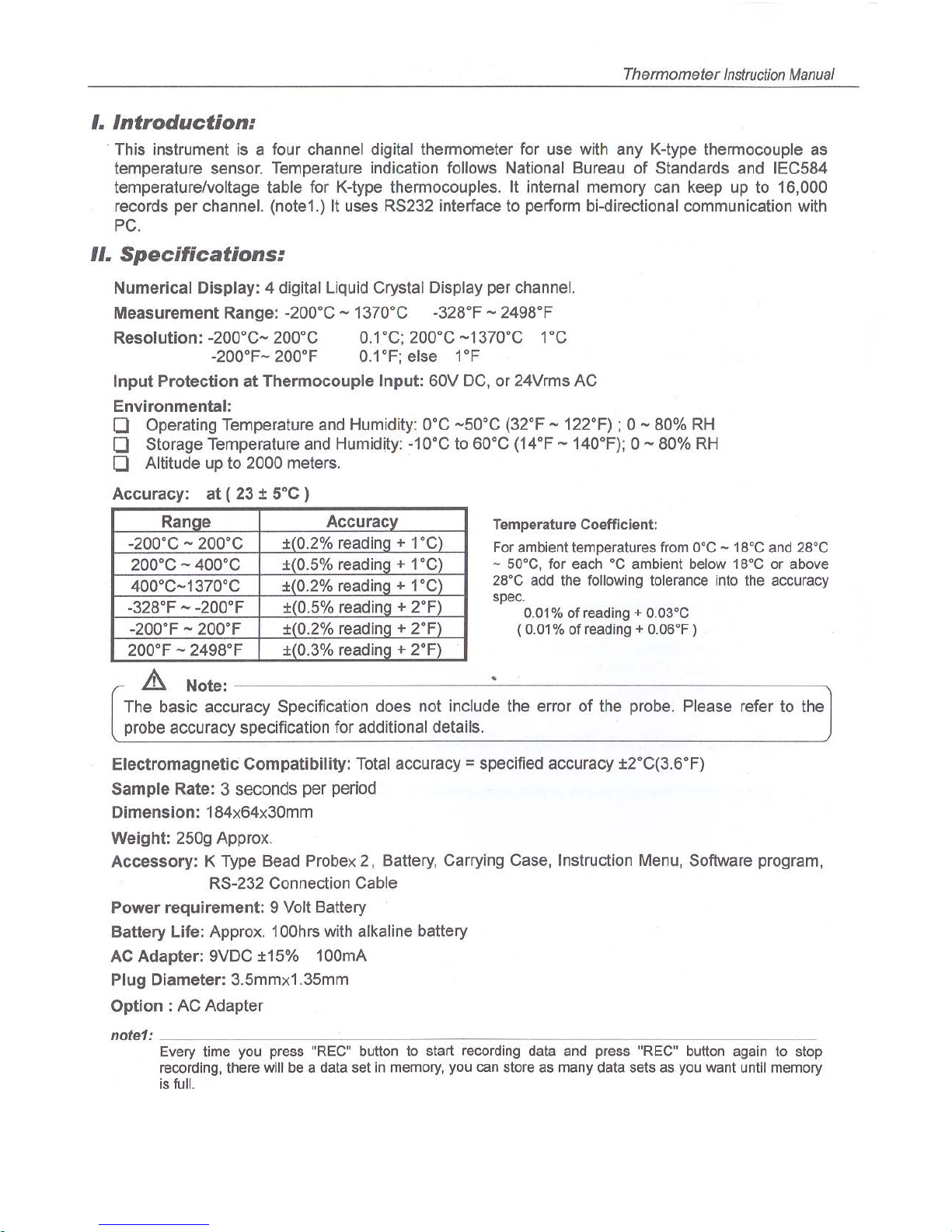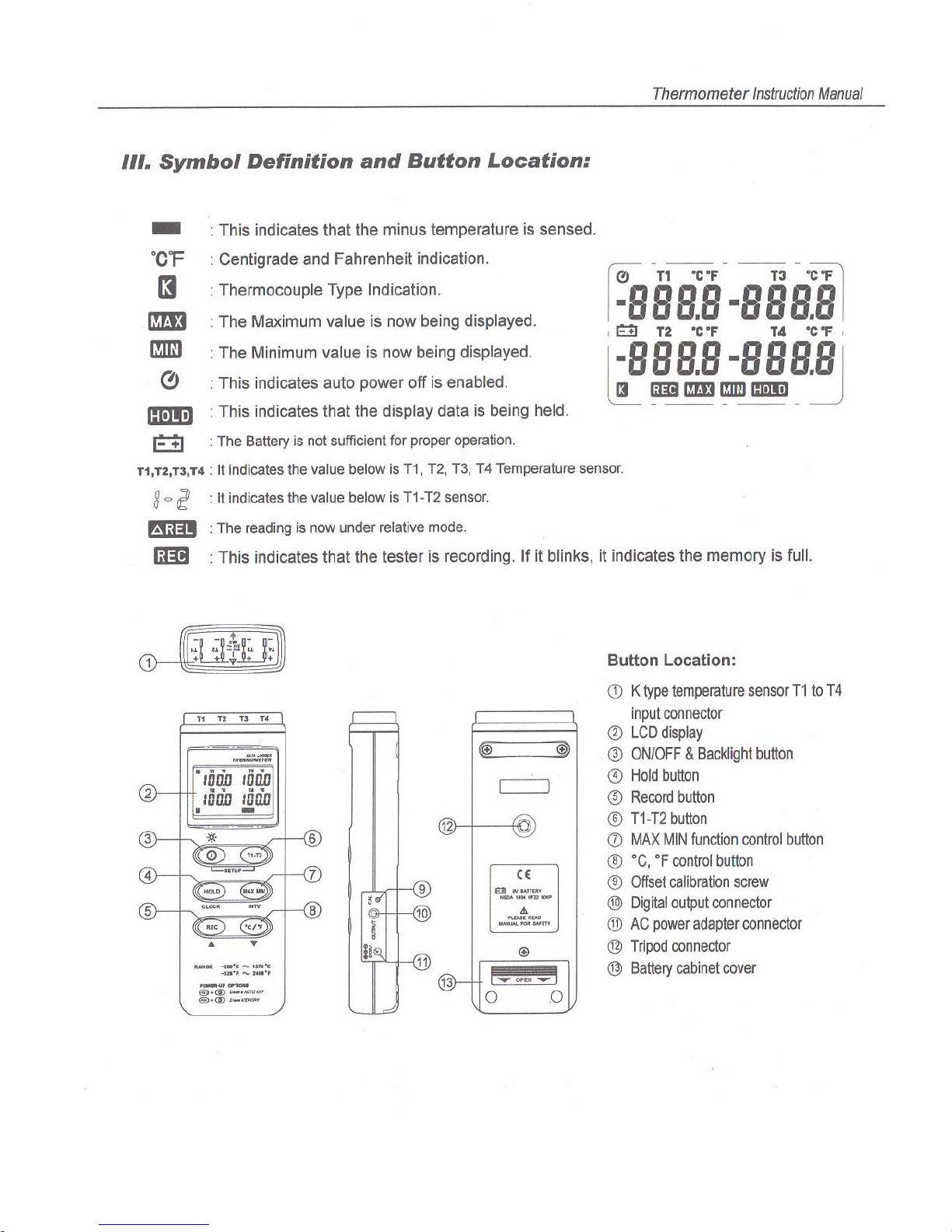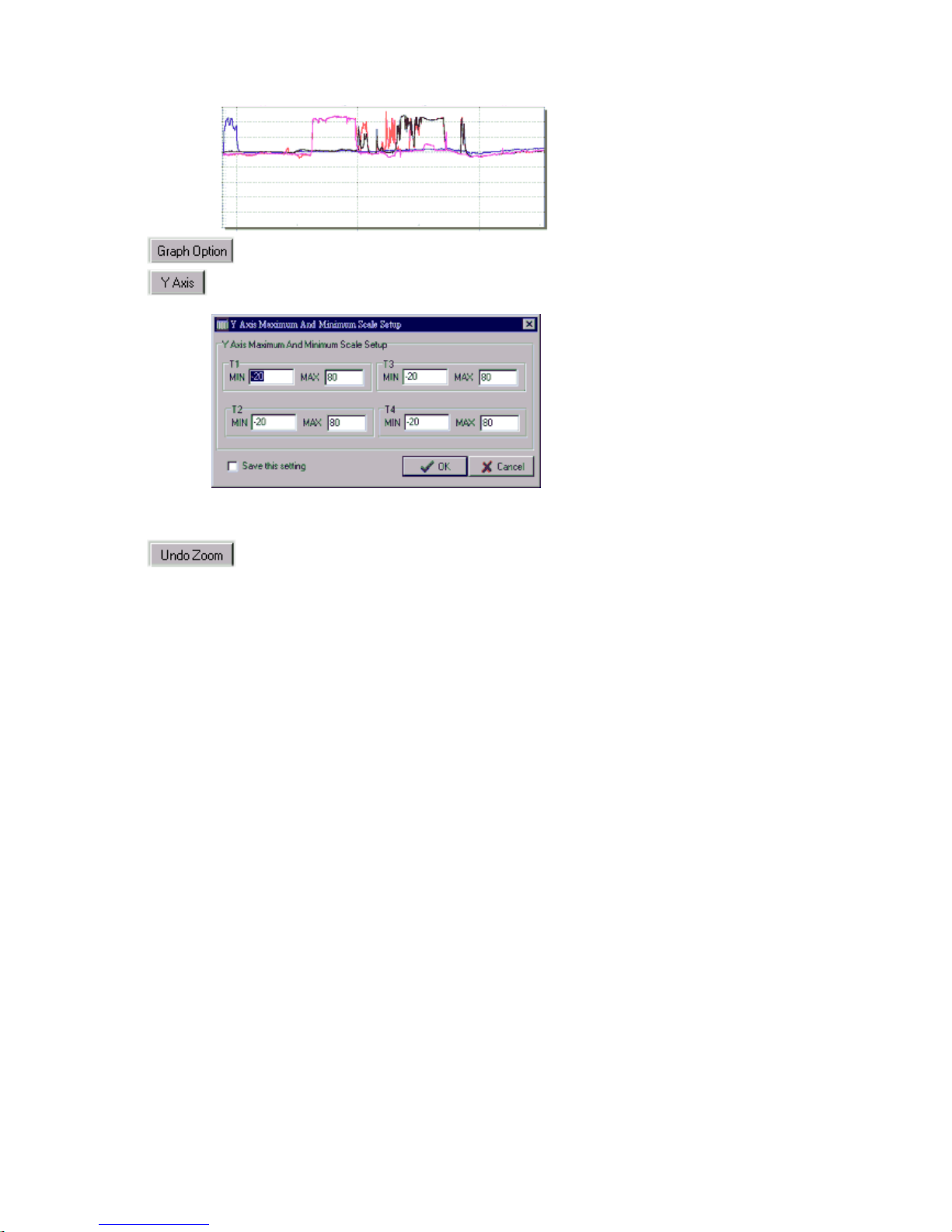Main Menu
File | Oepn- Retrieve files from the disk.
Save - Save the active window(when the caption bar is highlighted) data to the disk.
Print - Print the data of the acitve window(graph or list).
Printer Setup - Select printer.
File | Exit: Terminates TestLink program.
View | Control Panel:
By opening the Panel Window, the user can control meter via the button in this window.
View | Real-Time Graph:
Open Real-Time Graph display to graph the present data.
Real Time Data | Run - Start collecting real time data .
Stop - Stop collecting real time data .
DataLogger:
By opening the DataLogger Window, the user can load recorded data of meter to PC in this
window.
Output To Graph - Graphing tabular data .