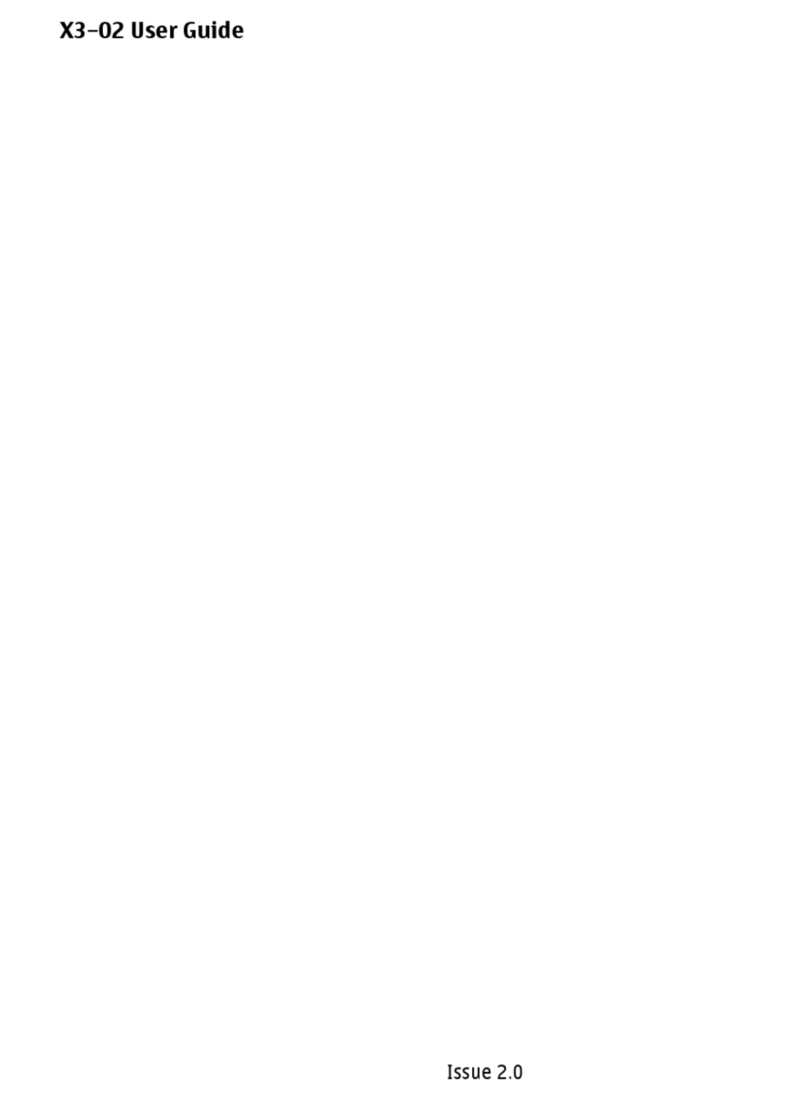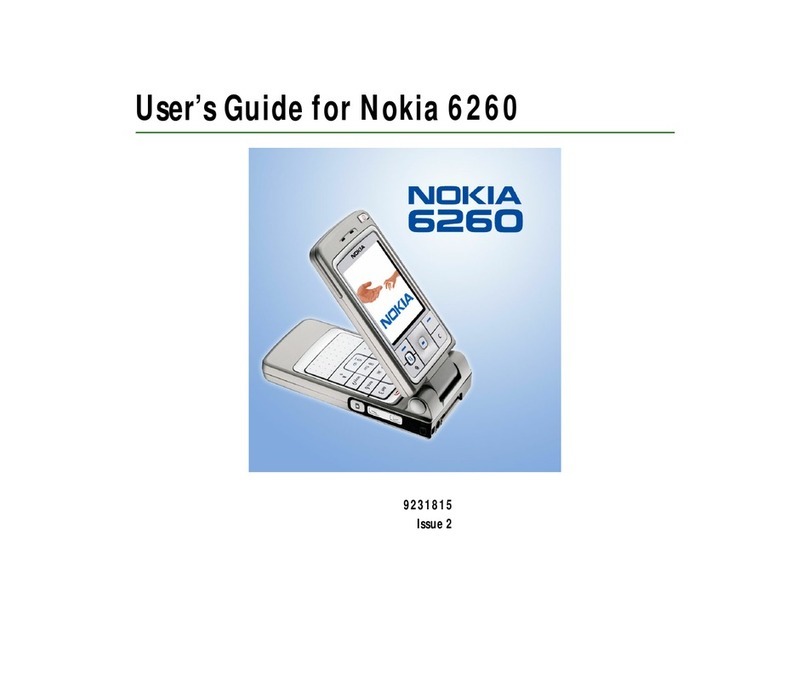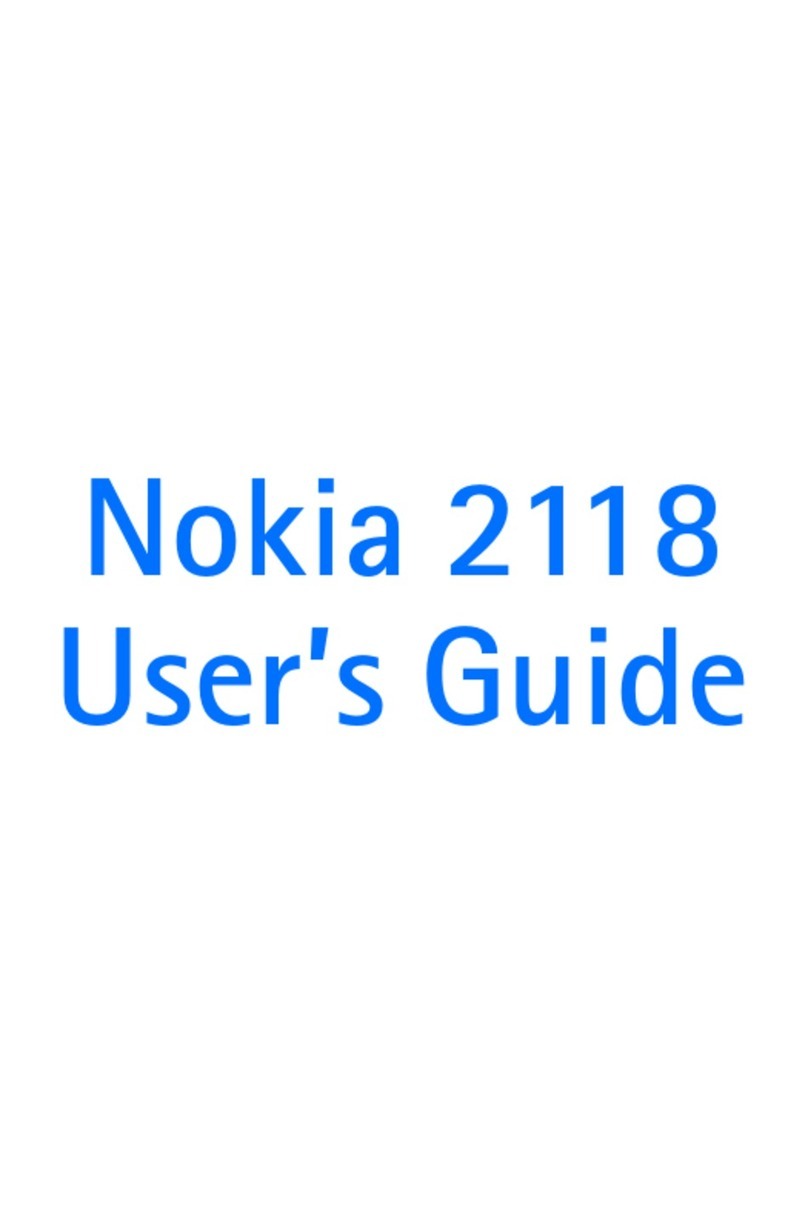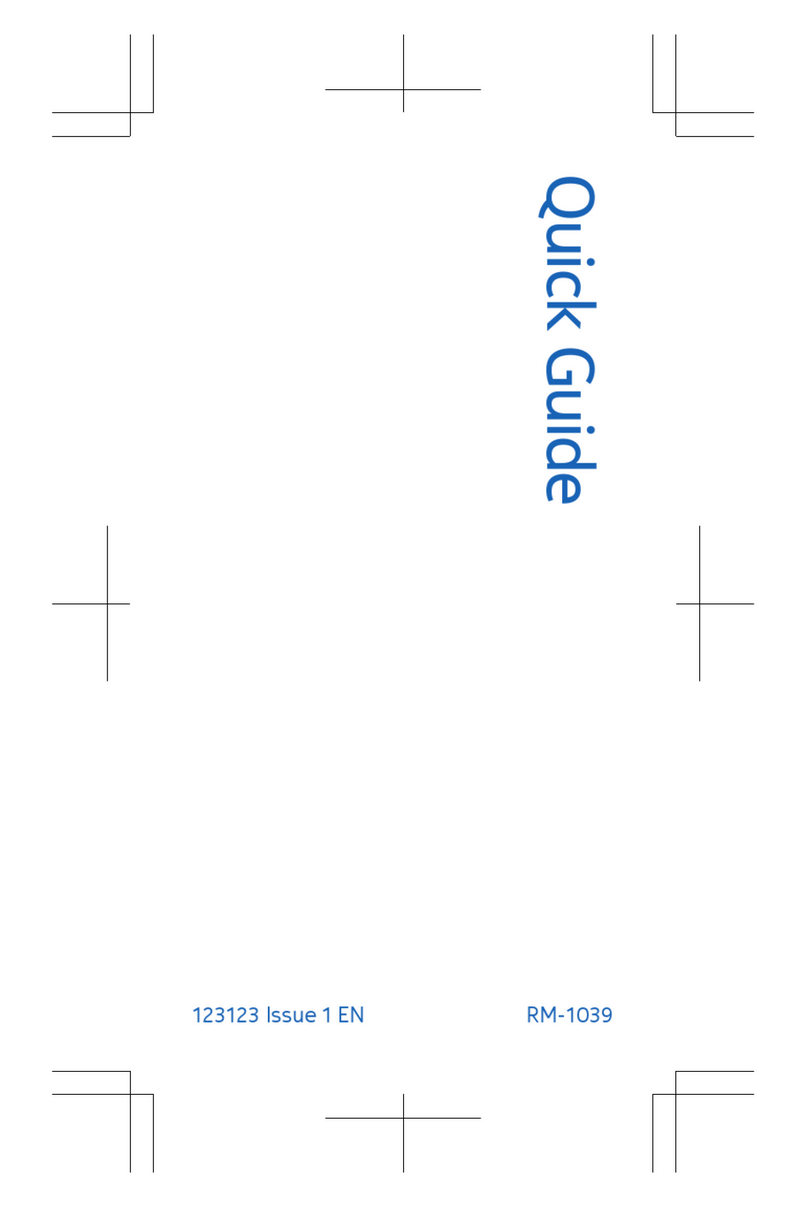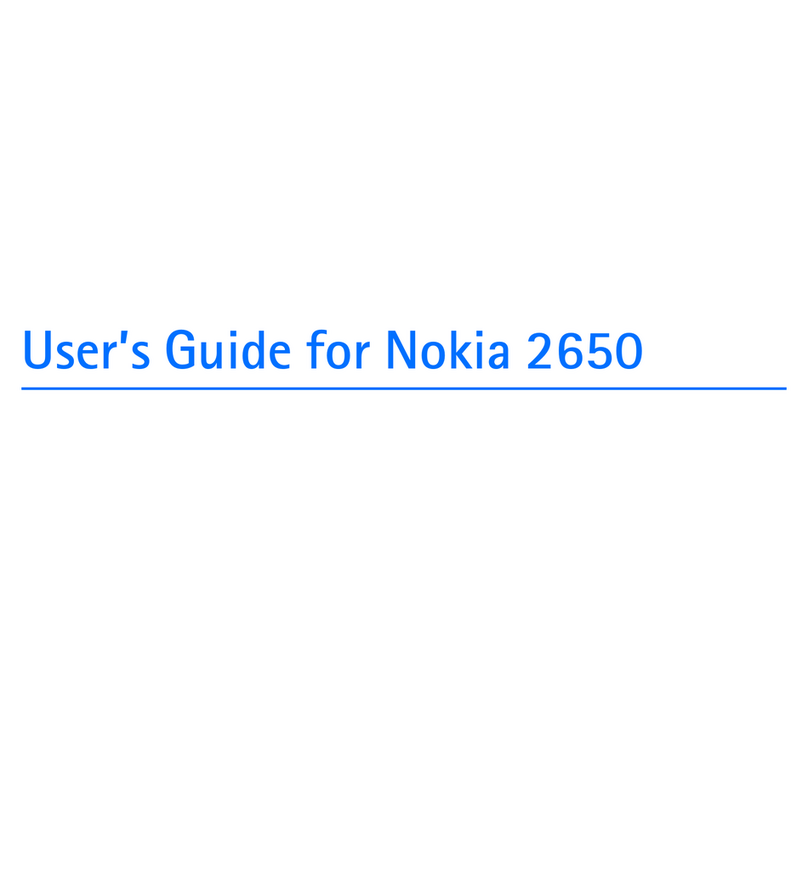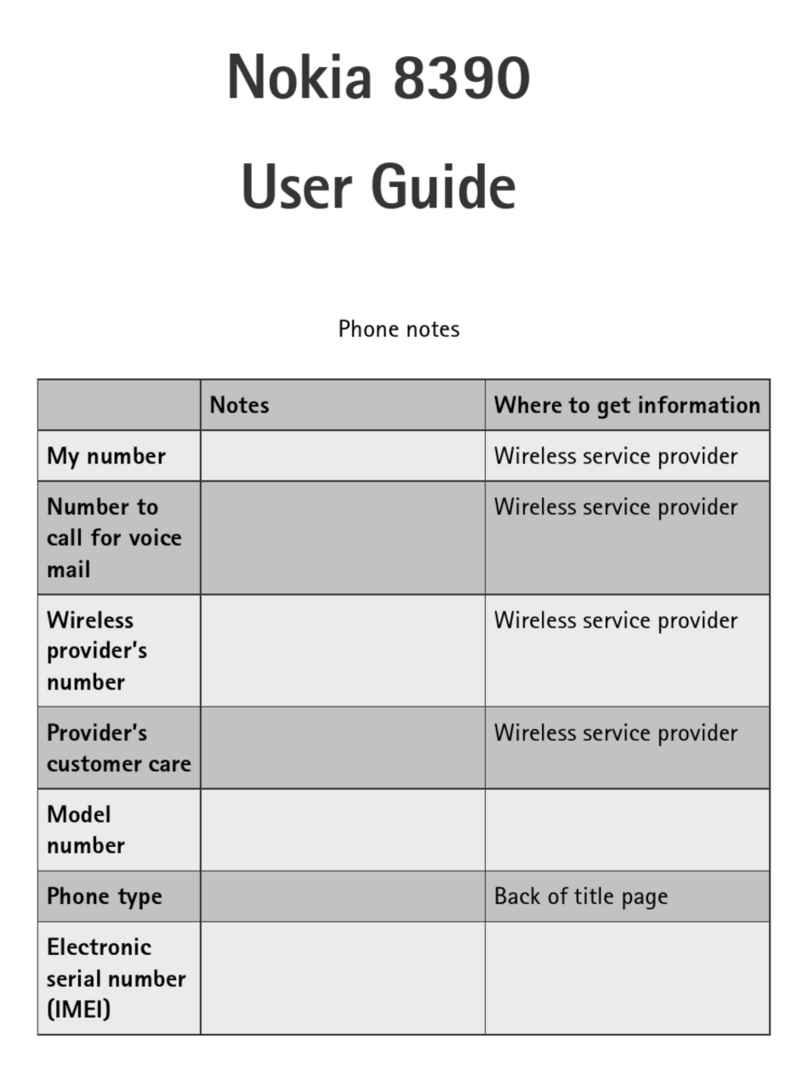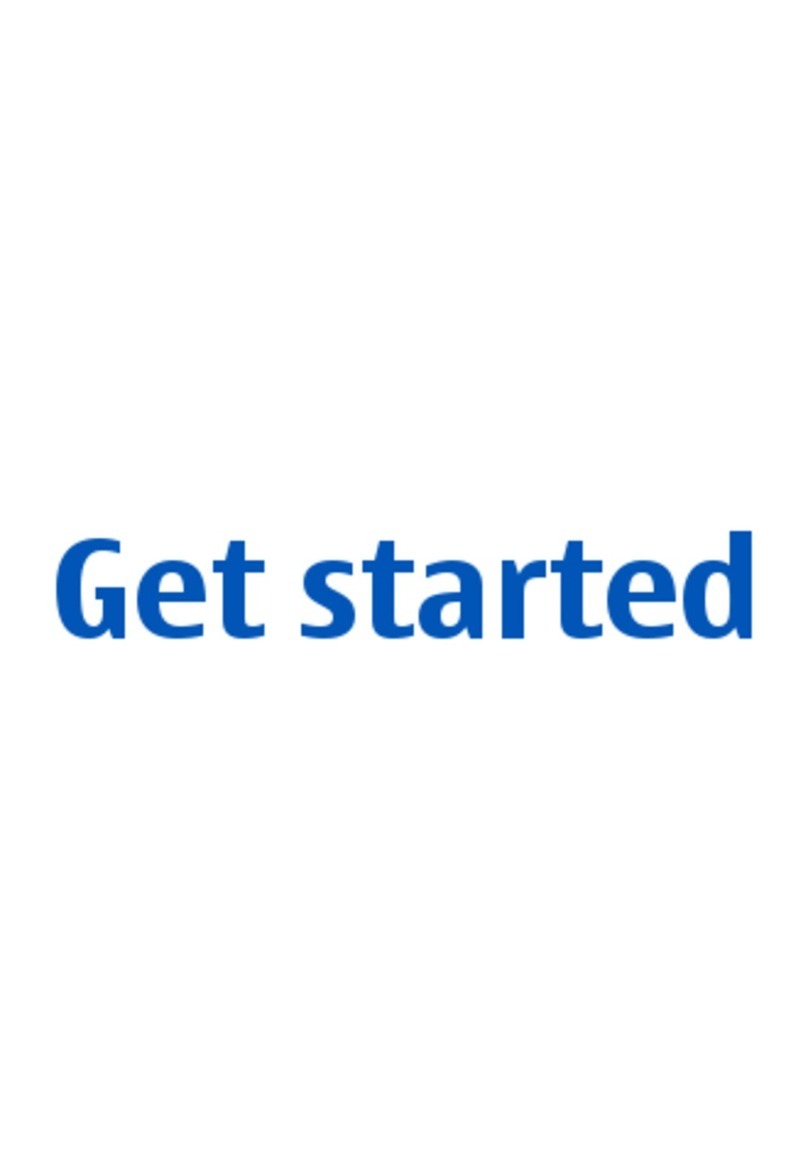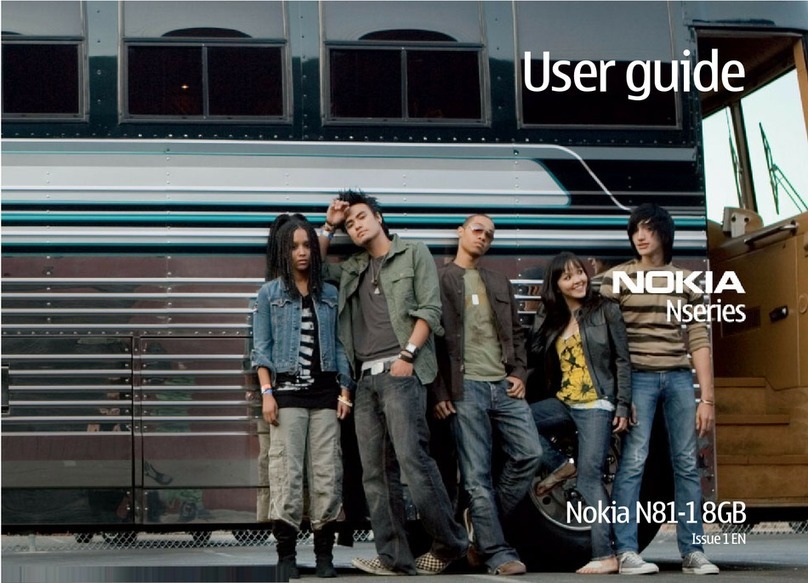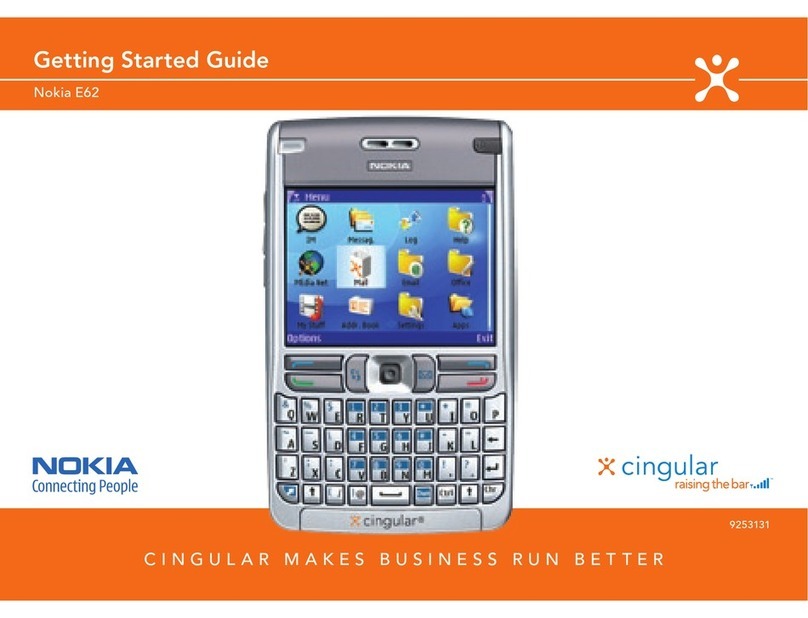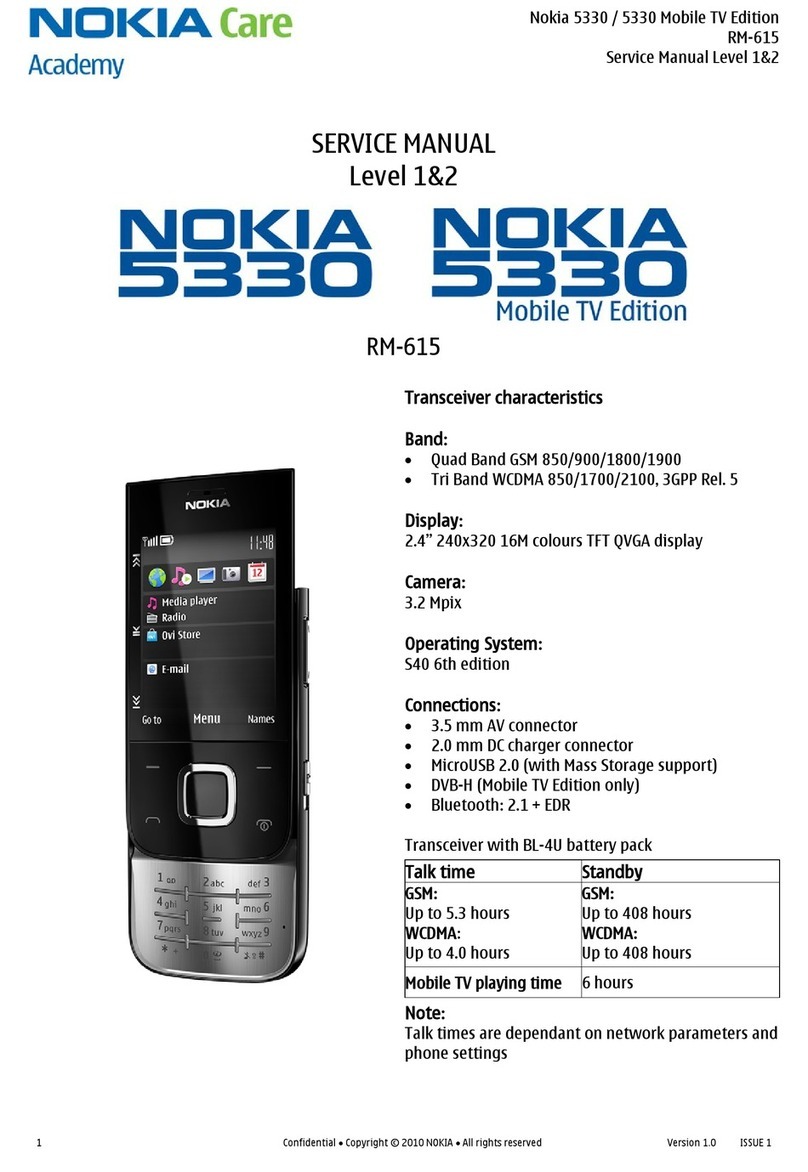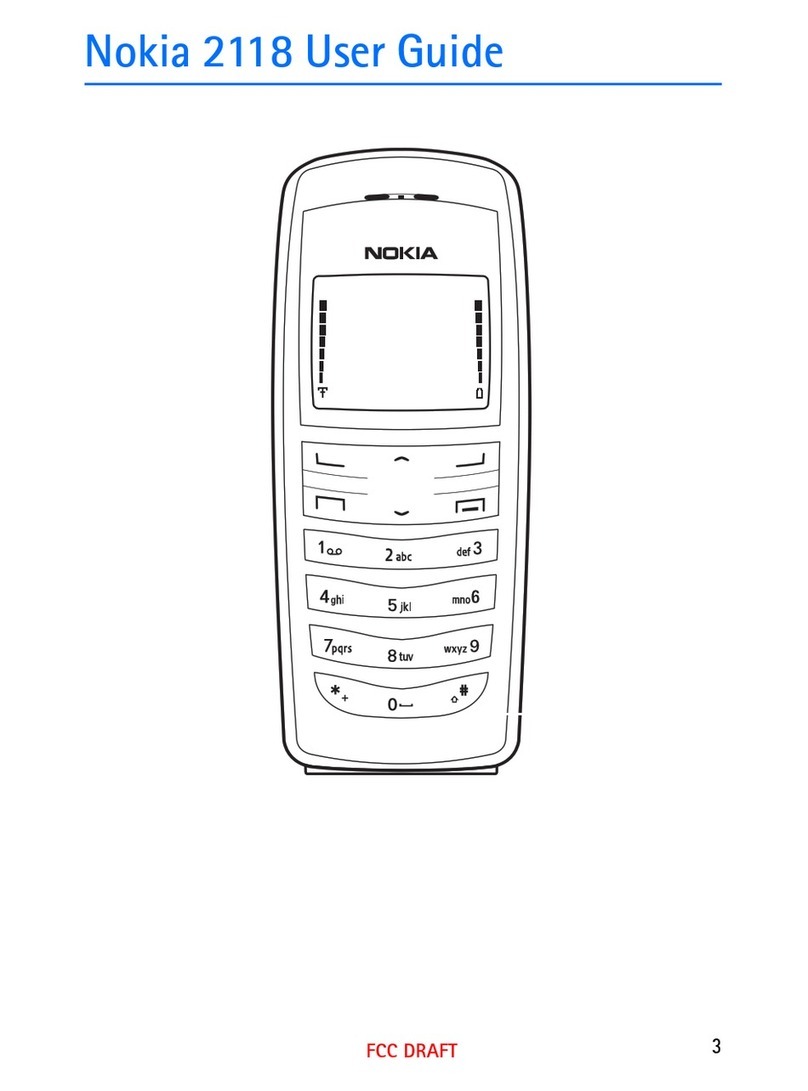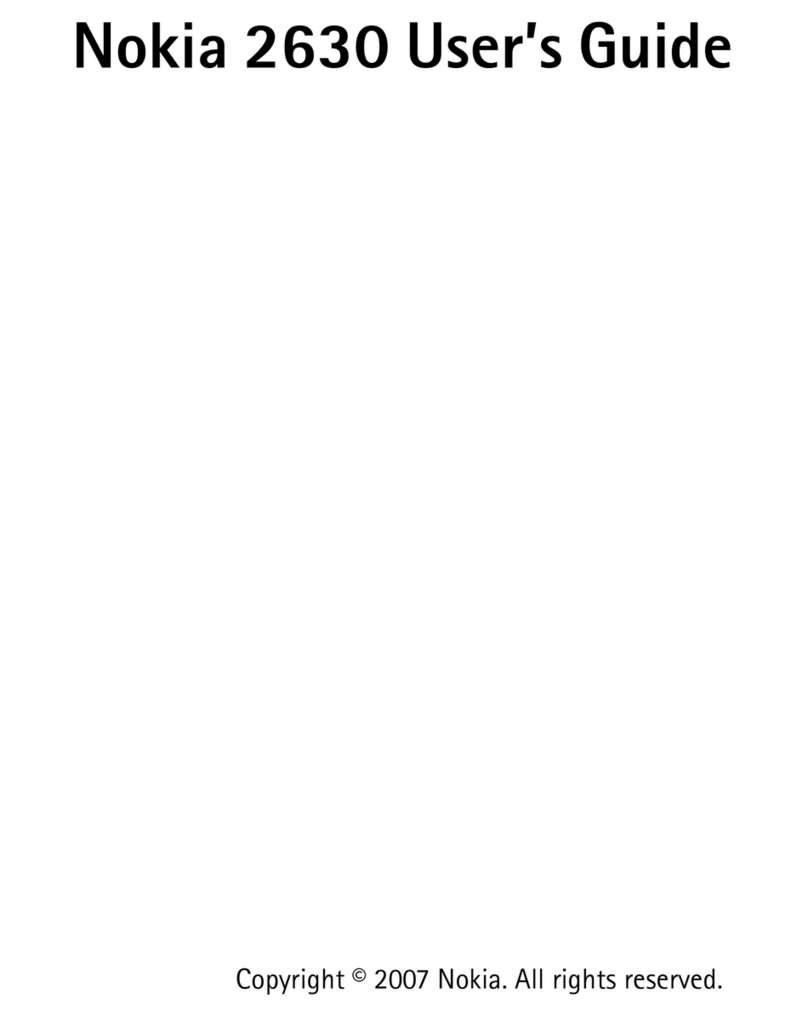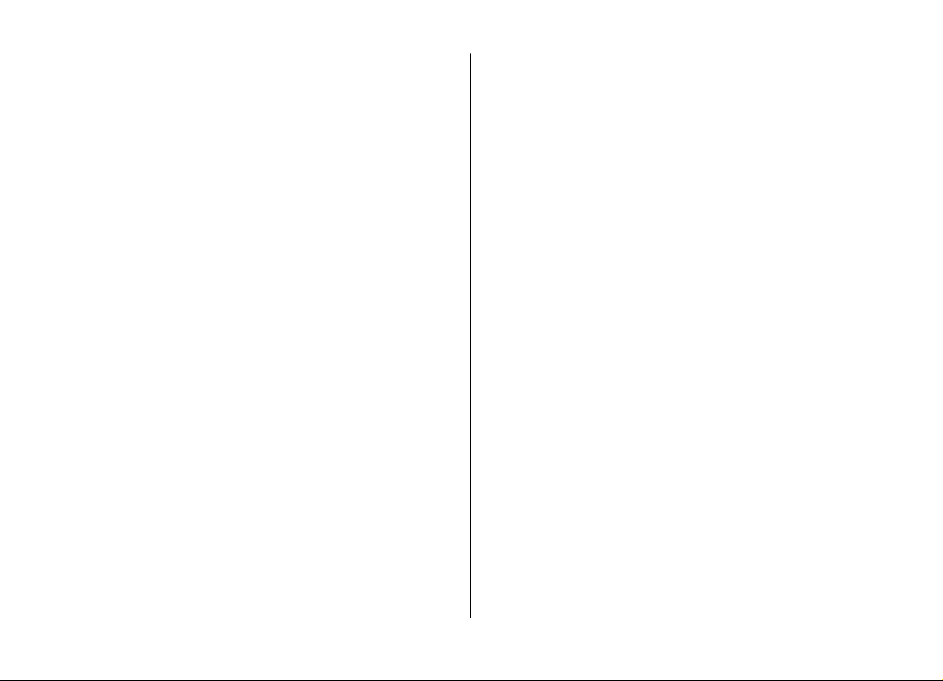Video sharing...........................................................................32
Video sharing requirements................................................33
Settings..................................................................................33
Share live video or video clips.............................................34
Accept an invitation..............................................................34
Log ............................................................................................35
Recent calls............................................................................35
Recent calls toolbar..............................................................35
Call duration..........................................................................35
Packet data............................................................................35
Monitor all communication events.....................................35
5. Write text.......................................................36
On-screen keyboard................................................................36
Handwriting.............................................................................37
Alphanumeric keypad.............................................................37
Icons and functions..............................................................37
Traditional text input...........................................................38
Predictive text input.............................................................38
Switch between text modes................................................39
Touch input settings...............................................................39
6. Contacts (phonebook)....................................39
Save and edit names and numbers.......................................40
Contacts toolbar.......................................................................40
Manage names and numbers.................................................40
Default numbers and addresses............................................40
Ringing tones, images and call text for contacts.................40
Copy contacts...........................................................................41
SIM services..............................................................................41
SIM contacts...........................................................................41
Fixed dialling.........................................................................41
7. Messaging......................................................42
Messaging main view..............................................................42
Write and send messages.......................................................42
Messaging inbox......................................................................43
Receive messages.................................................................43
Multimedia messages...........................................................43
Data, settings, and web service messages.........................44
Mailbox.....................................................................................44
Define e-mail settings..........................................................44
Open the mailbox.................................................................44
Retrieve e-mail messages....................................................45
Delete e-mail messages.......................................................45
Disconnect from the mailbox..............................................45
View messages on a SIM card.................................................46
Cell broadcast messages.........................................................46
Service commands...................................................................46
Messaging settings..................................................................46
Text message settings..........................................................46
Multimedia message settings..............................................47
E-mail settings......................................................................47
Manage mailboxes.............................................................47
Instant messaging...................................................................48
8. Personalise your device.................................48
Change the look of your device..............................................48
Profiles......................................................................................48
9. Music folder....................................................49
Music player..............................................................................49
Contents