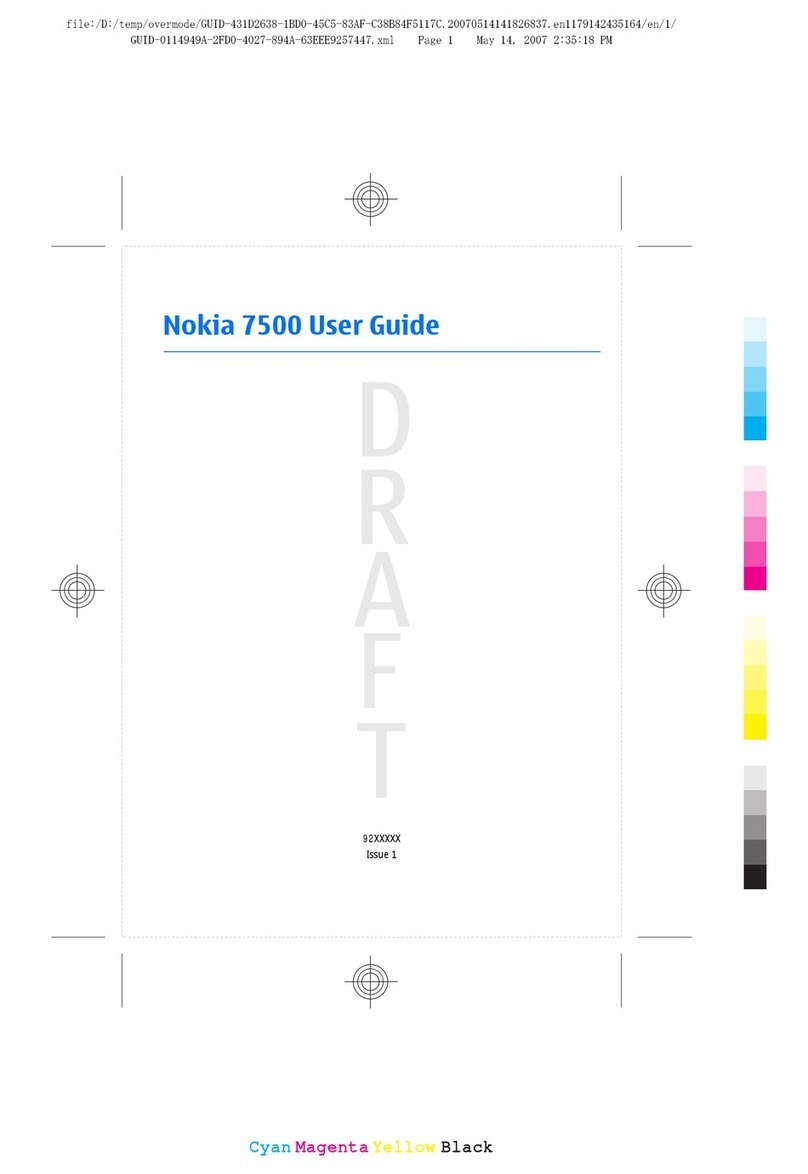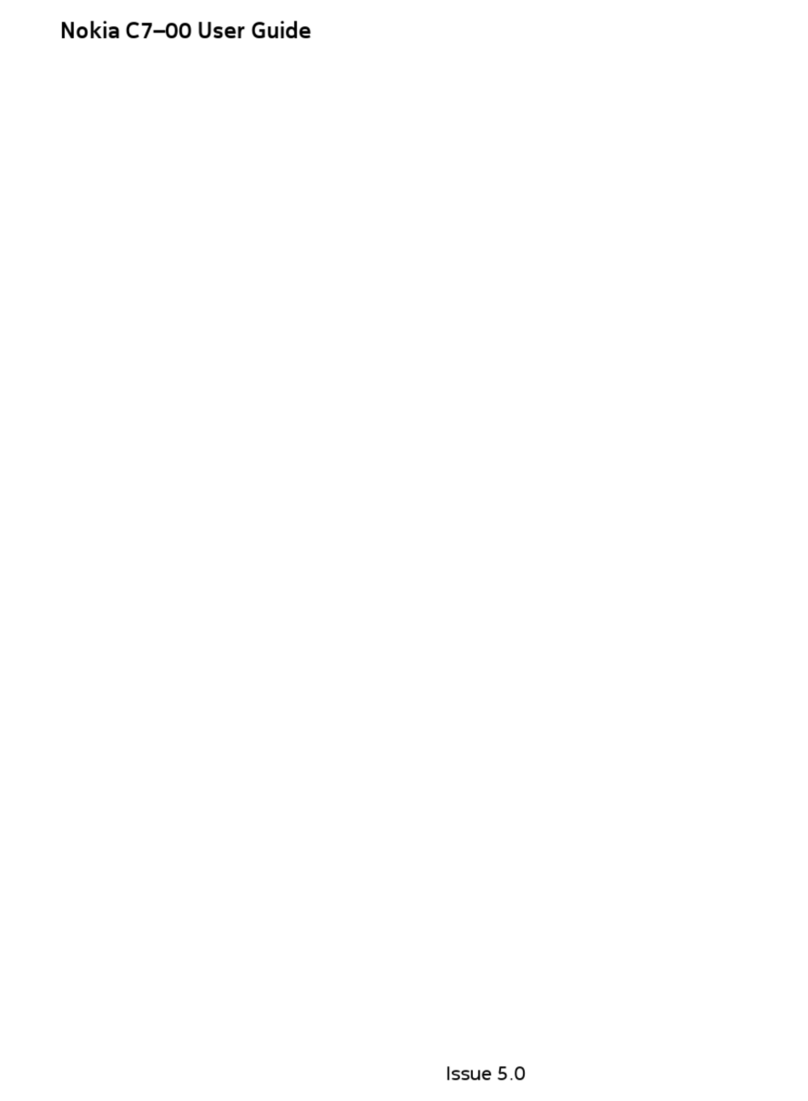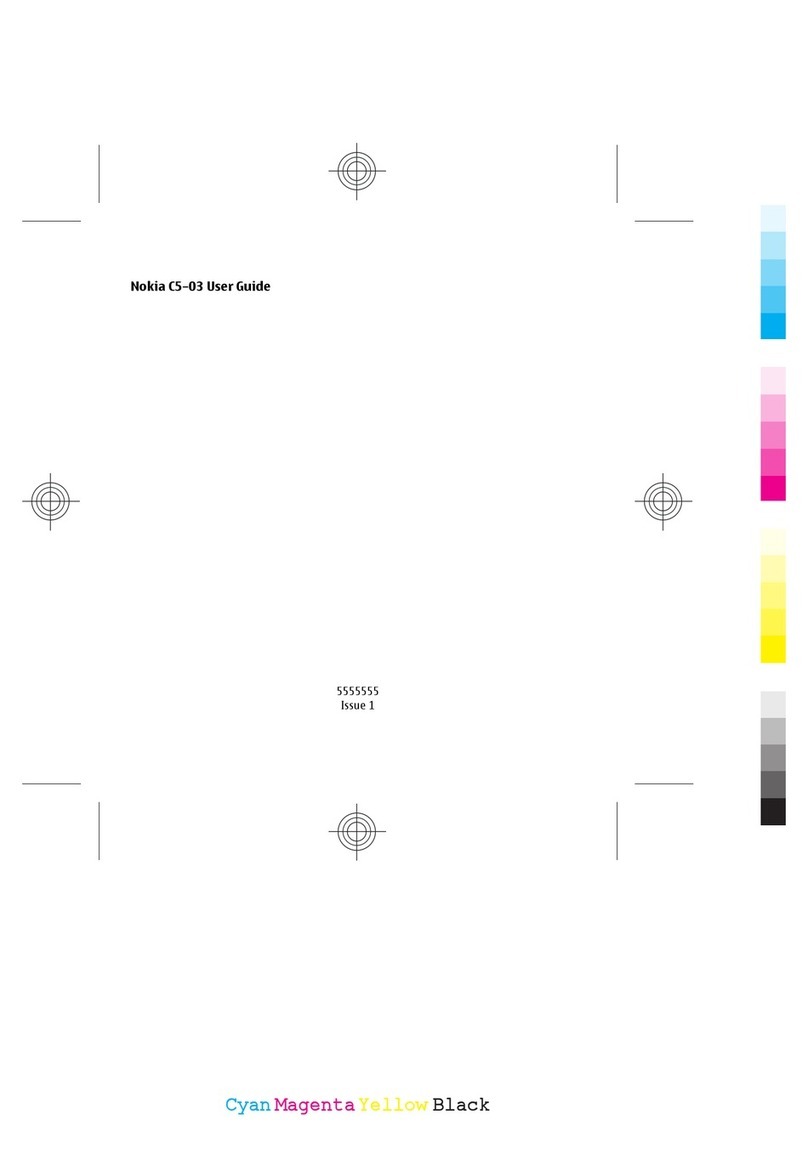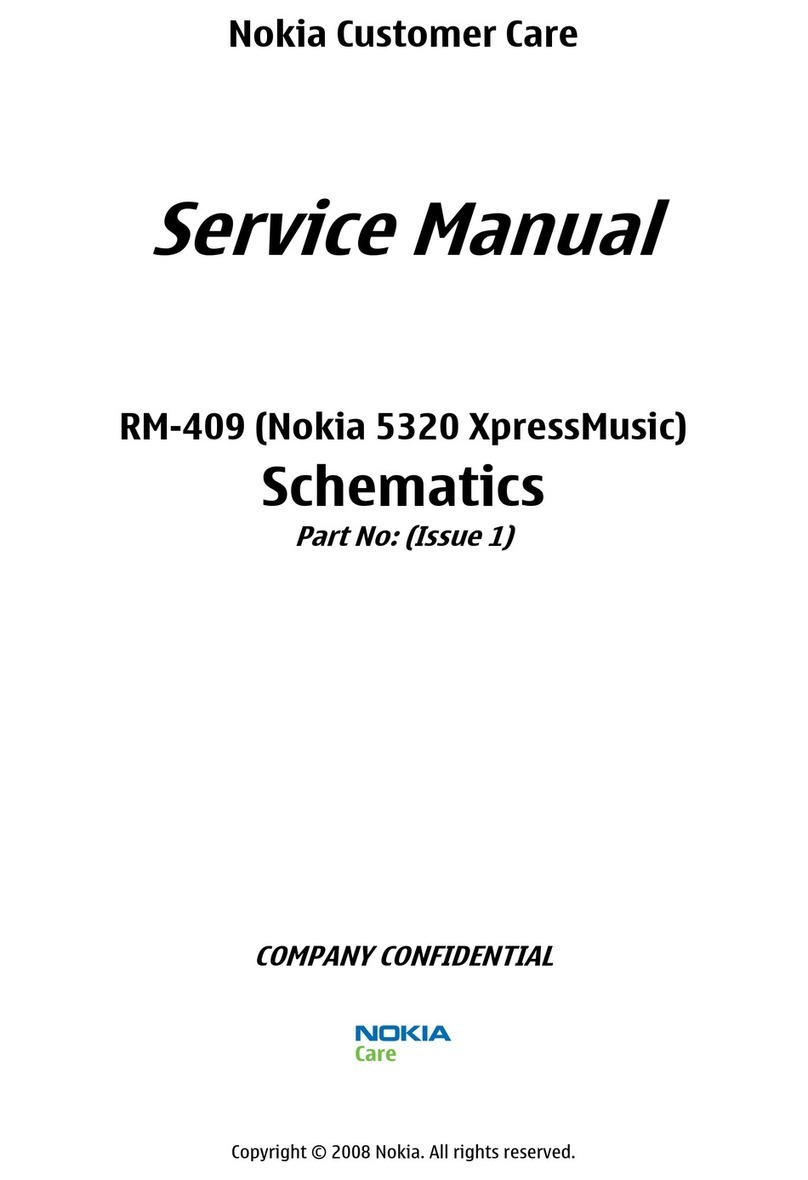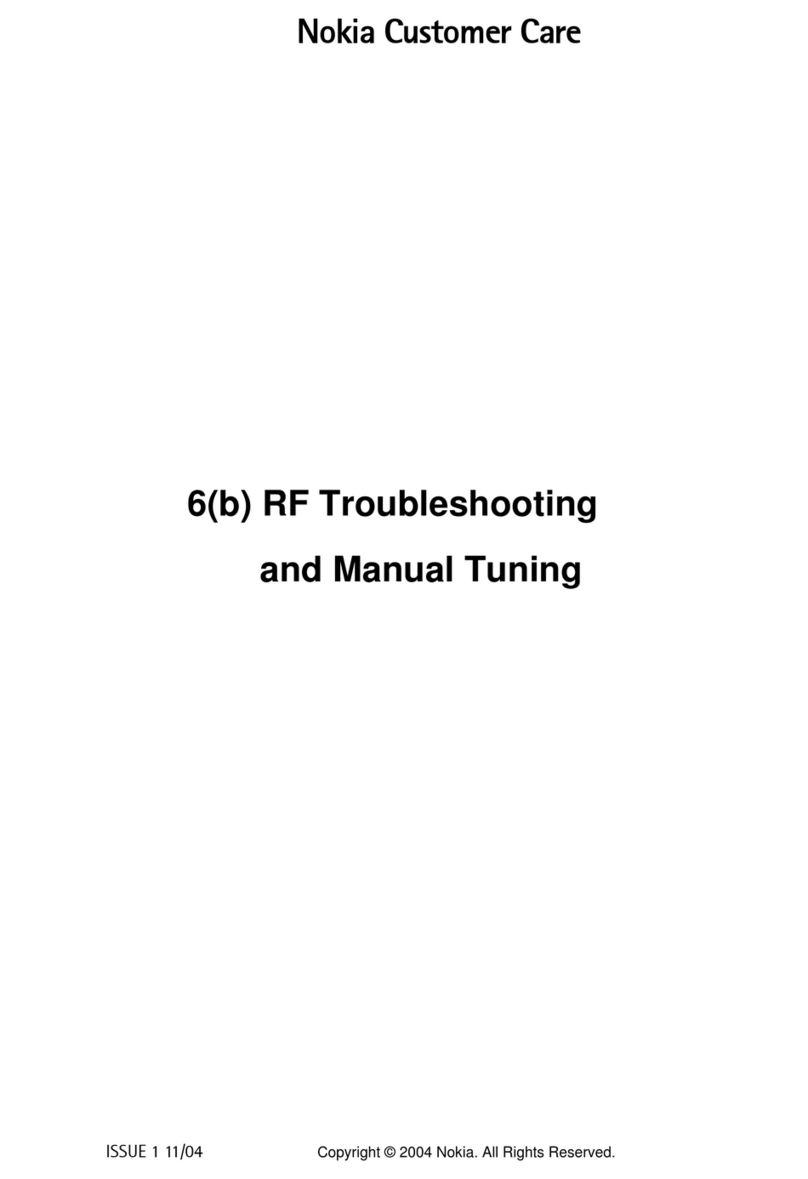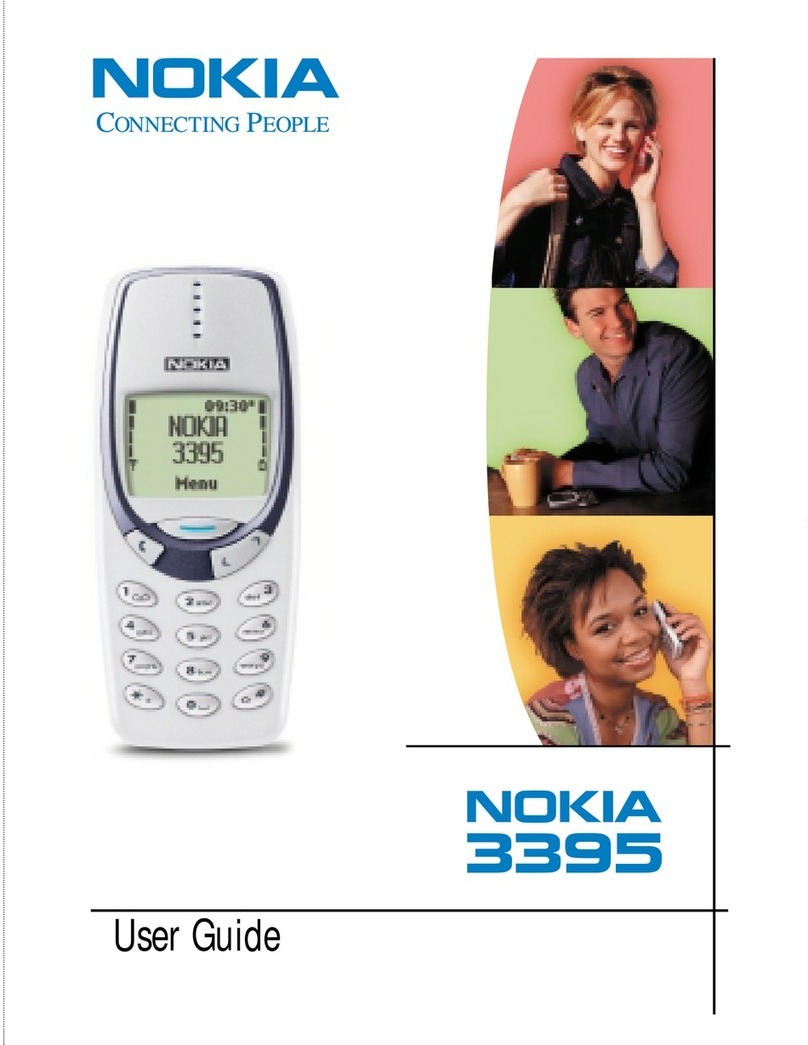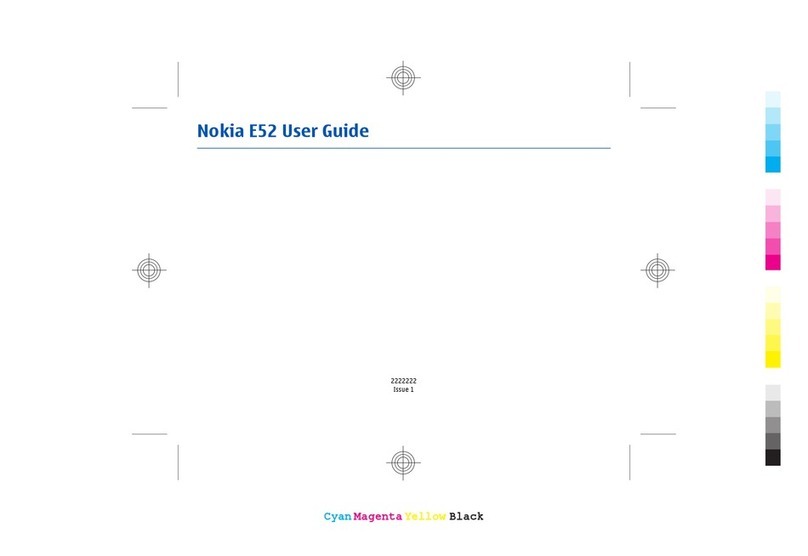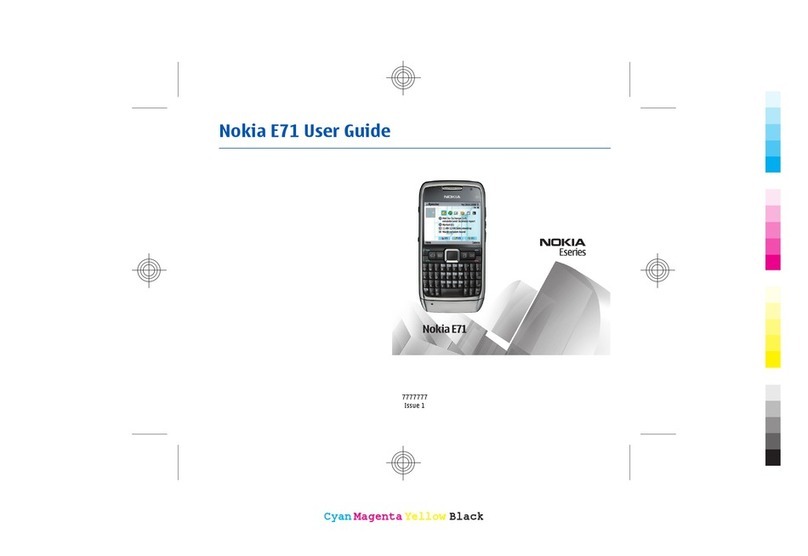Nokia Lumia 822: Safety
2
Chapter 2
Safety
Read these simple guidelines. Not following them may be dangerous
or illegal. For further information, read the complete user guide.
Switch offin Restricted Areas
Switch the device offwhen mobile phone use is
not allowed or when it may cause interference or
danger, for example, in aircraft, in hospitals or near
medical equipment, fuel, chemicals, or blasting
areas. Obey all instructions in restricted areas.
Road Safety Comes First
Obey all local laws. Always keep your hands free to
operate the vehicle while driving. Your first consid-
eration while driving should be road safety.
Interference
All wireless devices may be susceptible to interfer-
ence, which could affect performance.
Qualified Service
Only qualified personnel may install or repair this
product.
Batteries, Chargers, and other
Accessories
Use only batteries, chargers, and other accessories
approved by Nokia for use with this device. Do not
connect incompatible products.
Keep your Device dry
Your device is not water-resistant. Keep it dry.
Glass Parts
The device screen is made of glass. This glass can
break if the device is dropped on a hard surface or
receives a substantial impact. If the glass breaks, do
not touch the glass parts of the device or attempt
to remove the broken glass from the device. Stop
using the device until the glass is replaced by quali-
fied service personnel.
Protect your Hearing
To prevent possible hearing damage, do not listen
at high volume levels for long periods. Exercise cau-
tion when holding your device near your ear while
the loudspeaker is in use.