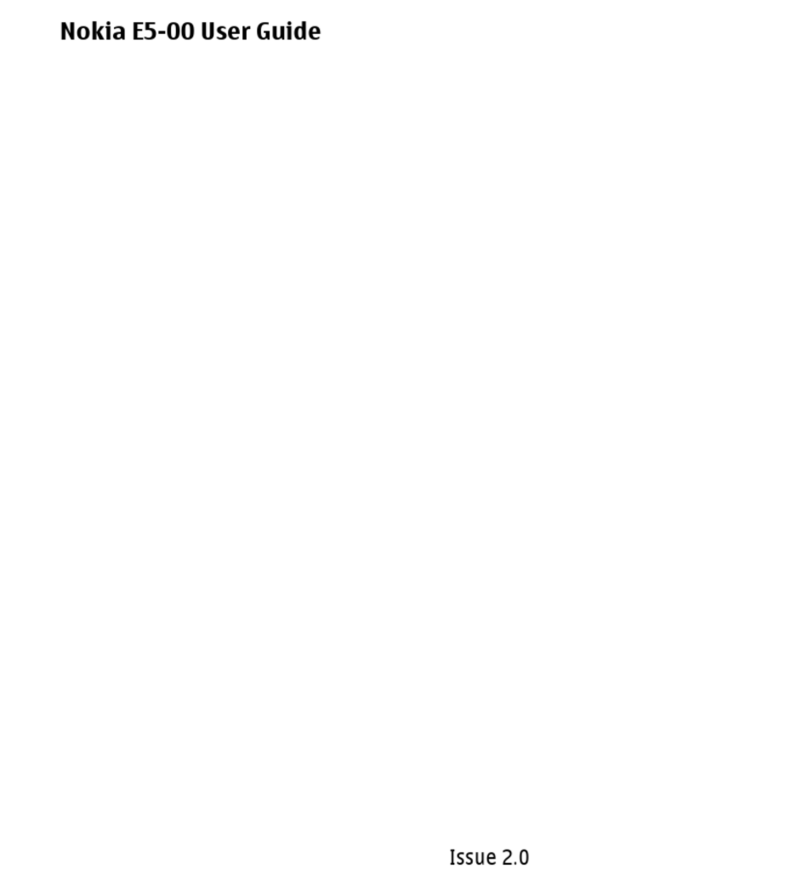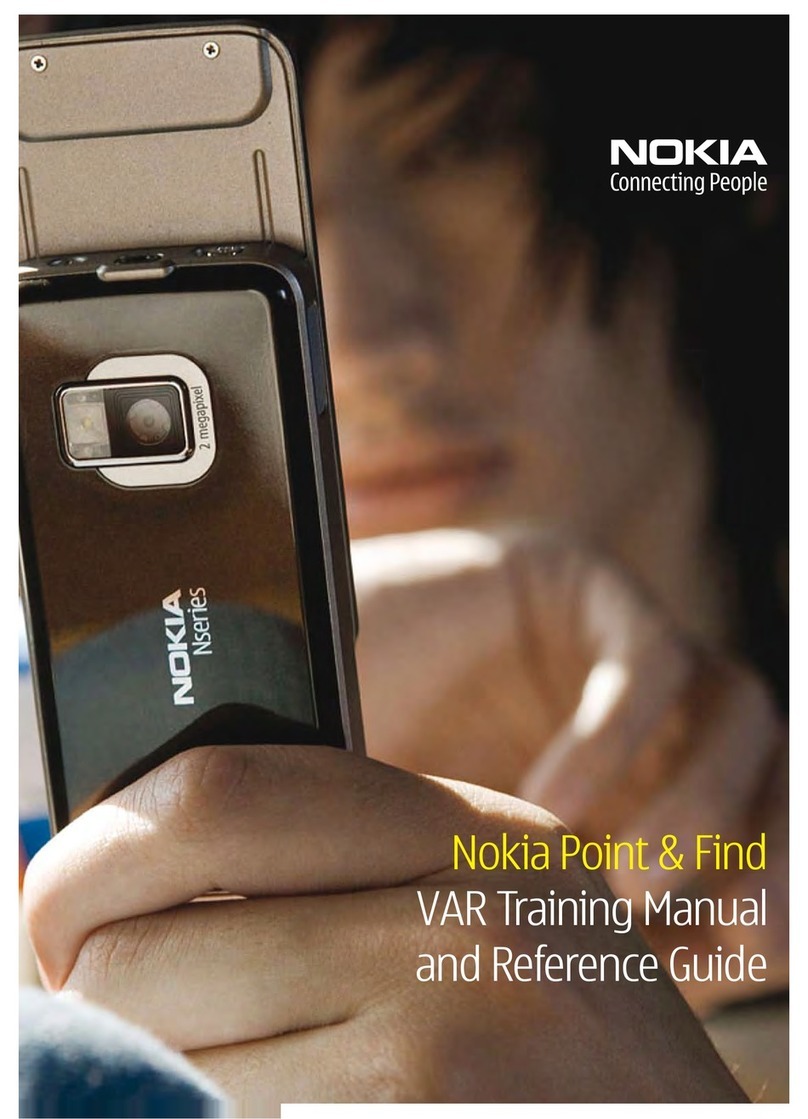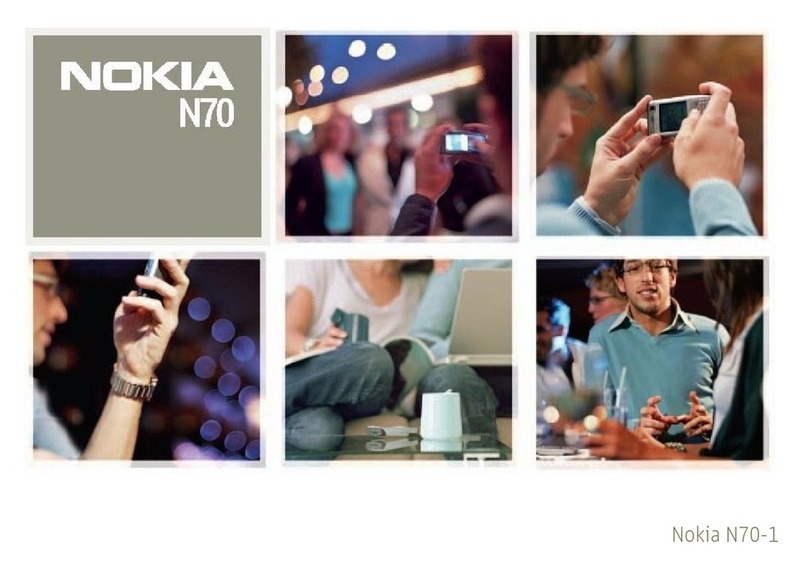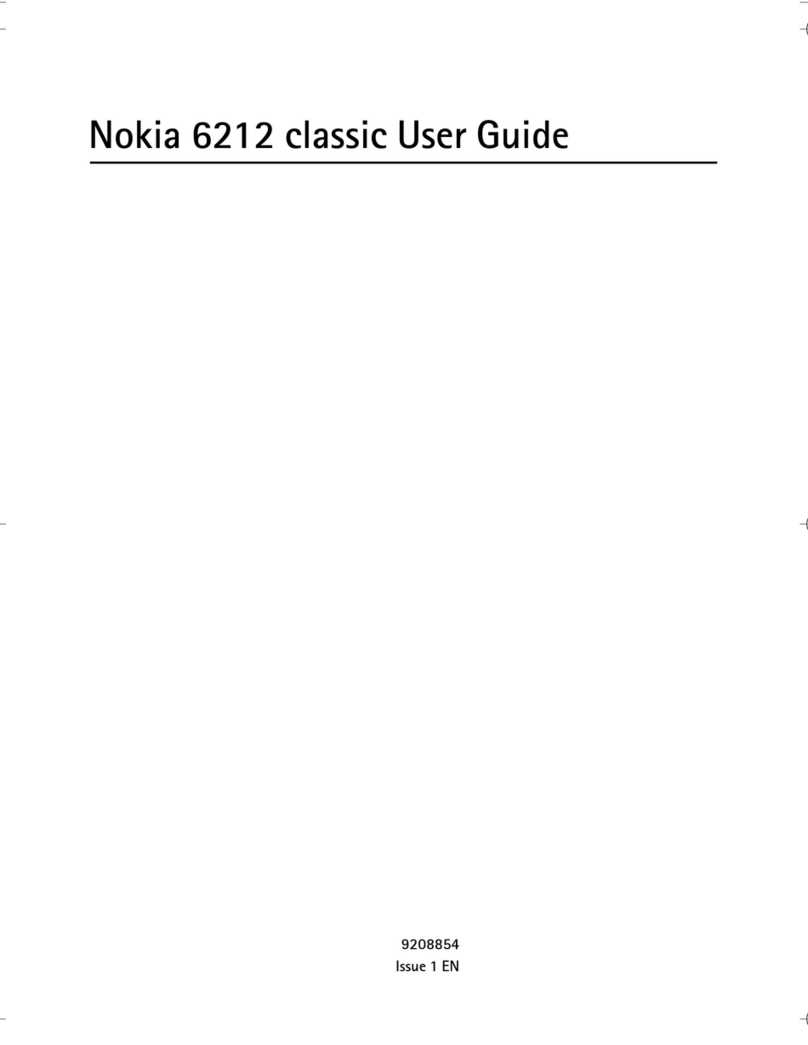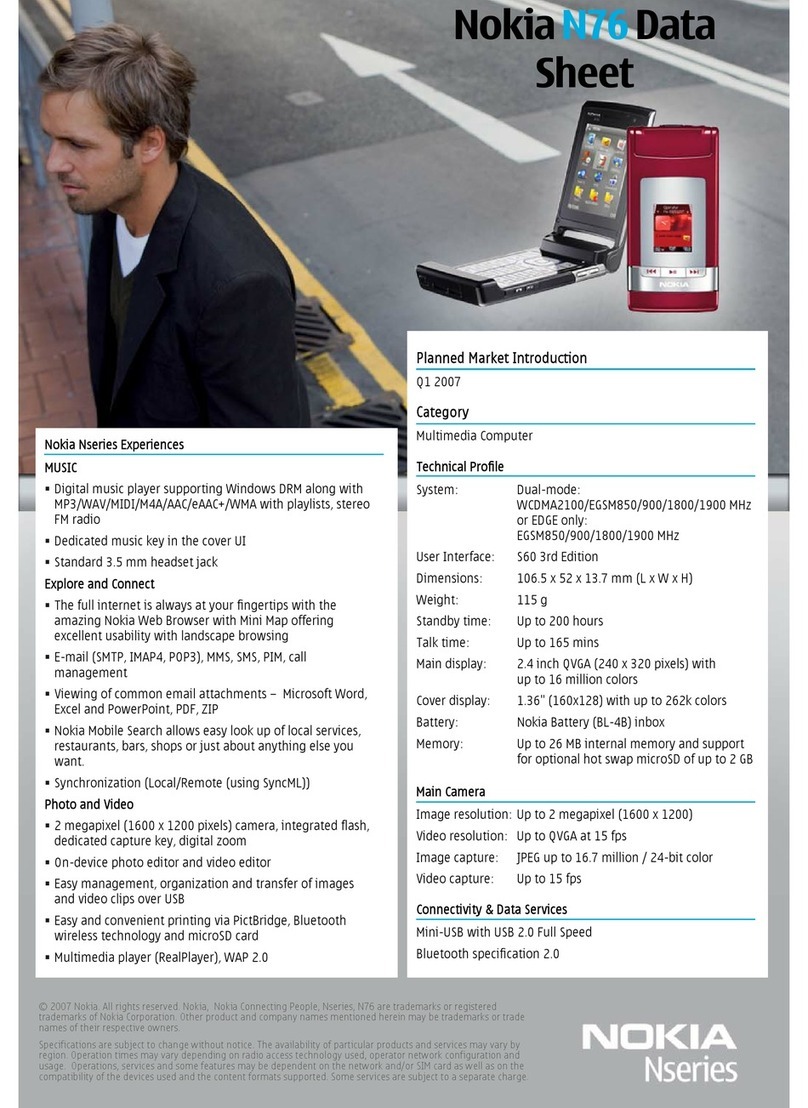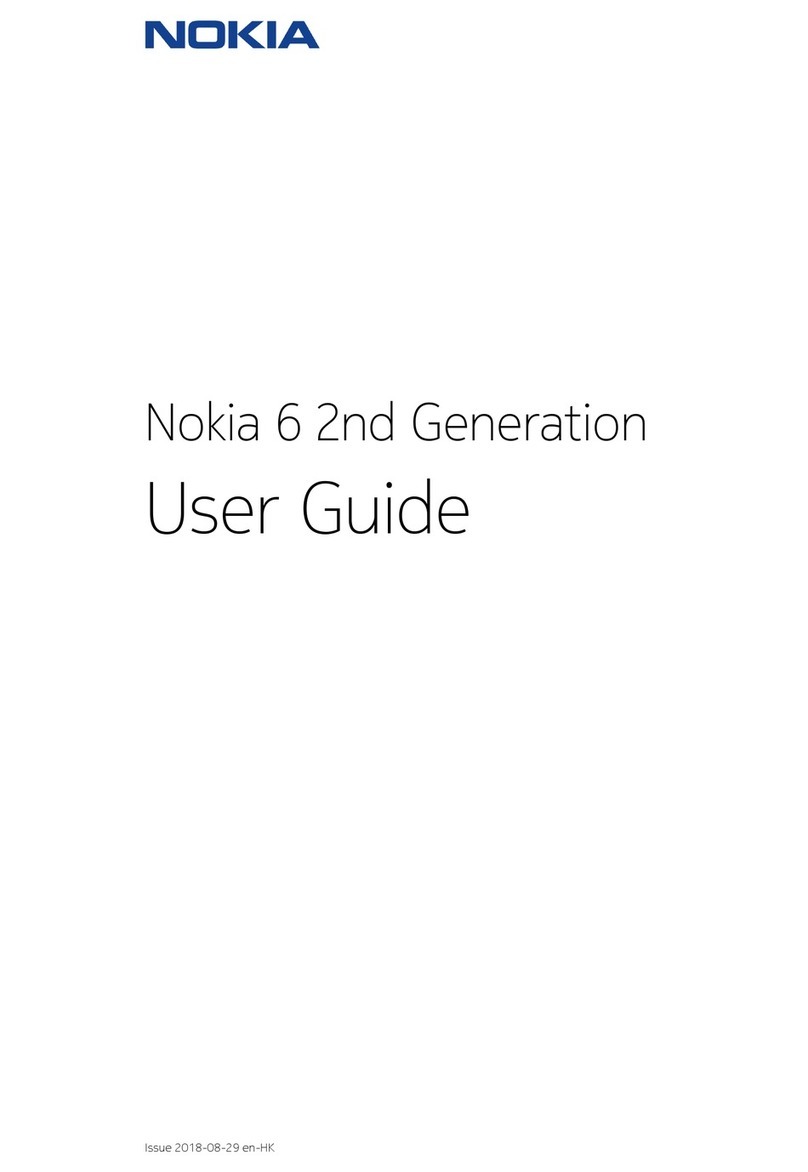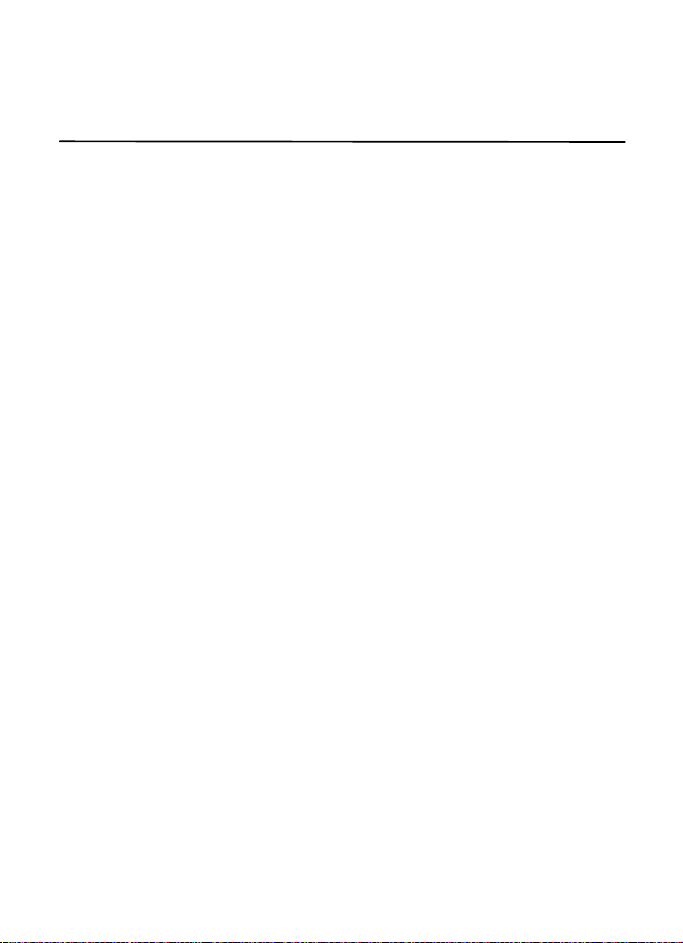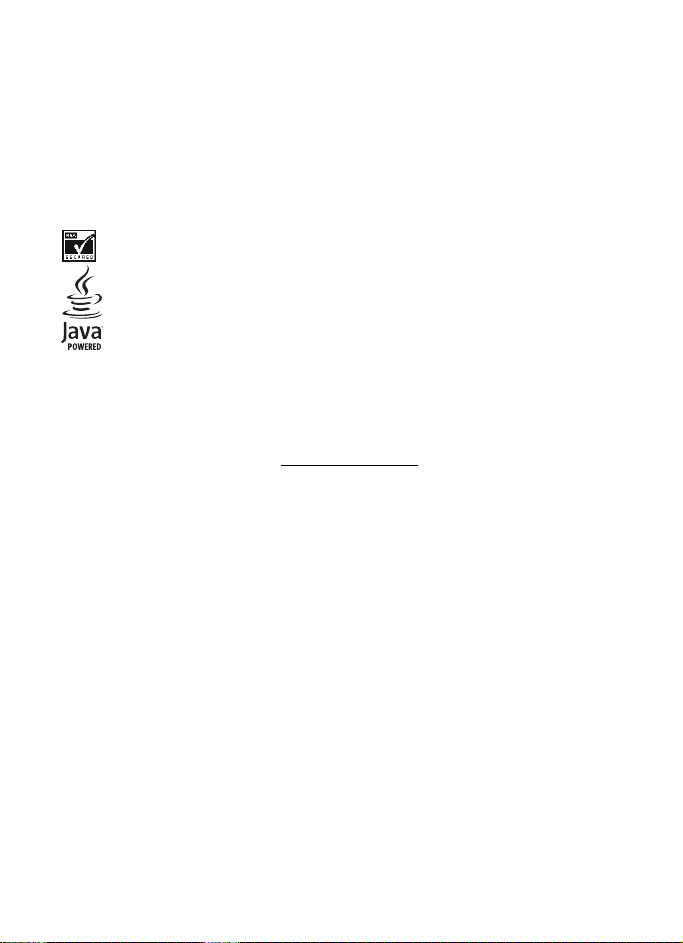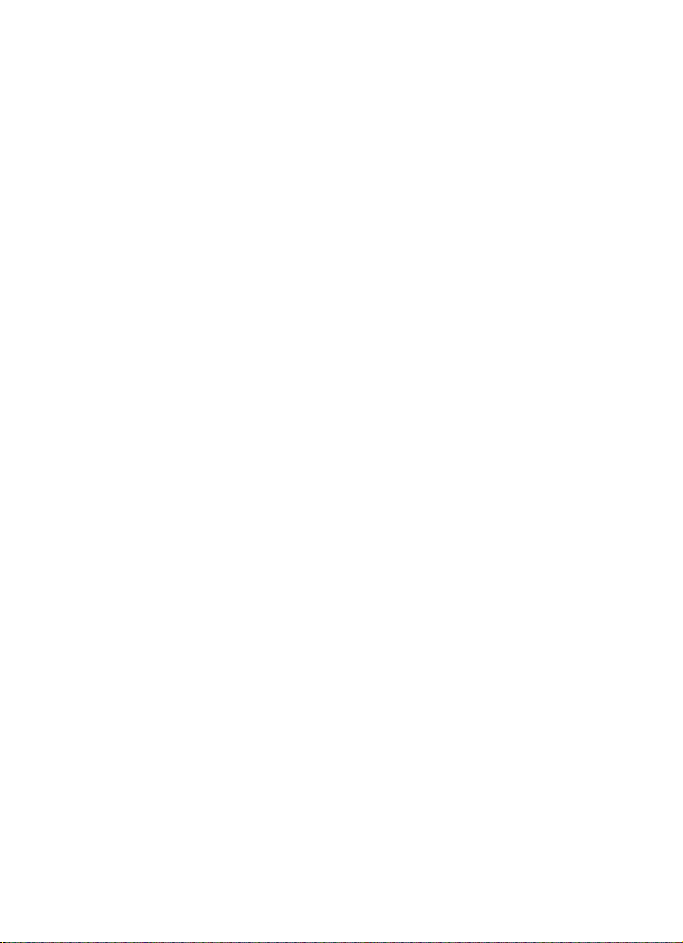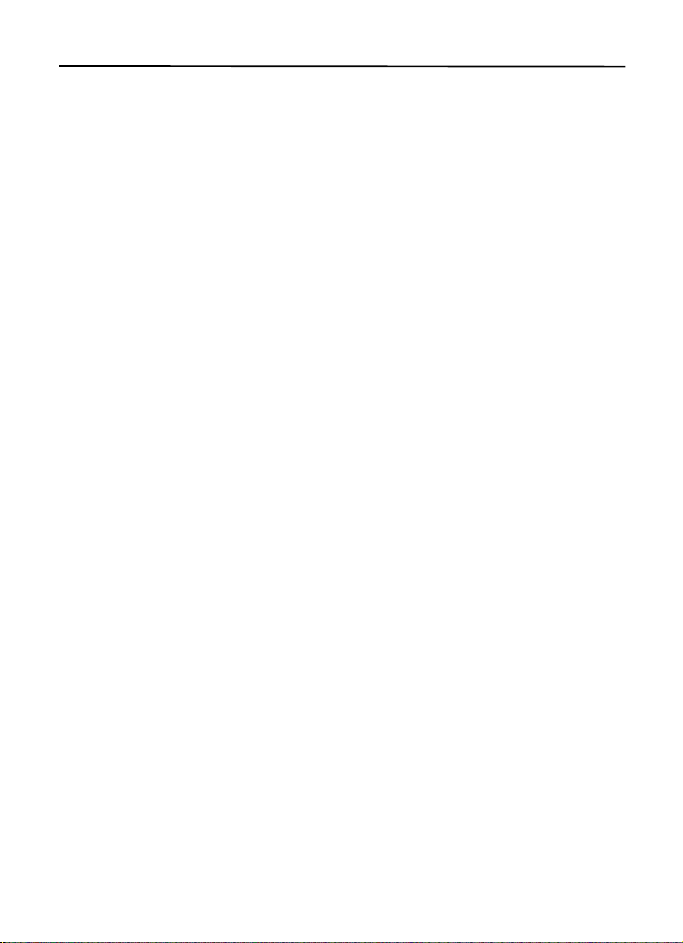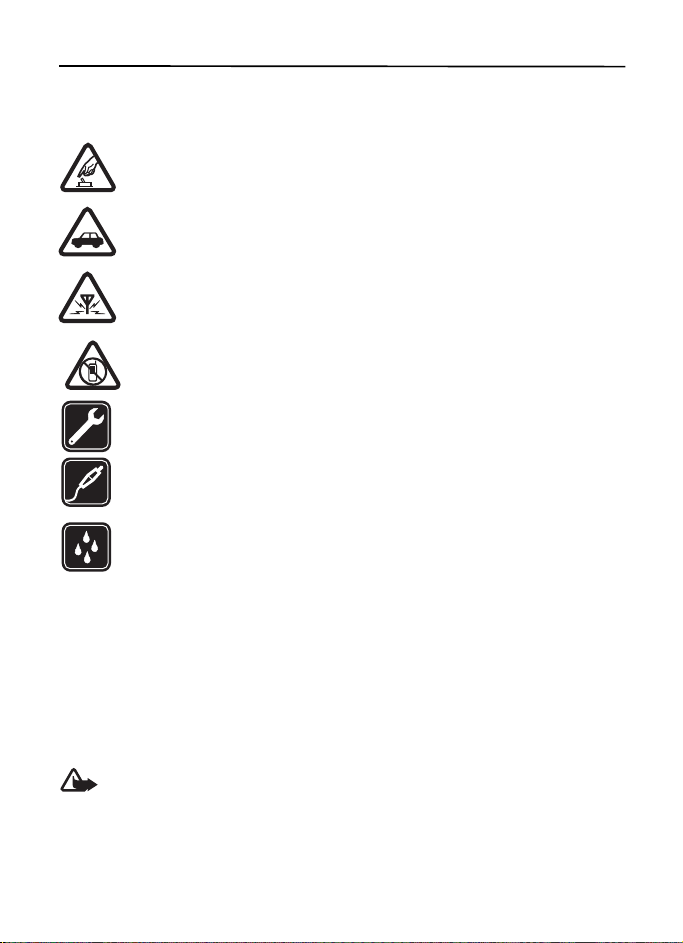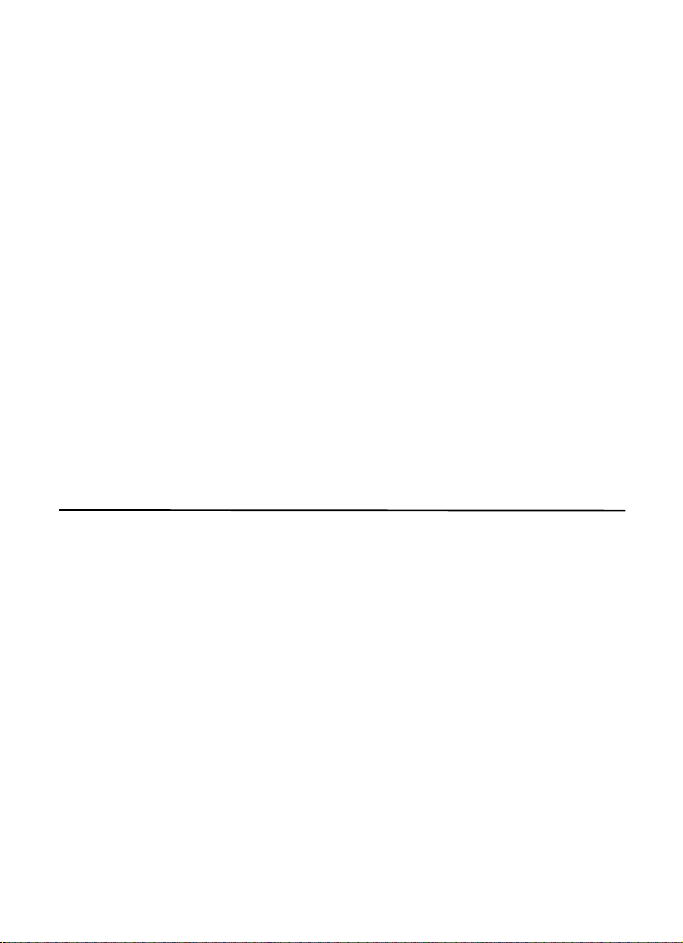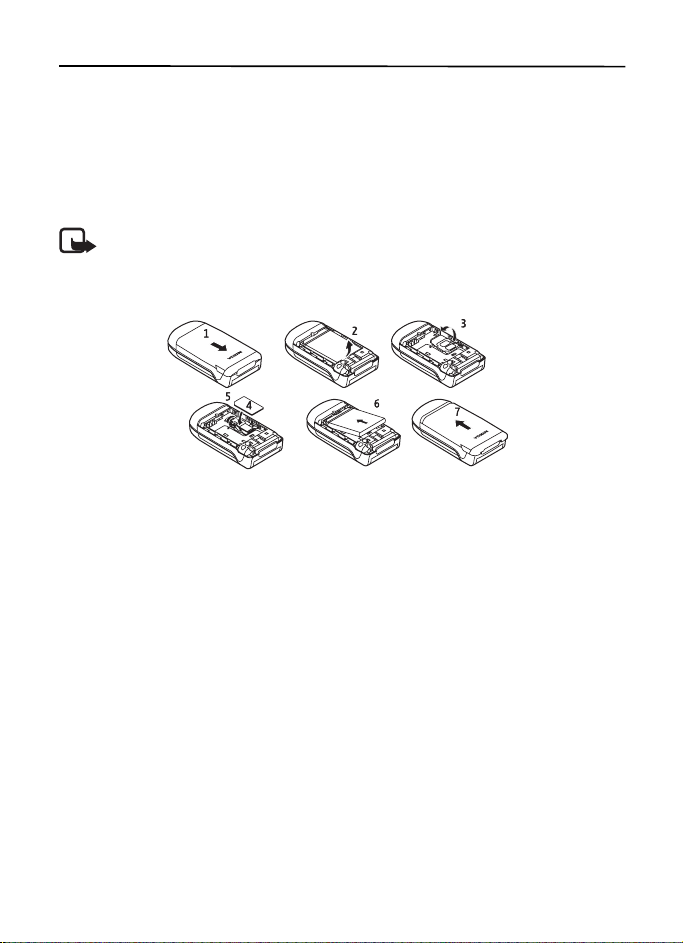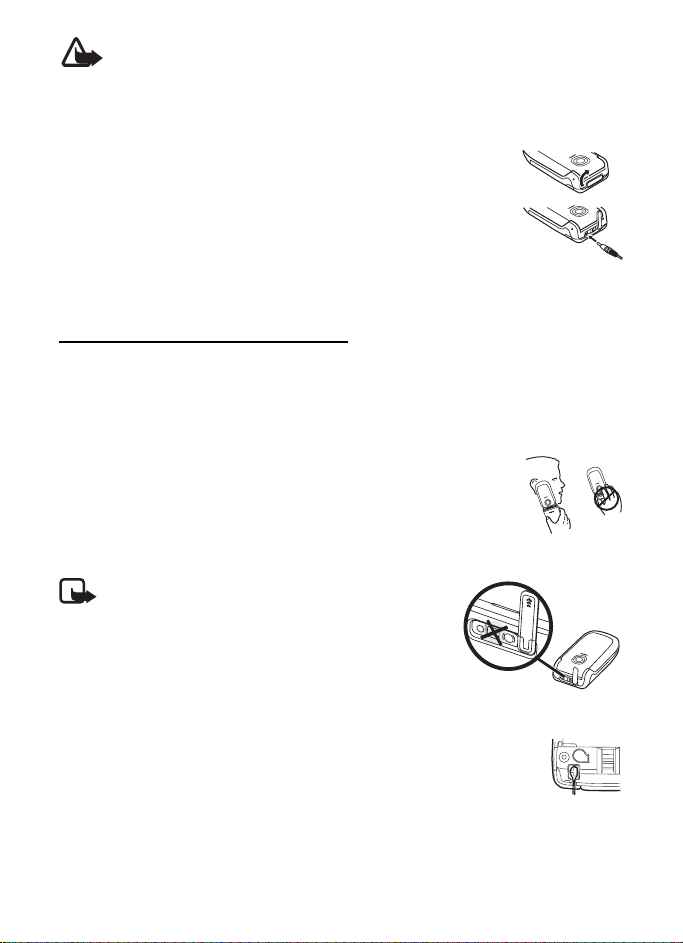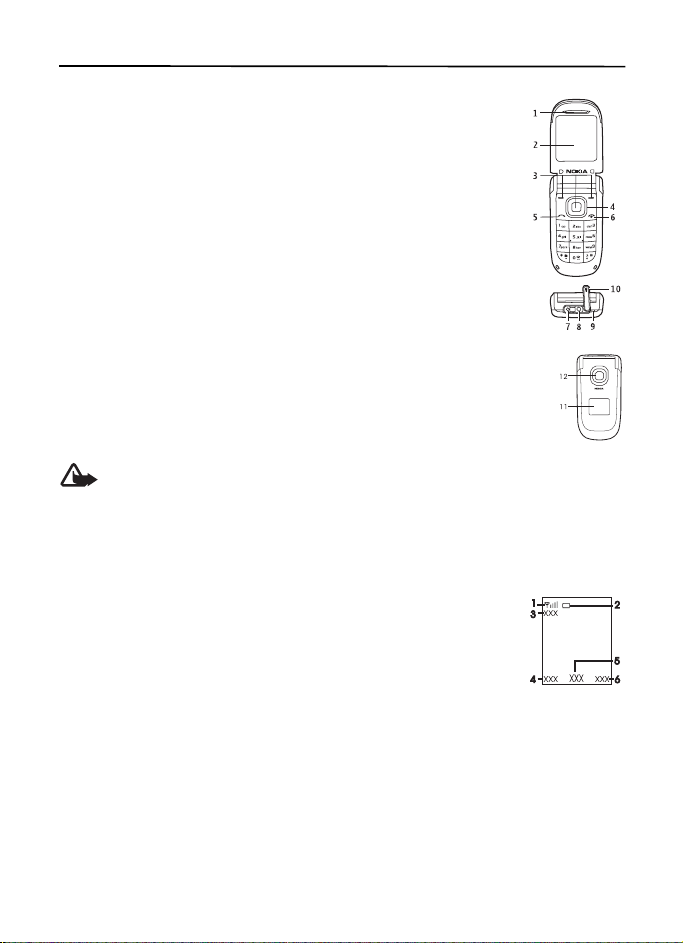4
Contents
SAFETY............................................... 6
General information ......................... 7
Access codes ...................................................... 7
1. Get started .................................. 8
Install the SIM card and battery.................. 8
Charge the battery ........................................... 8
Switch the phone on or off ........................... 9
Antenna............................................................... 9
Wrist strap.......................................................... 9
2. Your phone............................... 10
Keys and parts ................................................. 10
Standby mode.................................................. 10
Demo mode ...................................................... 11
Keypad lock (keyguard)................................. 11
3. Call functions........................... 11
Make and answer a call................................ 11
1-touch dialing ............................................... 11
Loudspeaker...................................................... 12
4. Write text................................. 12
Tips for writing text ....................................... 12
5. Menu functions ....................... 12
6. Voice notes............................... 13
7. Log............................................ 13
8. t-zones ..................................... 13
Service connection......................................... 13
Browser appearance settings ...................... 14
Cookies and cache memory ......................... 14
t-zones inbox................................................... 15
Browser security ............................................. 15
9. IM & E-mail............................. 15
Instant messaging .......................................... 15
E-mail................................................................. 18
10. Messaging................................. 20
Text and picture message settings............ 20
Text messages ................................................. 21
Picture messages............................................ 21
Create a text or picture message .............. 21
Voice notes....................................................... 22
Voice mail......................................................... 22
11. Fun & Apps............................... 22
Gallery ............................................................... 22
Games & Apps................................................. 23
Media................................................................. 23
Organizer .......................................................... 24
12. Help........................................... 25
13. Phonebook ................................ 25
14. Settings..................................... 26
Profiles .............................................................. 26
Tones.................................................................. 26
Main display .................................................... 27
Mini display ..................................................... 27
Date and time ................................................. 27
My shortcuts.................................................... 27
Connectivity..................................................... 27
Call ..................................................................... 29
Phone................................................................. 30
Enhancements................................................. 30
Configuration .................................................. 30
Restore settings.............................................. 31
15. SIM services.............................. 31
16. Enhancements .......................... 31
17. Battery and charger
information ..................................... 31
Nokia battery authentication guidelines. 32
Care and maintenance.................... 33
Additional safety information ....... 35
2760_9206392_30Jan2008.fm Page 4 Wednesday, January 30, 2008 11:47 AM