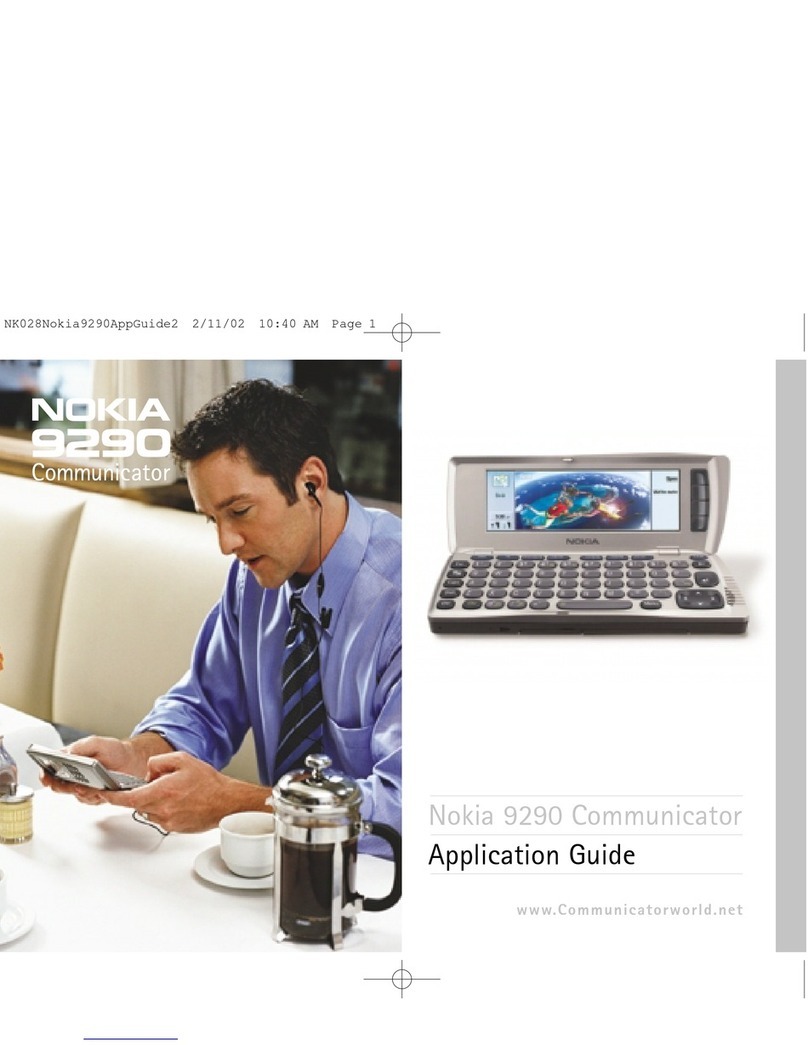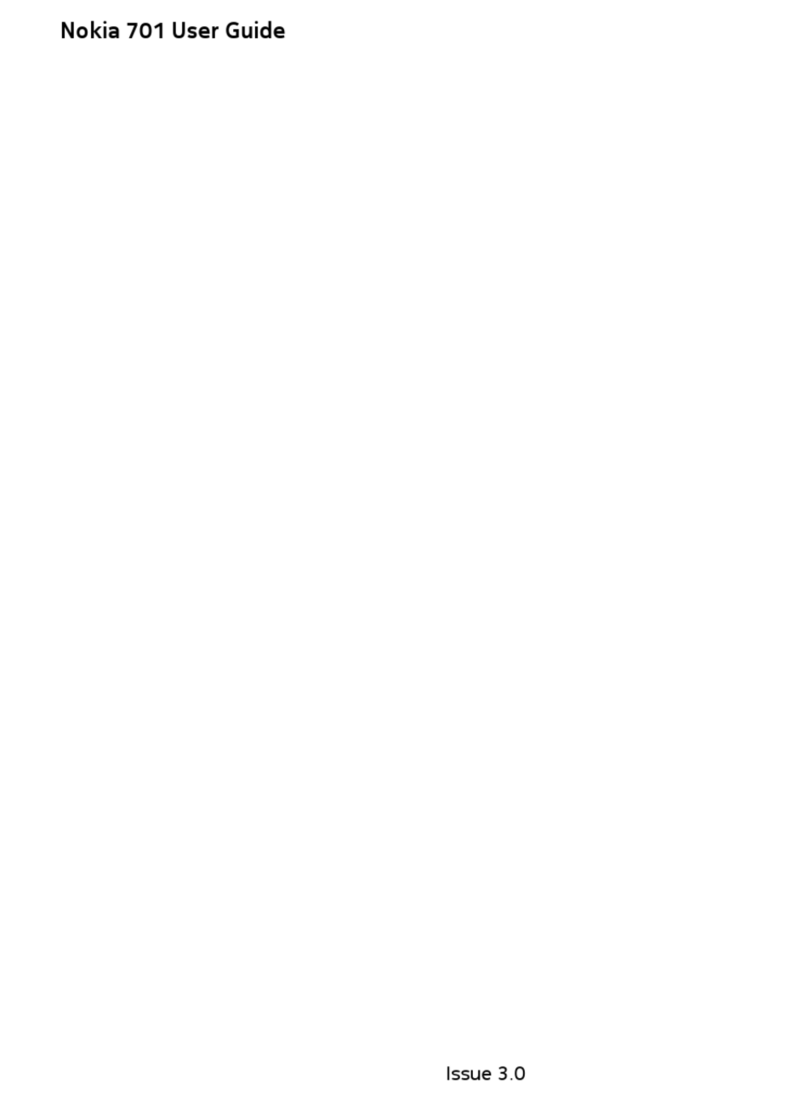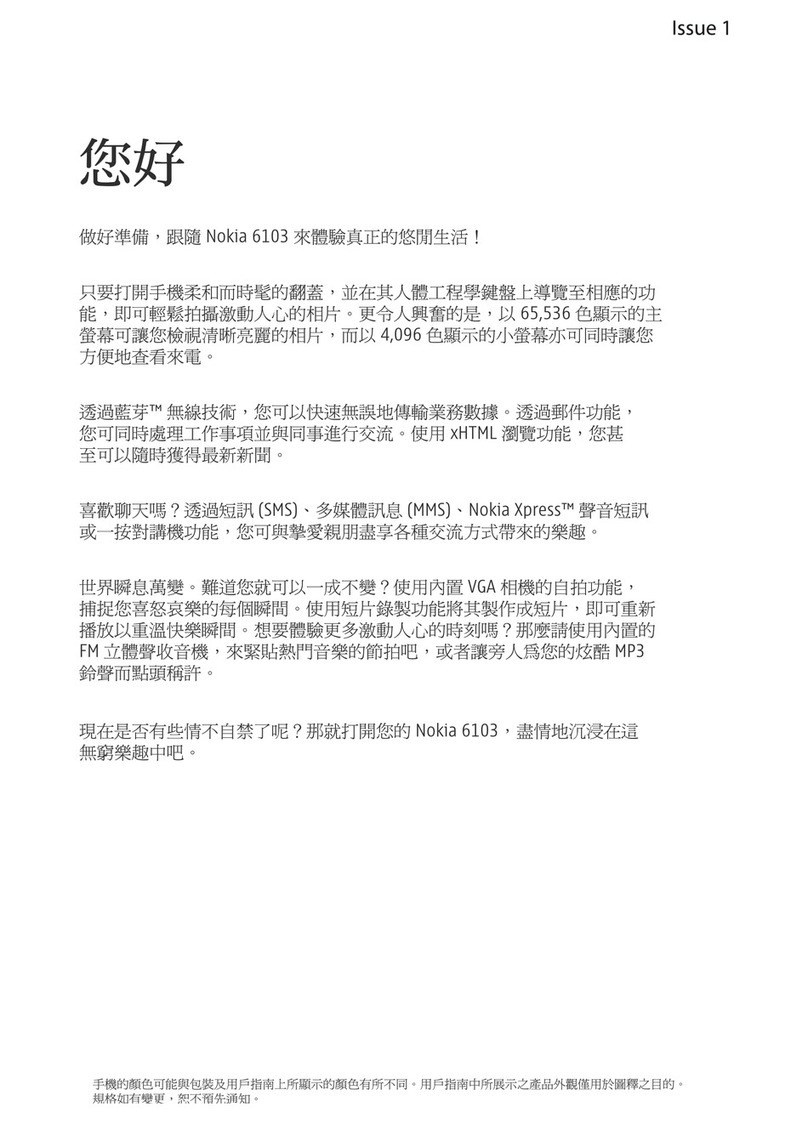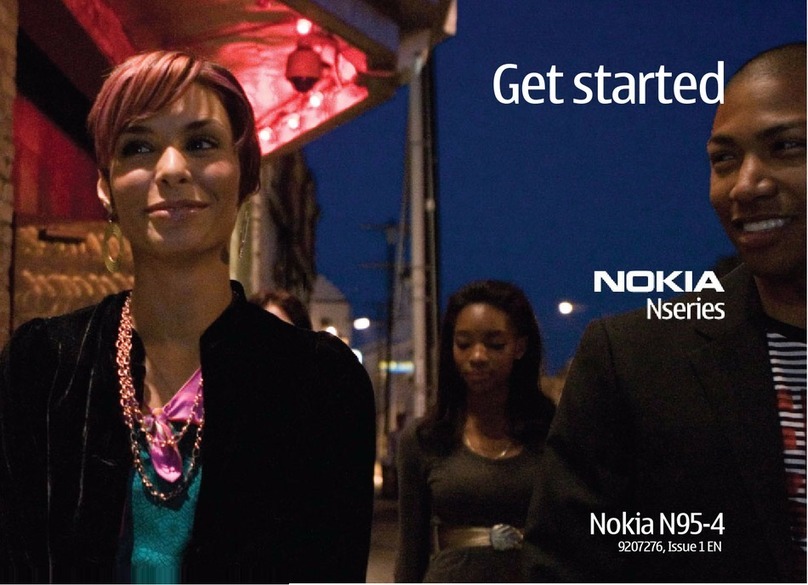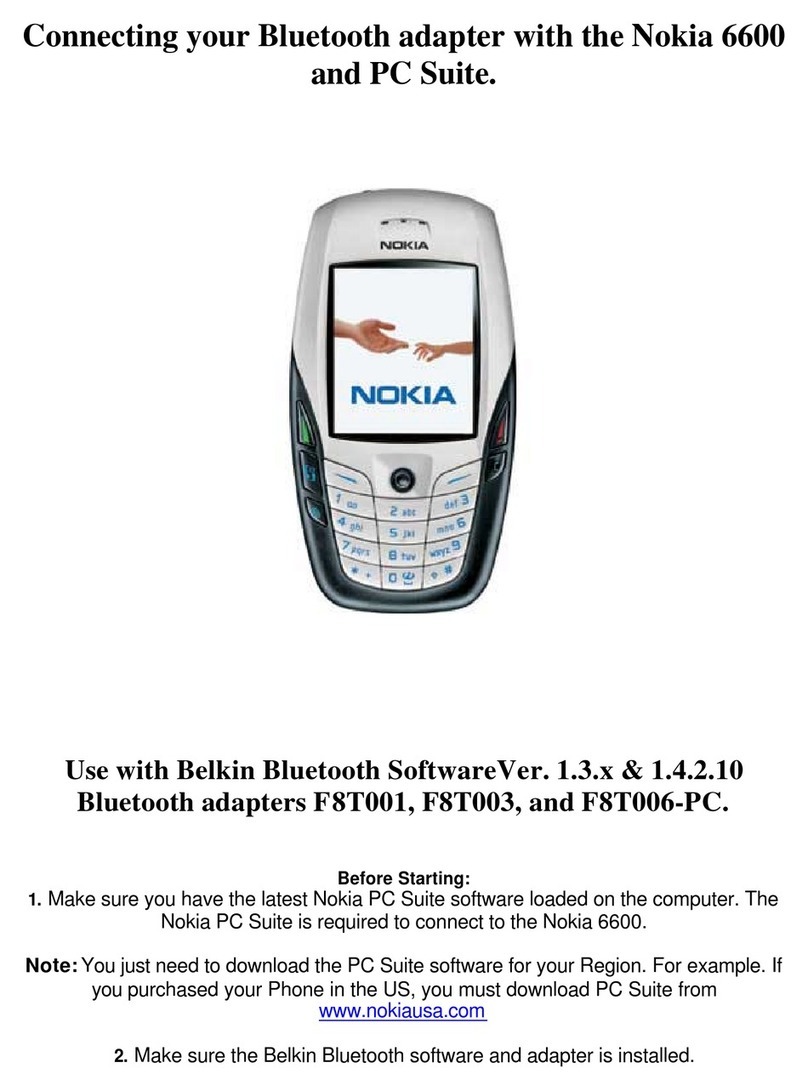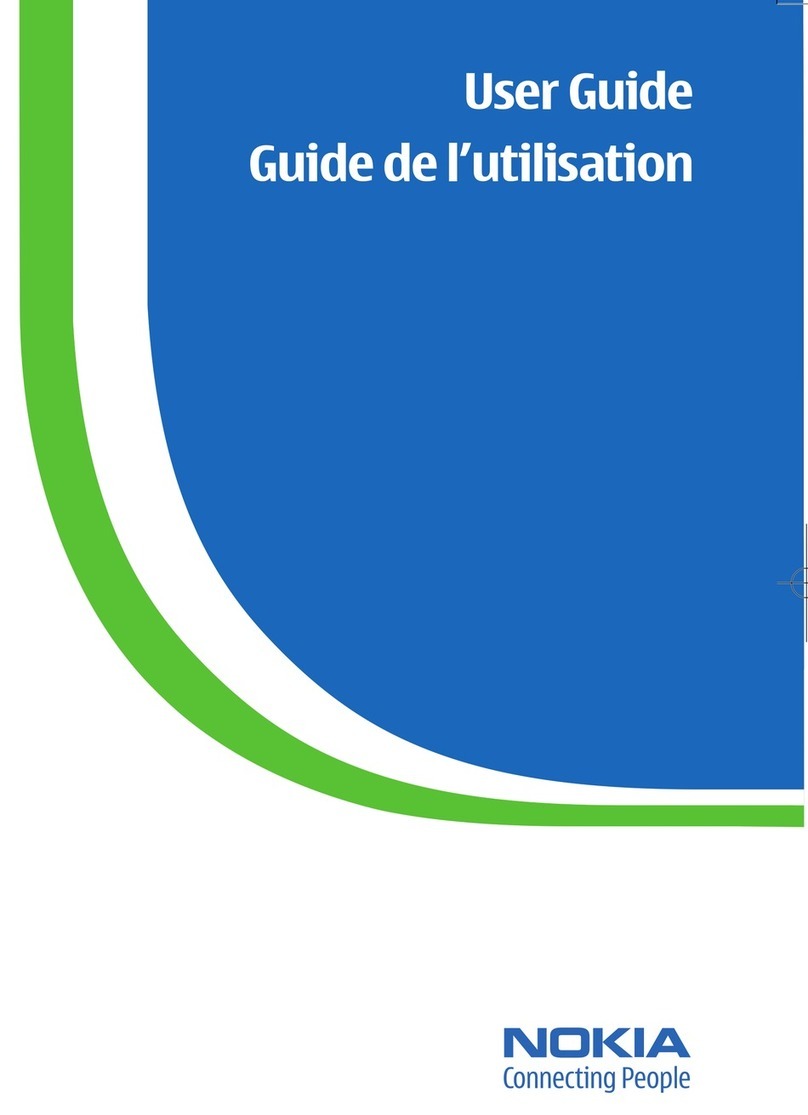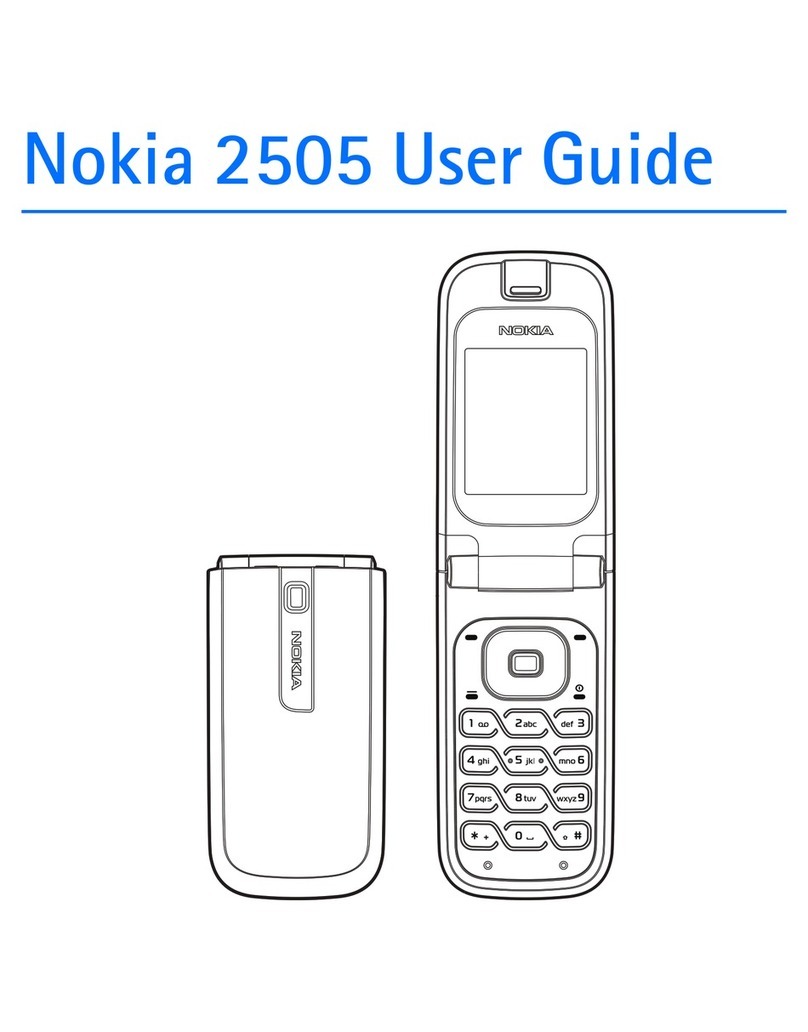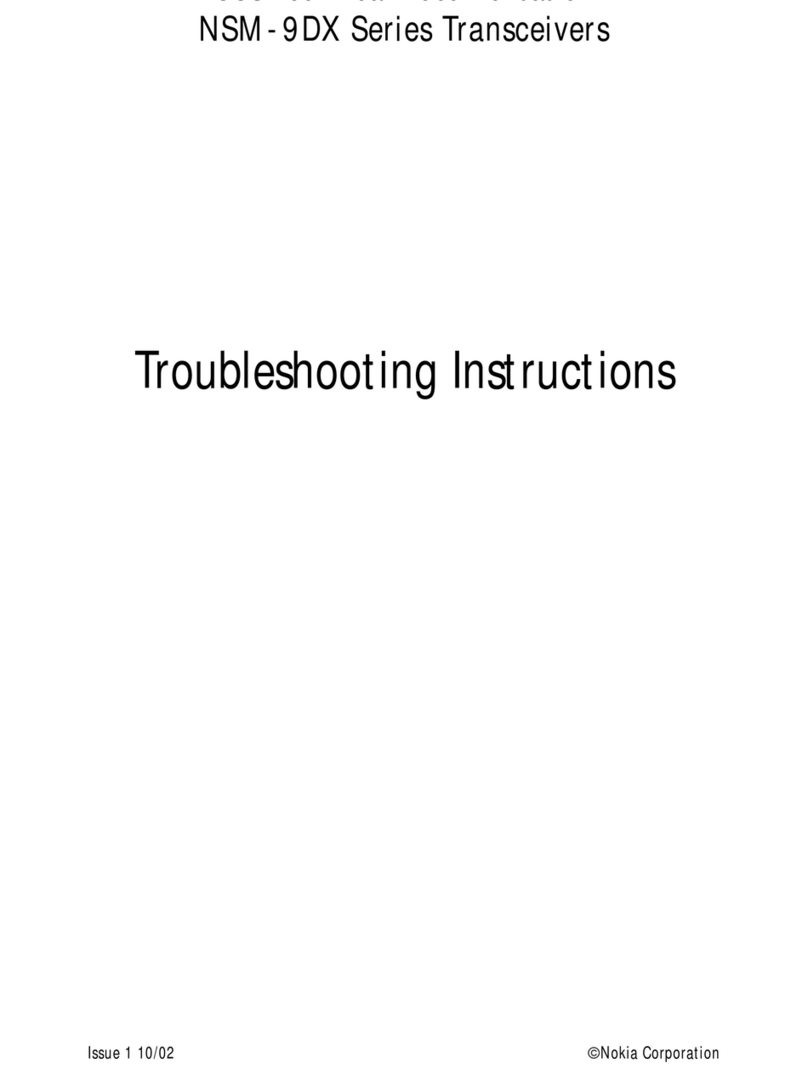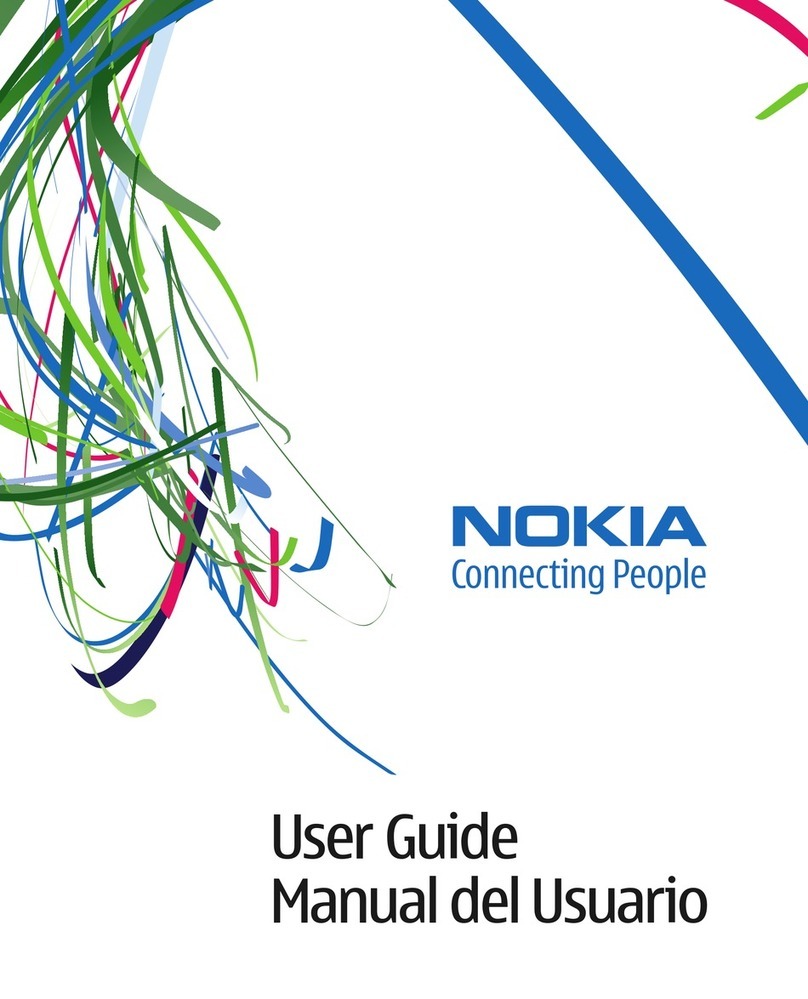Copyright © 2007 Nokia. All rights reserved. 7
any internet connection that may be in operation when the
profile is selected. The Offline profile does not prevent you from
establishing a wireless LAN or Bluetooth connection at a later
time, or from restarting the GPS or FM radio, so comply with any
applicable safety requirements when establishing and using
these features.
Lock the keys
Use the keypad lock to prevent the keys on the device from being
accidentally pressed. To lock the keys in the standby mode, press
the left selection key and *. To unlock, press the same keys again.
When the keypad lock is on, calls may be possible to the official
emergency number programmed into your device.
Transfer content from another device
With the Transfer application, you can transfer content from a
compatible Nokia device to your Nokia E90 Communicator using
Bluetooth connectivity or infrared. The type of content that can
be transferred depends on the device model. Select > Tools >
Transfer, and follow the instructions on the device display. If
you transfer data from your previous device, the device may
require you to insert the SIM card. Your Nokia E90
Communicator does not need a SIM card when transferring data.
For more information, see the user guide.
You can also use Nokia PC Suite to copy content from a
compatible Nokia phone. For more information, refer to
www.nokia-asia.com/pcsuite.
Make a phone call
To make and receive calls, the device must be switched on, the
device must have a valid SIM card installed, and you must be
located in a service area of the cellular network.
Enter the phone number, including the area code, and press the
call key. If you enter an incorrect character, press the clear key.
Switch from cover use to communicator
The applications and functions on the cover of your device are
the same as on the communicator. If you use an application on
the cover and then open the communicator, the application
shows on the communicator display in the same status as it was
on the cover. The cover display switches off. If you switch back
to the cover use, press on the cover for a few seconds to open
a list of active applications. Select the application you were
using and press the scroll key. If you want the application to
continue automatically on the cover, select > Tools >
Settings > General > Personalisation > Display > Cover in
standby > Off.
Some applications contain a preview pane when they are viewed
on the communicator display. The preview pane is for viewing
only; you cannot select or open items from it.
If you have an active phone or net call and switch from cover
use to communicator, the loudspeaker activates automatically.
When you close the communicator, the loudspeaker is muted
and the audio comes through the earpiece. If you have an