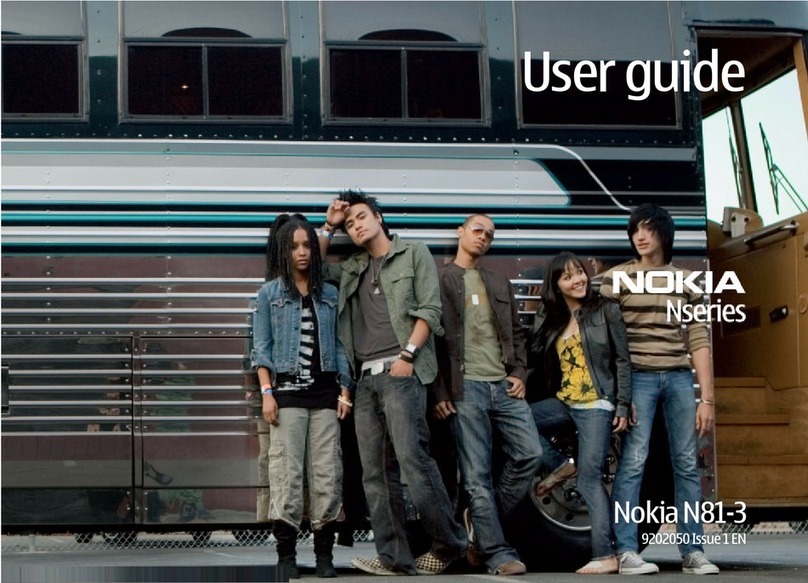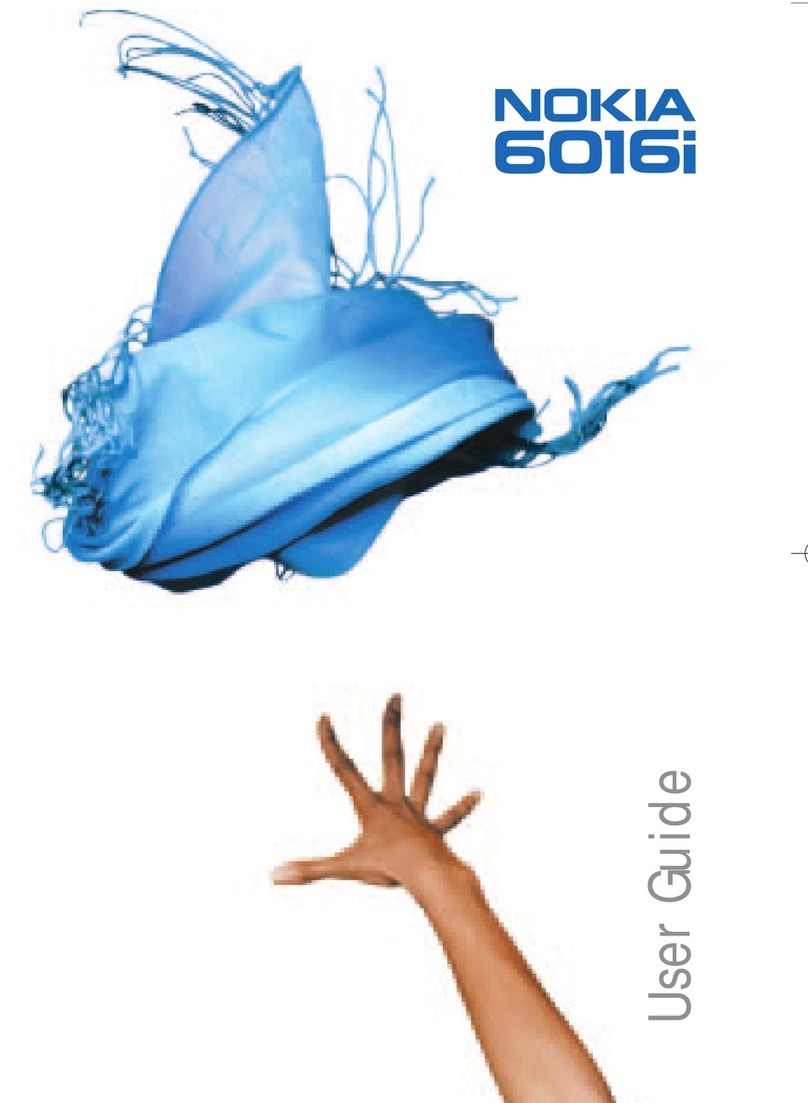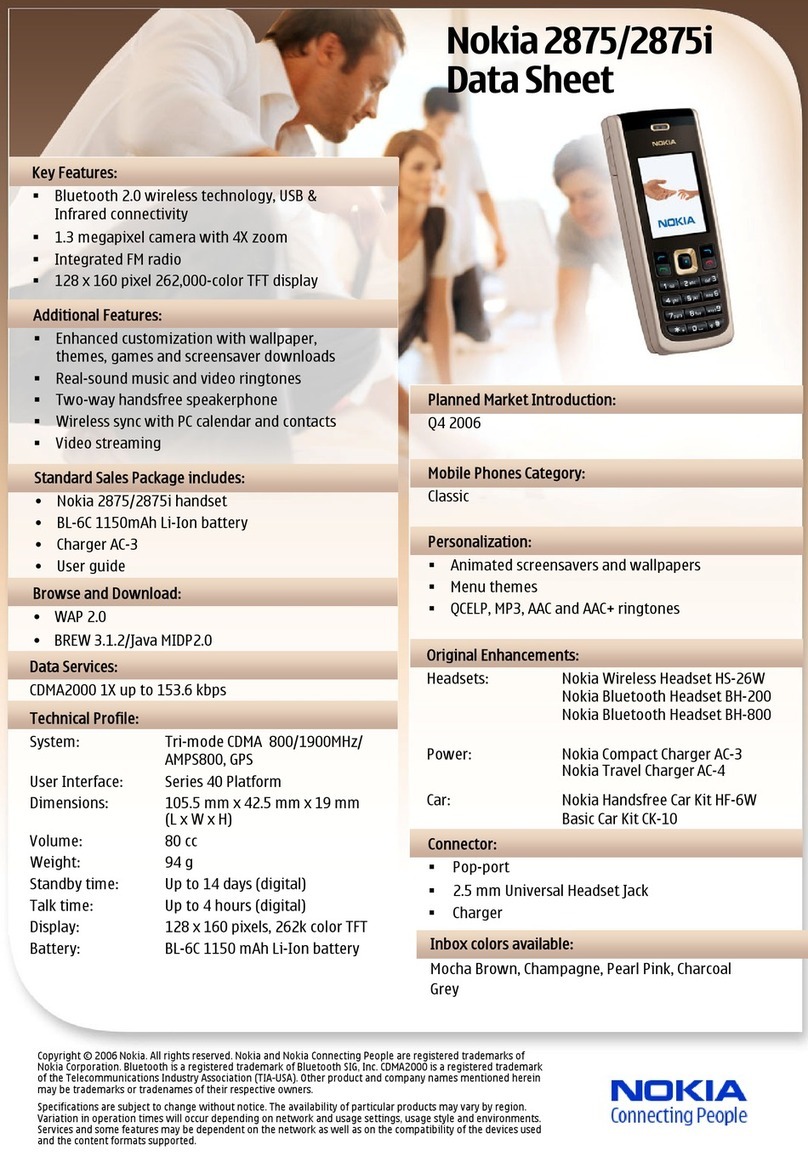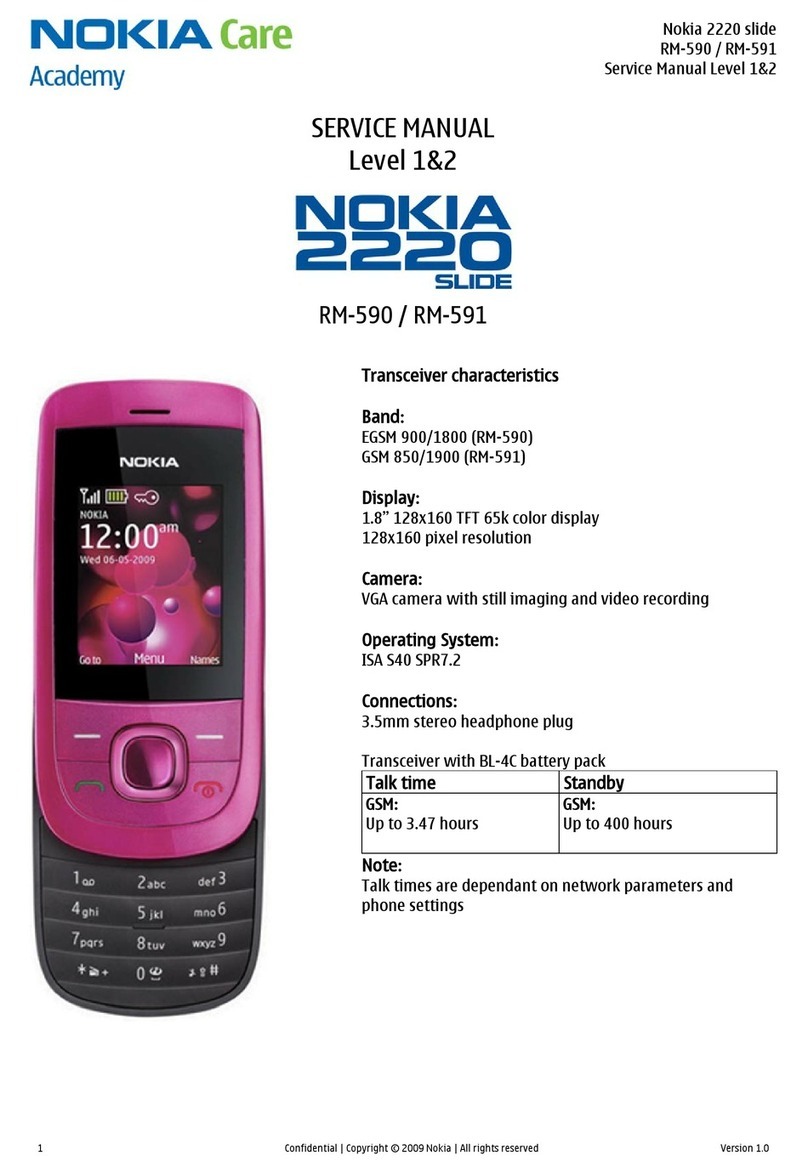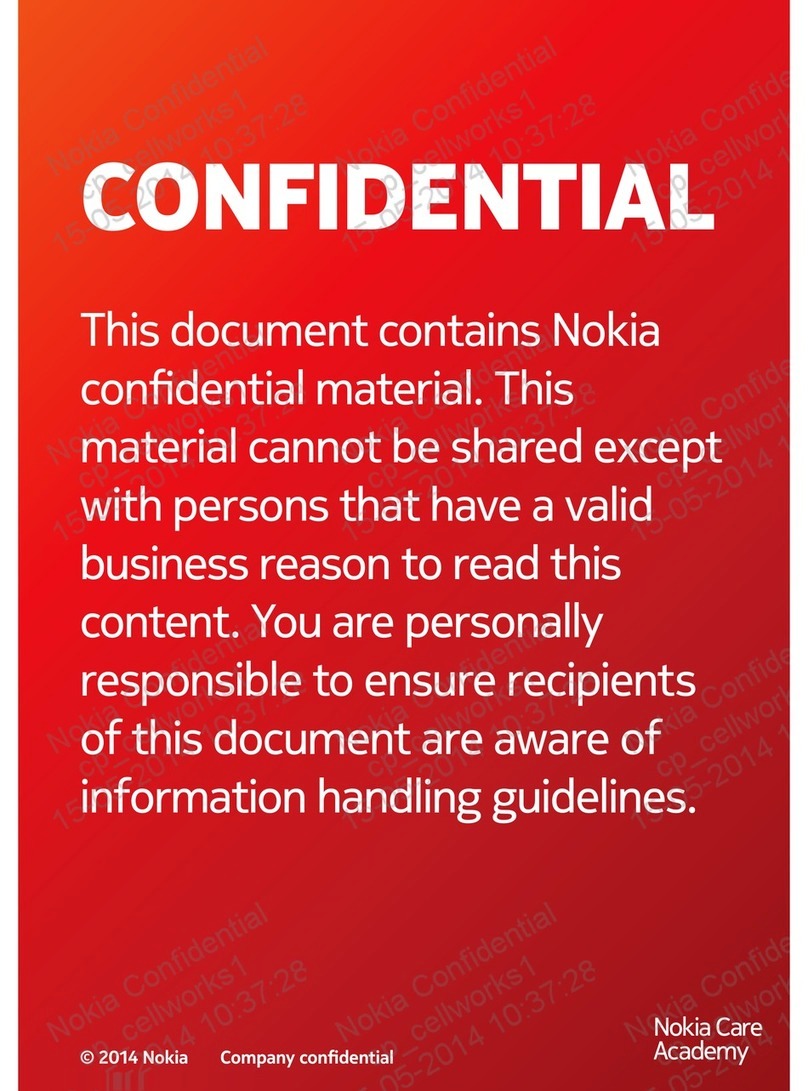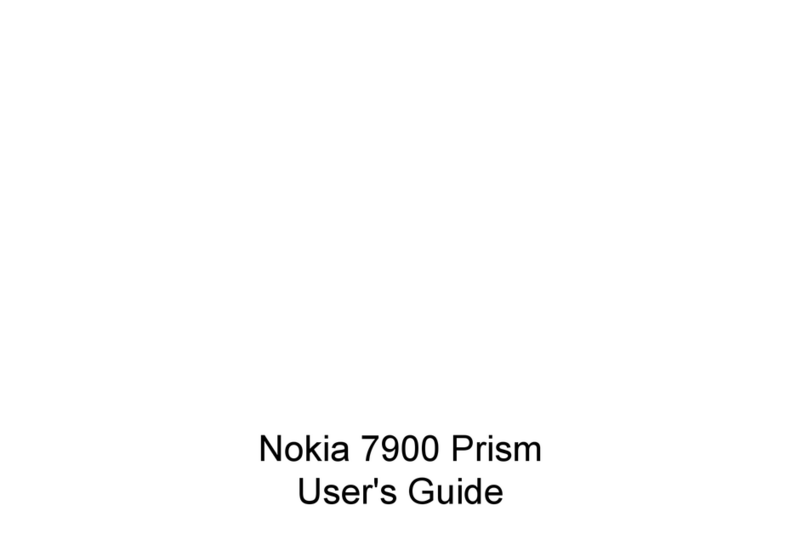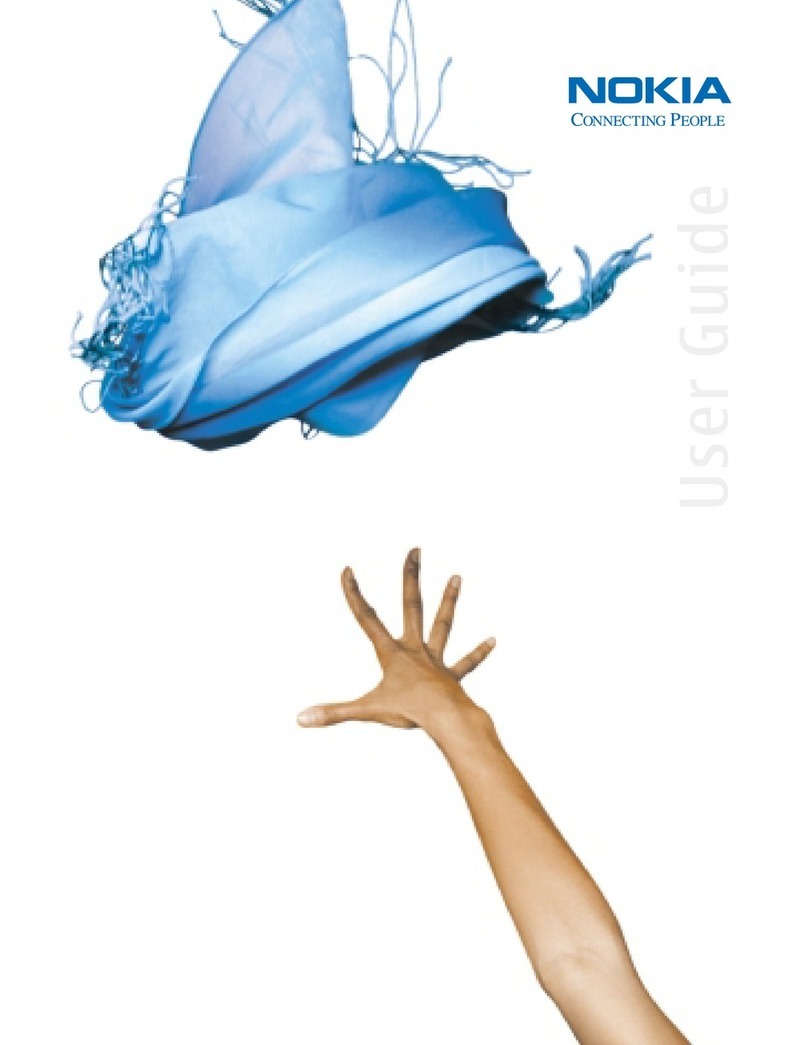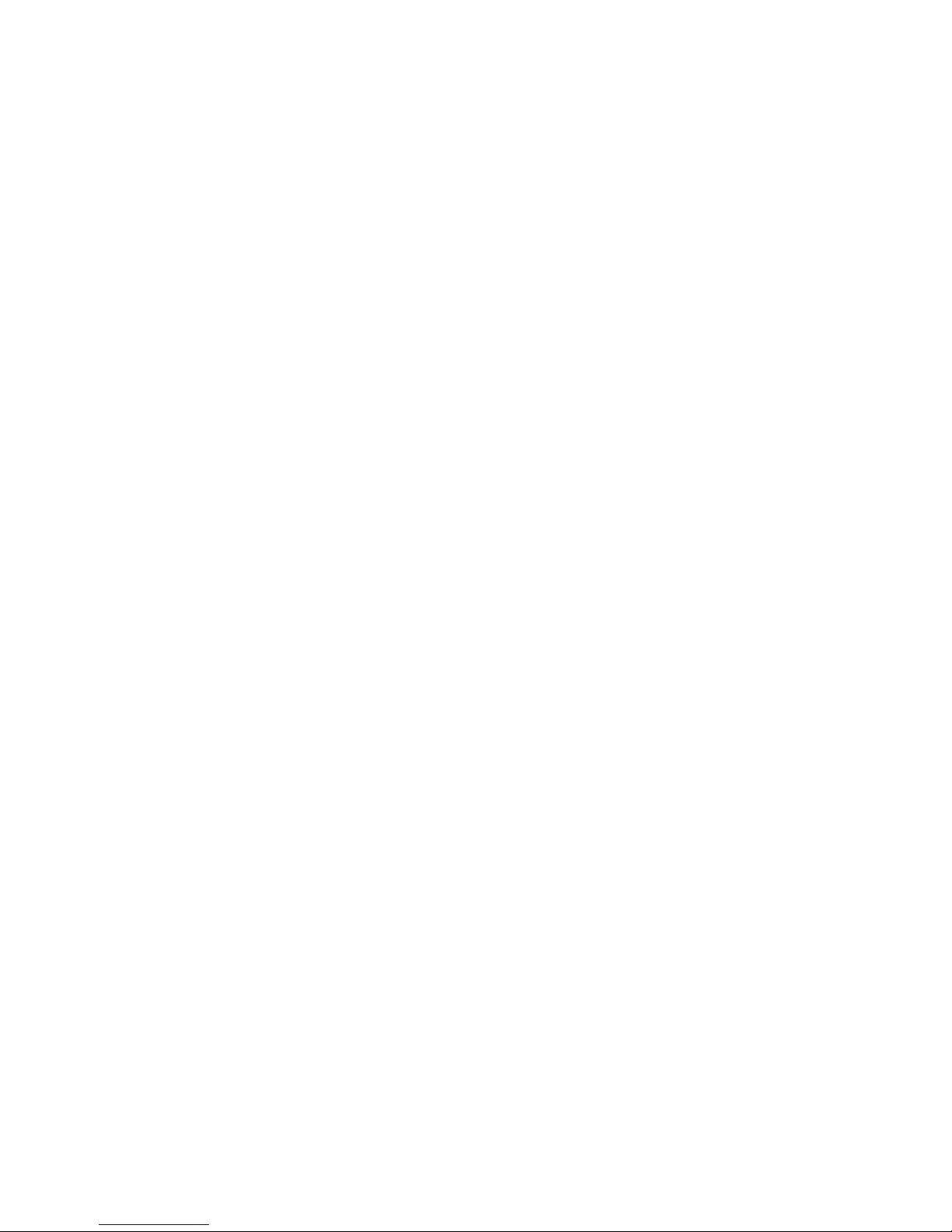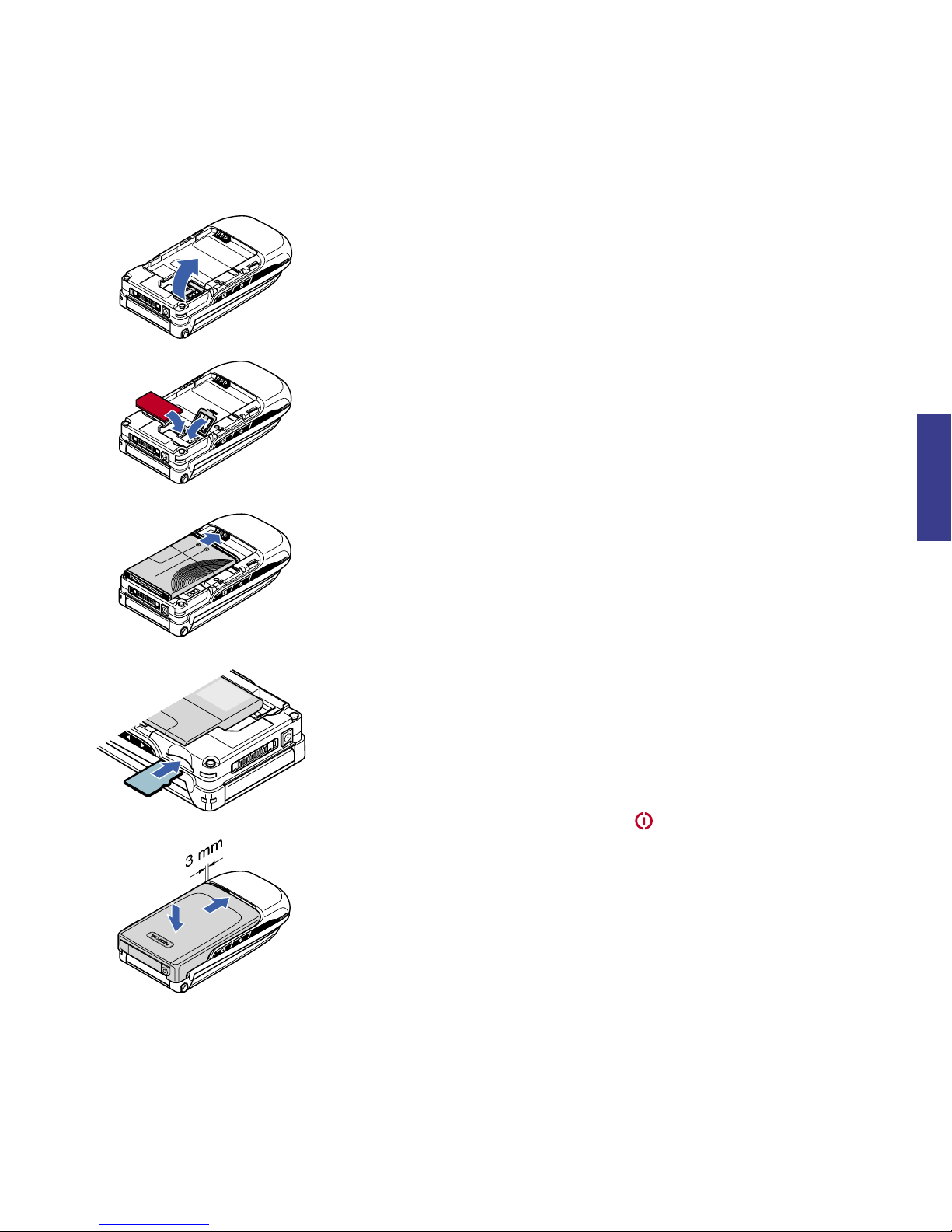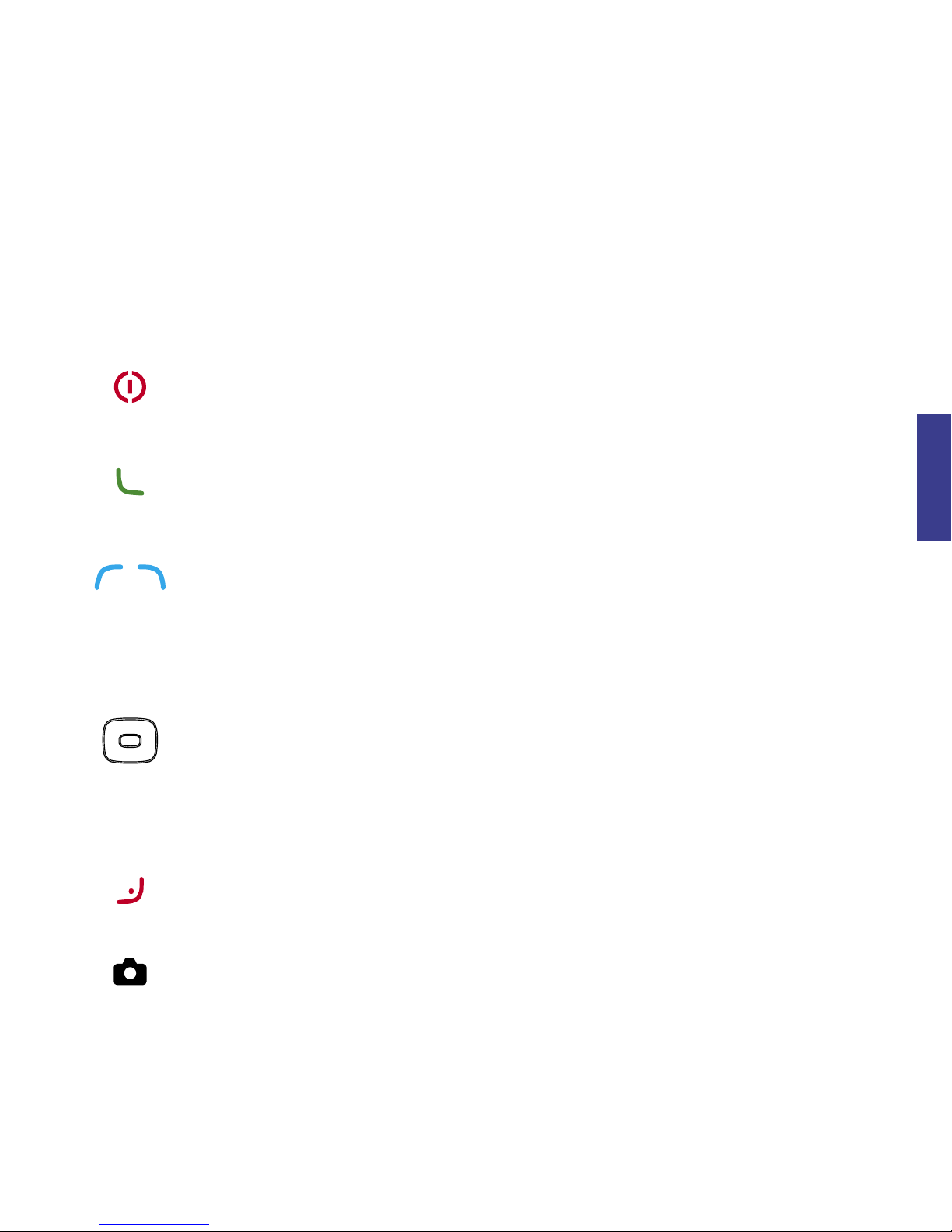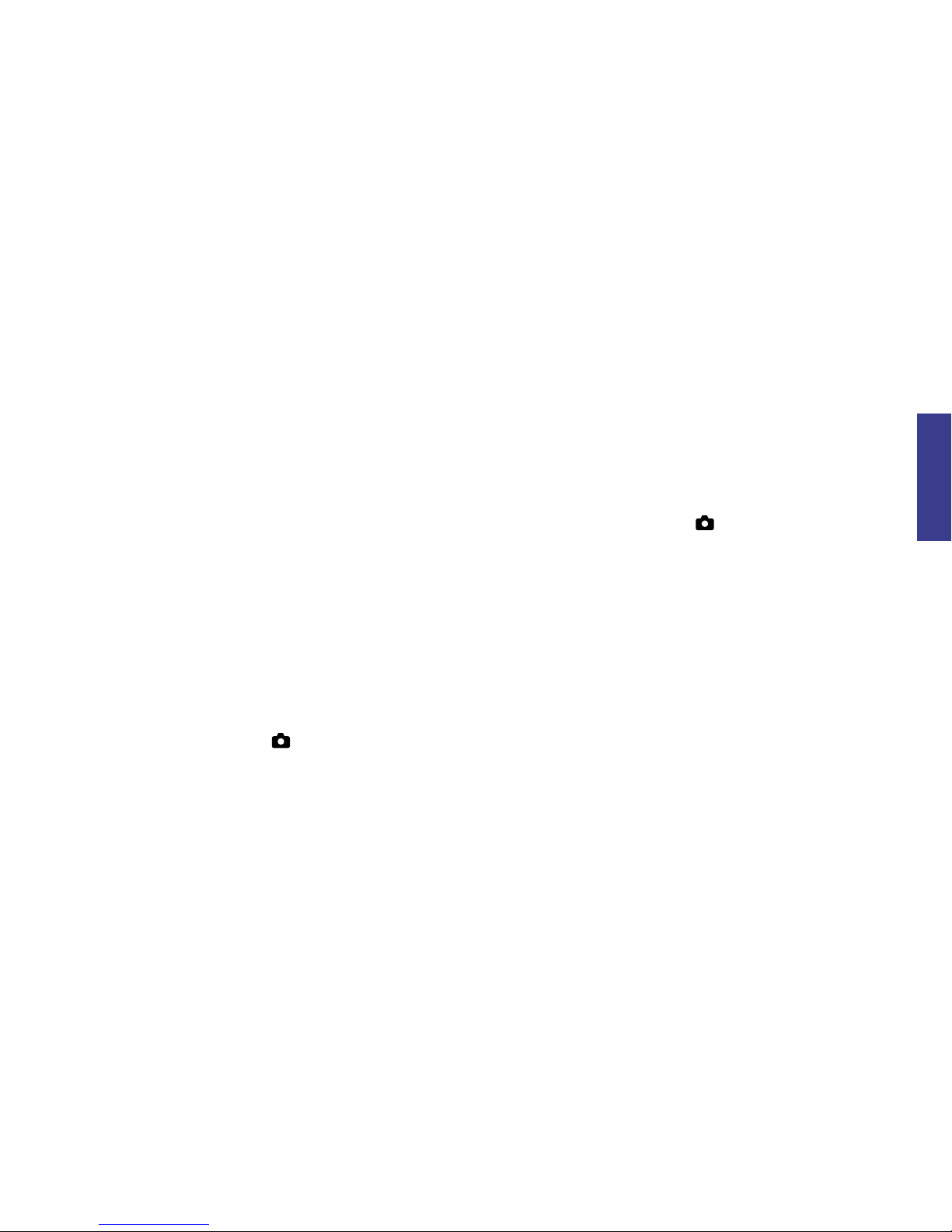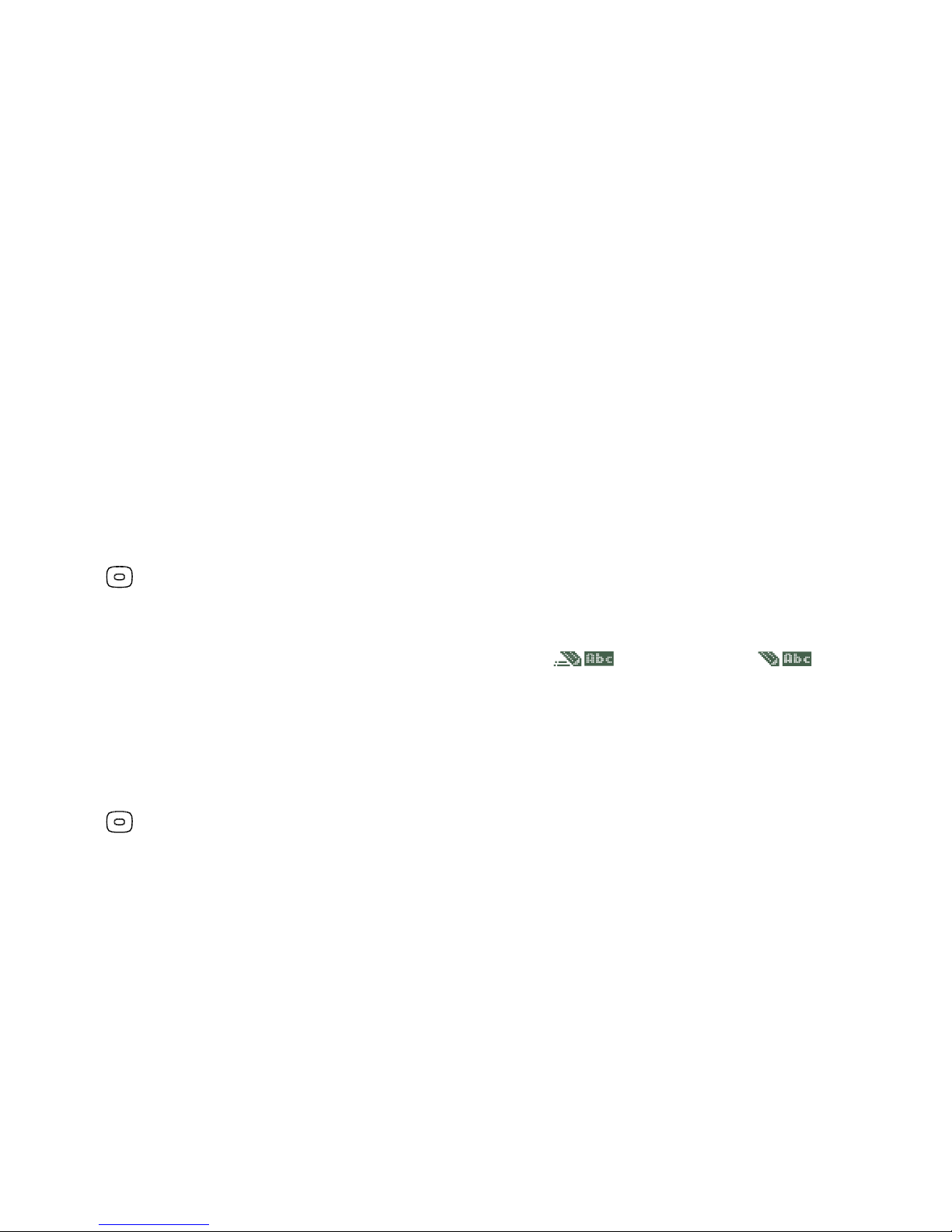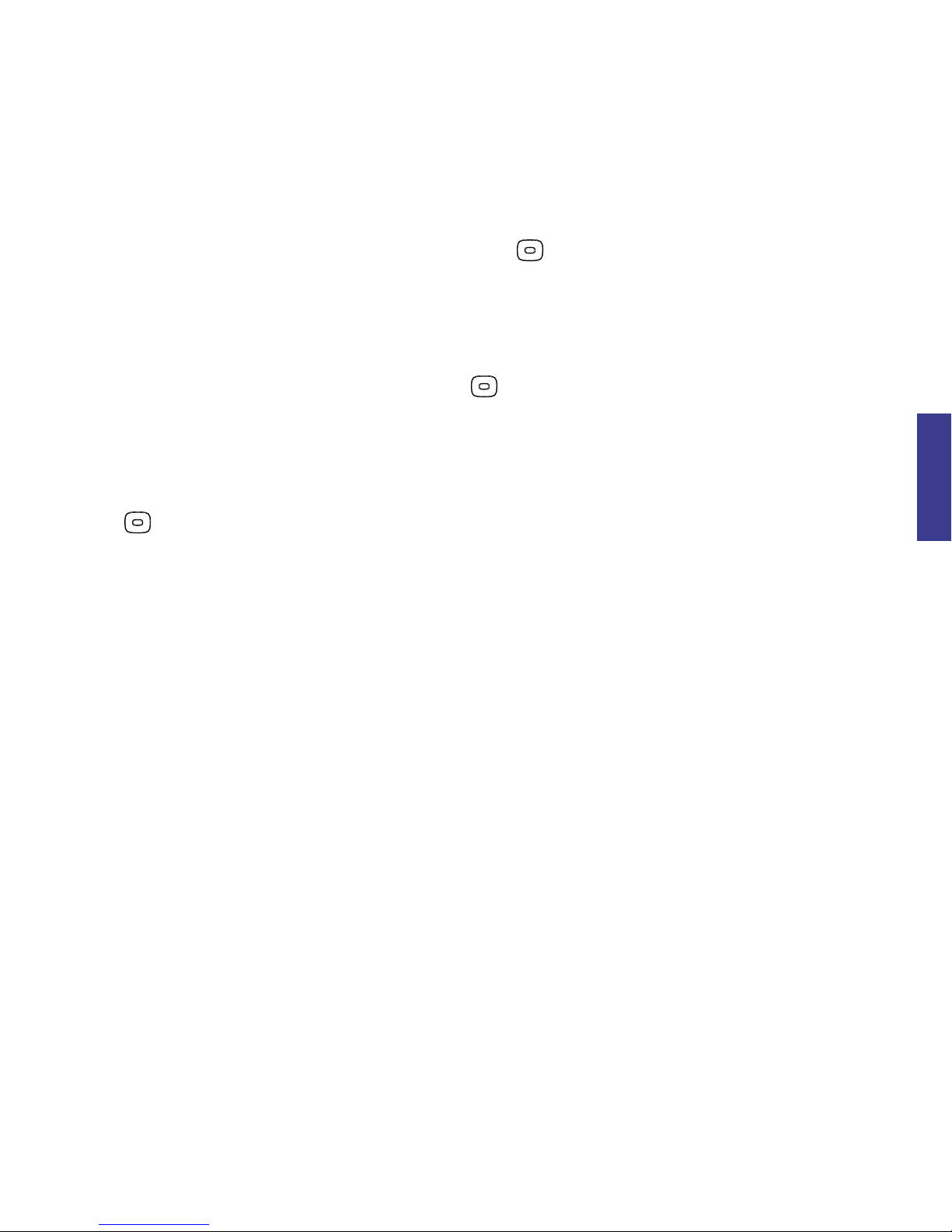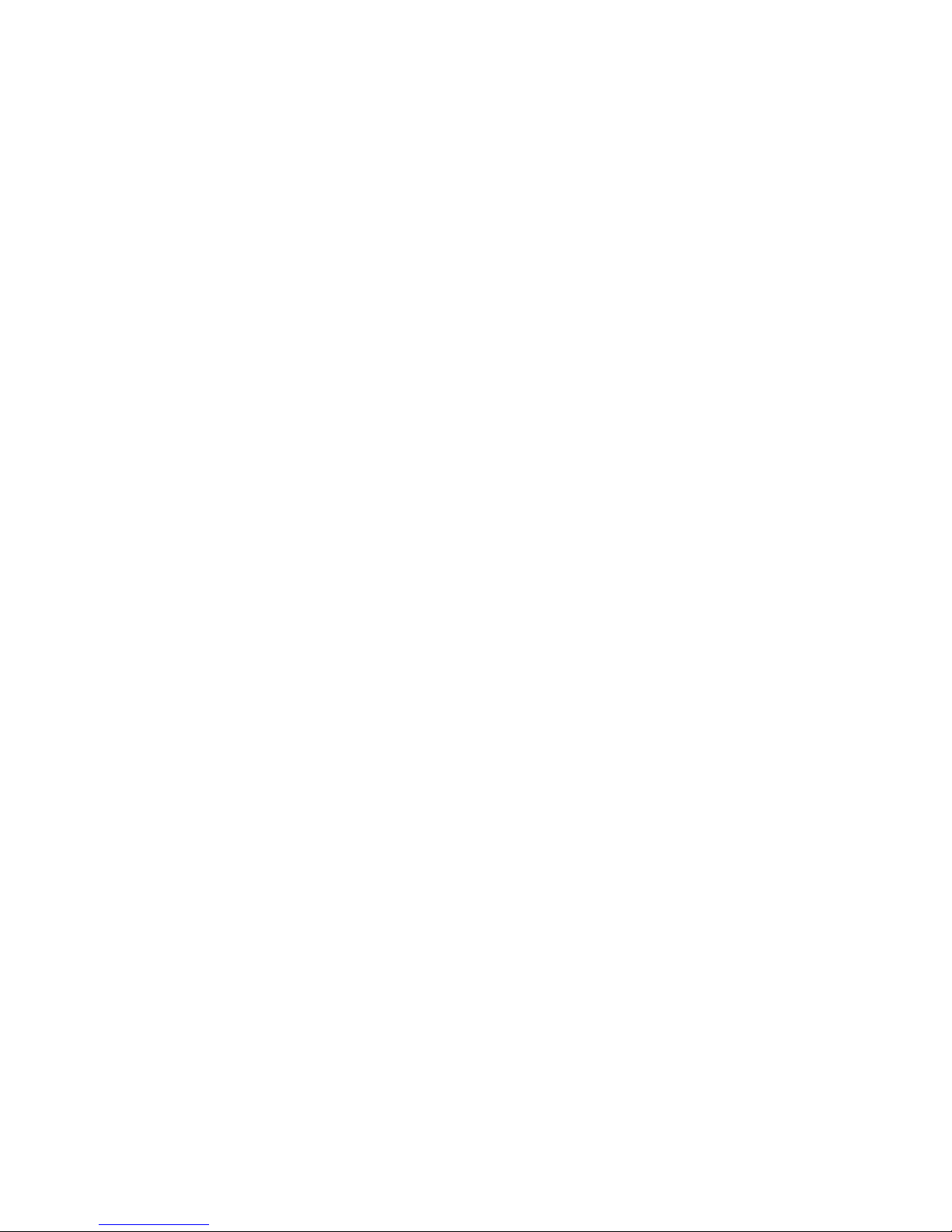5
english
2. Using the handset
Keys and navigation
Power key (on side of phone): Press and hold to turn your mobile phone
on and off. Press briefly to bring up the Profile menu (use this to select
Silent mode).
Send key: Starts or answers a call. Press (in standby mode) for Dialled
numbers.
Soft keys: Press to choose whatever option is displayed in the bottom
left or right of the screen. In standby mode the left soft key opens Go to,
and the right one starts Vodafone live!
Navigation key: Press to select an item or open a folder. Press the key
sideways to navigate round menus, scroll through lists or play games.
It also opens whatever option is shown in the screen above it, so in stand-
by mode it opens the main Menu.
In standby mode, press to open the Calendar, to open My Items,
to open Names (when Active Standby mode is switched off; see
page 6), and to write a new Text message.
End key: (During a call) Ends a call (or simply close the handset).
At all other times takes you directly back to the Standby screen.
Camera key (on the side of the phone): Press briefly for the camera,
and press and hold for the video recorder.