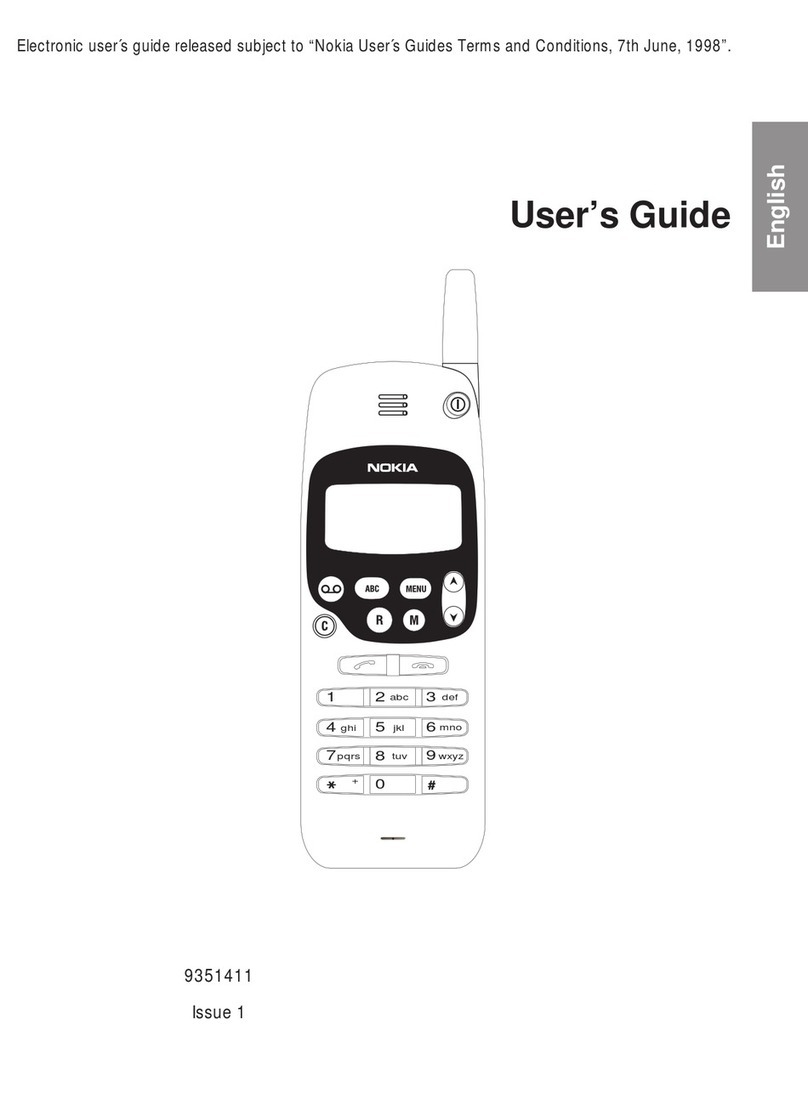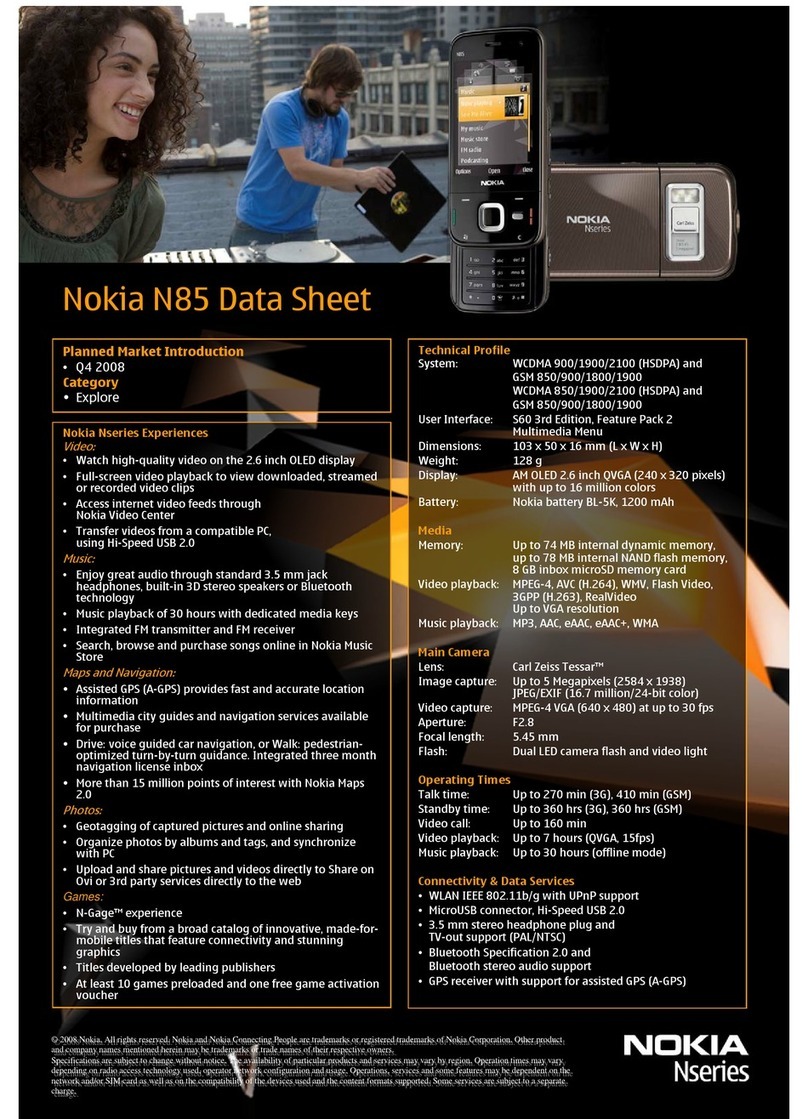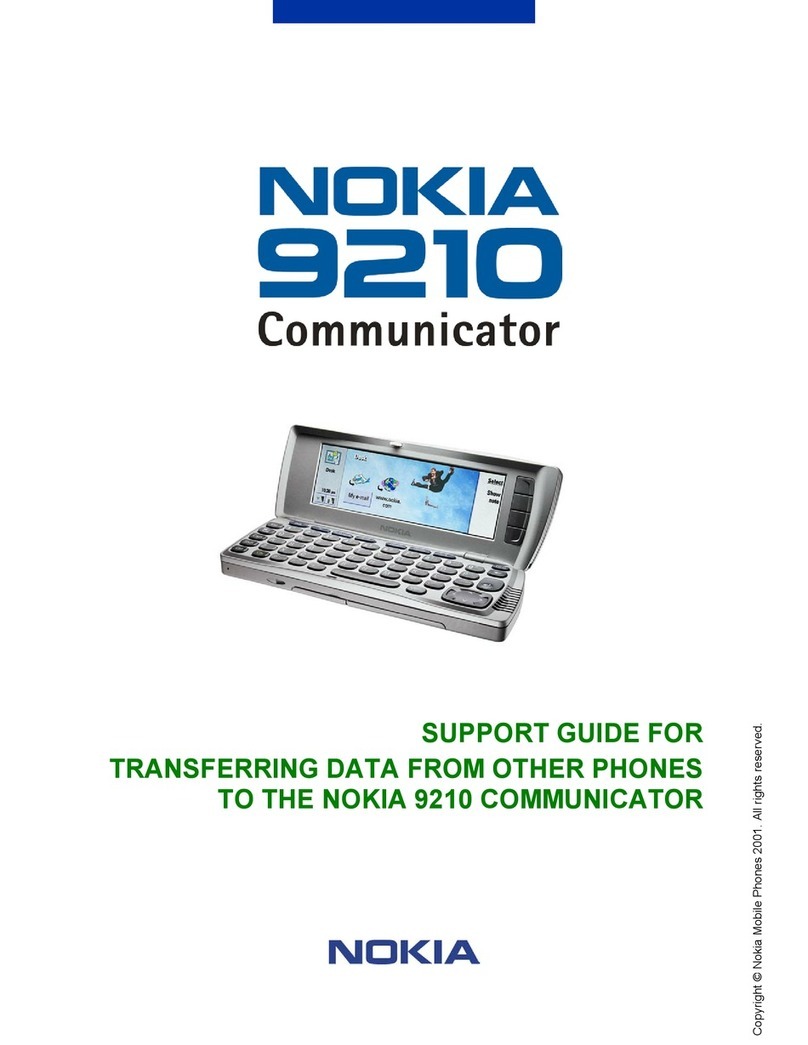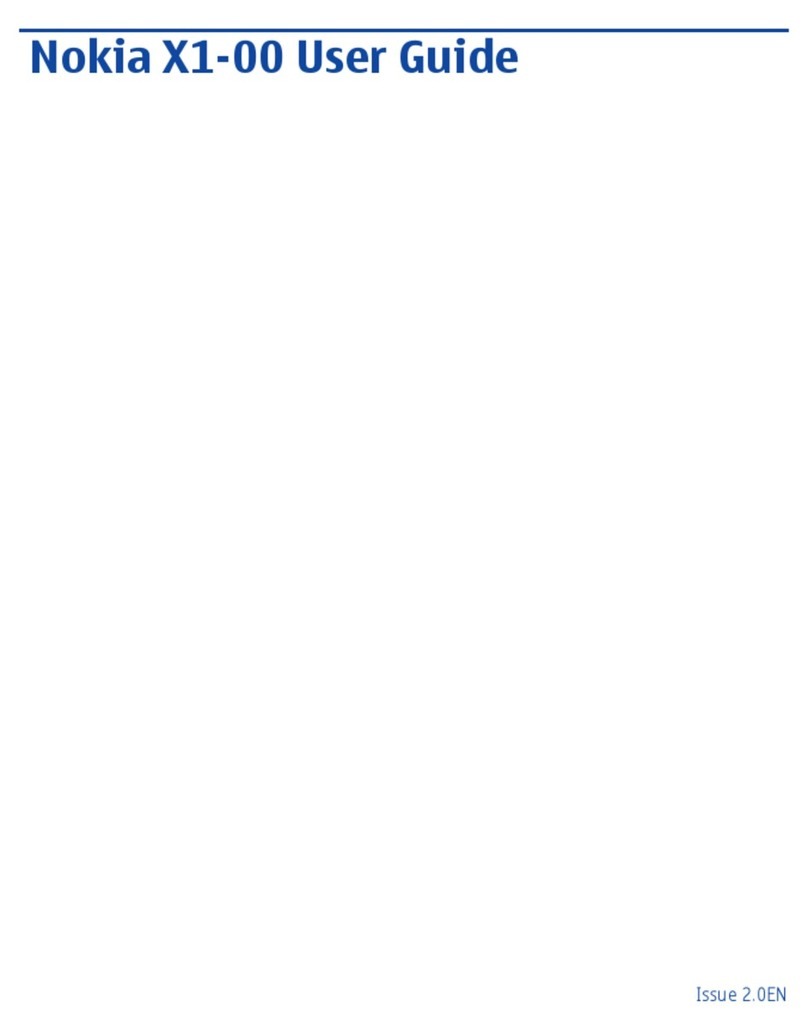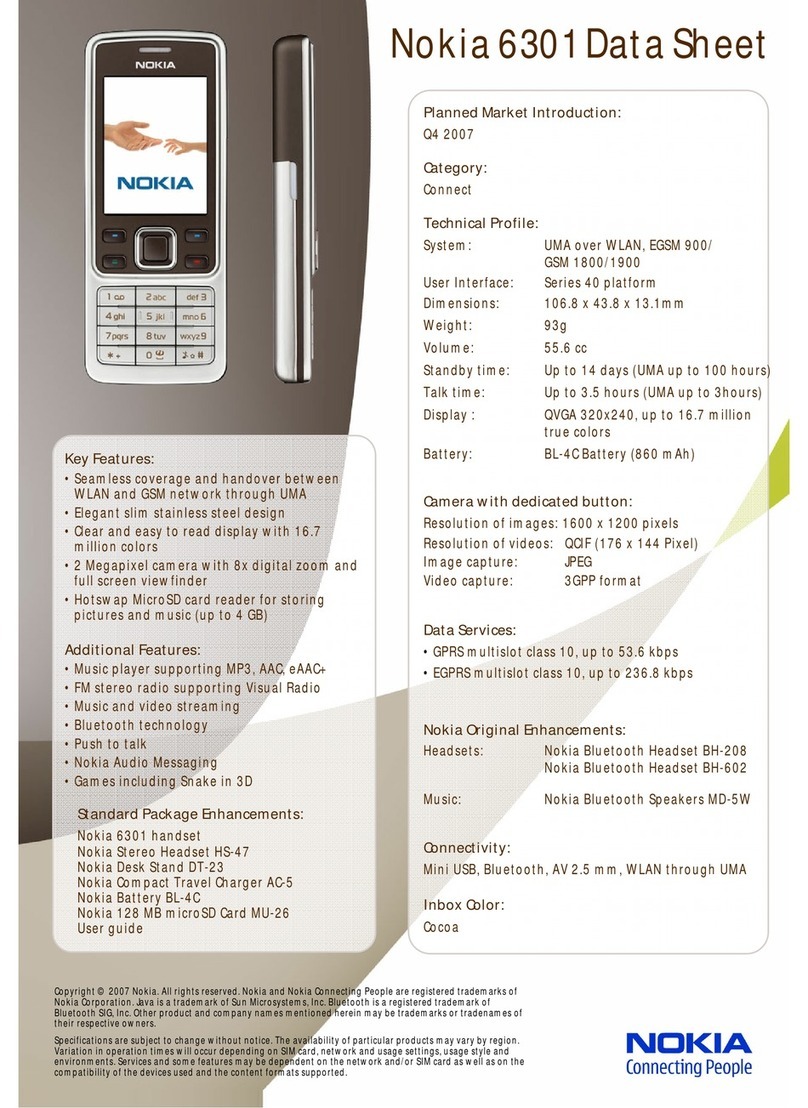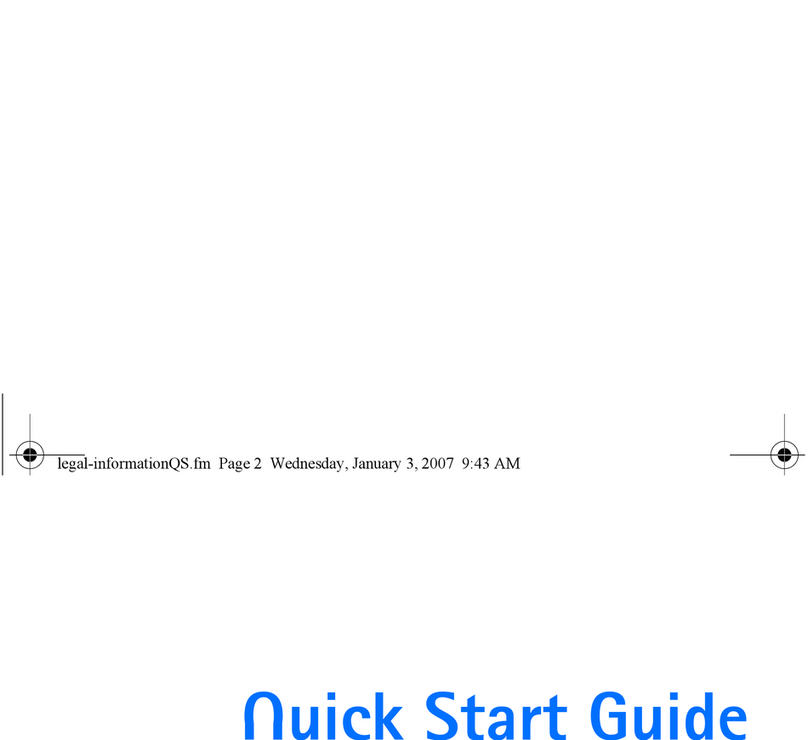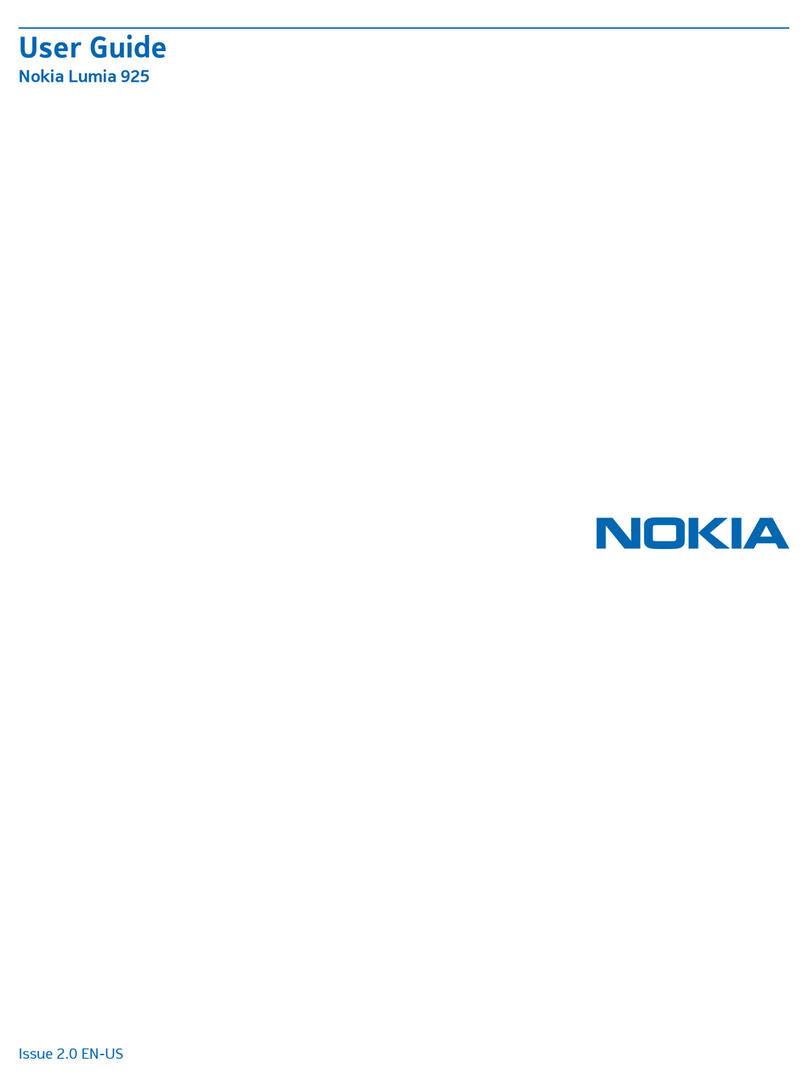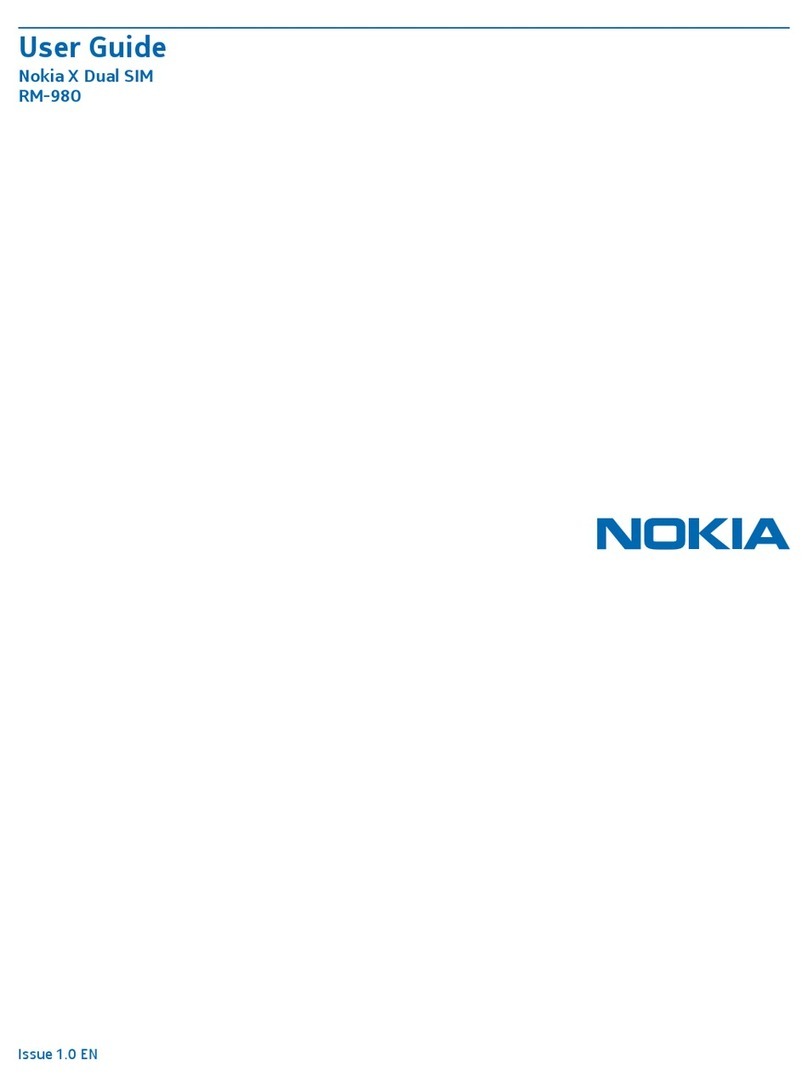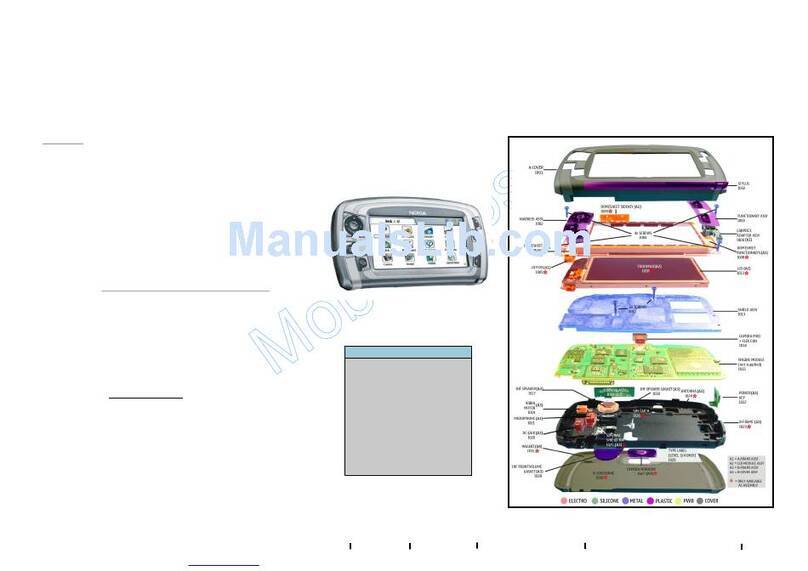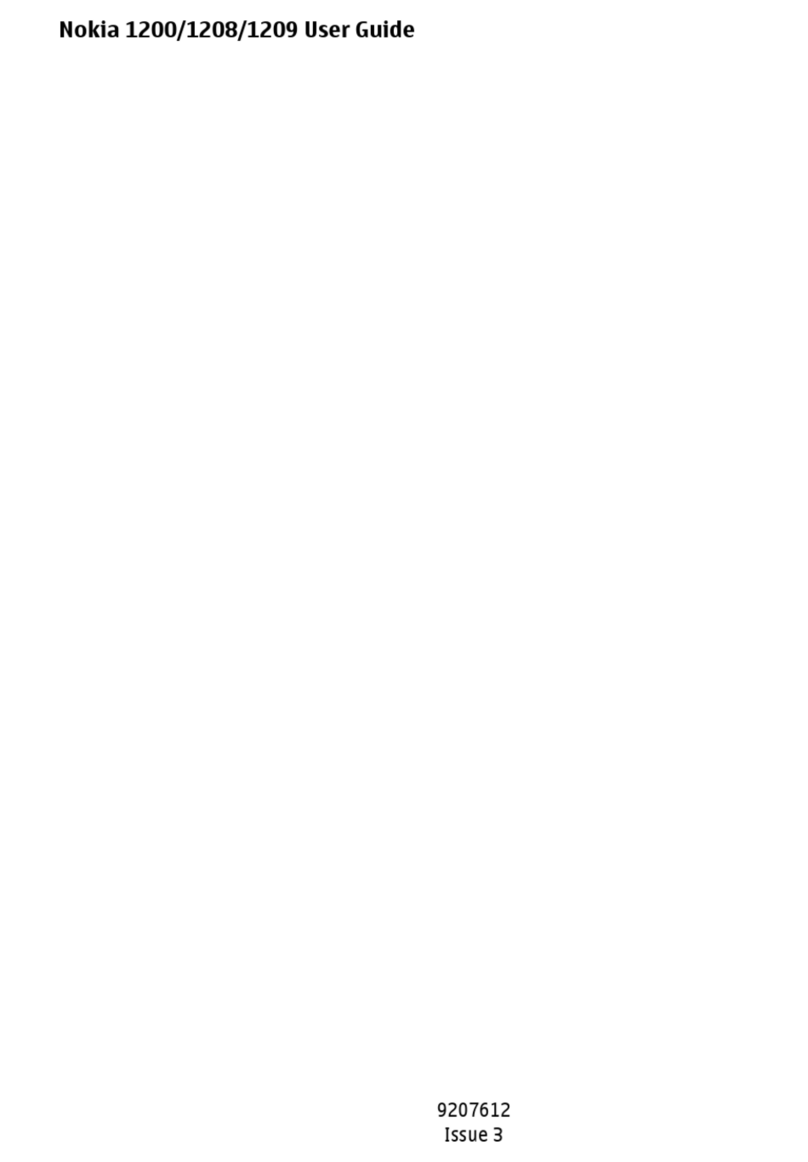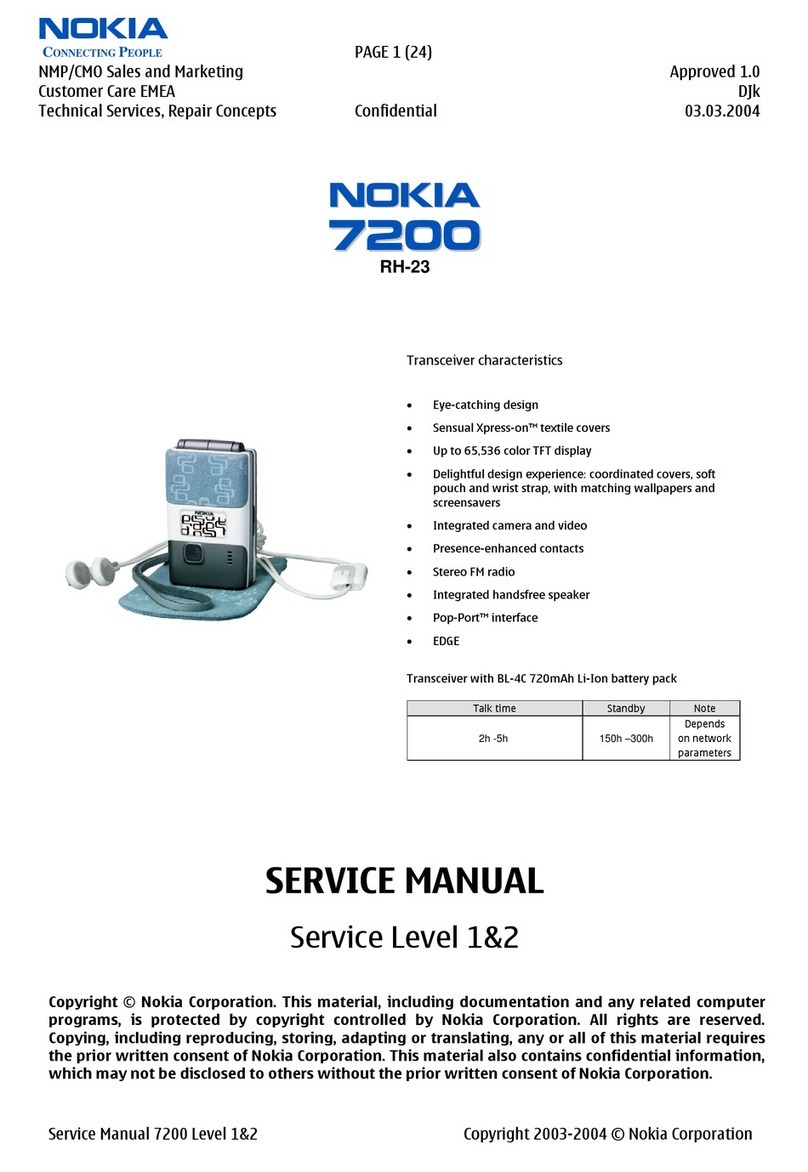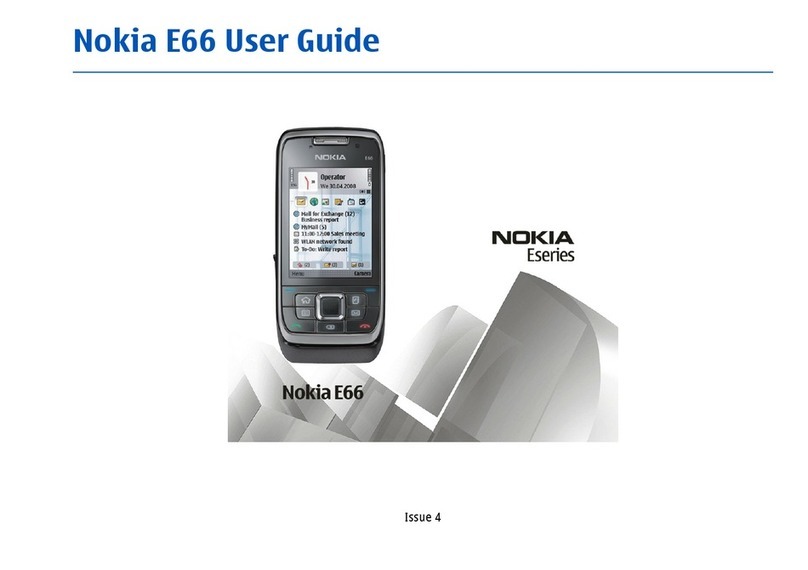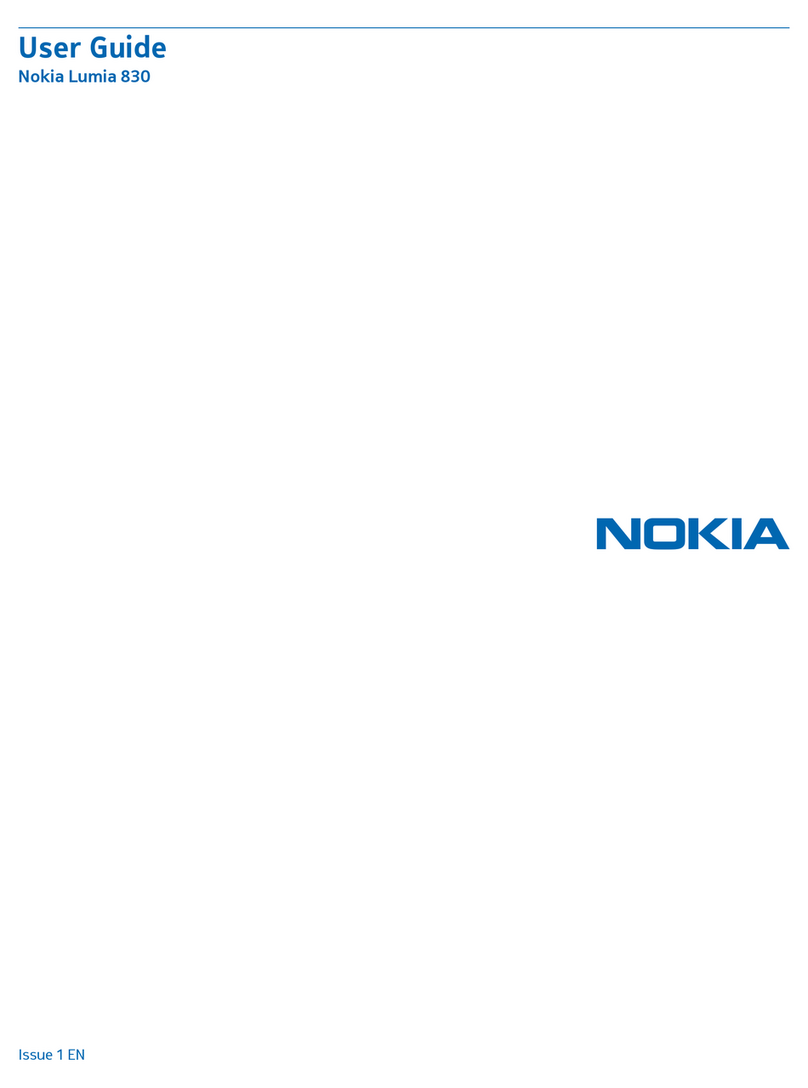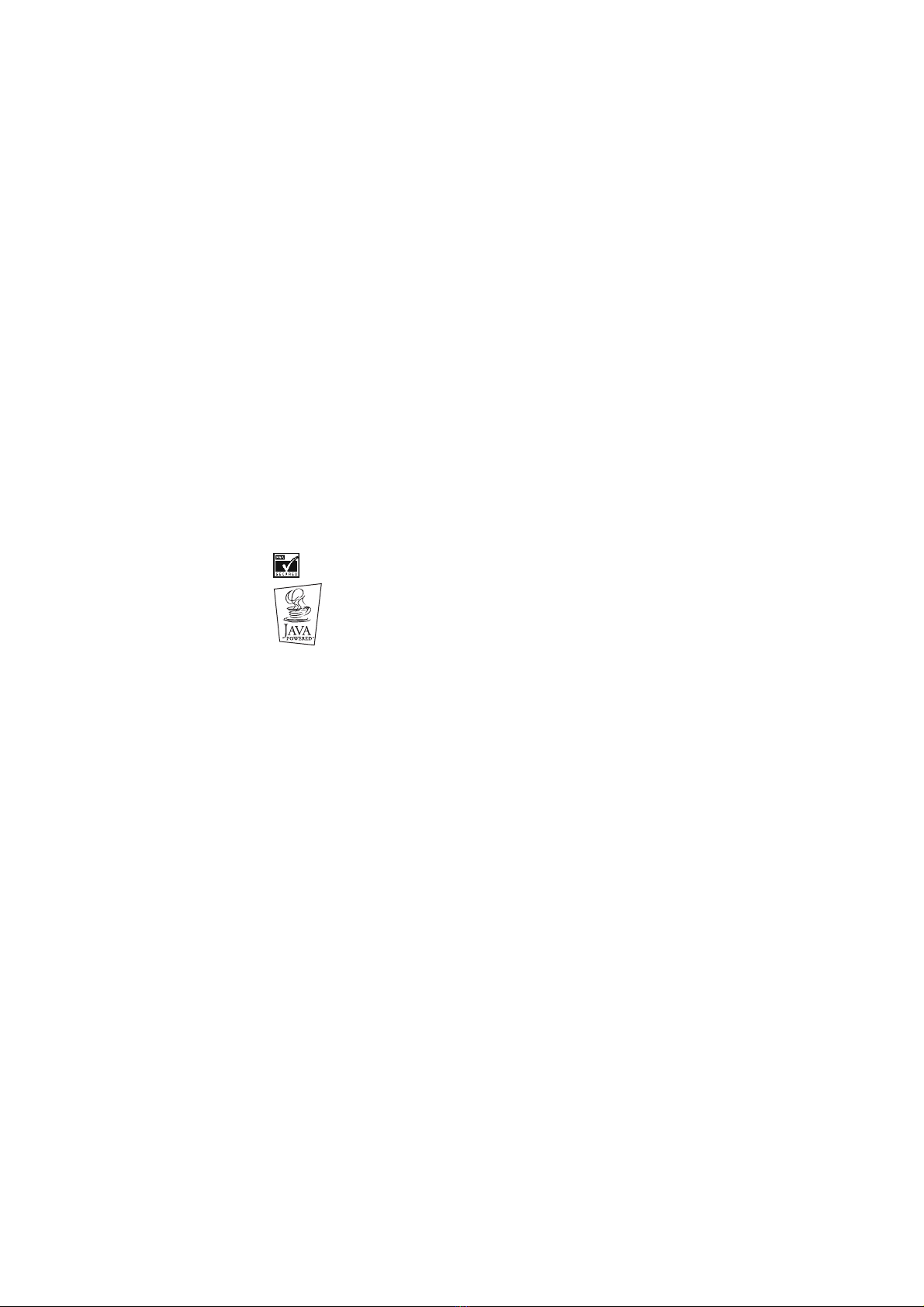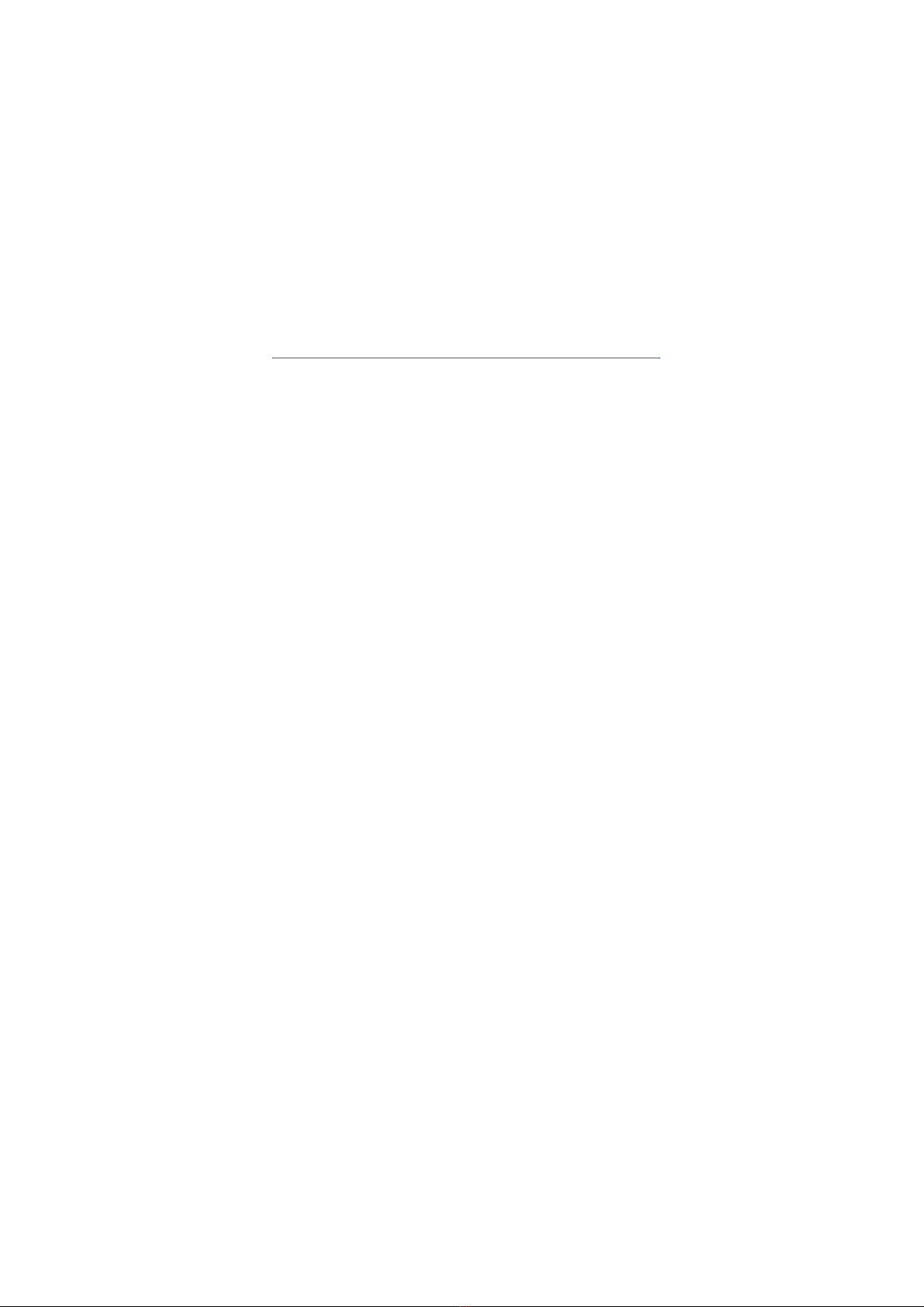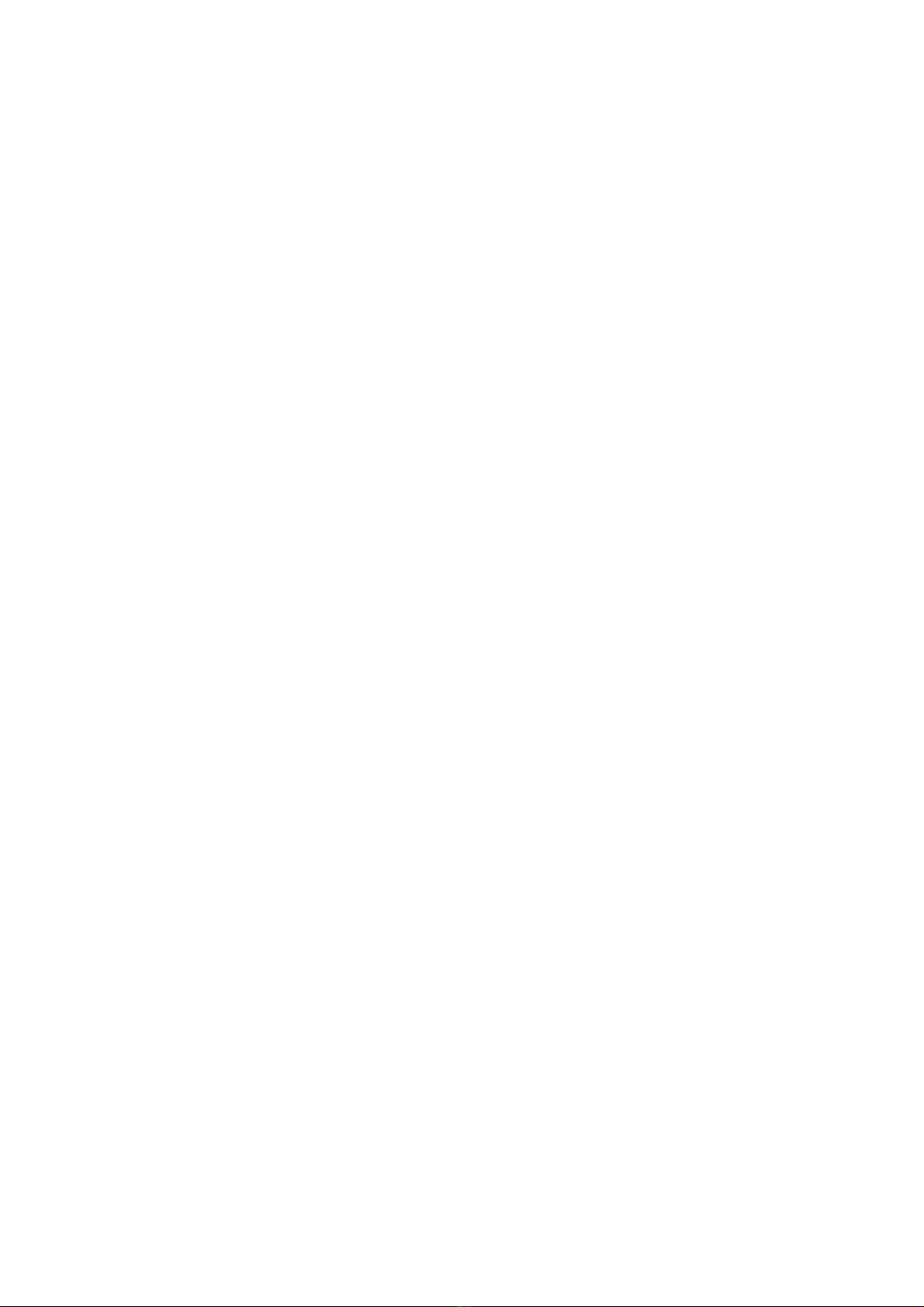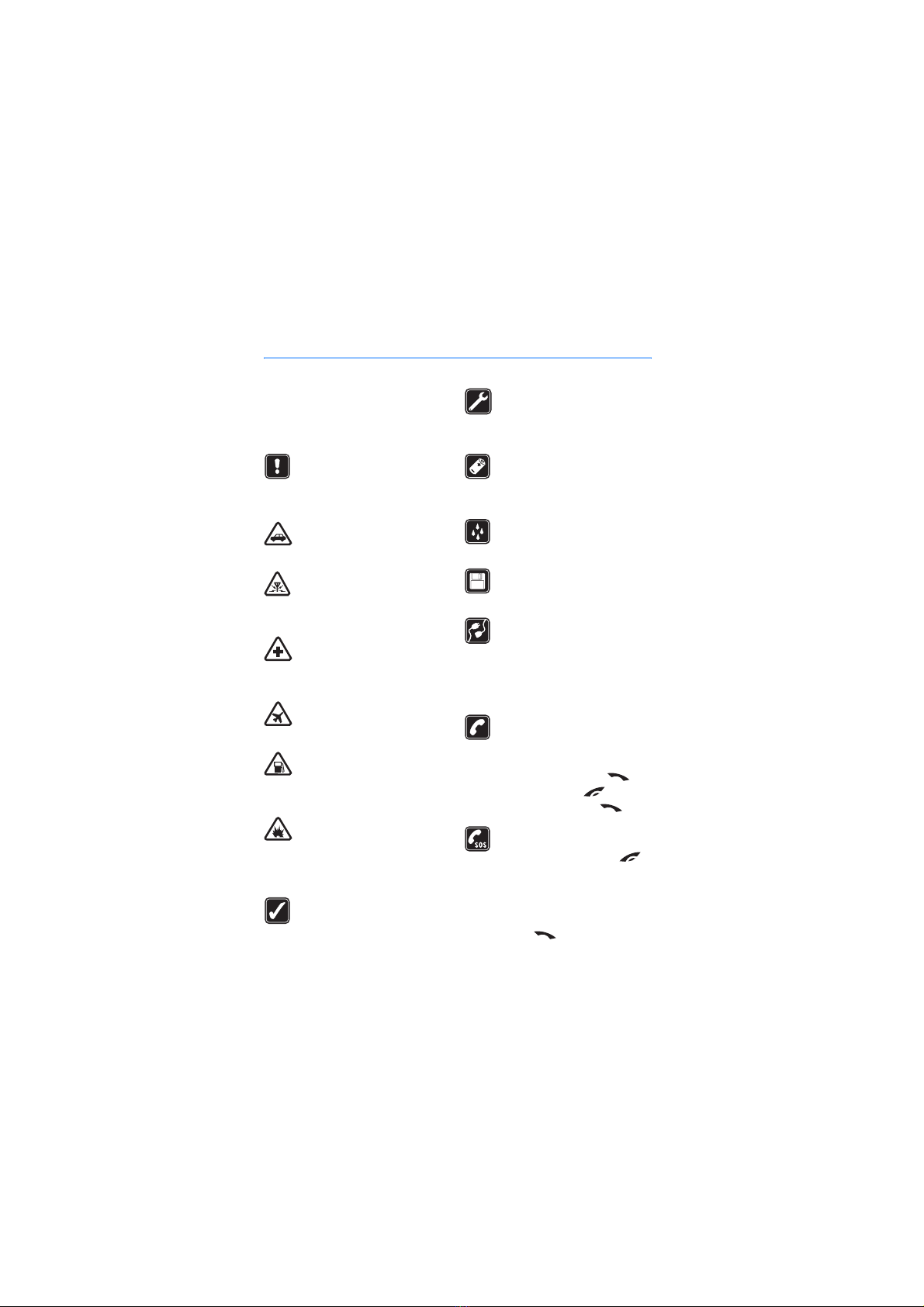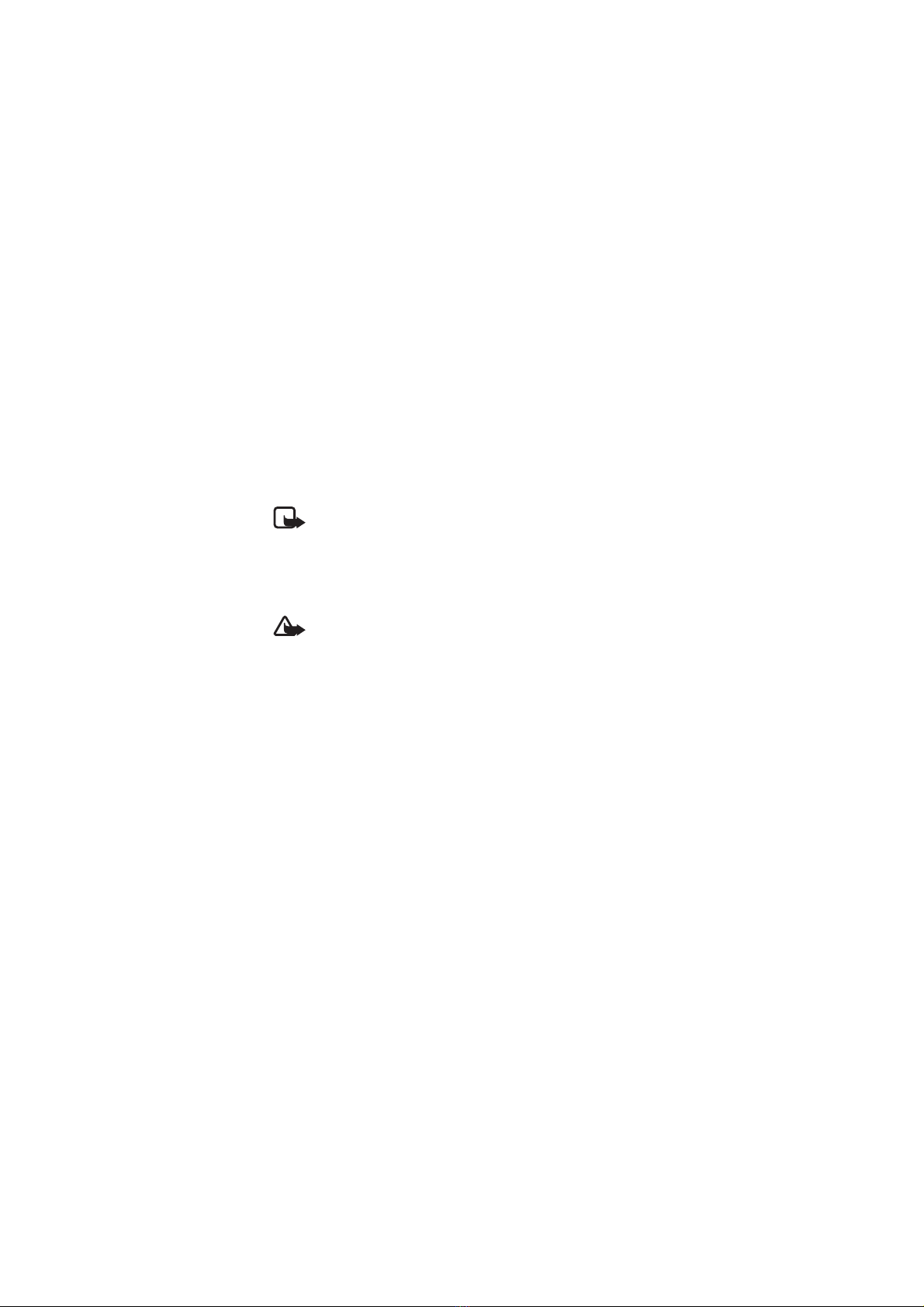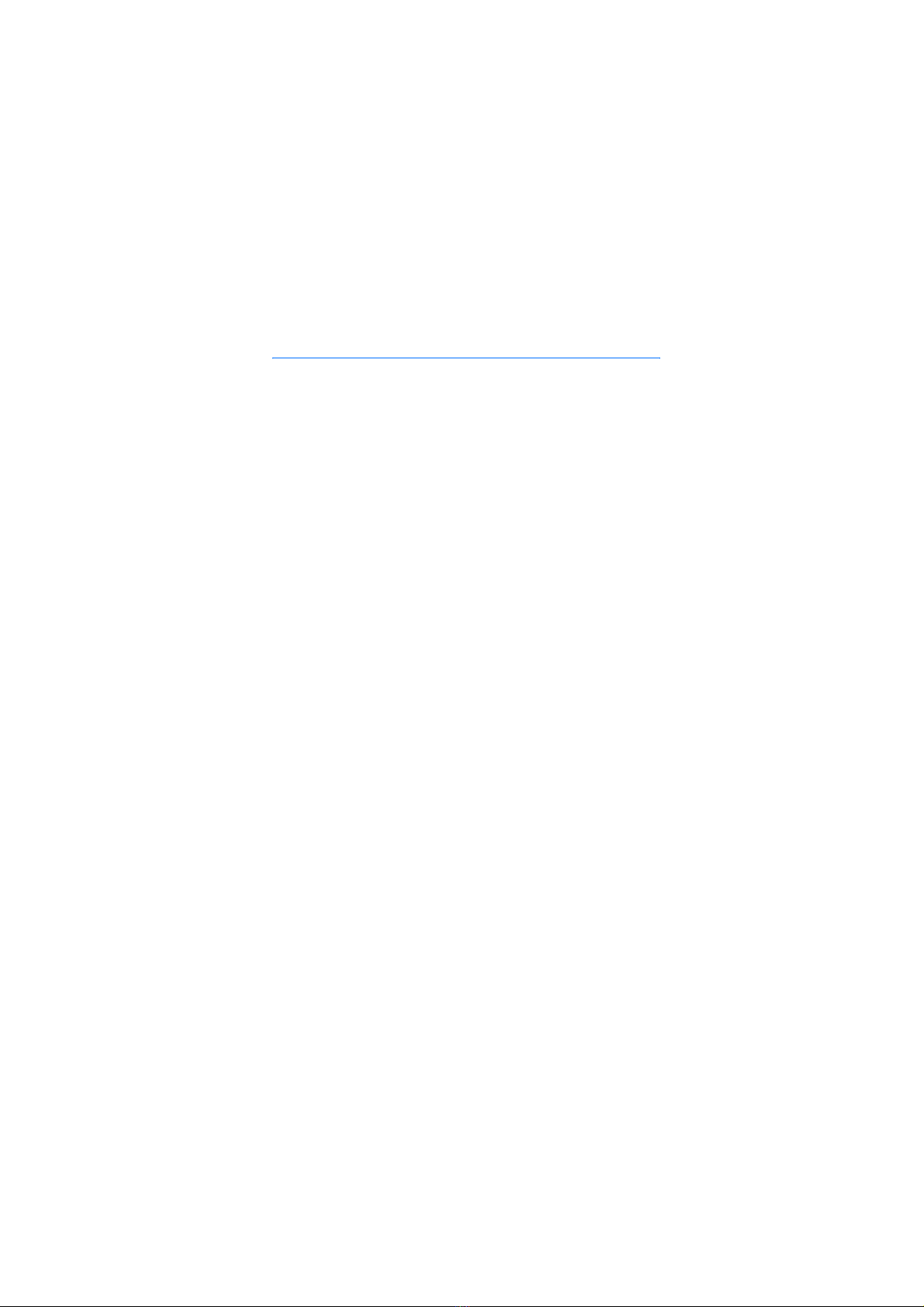Contents
4
Font size setting........................... 29
Service commands .......................... 29
Call register (Menu 2)........................ 30
Recent call lists................................ 30
Call counters and call timers ....... 30
Contacts (Menu 3).............................. 30
Searching for a name in
contacts.............................................. 31
Saving multiple numbers,
text items and an image
per contact ........................................ 31
Profiles (Menu 4)................................. 32
Settings (Menu 5) ............................... 33
Personal shortcuts........................... 33
Screen saver...................................... 33
Time and date settings................... 33
Call settings ...................................... 34
Call divert ....................................... 34
Anykey answer.............................. 34
Automatic redial........................... 34
Speed dialling................................ 34
Call waiting.................................... 35
Summary after call ...................... 35
Send my caller identity .............. 35
Line for outgoing calls................ 35
Phone settings.................................. 35
Language ........................................ 35
Automatic keyguard.................... 35
Cell info display............................ 36
Welcome note............................... 36
Network selection........................ 36
Confirm SIM service actions..... 36
Help text activation .................... 36
Start-up tone ................................ 36
Display settings................................ 36
Wallpaper....................................... 36
Colour schemes............................. 37
Operator logo ................................ 37
Display brightness........................ 37
Tone settings..................................... 37
Enhancement settings.................... 37
Security settings.............................. 38
Restore factory settings ................ 38
Alarm clock (Menu 6) ........................ 39
Gallery (Menu 7) ................................. 39
Calendar (Menu 8).............................. 40
Making a calendar note................. 40
When the phone alarms
for a note ........................................... 40
Games (Menu 9).................................. 40
Launching a game........................... 41
Game downloads ............................. 41
Game settings................................... 41
Applications (Menu 10)..................... 41
Launching an application.............. 42
Other options available for
an application ............................... 42
Downloading an application ........ 42
Extras (Menu 11)................................. 43
Calculator .......................................... 43
Making calculations.................... 43
Making a currency conversion . 44
Countdown timer ............................ 44
Stopwatch ......................................... 44
Services (Menu 12)............................. 45
Setting up the phone for
a service ............................................. 45
Saving the service settings
received as an OTA message..... 45
Keying in the service settings
manually ......................................... 45
Making a connection to a service 46
Browsing the pages of a service . 46
Using the phone keys while
browsing ......................................... 46
Direct calling ................................. 47
Disconnect from a service............. 47
Appearance settings of the
multi-mode browser....................... 47
Selecting Cookie settings.............. 48
Bookmarks ......................................... 48
Receiving a bookmark................. 48
Downloading..................................... 48
Service inbox .................................... 49