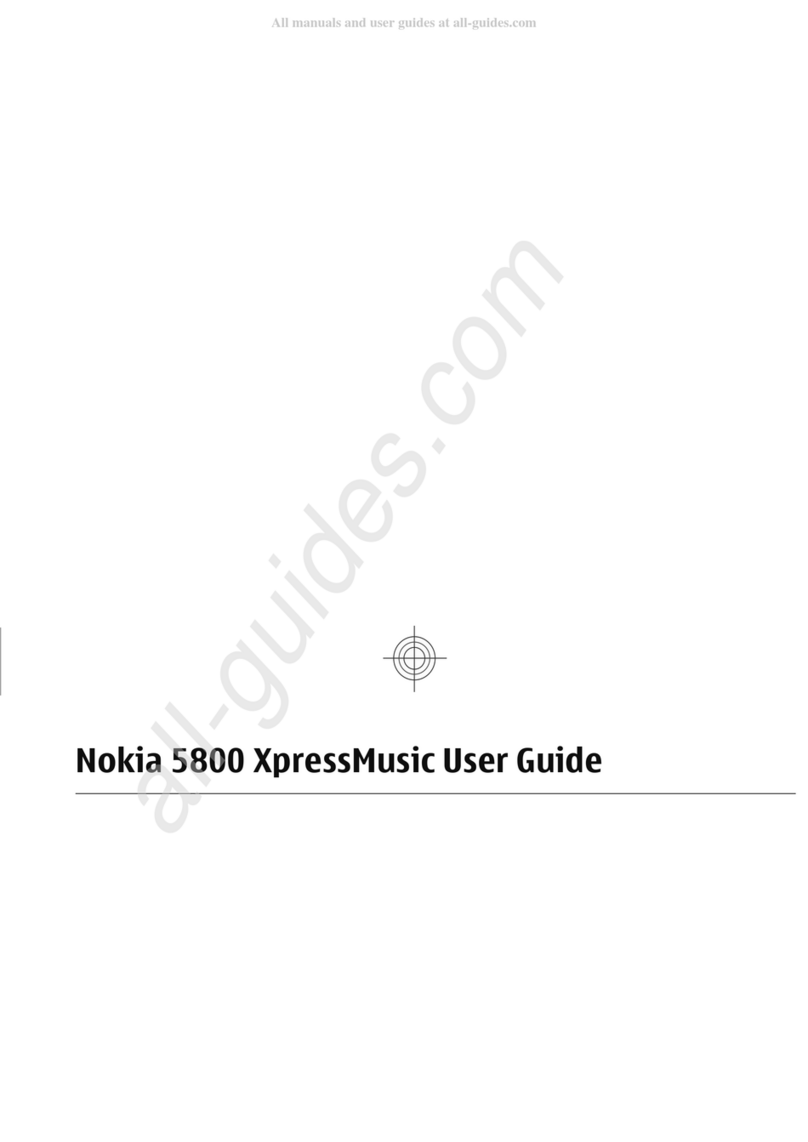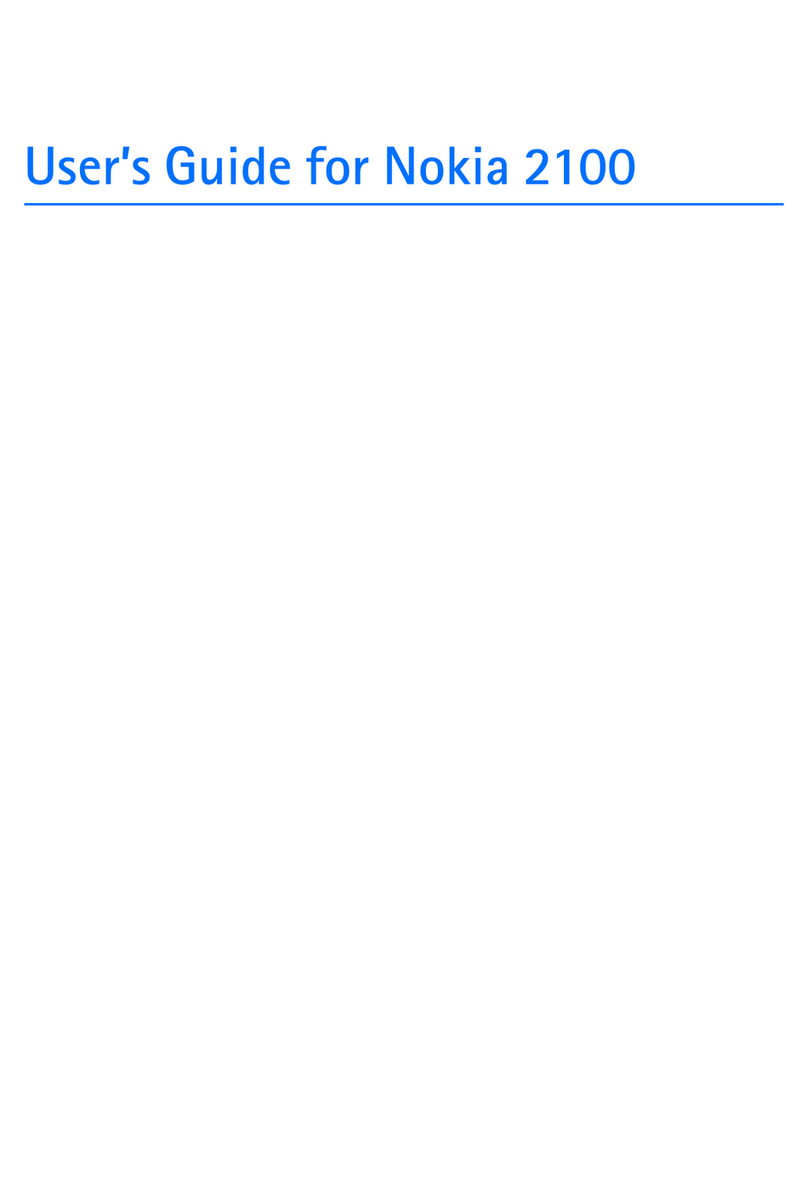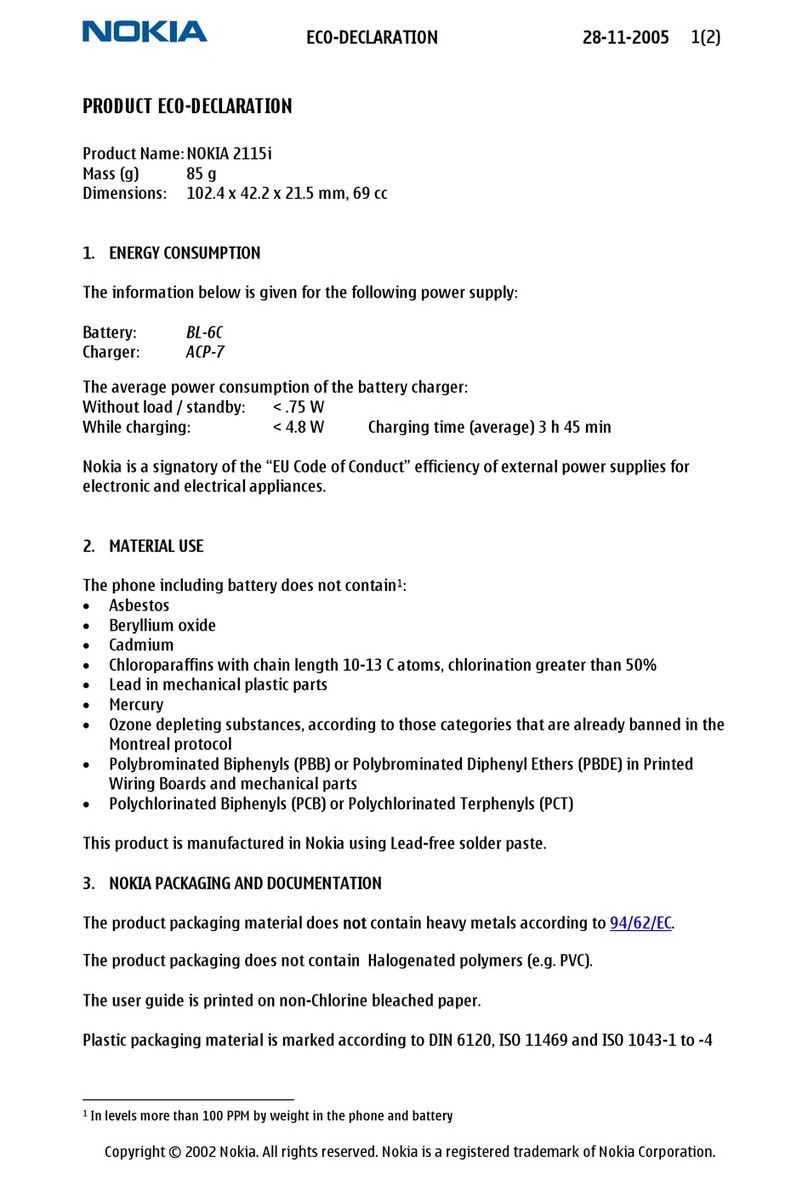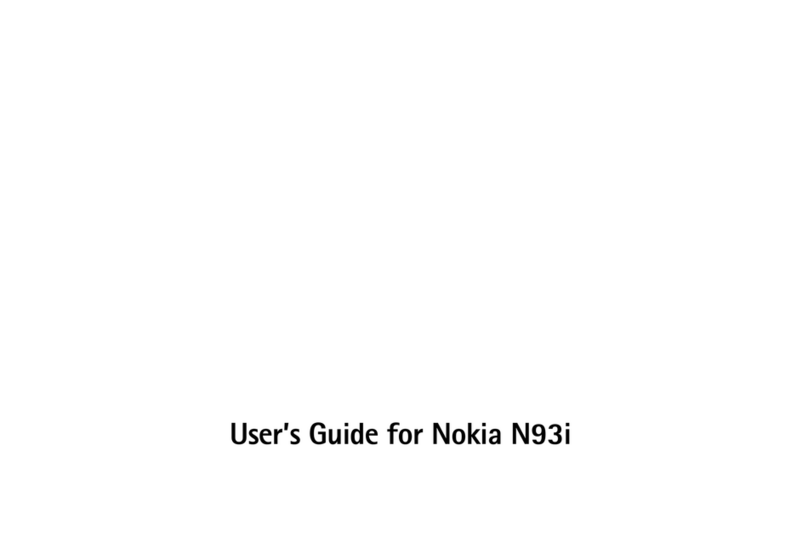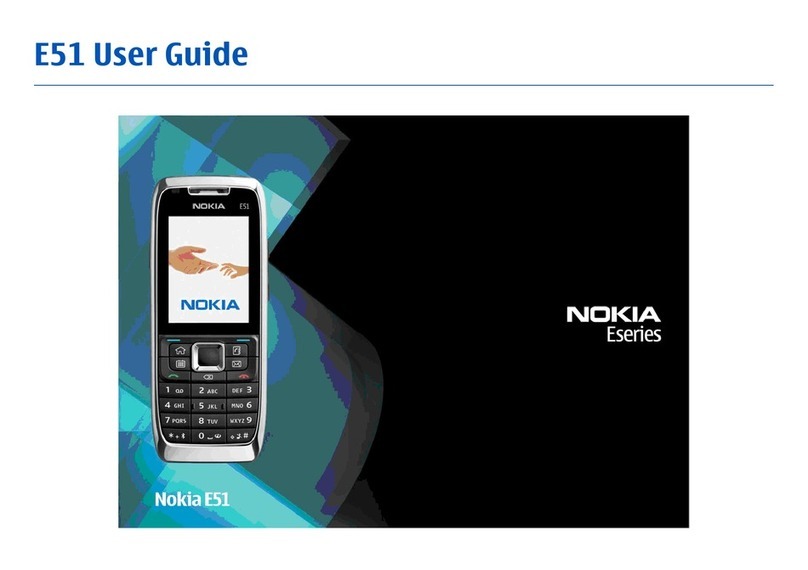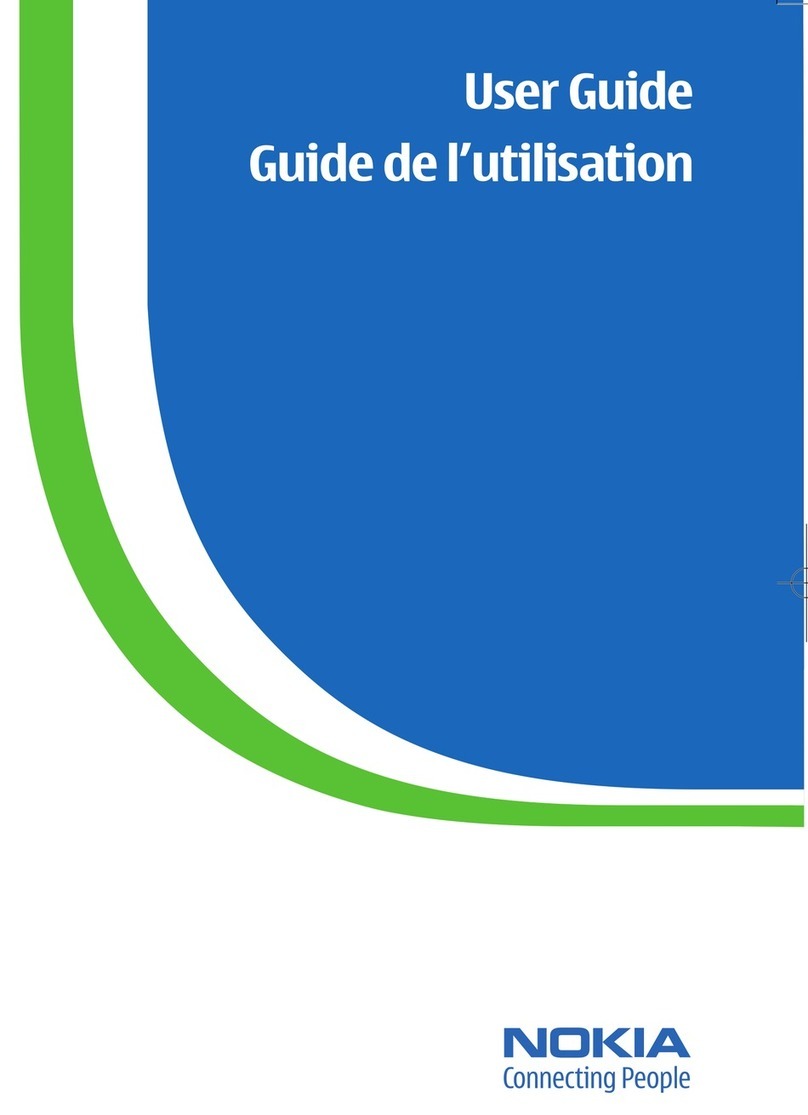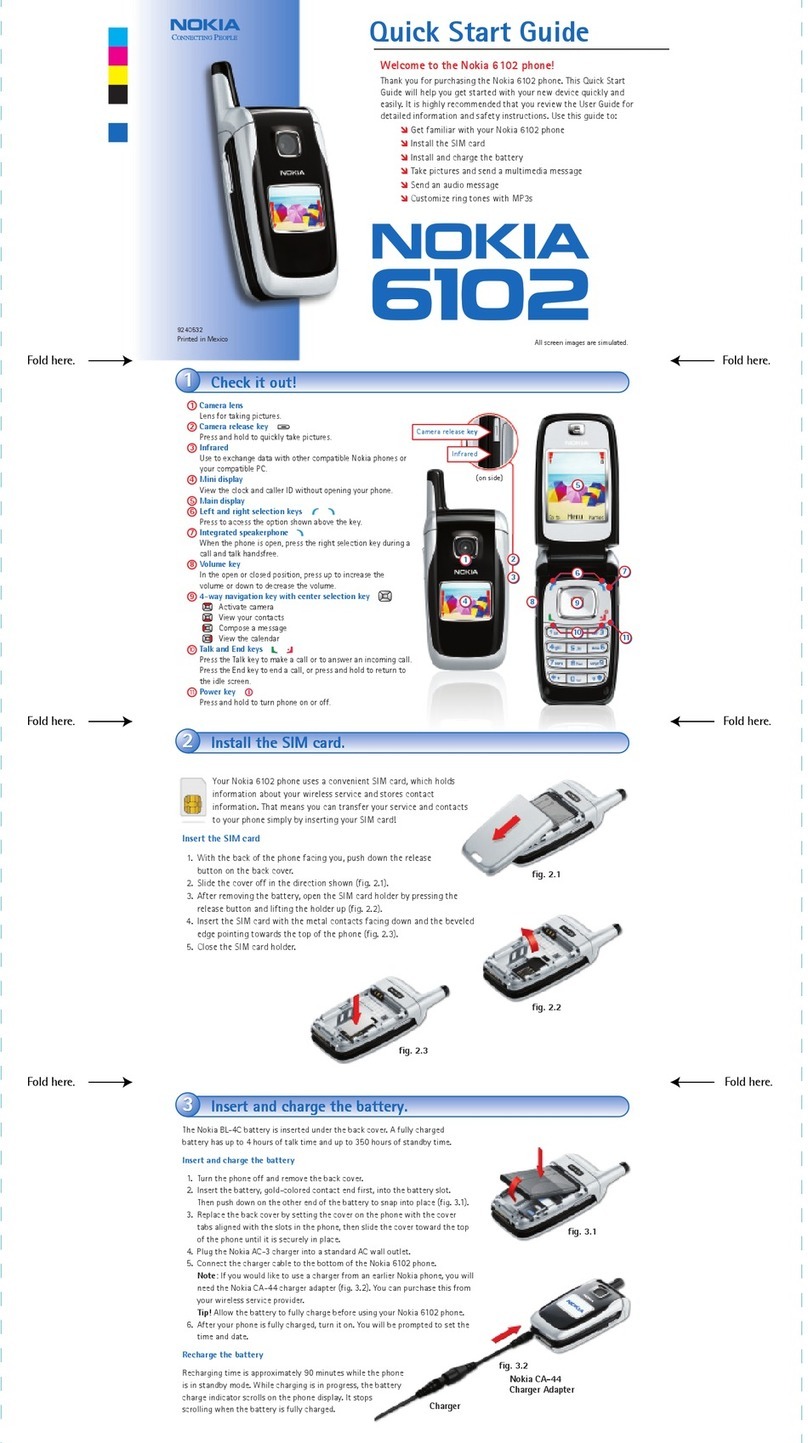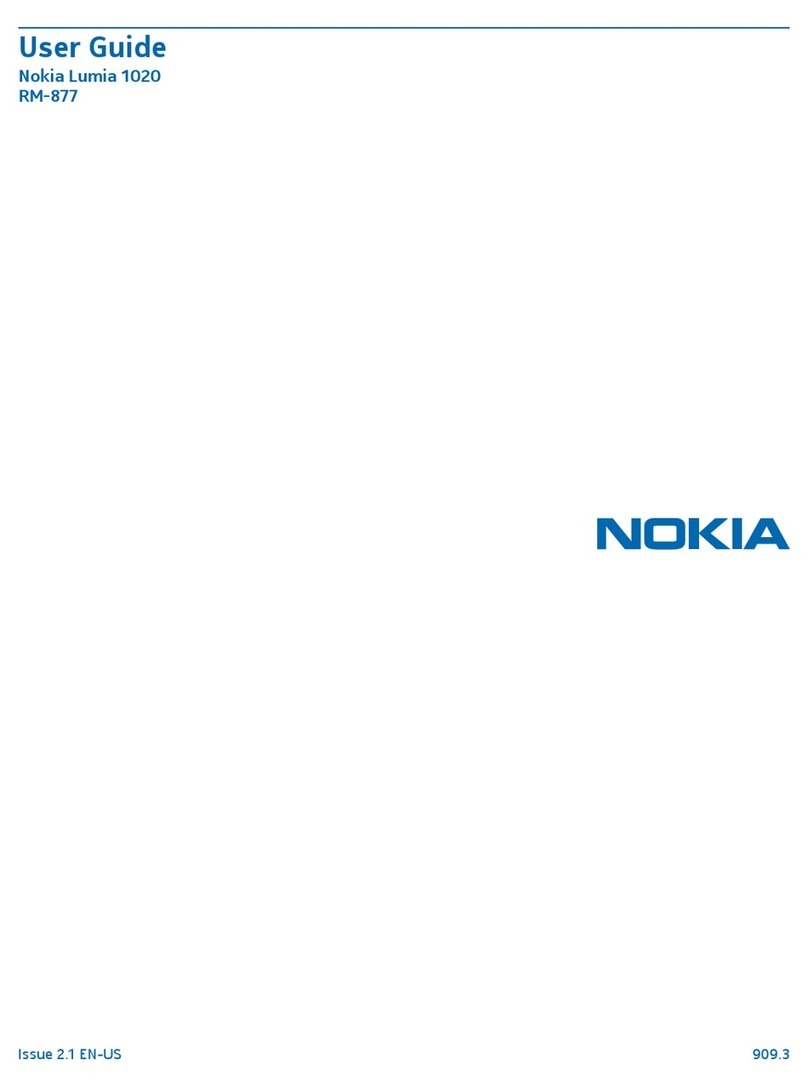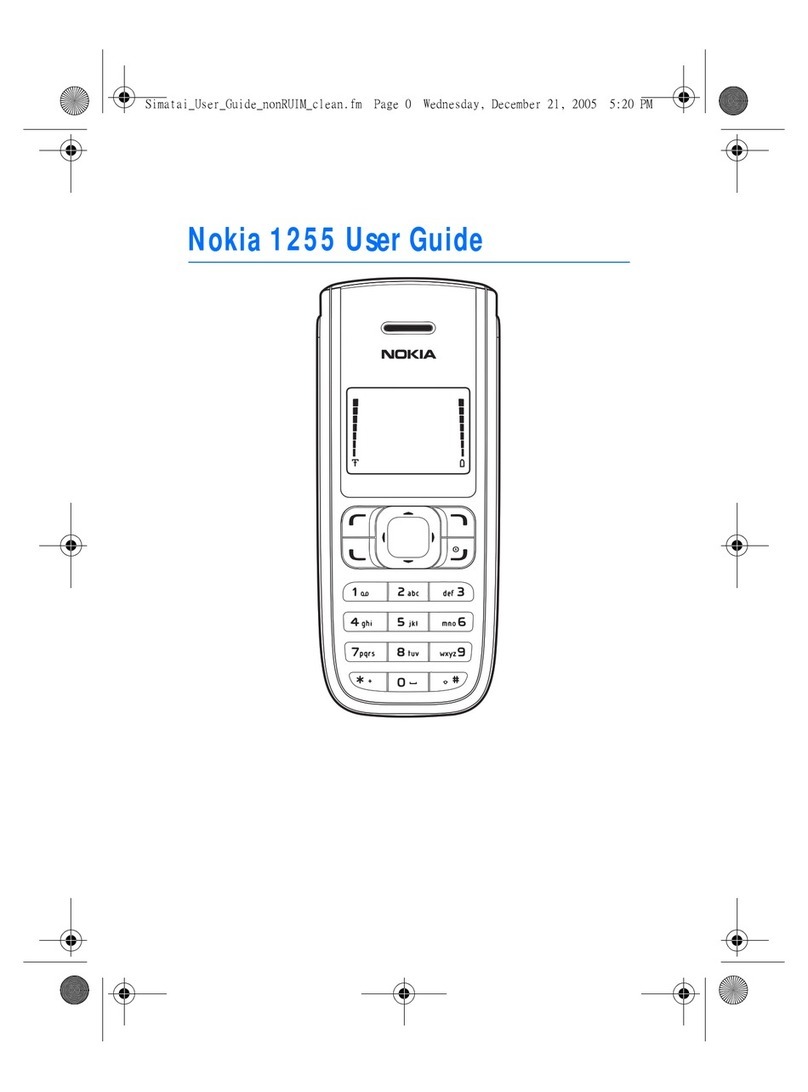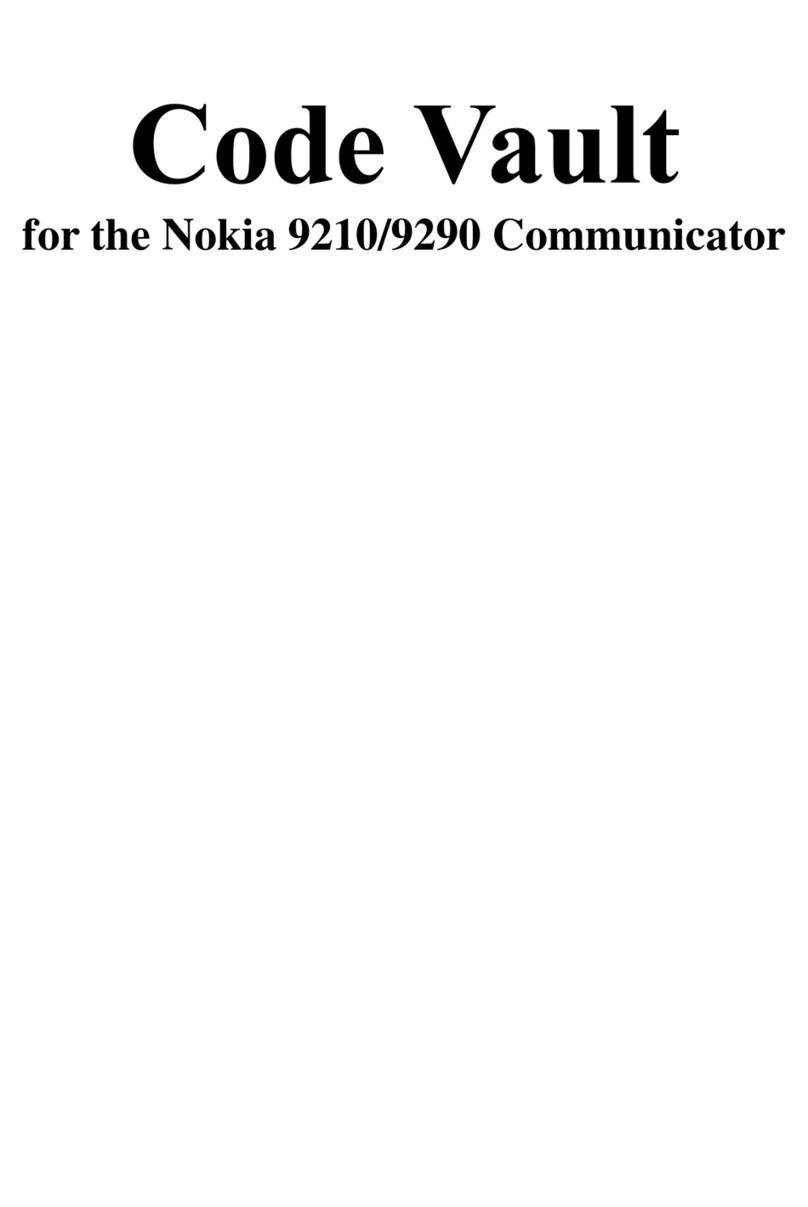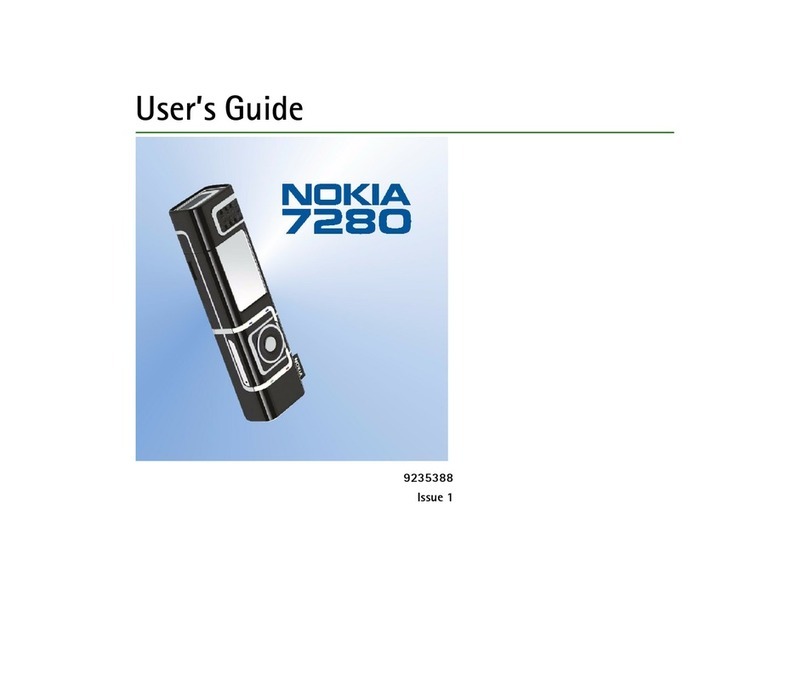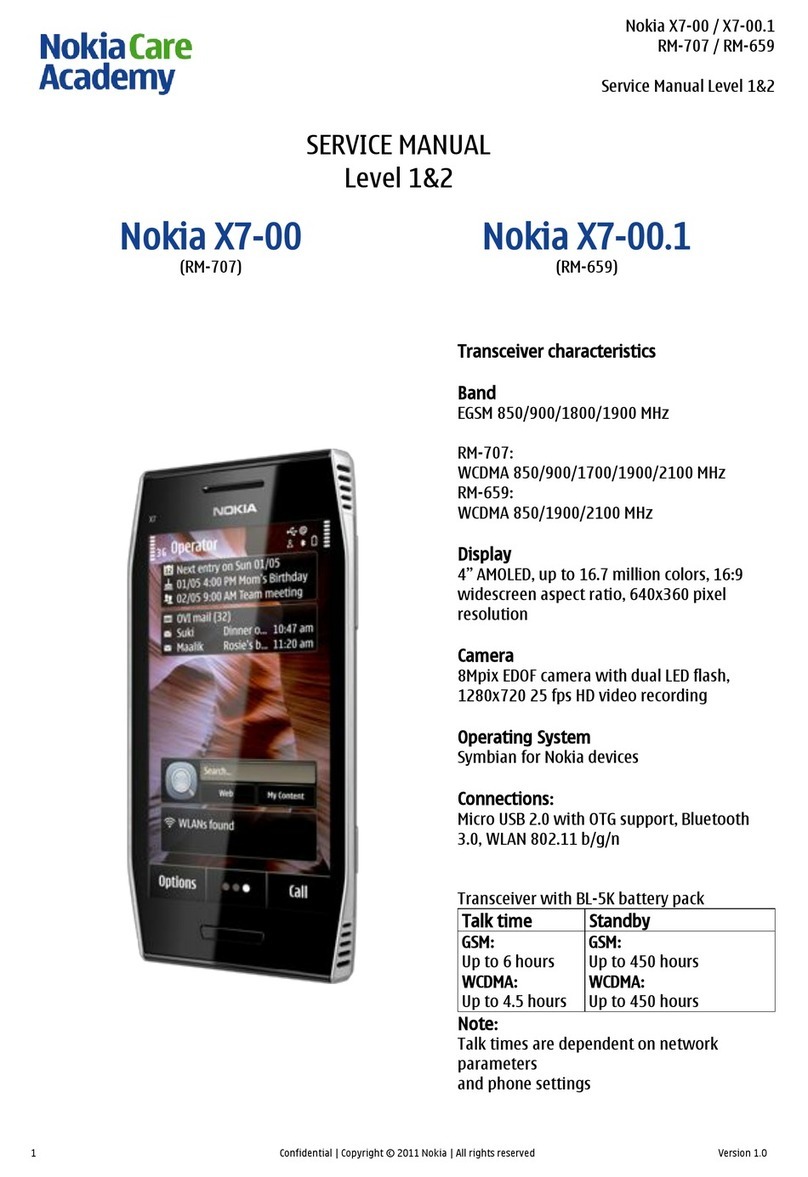Contents
Safety 5
Get started 7
Keys and parts 7
Insert the SIM card and battery 9
Insert or remove a memory card 10
Charging 12
Switch the device on or off 13
Use your device for the first time 14
Device set-up 14
Copy contacts or pictures from your old
device 15
Lock or unlock the keys and screen 16
Antenna locations 16
Change the volume of a call, song, or
video 17
Attach the wrist strap 17
Headset 17
Visit Nokia's Ovi Store 18
Use the in-device user guide 18
Install Nokia Ovi Suite on your PC 19
Basic use 20
Touch screen actions 20
Interactive home screen elements 23
Switch between open applications 24
Write text 25
Display indicators 28
Set the notification light to blink for
missed calls or messages 29
Flashlight 29
Search in your device and on the
internet 29
Use your device offline 30
Prolong battery life 30
Restore original settings 32
Personalisation 32
Profiles 32
Change your theme 33
Home screen 34
Organise your applications 37
Download a game, application, or
other item 37
Telephone 38
Call a phone number 38
Answer a call 38
Search for a contact 38
Reject a call 39
Call a contact 40
Mute a call 40
Answer a waiting call 40
Make a video call 41
Answer a video call 42
Reject a video call 42
Make a conference call 42
Call the numbers you use the most 43
Use your voice to call a contact 43
Make calls over the internet 44
Call the last dialled number 45
Record a phone conversation 45
Turn to silence 46
View your missed calls 46
Call your voice mailbox 46
Divert calls to your voice mailbox or
another phone number 47
Prevent making or receiving calls 47
Allow calls only to certain numbers 48
Video sharing 48
Contacts 50
About Contacts 50
Save phone numbers and mail
addresses 50
Save a number from a received call or
message 51
Contact your most important people
quickly 51
Add a picture for a contact 52
2Contents