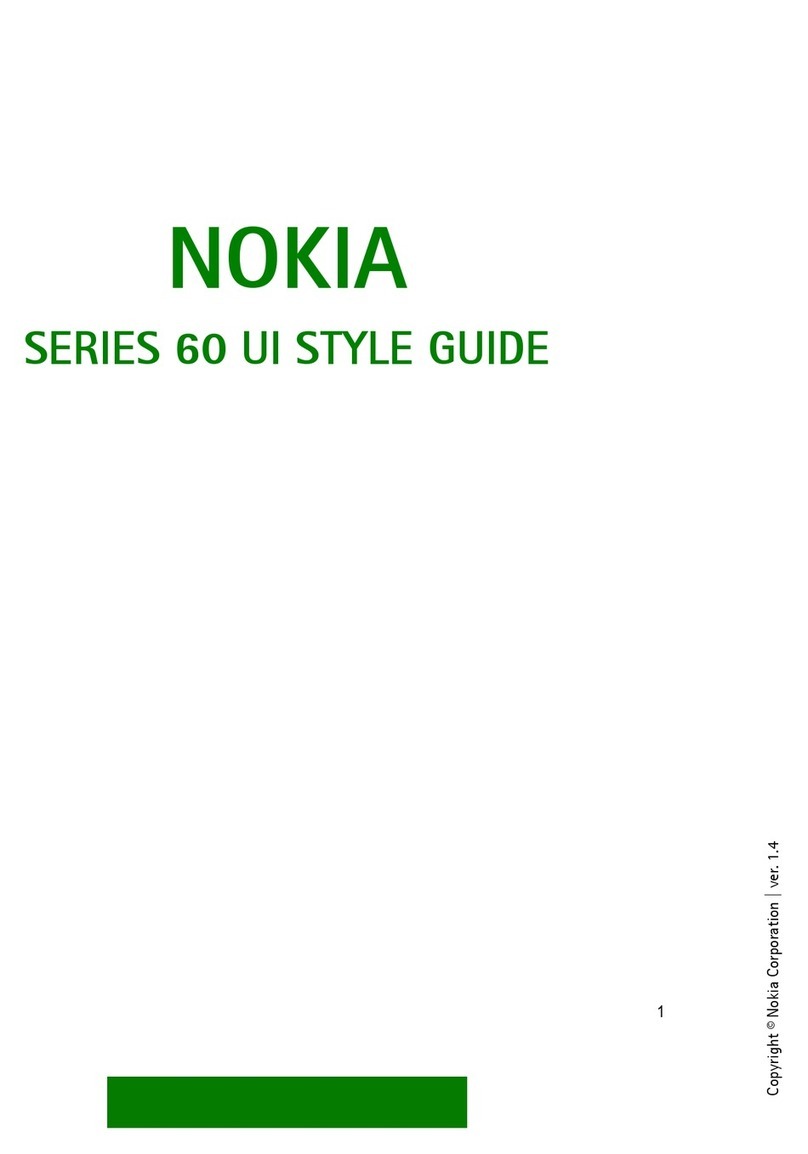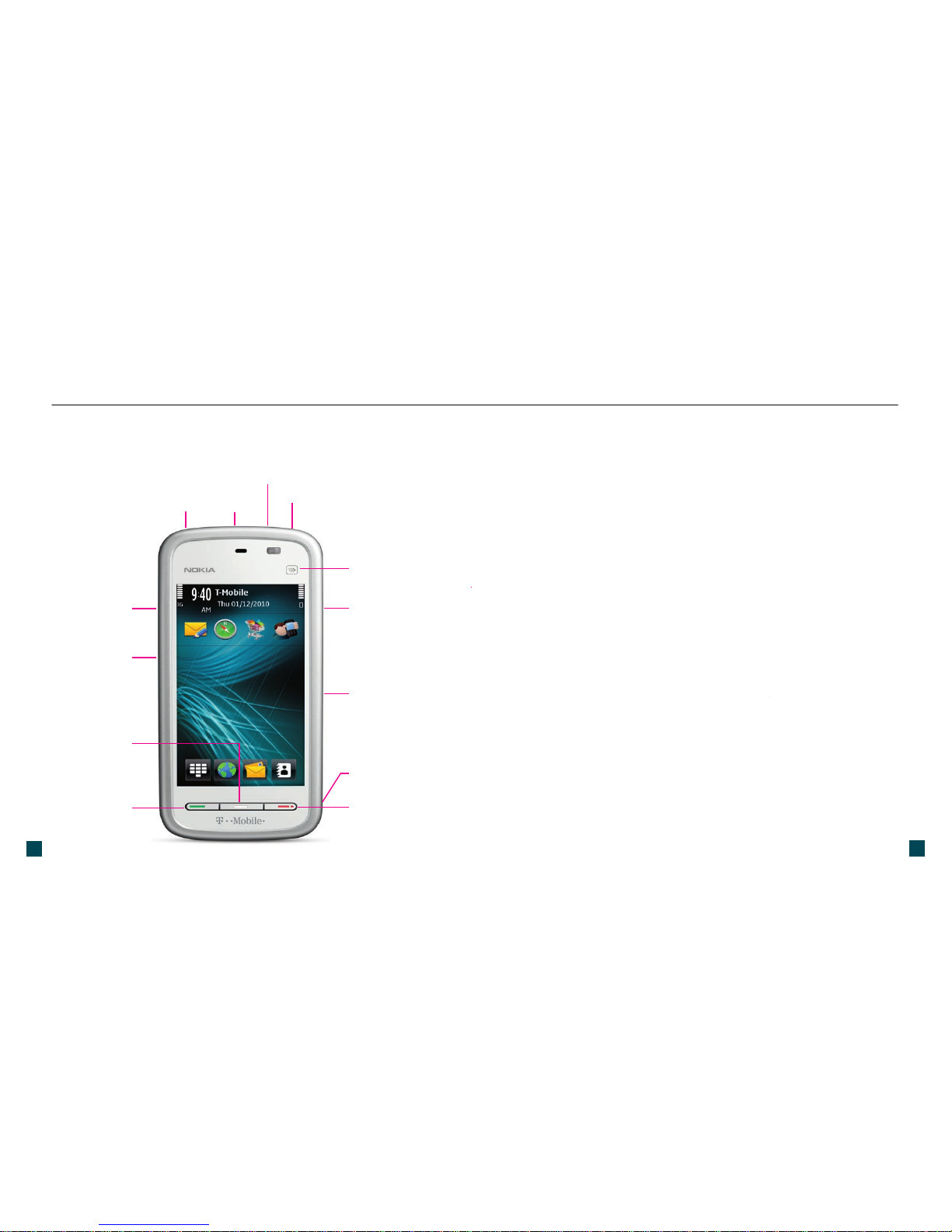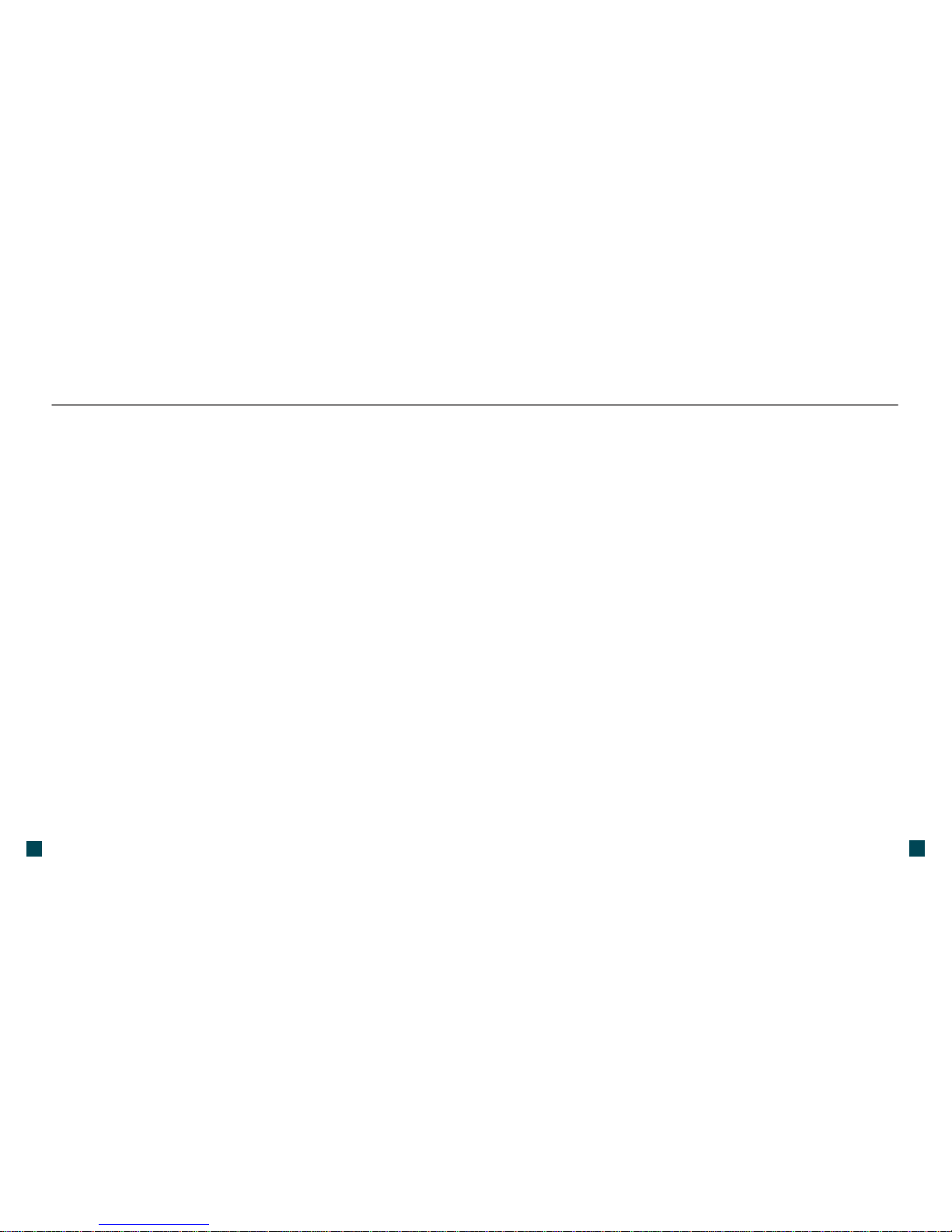Nokia 5800 - XpressMusic Smartphone - WCDMA User manual
Other Nokia Cell Phone manuals
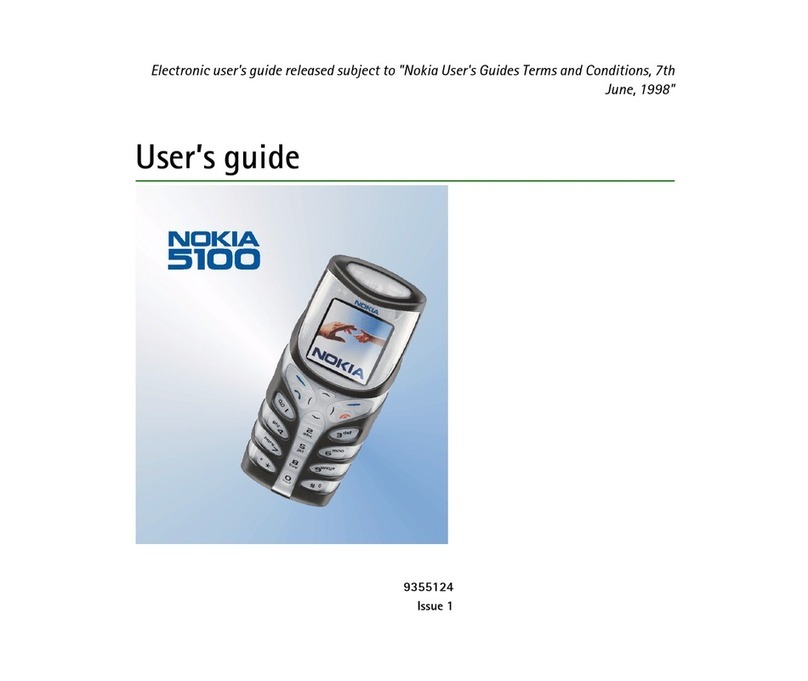
Nokia
Nokia 5100 - Cell Phone 725 KB User manual
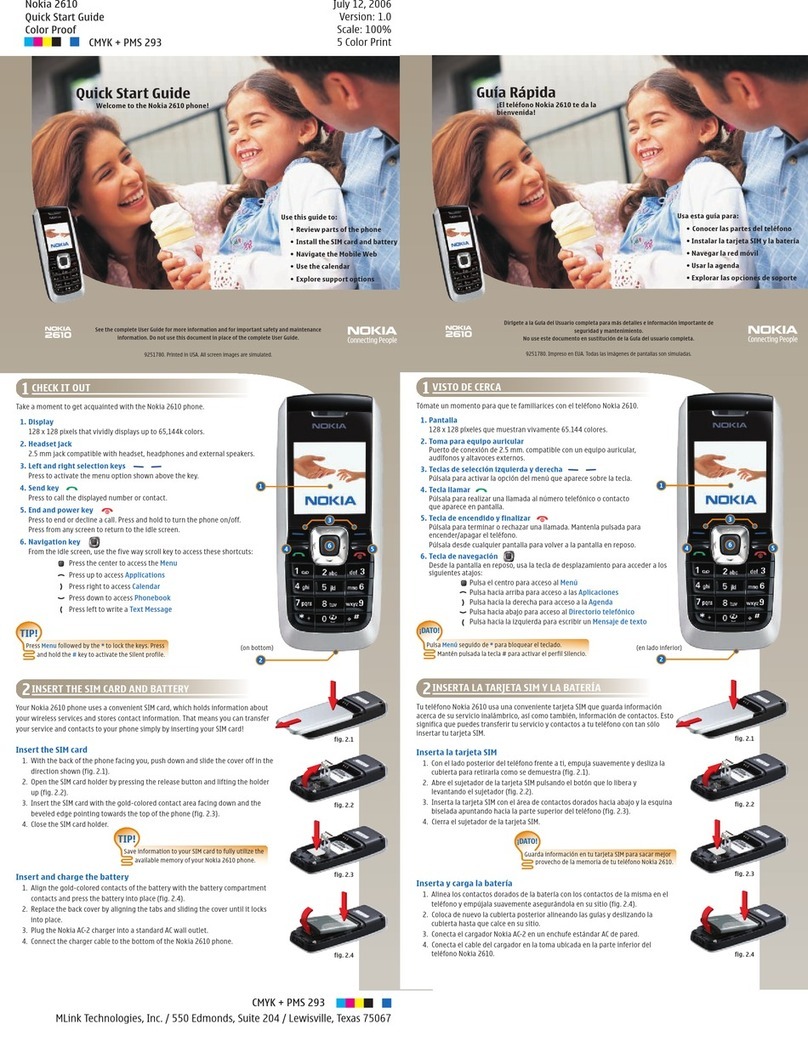
Nokia
Nokia 2610 - Cell Phone 3 MB User manual

Nokia
Nokia N86 8MP User manual
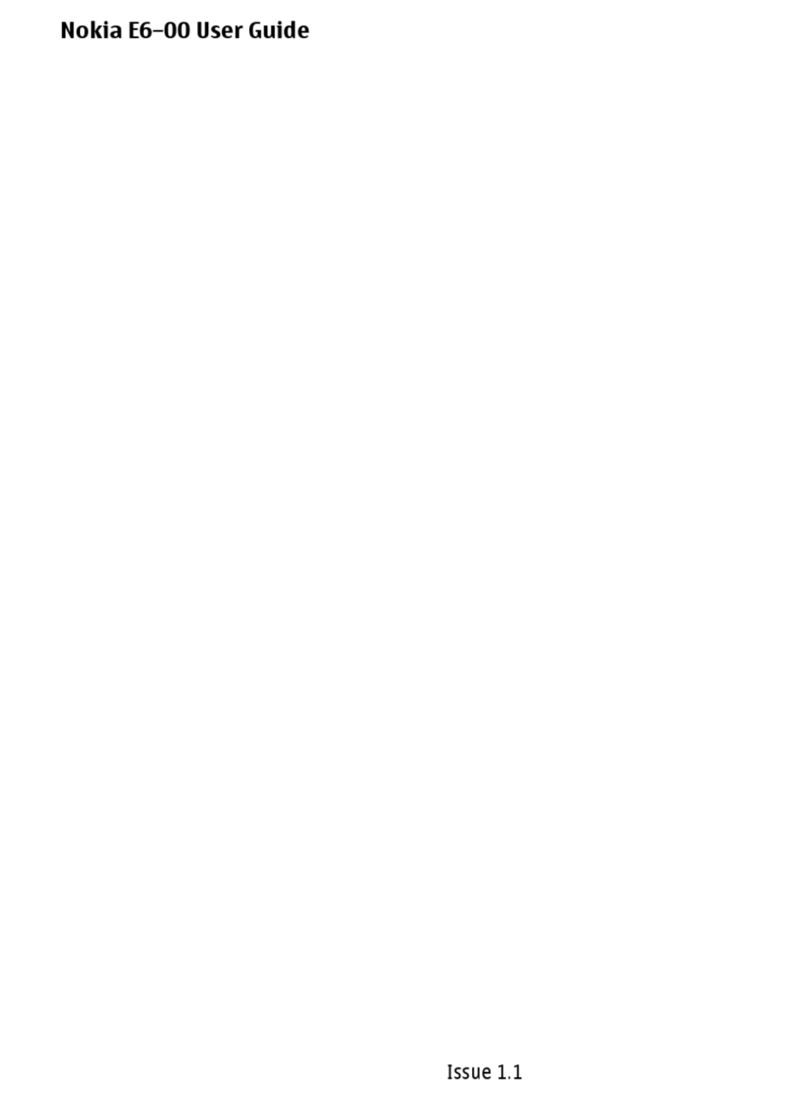
Nokia
Nokia E6-00 User manual
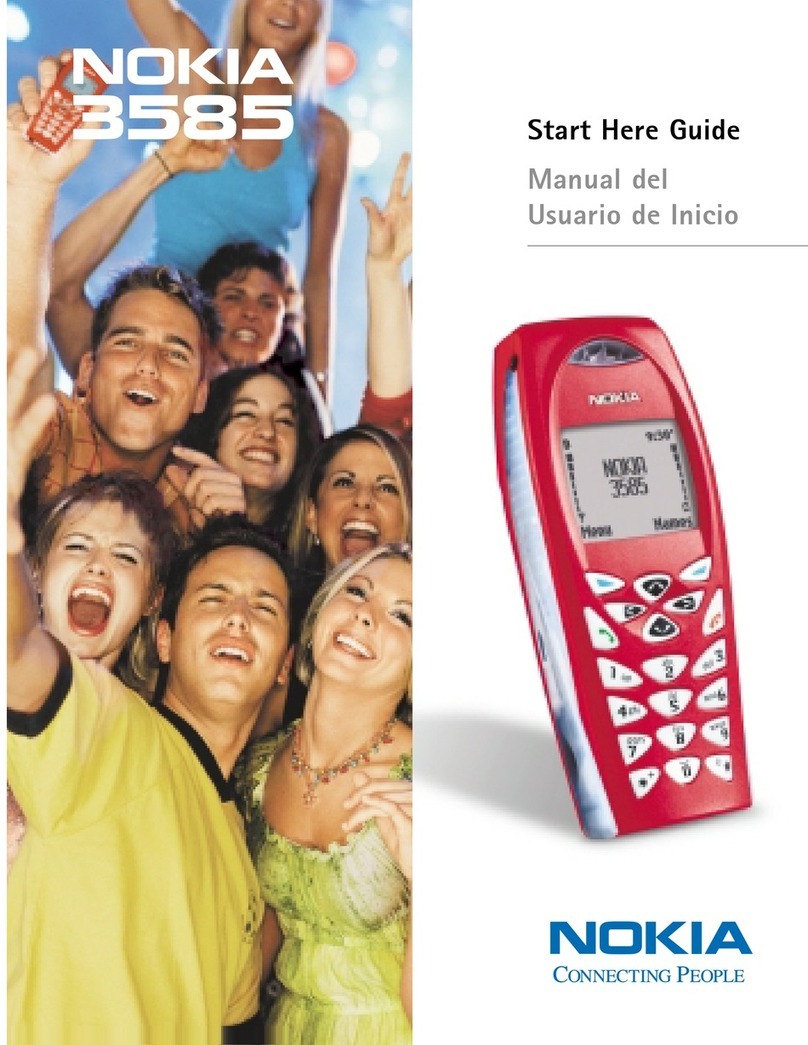
Nokia
Nokia 3585 Instruction Manual

Nokia
Nokia 6790 User manual
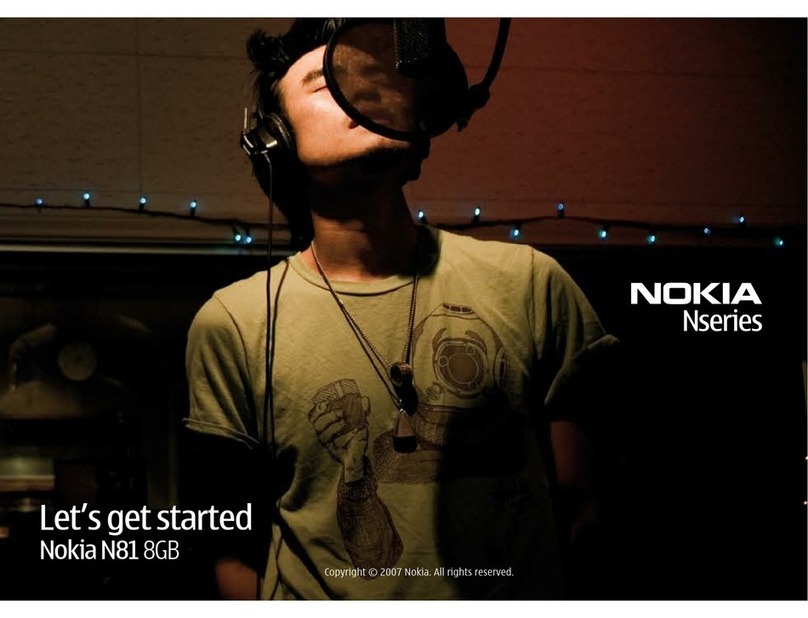
Nokia
Nokia N81 Specification sheet
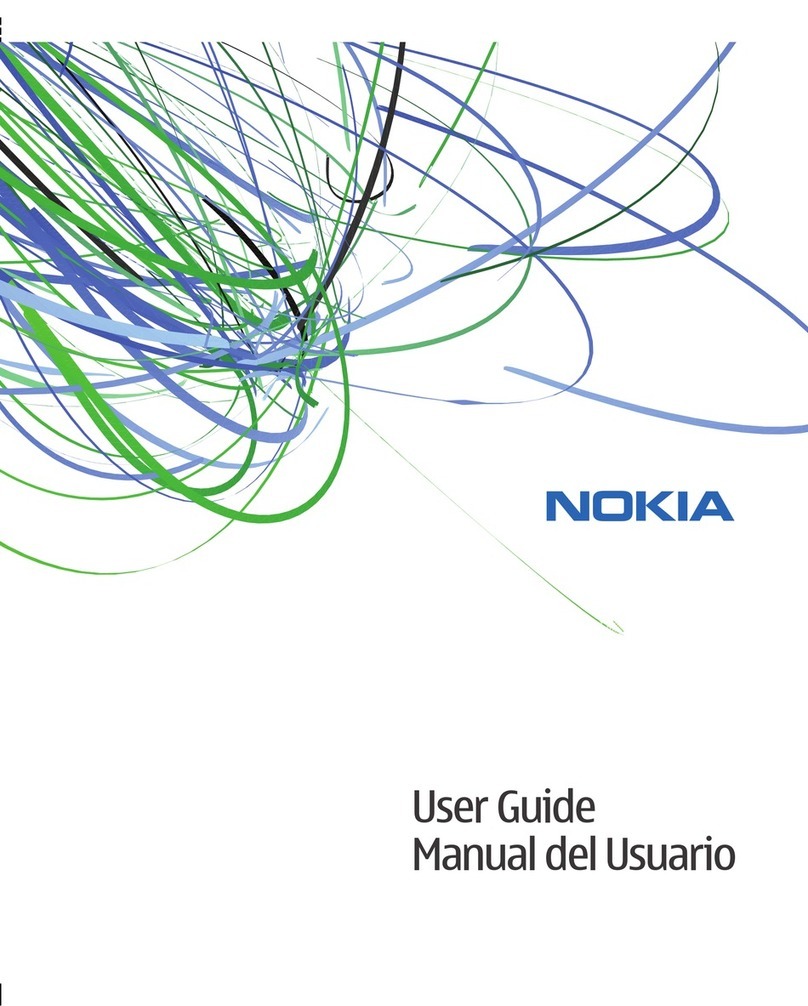
Nokia
Nokia 3555 User manual

Nokia
Nokia 6700 classic User manual
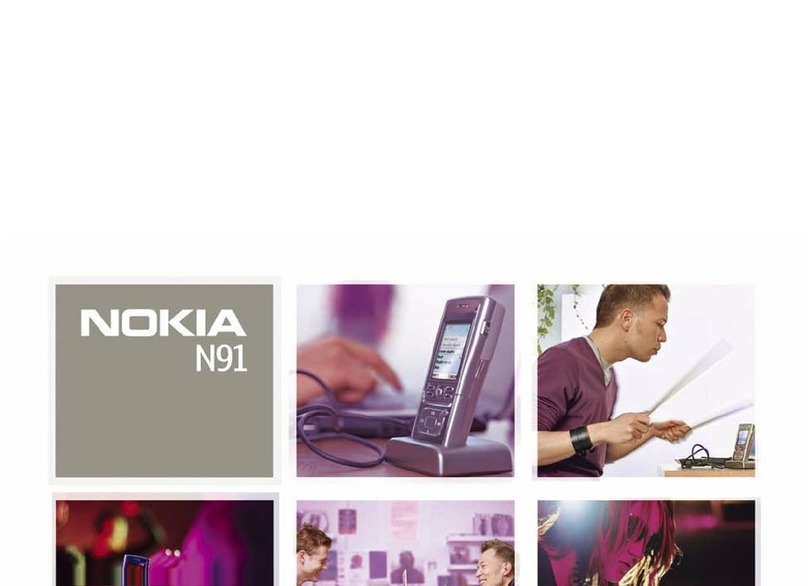
Nokia
Nokia N91 User manual
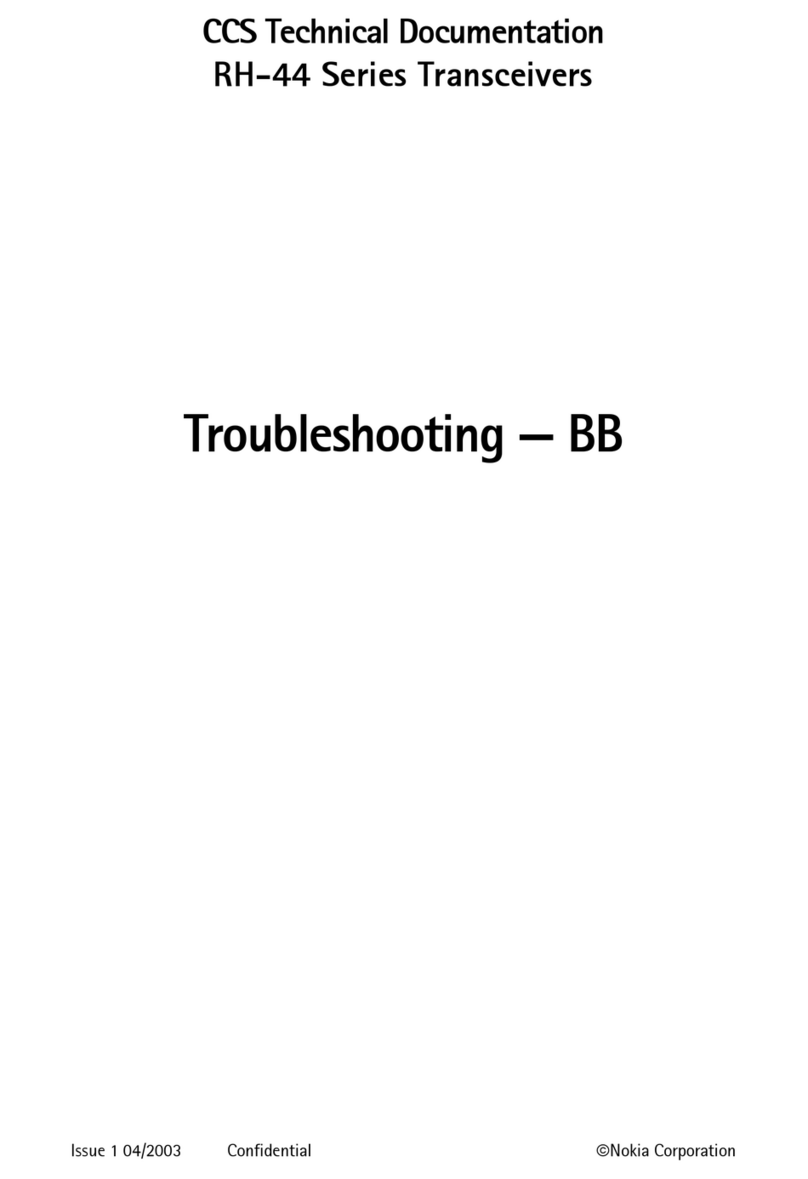
Nokia
Nokia RH-44 Series User manual

Nokia
Nokia 6234 - Cell Phone 6 MB User manual

Nokia
Nokia 6111 RM-82 User manual
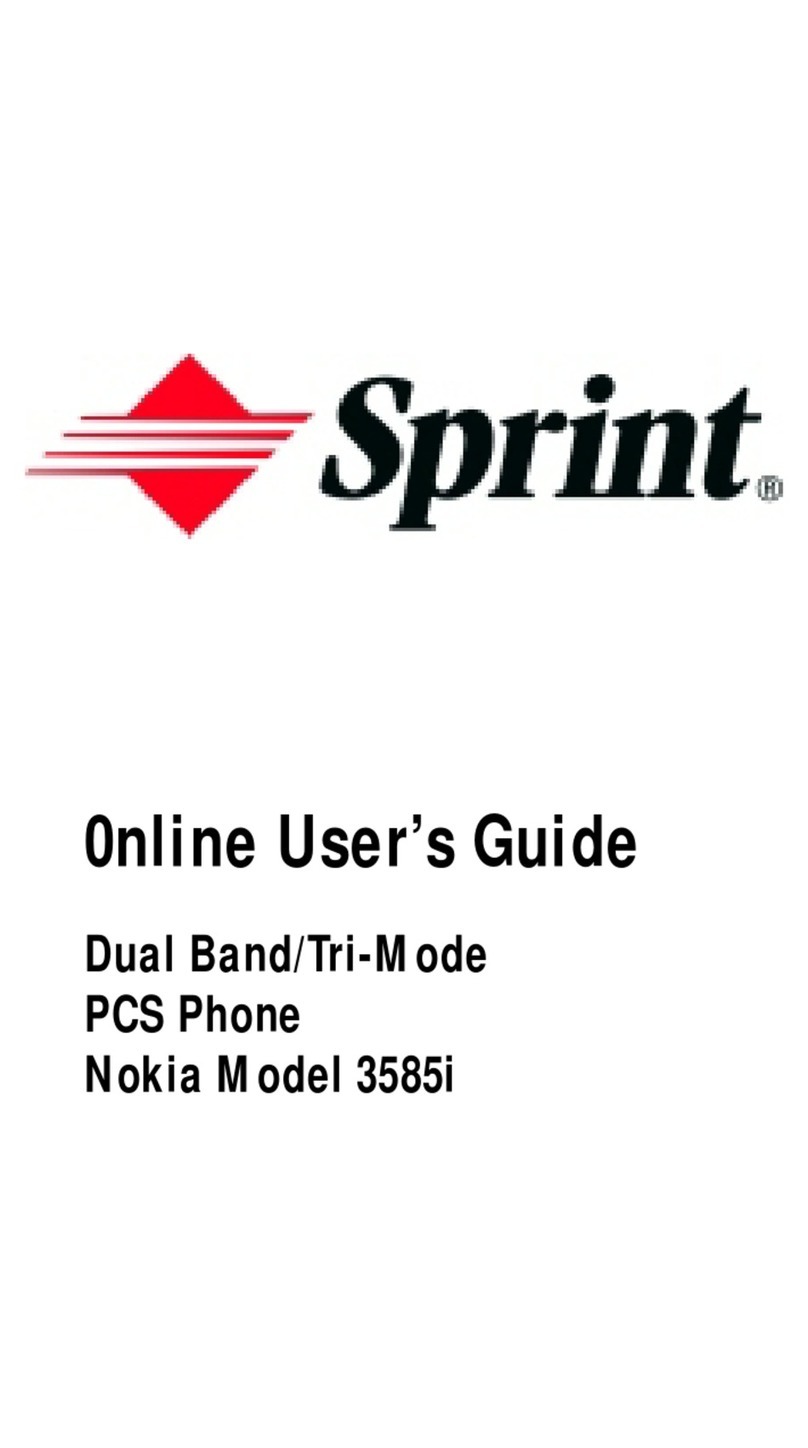
Nokia
Nokia 3585i Technical manual
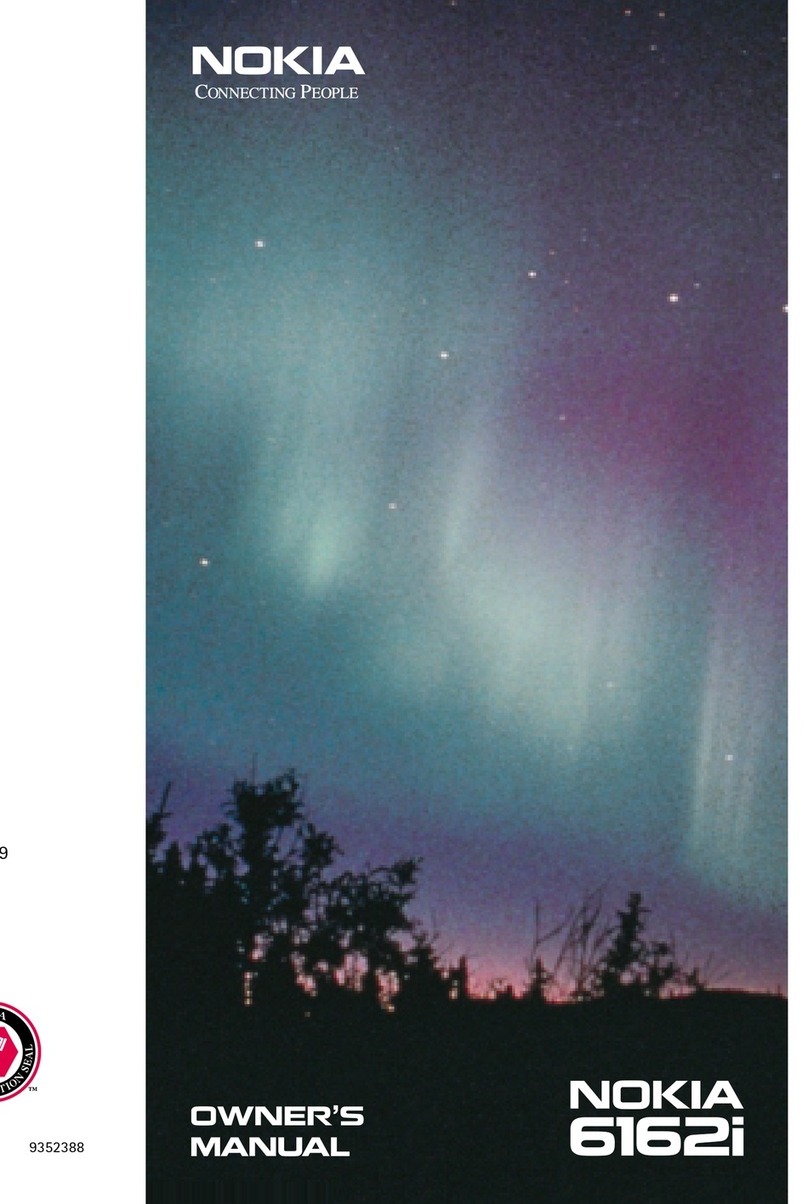
Nokia
Nokia 6162i User manual

Nokia
Nokia Asha 302 User manual

Nokia
Nokia 6233 User manual

Nokia
Nokia 2660 - Cell Phone - GSM User manual

Nokia
Nokia Lumia 1320 User manual

Nokia
Nokia N73 - Smartphone 42 MB User manual