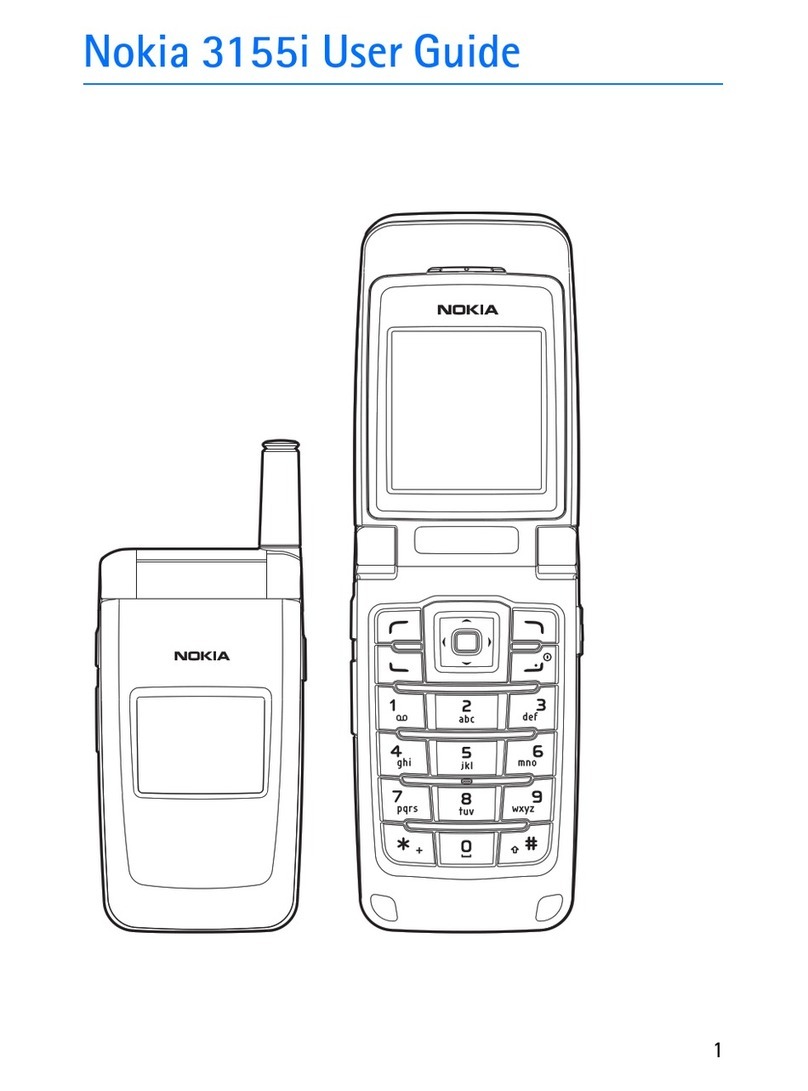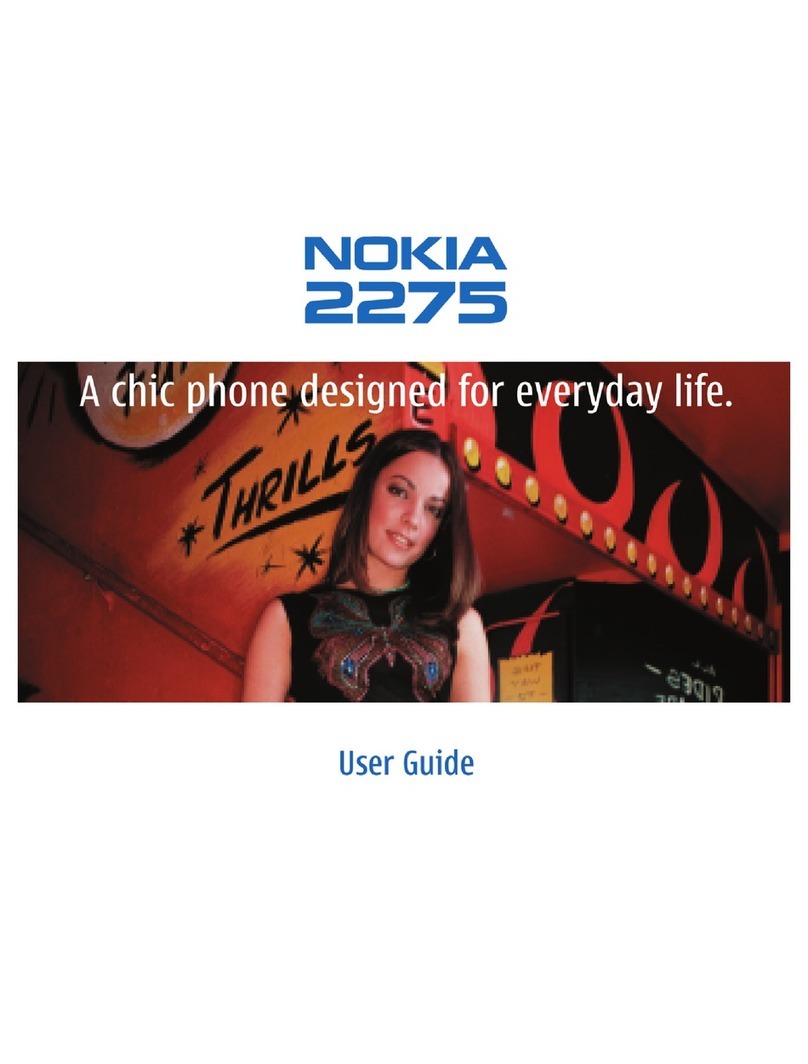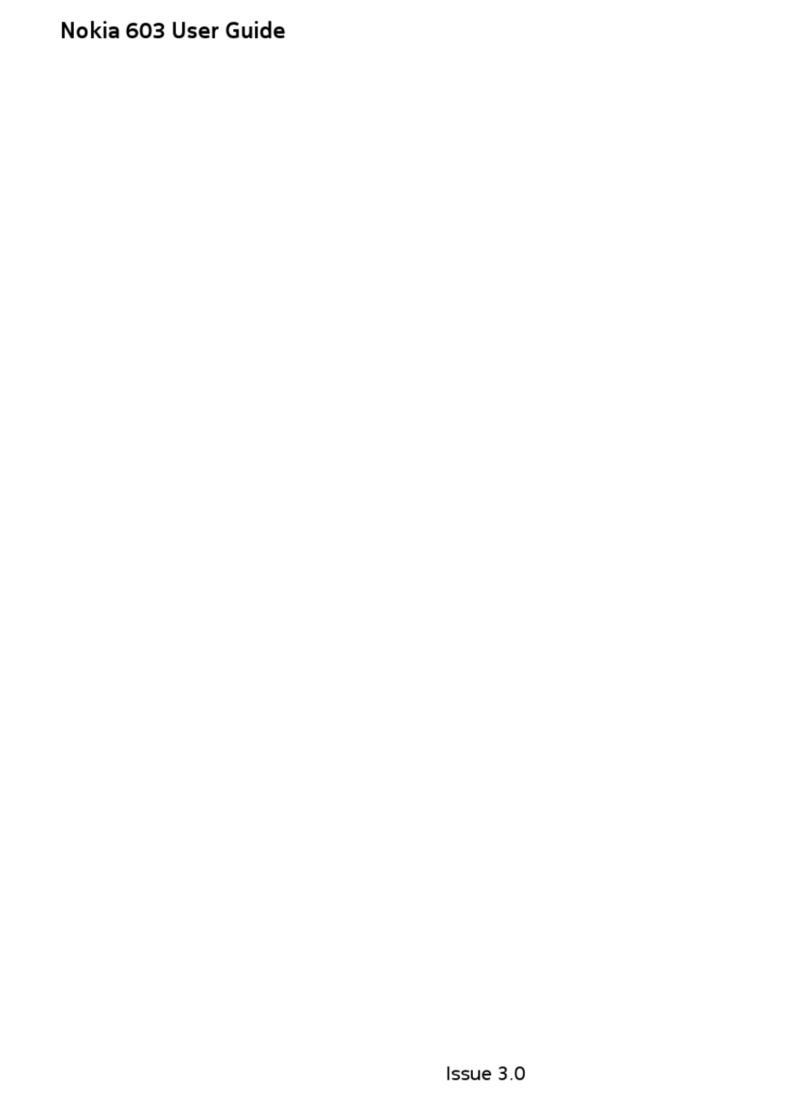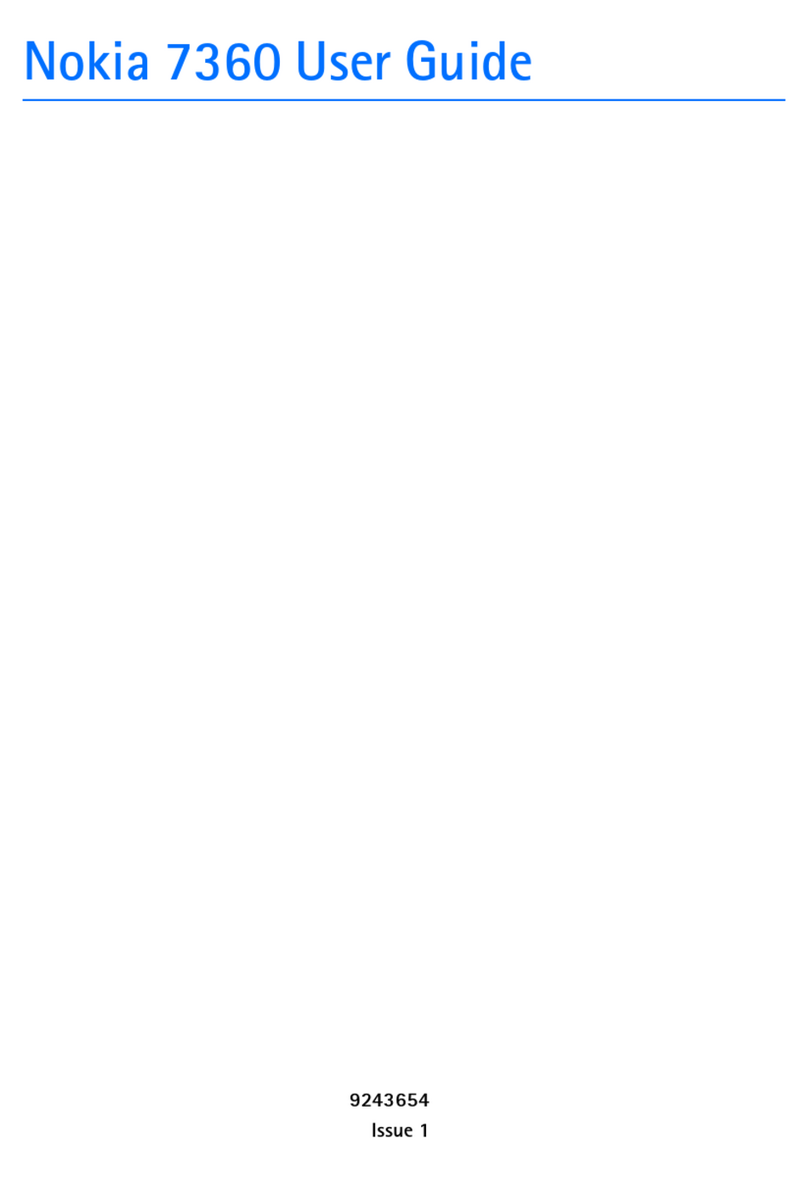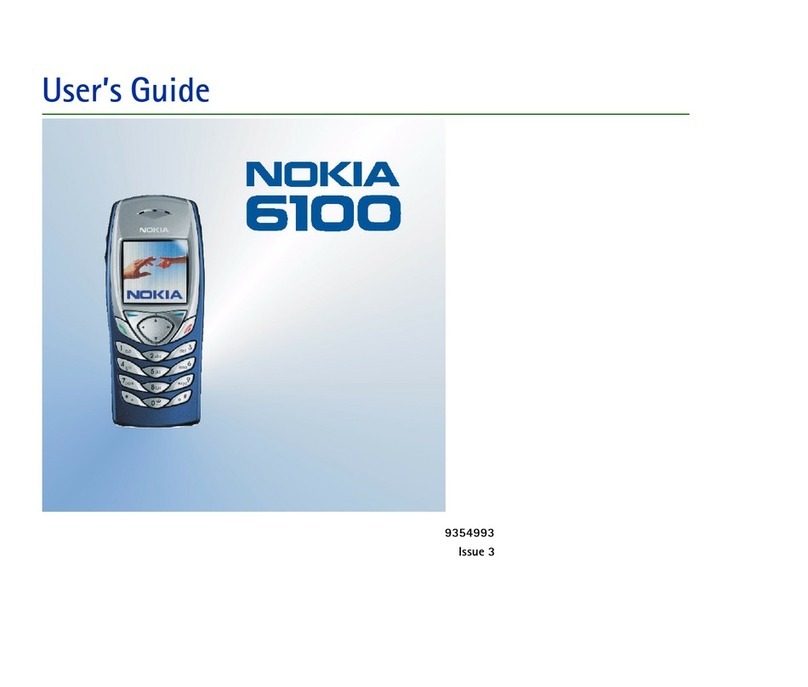Contents
For your safety.......................................................7
ABOUT YOUR DEVICE......................................................................8
NETWORK SERVICES.......................................................................8
Shared memory.............................................................................8
Enhancements, batteries, and chargers................................9
Getting started.................................................... 10
Installing the SIM card, battery, and memory card.........10
Charging the battery.................................................................11
Switching the device on and off............................................12
First start-up.................................................................................13
Keys and connectors..................................................................13
Communicator interface..........................................................14
Cover phone.................................................................................17
Volume control............................................................................18
Instructions in your device......................................................18
Using the CD-ROM.......................................................................18
Nokia support on the Web......................................................19
Stickers in the sales package..................................................19
Transferring data from other devices.................................19
Cover phone......................................................... 20
Making a call................................................................................20
Answering a call..........................................................................21
Writing text..................................................................................21
Accessing the menu functions...............................................21
Messages ......................................................................................22
Call log ...........................................................................................23
Contacts ........................................................................................23
Profiles ..........................................................................................24
Settings .........................................................................................25
Desk....................................................................... 27
Managing groups.......................................................................28
Creating new groups.................................................................28
Telephone............................................................29
Making a call................................................................................29
Answering a call..........................................................................29
Speed dialling..............................................................................30
Making a conference call..........................................................30
Viewing dialled, received, and missed calls......................30
Setting the offline profile........................................................30
Diverting calls..............................................................................31
Call barring...................................................................................31
Call, network, and phone line settings................................32
Voice mailbox settings.............................................................33
Log...................................................................................................33
Messaging............................................................34
Messaging center........................................................................34
E-mail..............................................................................................36
Text messages.............................................................................41
Multimedia messages...............................................................43
Fax...................................................................................................46
Special message types..............................................................47
Cell broadcast...............................................................................47
Web.......................................................................49
Downloading files......................................................................50
Contents
Cyan