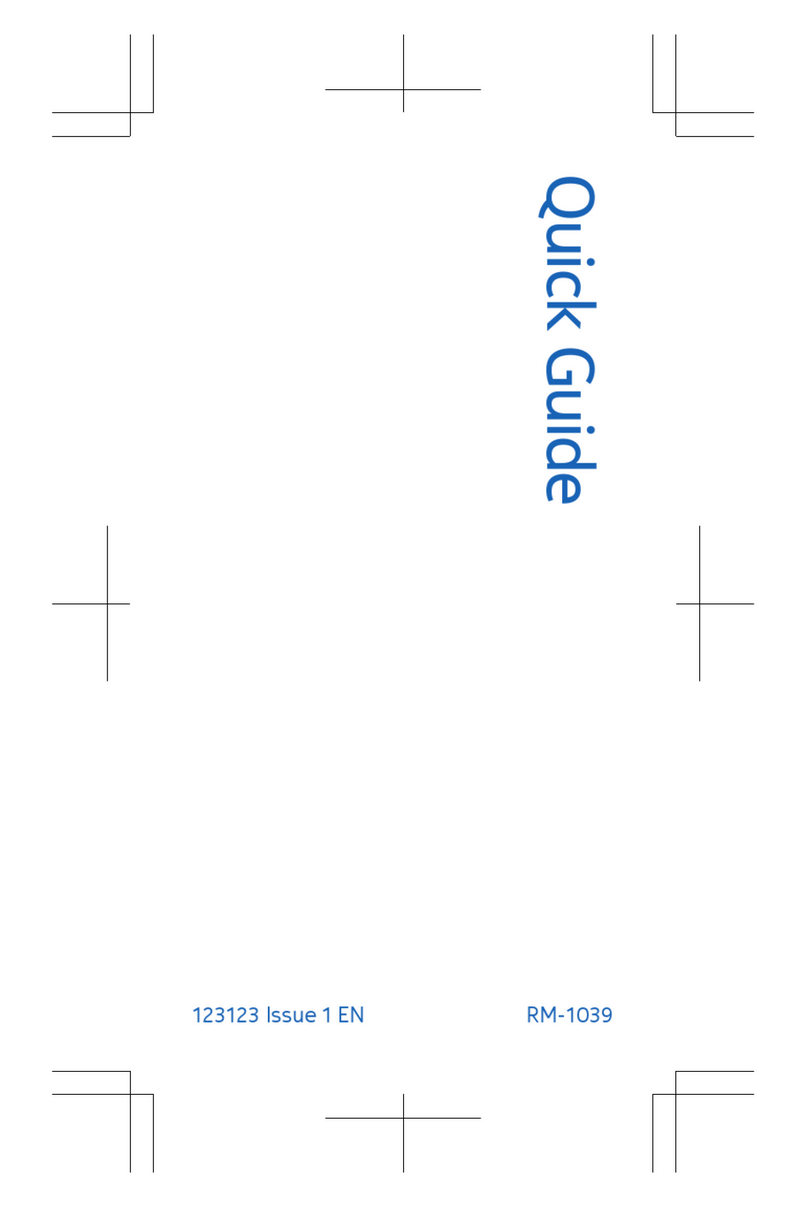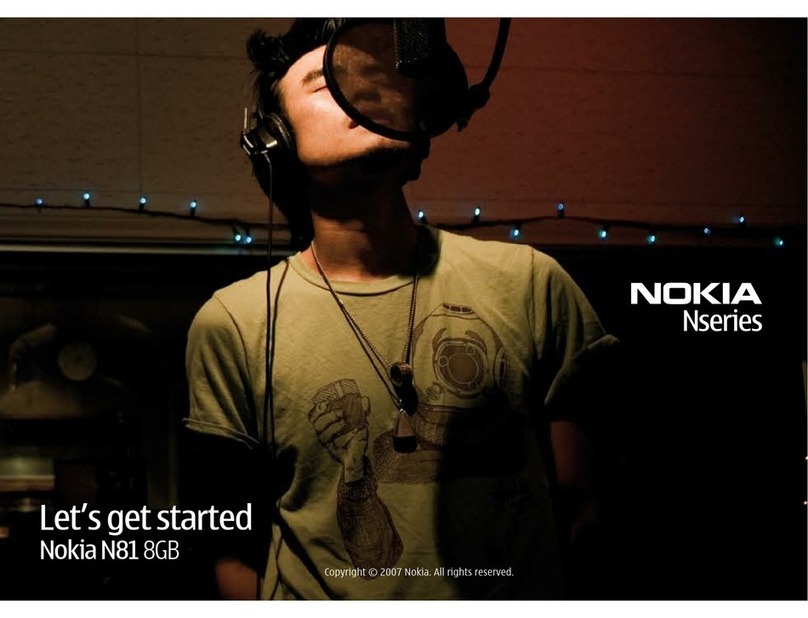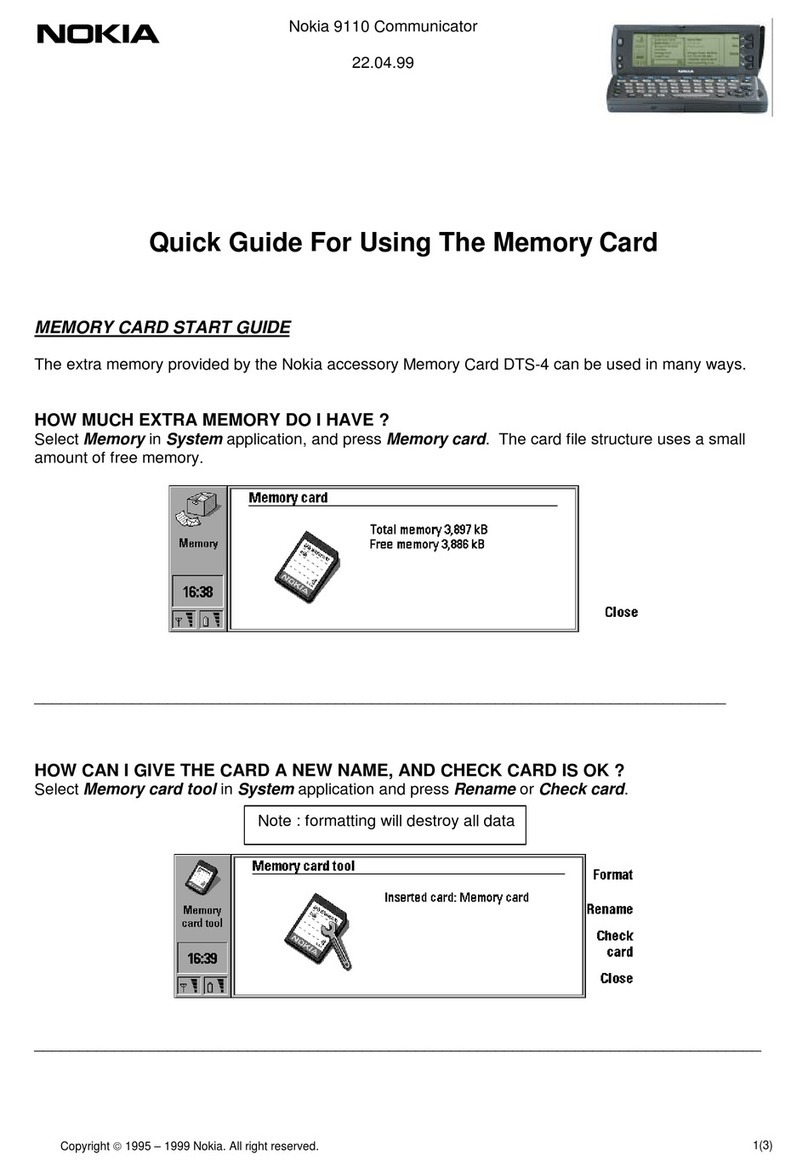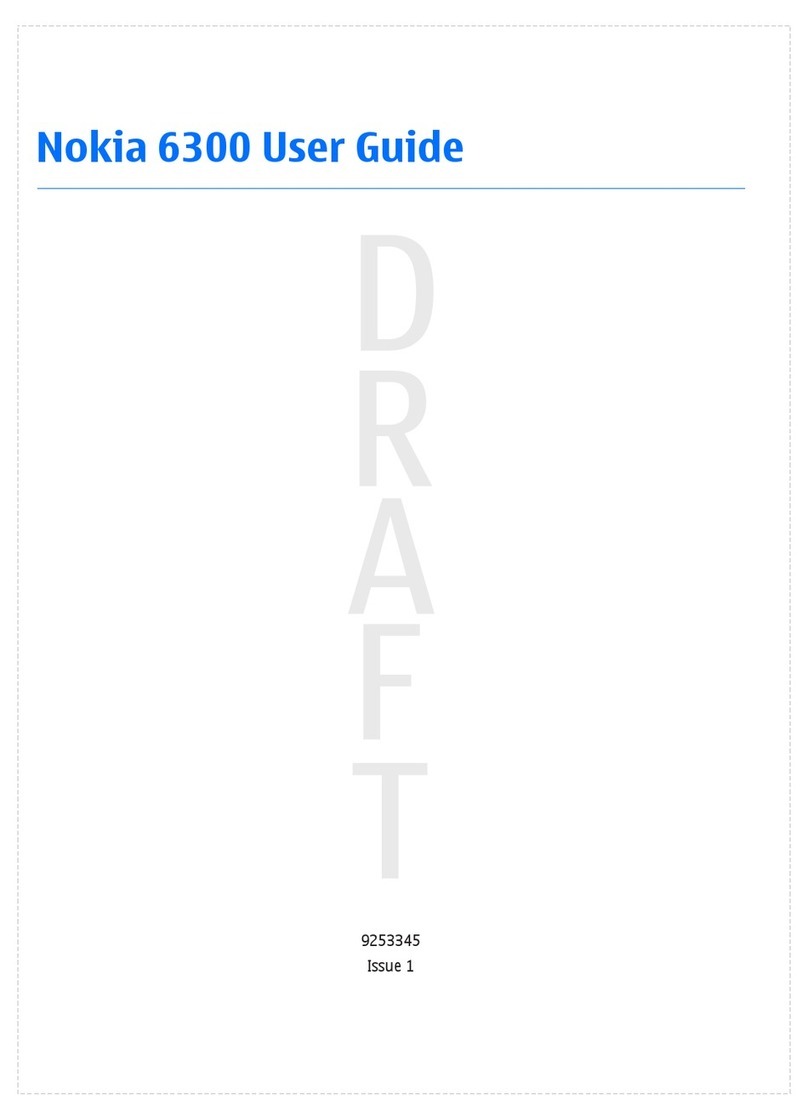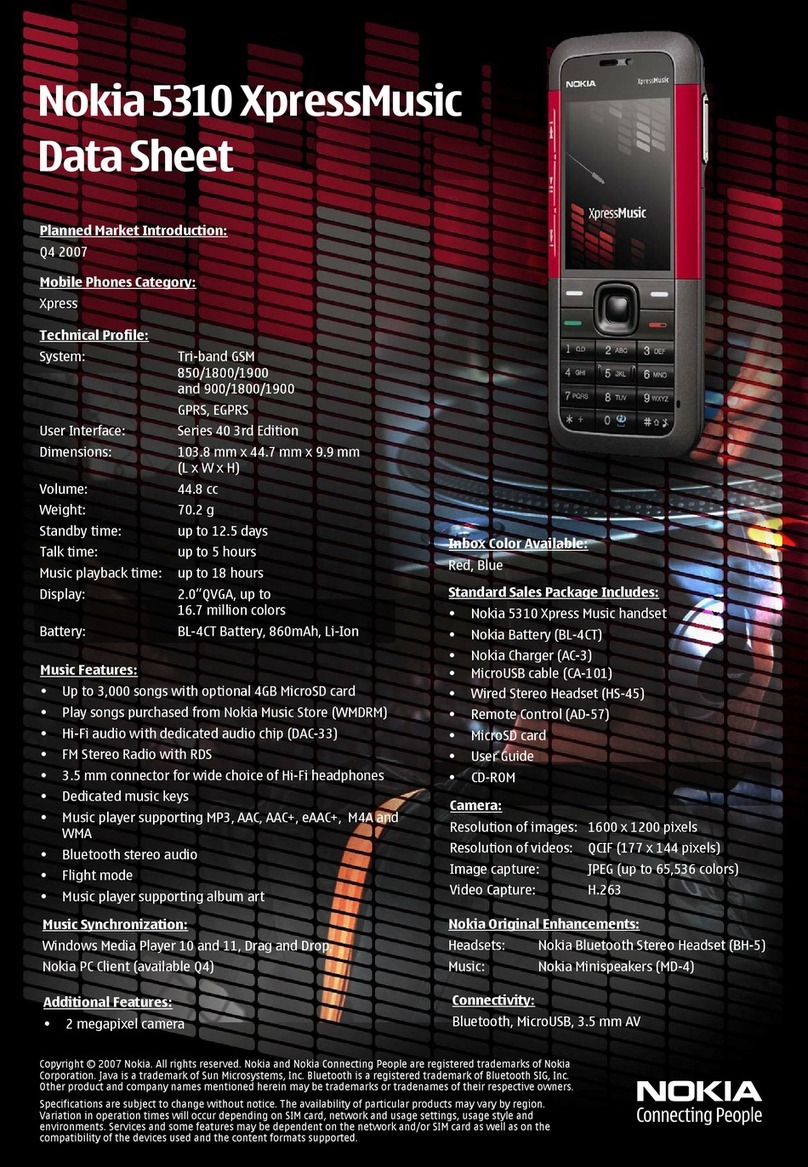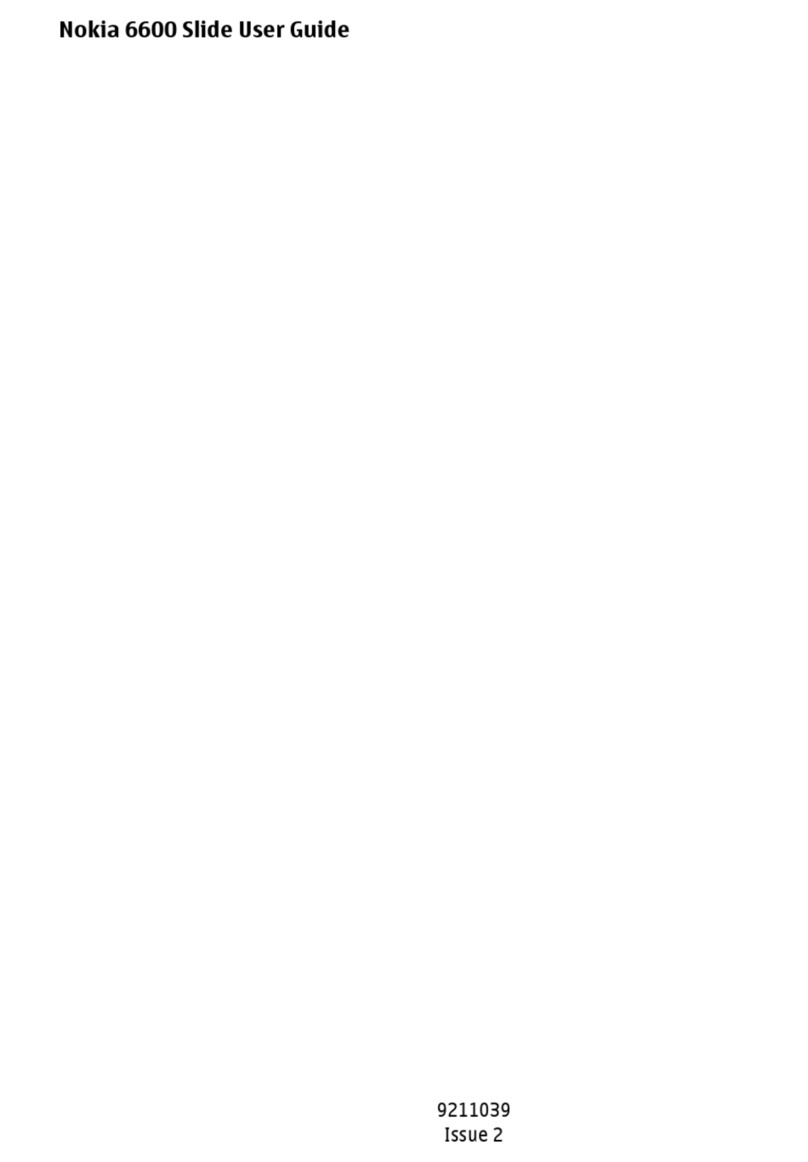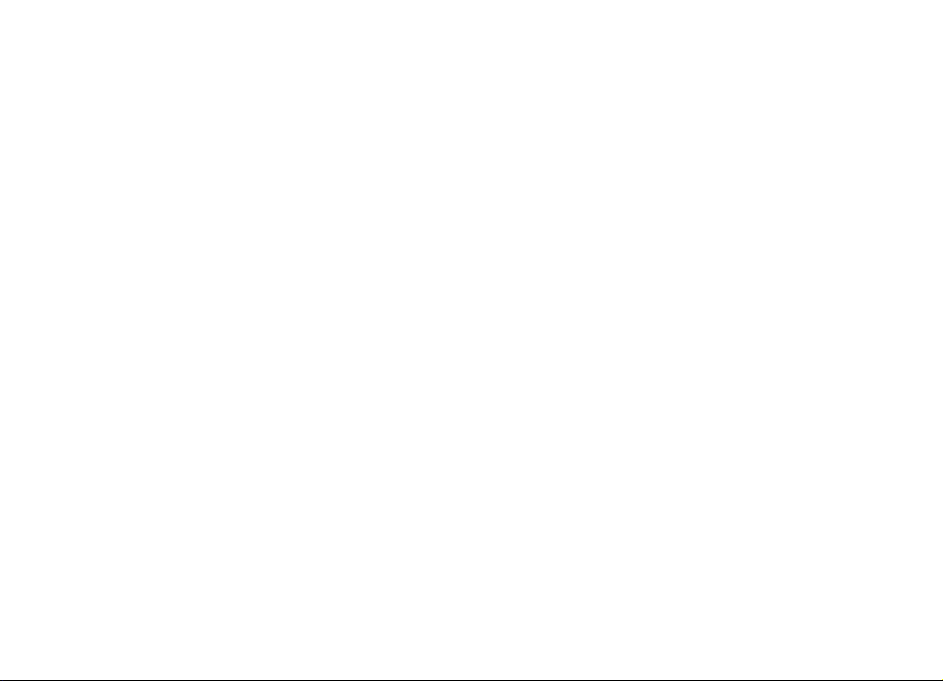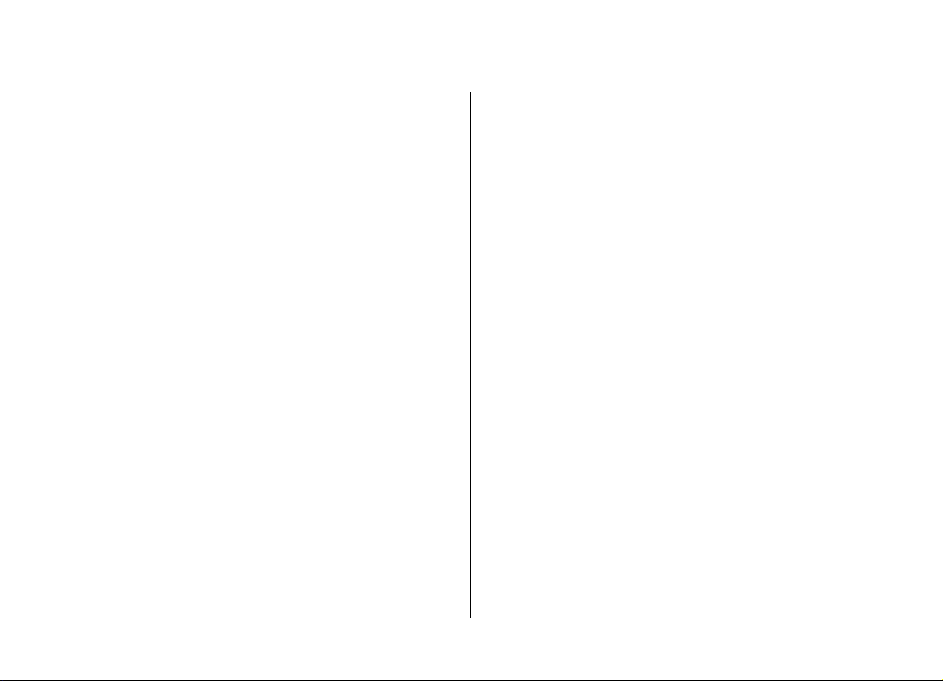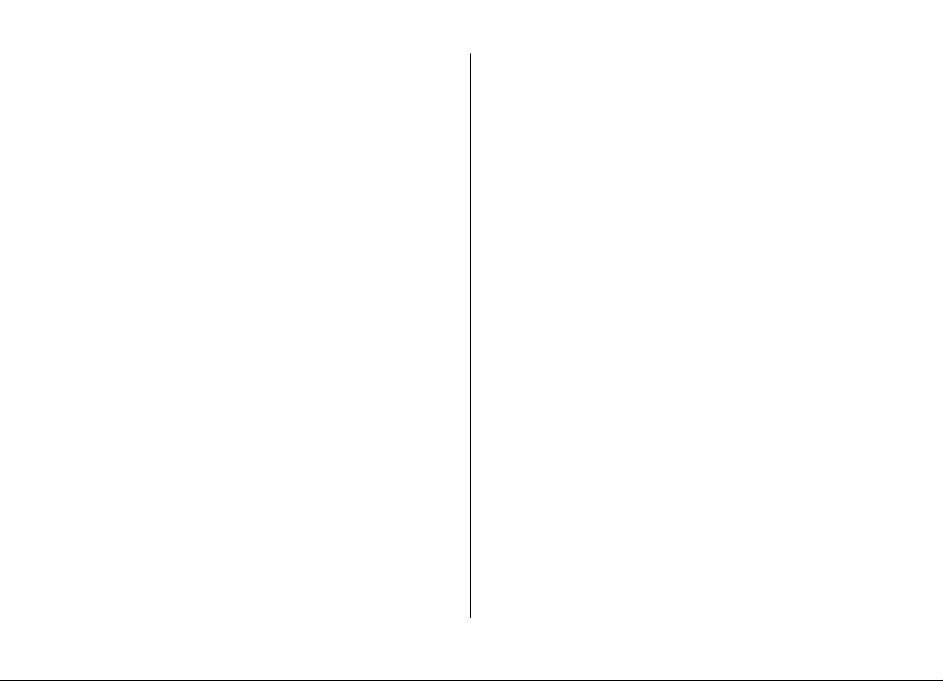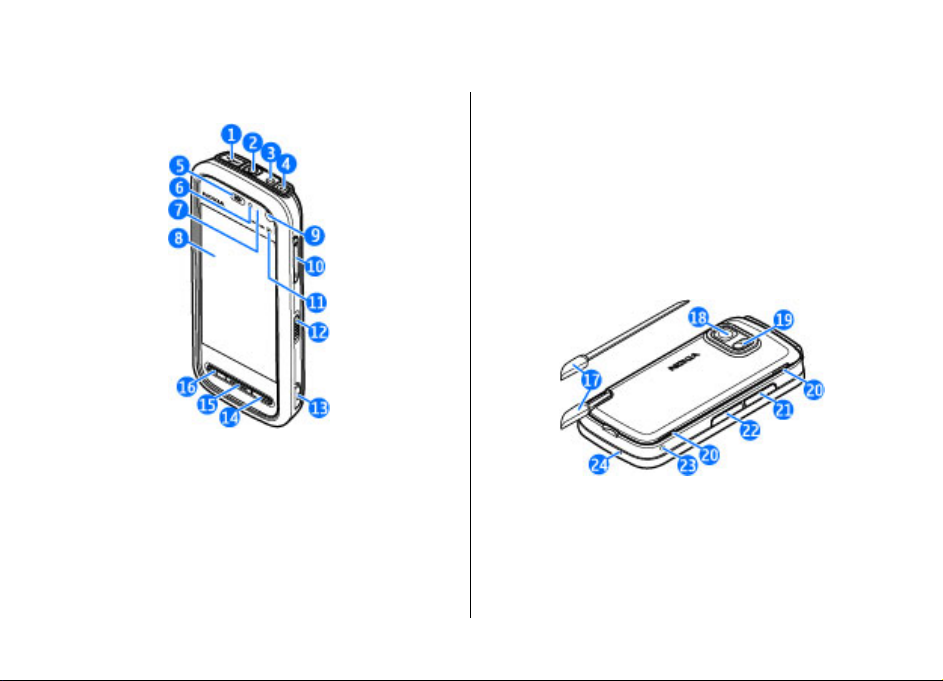Display indicators....................................................................68
Find locations...........................................................................68
Plan a route..............................................................................68
Save and send locations..........................................................68
View your saved items............................................................69
Navigate to the destination...................................................69
Update maps............................................................................69
Nokia Map Loader....................................................................69
14. Connectivity..................................................71
Data connections and access points......................................71
Network settings.....................................................................71
Wireless LAN ............................................................................72
Access points............................................................................74
Active data connections..........................................................77
Synchronisation.......................................................................77
Bluetooth connectivity............................................................78
USB............................................................................................81
PC connections.........................................................................81
Administrative settings...........................................................81
15. Share online.................................................83
About Share online..................................................................83
Subscribe to services...............................................................83
Manage your accounts............................................................83
Create a post............................................................................83
Post files from Gallery.............................................................84
16. Nokia Video Centre.......................................85
View and download video clips.............................................85
Video feeds...............................................................................86
My videos..................................................................................86
Transfer videos from your PC.................................................86
Video centre settings..............................................................87
17. Web browser................................................88
Browse the web.......................................................................88
Browser toolbar.......................................................................89
Navigate pages........................................................................89
Web feeds and blogs...............................................................89
Widgets.....................................................................................89
Content search.........................................................................90
Download and purchase items..............................................90
Bookmarks...............................................................................90
Empty the cache.......................................................................91
Connection security.................................................................91
18. Search...........................................................92
About Search............................................................................92
Start a search...........................................................................92
19. Download!....................................................93
About Download!.....................................................................93
Purchase and download items...............................................93
20. Other applications........................................94
Clock .........................................................................................94
Calendar....................................................................................94
File manager............................................................................95
Application manager...............................................................95
Application Update..................................................................97
RealPlayer ................................................................................98
Contents