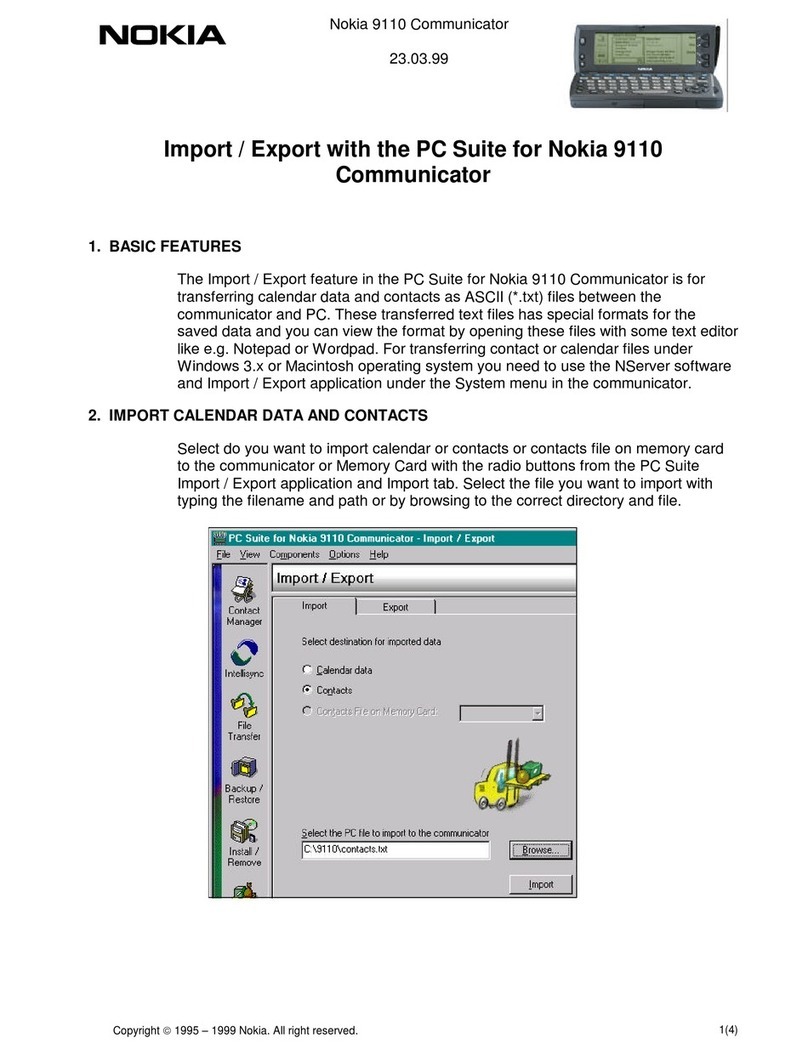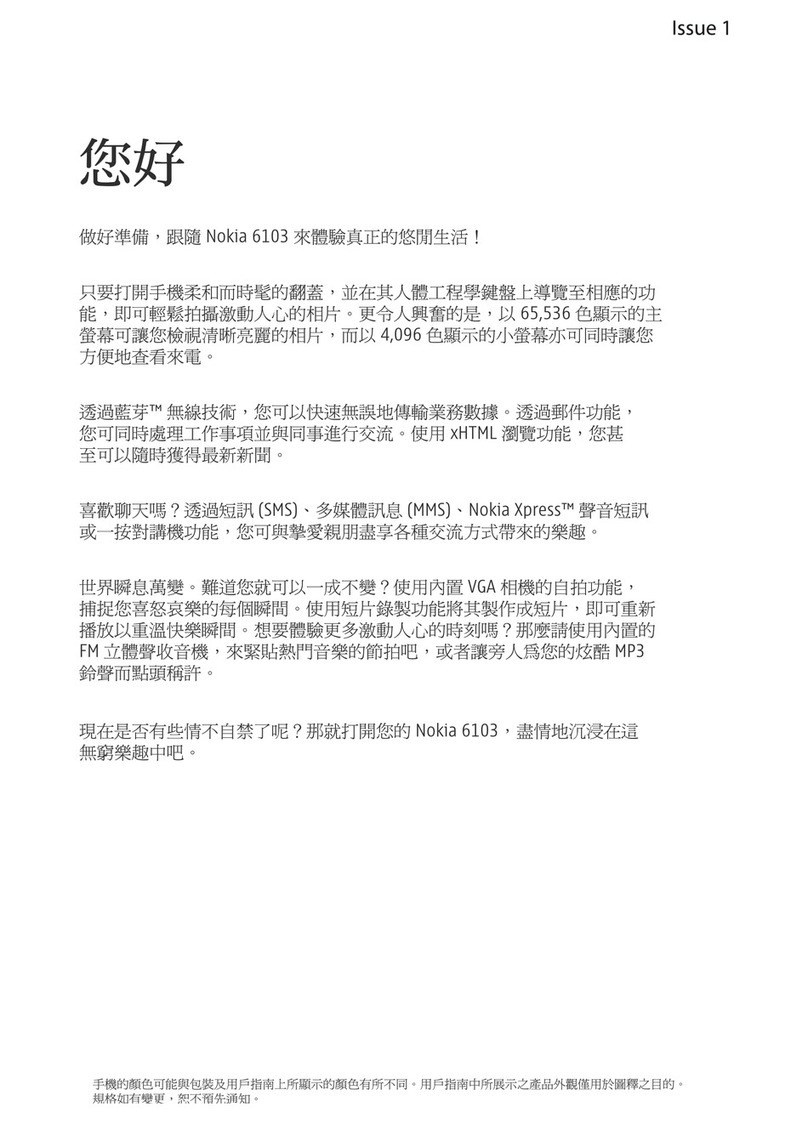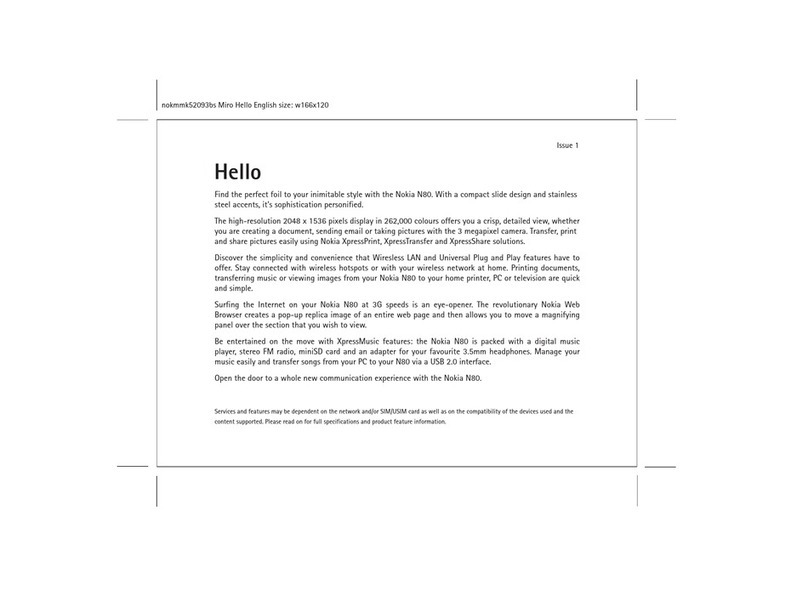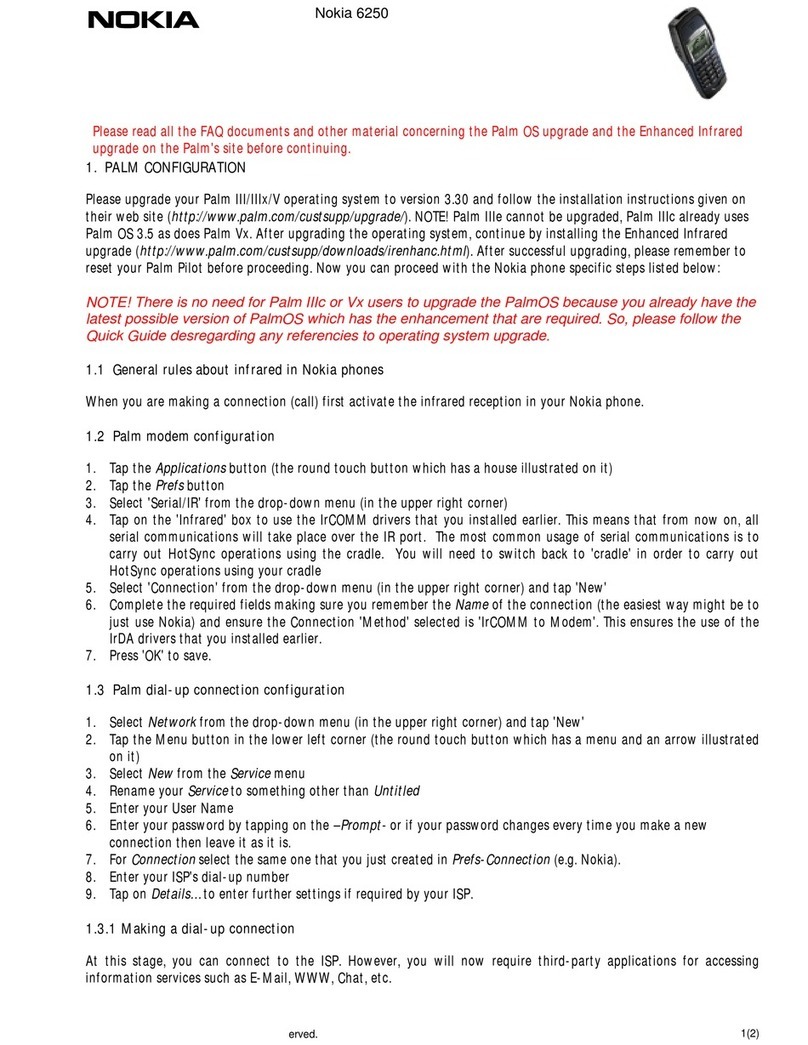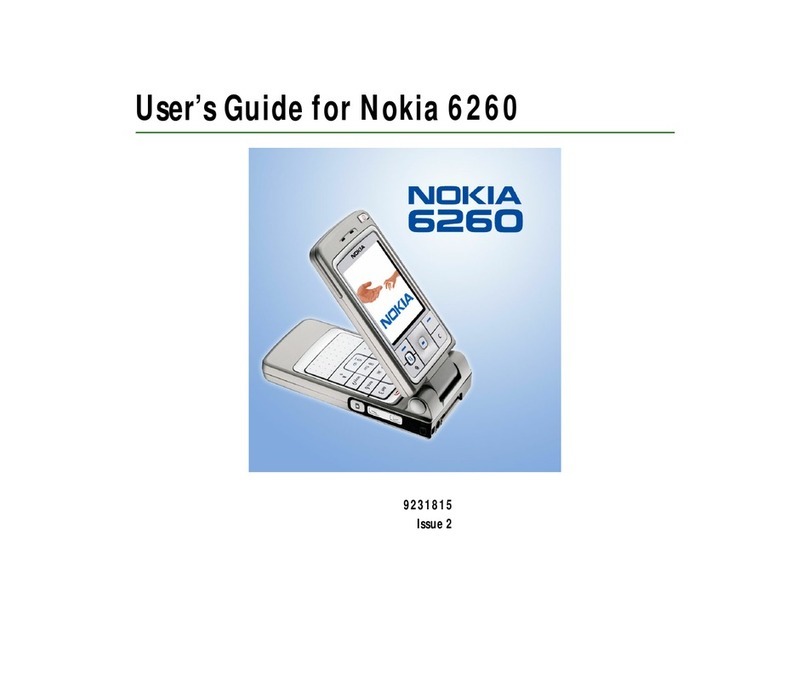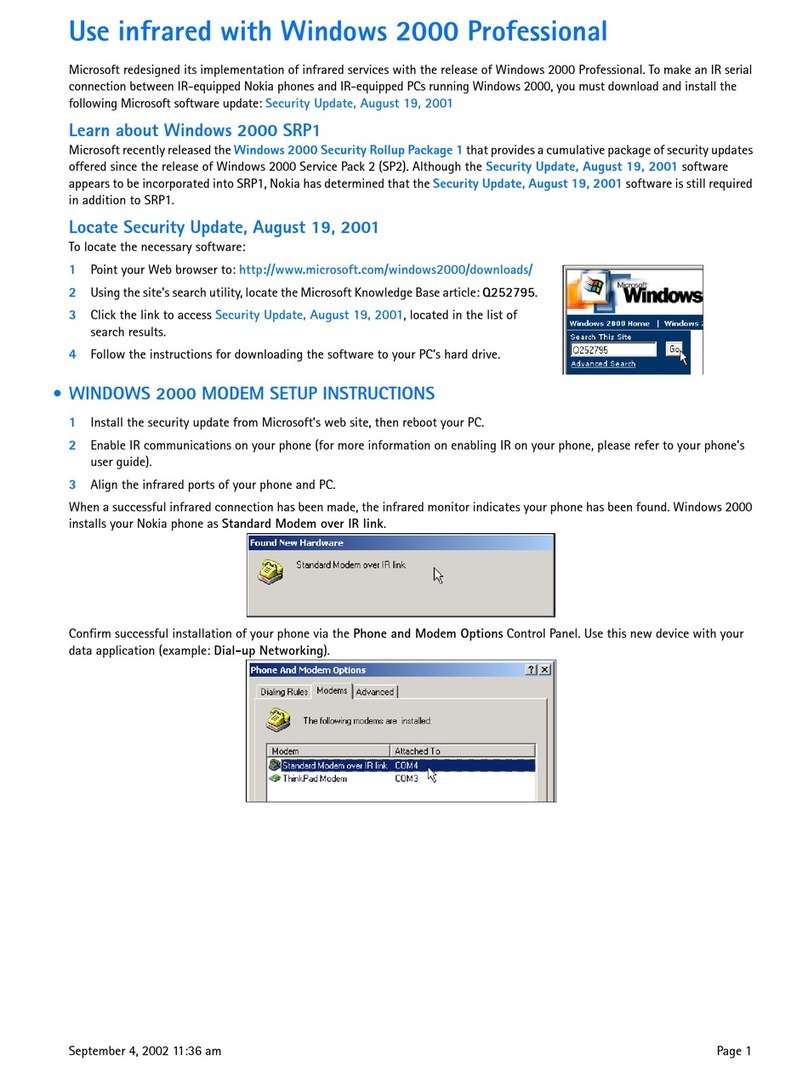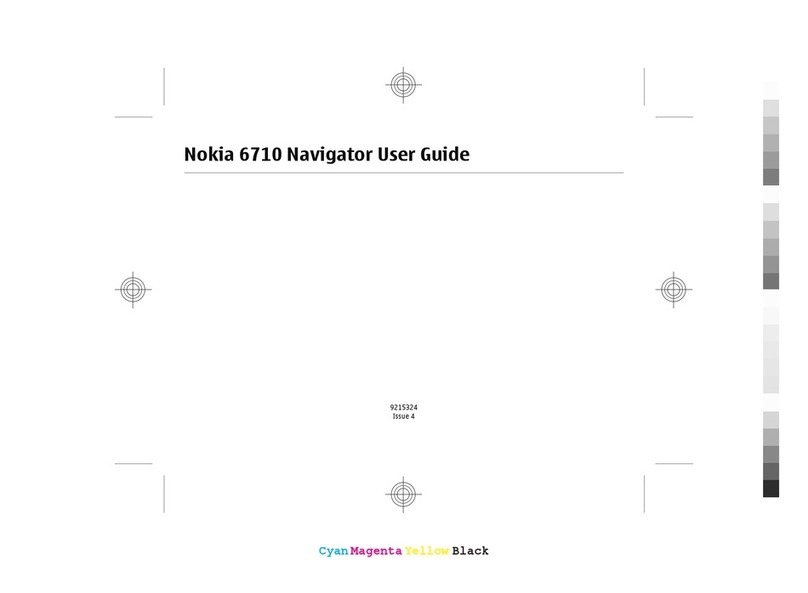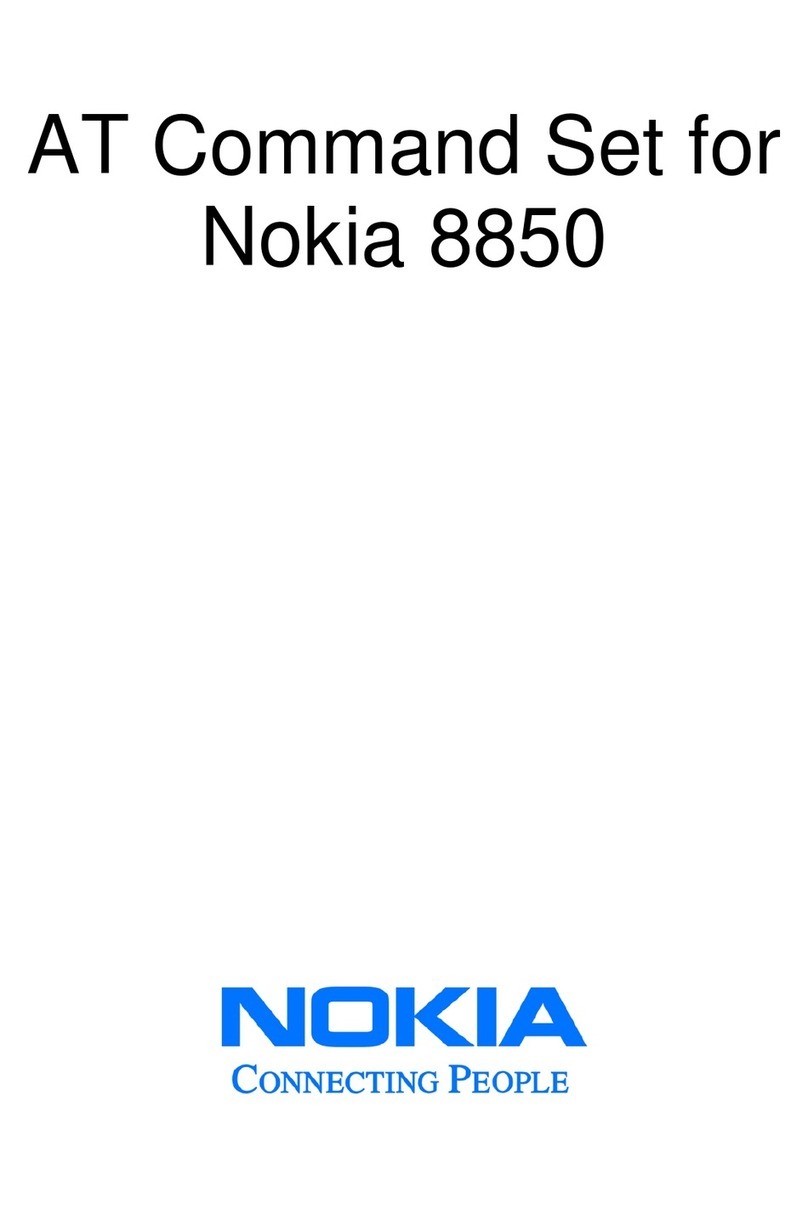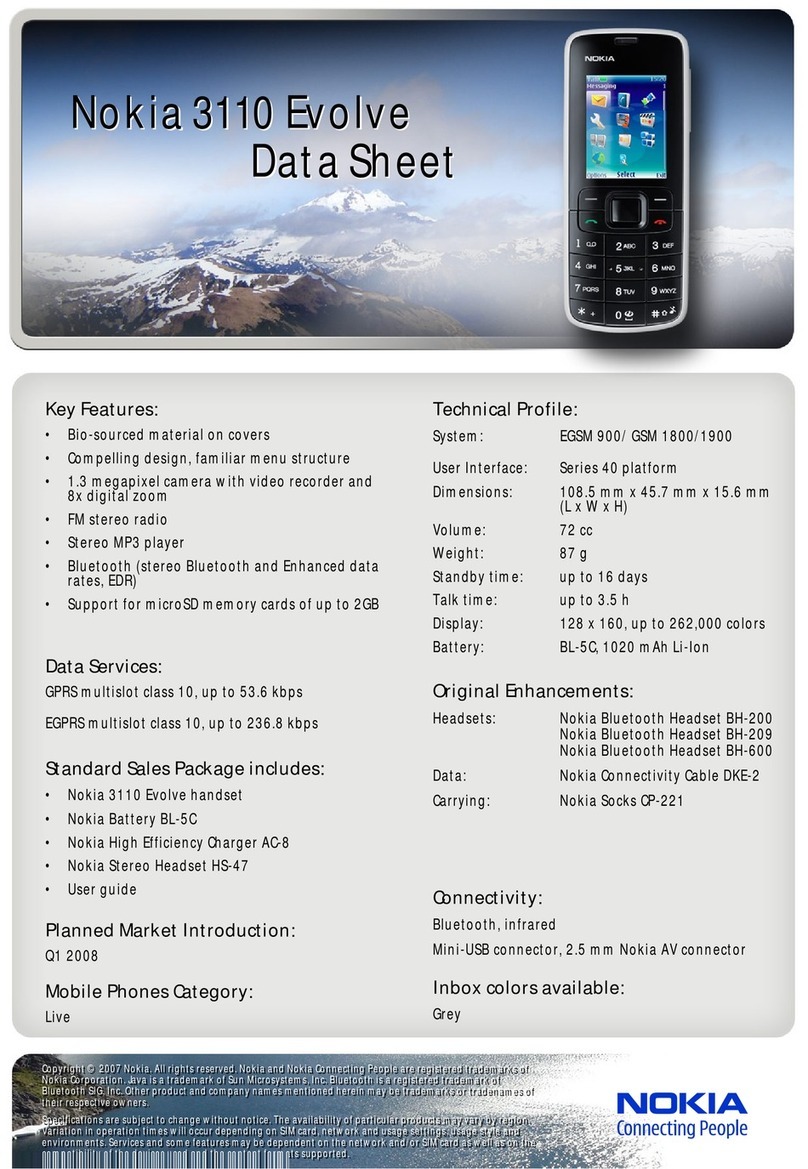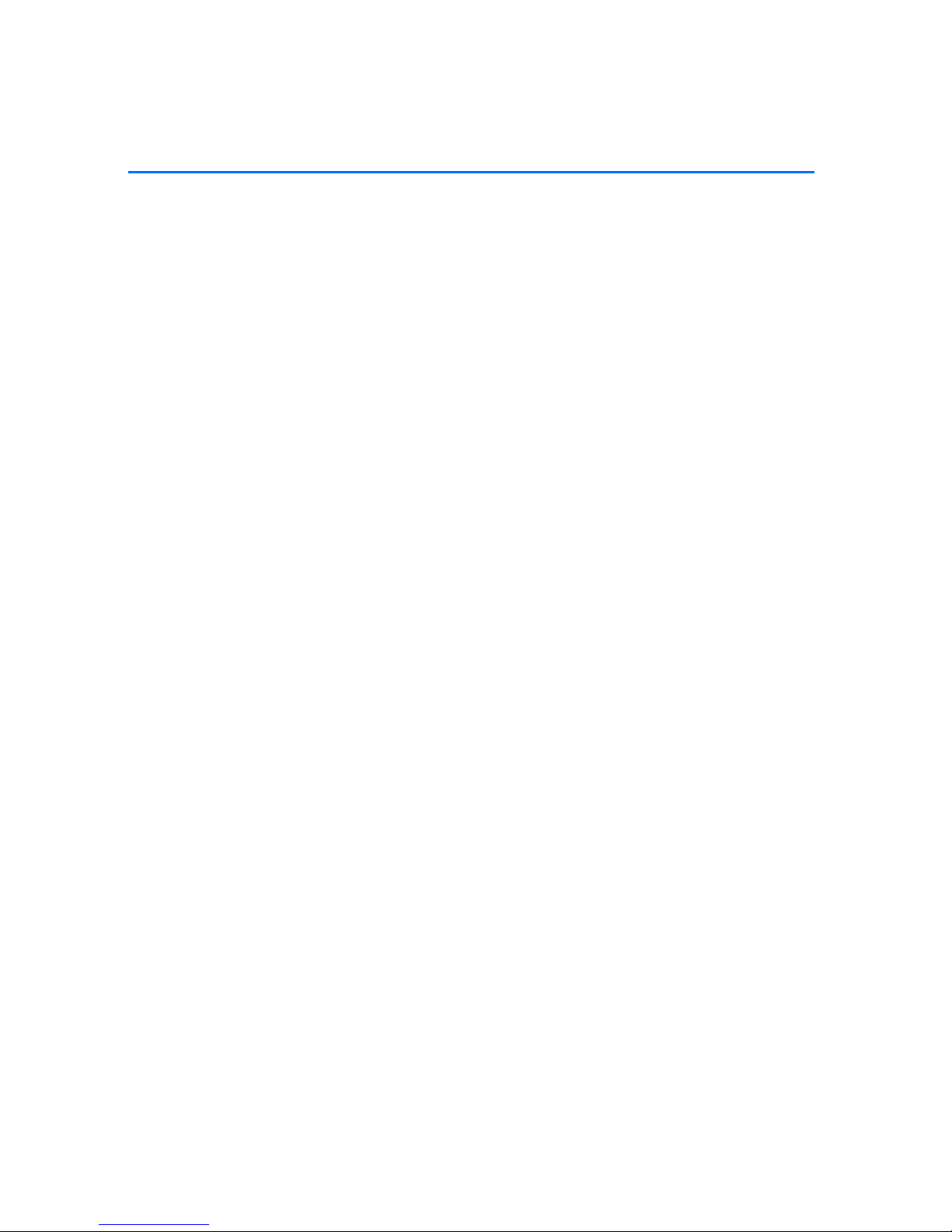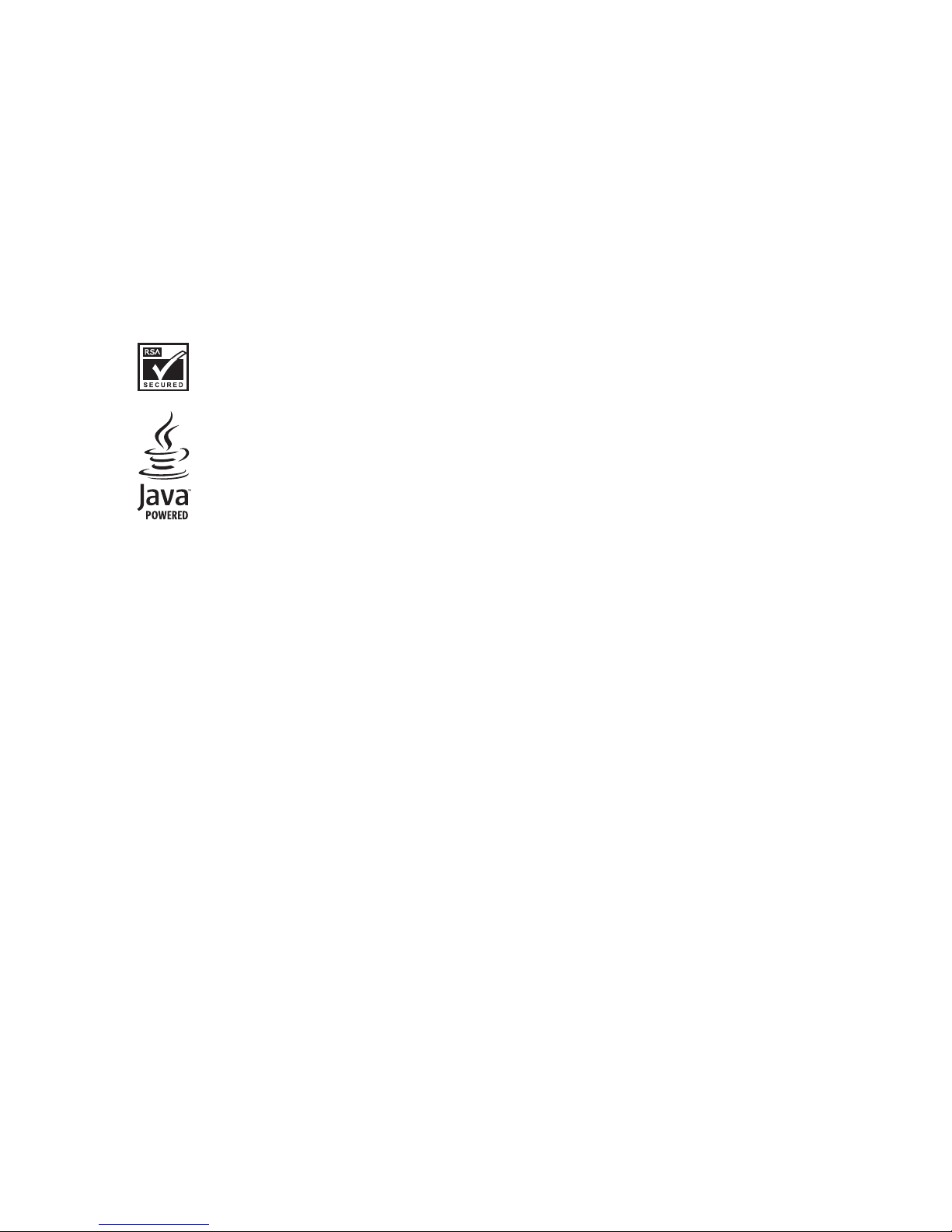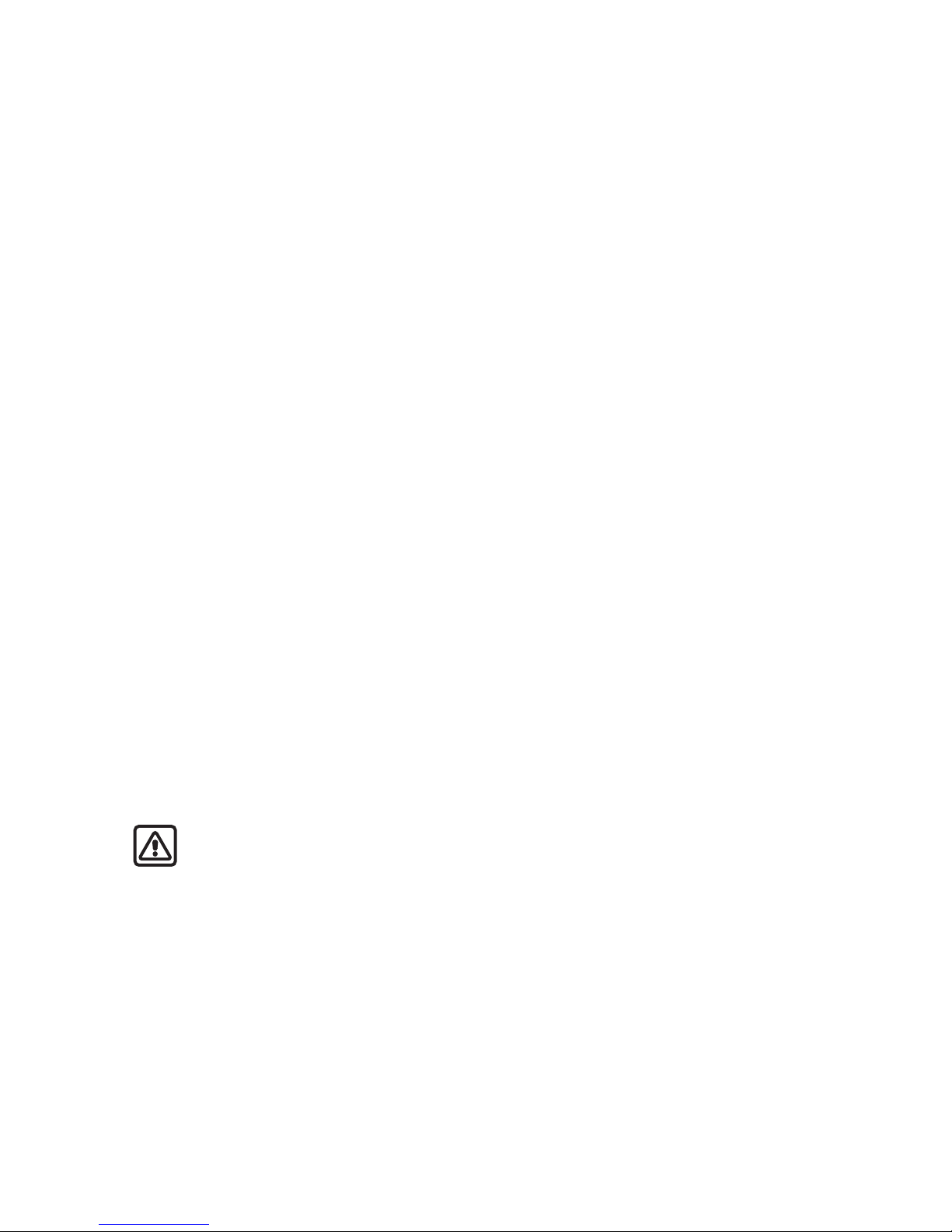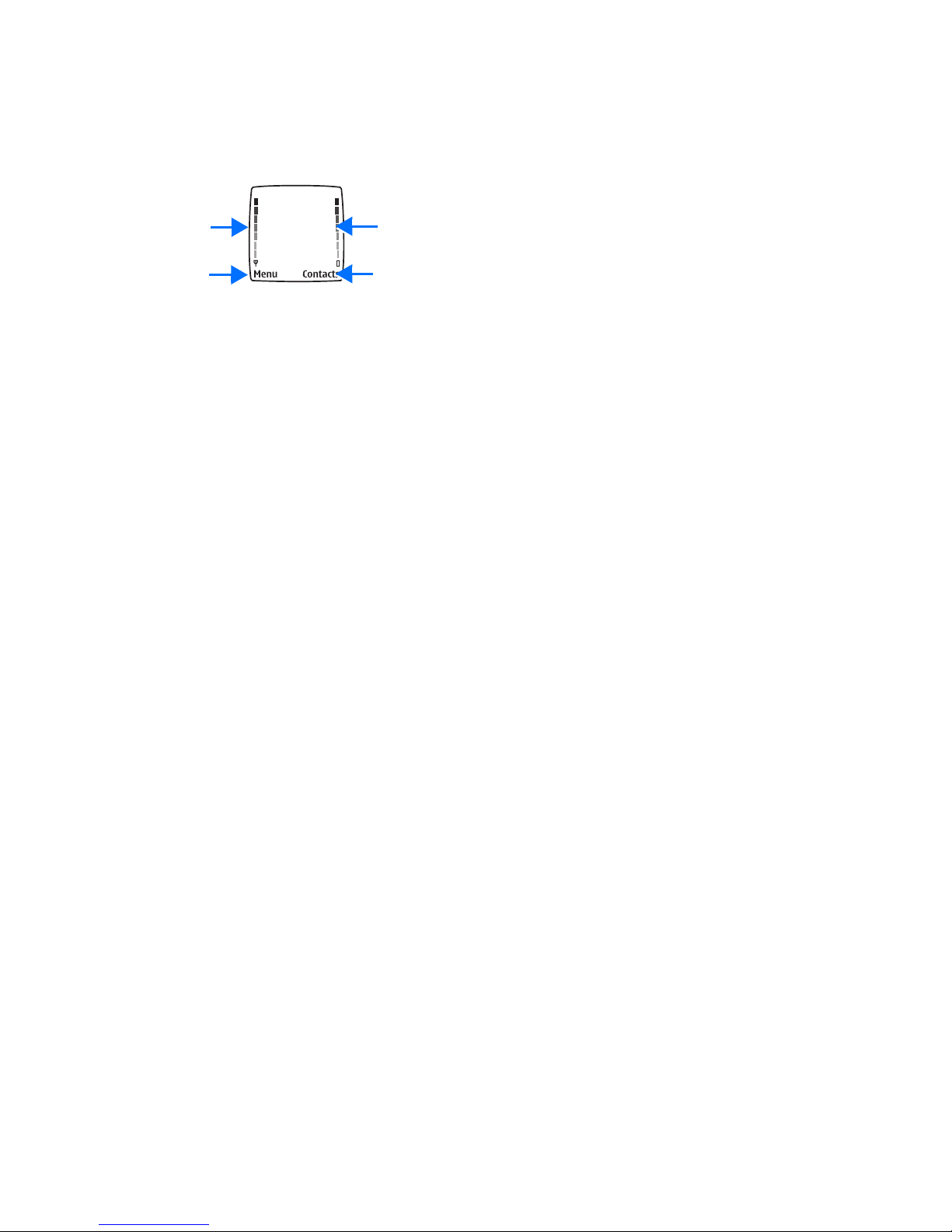Copyright © 2004 Nokia. All rights reserved. iii
Contents
1 For your safety. . . . . . . . 1
2 Welcome . . . . . . . . . . . . 3
About your device . . . . . . . . . 3
Network services . . . . . . . . . . 3
Shared memory. . . . . . . . . . . . 4
Nokia 6225 phone
at a glance . . . . . . . . . . . . . . . 5
Get the most out of
this guide . . . . . . . . . . . . . . . . 8
Phone menus . . . . . . . . . . . . . 8
3 Set up your phone . . . . 10
Make a call . . . . . . . . . . . . . . 12
Answer calls . . . . . . . . . . . . . 13
Keyguard . . . . . . . . . . . . . . . . 14
4 Text entry . . . . . . . . . . 15
Standard mode . . . . . . . . . . . 15
Predictive text input . . . . . . 16
5 Contacts list. . . . . . . . . 17
Add new contacts. . . . . . . . . 17
Edit contacts list entries . . . 19
Delete contacts
list entries . . . . . . . . . . . . . . . 20
View the contacts list . . . . . 20
Send and receive contacts
(business cards) . . . . . . . . . . 21
6 Messages (Menu 1) . . . 23
Text messages. . . . . . . . . . . . 23
Multimedia messages . . . . . 26
Voice messages. . . . . . . . . . . 29
Picture messages . . . . . . . . . 31
Minibrowser messages. . . . . 33
E-mail messages. . . . . . . . . . 33
Message folders . . . . . . . . . . 33
Delete messages. . . . . . . . . . 35
7 Call register (Menu 2). . . 36
View missed calls . . . . . . . . . 36
View received calls. . . . . . . . 36
Dialled numbers . . . . . . . . . . 37
Delete Call registers . . . . . . . 37
Duration of calls. . . . . . . . . . 37
Duration of data/fax calls . . 38
Duration of minibrowser . . . 39
8 Profiles (Menu 3) . . . . . 40
Activate. . . . . . . . . . . . . . . . . 40
Personalise a profile. . . . . . . 40
Set a timed profile . . . . . . . . 40
9 Settings (Menu 4) . . . . . 41
Right selection key
settings . . . . . . . . . . . . . . . . . 41
Call settings . . . . . . . . . . . . . 41
Phone settings . . . . . . . . . . . 44
Time and date settings . . . . 46
Display settings . . . . . . . . . . 47
Enhancement settings . . . . . 48
Security settings. . . . . . . . . . 49
Network services . . . . . . . . . 52
Tone settings . . . . . . . . . . . . 53
Restore factory settings. . . . 53
10 Network (Menu 5). . . . . 54
Roaming options . . . . . . . . . 54
Mode . . . . . . . . . . . . . . . . . . . 54
11 Radio (Menu 6) . . . . . . . 55
Turn on and off. . . . . . . . . . . 55
Options . . . . . . . . . . . . . . . . . 55
Save a channel . . . . . . . . . . . 55