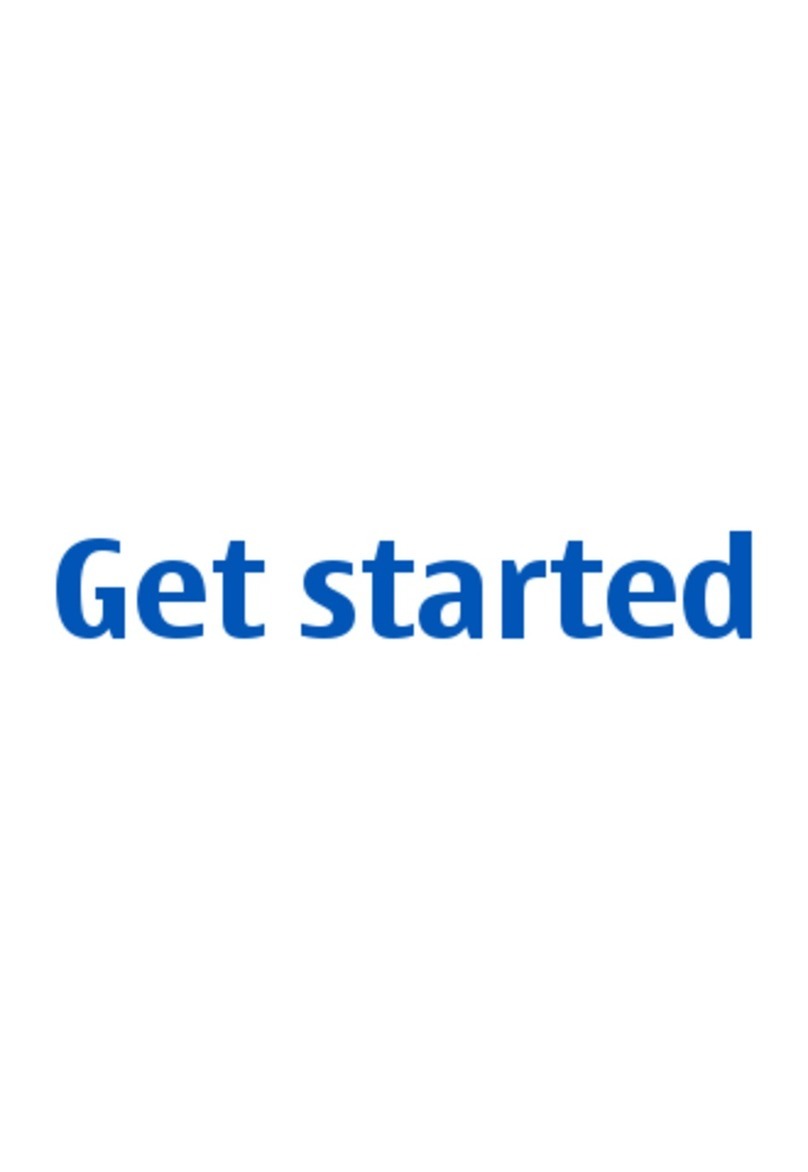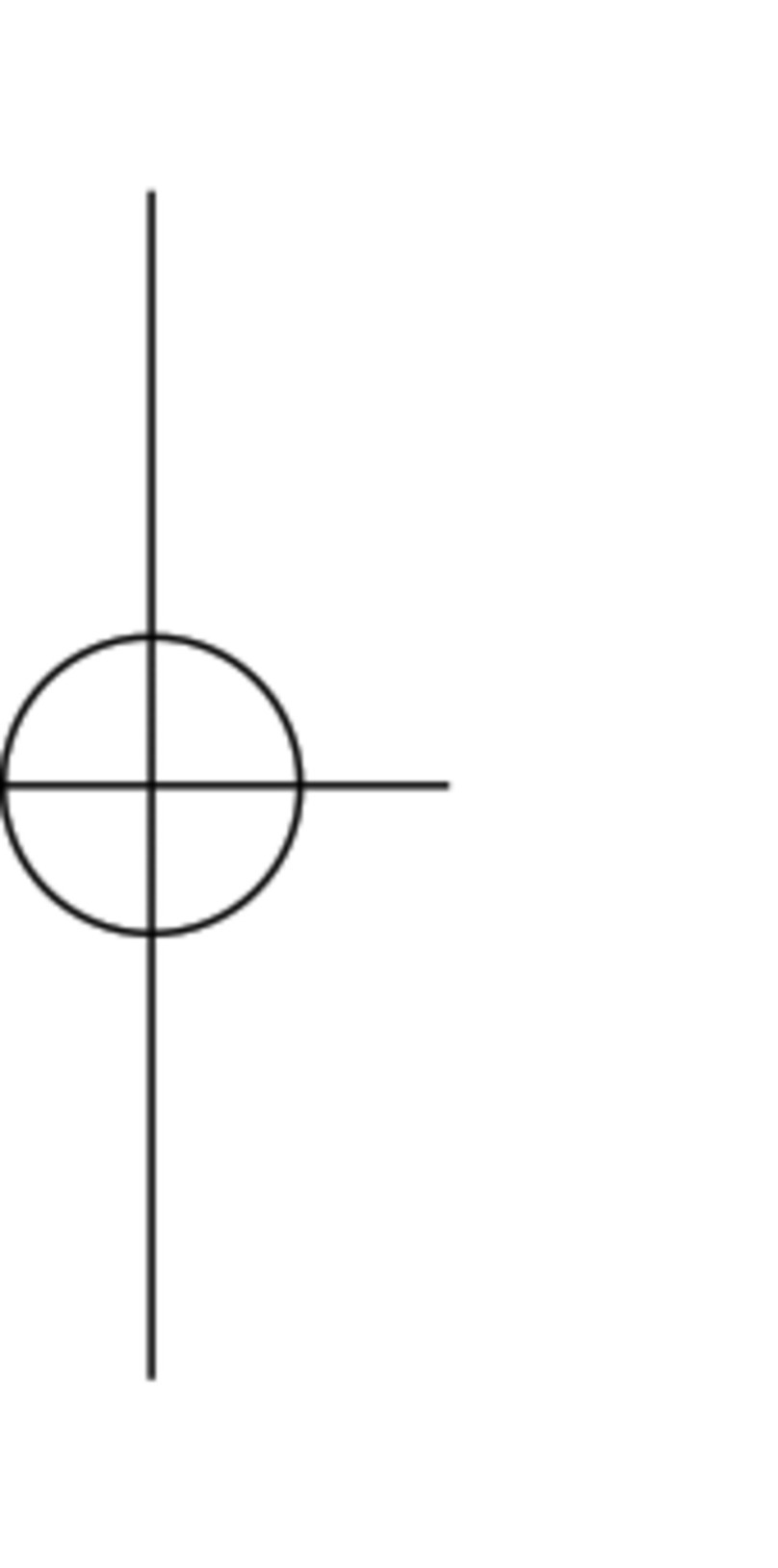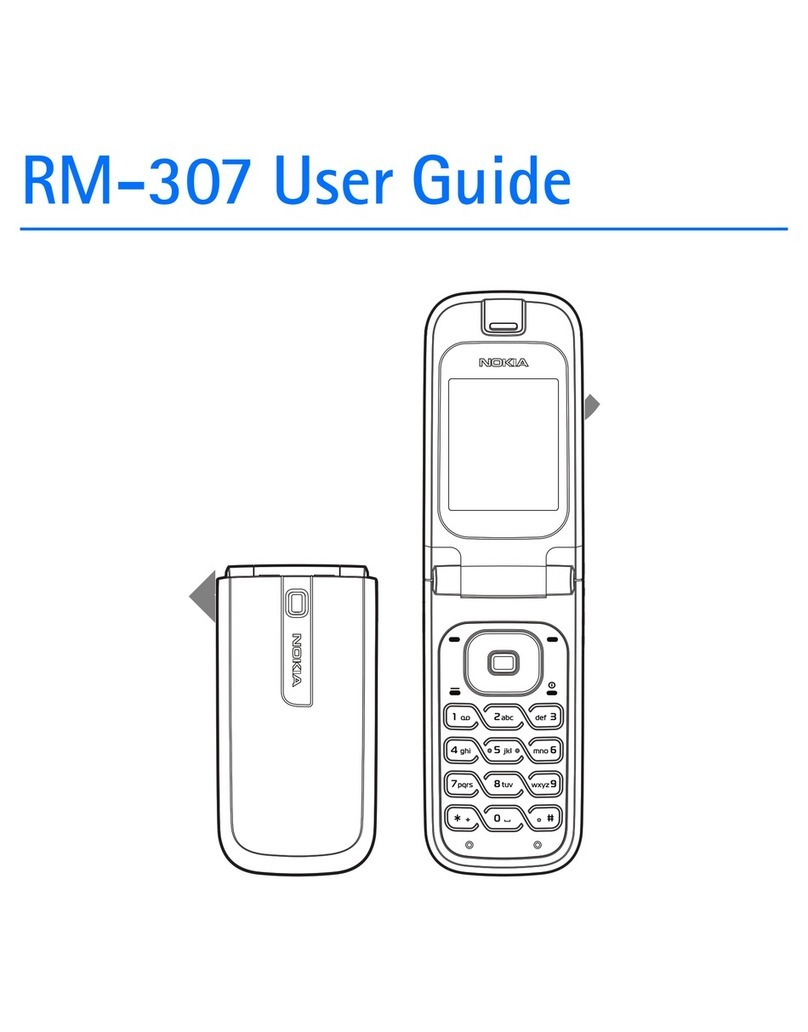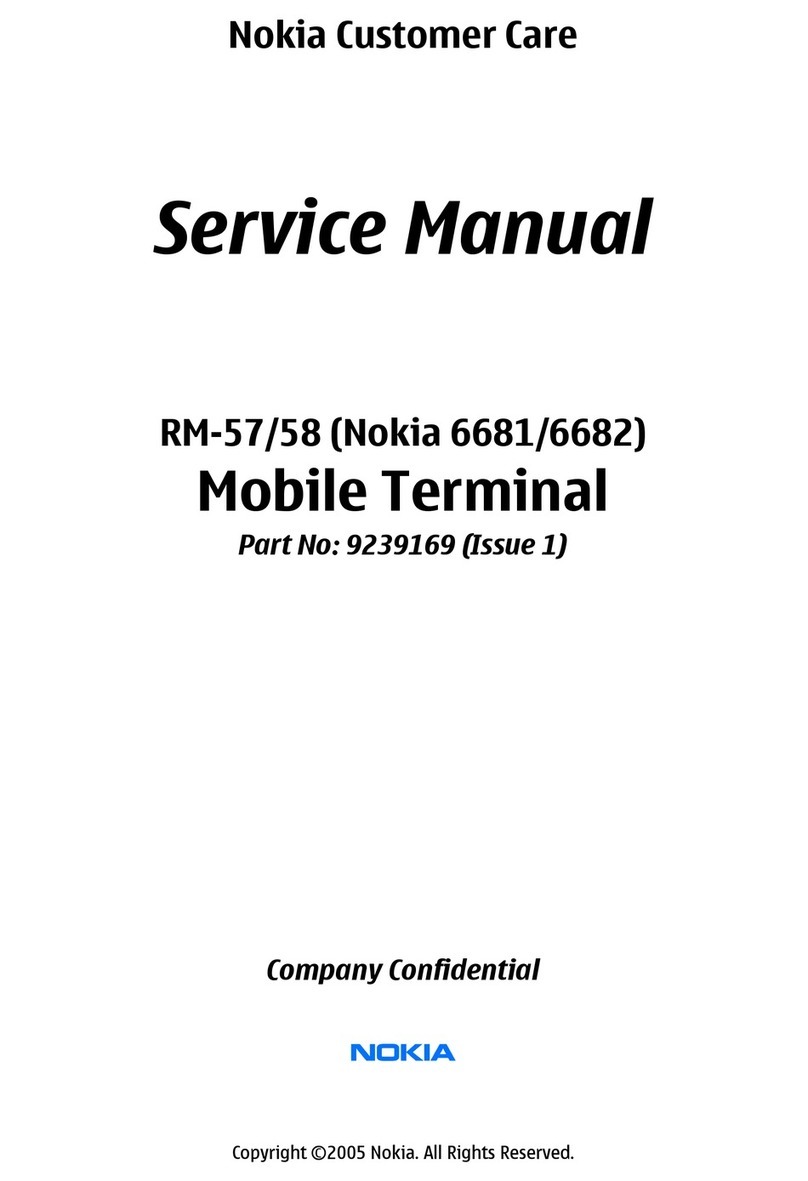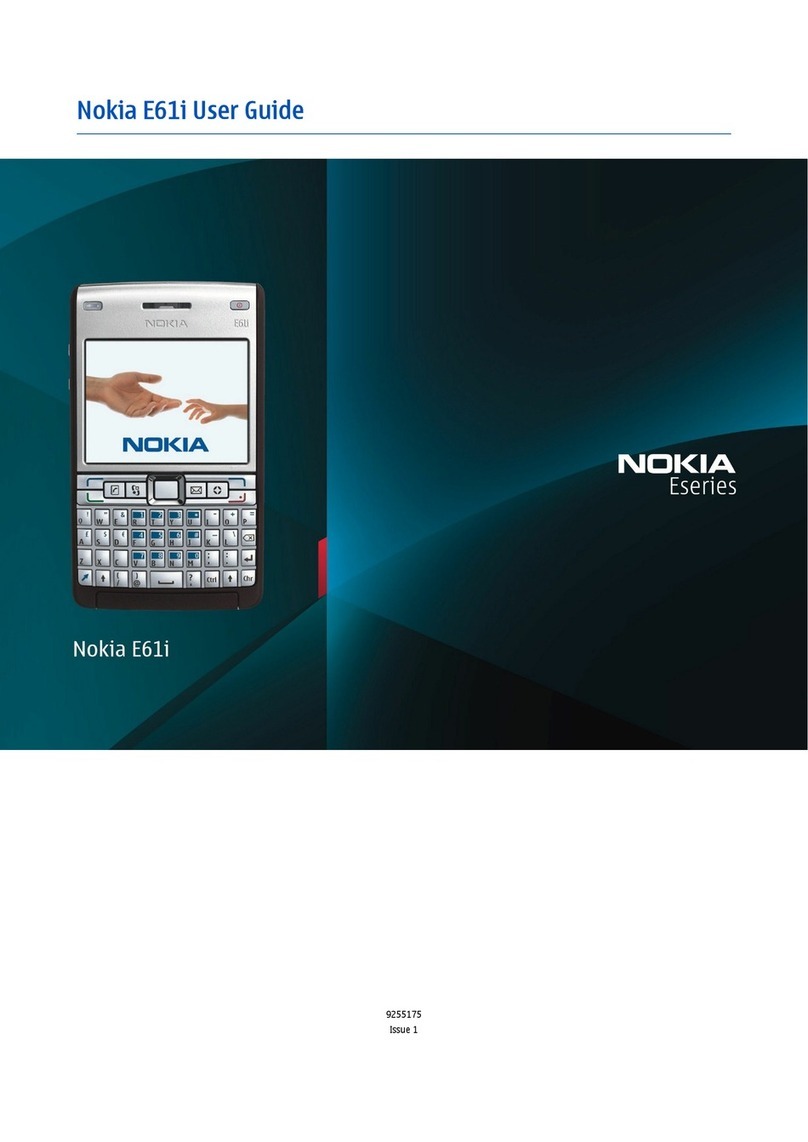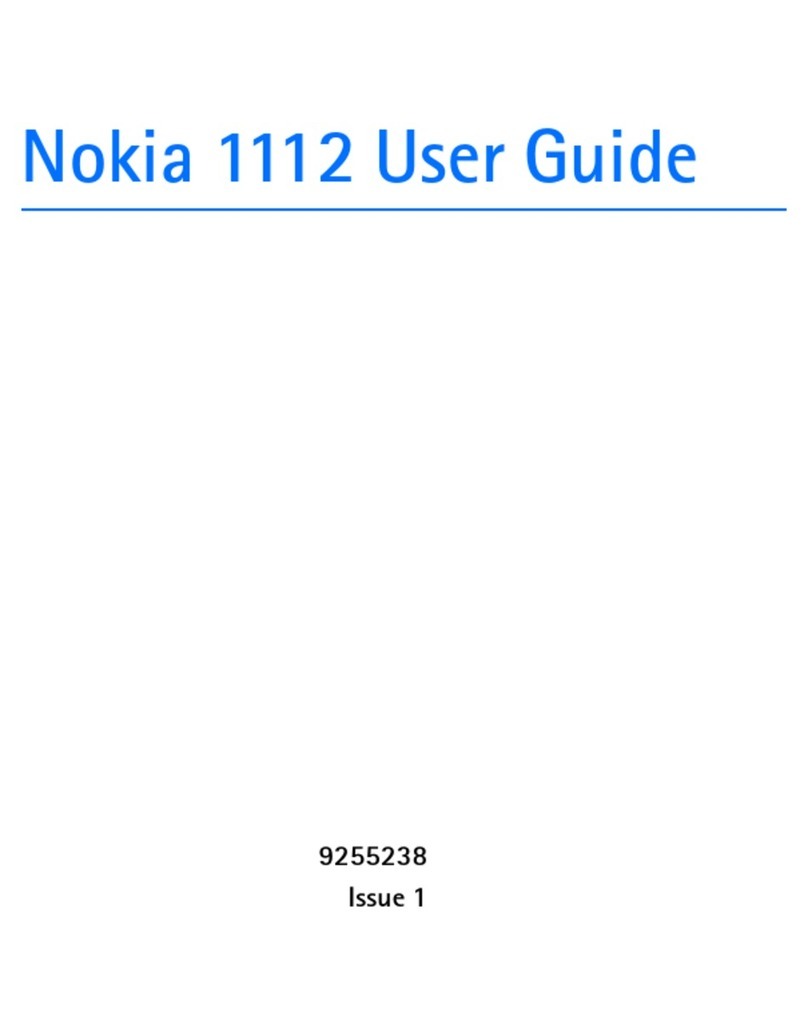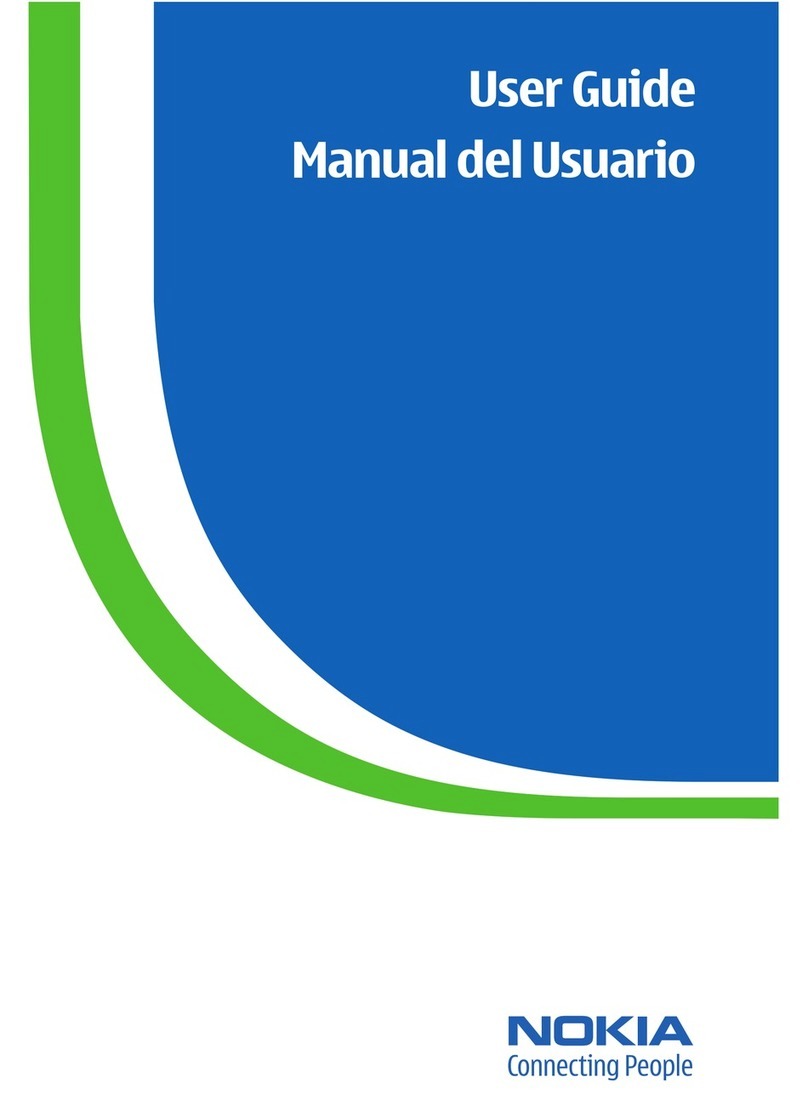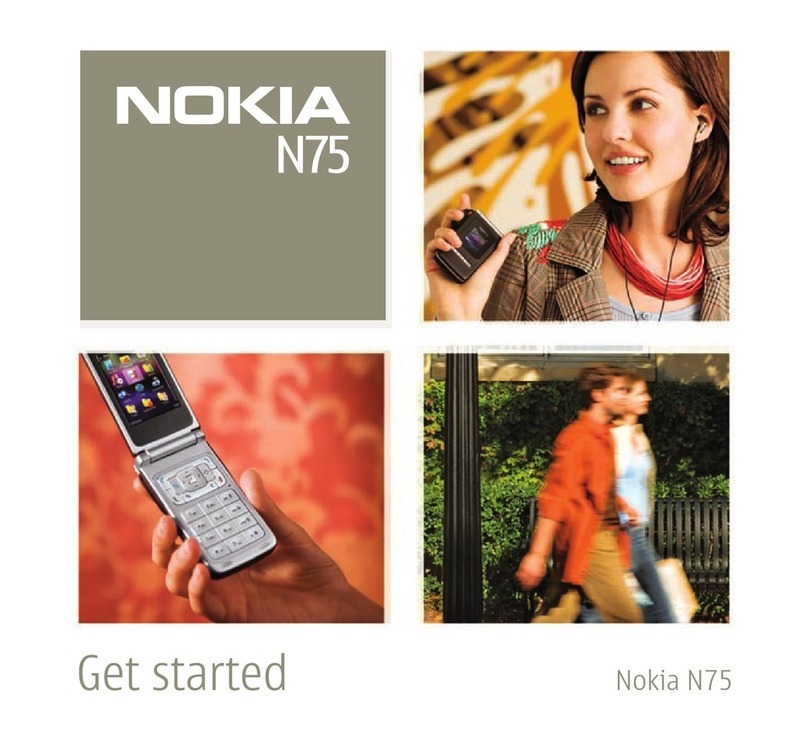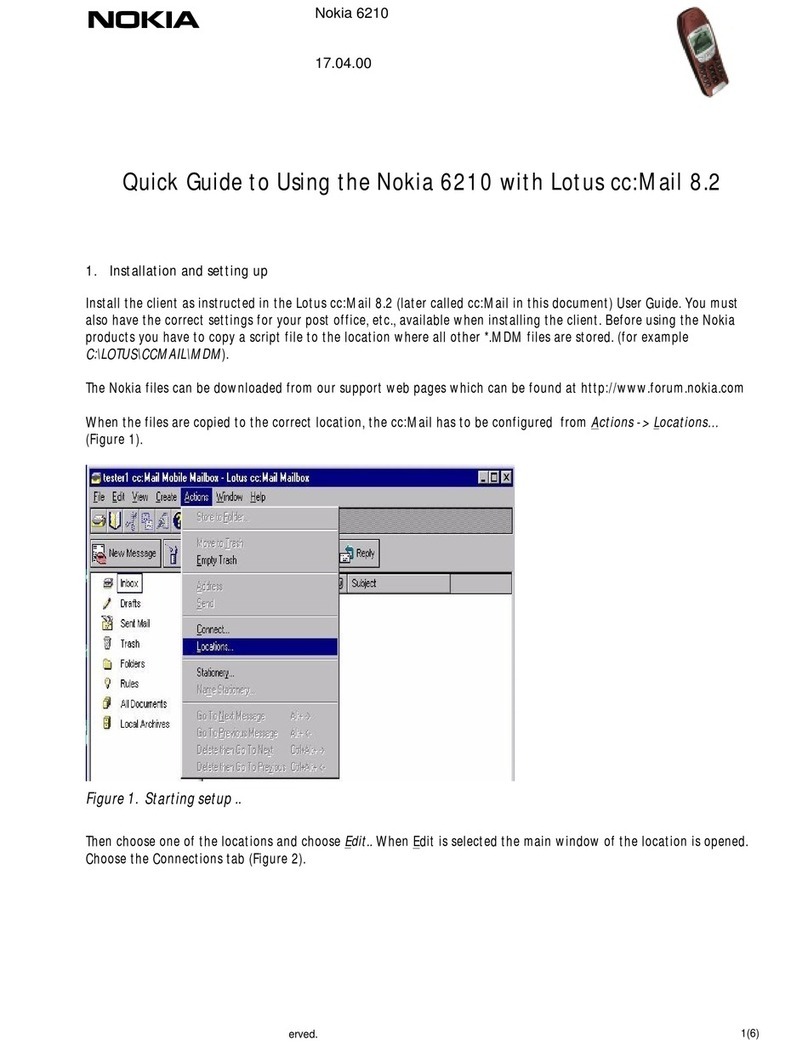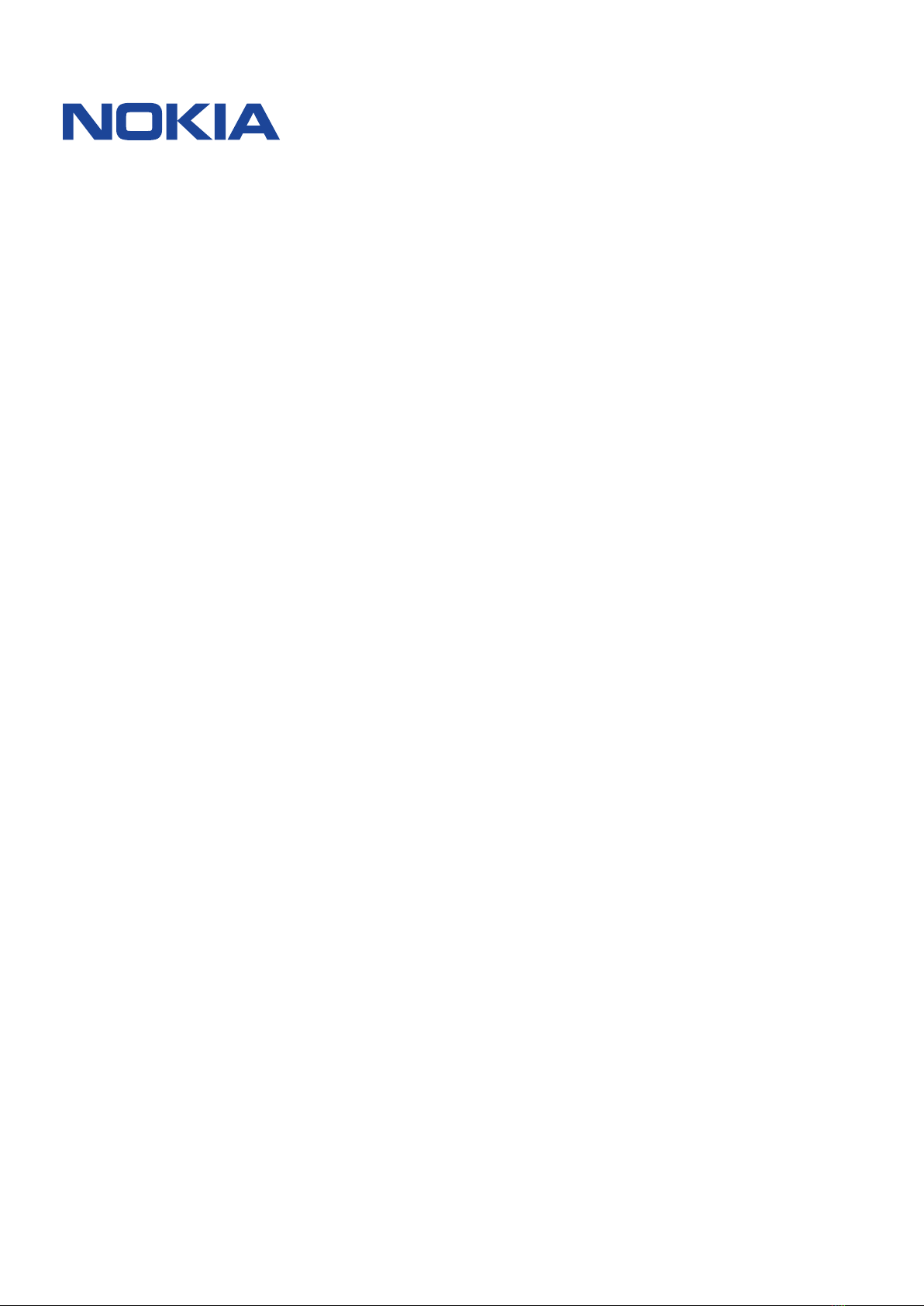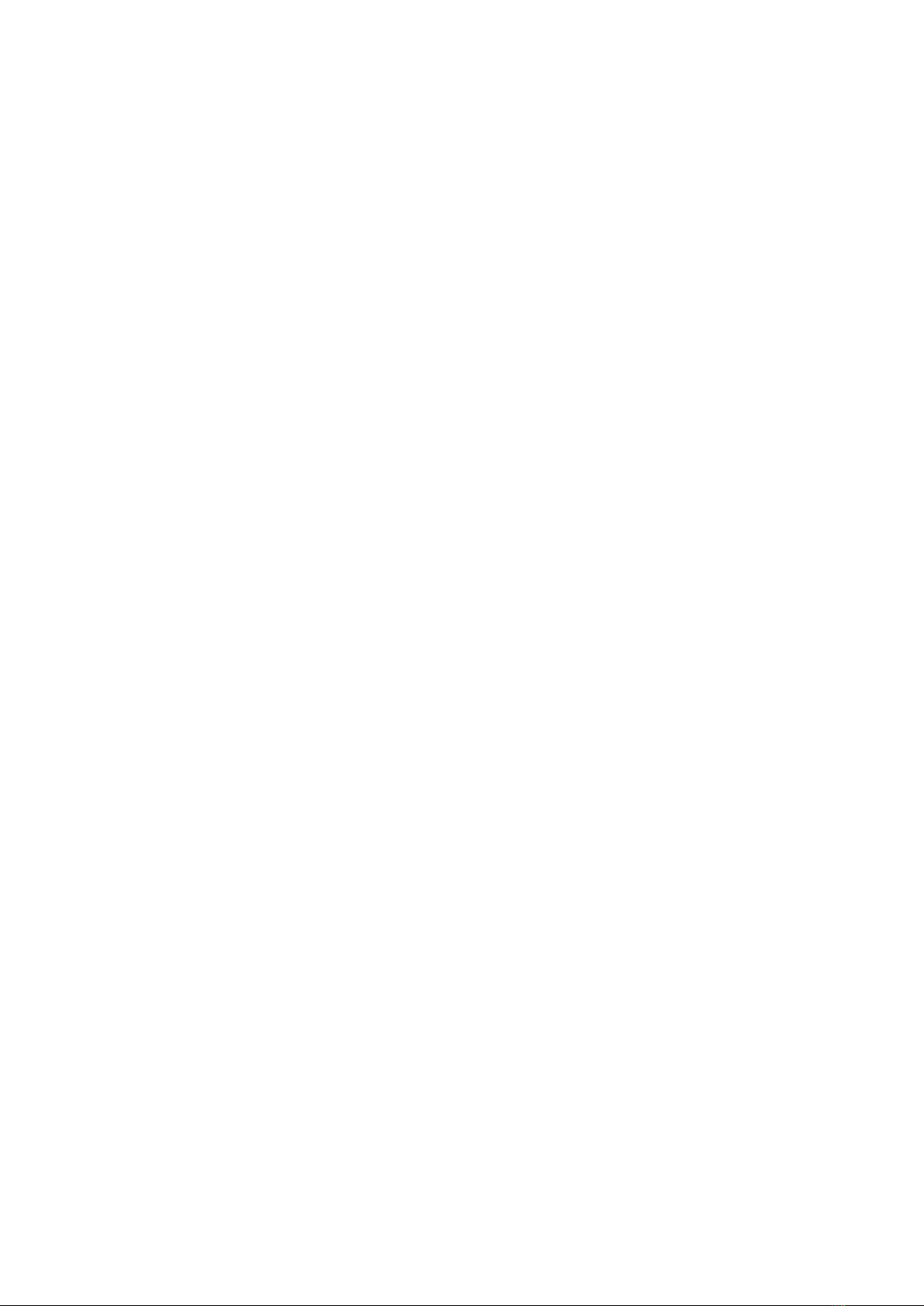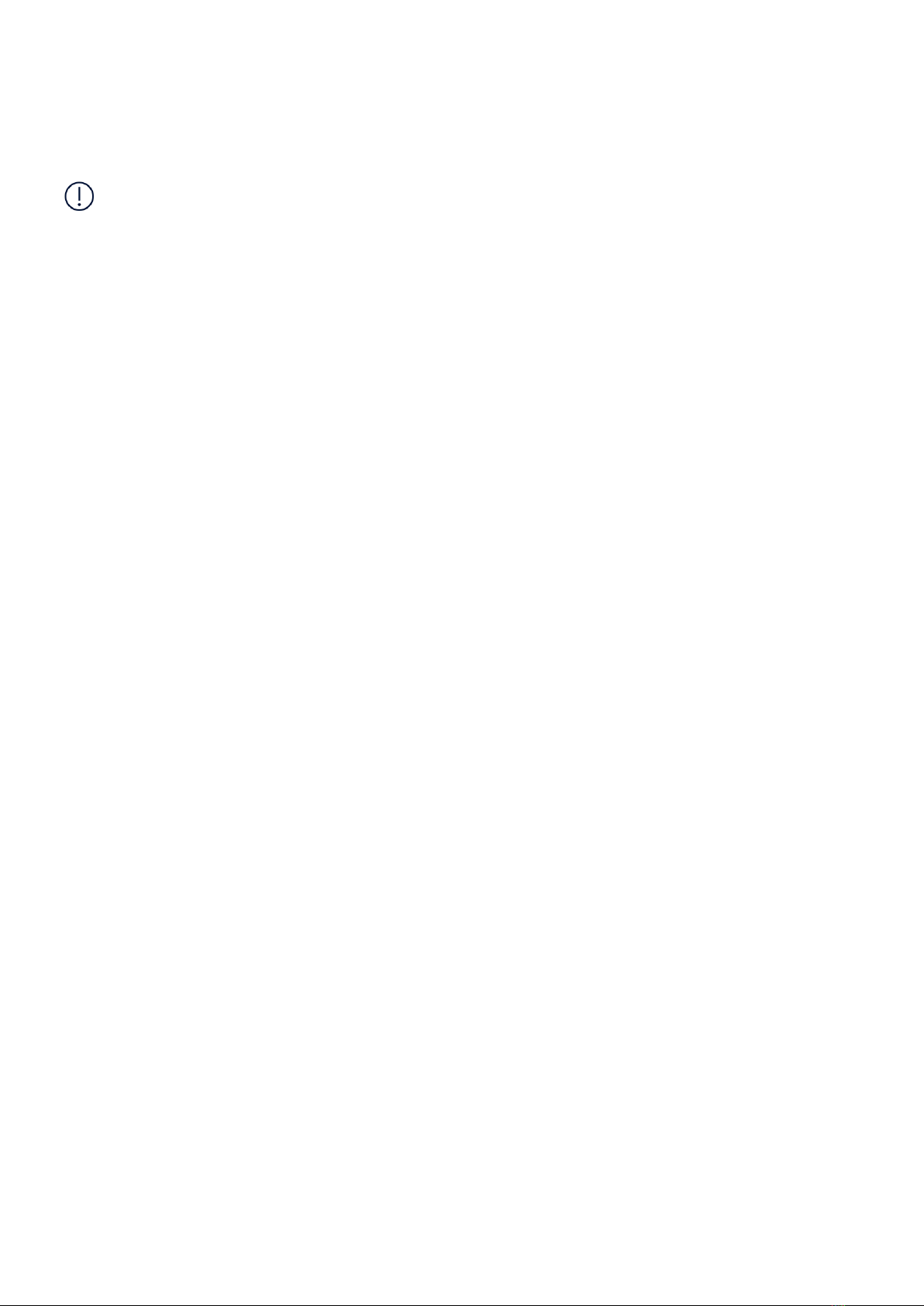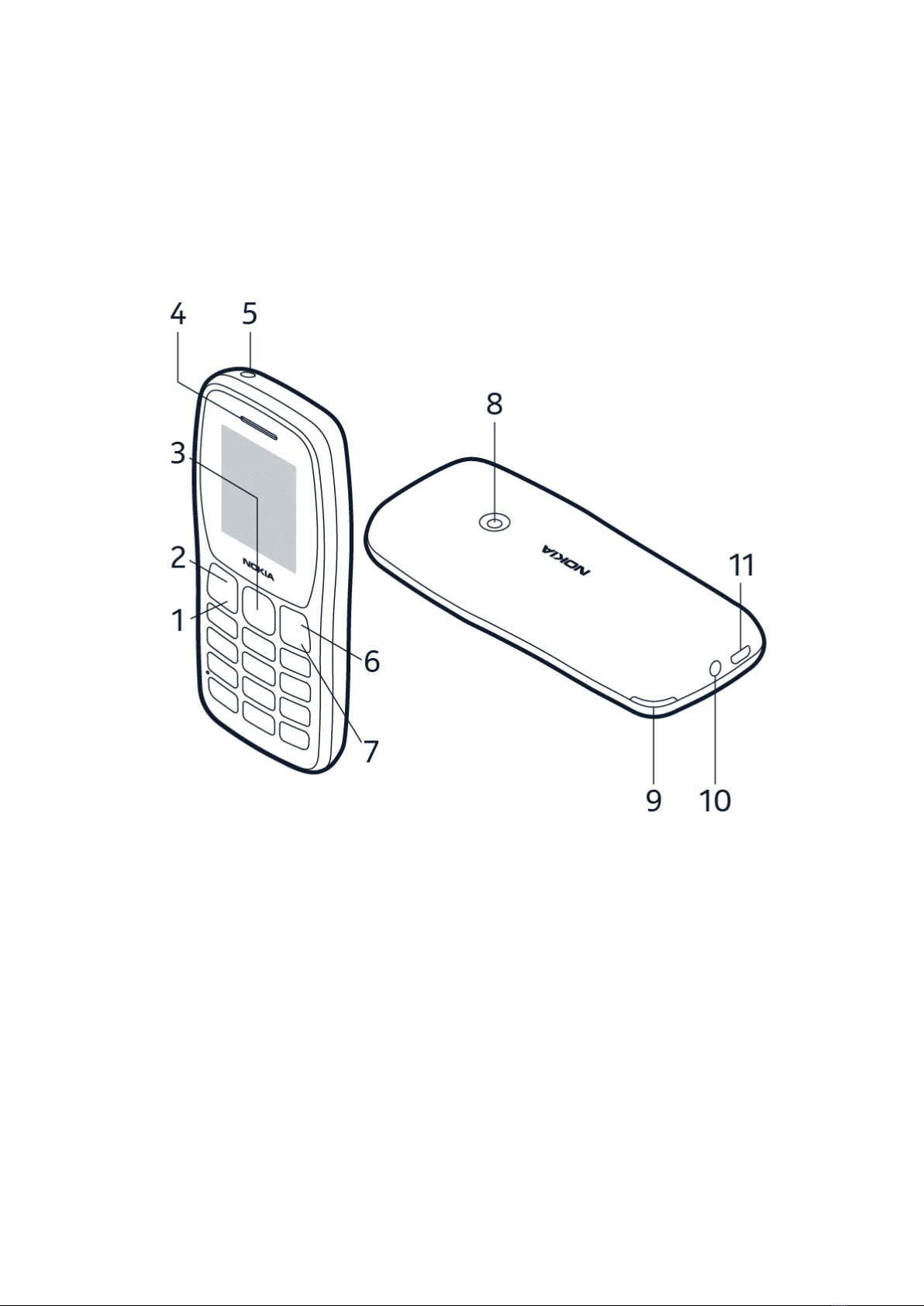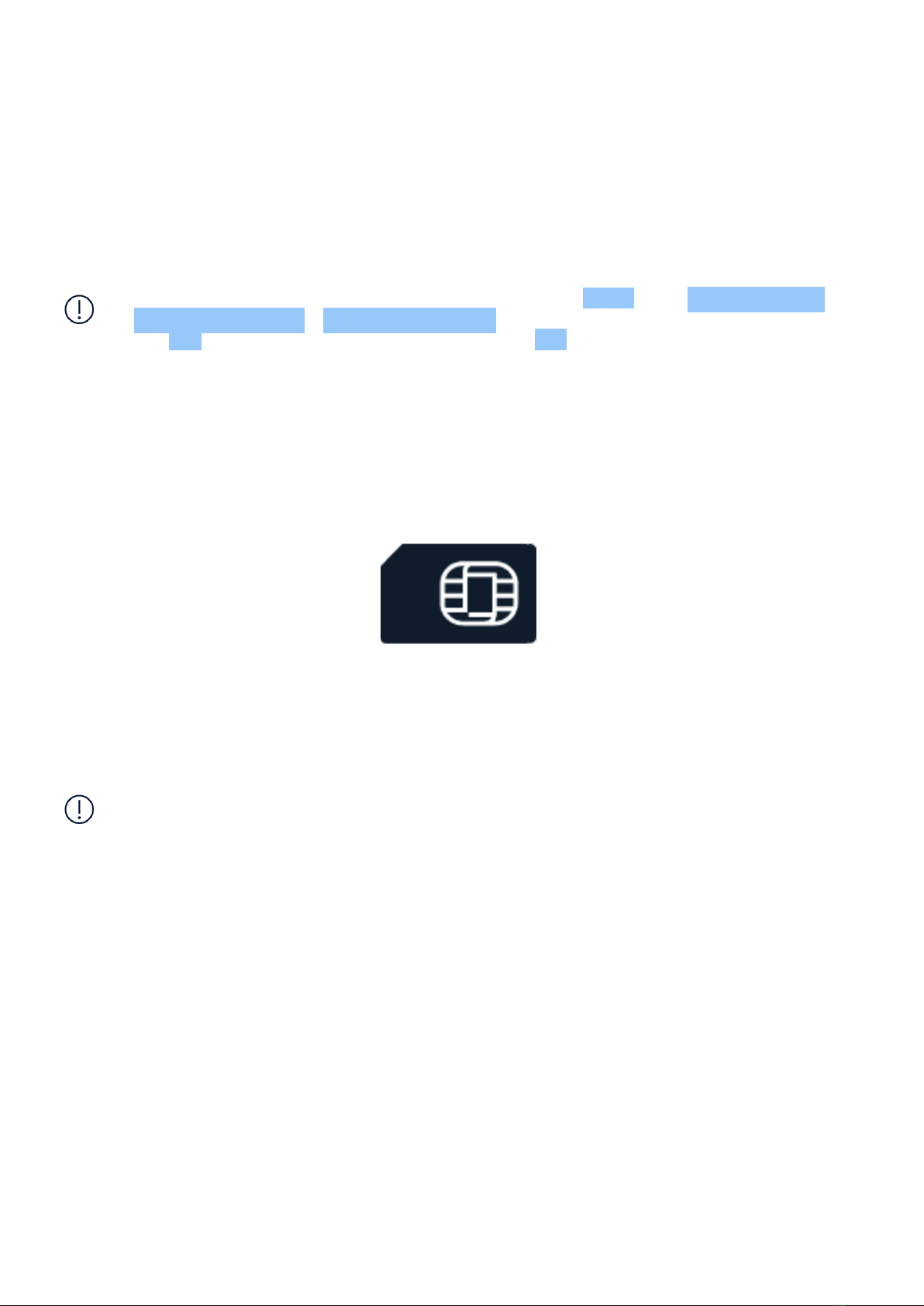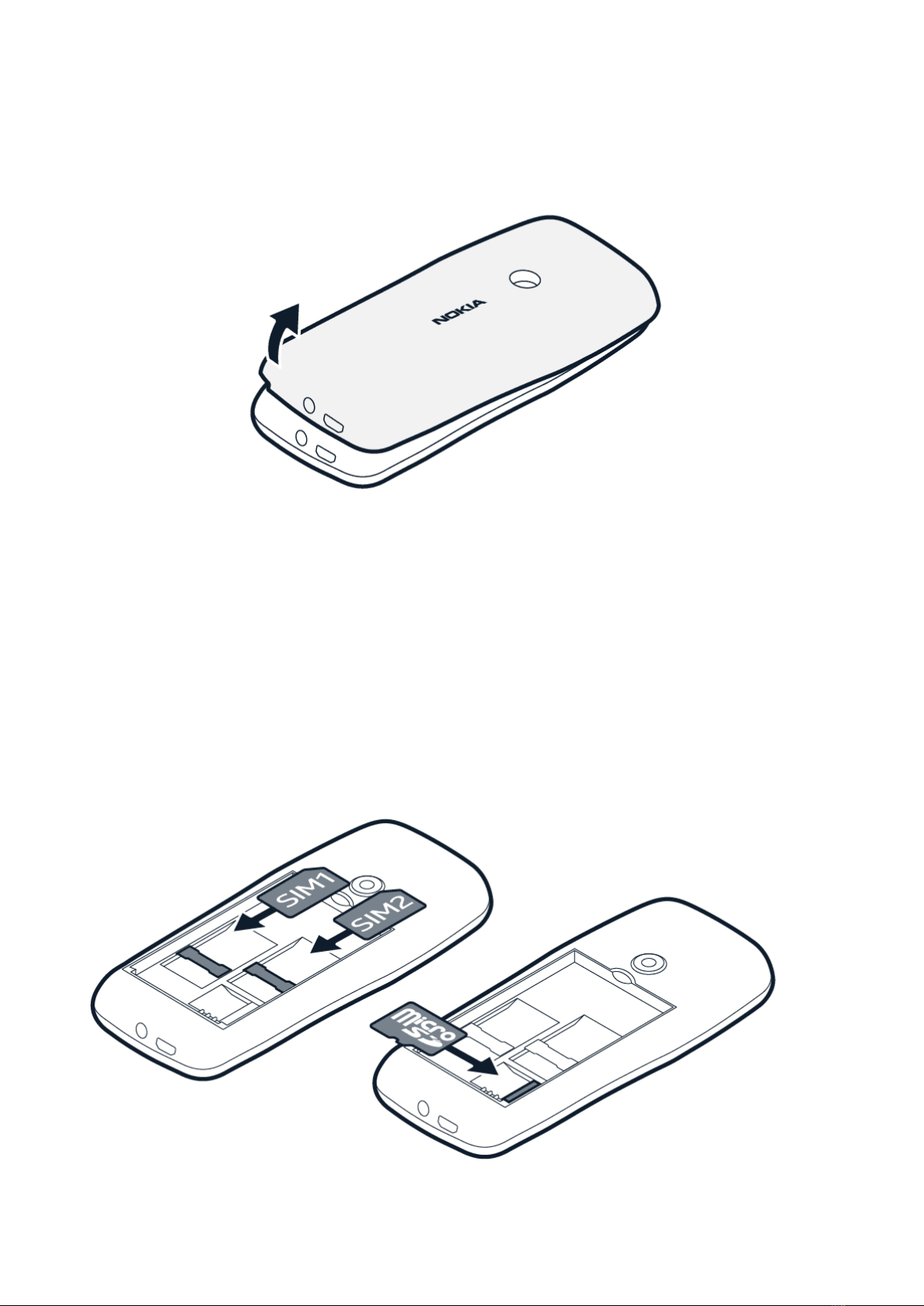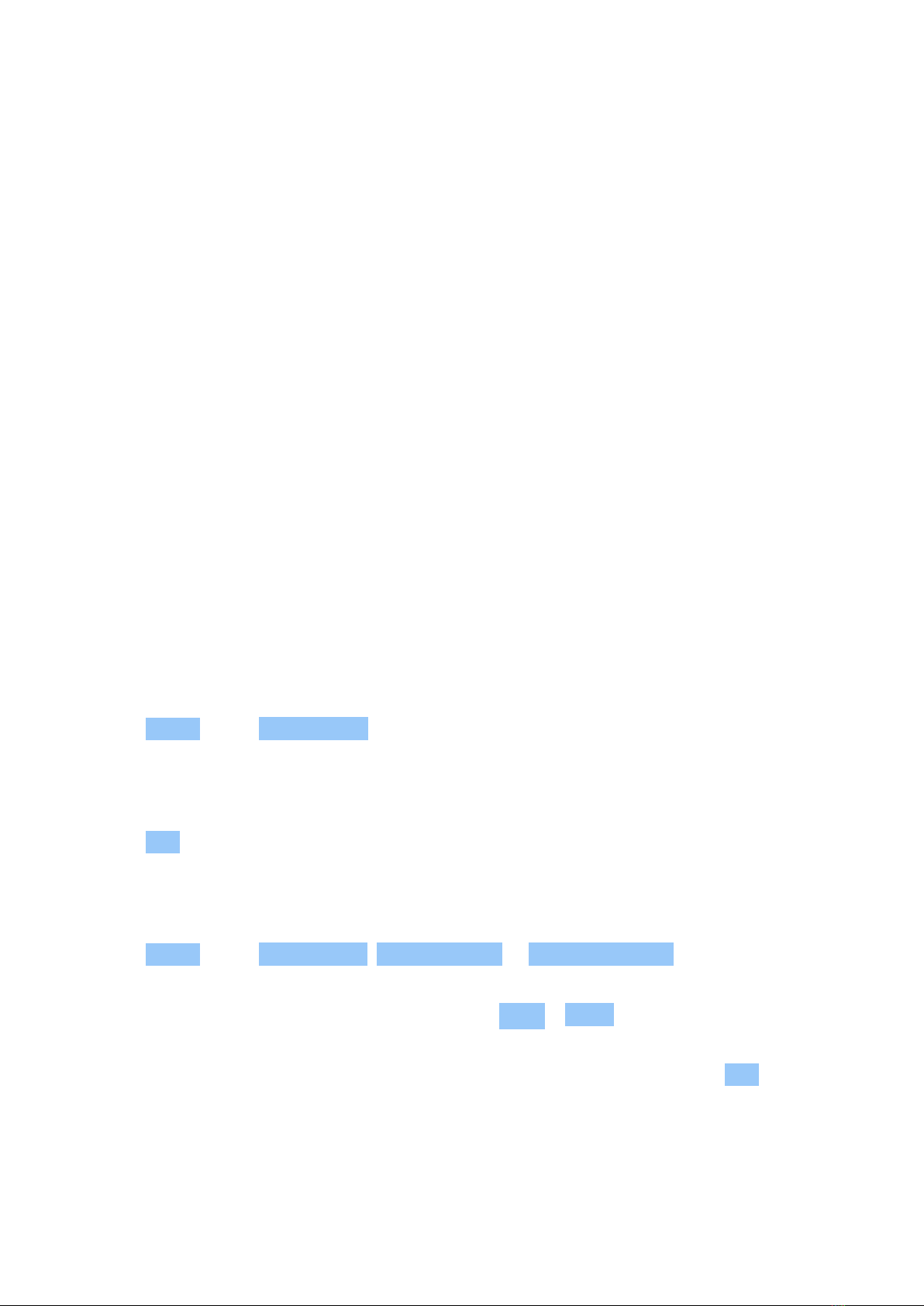Nokia 110 Africa Edition User Guide
Charge the battery
1. Plug the charger into a wall outlet.
2. Connect the charger to the phone. When done, unplug the charger from the phone and then
from the wall outlet.
If the battery is completely discharged, it may take several minutes before the charging
indicator is displayed.
Tip: You can use USB charging when a wall outlet is not available. The efficiency of USB
charging power varies significantly and it may take a long time for charging to start and the
device to start functioning.
KEYPAD
Use the phone keys
<ul> <li>To see your phone’s apps and features, select <ui>Menu</ui> on the home
screen.</li> <li>To go to an app or feature, press the scroll key up, down, left or right. To open
an app or feature, press the scroll key.</li> <li>To go back to the home screen, press the end
key.</li> <li>To change the volume of your phone during a call or when listening to the radio,
scroll left or right.</li> <li>To switch the torch on, on the home screen, press the scroll key up
twice. To switch it off, scroll up once. Do not shine the light in anyone’s eyes.</li> </ul>
Lock the keypad
To avoid accidentally pressing the keys, lock the keypad: select Go to > Lock keypad . To
unlock the keypad, press the end key and select Unlock .
Type with the keypad
Press a key repeatedly until the letter is shown.
To type in a space press the 0 key.
To type in a special character or punctuation mark, press the asterisk key, or if you are using
predictive text, press and hold the # key.
To switch between character cases, press the # key repeatedly.
To type in a number, press and hold a number key.
© 2022 HMD Global Oy. All rights reserved. 9