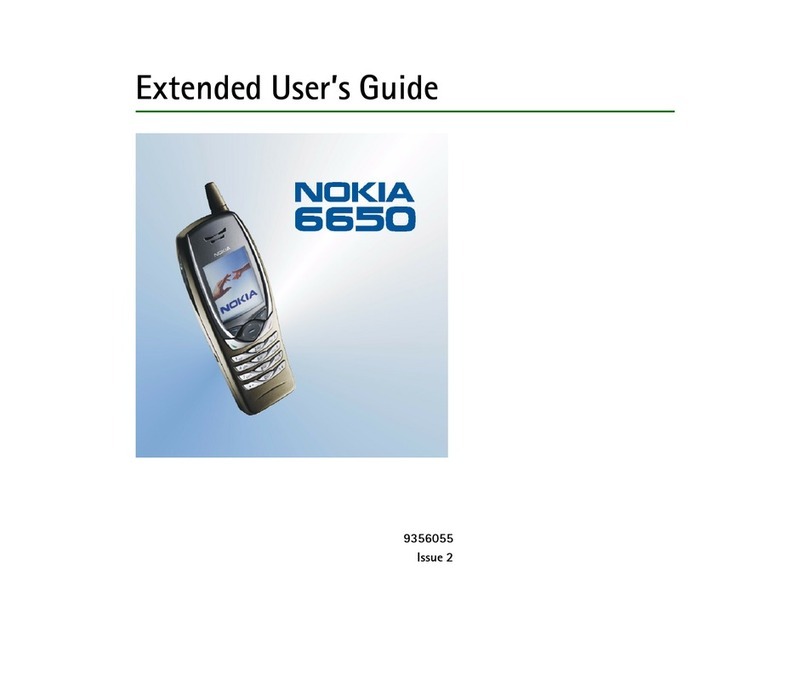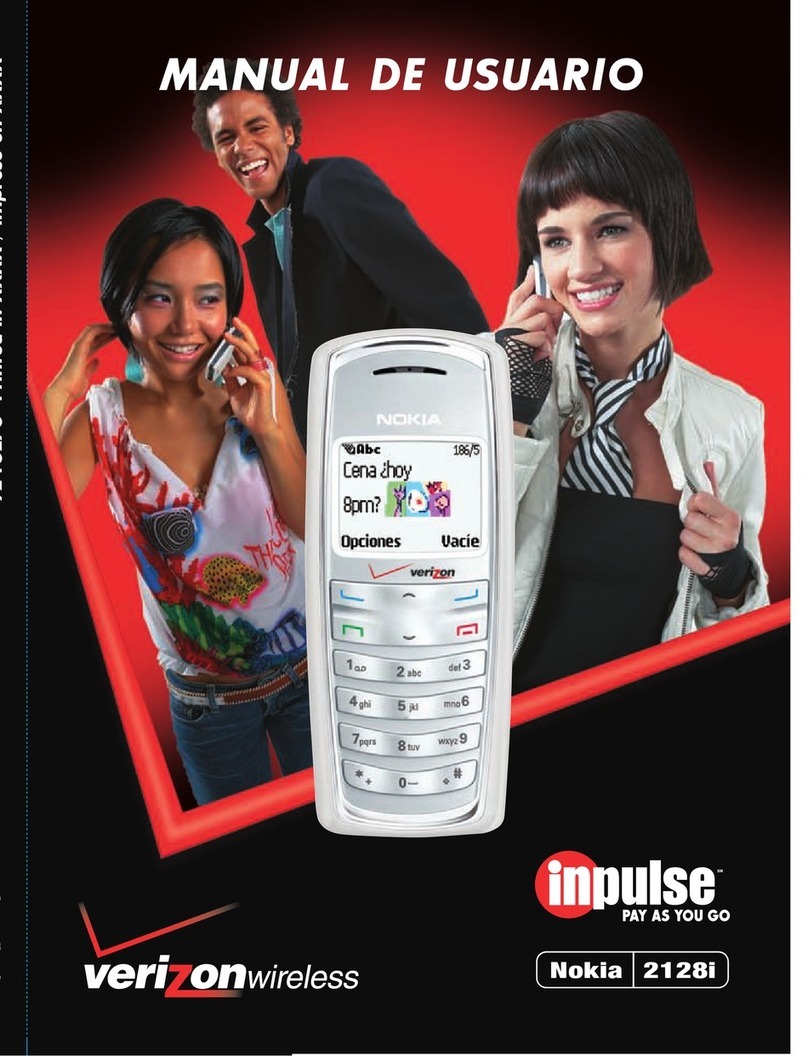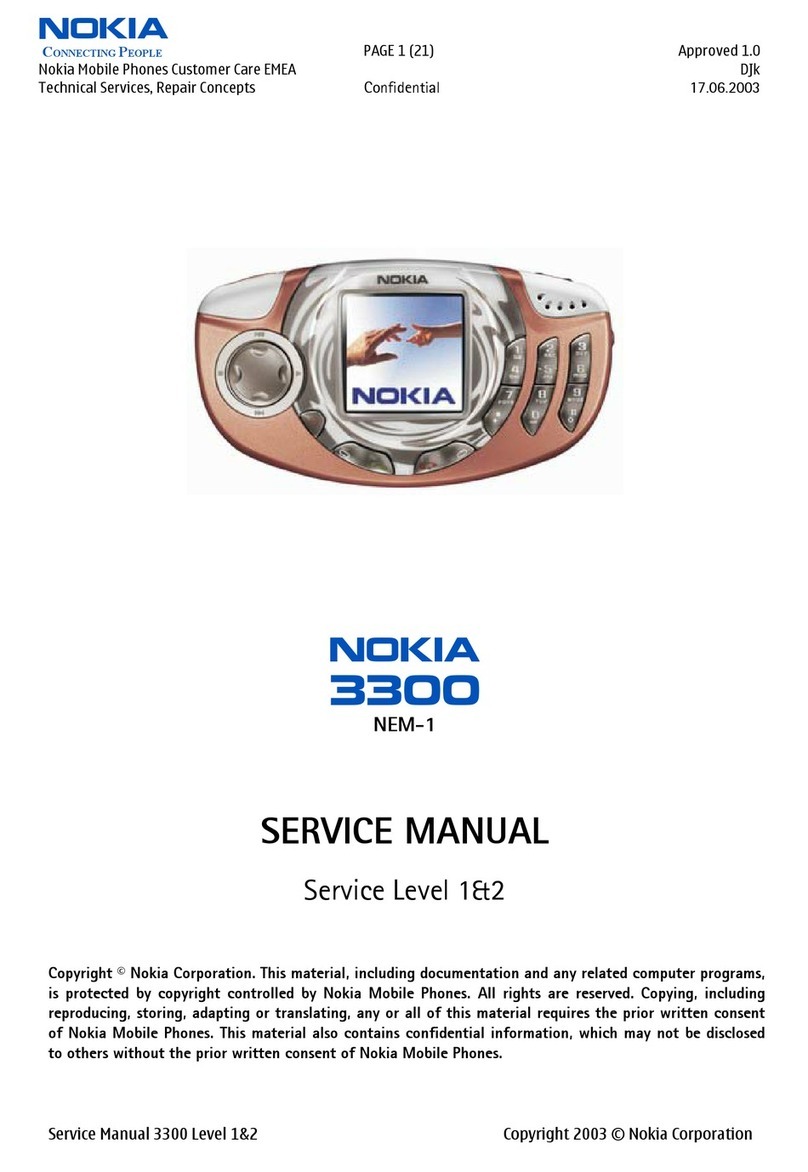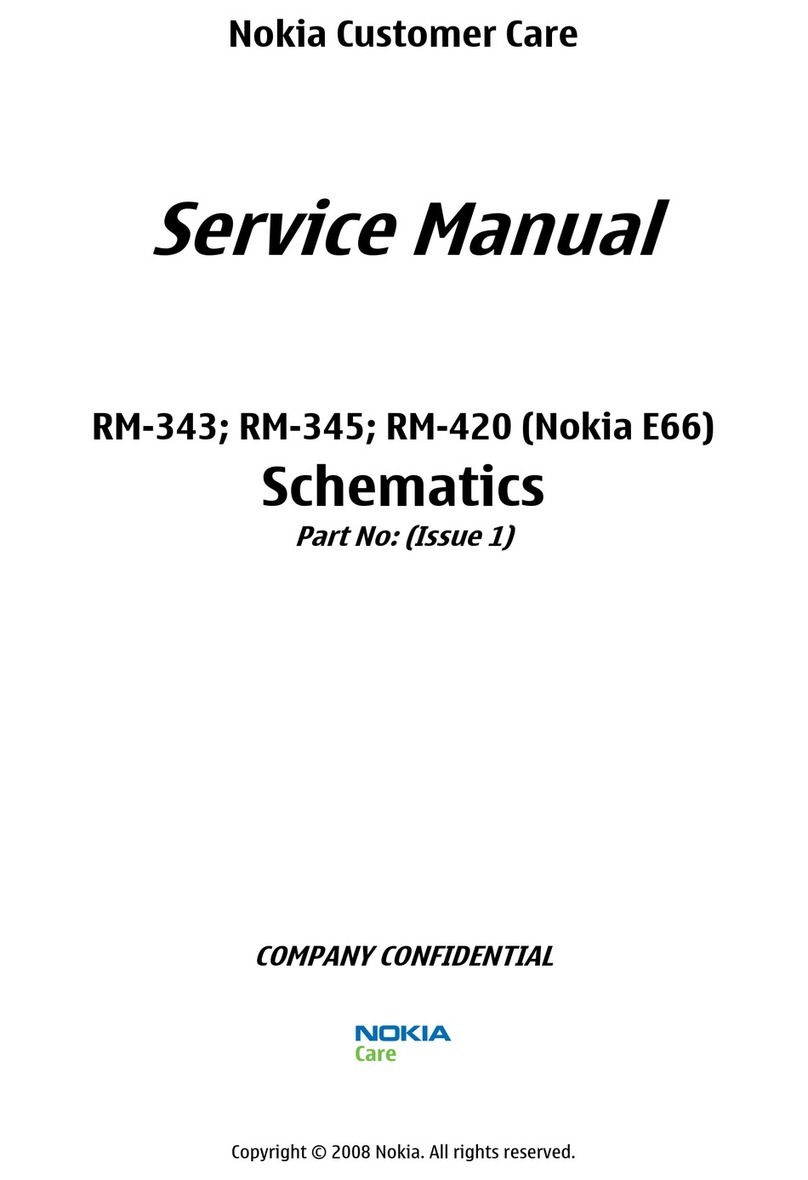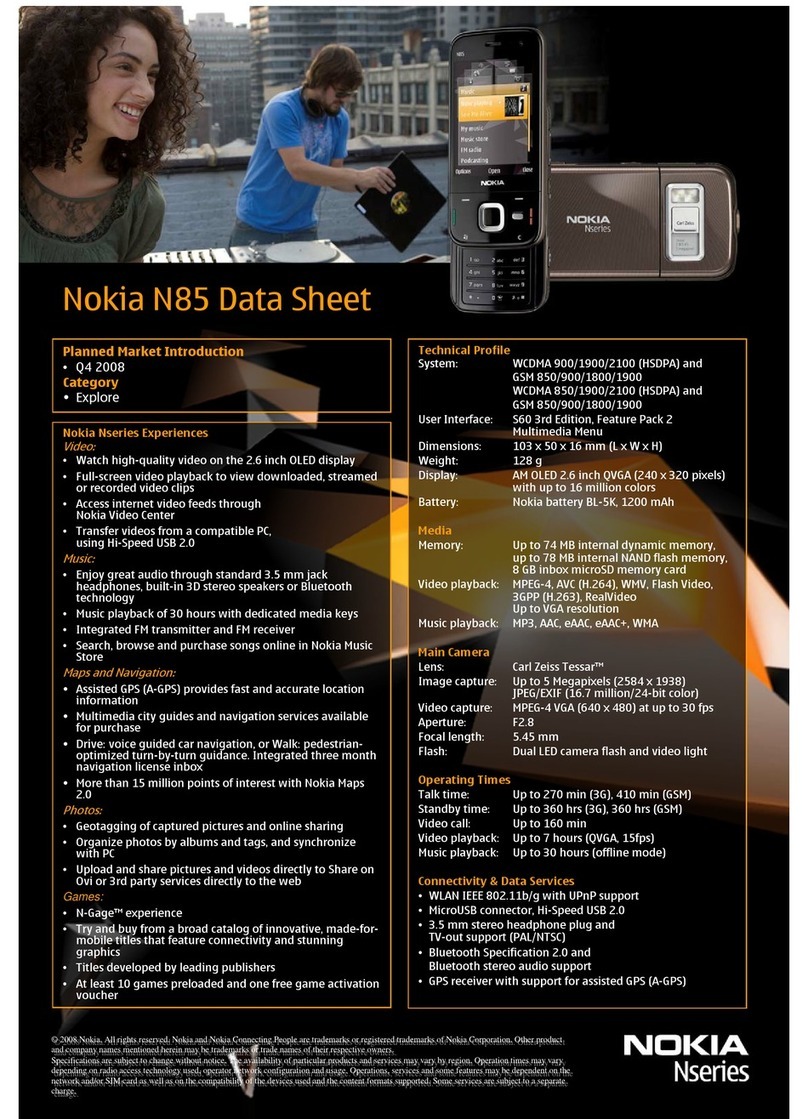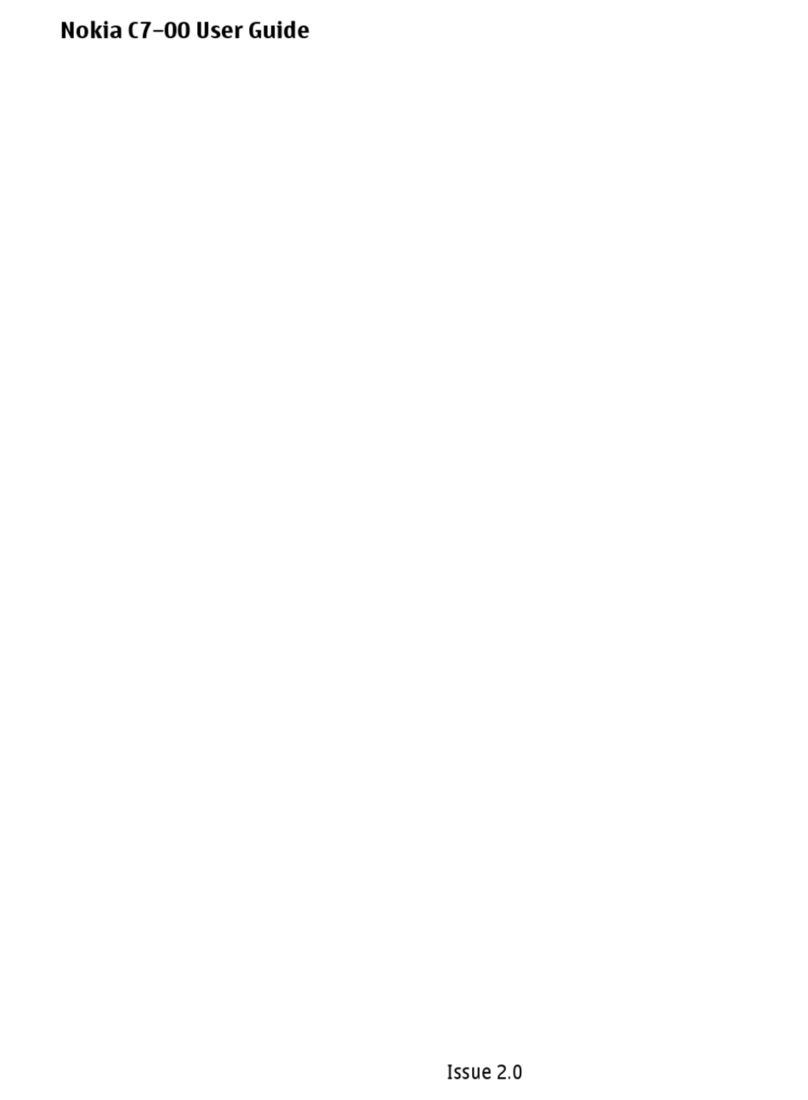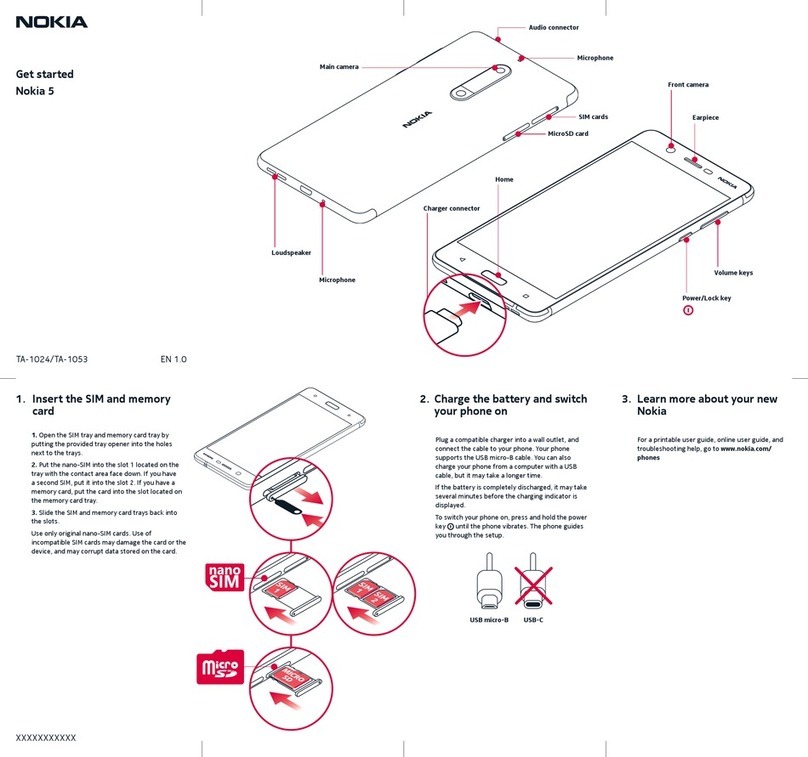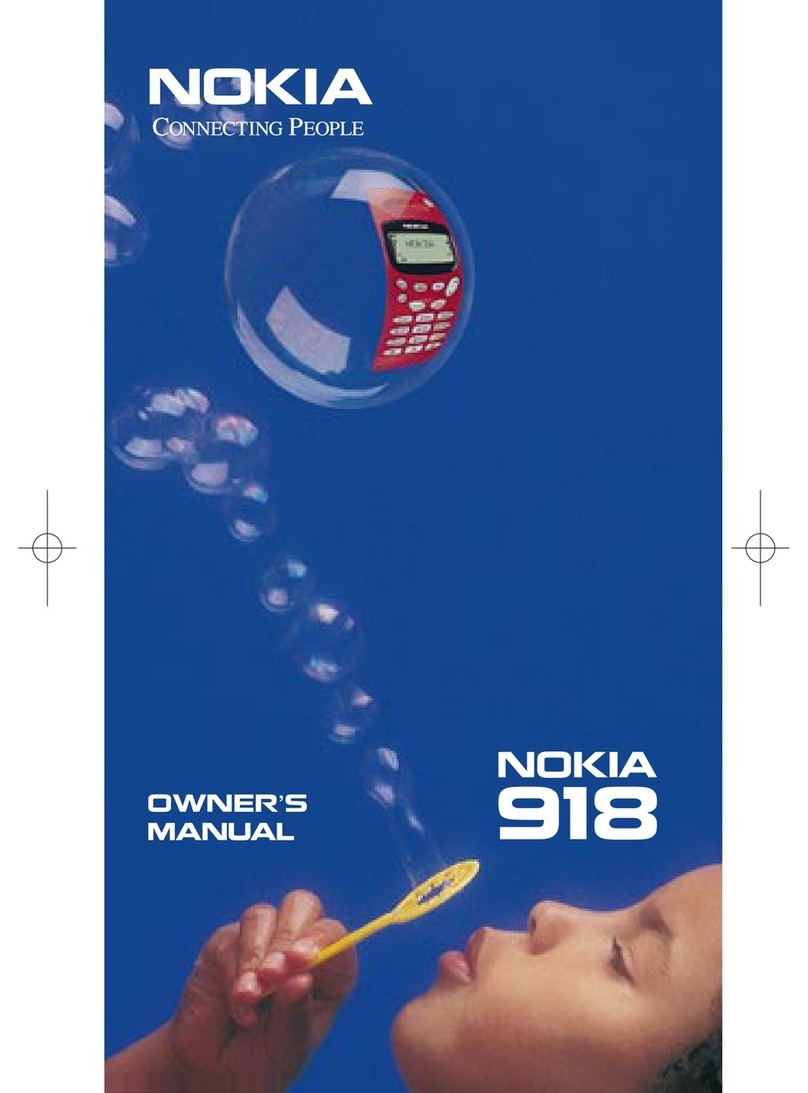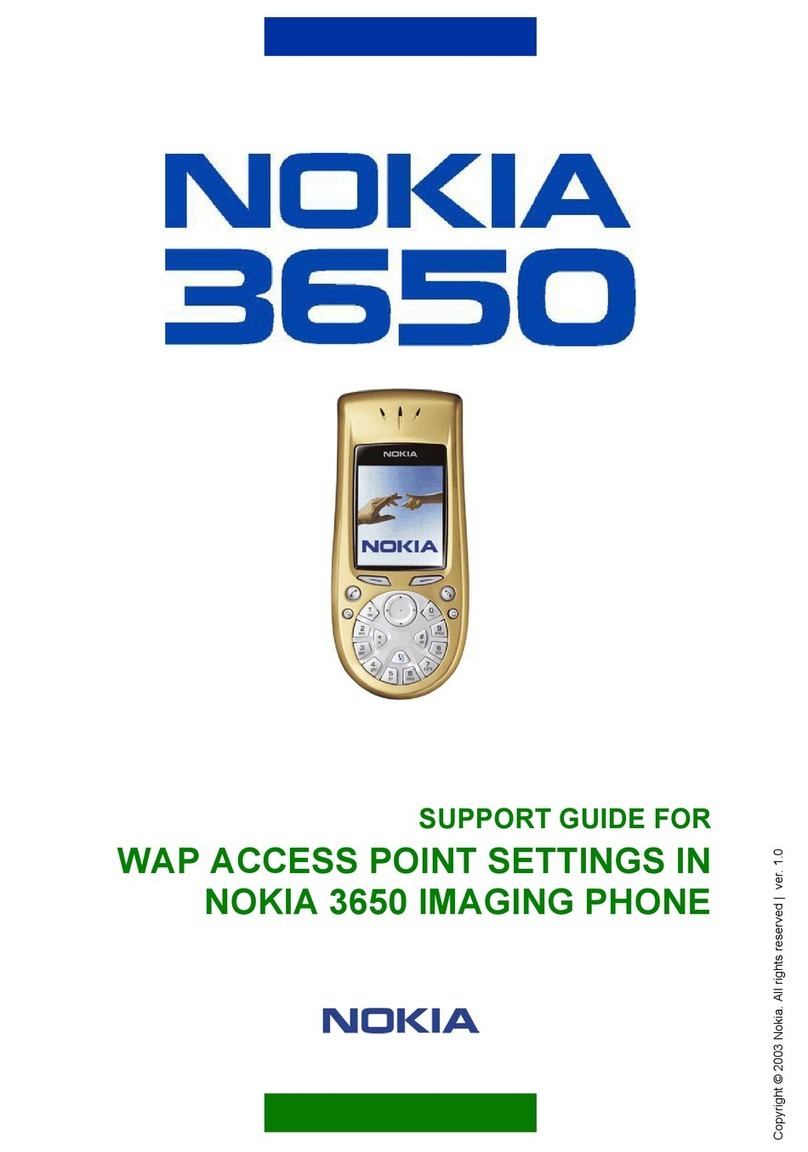Nokia 6 User Guide
If the battery is completely discharged, it may take several minutes before the charging
indicator is displayed.
SWITCH ON AND SET UP YOUR PHONE
When you switch your phone on for the first time, your phone guides you to set up your
network connections and phone settings.
Switch on your phone
1. To switch on your phone, press and hold the power key until the phone vibrates.
2. When the phone is switched on, choose your language and region.
3. Follow the instructions shown on your phone.
Transfer data from your previous phone
You can transfer data from a previous device to your new device via your Google account.
To back up data on your old phone to a Google account , refer to your old phone’s user guide.
1. Tap Settings > Accounts > Add account > Google .
2. Select which data you want to be restored on your phone. The sync will start automatically
once your phone is connected to the internet.
Restore app settings from your previous Android phone
If your previous device was an Android and backing up to Google account is enabled on it, you
can restore app settings and Wi-Fi passwords.
1. Tap Settings > Backup & reset .
2. Switch Automatic restore to On .
DUAL SIM SETTINGS
If you have a dual SIM variant, you can have 2 SIMs in your phone. For example, one for your
work and one for your personal use.
Note: On dual SIM capable devices, both SIM1 and SIM2 slots support 4G networks. However,
if your SIM1 and SIM2 are both LTE SIM cards, the primary SIM supports 4G/3G/2G networks,
while the secondary SIM can only support 3G/2G. For more information on your SIM cards,
contact your service provider.
© 2019 HMD Global Oy. All rights reserved. 9