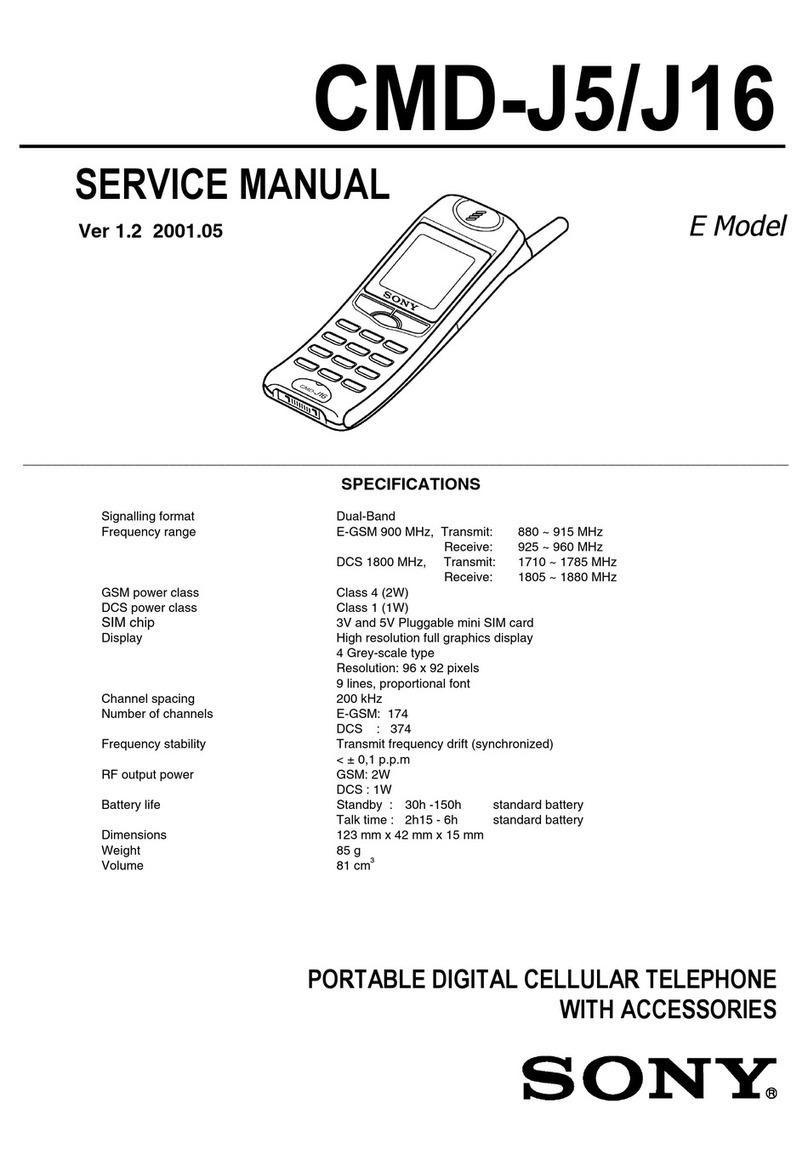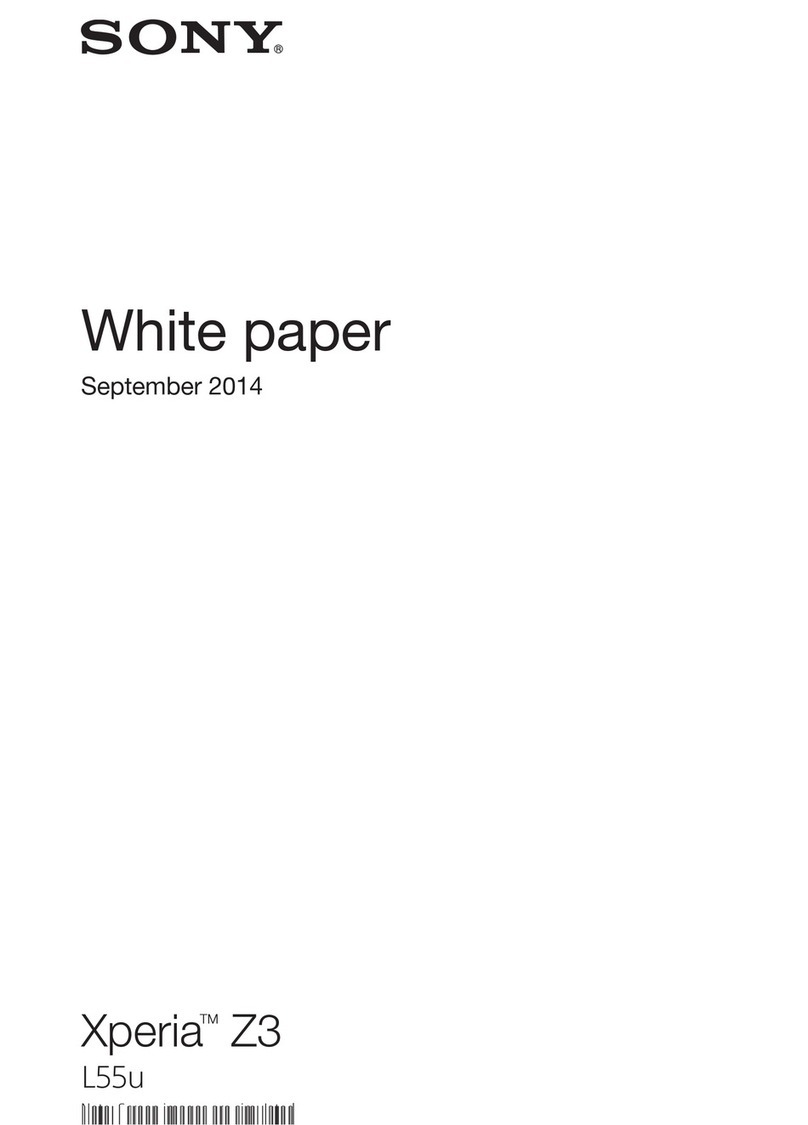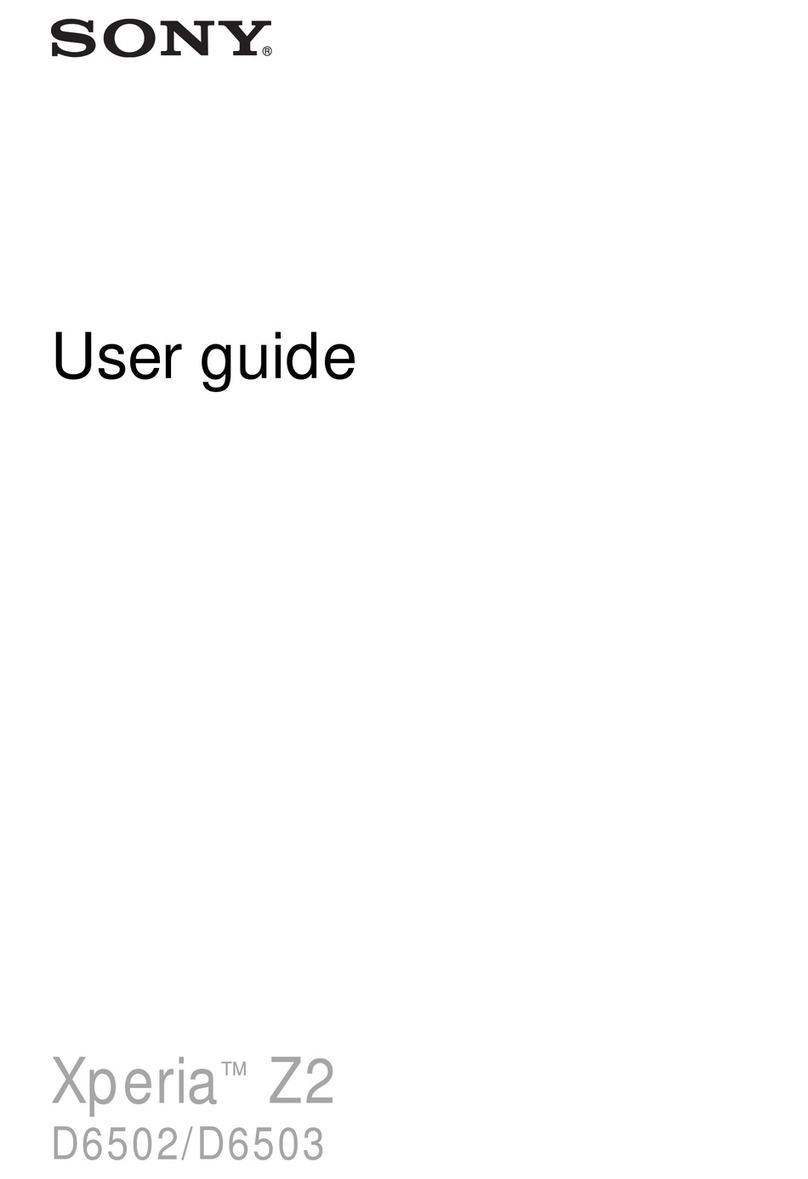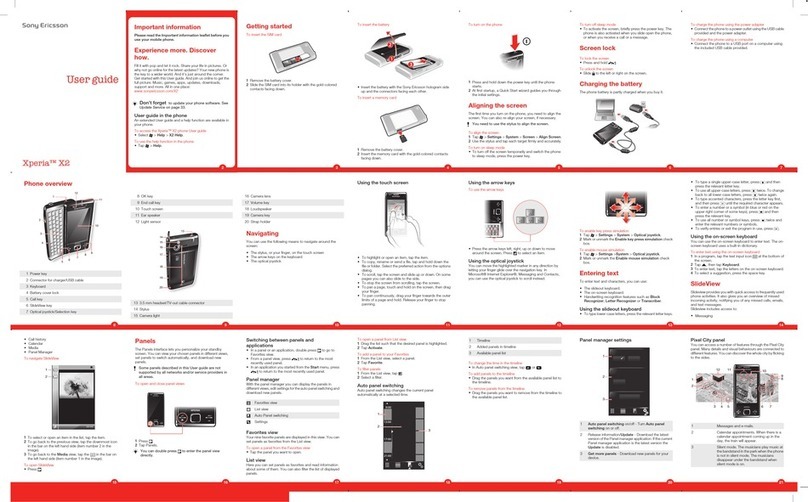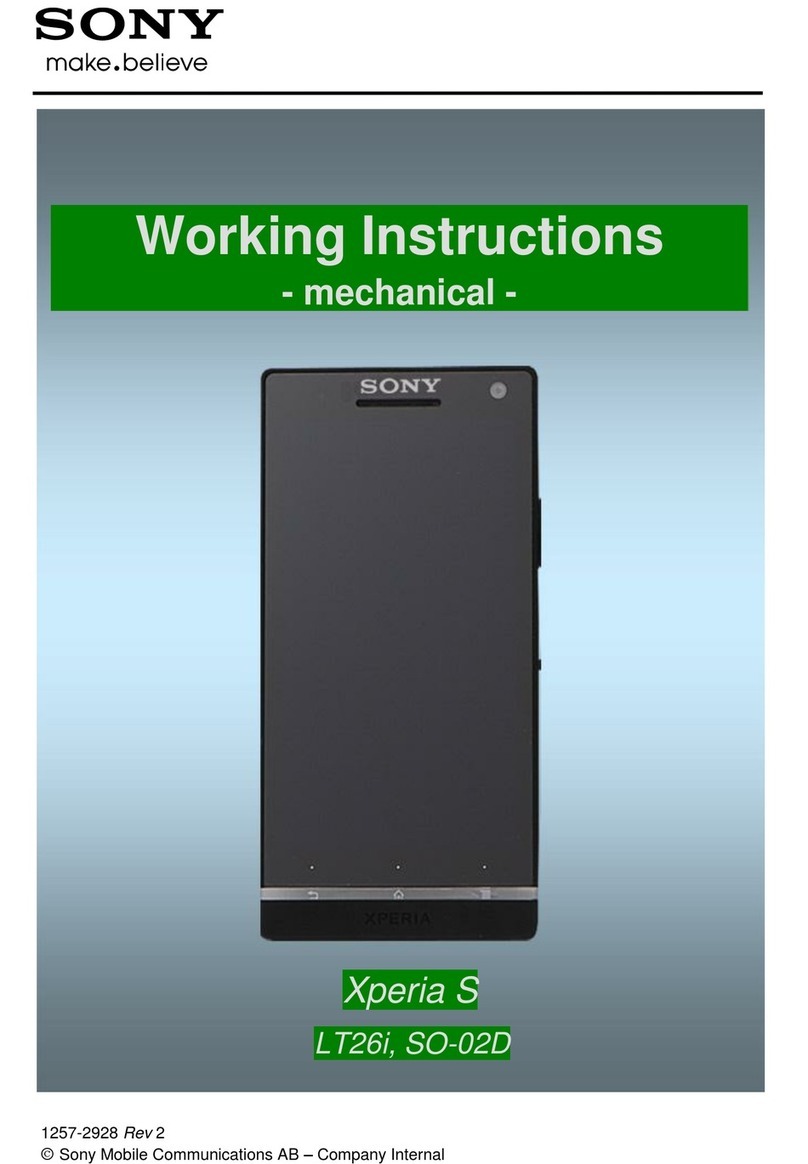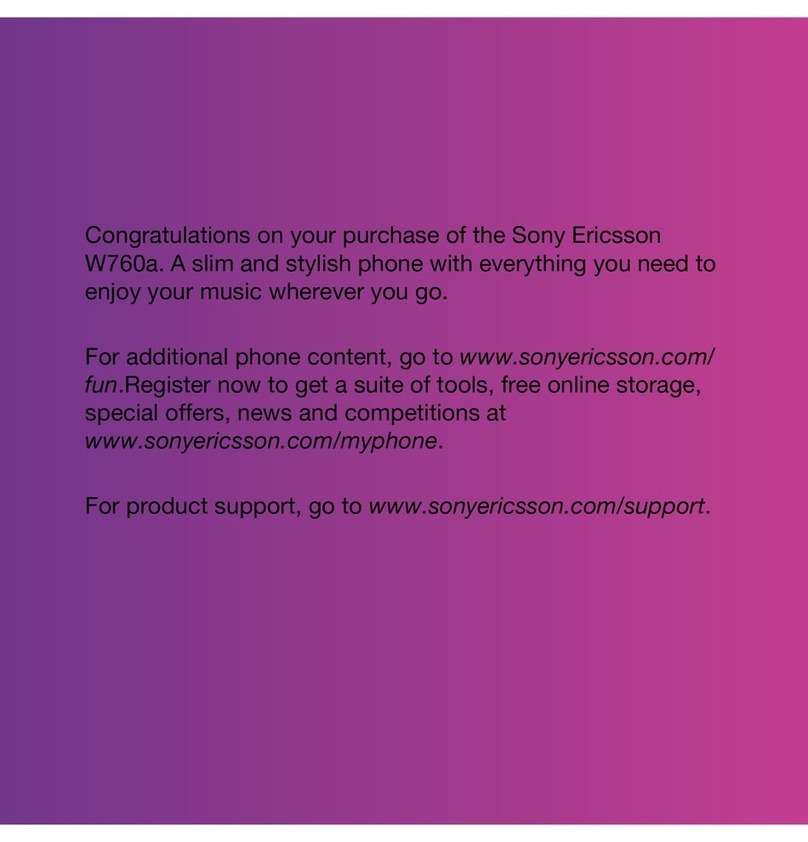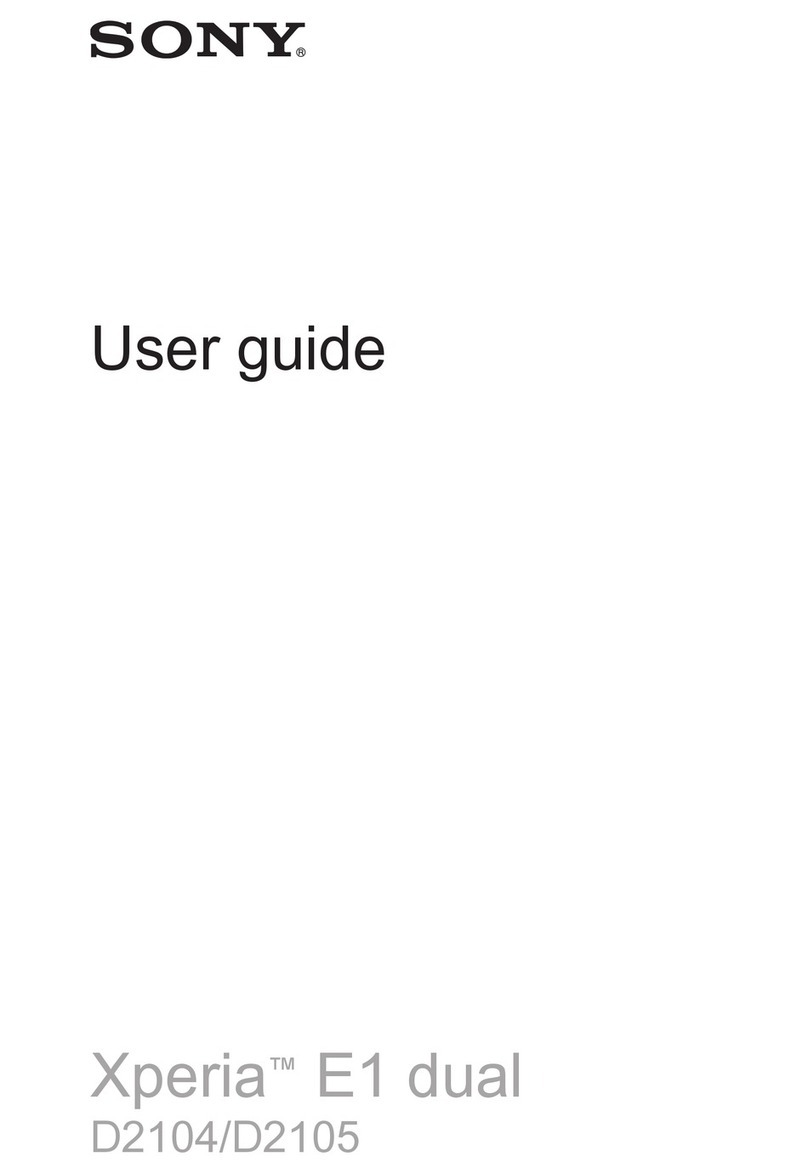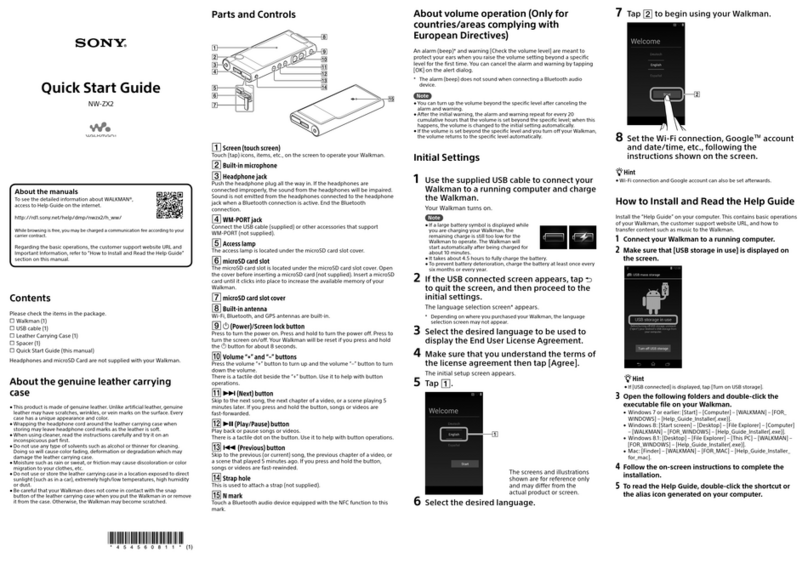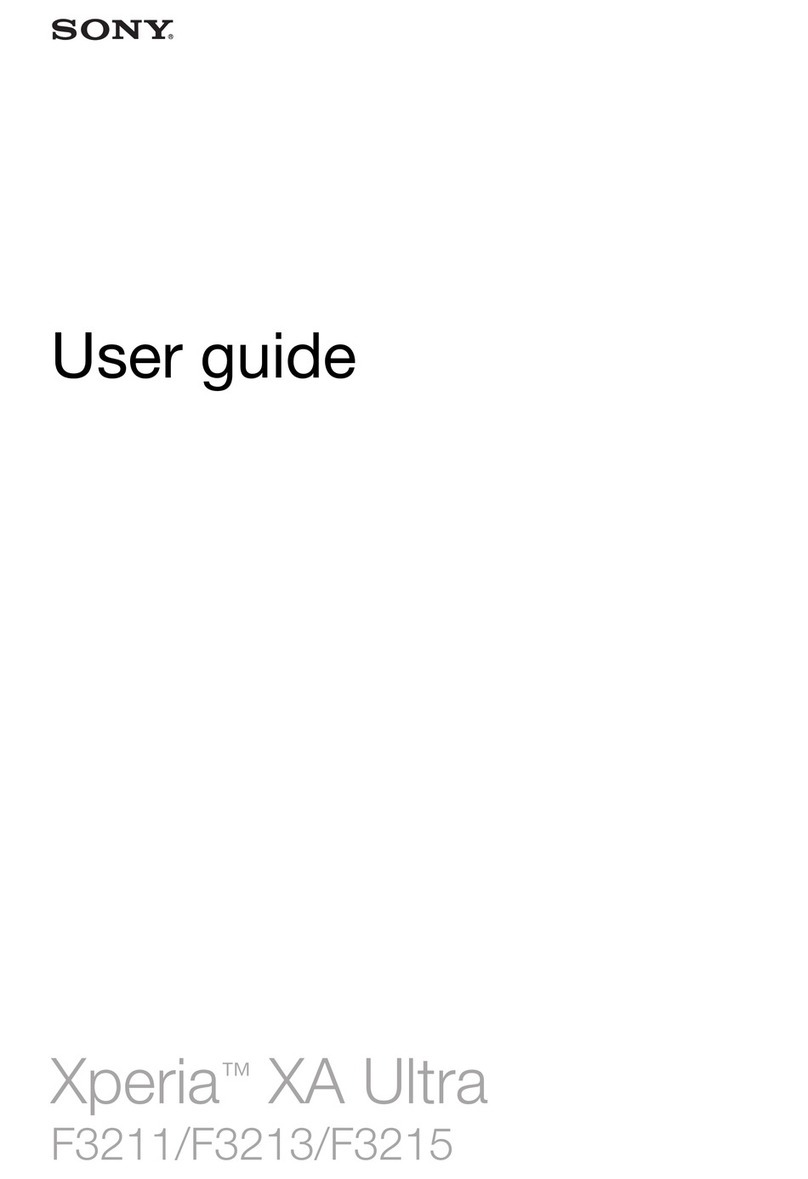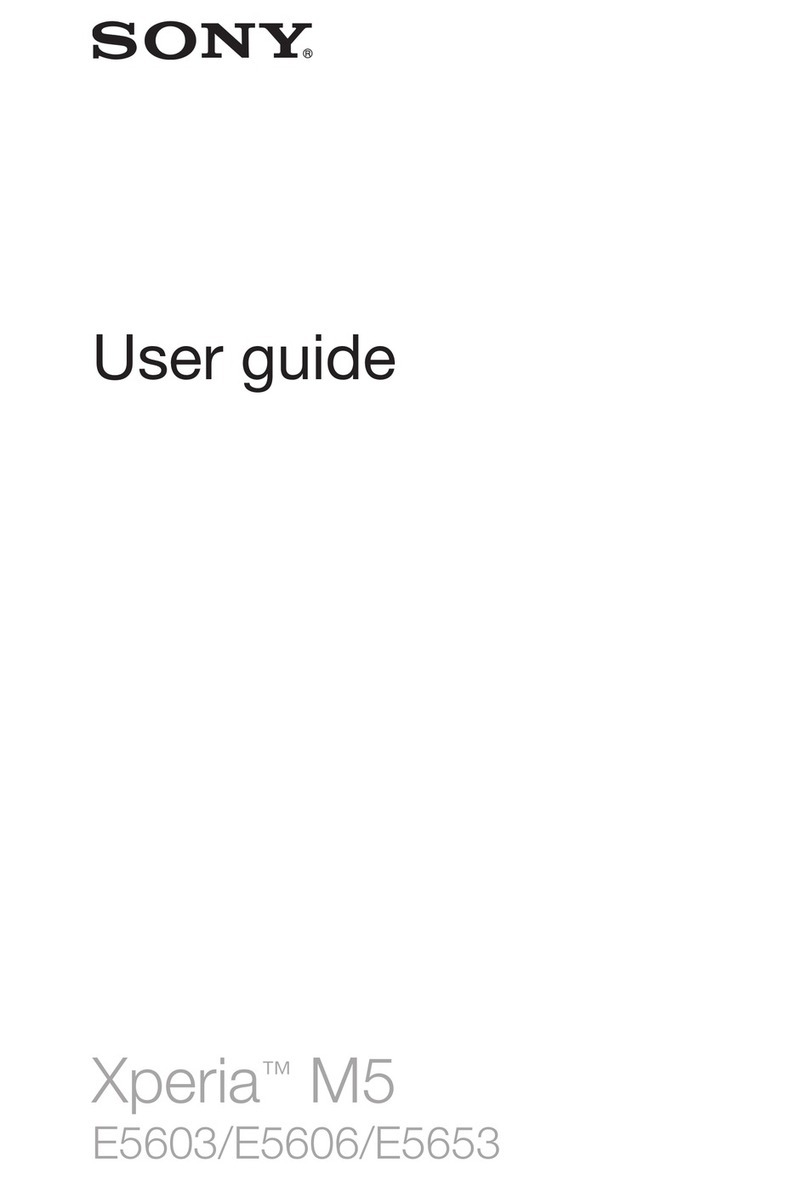You can seamlessly zoom in and out without switching lenses, not only while recording a video, but also while taking a
photo.
Change in the display method for QR Code scanning results
The display method for QR Code scanning results has changed from a notification to a banner.
Point the camera at the QR Code, and then tap the banner that appears in the viewfinder.
Note
QR Code notifications are no longer displayed in the notification panel.
New features of Game enhancer
Game mode
On the [Game mode] screen, you can optimize your device for gaming and check the condition of your device to help
you improve your gaming experience.
Hint
In the [Performance preferred], [Balanced], or [Battery life preferred] mode, grayed-out settings are automatically applied
adjusted values and cannot be changed. To create your ideal gaming conditions by fine-tuning all settings, select [Custom].
Tap (Show details button) in the upper right of the [Game mode] screen to view descriptions of modes and settings.
The settings for [H.S. power control], [Release RAM], and [Optimize touch area] are shared among modes. You can change the
settings for each game.
Changes to Xperia Stream settings are in effect when Xperia Stream is attached to your device. Xperia Stream can be bought
only in certain countries and regions.
New features of External Monitor
The following features have been added in the monitor mode.
Other updated features
Swipe left or right on the top of the [Game mode] screen to select an option from among [Performance preferred],
[Balanced], [Battery life preferred], and [Custom].
1.
After selecting an option, scroll down the screen to check the values of each setting.2.
Tap to display and select from among various styles of waveform.
You can check the exposure and color balance of the input video on the displayed luminance and color-tone
waveforms.
1.
Tap to show or hide false colors.
You can use false color to check the exposure of the input video via the colored image, which shows the brightness
of the input signal.
2.