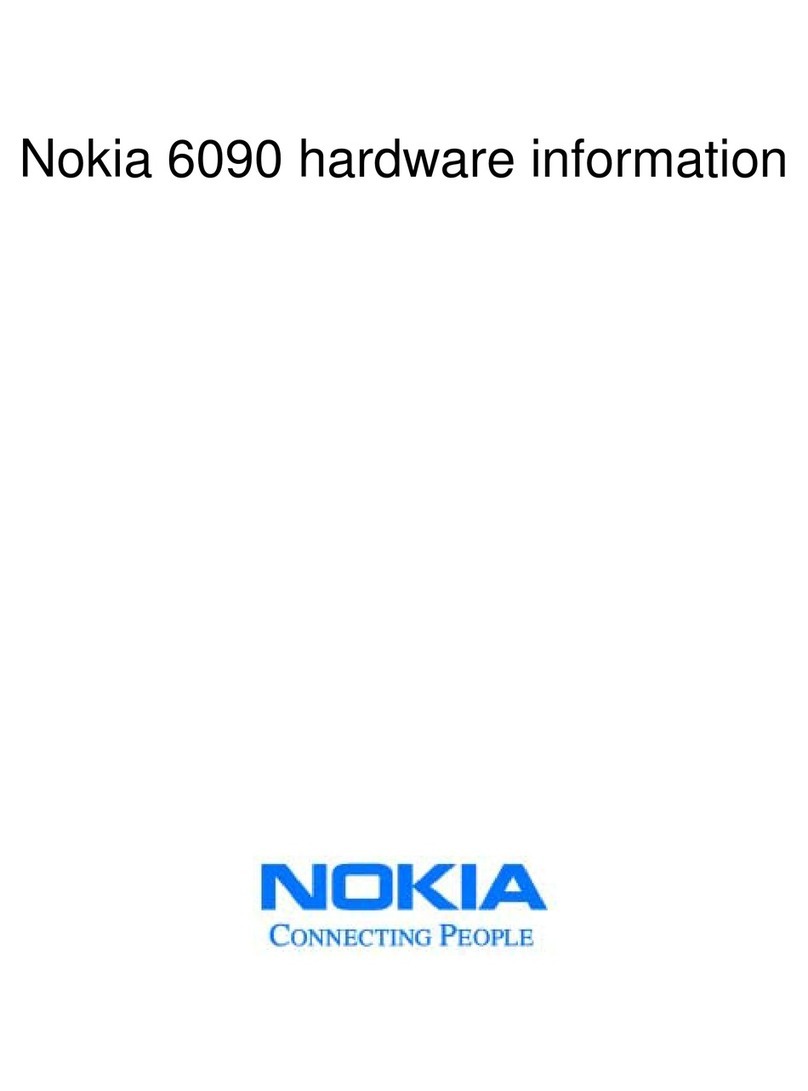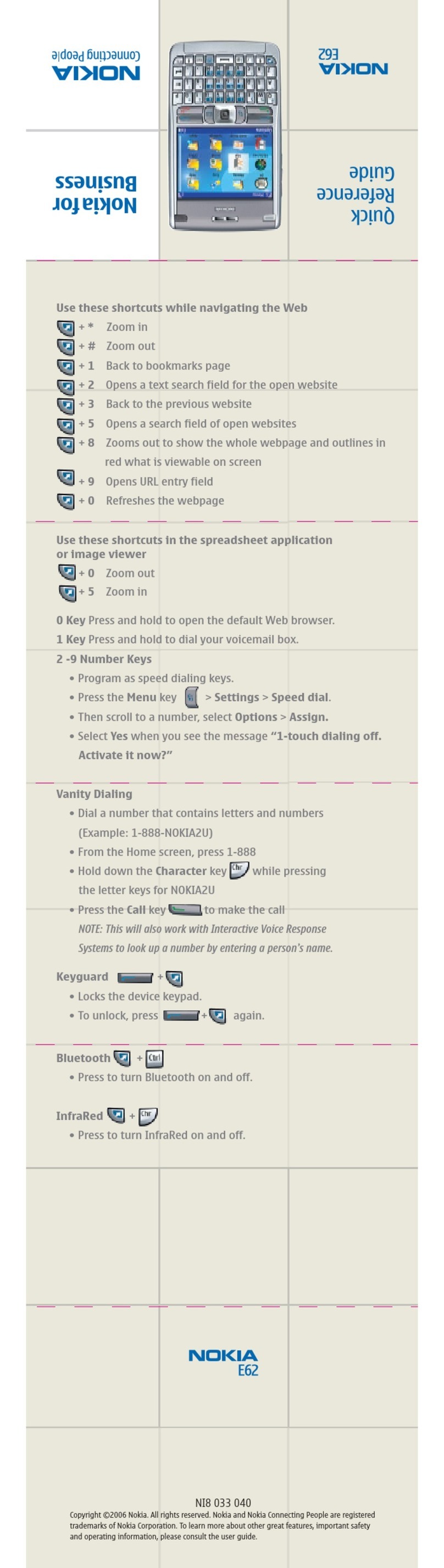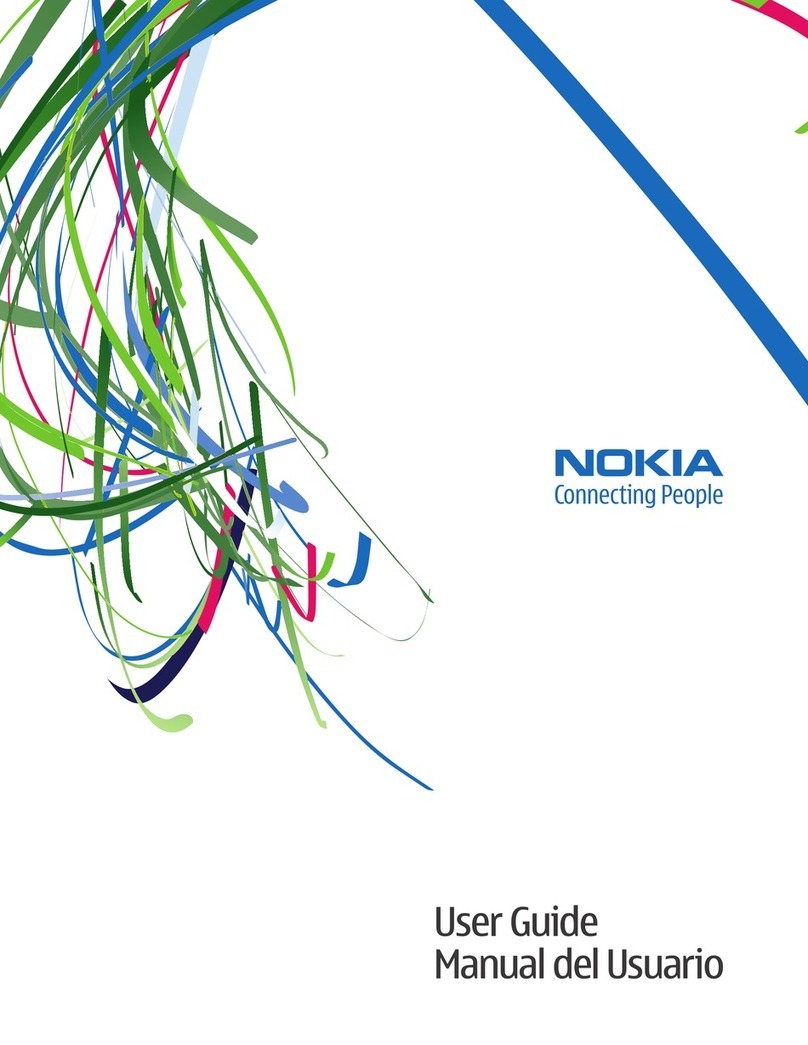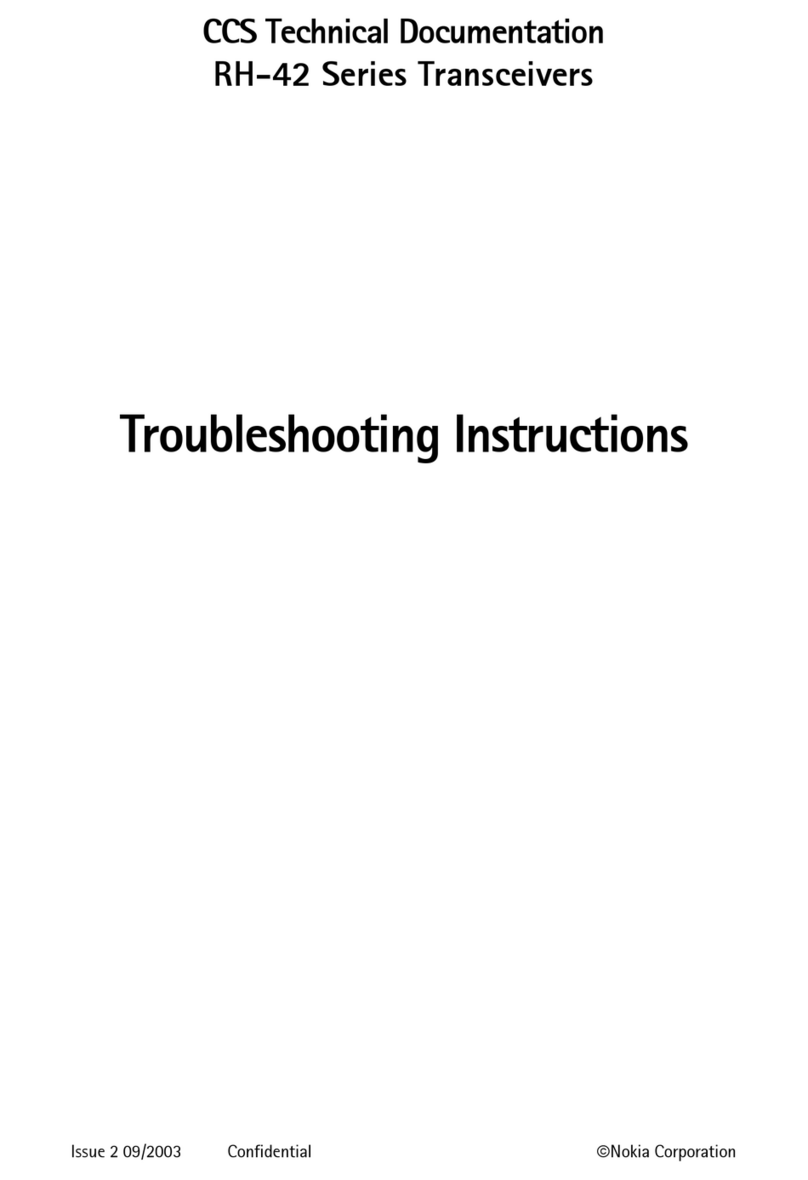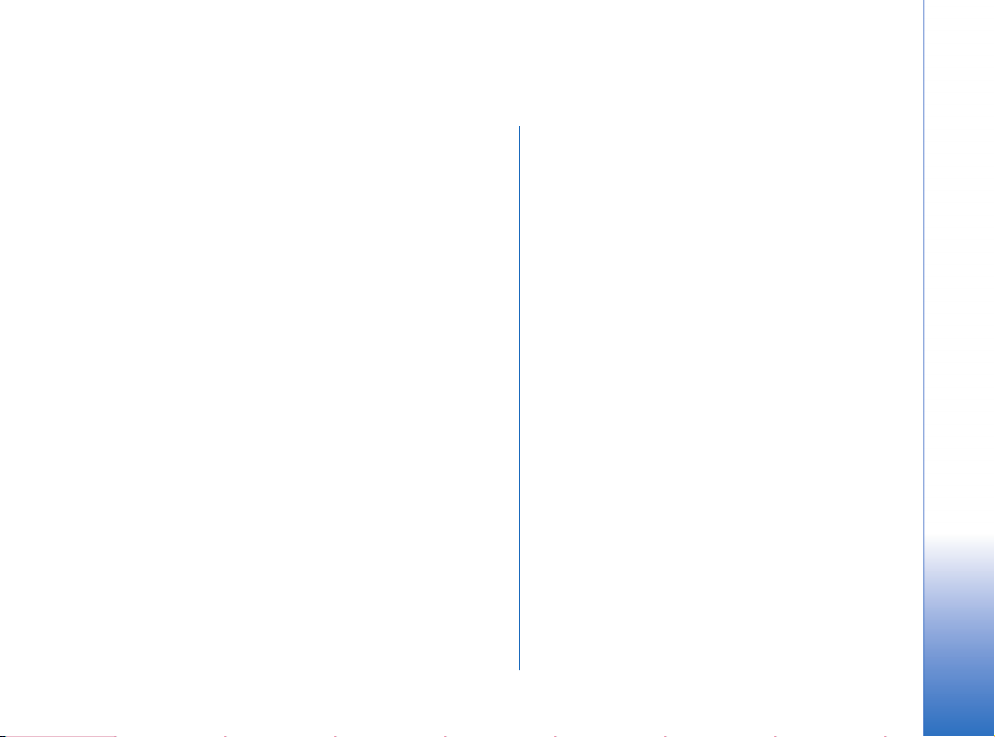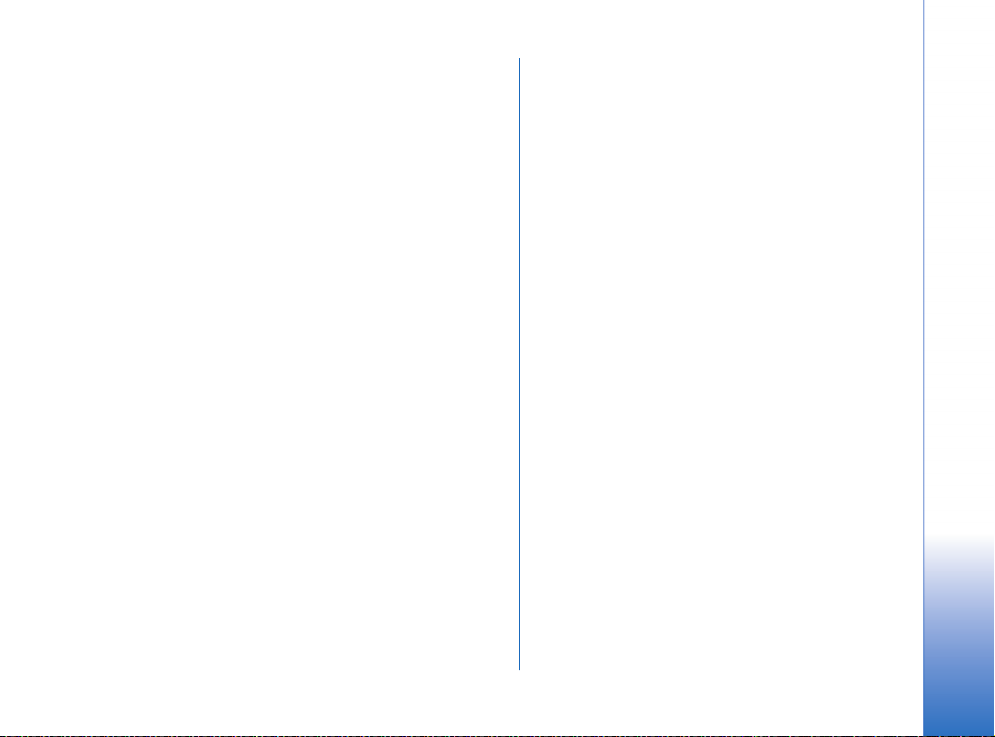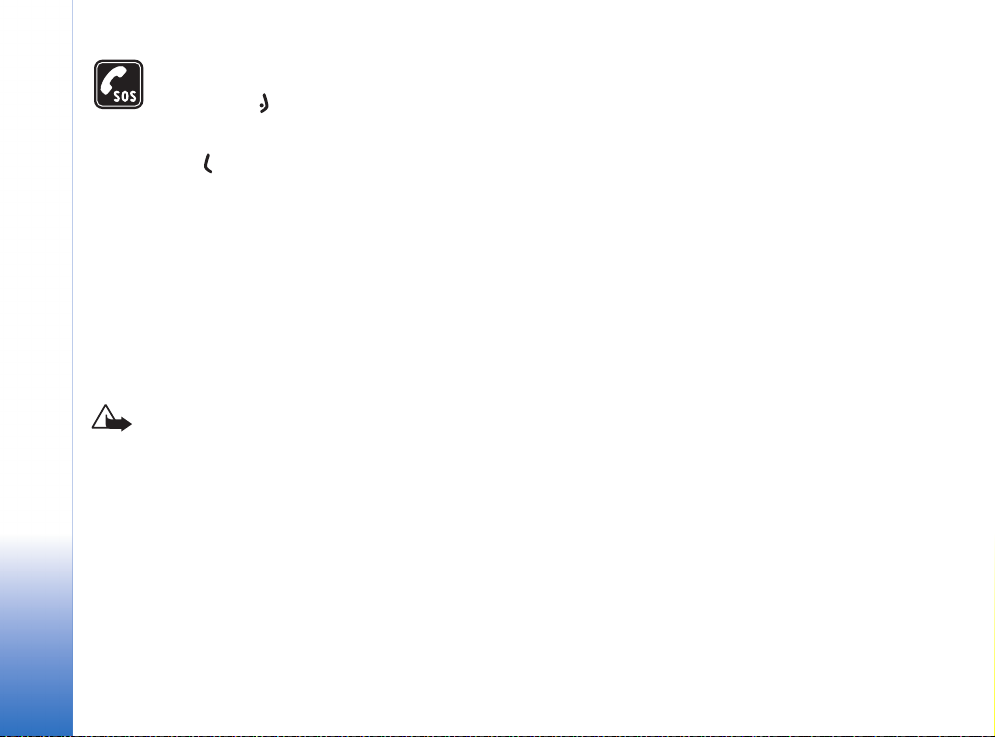Viewing images............................................................ 33
Media........................................................34
Video editor .......................................................................... 34
Editing video, sound, and transitions ....................34
Movie director...................................................................... 35
Image mgr............................................................................. 35
Recorder ............................................................................... 35
RealPlayer™........................................................................... 35
Playing video or sound clips..................................... 36
Streaming content over the air............................... 36
Receiving RealPlayer settings.................................. 37
Messaging ...............................................38
Writing text .......................................................................... 39
Tips on text input ........................................................ 41
Japanese text input .................................................... 41
Saving words in User dictionary ............................. 43
English text input........................................................ 43
Copying text to clipboard ......................................... 45
Writing and sending messages ....................................... 45
Receiving MMS and e-mail settings...................... 47
Inbox - receiving messages ............................................ 47
Receiving multimedia messages ............................. 48
Receiving logos, tones, business cards, calendar
entries, and settings ................................................... 48
Receiving Web service messages............................ 49
My folders ............................................................................ 49
Mailbox................................................................................. 49
Opening the mailbox.................................................. 50
Retrieving e-mail messages ..................................... 50
Deleting e-mail messages.........................................51
Disconnecting from the mailbox ............................ 52
Outbox - messages waiting to be sent........................52
Messaging settings............................................................. 52
Settings for text messages .......................................52
Settings for multimedia messages ......................... 53
Settings for e-mail...................................................... 54
Other settings............................................................... 57
Calendar and To-do.................................58
Calendar - creating calendar entries.............................58
Calendar views............................................................. 59
To-do - task list...................................................................59
Web...........................................................60
Accessing the Web ............................................................. 60
Receiving browser settings.......................................60
Bookmarks view................................................................... 60
Making a connection ......................................................... 61
Connection security.................................................... 61
Browsing................................................................................ 62
Downloading and purchasing items..............................63
Ending a connection .......................................................... 64
Emptying the cache.................................................... 64
Settings for Web .................................................................64