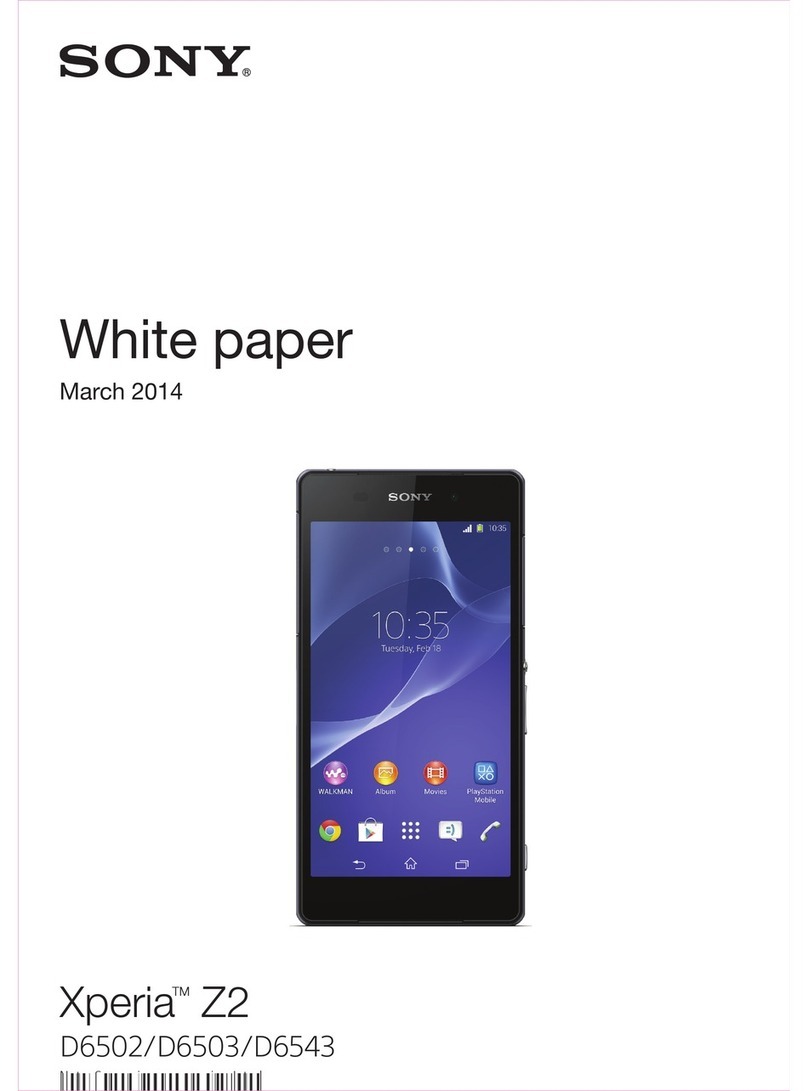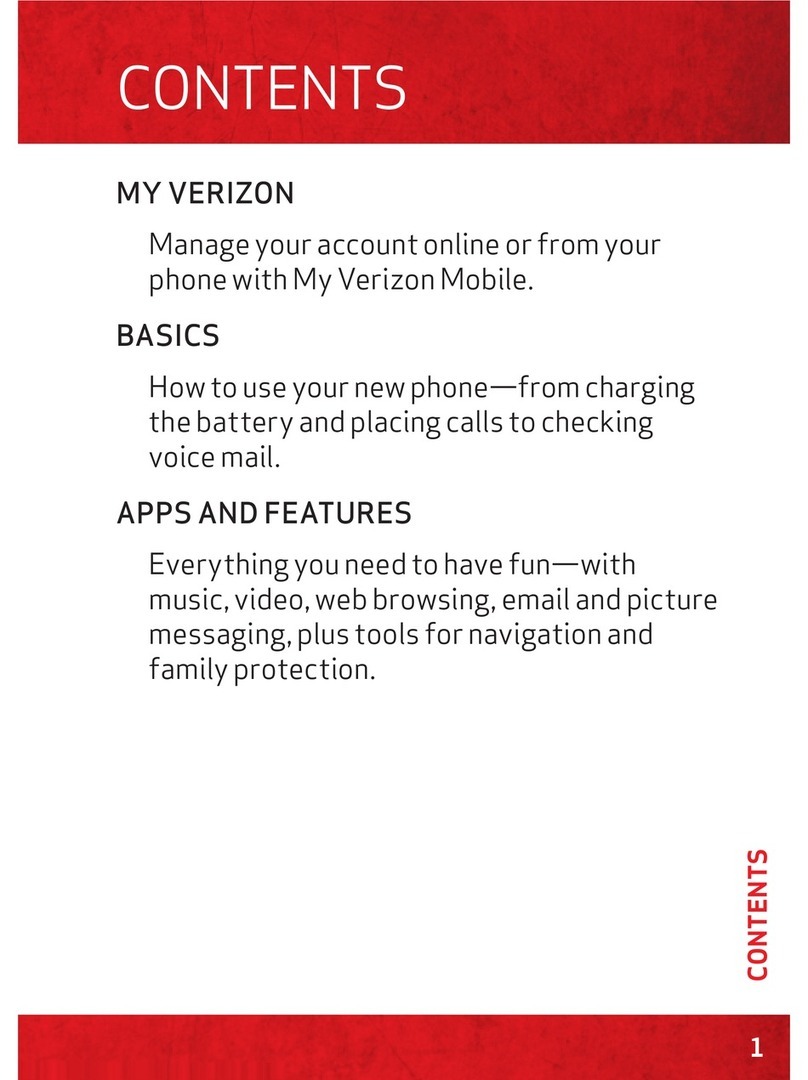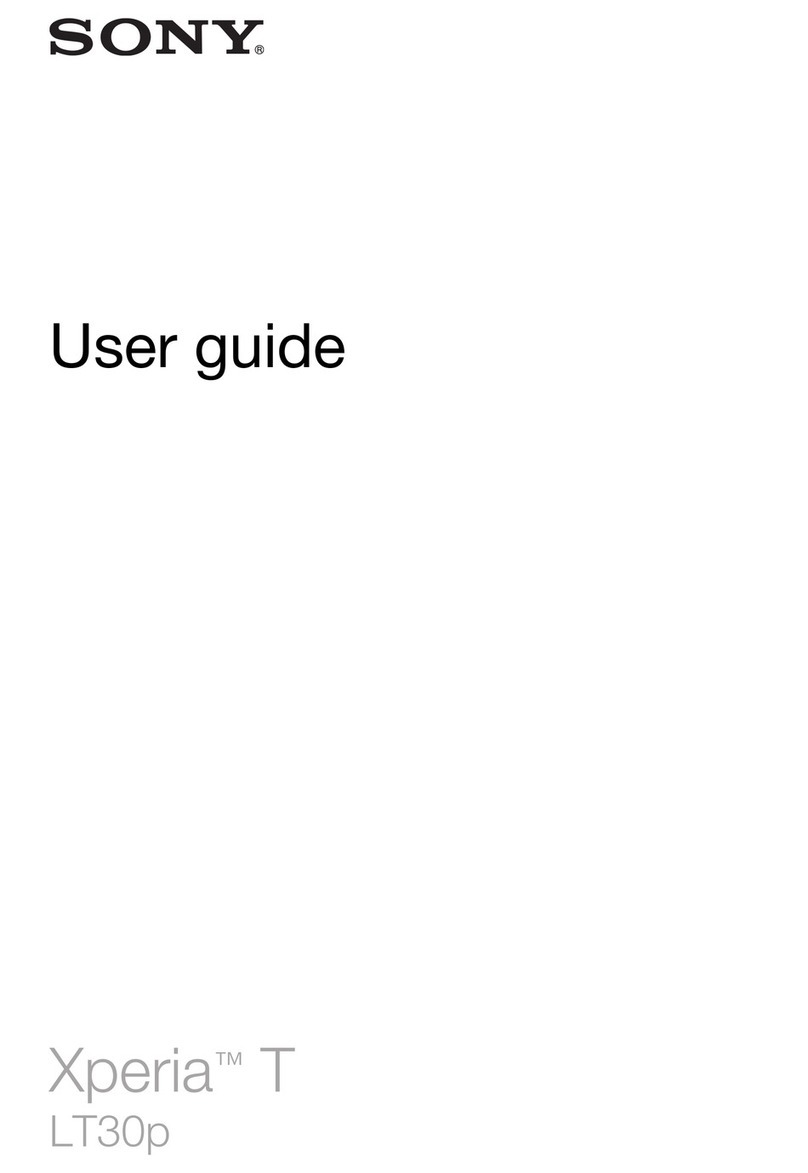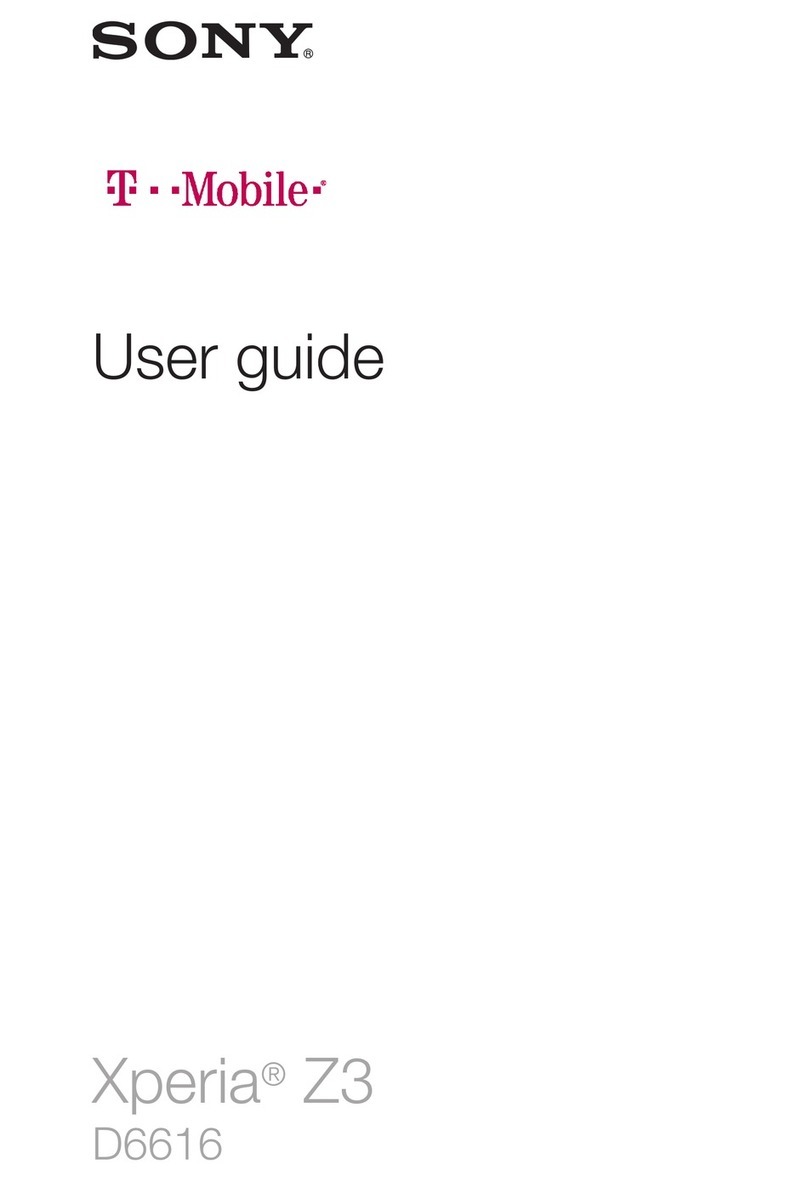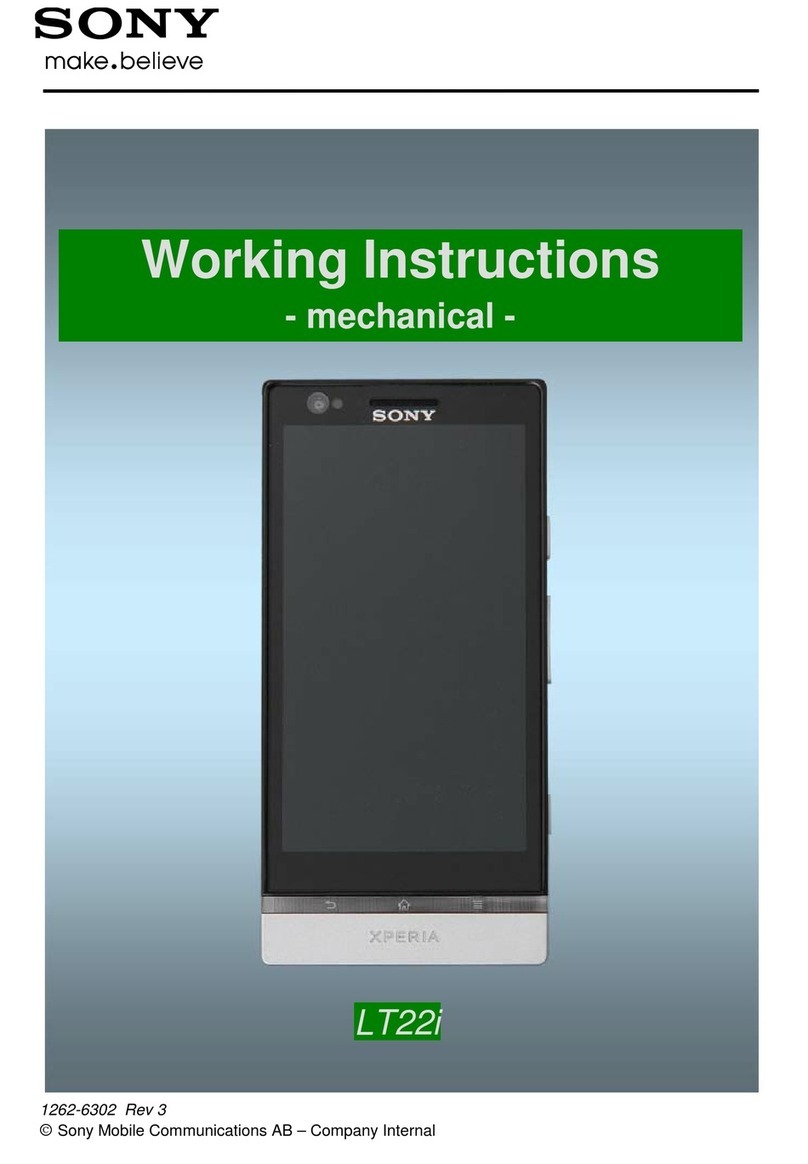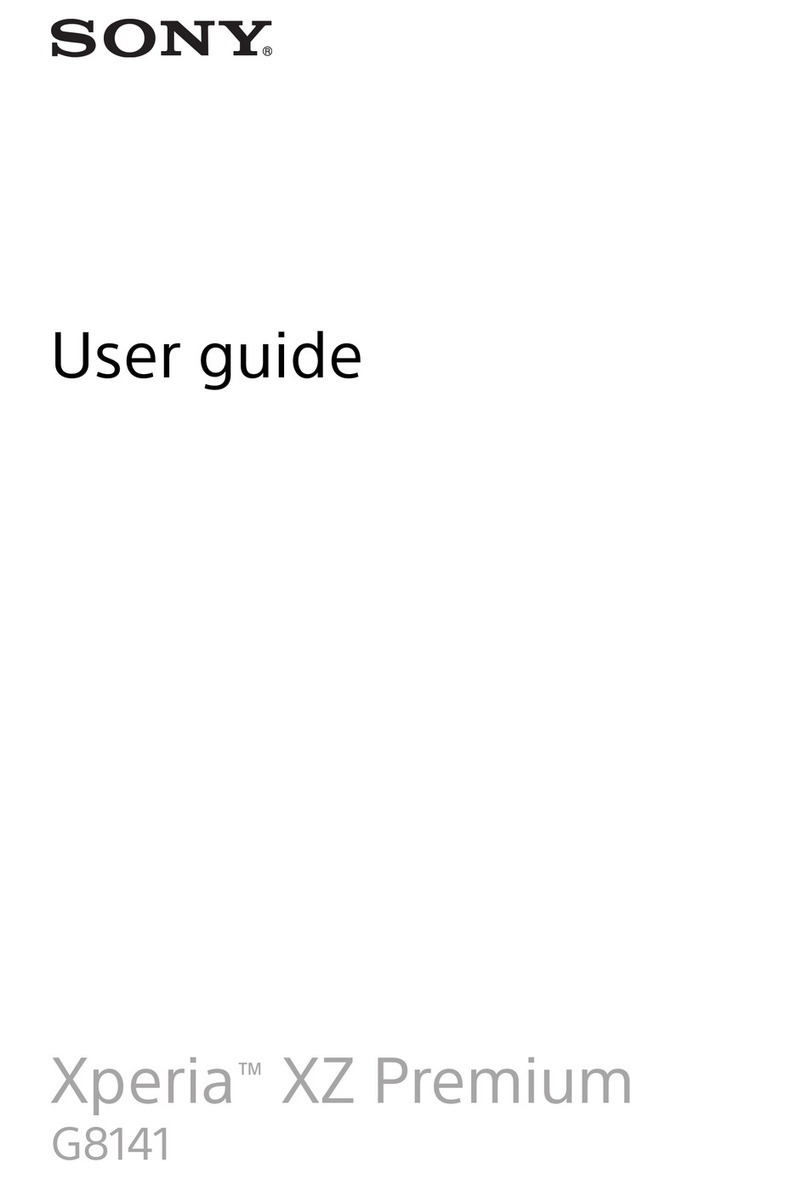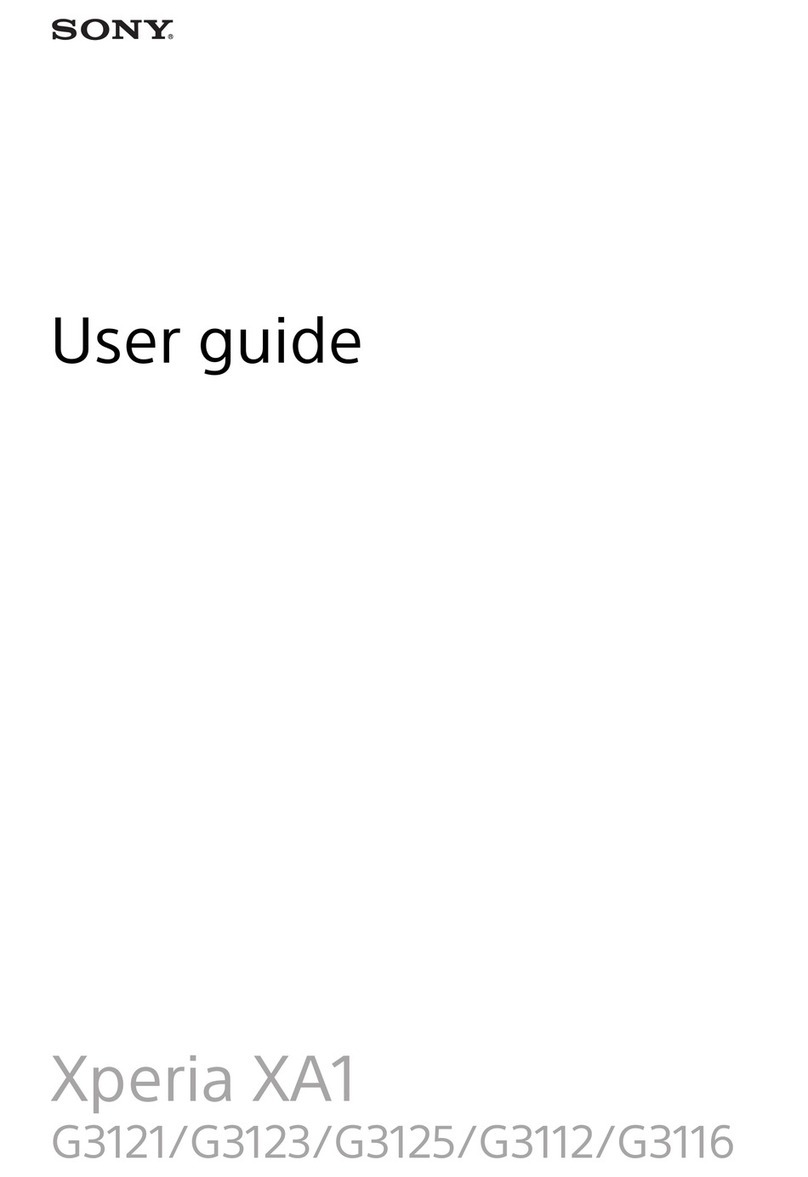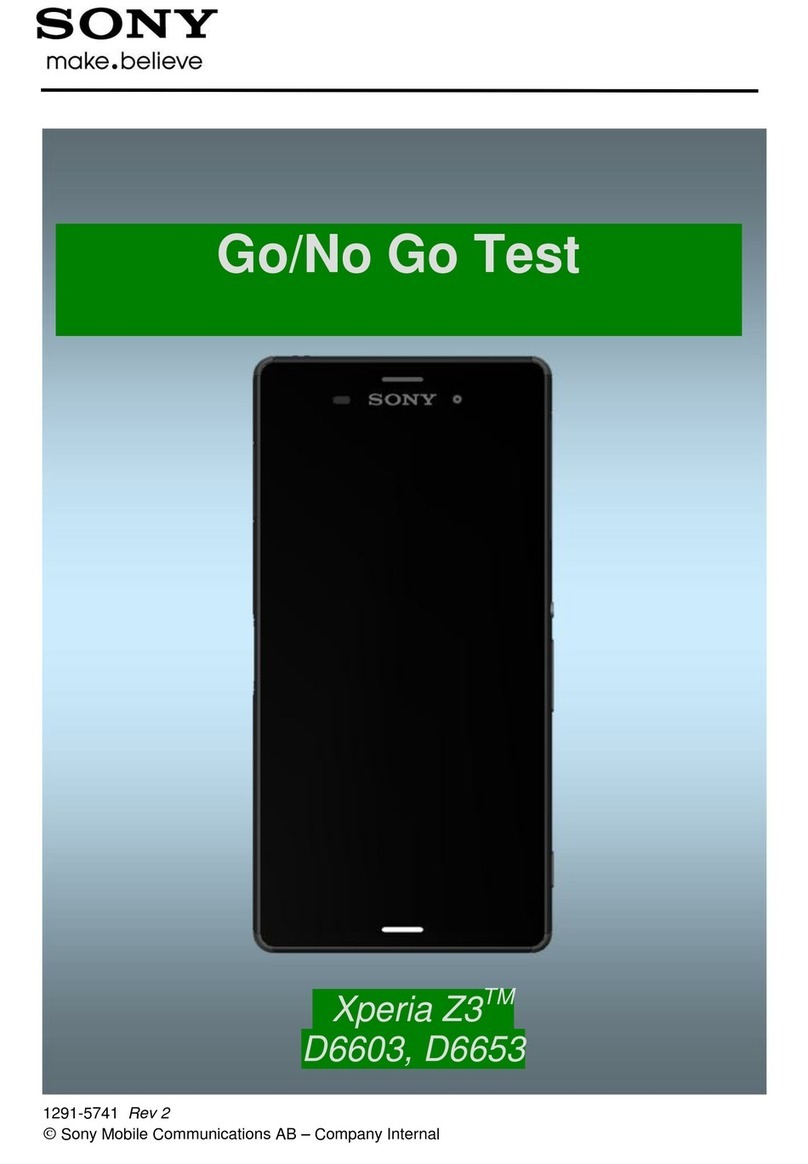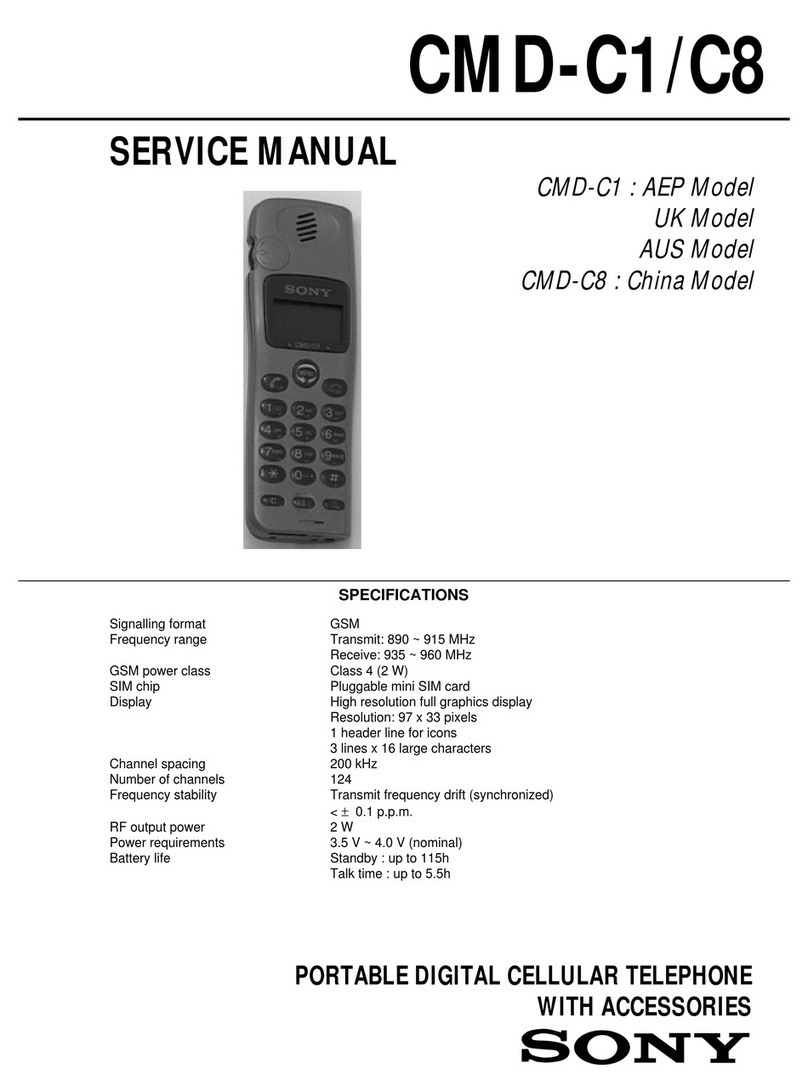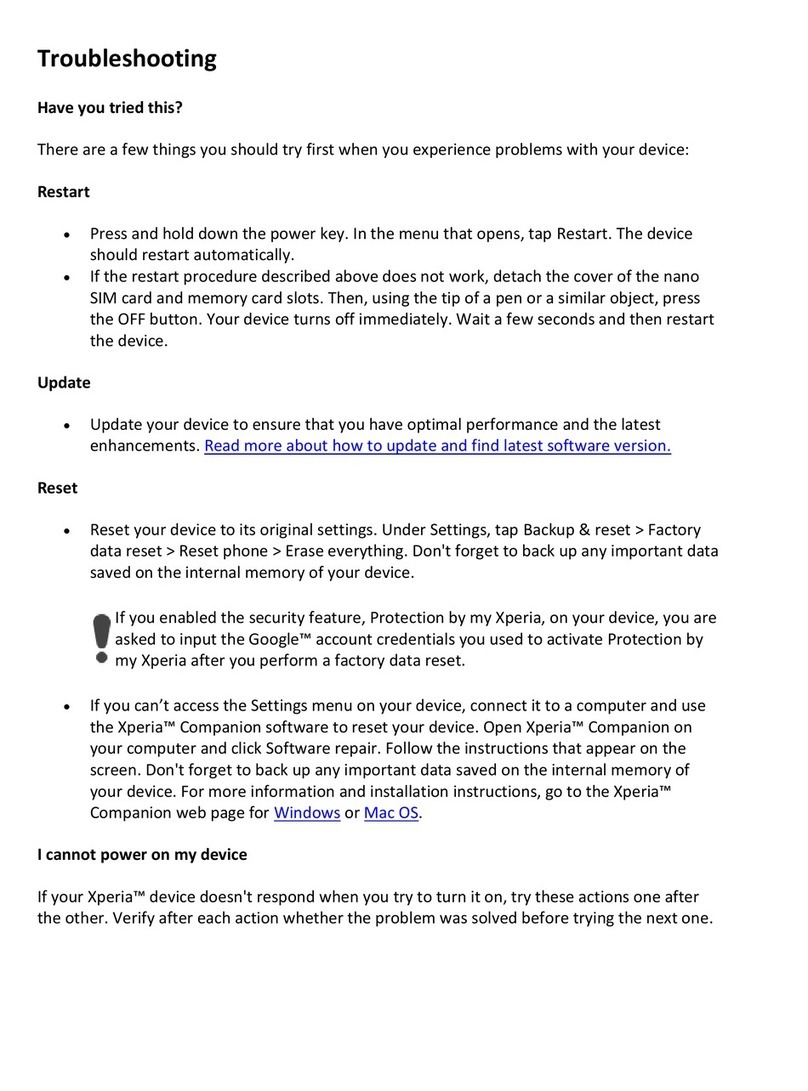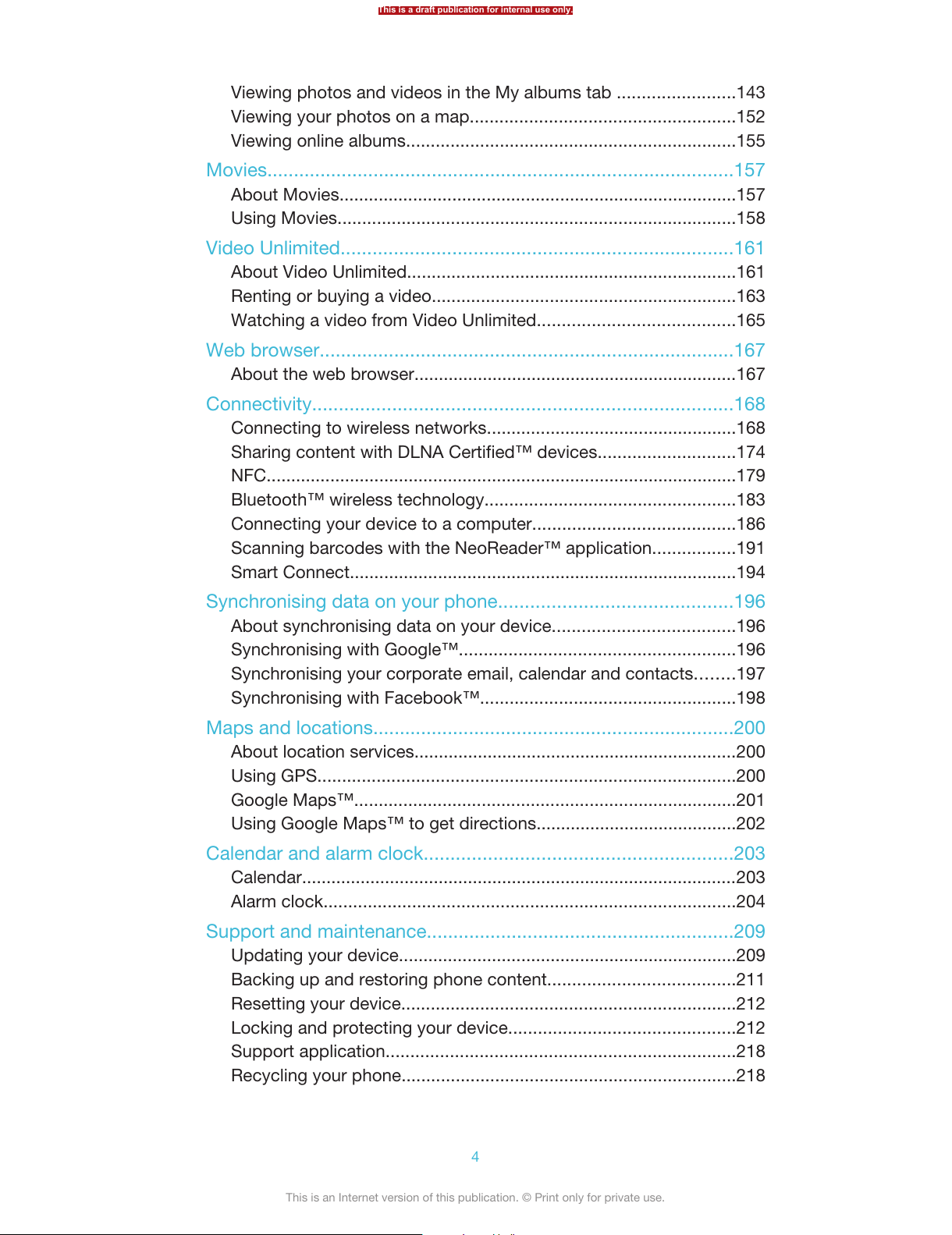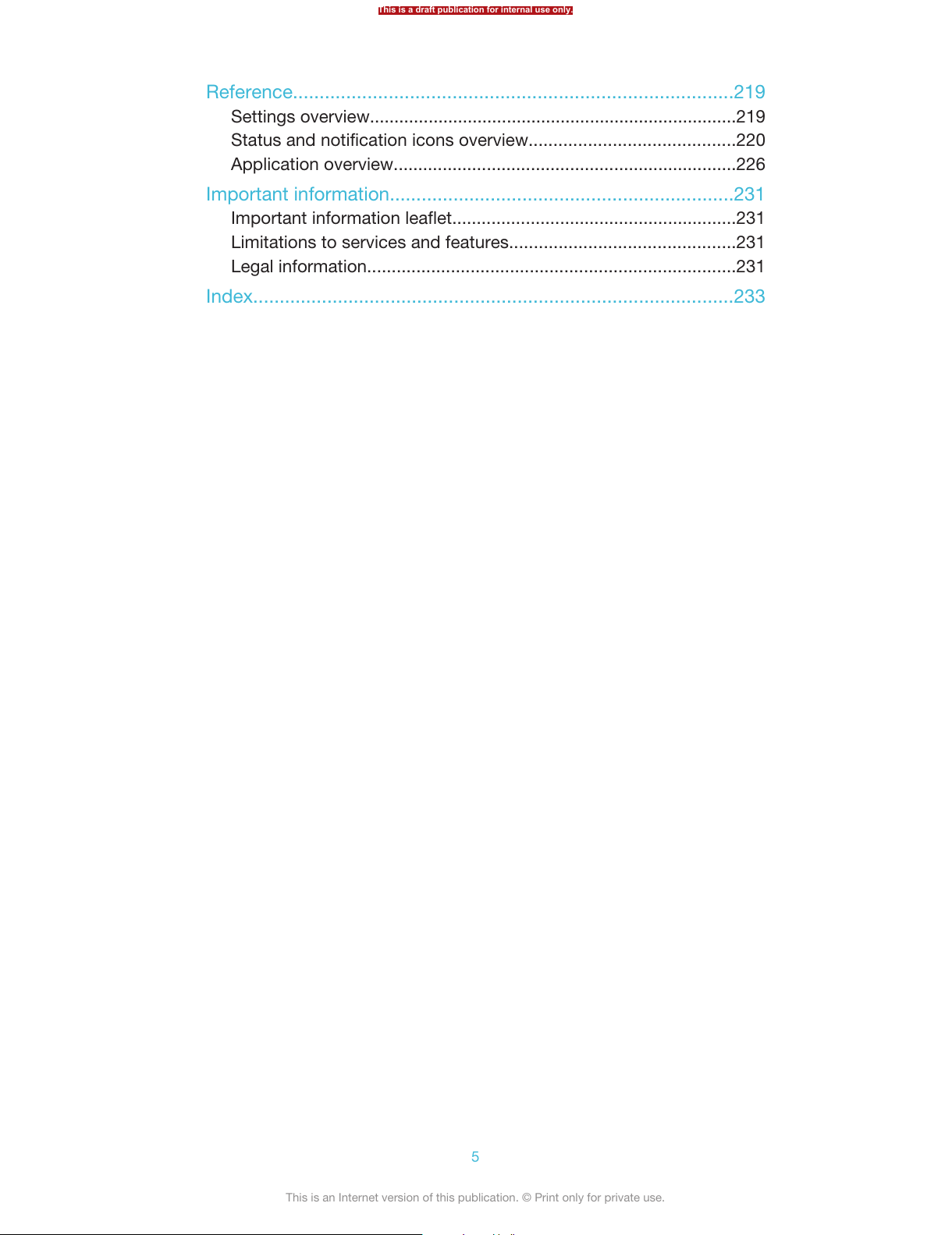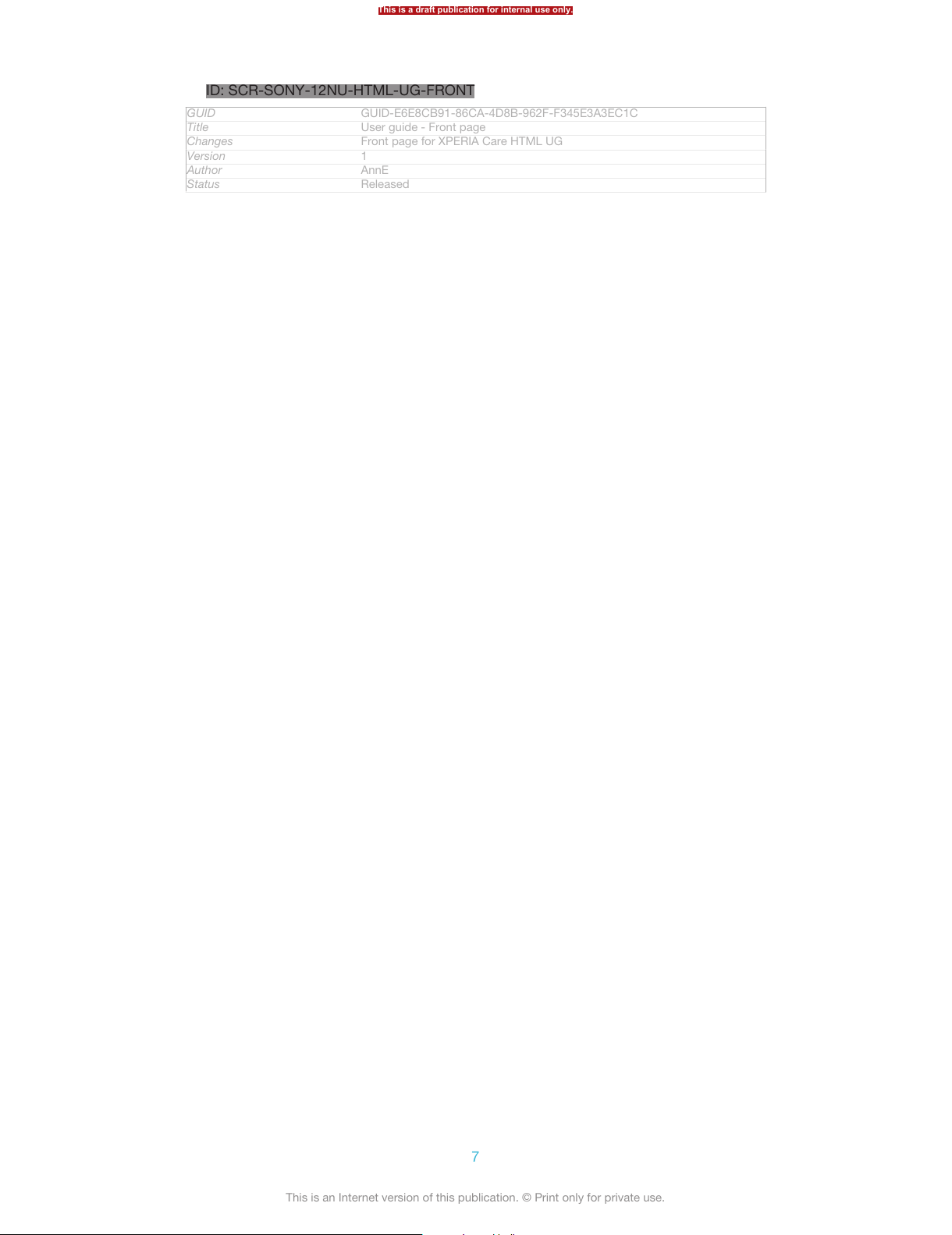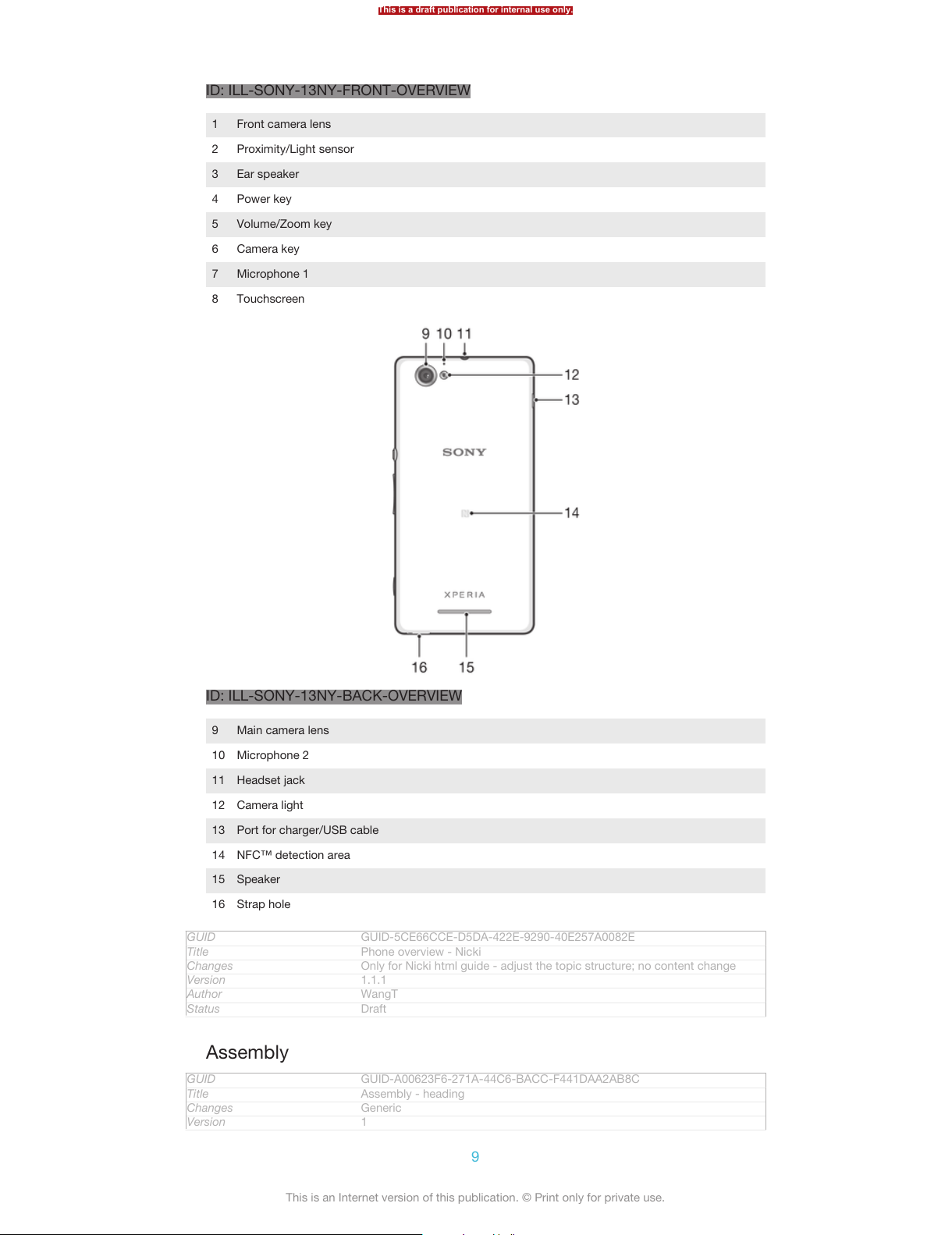Setting up a conference call............................................................73
Call settings.....................................................................................74
Contacts ......................................................................................77
Getting contacts into your device....................................................77
Adding and editing contacts............................................................80
Searching and viewing contacts......................................................82
Favourites and groups.....................................................................84
Sending contact information............................................................85
Backing up contacts........................................................................86
Messaging....................................................................................88
Using text and multimedia messaging.............................................88
Text and multimedia message options............................................91
Google Talk™ .................................................................................92
Email.............................................................................................94
Getting started with Email................................................................94
Using email......................................................................................96
"WALKMAN" application ...........................................................102
About Music...................................................................................102
Transferring media files to your device .........................................103
Using the "WALKMAN" application ..............................................103
Getting more information about a track or artist...........................106
Using My music to organise your tracks ......................................107
Managing playlists.........................................................................109
"WALKMAN" application widget ..................................................111
Protecting your hearing..................................................................111
TrackID technology........................................................................112
FM radio.....................................................................................116
About the FM radio........................................................................116
Using your favourite radio channels..............................................118
Sound settings...............................................................................119
Identifying radio tracks using TrackID™........................................120
Camera.......................................................................................121
About the camera..........................................................................121
Using the still camera....................................................................122
Face detection...............................................................................124
Using Smile Shutter™ to capture smiling faces............................125
Adding the geographical position to your photos.........................125
Using still camera settings.............................................................126
Using the video camera.................................................................133
Album.........................................................................................141
About Album..................................................................................141
Viewing photos and videos in the Pictures tab .............................142
This is a draft publication for internal use only.
3
This is an Internet version of this publication. © Print only for private use.