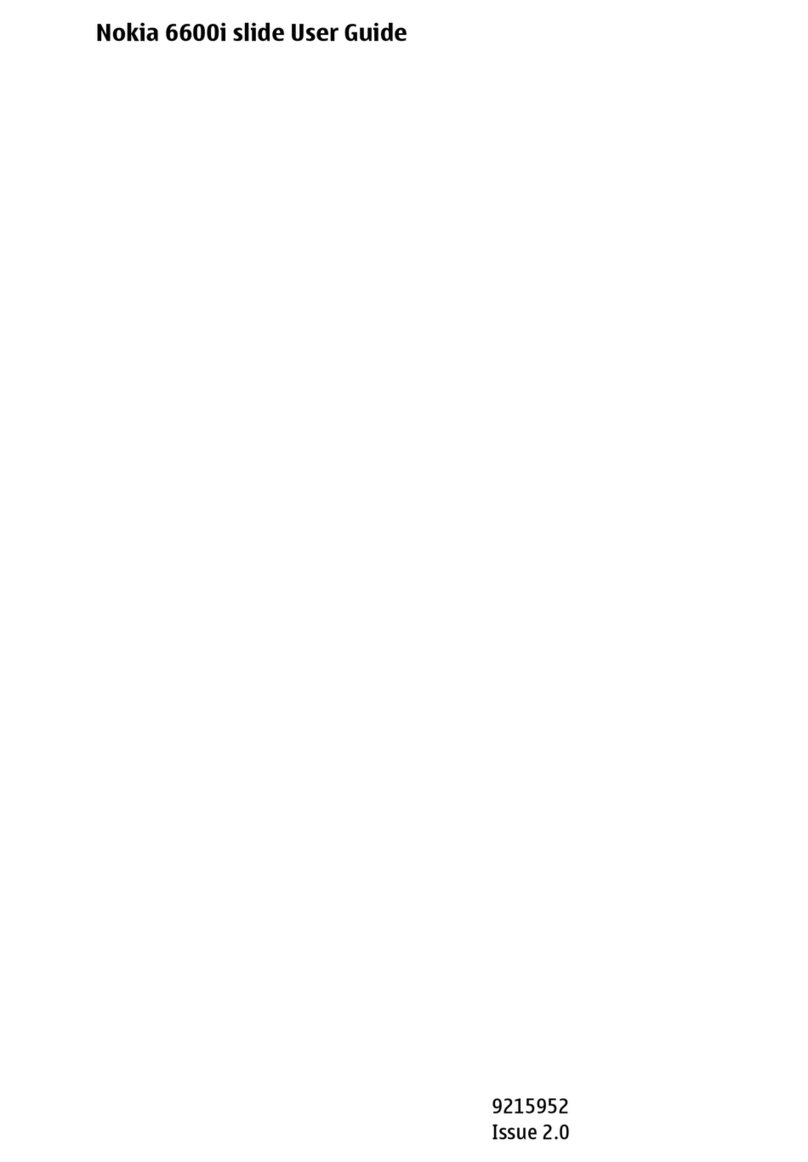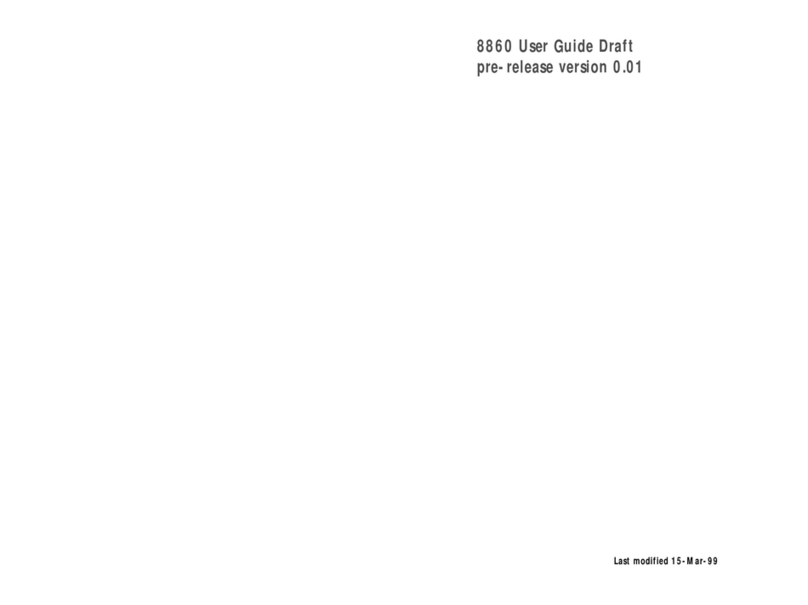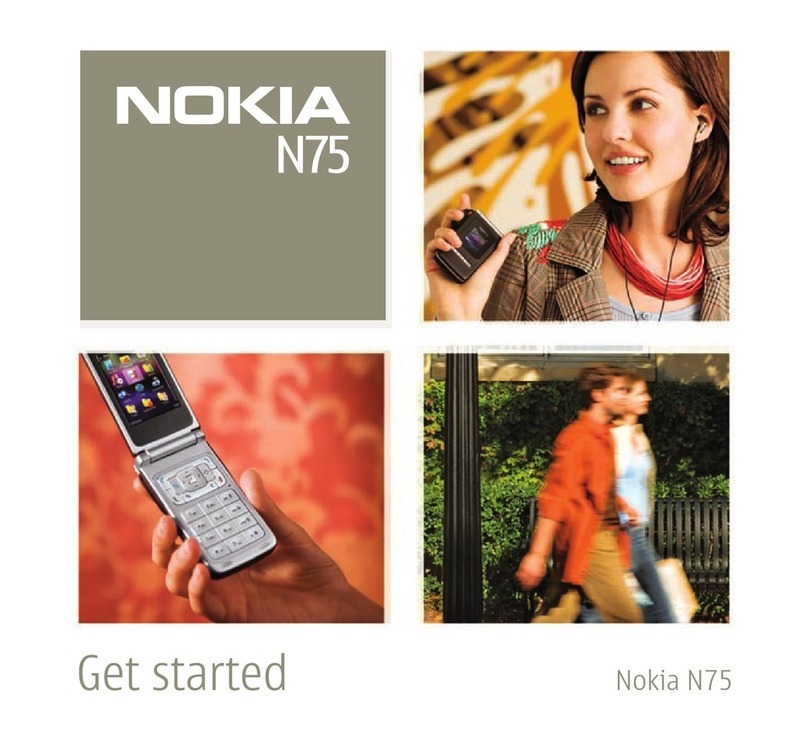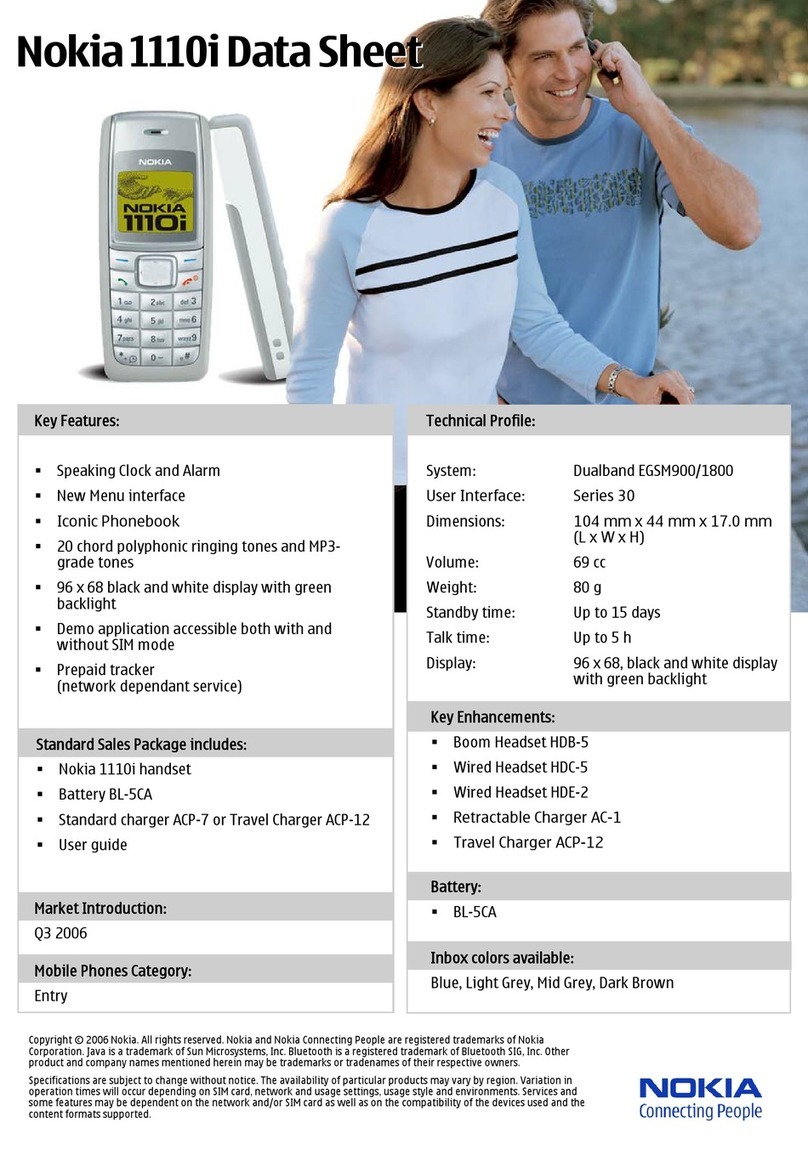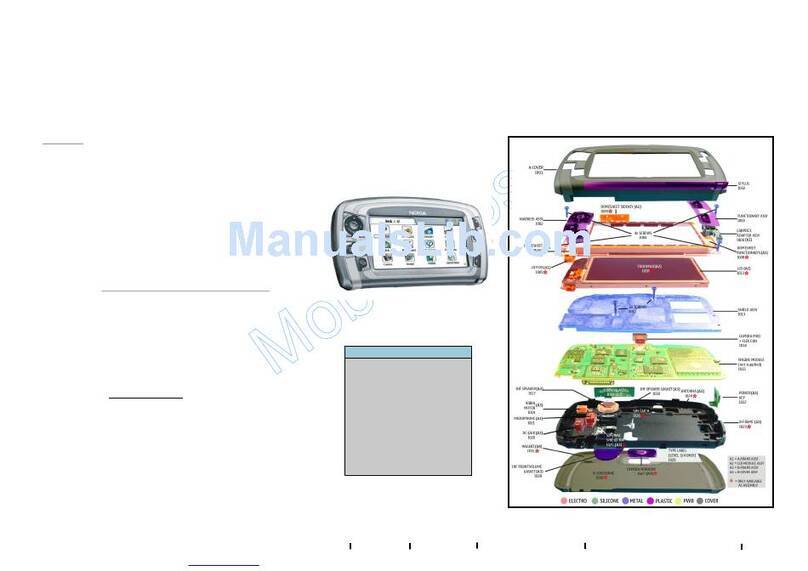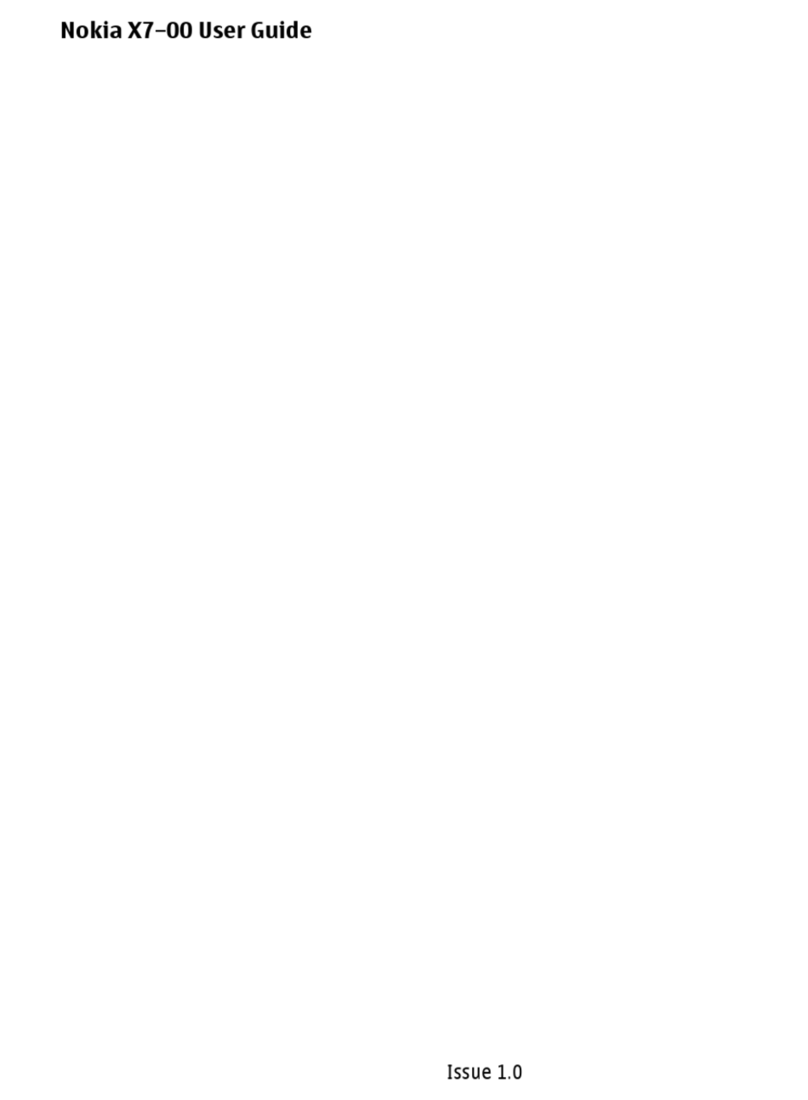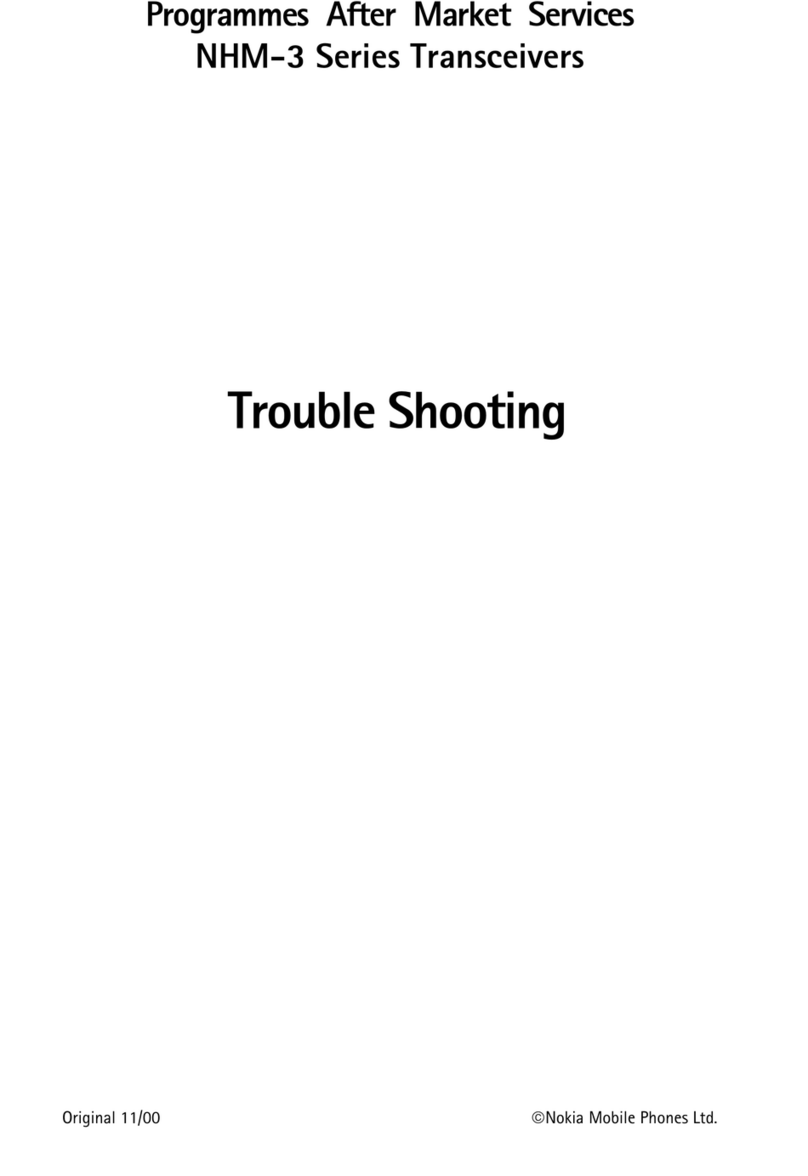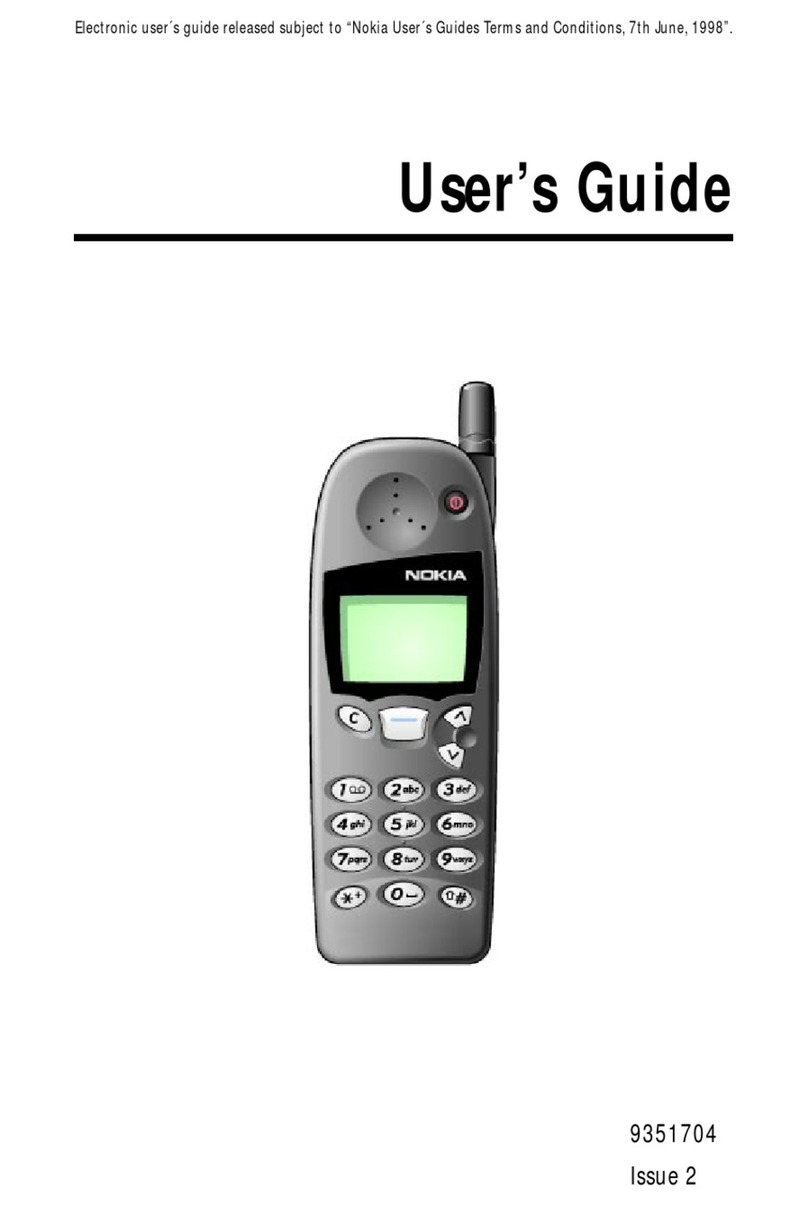7
Copyright © 2005 Nokia. All rights reserved.
EMERGENCY CALLS Ensure the phone
function of the phone is switched on and in
service. Press the End key as many times as
needed to clear the display and return to the
start screen. Enter the emergency number,
then press the Talk key. Give your location. Do
not end the call until given permission to do so.
ABOUT YOUR DEVICE
The wireless device described in this guide is approved for
use on the CDMA 800 and 1900 networks. Contact your
service provider for more information about networks.
When using the features in this device, obey all laws and
respect privacy and legitimate rights of others.
Warning: To use any features in this device,
other than the alarm clock, the phone must
be switched on. Do not switch the device on
when wireless phone use may cause
interference or danger.
NETWORK SERVICES
To use the phone you must have service from a wireless
service provider. Many of the features in this device depend
on features in the wireless network to function. These
Network Services may not be available on all networks or
you may have to make specific arrangements with your
service provider before you can utilize Network Services.
Your service provider may need to give you additional
instructions for their use and explain what charges will
apply. Some networks may have limitations that affect
how you can use Network Services. For instance, some
networks may not support all language-dependent
characters and services.
Your service provider may have requested that certain
features be disabled or not activated in your device. If so,
they will not appear on your device menu. Contact your
service provider for more information.
SHARED MEMORY
The following features in this device may share memory:
contacts, text messages, photos, images, and tones in gallery,
calendar notes, games, and applications.. Use of one or more
of these features may reduce the memory available for the
remaining features sharing memory. For example, saving
many images may use all of the available memory. Your
phone may display a message that the memory is full
when you try to use a shared memory feature. In this case,
delete some of the information or entries stored in the
shared memory features before continuing. Some of the
features , such as such as photos, images, tones in gallery,
text messages, and applications may have a certain amount
of memory specially allotted to them in addition to the
memory shared with other features.
FCC Draft