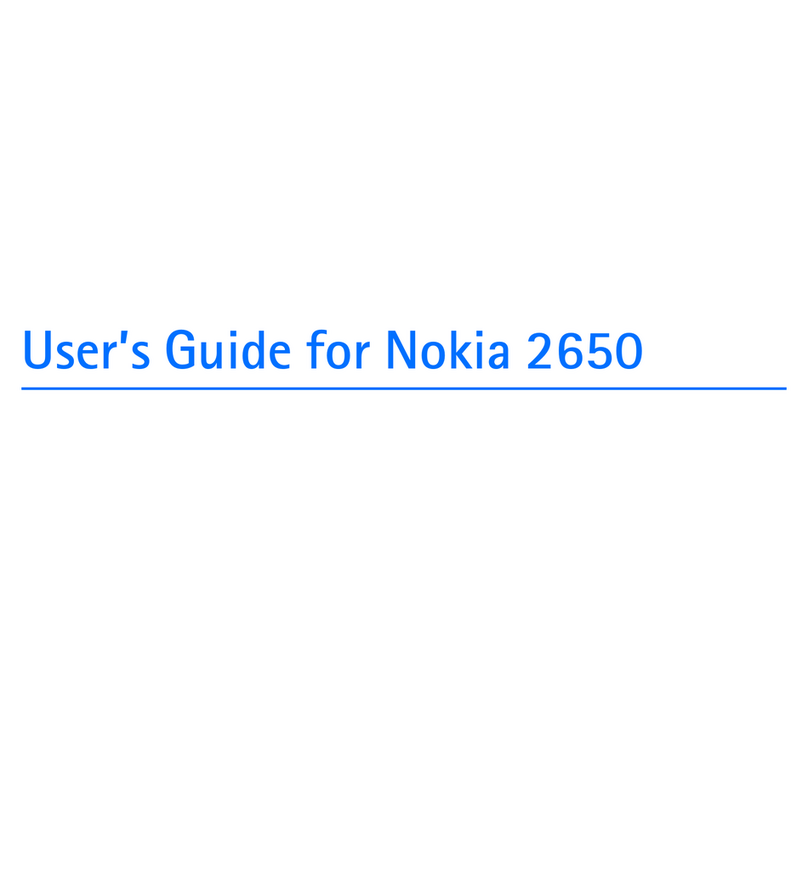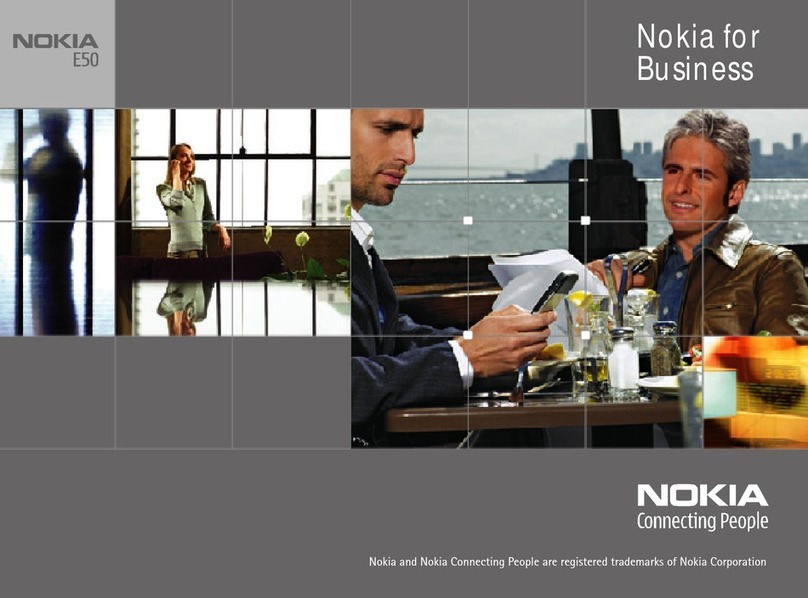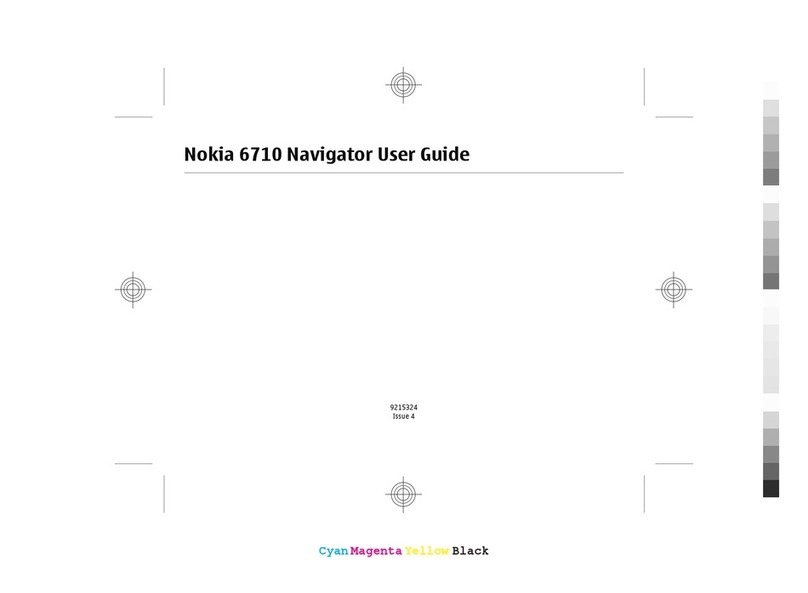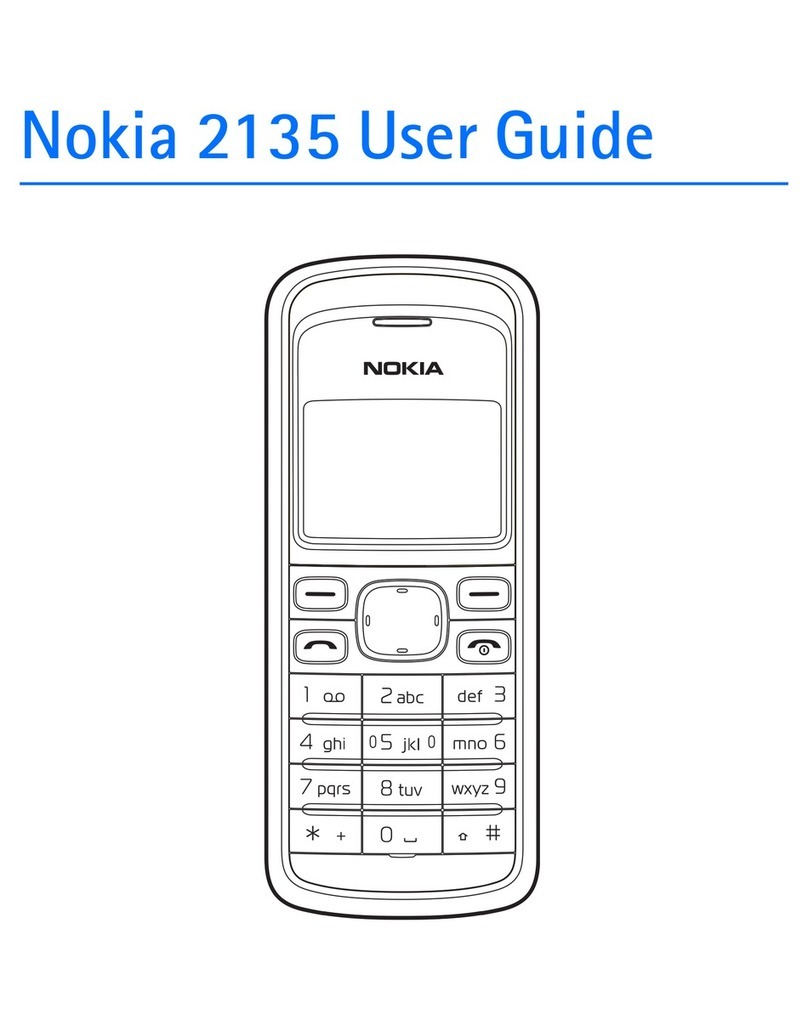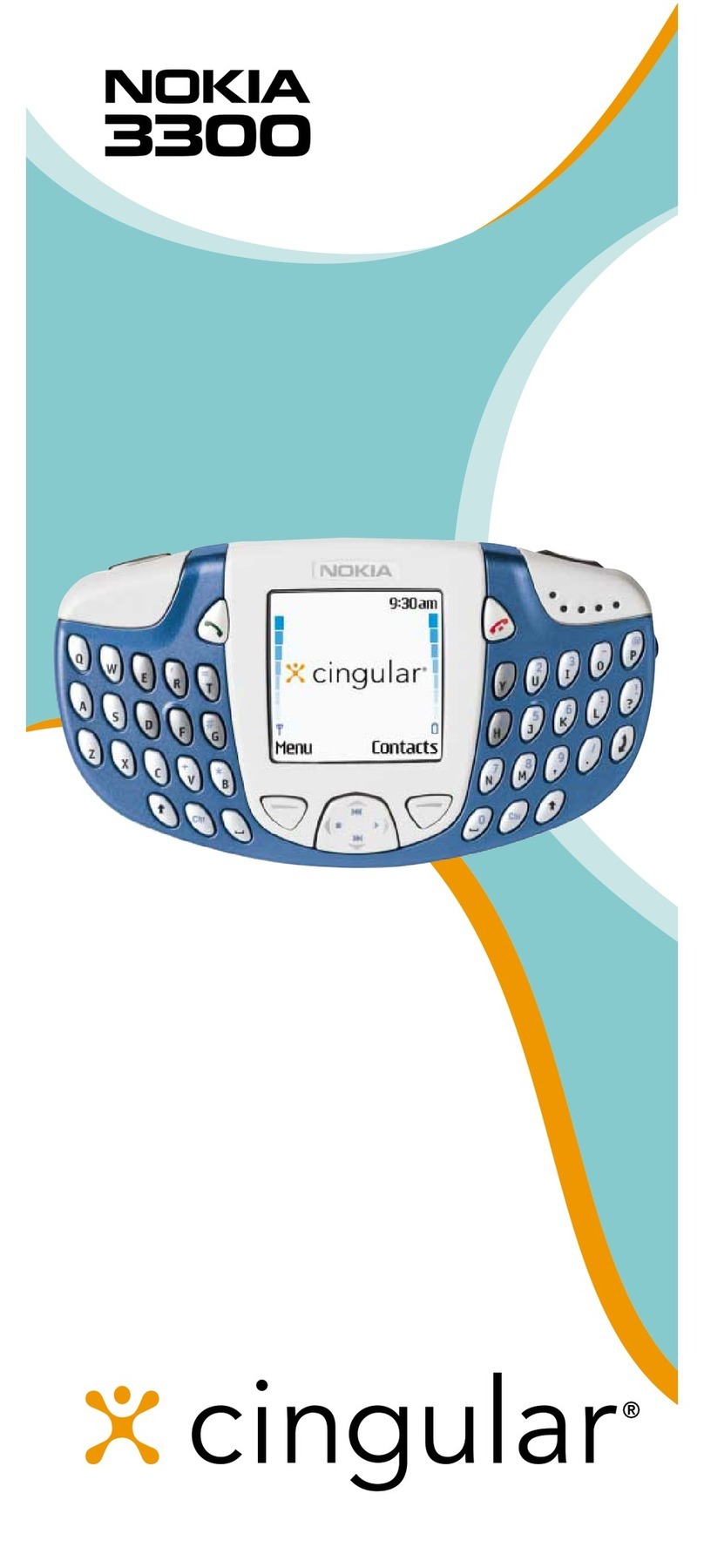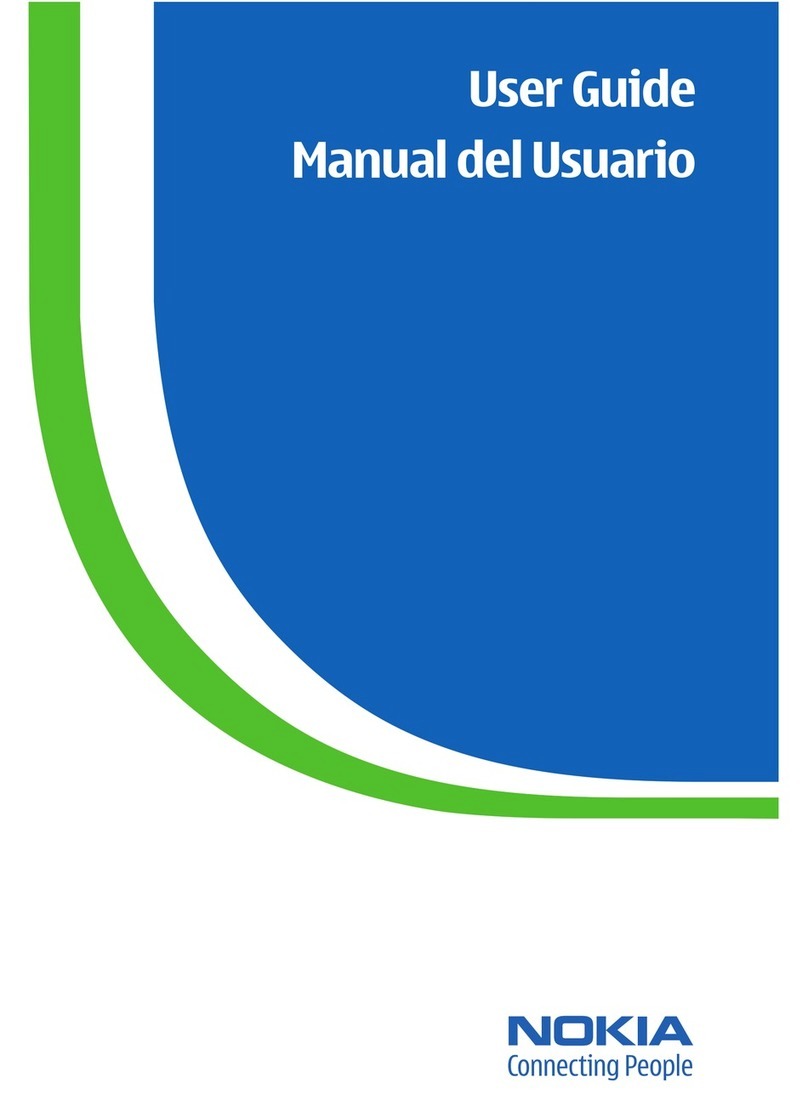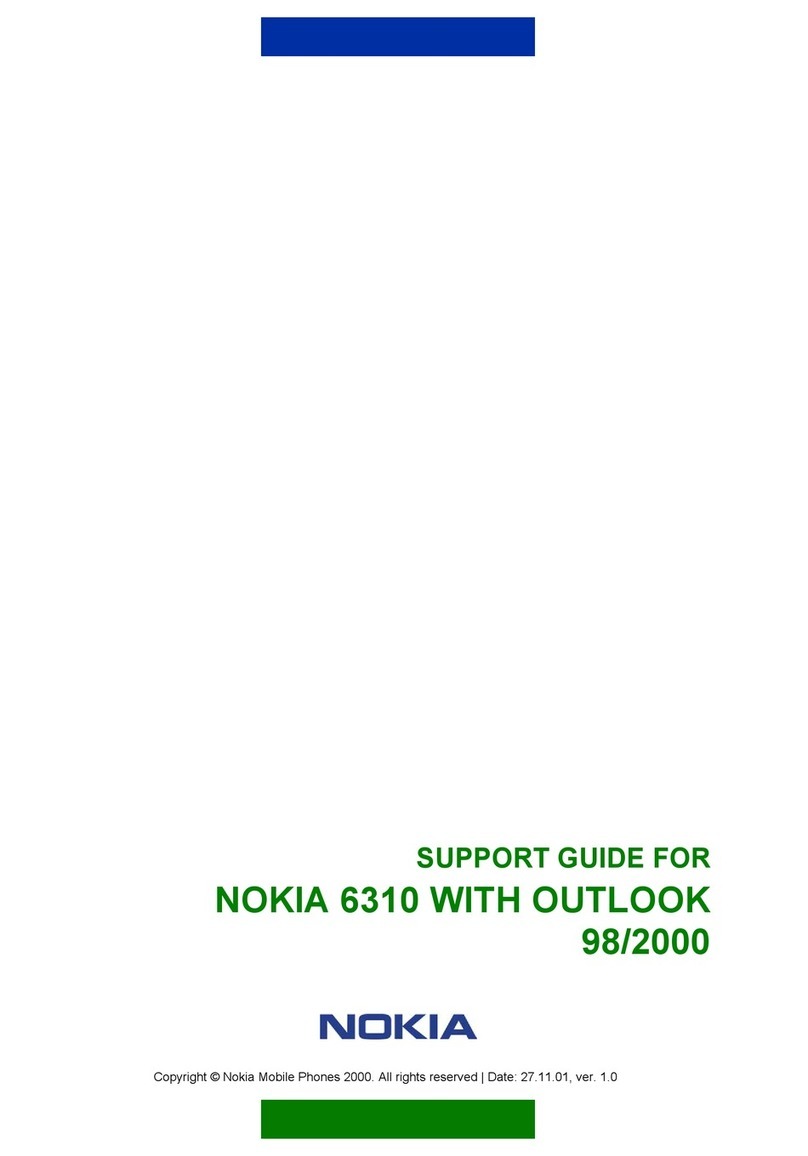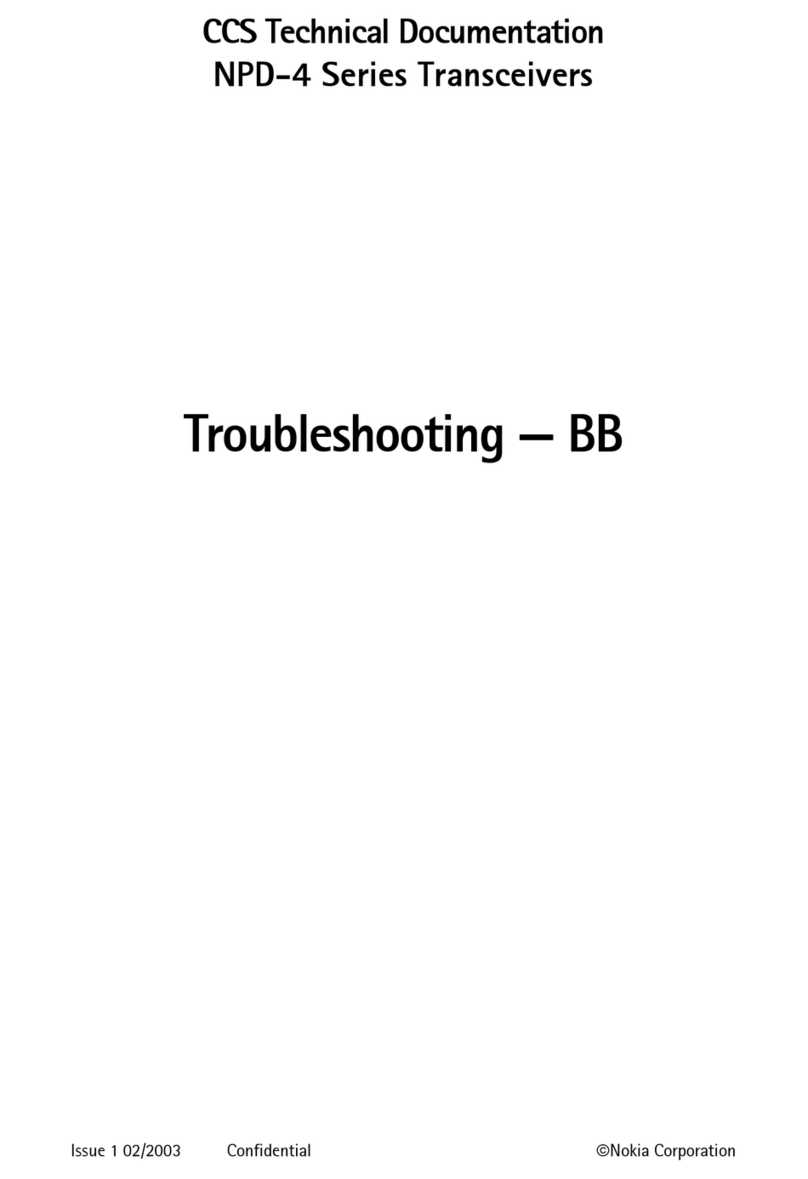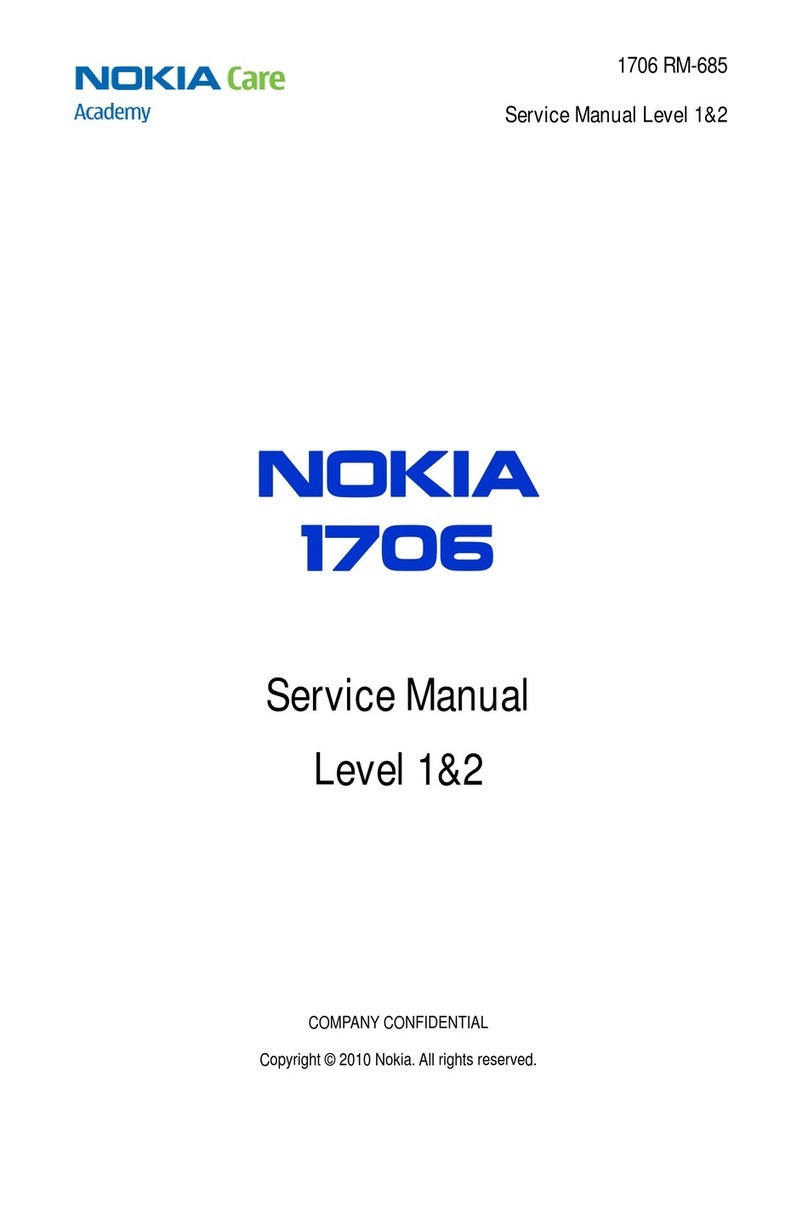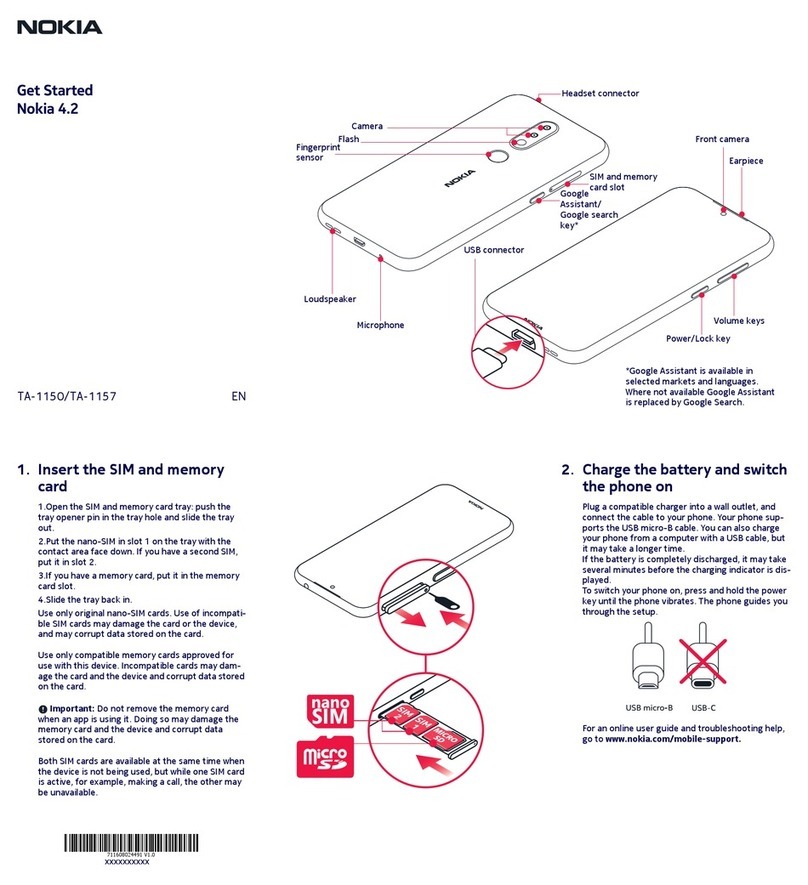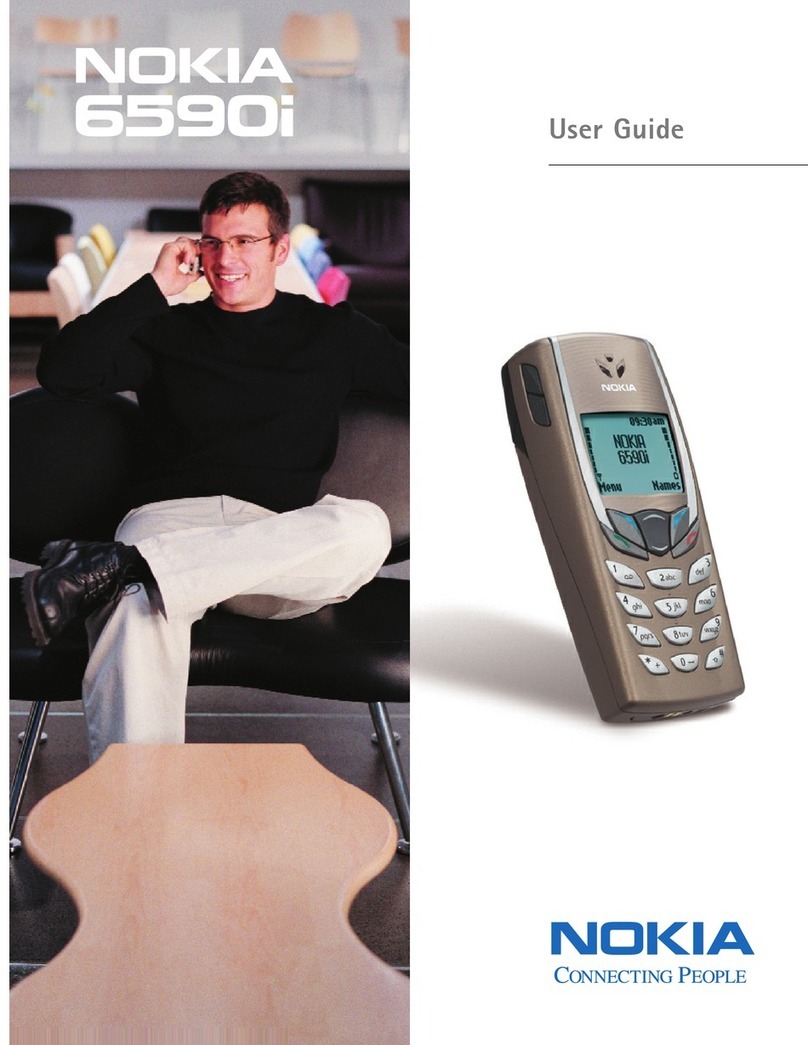9. Call log.........................................48
10. Positioning..............................49
11. Settings....................................49
Profiles..............................................................49
Themes.............................................................50
Tones.................................................................50
Display...............................................................50
Time and date................................................51
My shortcuts....................................................51
Infrared.............................................................53
Bluetooth.........................................................53
Packet data......................................................55
Data transfer...................................................55
USB data cable................................................57
Call......................................................................57
Phone................................................................58
Enhancements................................................59
Configuration..................................................60
Security.............................................................61
Software updates over the air..................62
Restore factory settings..............................63
12. Operator menu.......................63
13. Gallery.......................................64
Folders and files.............................................64
Print images....................................................64
Memory card...................................................65
14. Media........................................66
Camera and video.........................................66
Media player....................................................67
Music player.....................................................68
Radio.................................................................70
Voice recorder................................................71
Equalizer...........................................................72
Stereo widening............................................72
15. Push to talk..............................72
PTT channels...................................................73
Switch PTT on and off..................................73
Make and receive a PTT call........................74
Callback requests...........................................75
Add a one-to-one contact...........................75
PTT settings.....................................................76
Configuration settings.................................77
16. Applications.............................77
Launch a game...............................................77
Launch an application..................................77
Application options......................................78
Download an application............................78
17. Organizer.................................79
Alarm clock......................................................79
Calendar............................................................80
To-do list..........................................................80
Notes.................................................................81
Calculator.........................................................81
Timers...............................................................82
Stopwatch........................................................82
18. Web...........................................83
Set up browsing.............................................83
Connect to a service......................................83
Browse pages.................................................84
Bookmarks.......................................................84
Appearance settings.....................................85
Security settings............................................86
Download settings........................................86
Service inbox...................................................86
Cache memory................................................87
Browser security............................................88
19. SIM services.............................89
20. PC connectivity........................90
Nokia PC Suite.................................................90
Packet data, HSCSD, and CSD......................90
Bluetooth.........................................................91
Data communication applications...........91
Contents
Cyan
Magenta
Yellow
Black
file:/D:/temp/overmode/GUID-1AFD4F23-530A-4232-B1A2-AD8C3D7641D3.en.200703141510500741173878171418/en/1/GUID-E9B10502-9BEE-452E-
A2EB-4A477D49C6EB.xml Page 5 Mar 14, 2007 3:16:59 PM