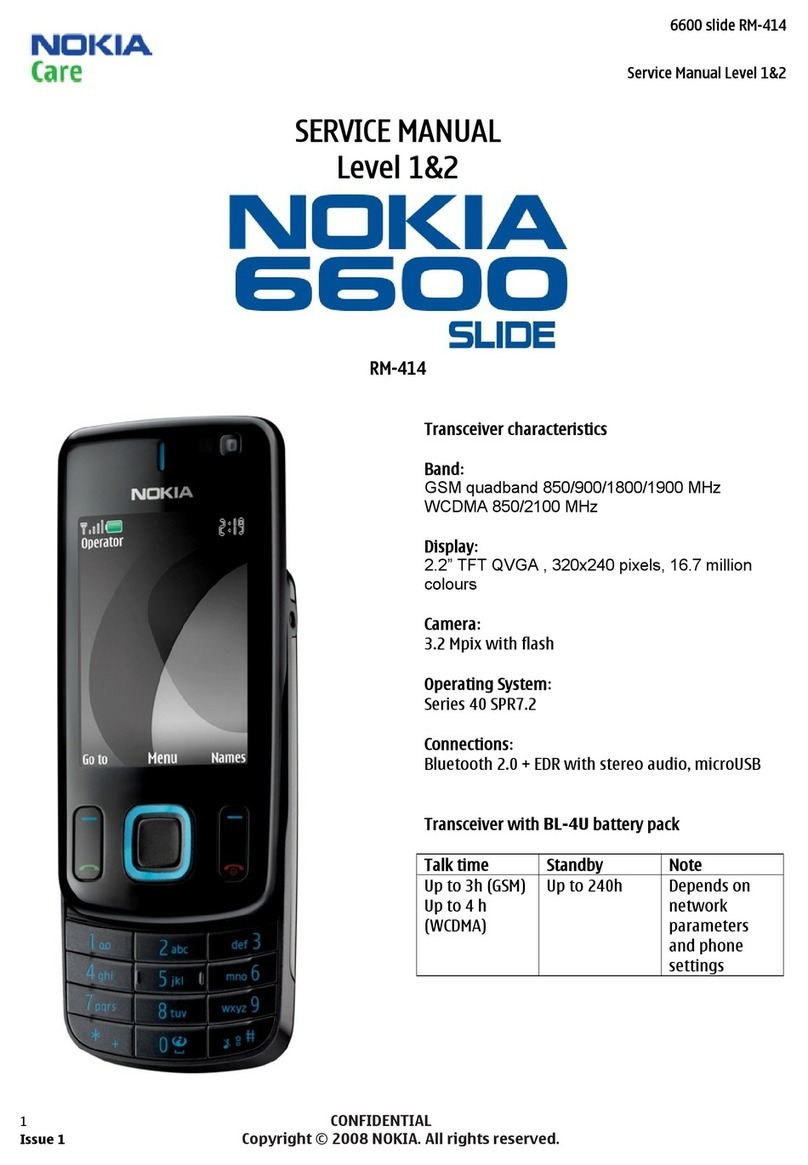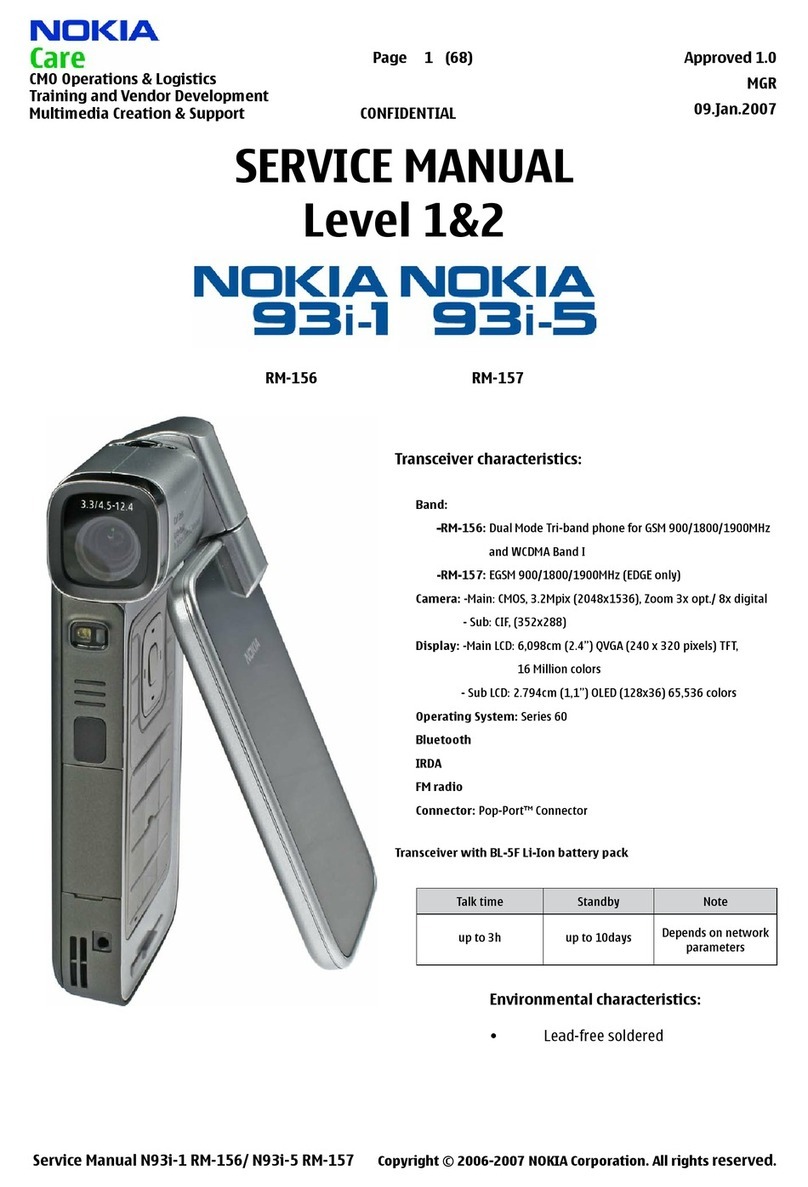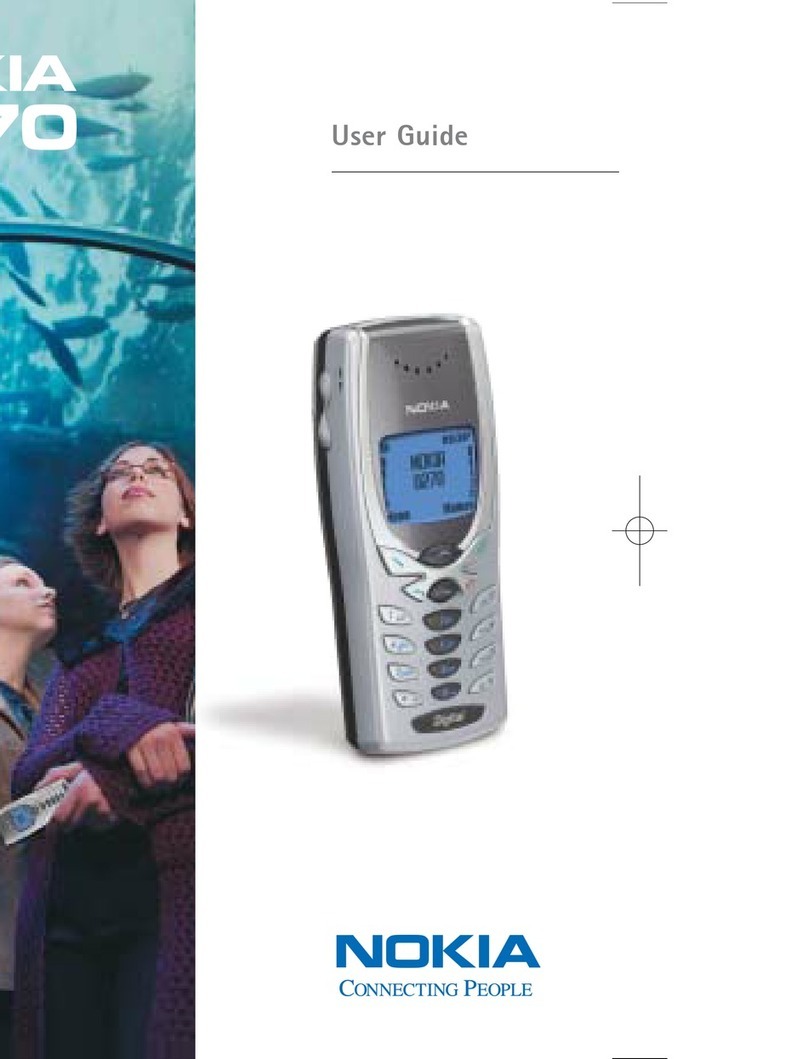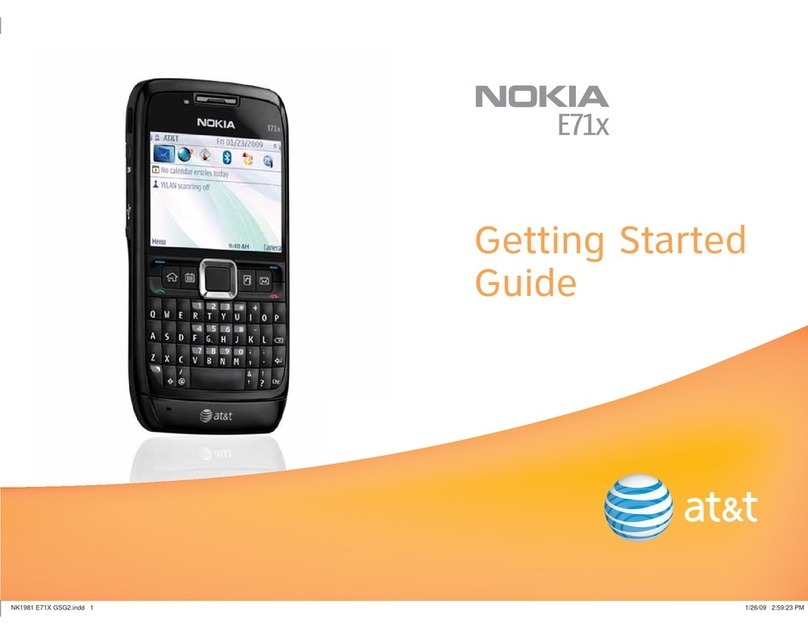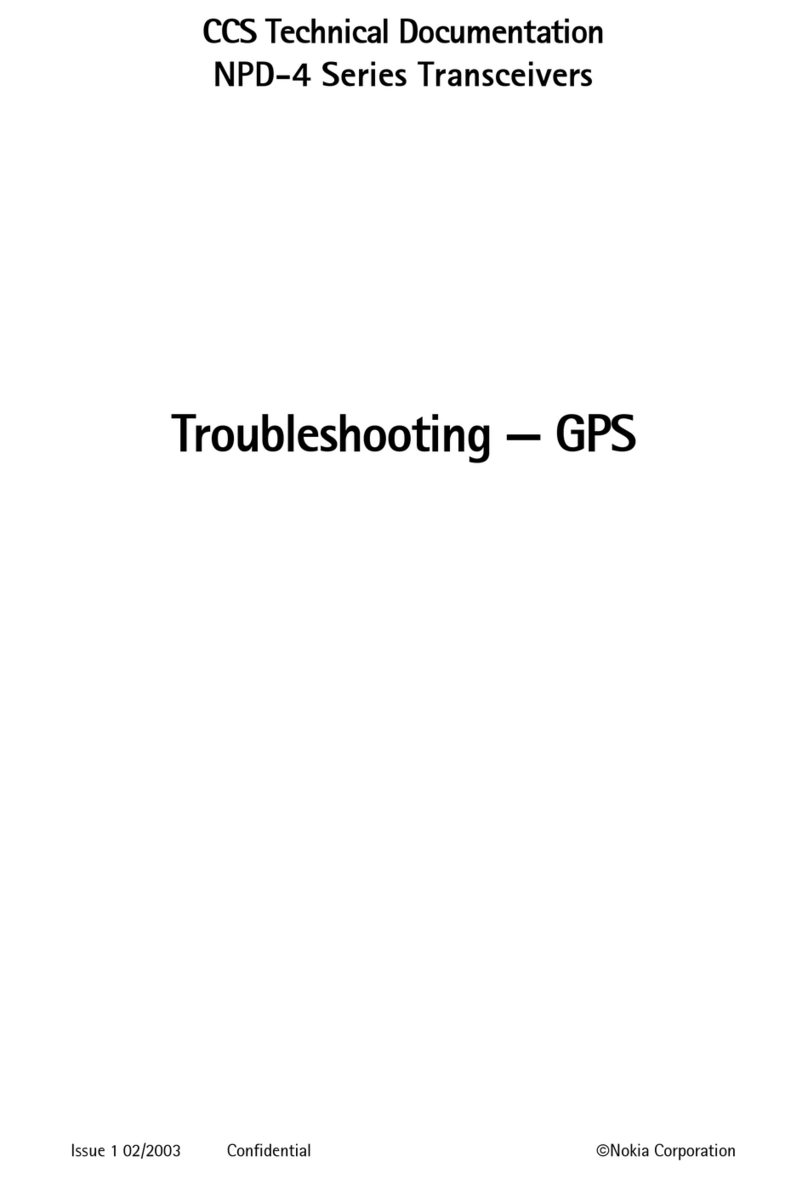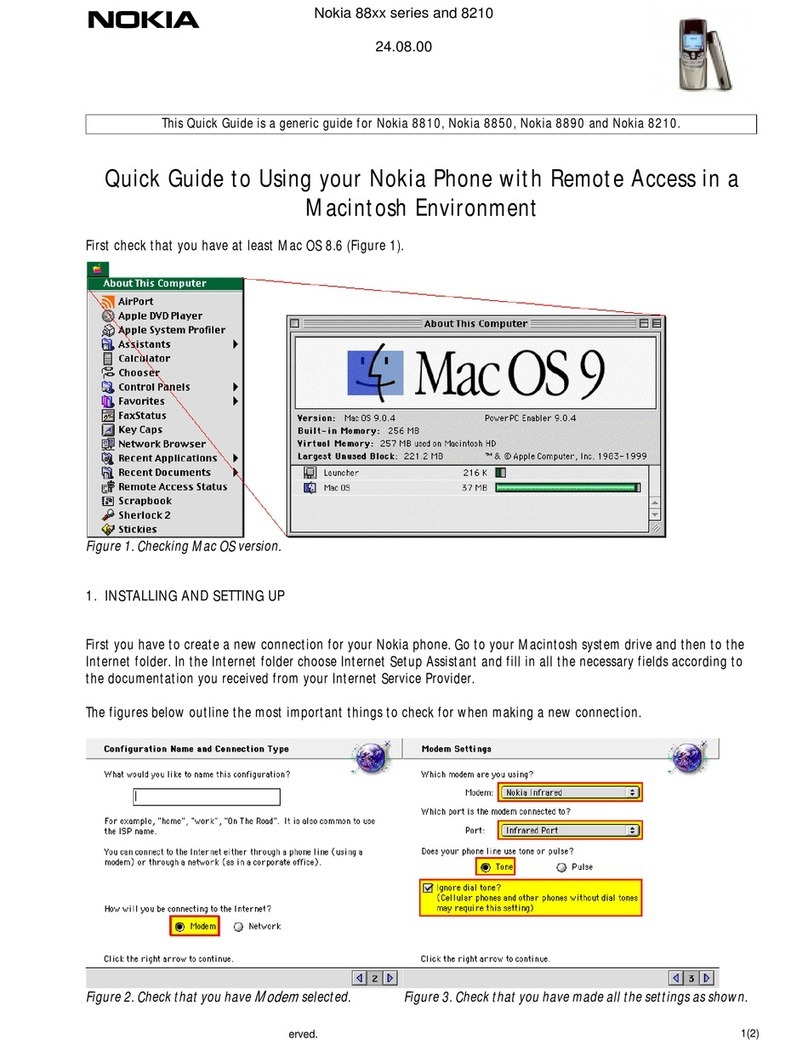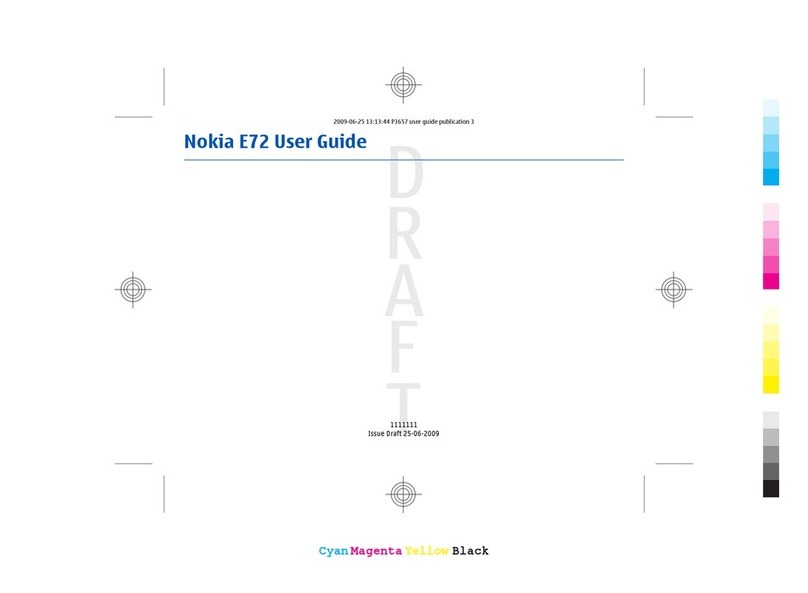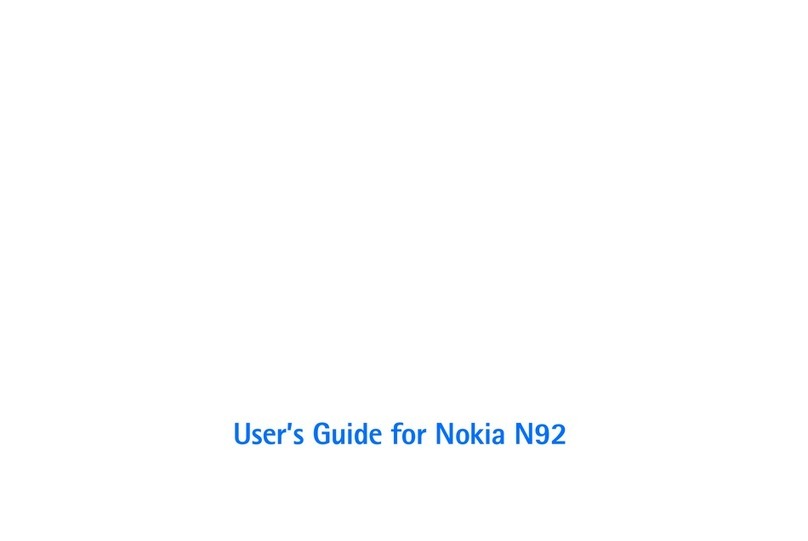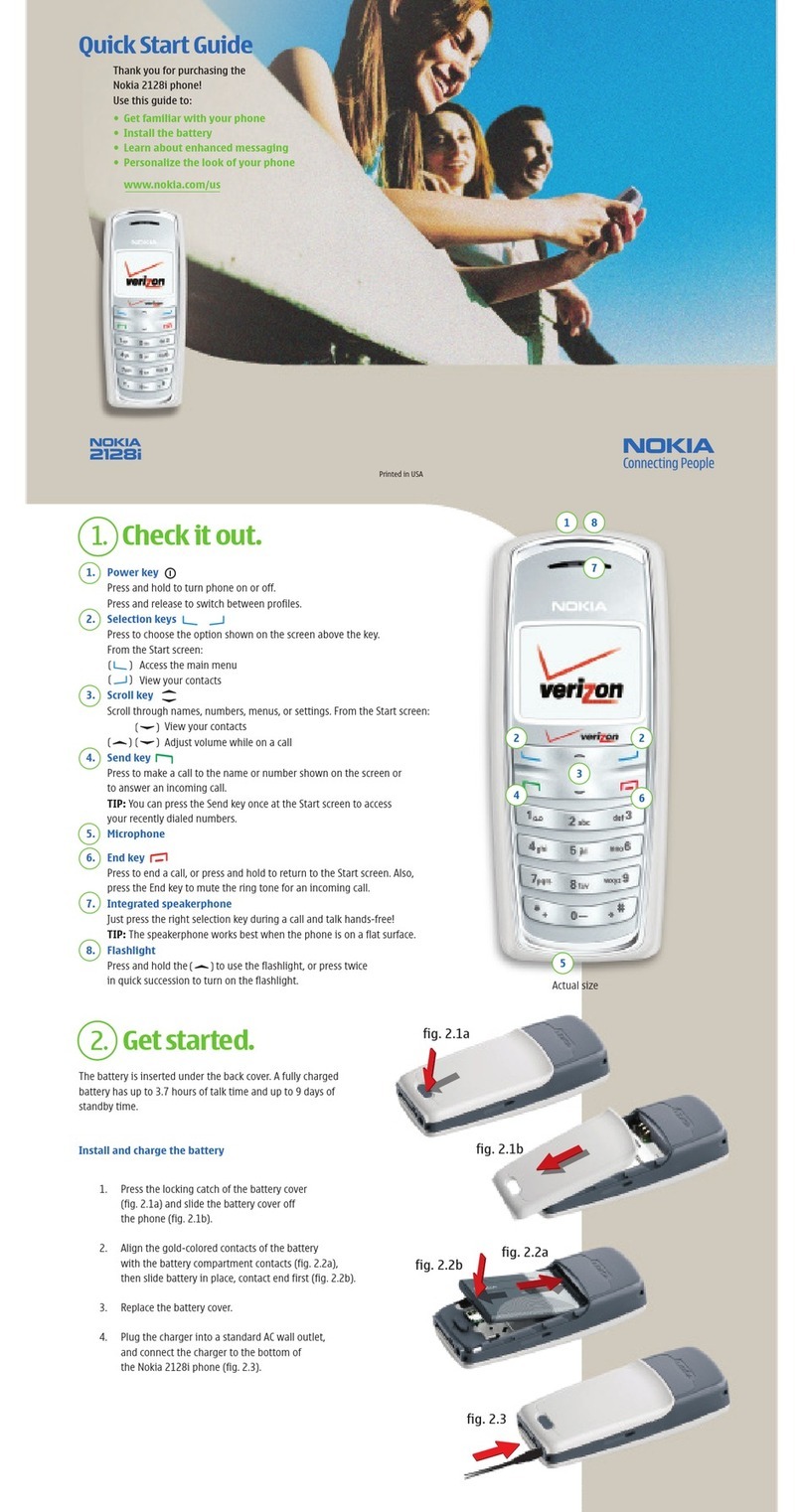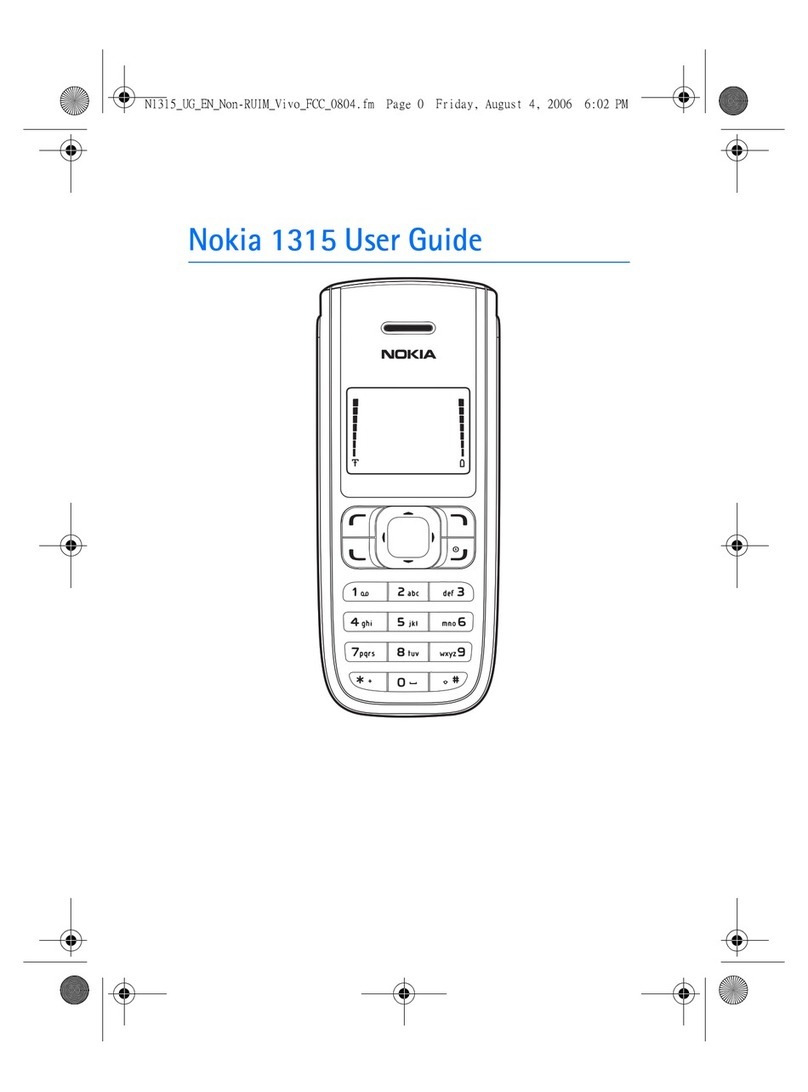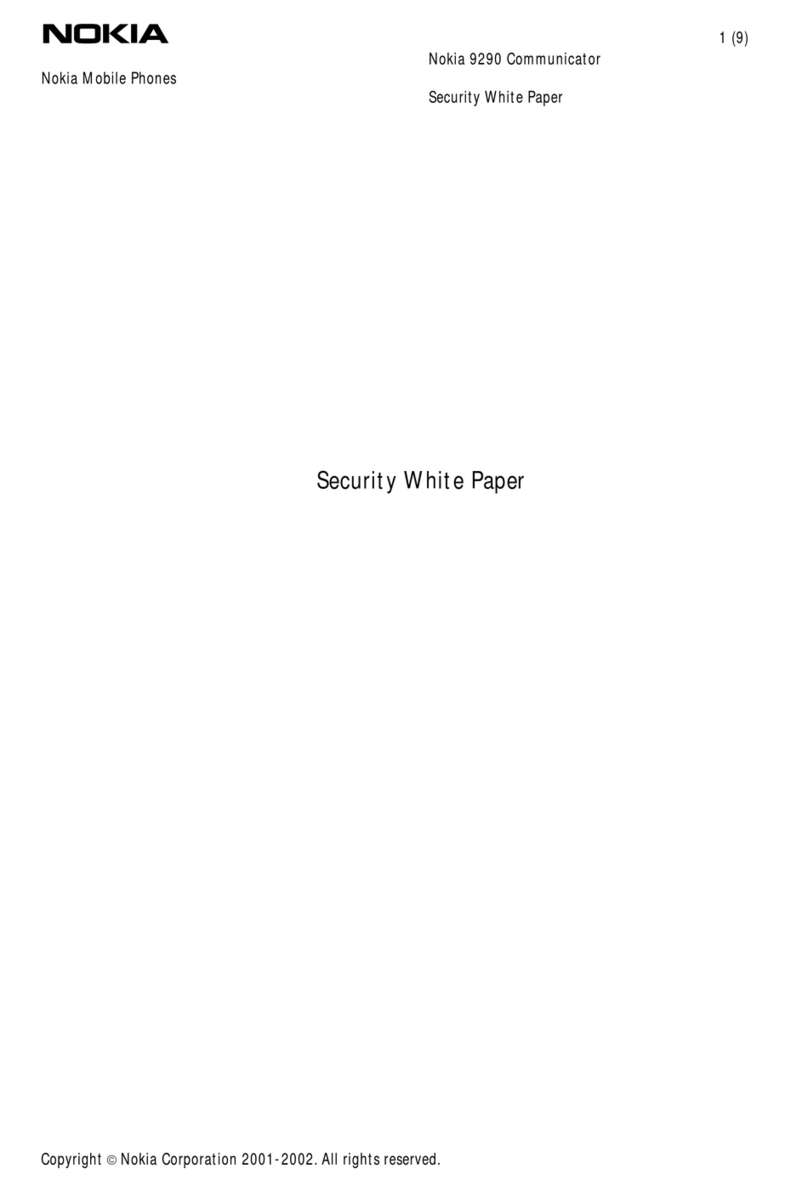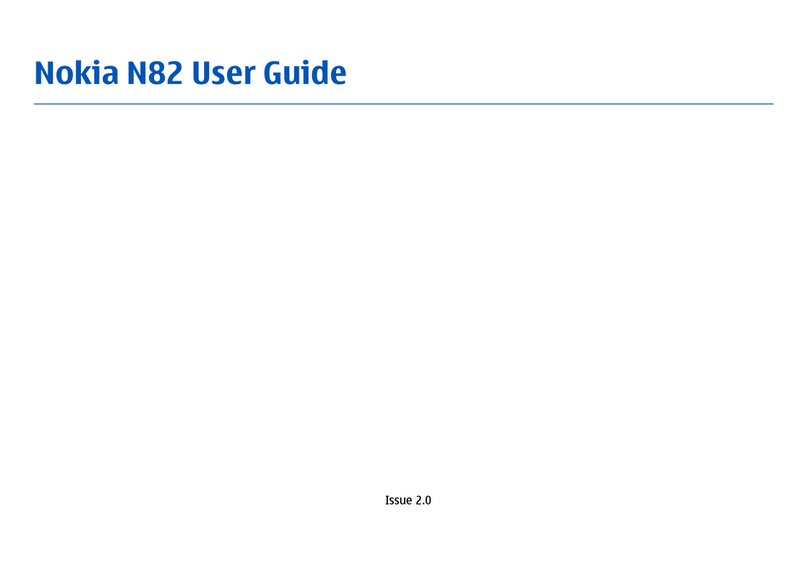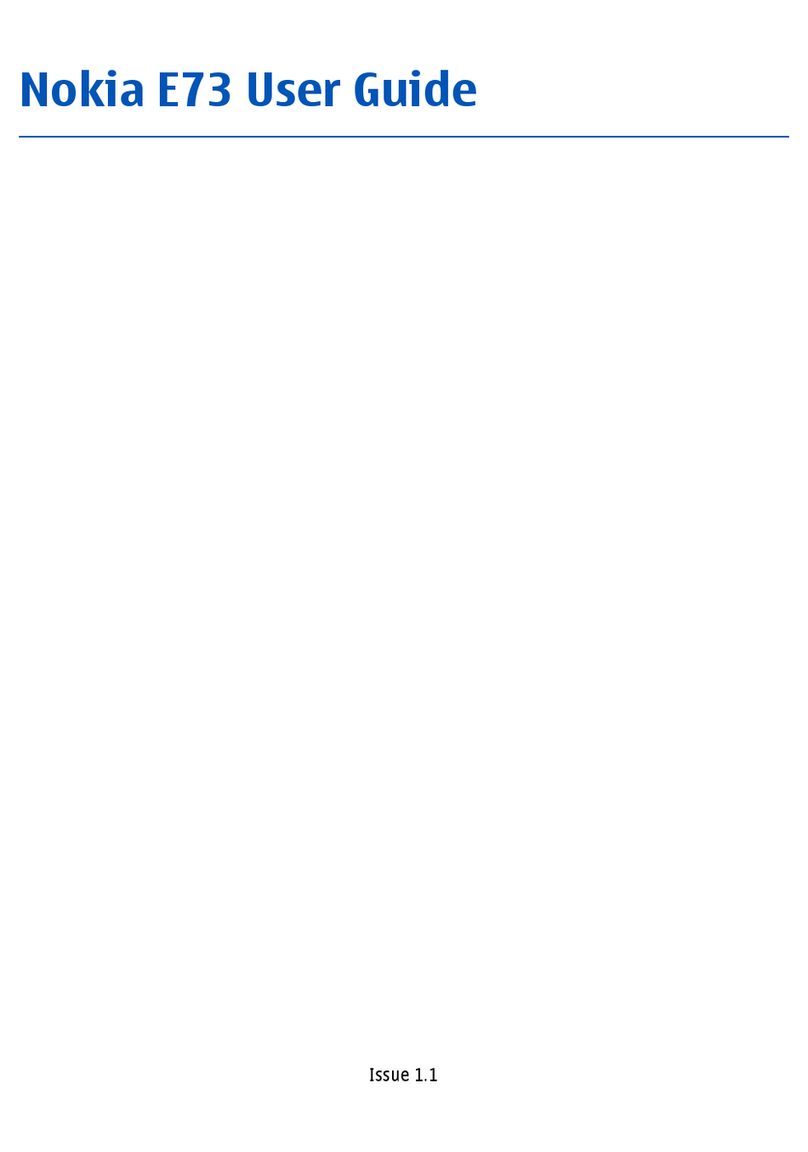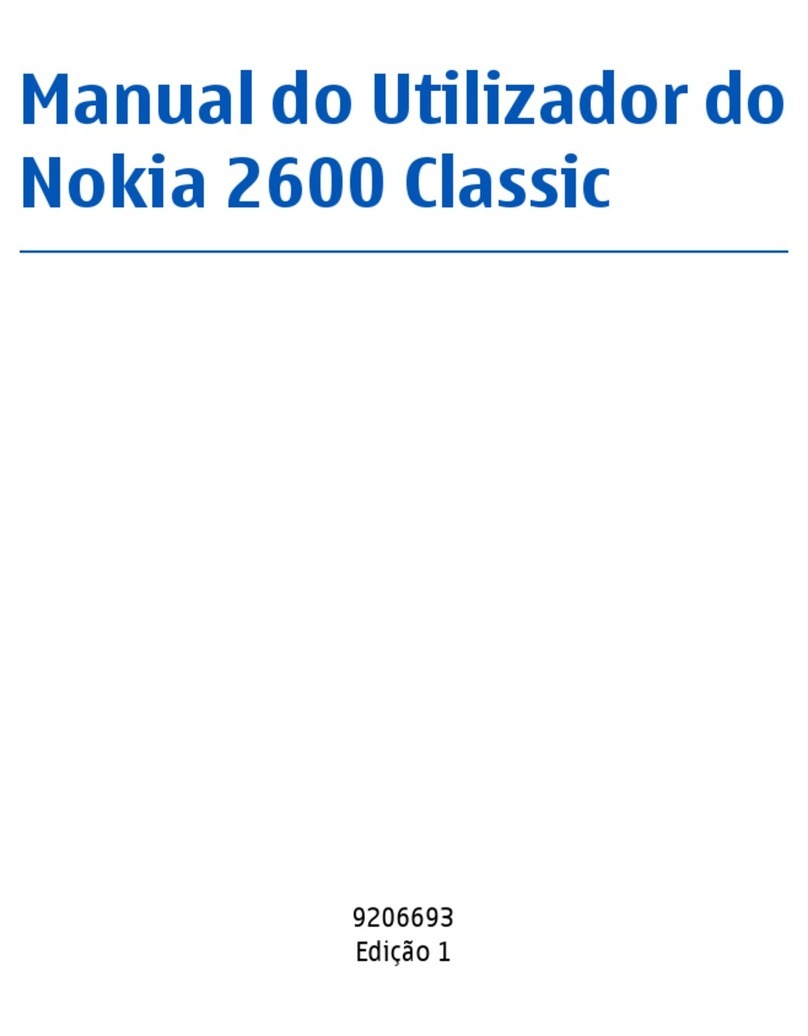Nokia Podcasting.....................................................................44
Podcasting settings..............................................................44
Downloads.............................................................................45
Mobile search...........................................................................45
13. Personalisation............................................45
Themes.....................................................................................46
Change the display theme...................................................46
Download a theme...............................................................46
Profiles .....................................................................................46
Sensor settings........................................................................47
14. Time management.......................................47
Alarm clock...............................................................................47
Clock settings...........................................................................47
15. Office applications........................................48
PDF reader................................................................................47
Dictionary.................................................................................48
About Quickoffice....................................................................48
Converter..................................................................................48
Currency converter................................................................48
Convert measures.................................................................49
Calculator..................................................................................49
Active notes .............................................................................49
Create and edit notes ..........................................................49
Settings for Active notes......................................................50
Notes.........................................................................................50
Write notes............................................................................50
Manage notes........................................................................50
Zip manager.............................................................................50
16. Settings........................................................51
Application settings................................................................51
Device and SIM card security..................................................51
Common accessory settings...................................................51
Speech.......................................................................................51
Restore original settings.........................................................52
17. Data management.......................................52
Install or remove applications...............................................52
Install applications...............................................................52
Remove applications and software....................................53
File manager............................................................................53
About File manager..............................................................53
Find and organise files.........................................................53
Back up files to a memory card...........................................54
Manage a memory card........................................................54
Device manager.......................................................................54
Remote configuration..........................................................54
Update device software..........................................................55
About Licenses.........................................................................55
18. Connectivity..................................................56
Transfer content from another device..................................56
PC connections.........................................................................56
Bluetooth..................................................................................57
About Bluetooth....................................................................57
Security tips...........................................................................57
Send and receive data with Bluetooth...............................57
Pair devices............................................................................58
Block devices.........................................................................59
Data cable.................................................................................59
Sync...........................................................................................59