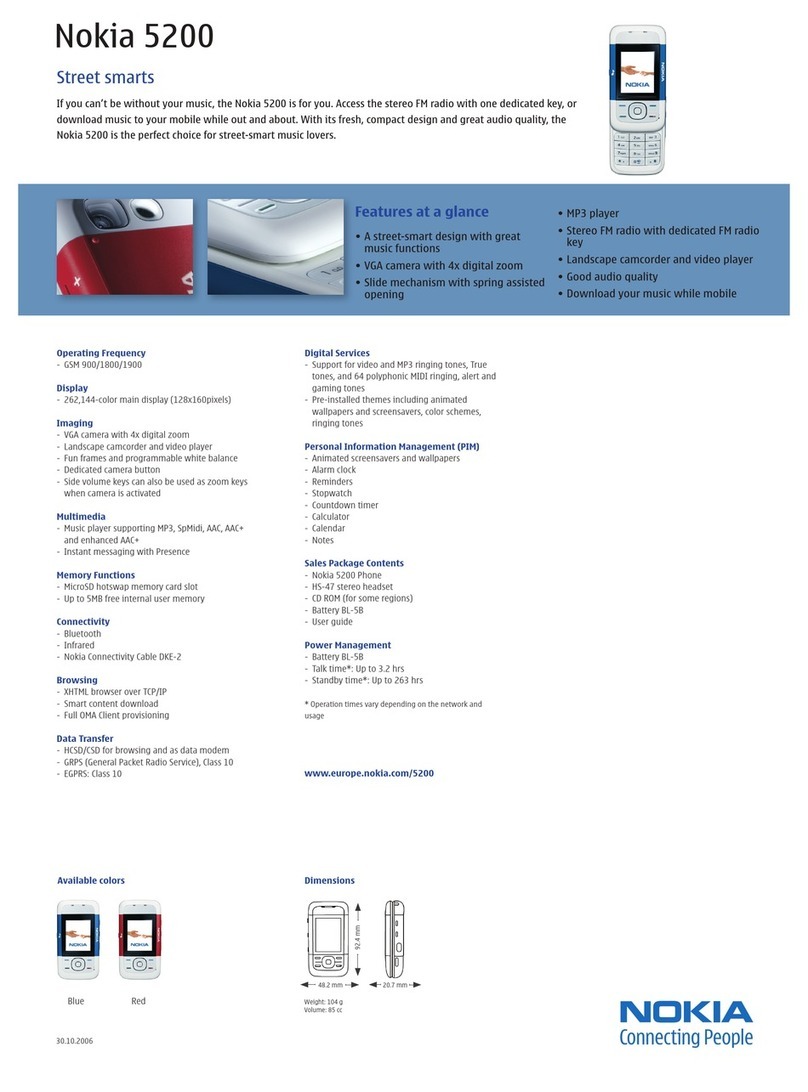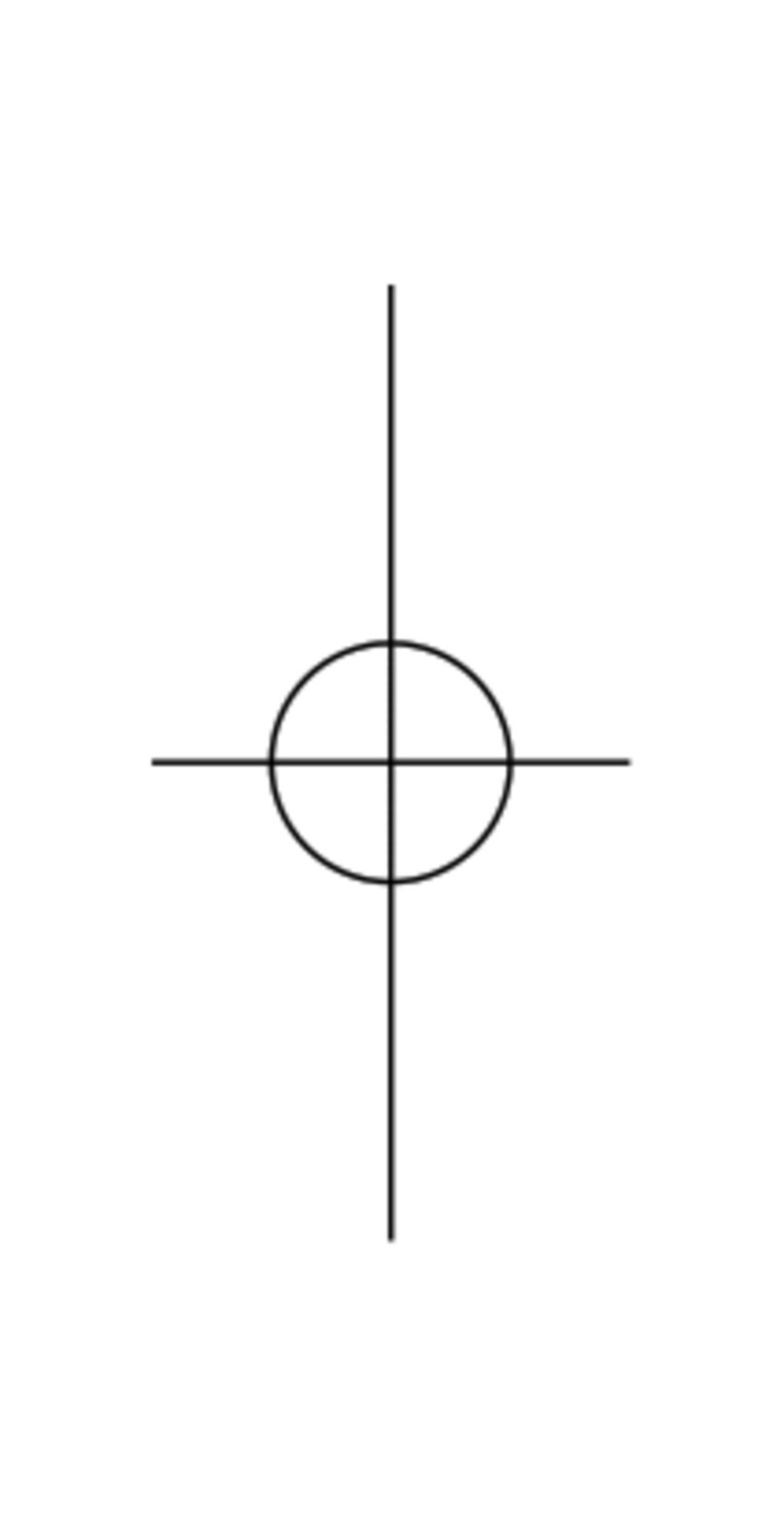Nokia 201 User manual
Other Nokia Cell Phone manuals
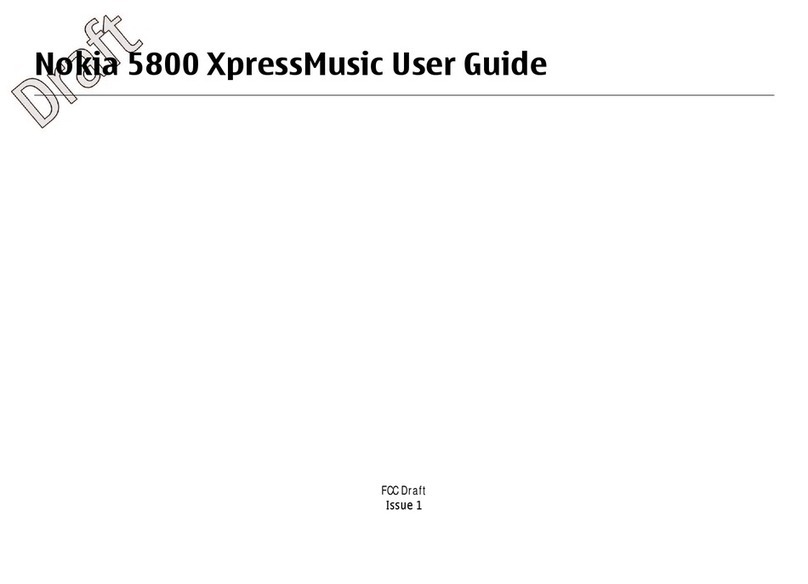
Nokia
Nokia 5800 - XpressMusic Smartphone - WCDMA User manual
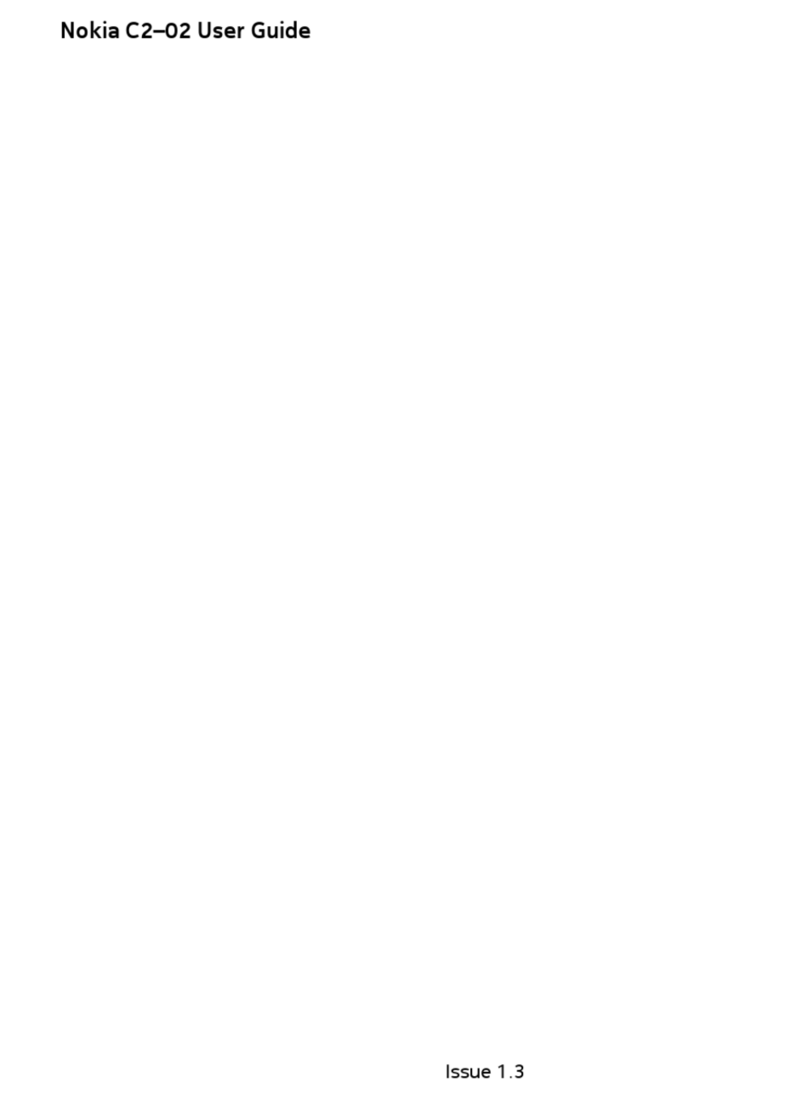
Nokia
Nokia C2-O2 User manual

Nokia
Nokia C2-00 User manual

Nokia
Nokia E5-00 User manual
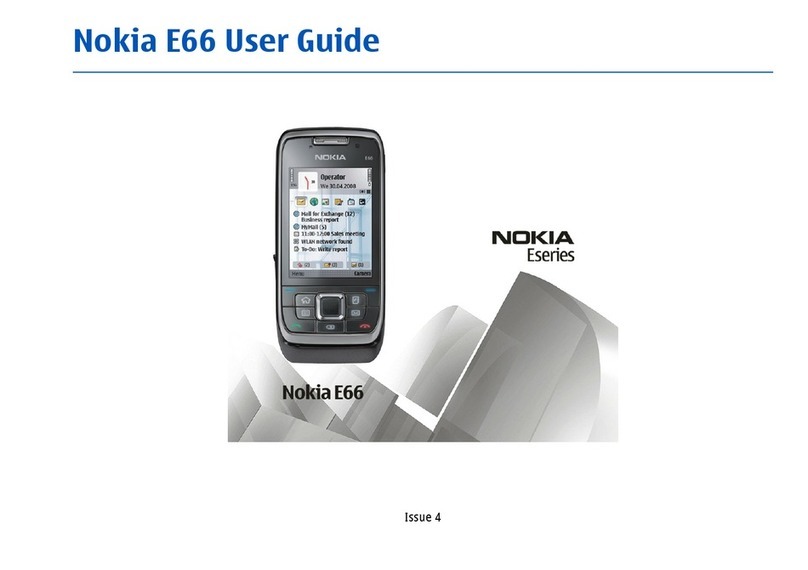
Nokia
Nokia E66 - E66 - Cell Phone User manual
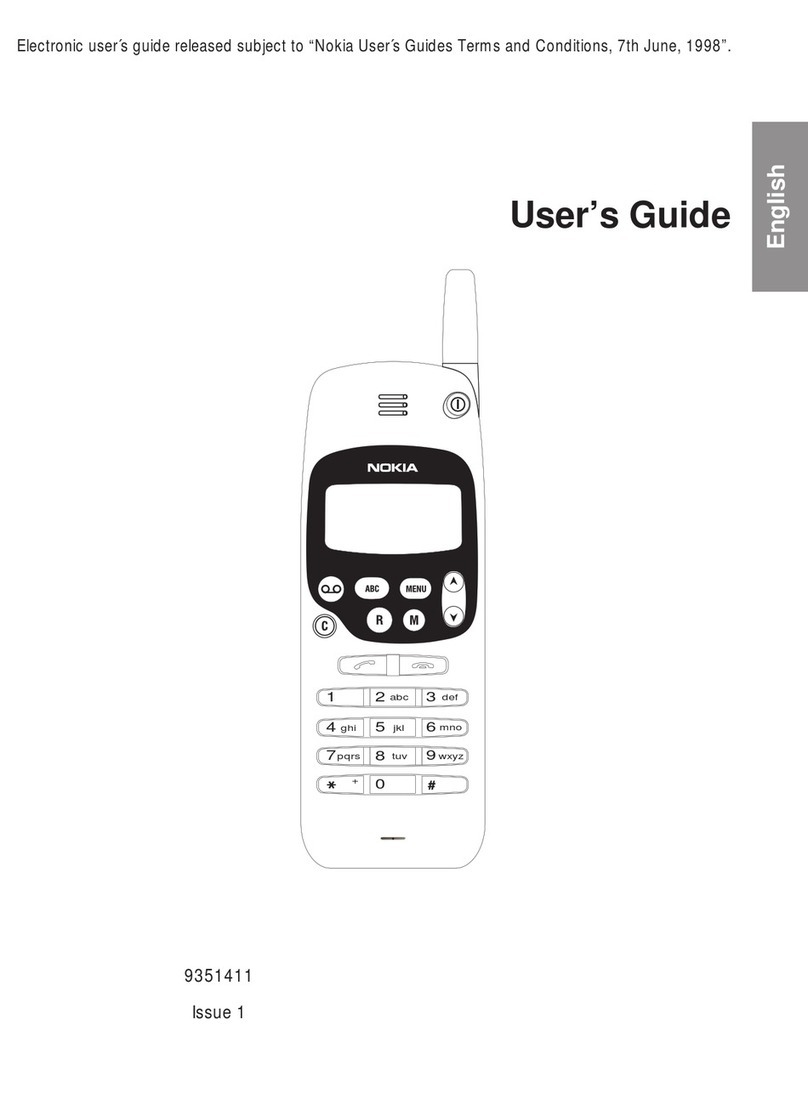
Nokia
Nokia 1611 User manual

Nokia
Nokia 6340i - Cell Phone - AMPS User manual

Nokia
Nokia X20 User manual

Nokia
Nokia 201 User manual

Nokia
Nokia 3155 Service manual
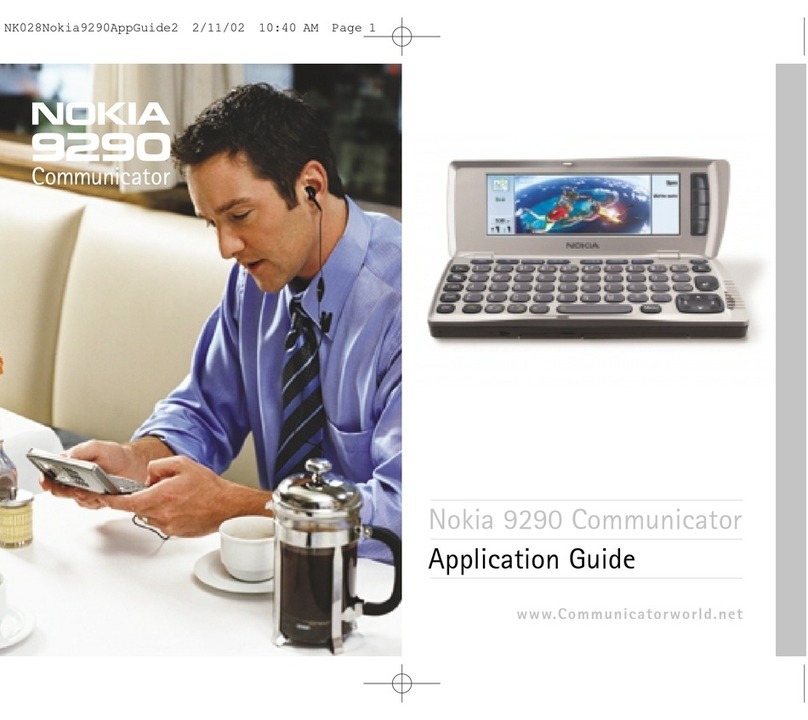
Nokia
Nokia Communicator 9290 User guide
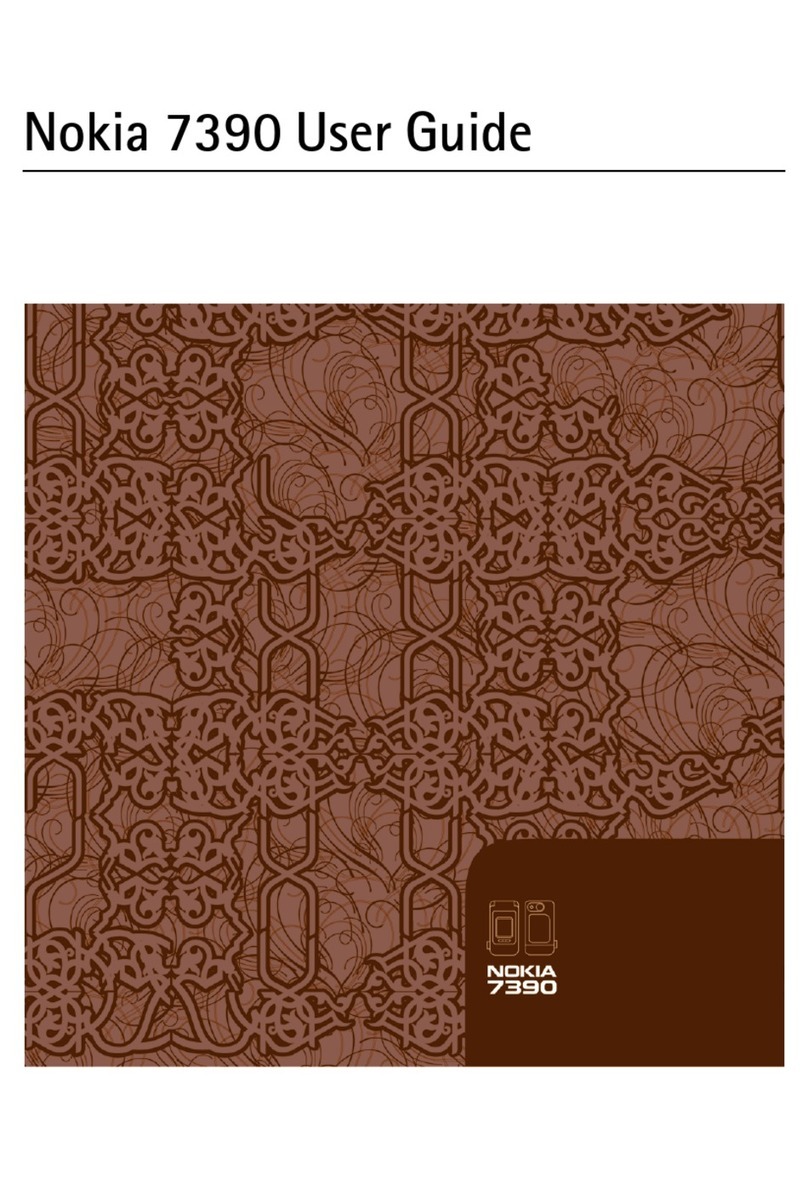
Nokia
Nokia 7390 - Cell Phone - WCDMA User manual

Nokia
Nokia Flip 2720 User manual
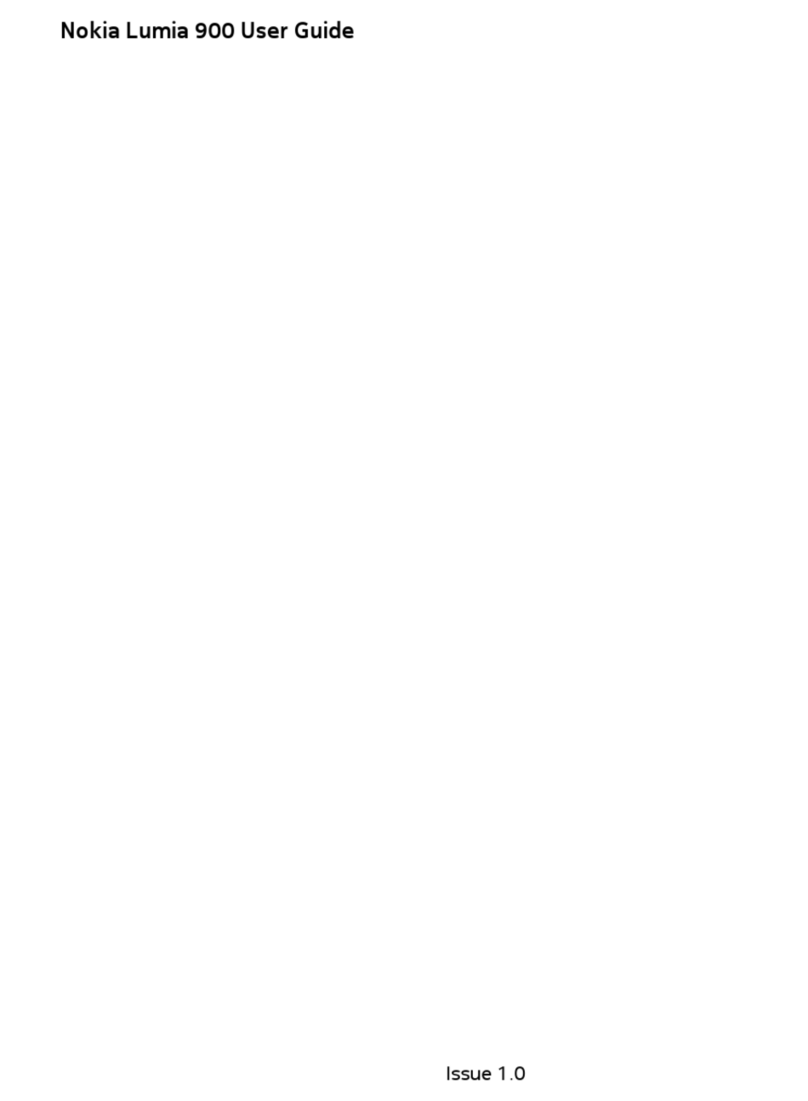
Nokia
Nokia Lumia 900 User manual

Nokia
Nokia 3125 User manual
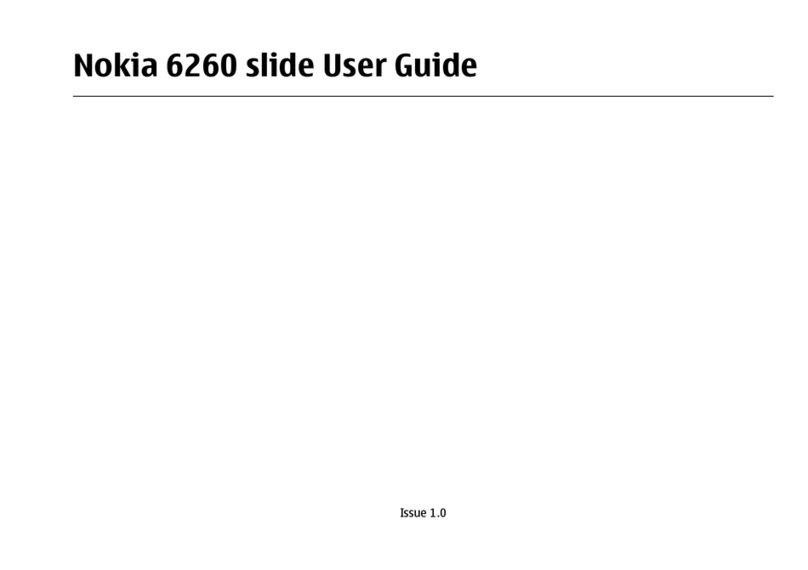
Nokia
Nokia 6260 slide User manual

Nokia
Nokia N91 User manual

Nokia
Nokia N97 RM-505 Quick start guide

Nokia
Nokia 1101 User manual

Nokia
Nokia E71 User manual