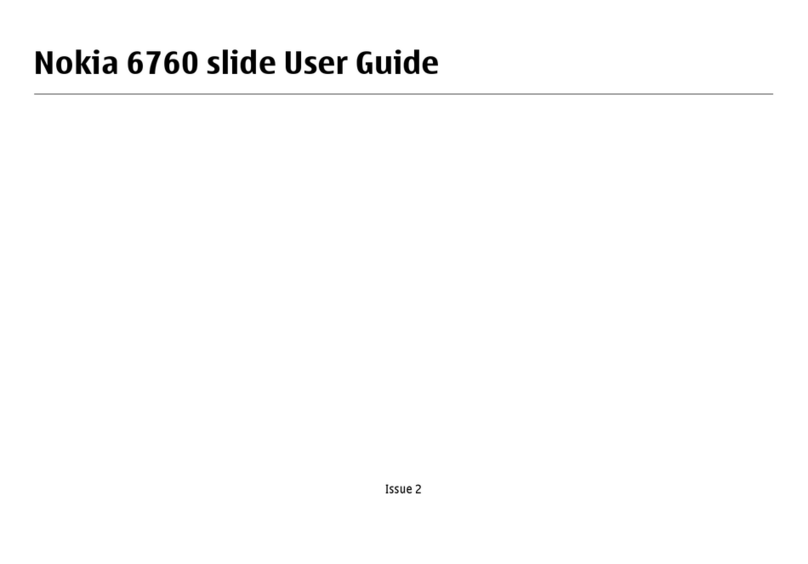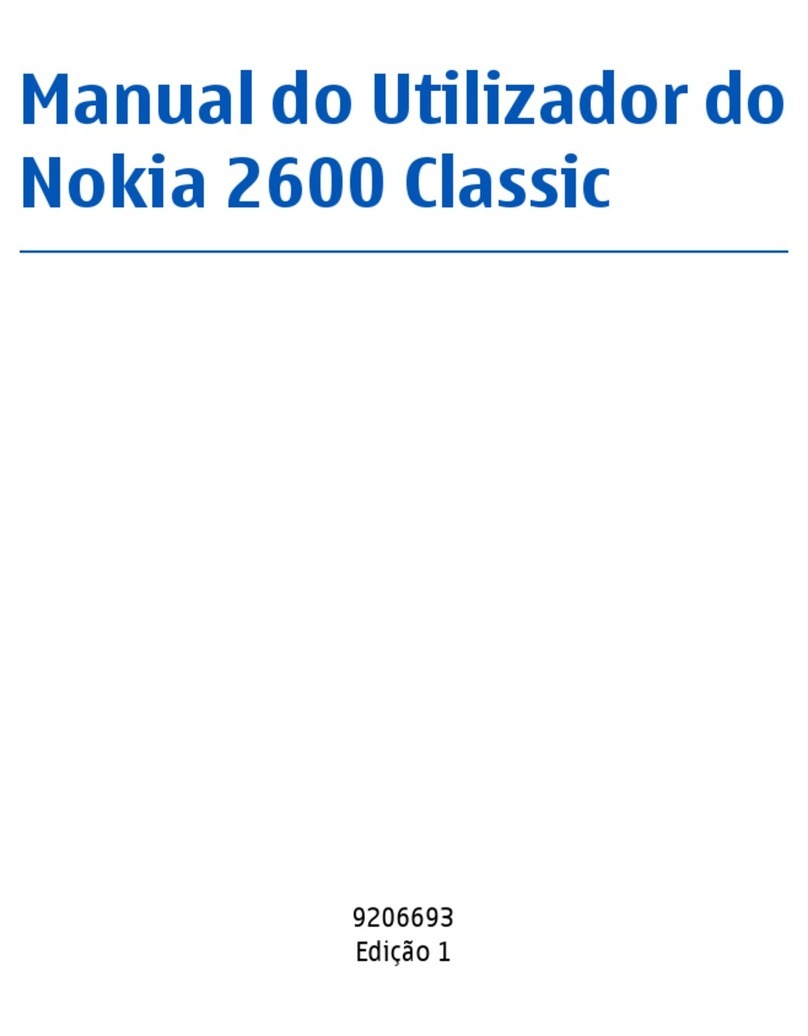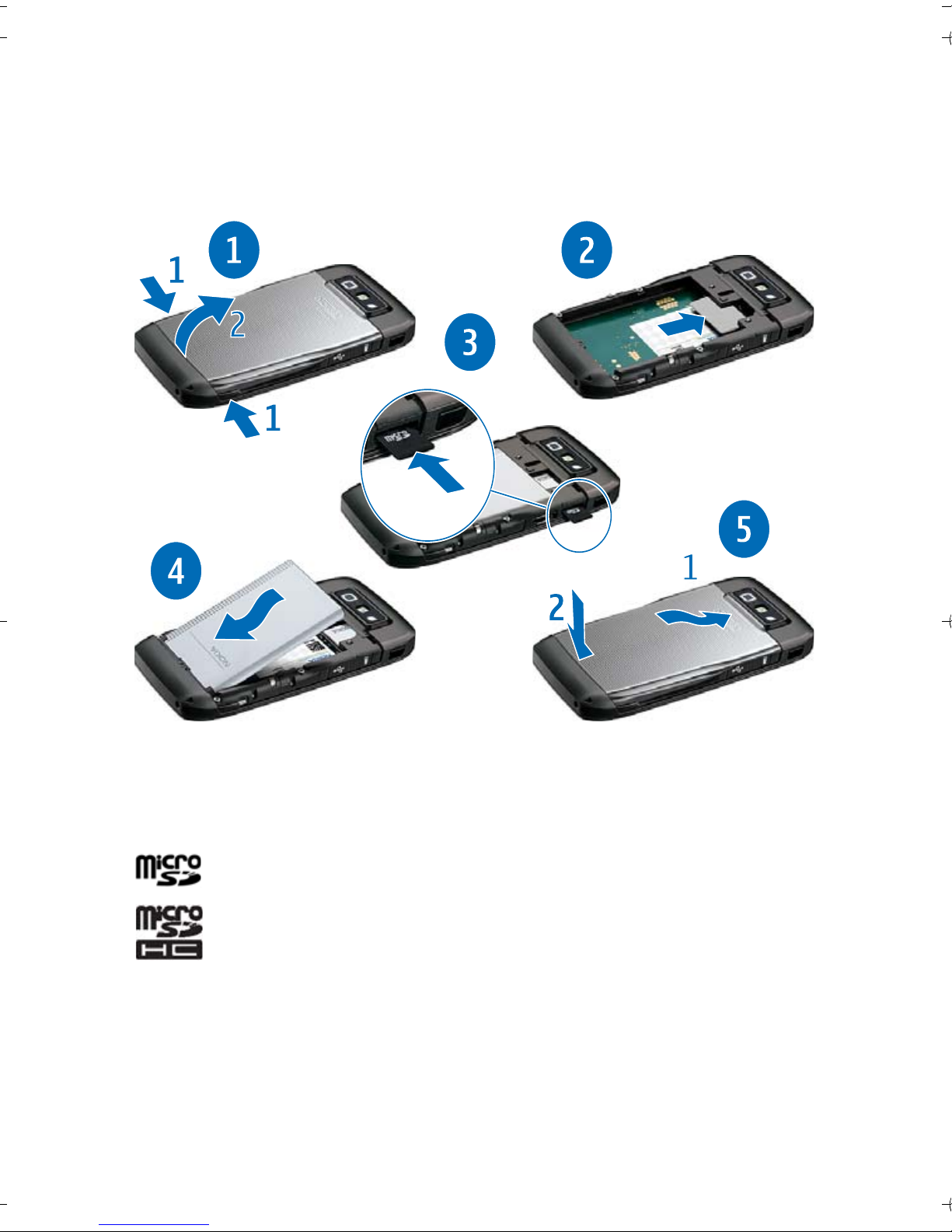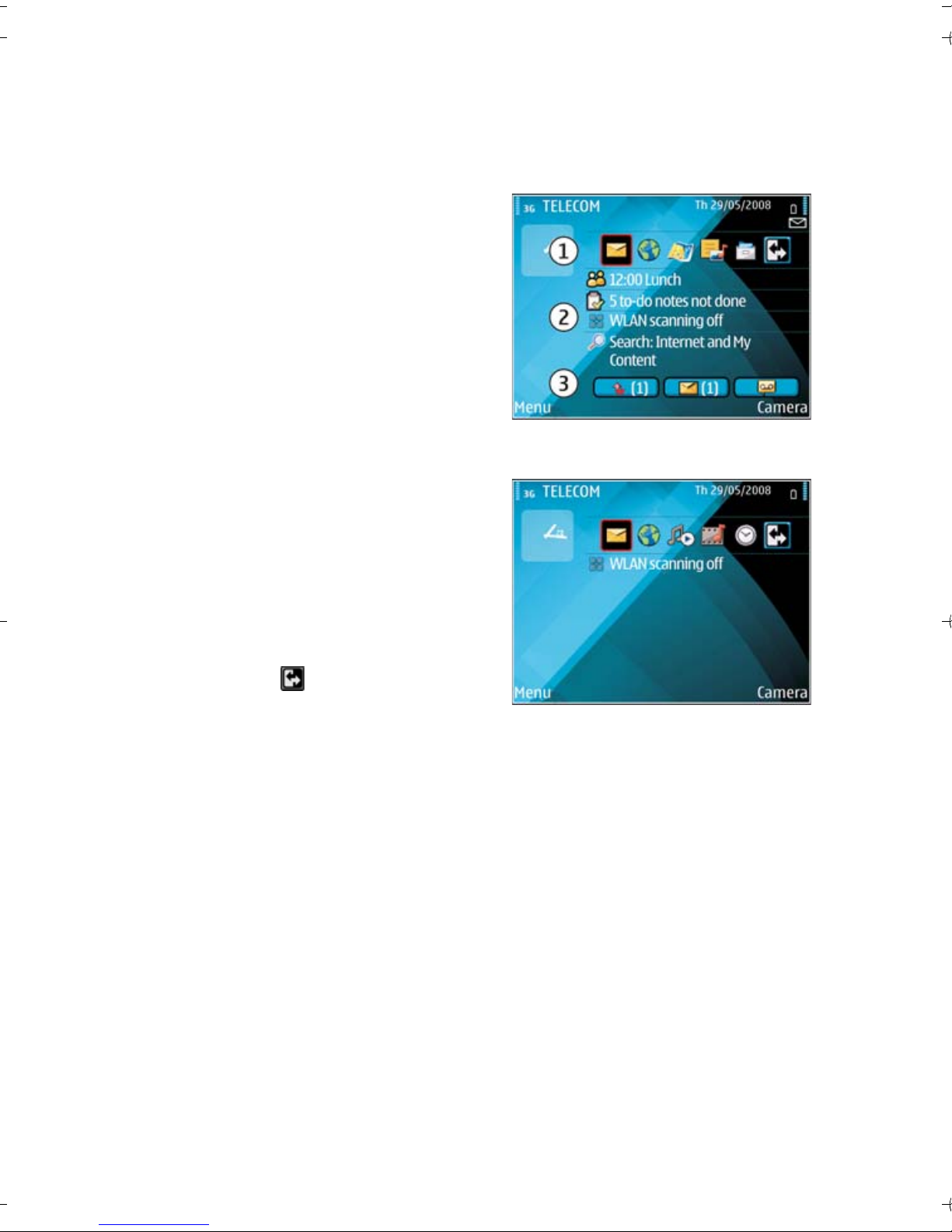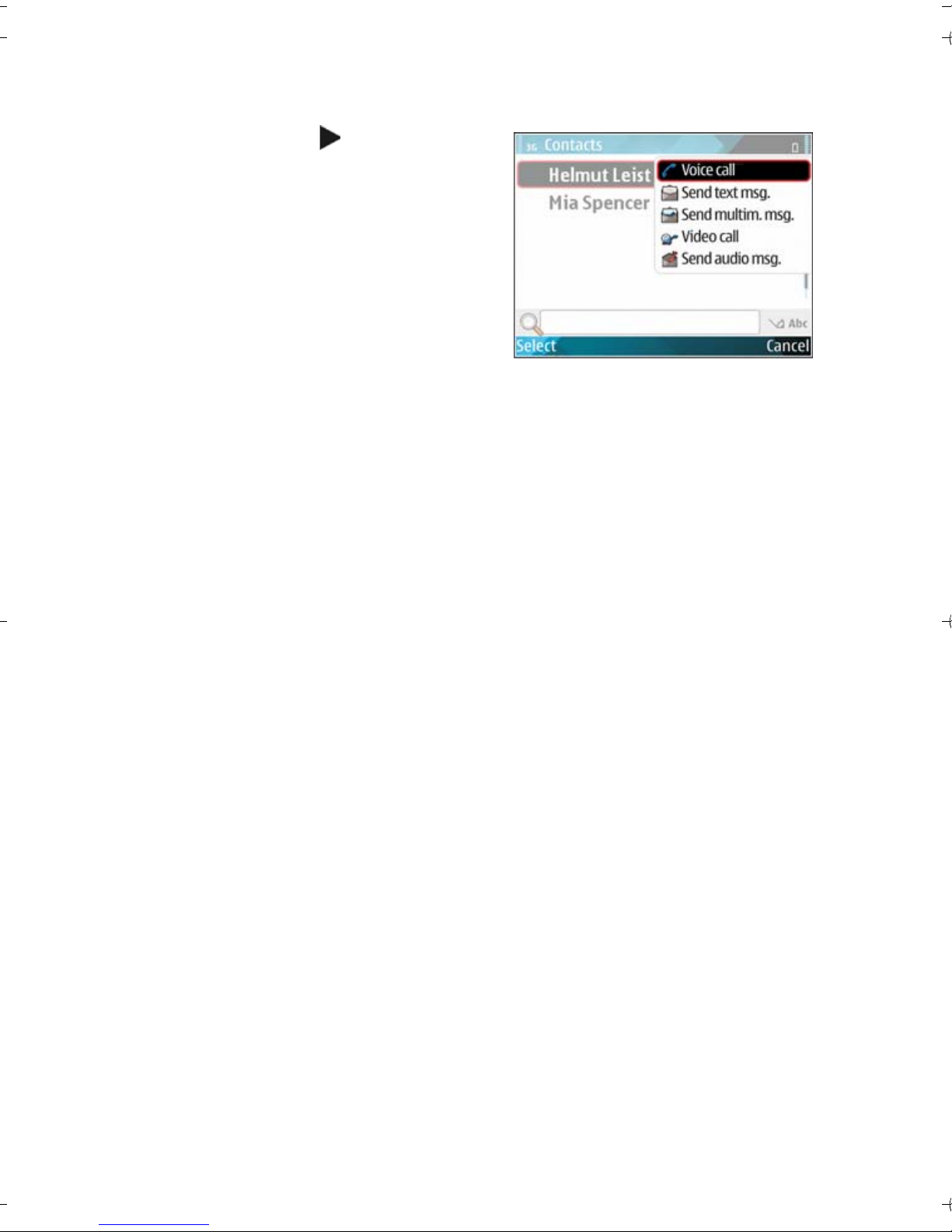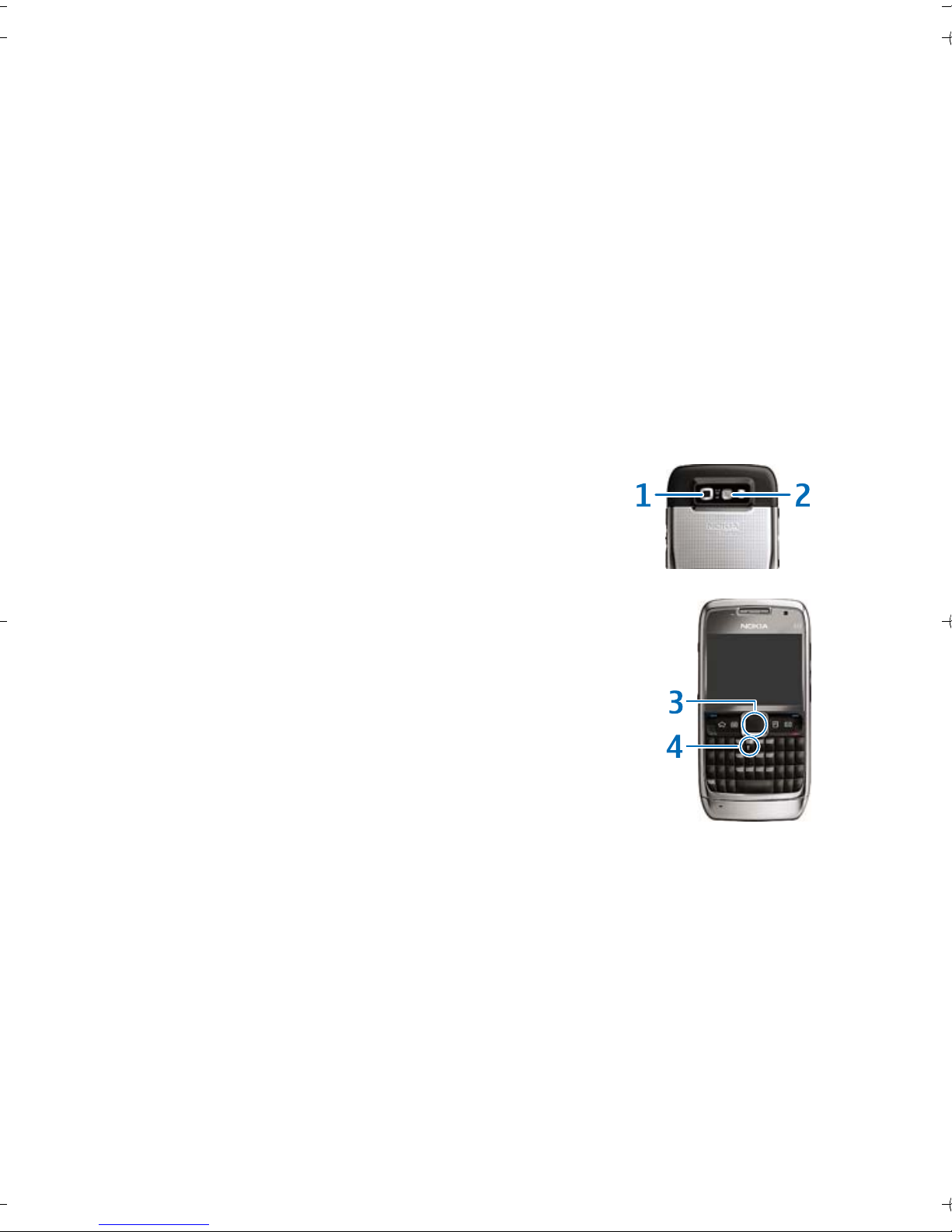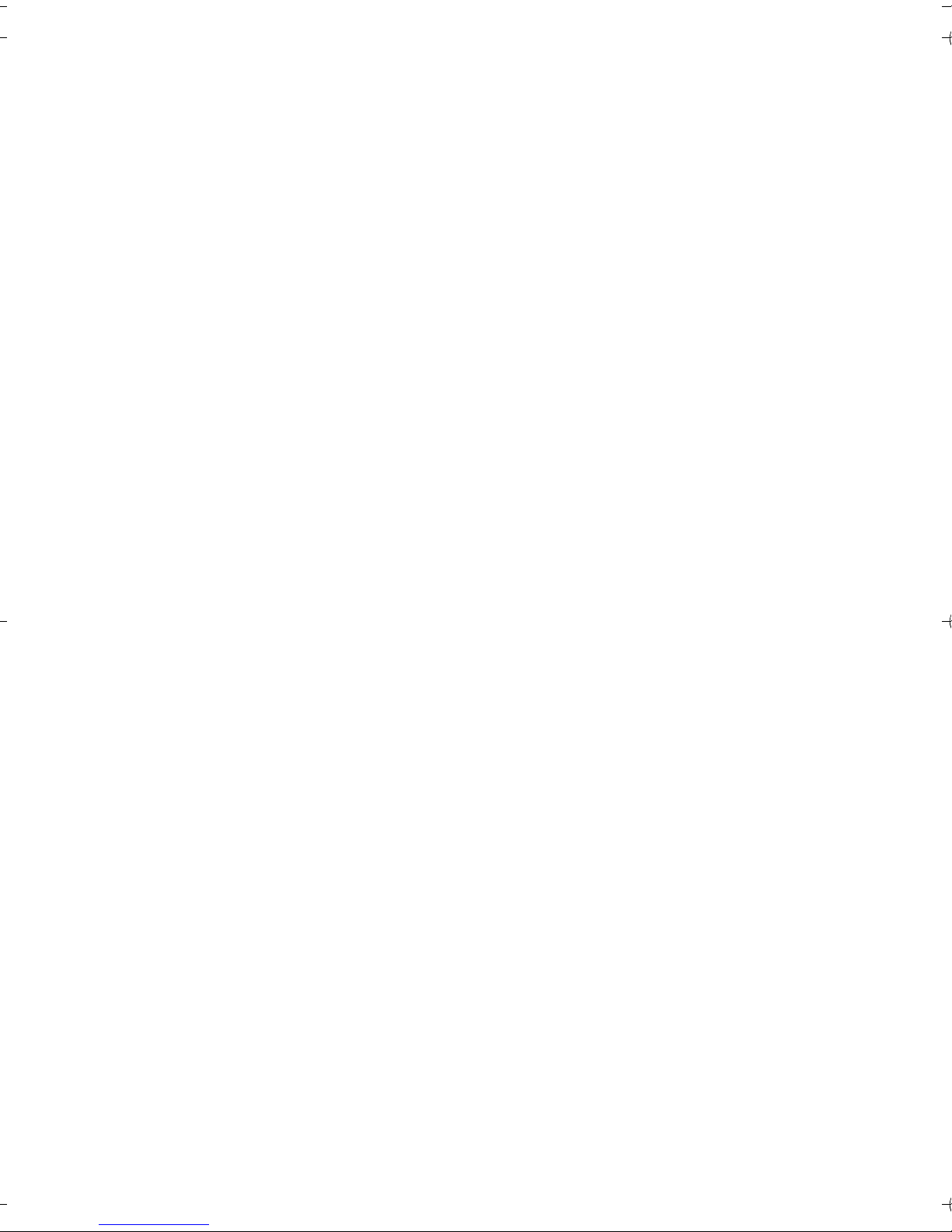Nokia E71 User manual
Other Nokia Cell Phone manuals

Nokia
Nokia 6060 - Cell Phone 3.2 MB User manual

Nokia
Nokia 3660 User manual
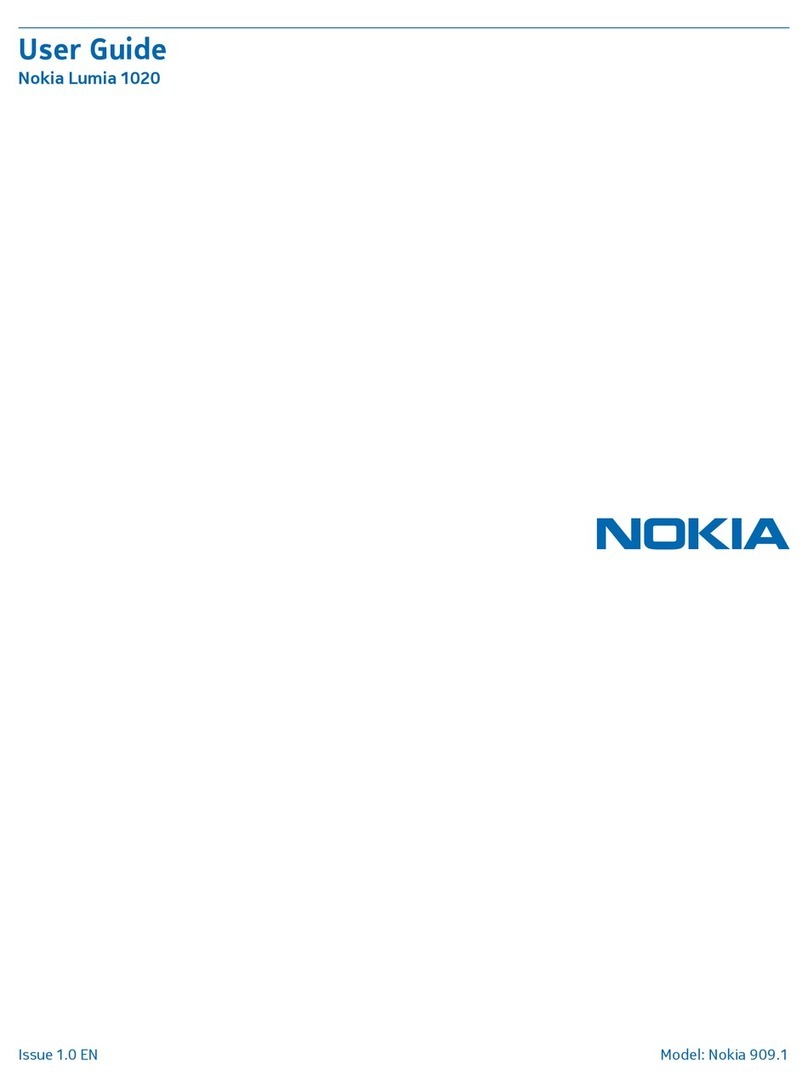
Nokia
Nokia Lumia 1020 User manual

Nokia
Nokia 9500 - Communicator Smartphone 80 MB User manual

Nokia
Nokia XR20 User manual
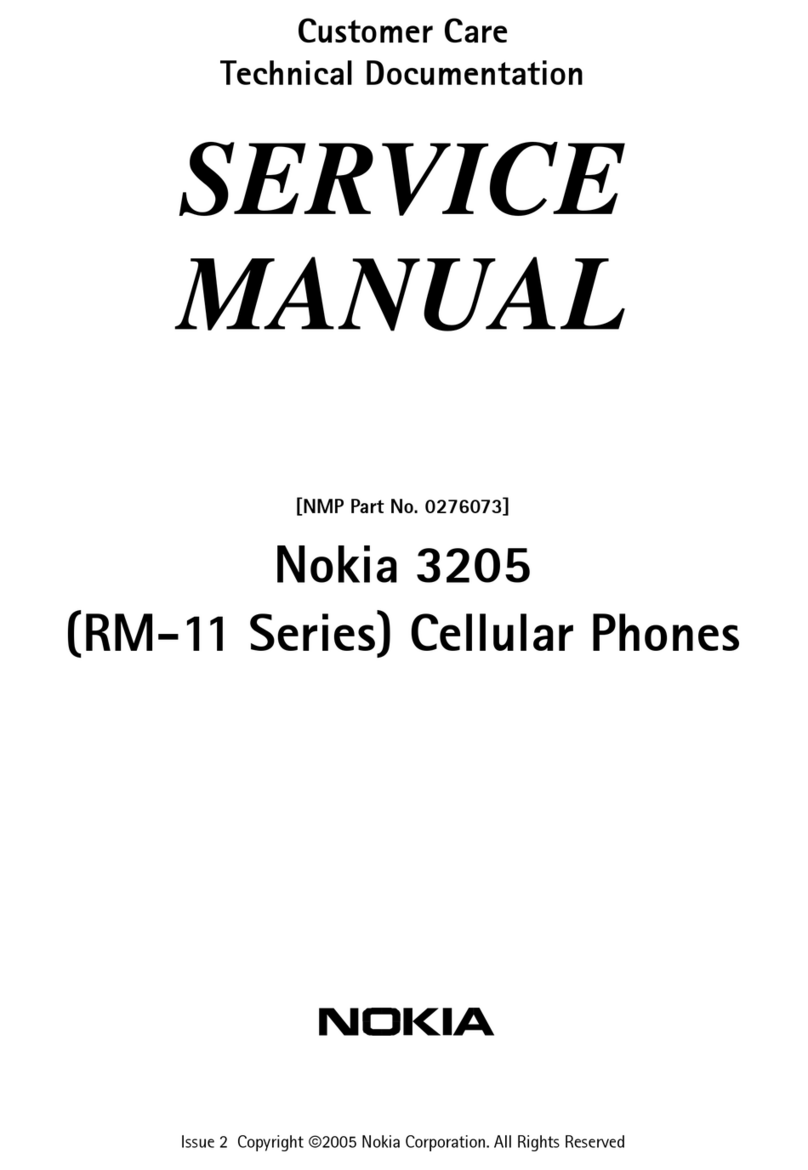
Nokia
Nokia RM-11 Series User manual

Nokia
Nokia 1100a User manual

Nokia
Nokia Lumia 720 User manual

Nokia
Nokia 8110 User manual

Nokia
Nokia 1108 User manual
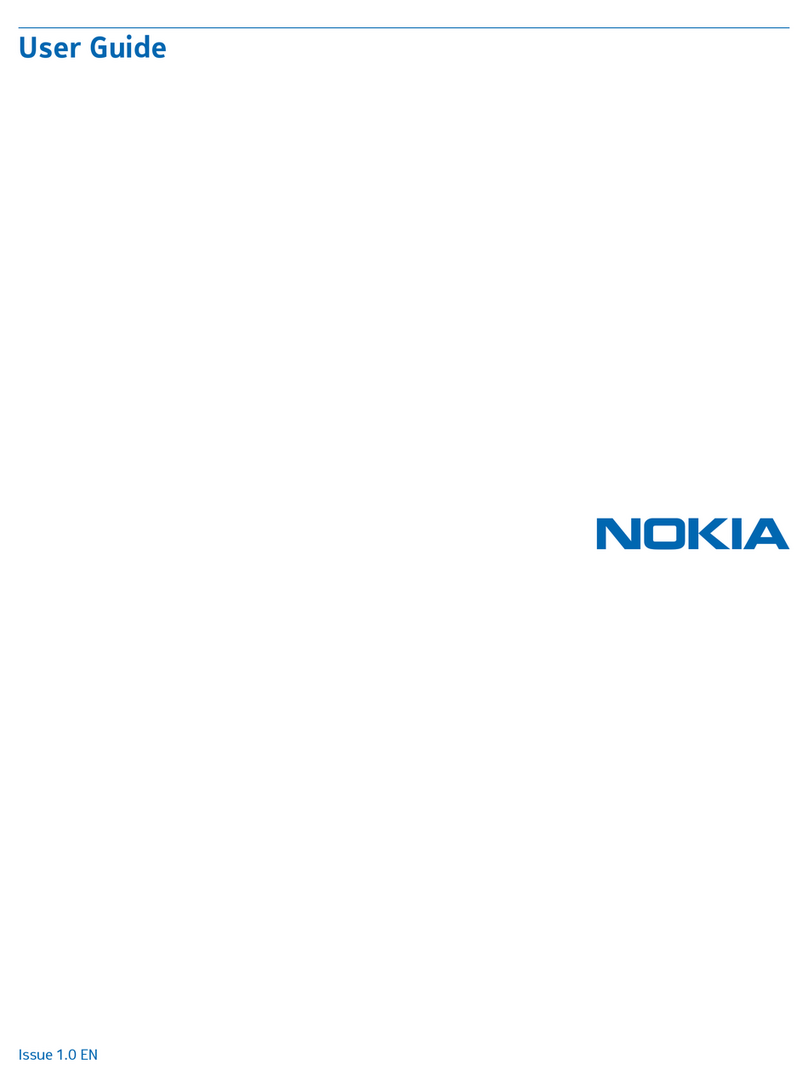
Nokia
Nokia Lumia 630 User manual
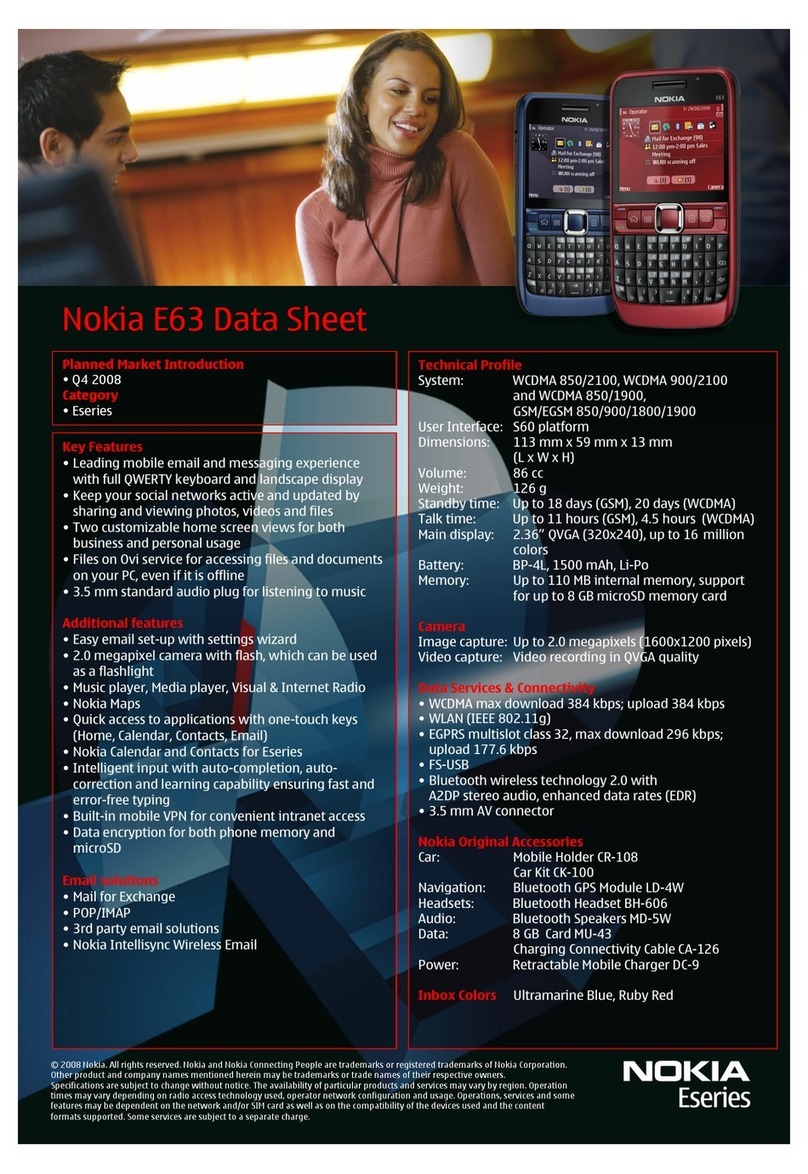
Nokia
Nokia 002J3H6 User manual

Nokia
Nokia G42 5G User manual

Nokia
Nokia 2730 classic User manual

Nokia
Nokia Supernova 7210 User manual
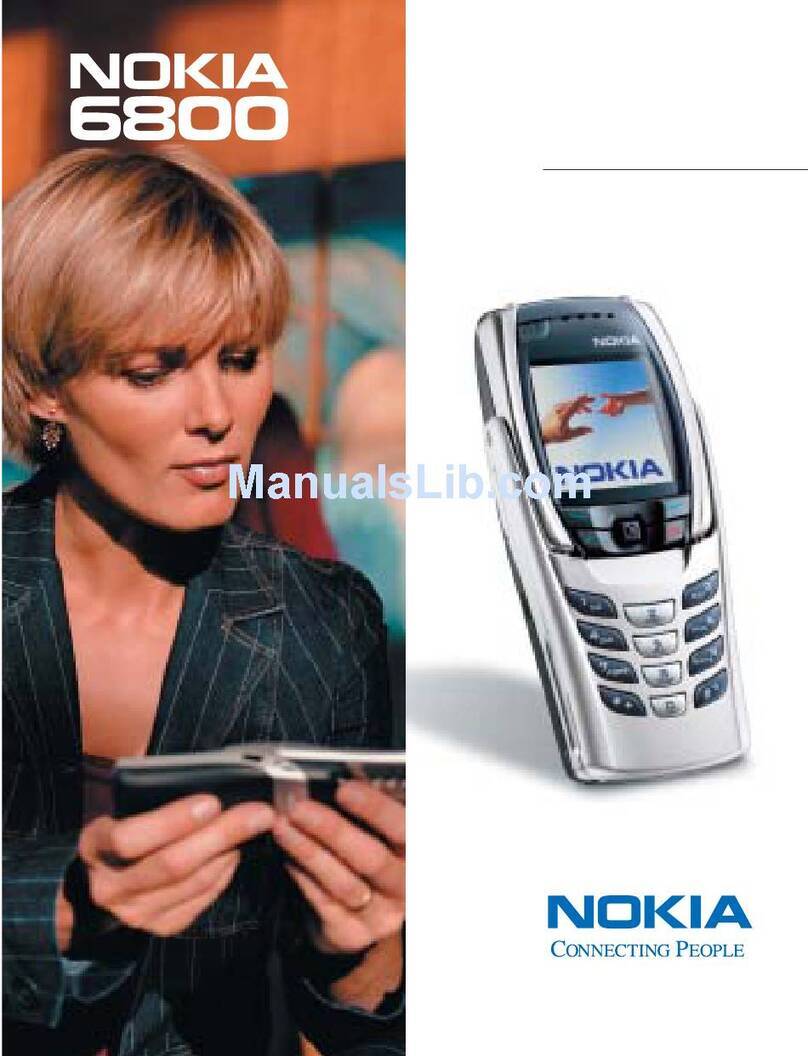
Nokia
Nokia 6800 User manual

Nokia
Nokia N71 User manual
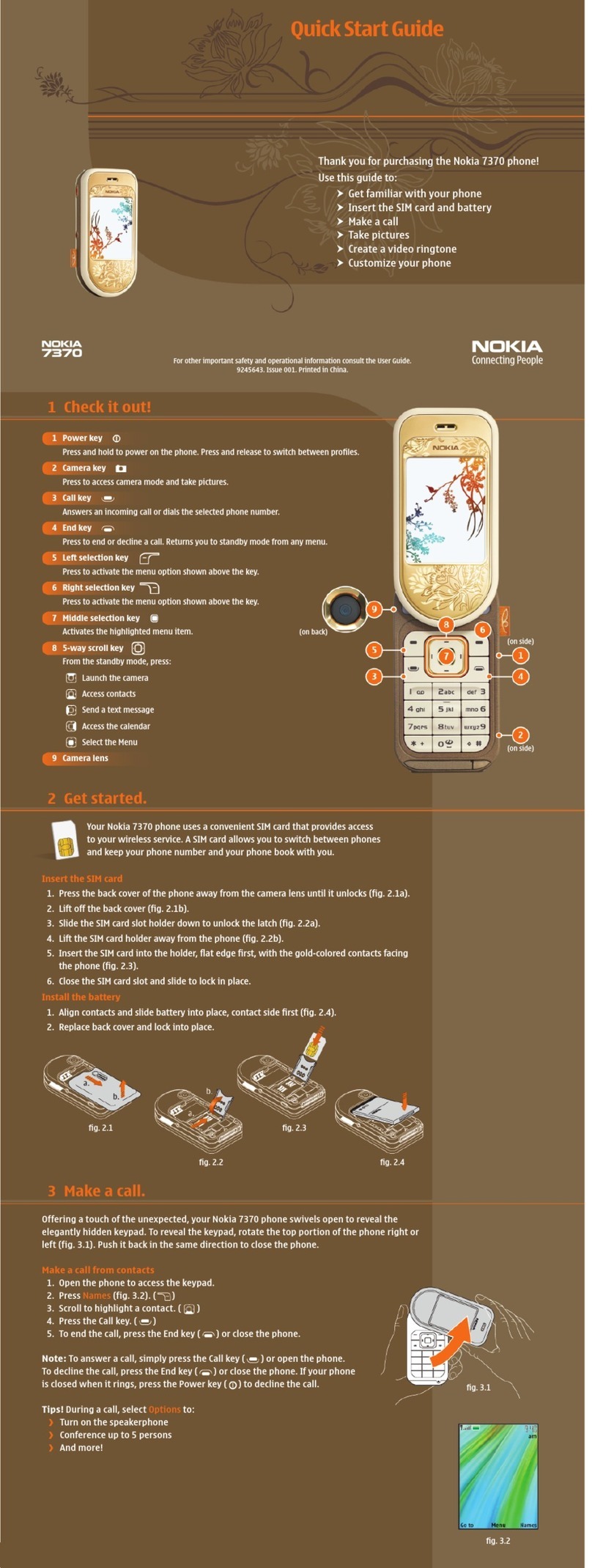
Nokia
Nokia 7370 - Cell Phone 10 MB User manual
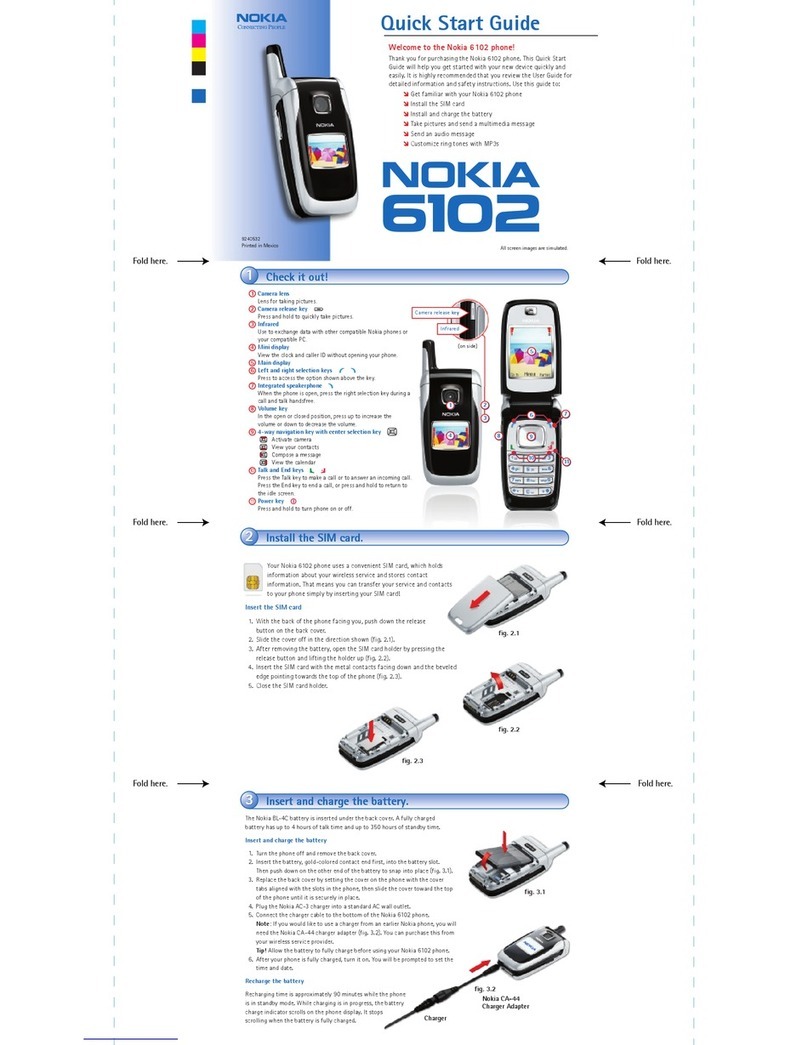
Nokia
Nokia 6102 User manual

Nokia
Nokia 6103 - Cell Phone 4.4 MB User manual