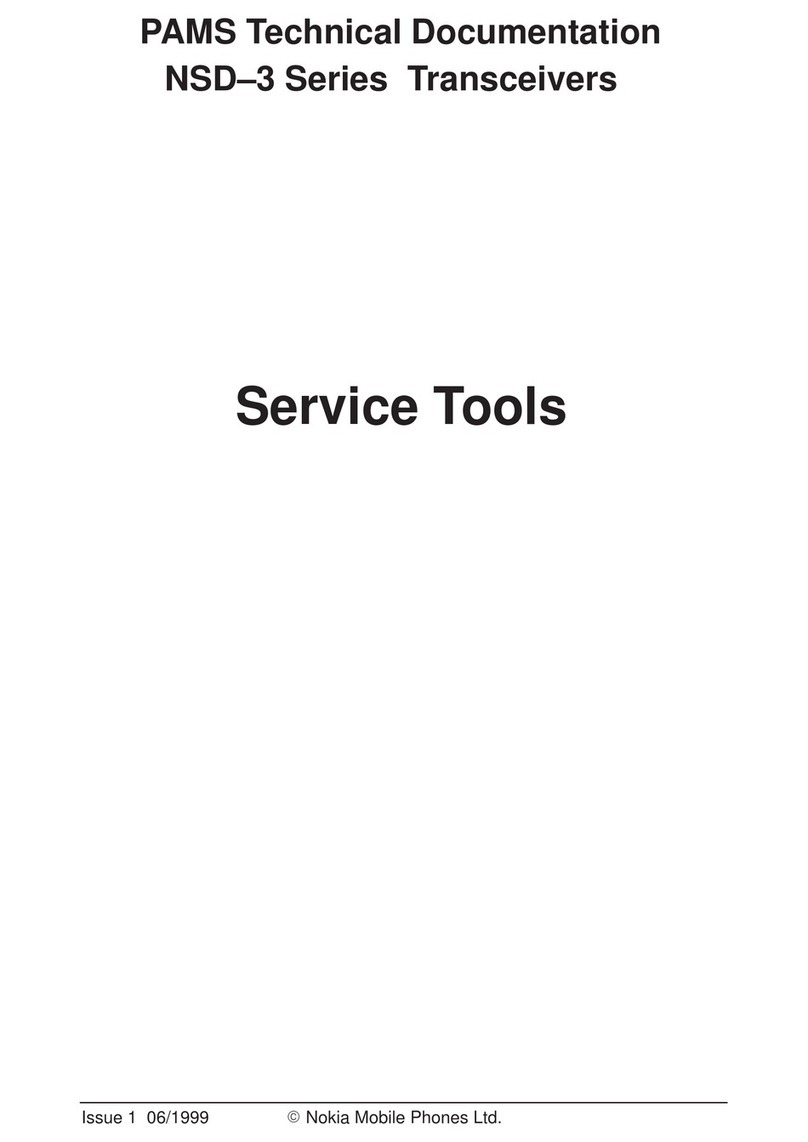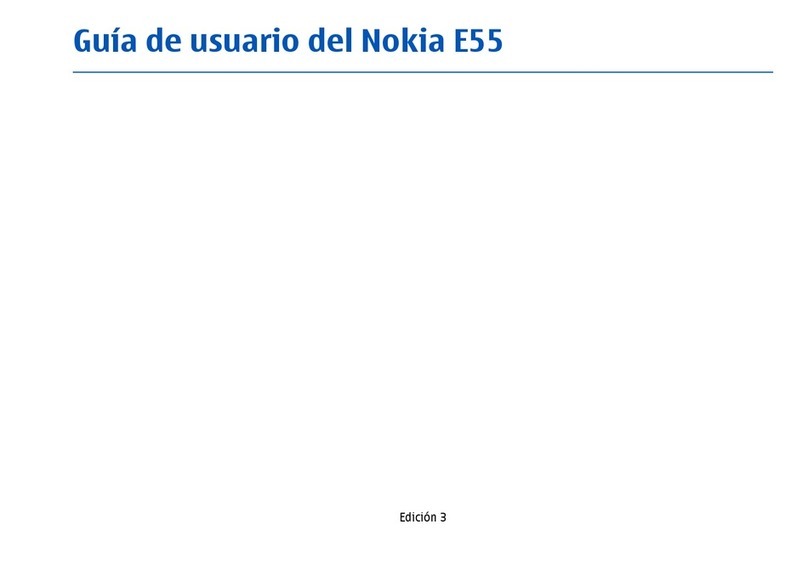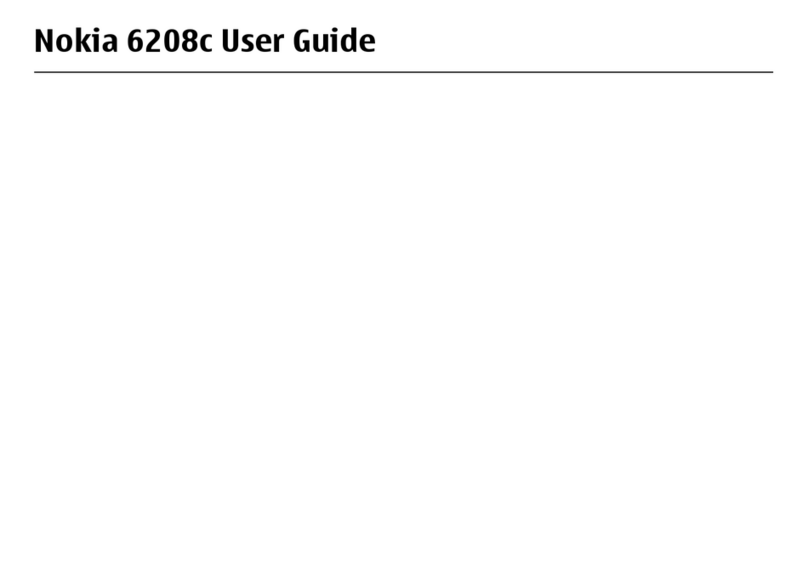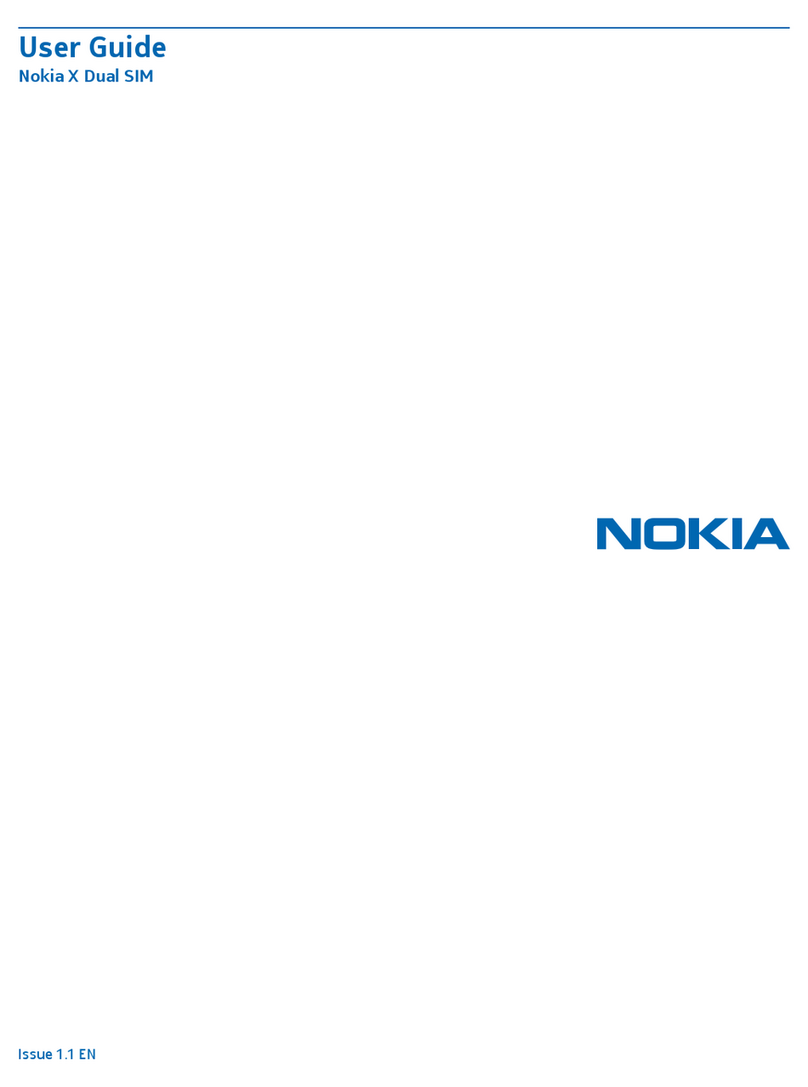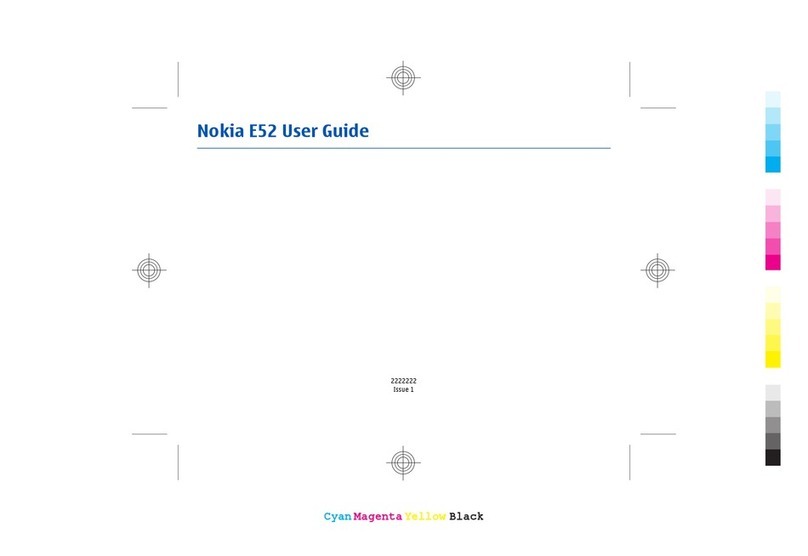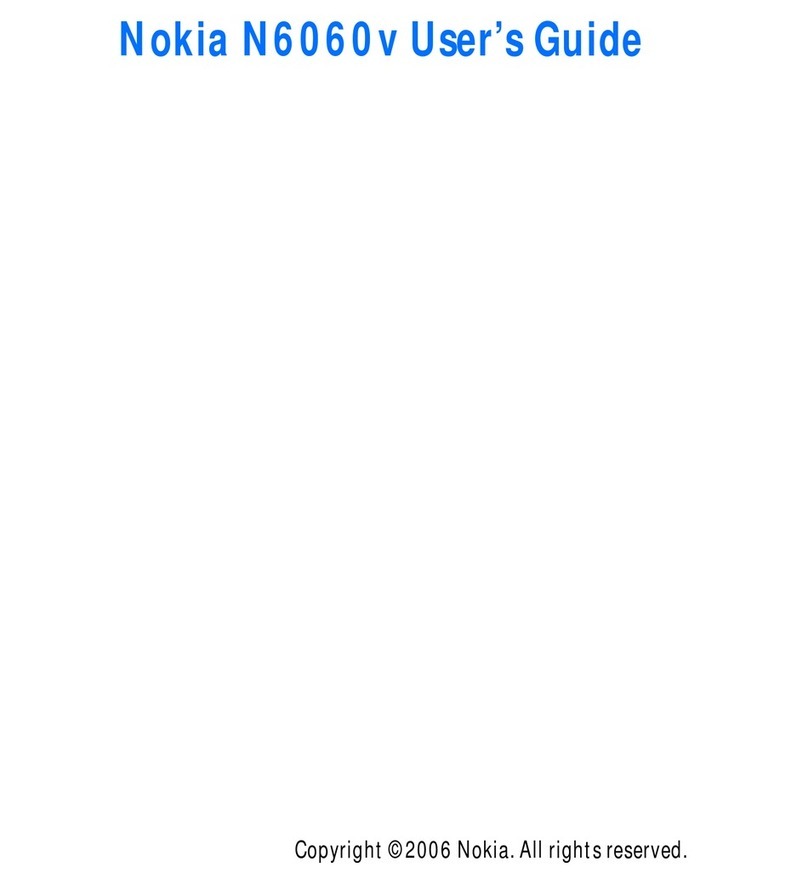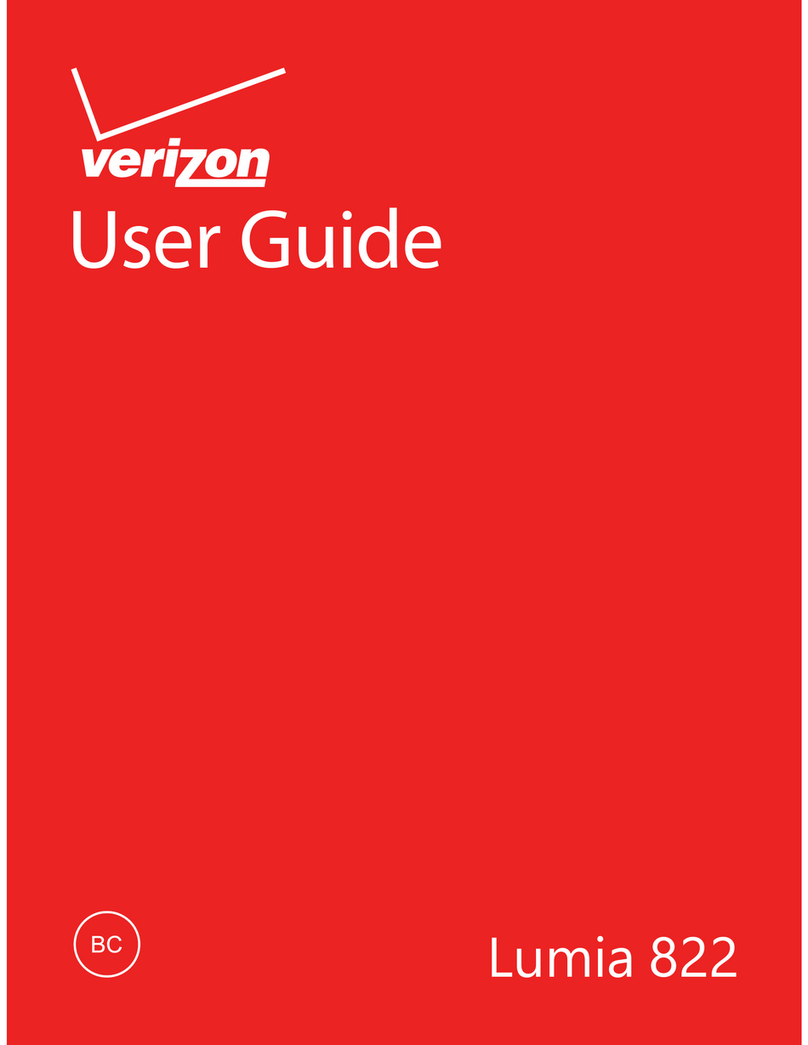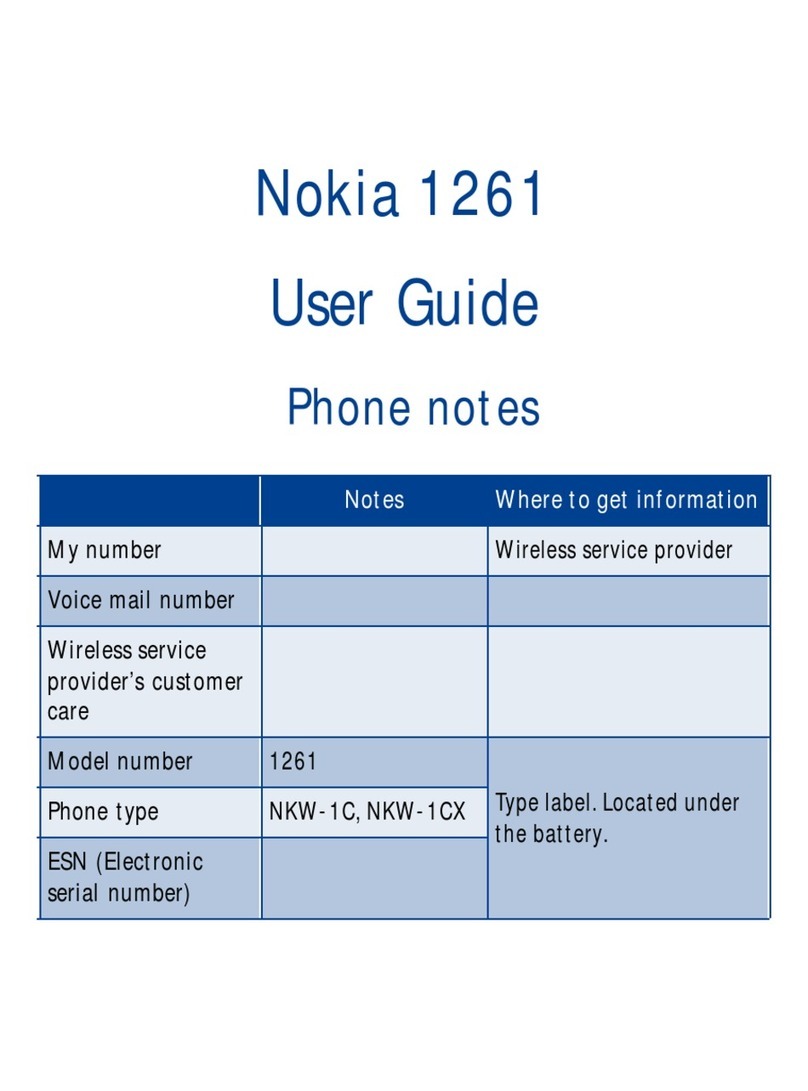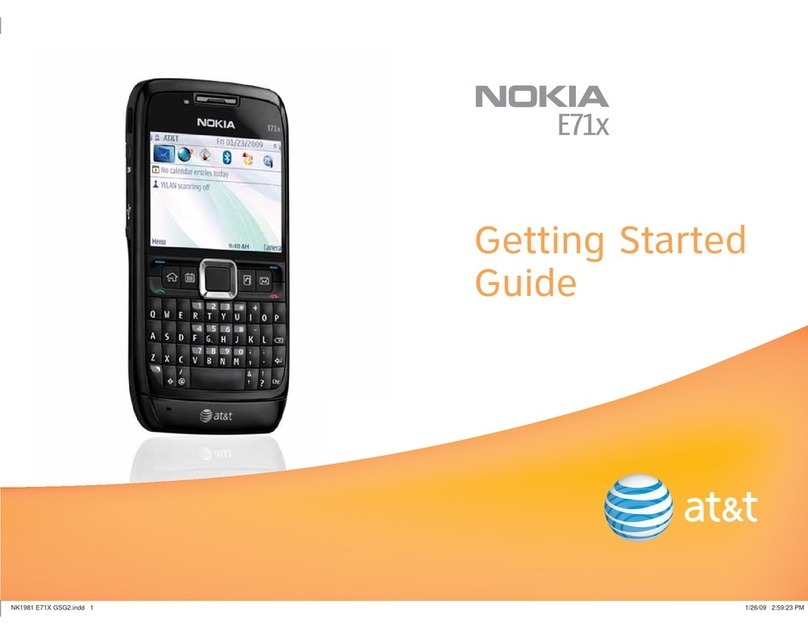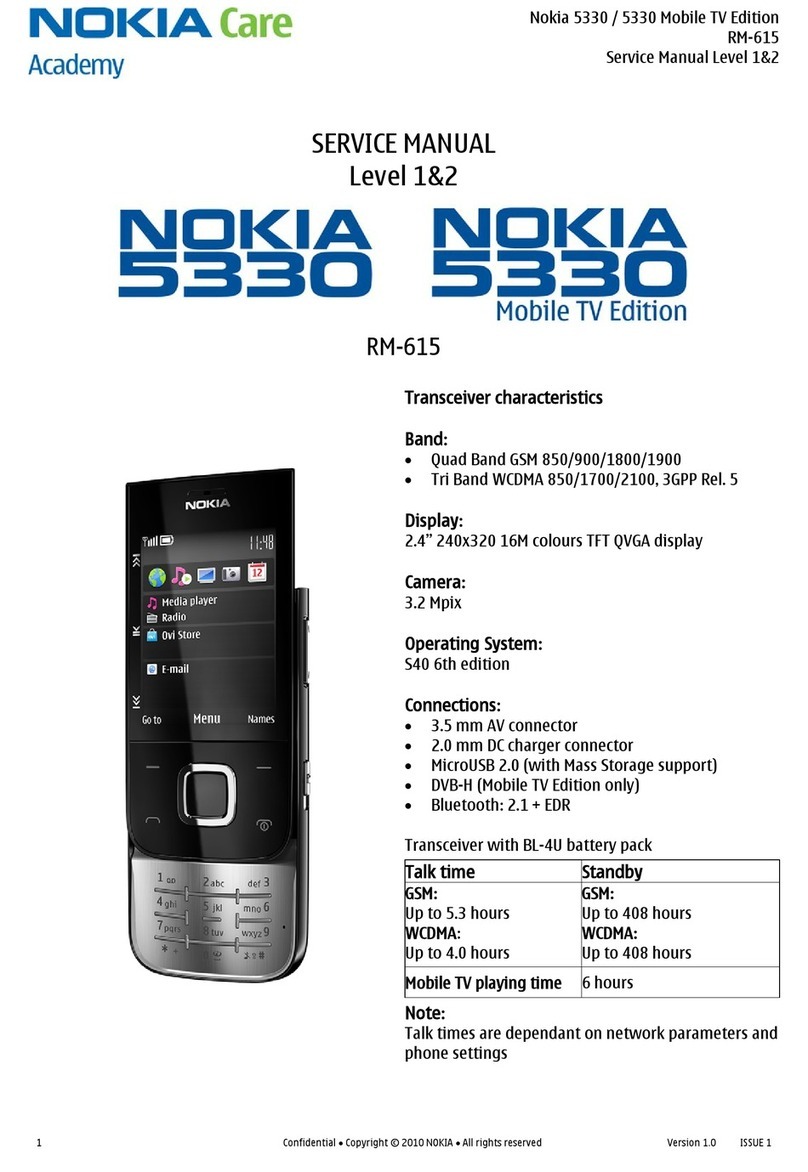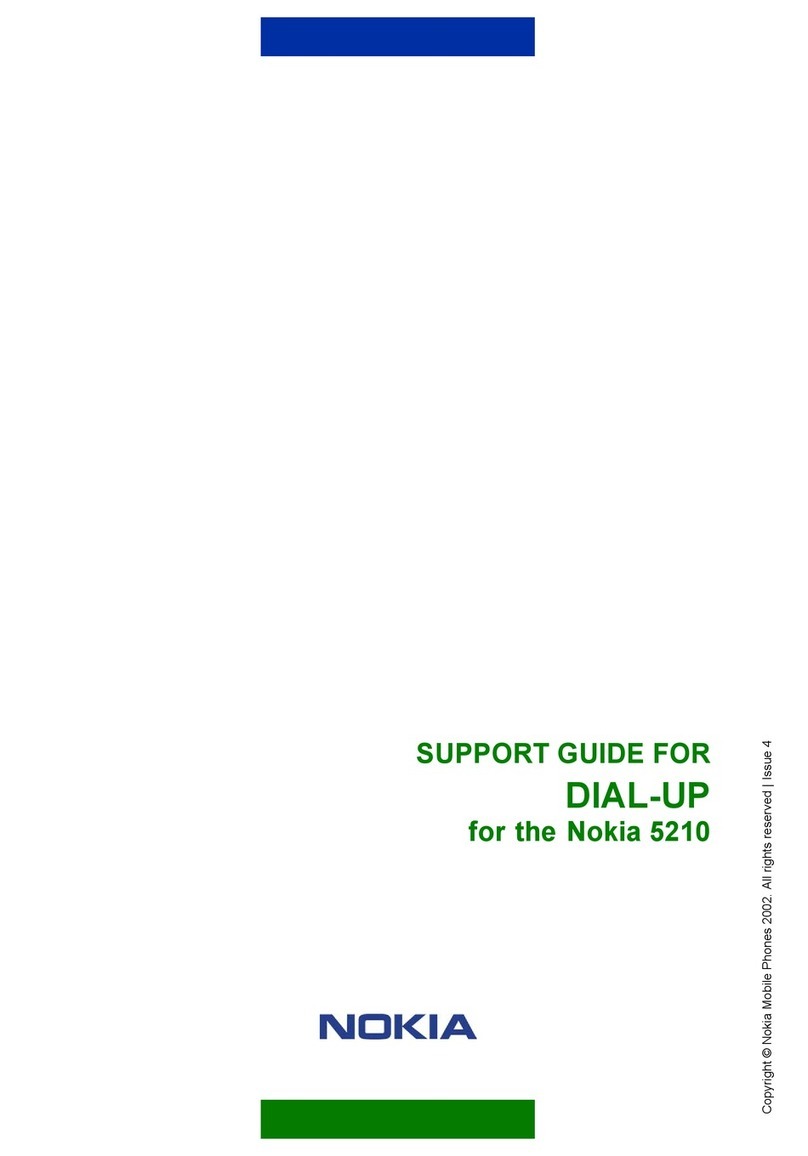installing antivirus and other security
software on your device and any
connected computer.
Your device may have preinstalled
bookmarks and links for third-party
internet sites and may allow you to
access third-party sites. These are not
affiliated with Nokia, and Nokia does
not endorse or assume liability for
them. If you access such sites, take
precautions for security or content.
Warning:
To use any features in this device,
other than the alarm clock, the device
must be switched on. Do not switch the
device on when wireless device use
may cause interference or danger.
When using this device, obey all laws
and respect local customs, privacy and
legitimate rights of others, including
copyrights. Copyright protection may
prevent some images, music, and
other content from being copied,
modified, or transferred.
Make back-up copies or keep a written
record of all important information
stored in your device.
When connecting to any other device,
read its user guide for detailed safety
instructions. Do not connect
incompatible products.
The images in this guide may differ
from your device display.
Refer to the user guide for other
important information about your
device.
Office applications
The office applications support
common features of Microsoft Word,
PowerPoint, and Excel (Microsoft Office
2000, XP, and 2003). Not all file formats
are supported.
Network services
To use the device you must have
service from a wireless service
provider. Some features are not
available on all networks; other
features may require that you make
specific arrangements with your
service provider to use them. Network
services involve transmission of data.
Check with your service provider for
details about fees in your home
network and when roaming on other
networks. Your service provider can
explain what charges will apply. Some
networks may have limitations that
affect how you can use some features
of this device requiring network
support such as support for specific
technologies like WAP 2.0 protocols
(HTTP and SSL) that run on TCP/IP
protocols and language-dependent
characters.
Your service provider may have
requested that certain features be
disabled or not activated in your
device. If so, these features will not
appear on your device menu. Your
device may also have customized
items such as menu names, menu
order, and icons.
Safety 5
English
Cyan
Magenta
Yellow
Black
© 2010 Nokia. All rights reserved.