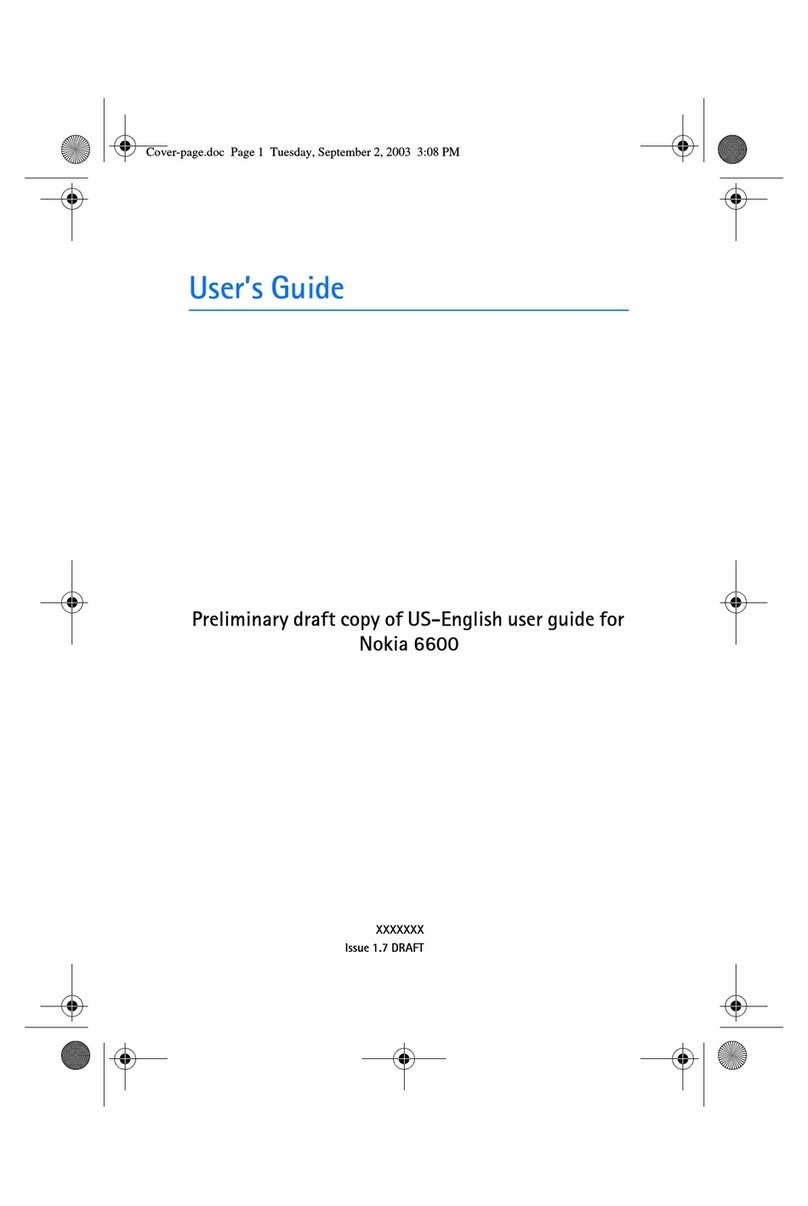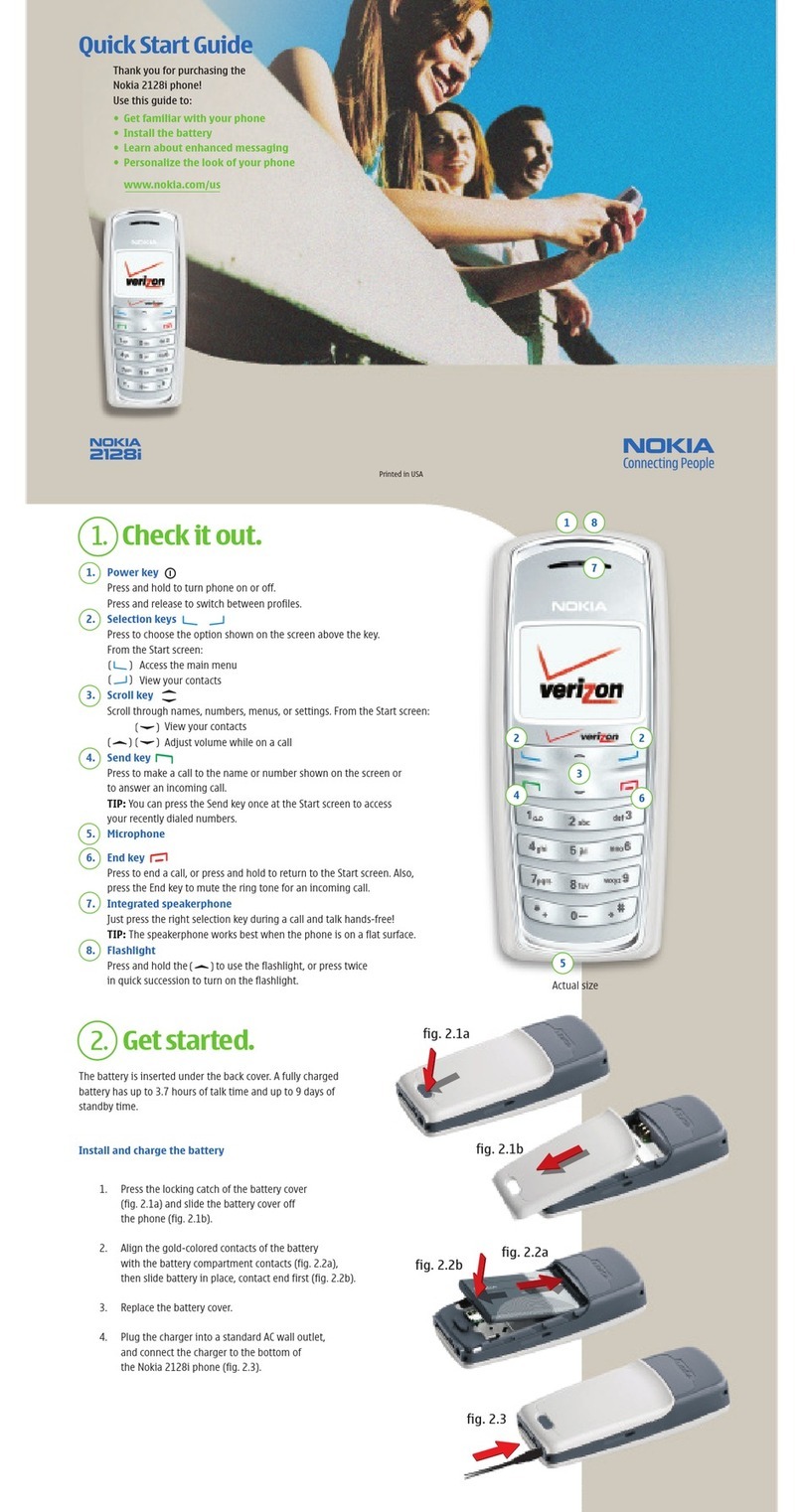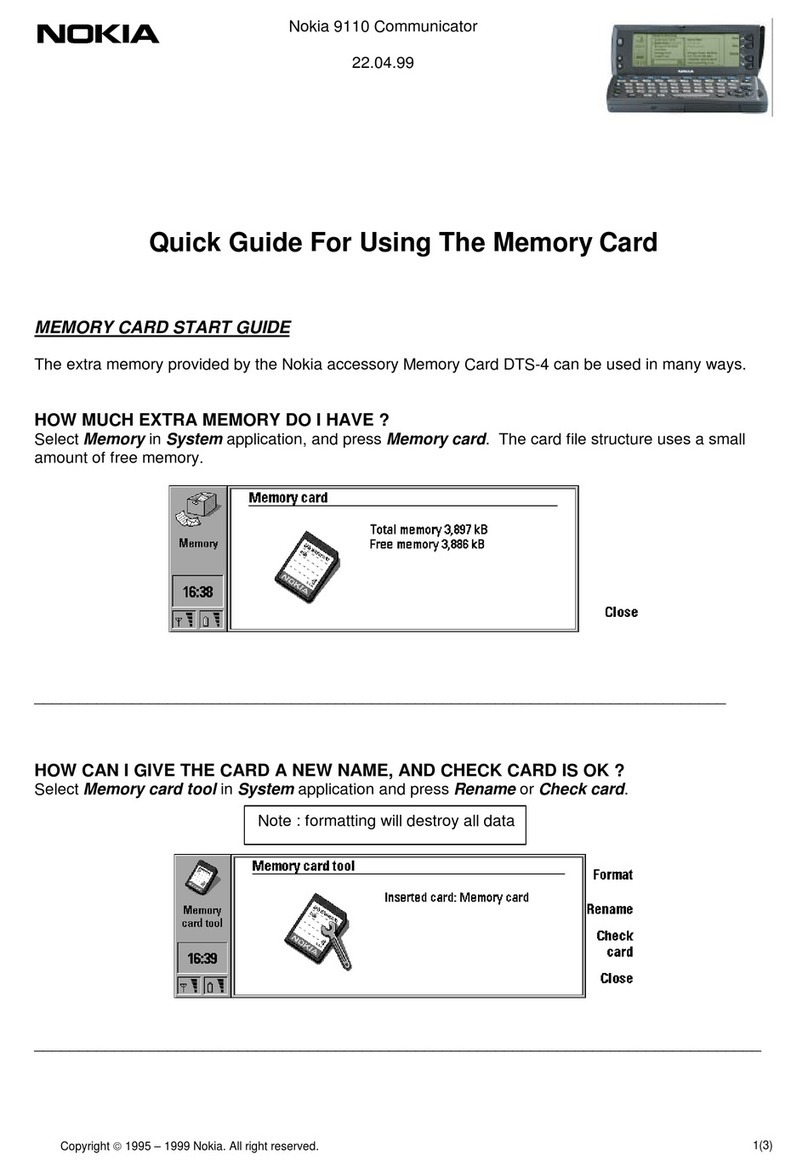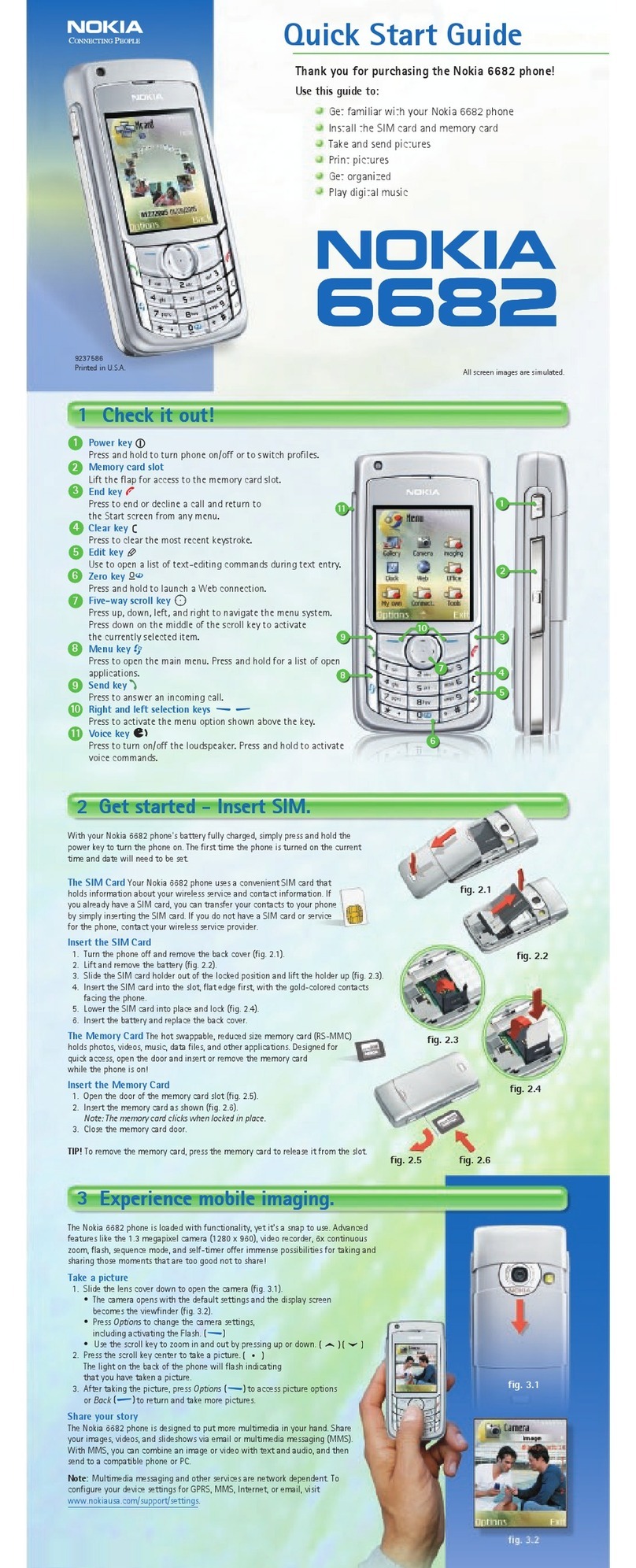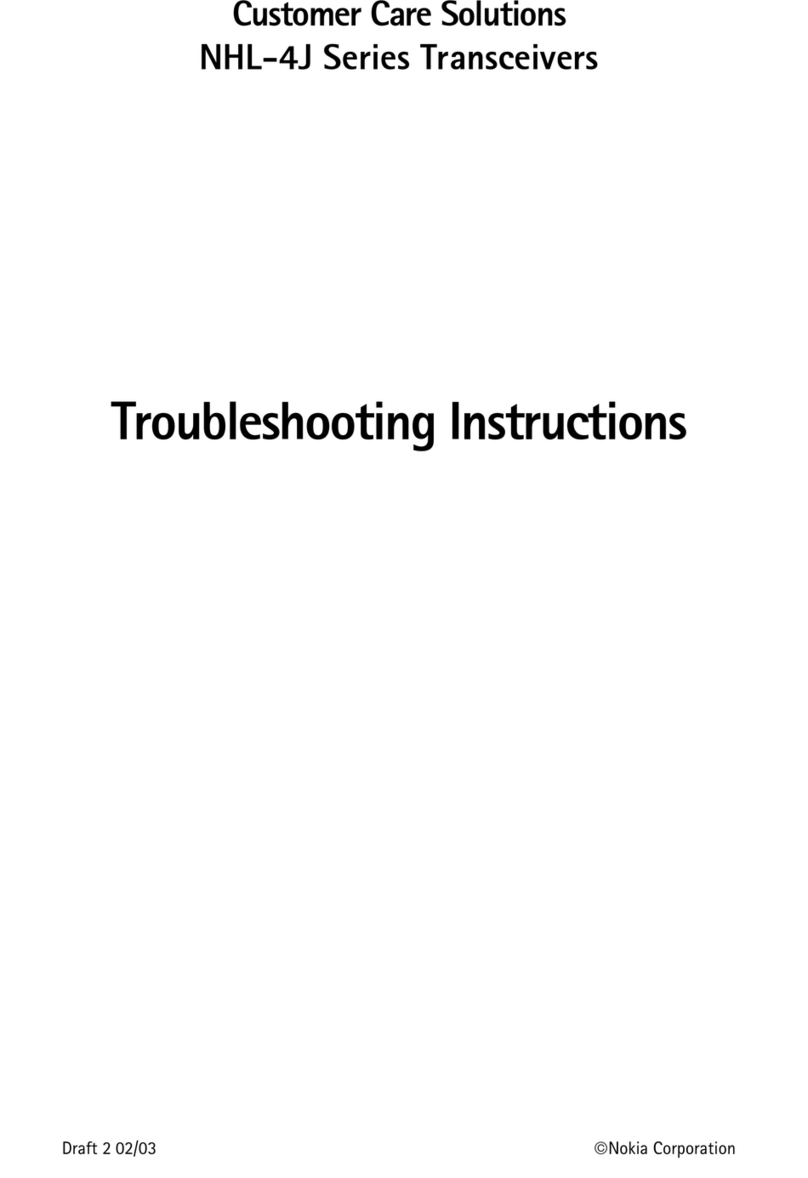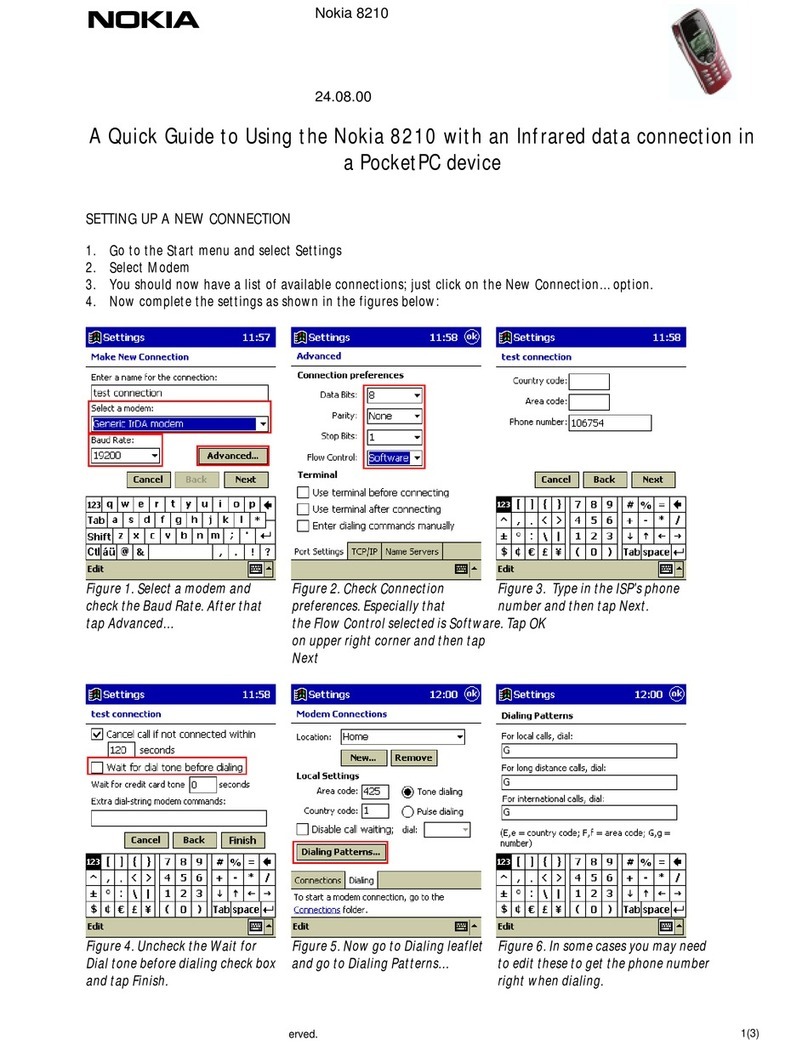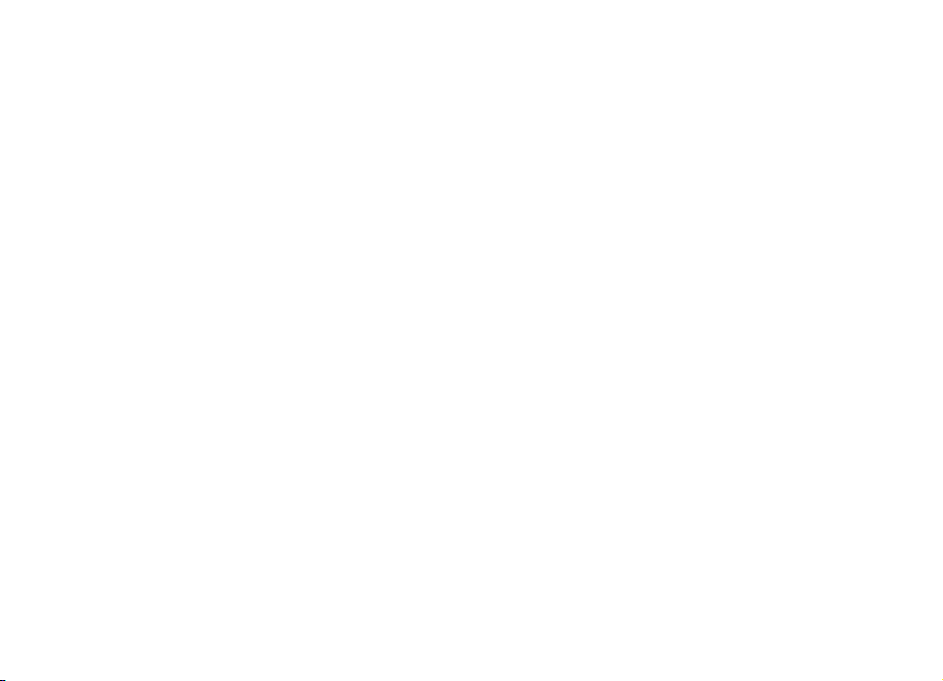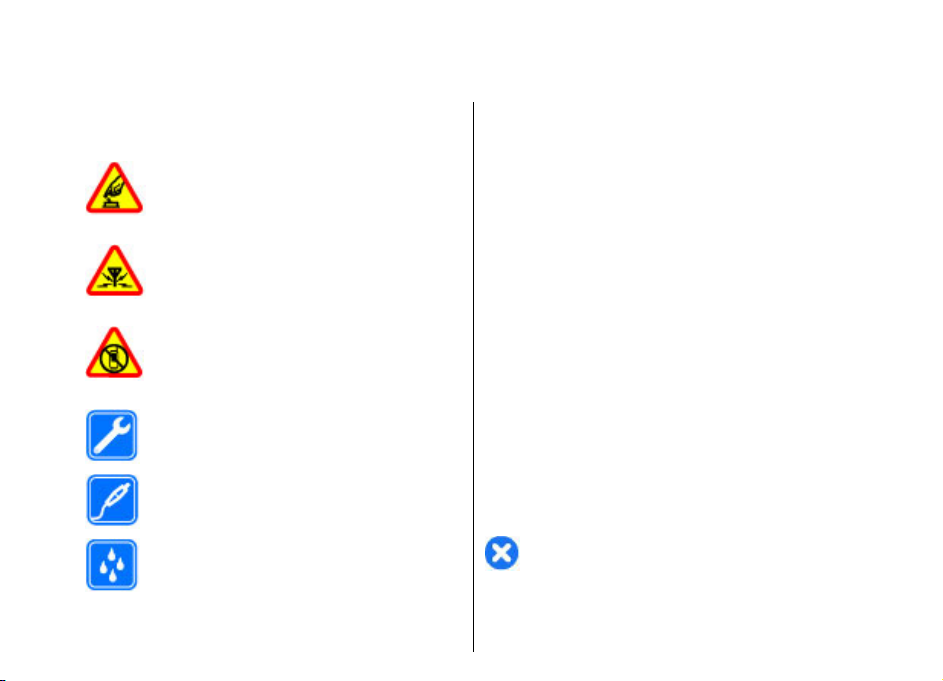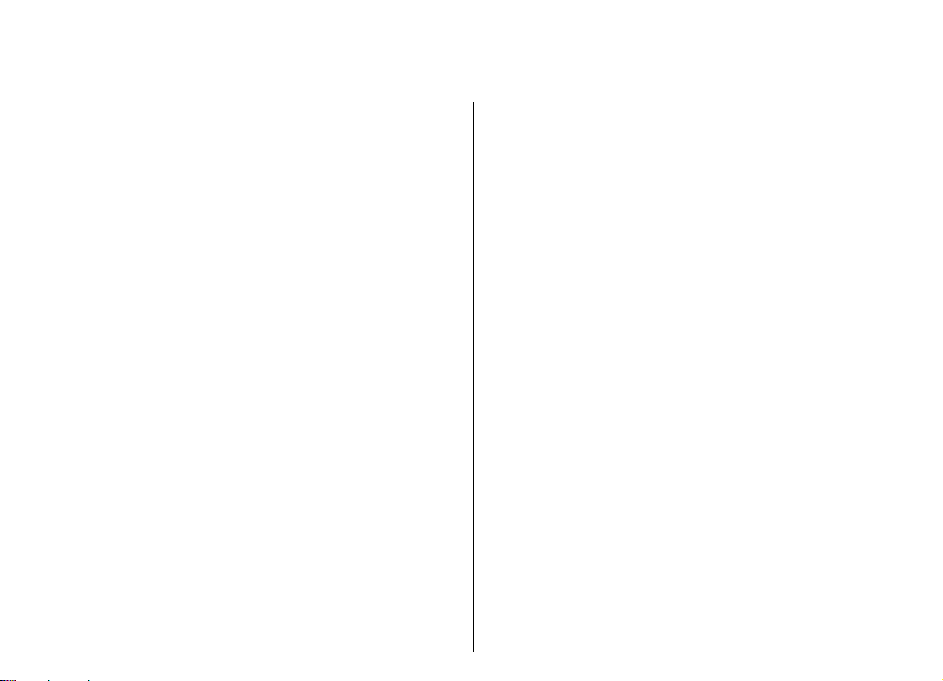Music player...................................................................43
Share online...................................................................45
Recorder.........................................................................45
Gallery............................................................................46
RealPlayer......................................................................47
Flash player....................................................................48
Radio..............................................................................49
Internet radio................................................................50
Internet......................................................52
Web................................................................................52
Browse the intranet .....................................................54
Download!......................................................................54
Internet access points..................................................55
Connect PC to web.........................................................57
Messaging..................................................58
Messaging folders.........................................................58
Organise messages.......................................................59
Message reader.............................................................59
Speech............................................................................59
E-mail messages............................................................59
Text messages...............................................................63
Multimedia messages...................................................65
Instant messaging........................................................68
Special message types..................................................70
Cell broadcast................................................................71
Messaging settings.......................................................72
Phone.........................................................76
Voice calls.......................................................................76
Video calls......................................................................77
Net calls..........................................................................78
Speed dialling................................................................80
Call divert.......................................................................80
Call barring.....................................................................81
Bar net calls...................................................................81
Send DTMF tones...........................................................81
Voice mail......................................................................82
Voice aid.........................................................................82
Voice commands...........................................................83
Push to talk....................................................................84
Log..................................................................................85
Travelling...................................................87
About GPS and satellite signals...................................87
Positioning settings......................................................88
Maps...............................................................................88
GPS data.........................................................................92
Landmarks.....................................................................92
Nokia Office Tools......................................94
Active notes...................................................................94
Calculator.......................................................................94
File manager..................................................................95
Quickoffice.....................................................................95
Converter........................................................................96
Zip manager...................................................................96
PDF reader......................................................................97
Printing..........................................................................97
Clock...............................................................................98
Notes..............................................................................99
Nokia Wireless Keyboard..............................................99
Connectivity.............................................100
Fast downloading.......................................................100
Nokia PC Suite..............................................................100
Data cable....................................................................100
Contents