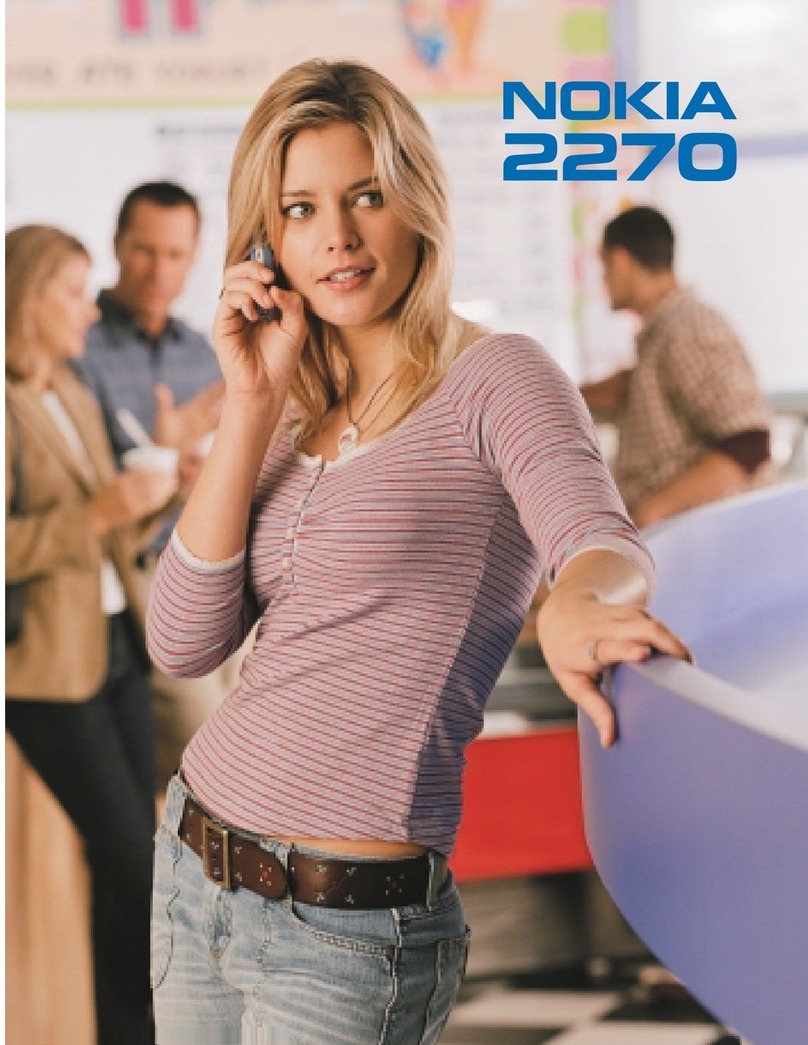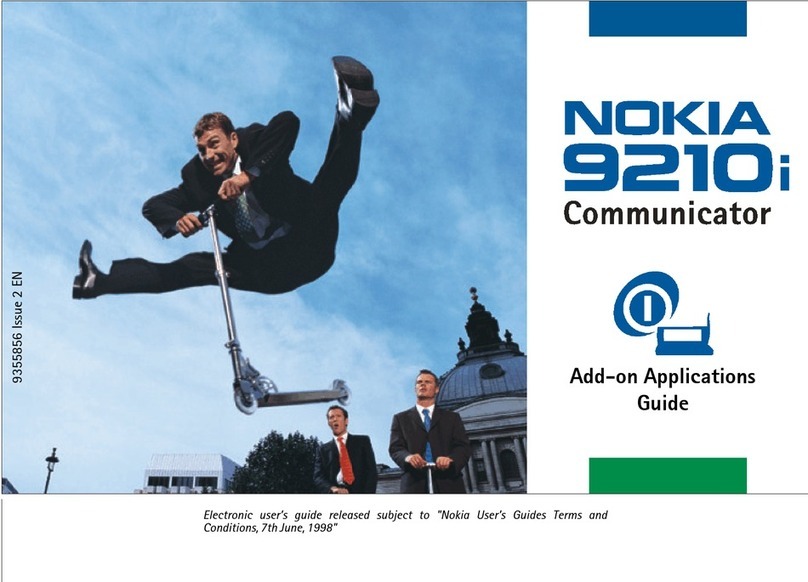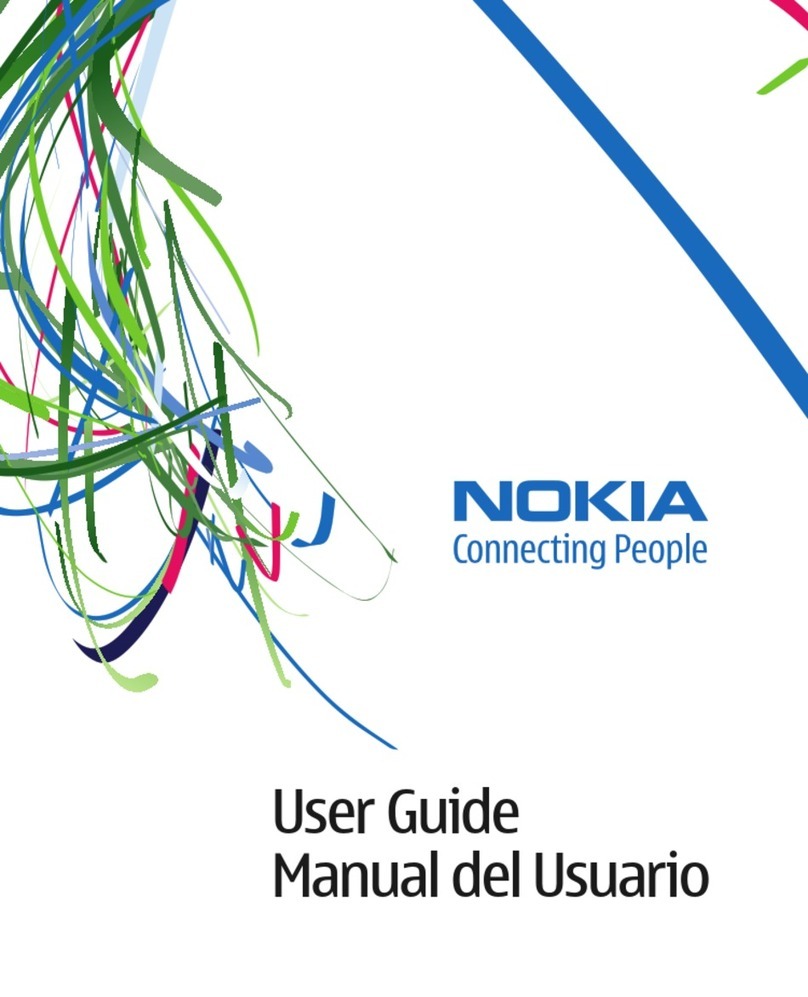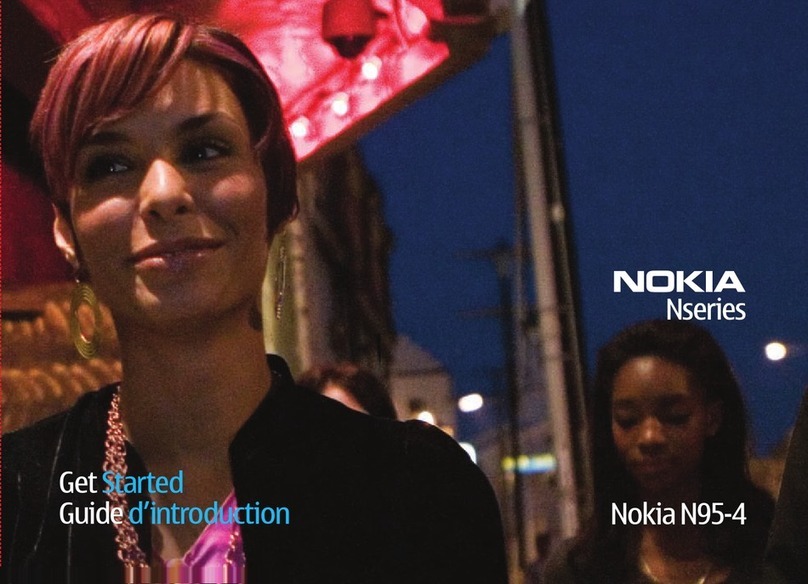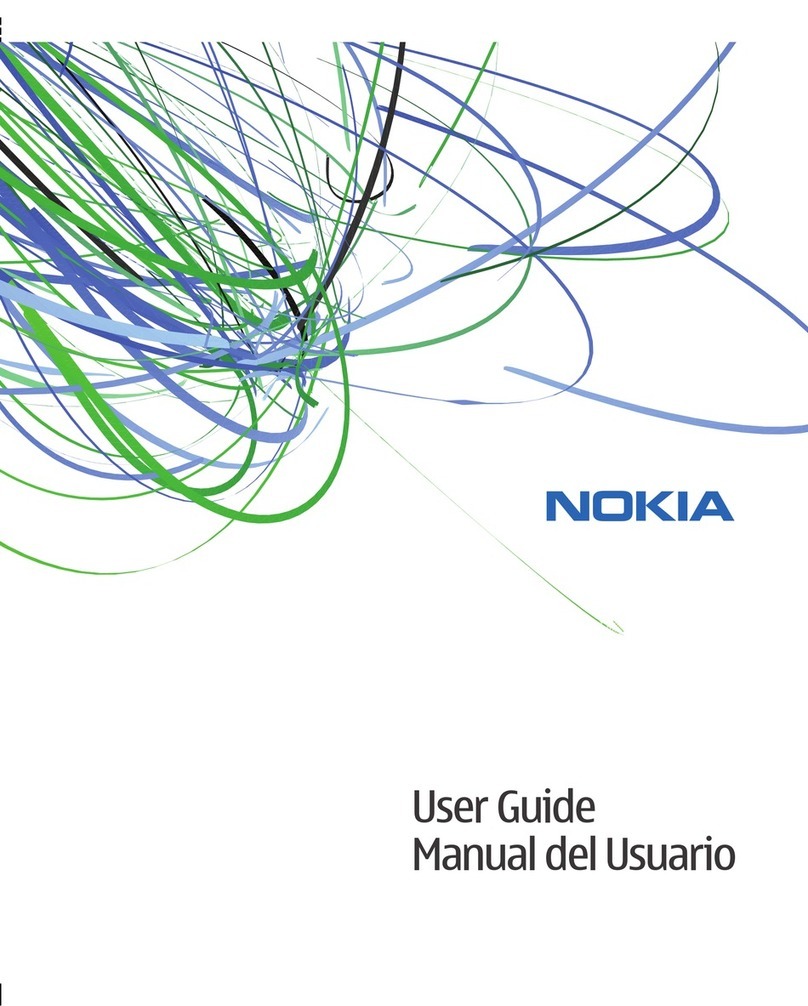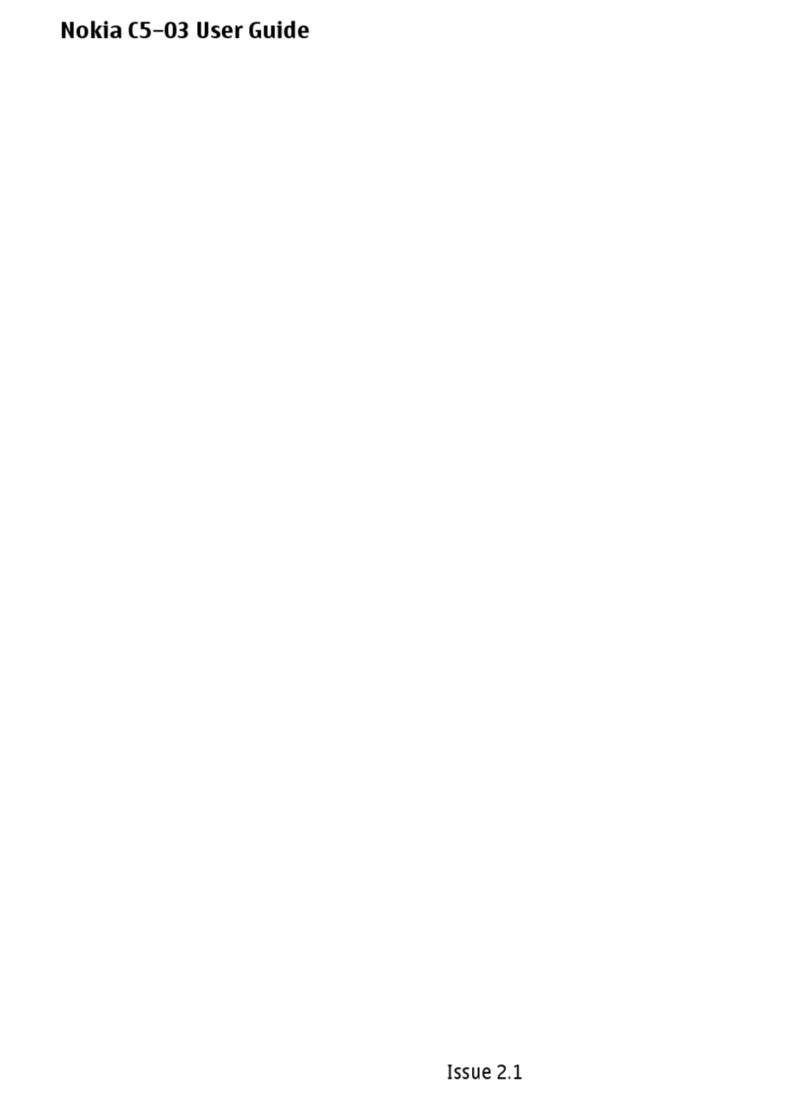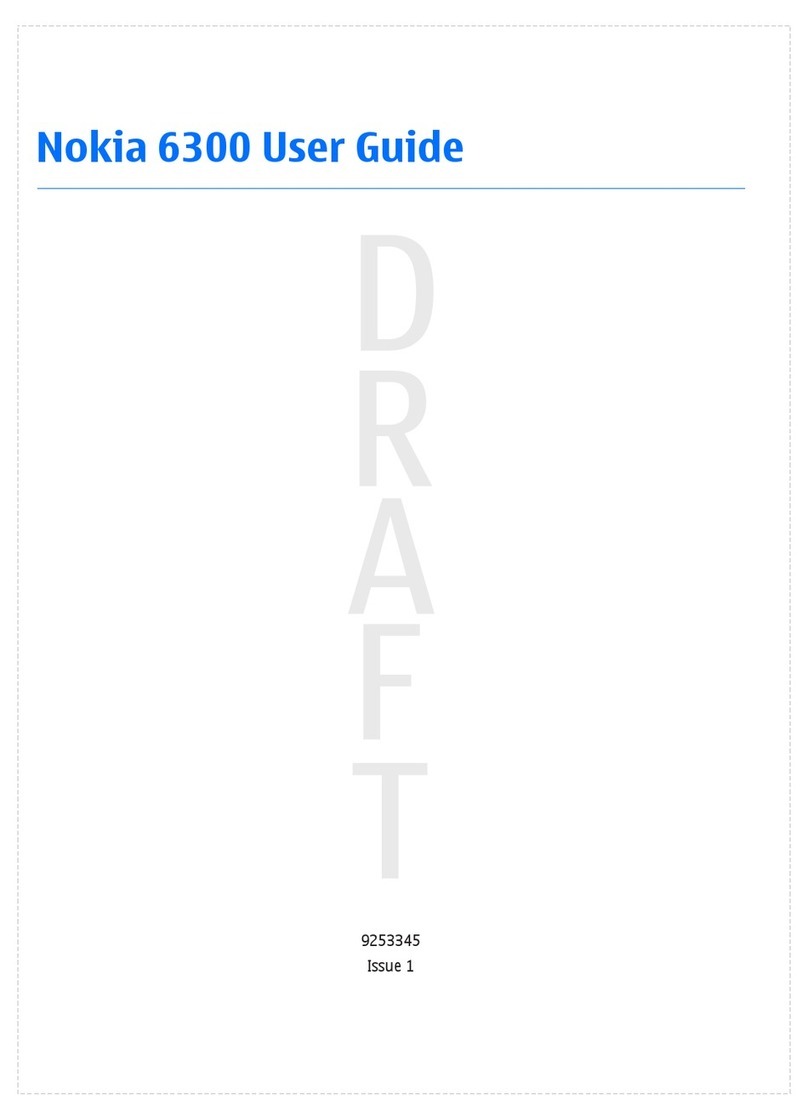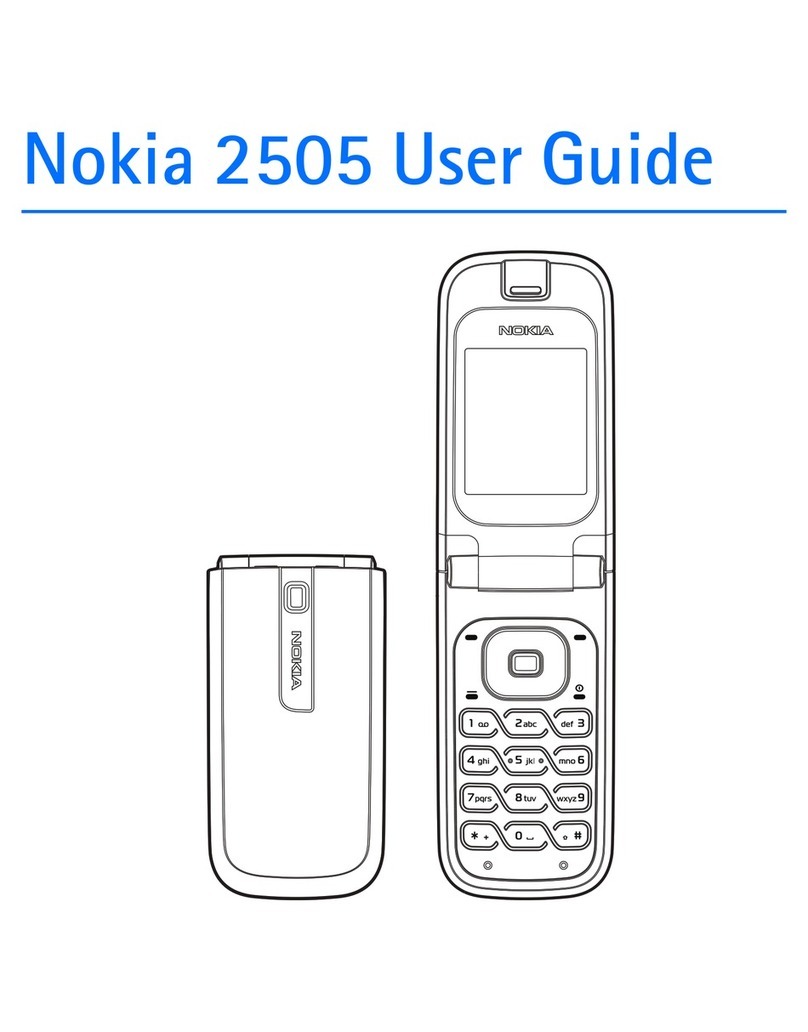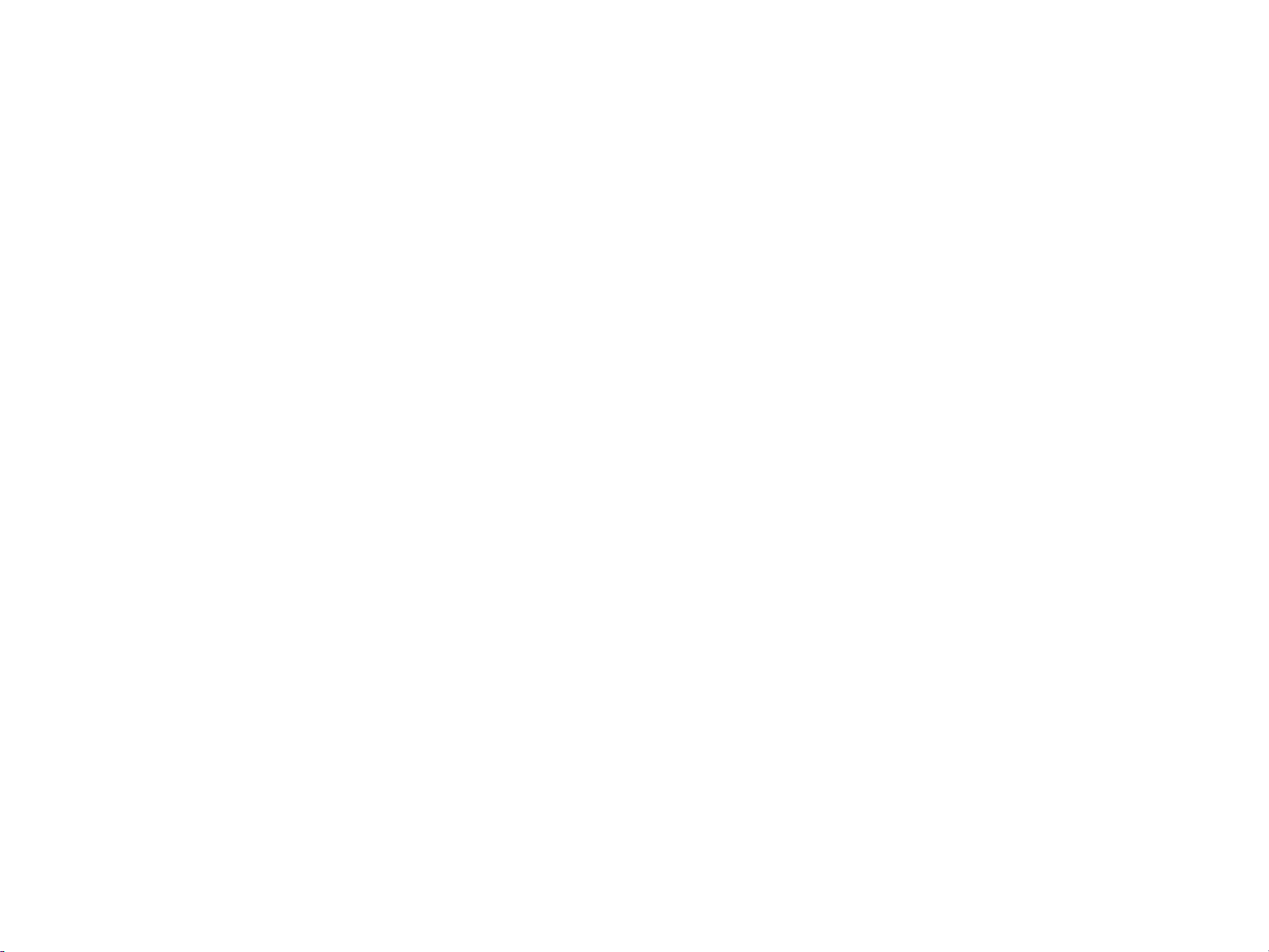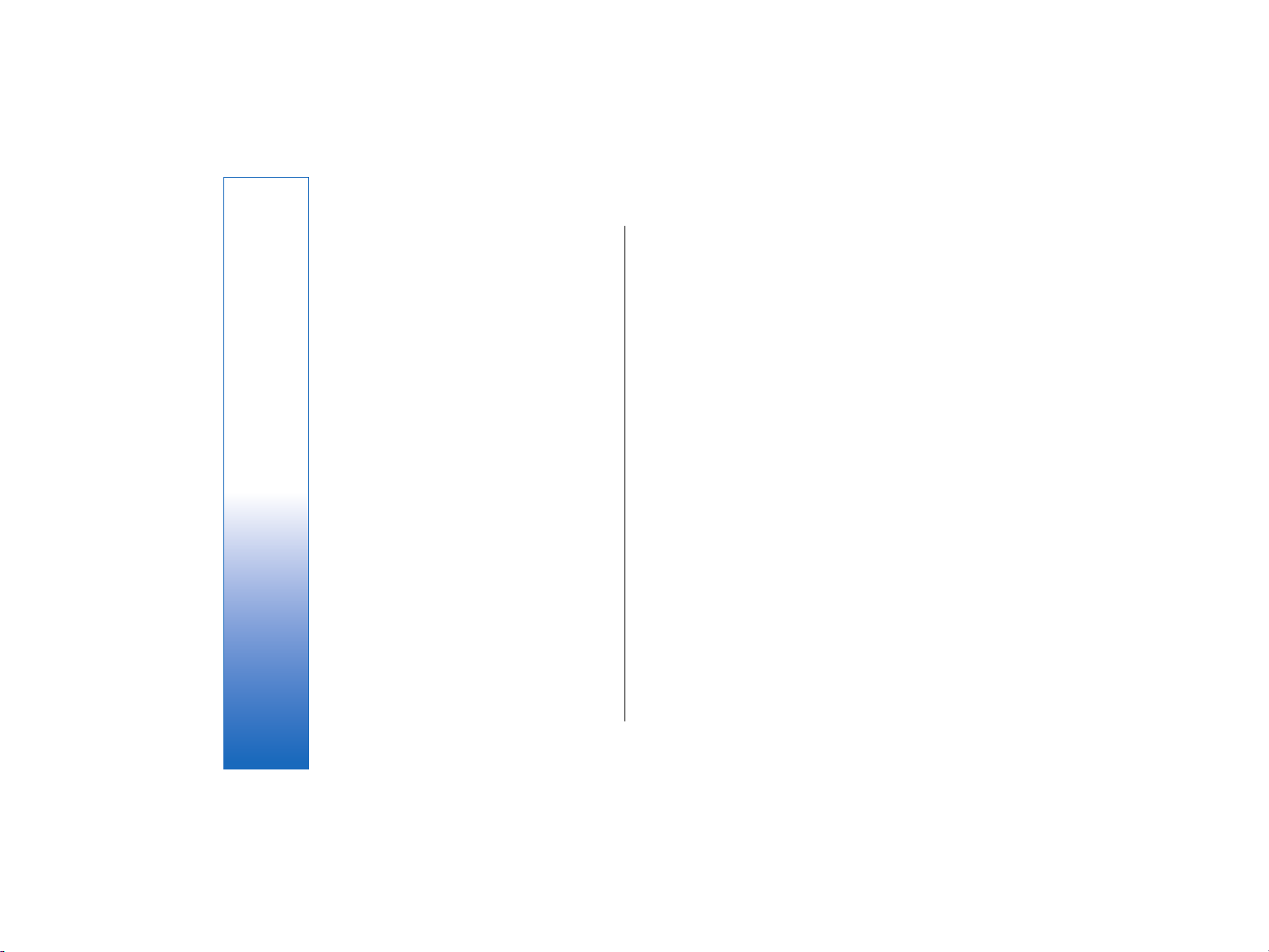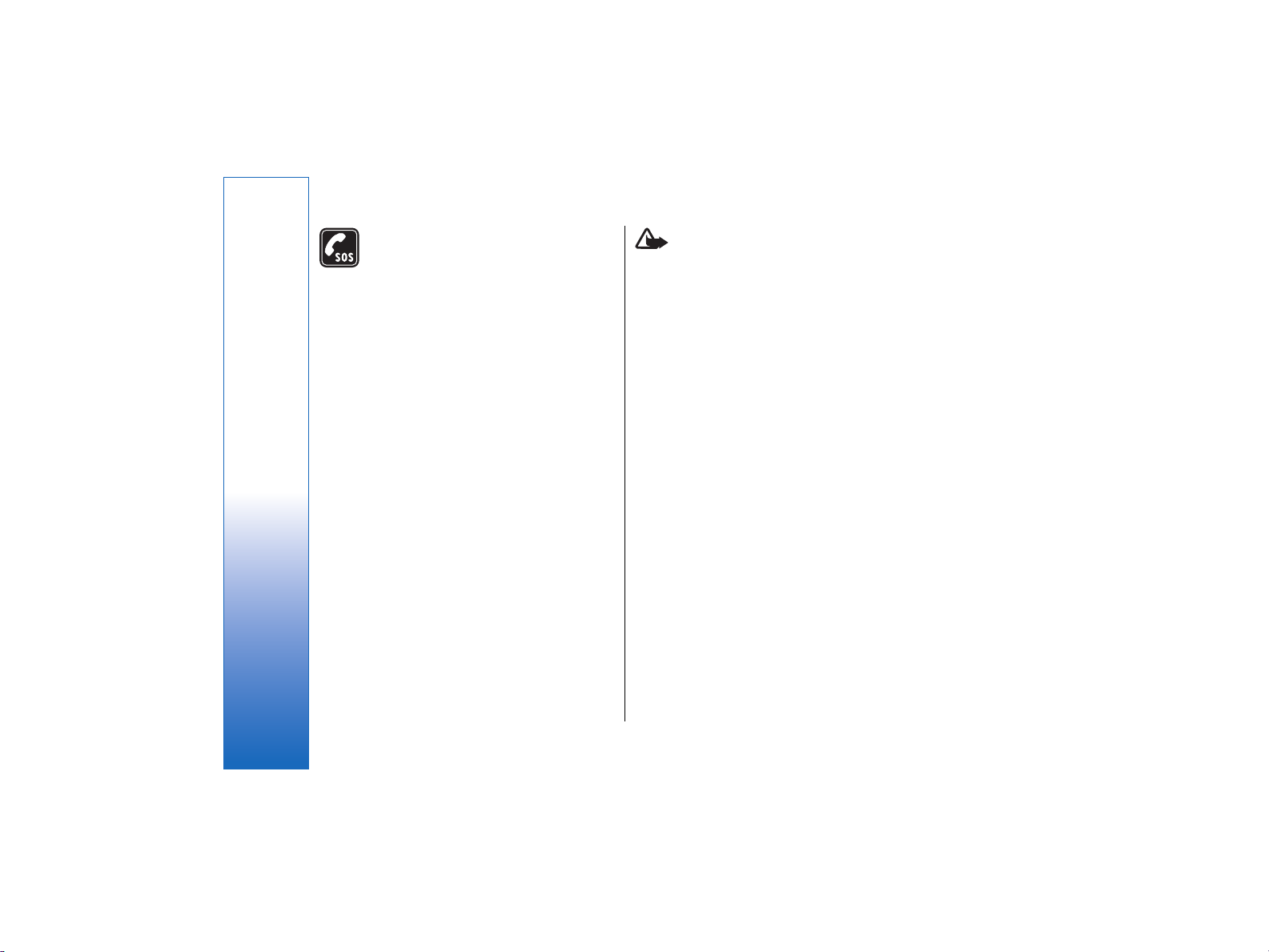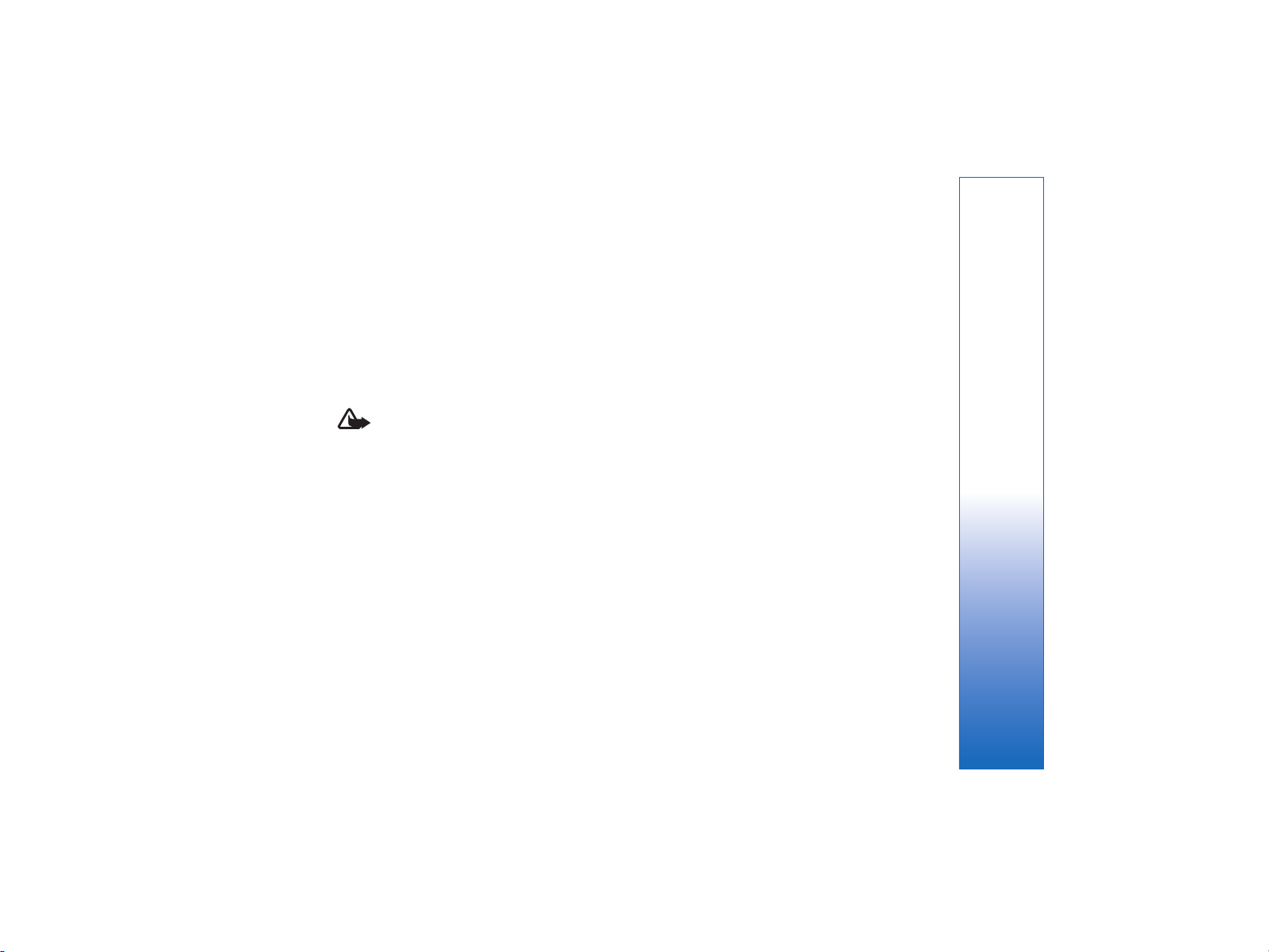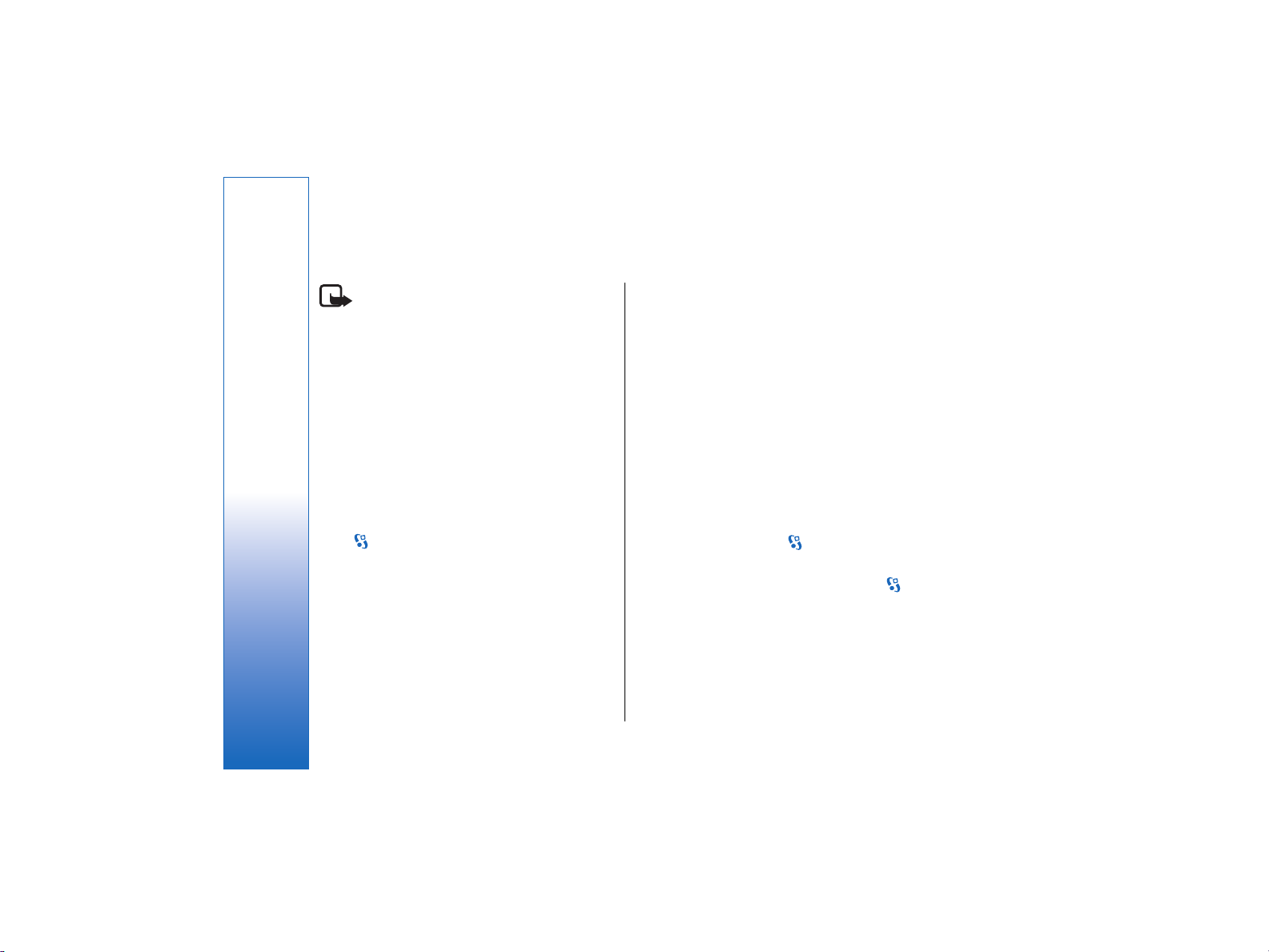Create calendar entries........................................................45
To-do entries...........................................................................45
Calendar views........................................................................46
Clock ..............................................................................47
Alarm clock...............................................................................47
World clock..............................................................................47
Clock settings..........................................................................47
Office applications.....................................................48
File manager ..........................................................................48
Search .......................................................................................48
Calculator .................................................................................49
Nokia Team Suite ..................................................................49
Quickoffice ..............................................................................50
Active notes ............................................................................51
Converter .................................................................................51
PDF reader ...............................................................................52
Zip manager ...........................................................................52
Print ..........................................................................................52
Wireless keyboard ................................................................53
Notes .........................................................................................53
Connectivity.................................................................55
Modem .....................................................................................55
Cable connection ...................................................................55
Connection manager ...........................................................56
Bluetooth .................................................................................56
SIM access profile...................................................................59
Infrared ....................................................................................60
Internet access points..........................................................60
Wireless local area network...................................63
See WLAN availability...........................................................63
WLAN connections.................................................................63
WLAN wizard ..........................................................................64
WLAN access points...............................................................64
Set up an internet access point for WLAN
manually...................................................................................65
WLAN settings.........................................................................65
Web ...............................................................................66
Access points...........................................................................66
Browse the web.....................................................................66
Bookmarks...............................................................................66
End a connection....................................................................67
Clear the cache........................................................................67
Web settings...........................................................................67
Global Positioning System (GPS) ..........................68
Maps ..........................................................................................68
GPS data ...................................................................................70
Landmarks ..............................................................................71
Business voice applications....................................72
Push to talk .............................................................................72
Recorder ..................................................................................73
Voice aid ..................................................................................74
Speech ......................................................................................74
Voice commands ...................................................................75
Media applications....................................................77
RealPlayer ................................................................................77
Music player ............................................................................78
Flash player .............................................................................79
Camera .....................................................................................79
Gallery .......................................................................................81
Radio .........................................................................................82
Contents
file:///C:/USERS/MODEServer/lkatajis/11051417/ra-6_maxi/en/issue_1/ra-6_maxi_en_1.xml Page 5 Jan 8, 2007 1:39:30 PMfile:///C:/USERS/MODEServer/lkatajis/11051417/ra-6_maxi/en/issue_1/ra-6_maxi_en_1.xml Page 5 Jan 8, 2007 1:39:30 PM