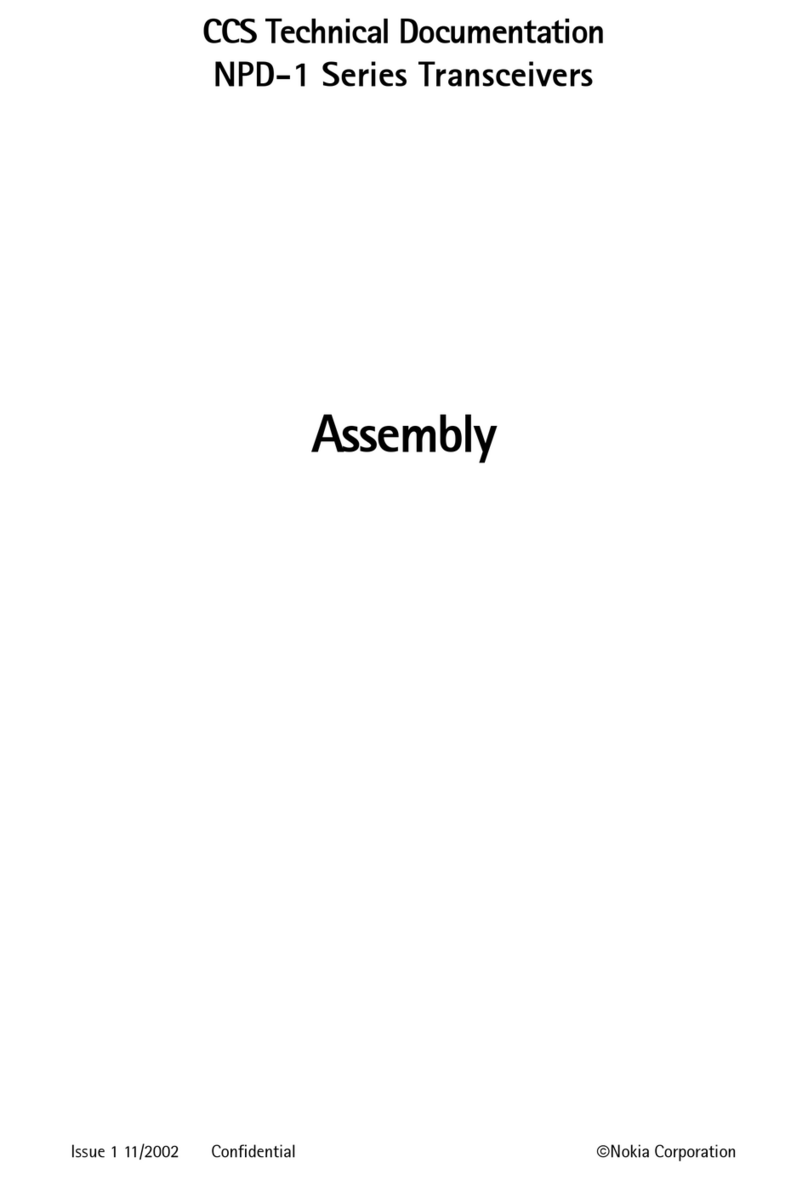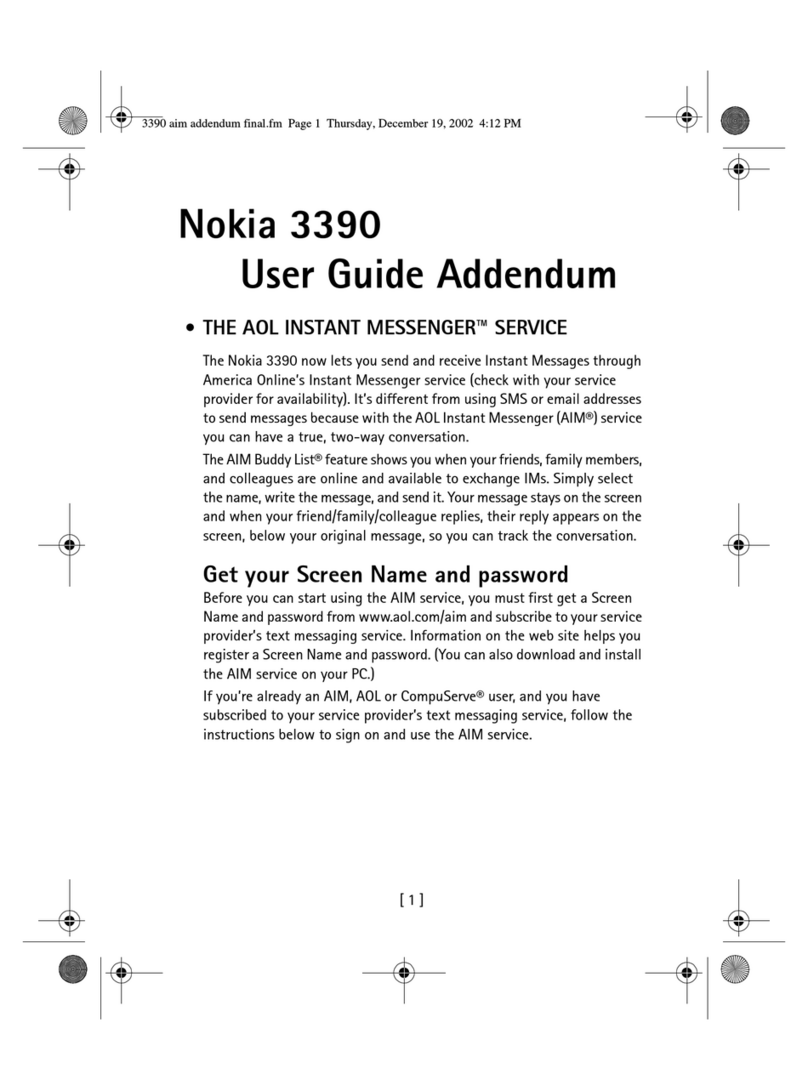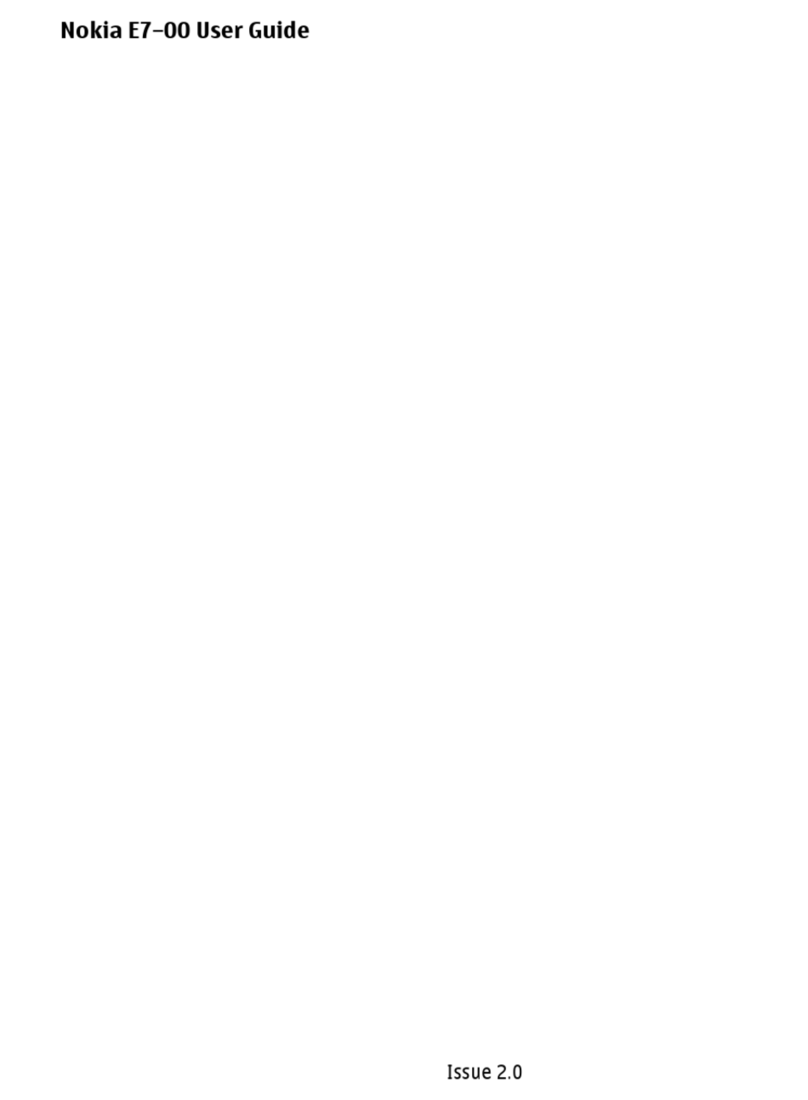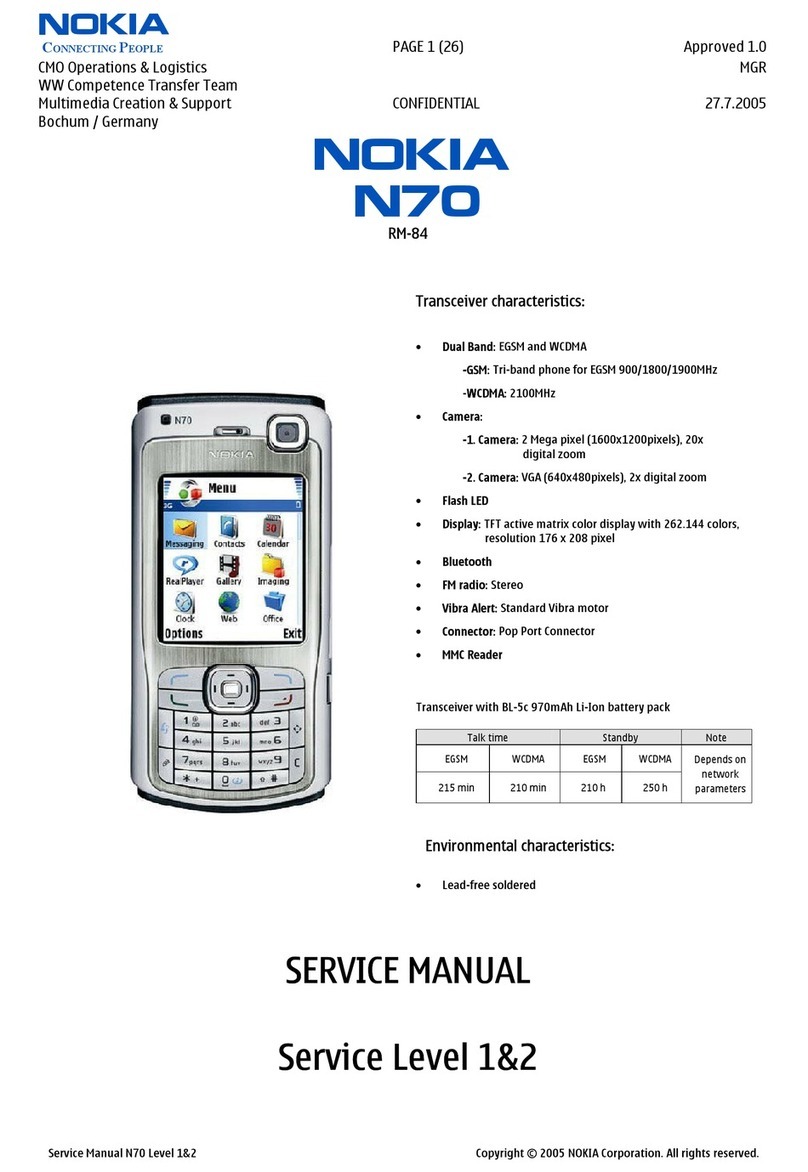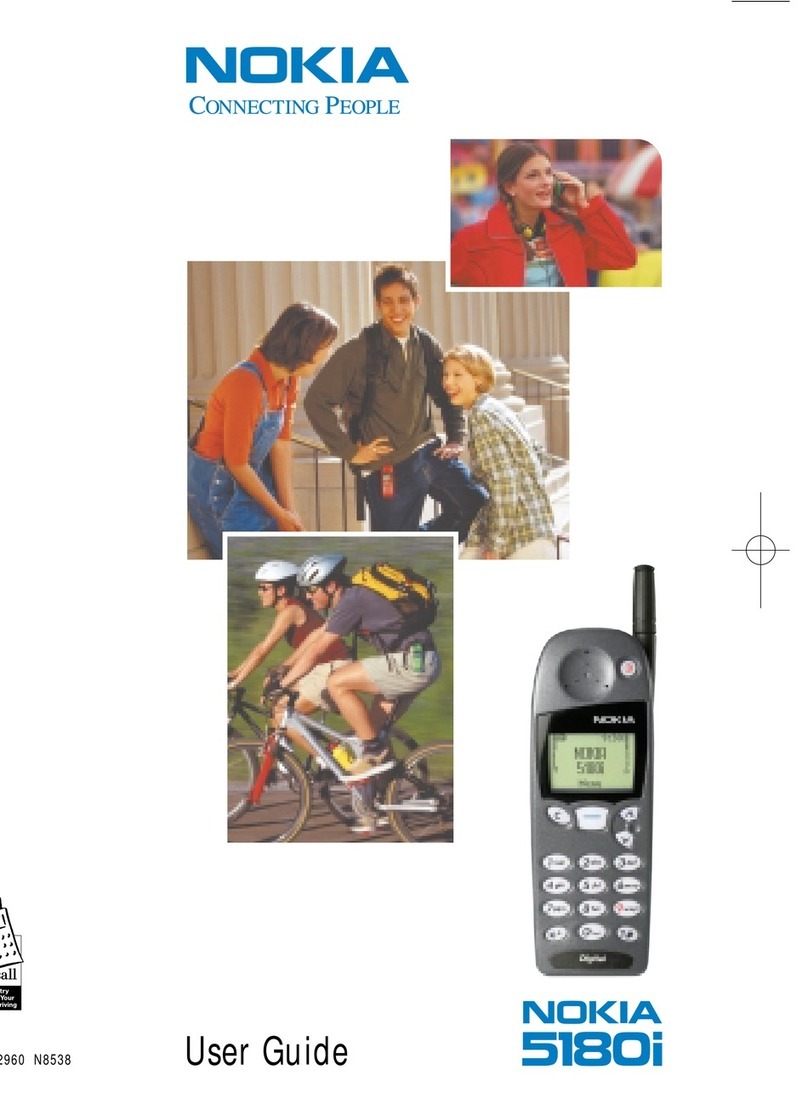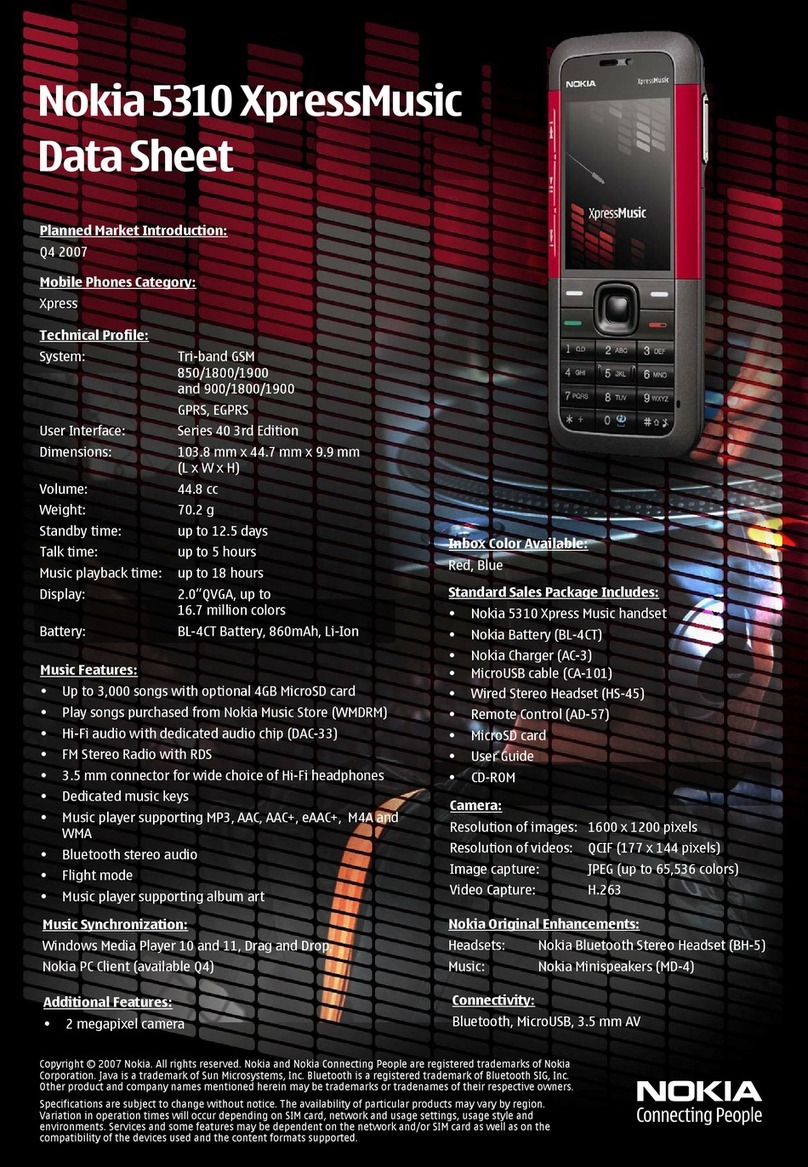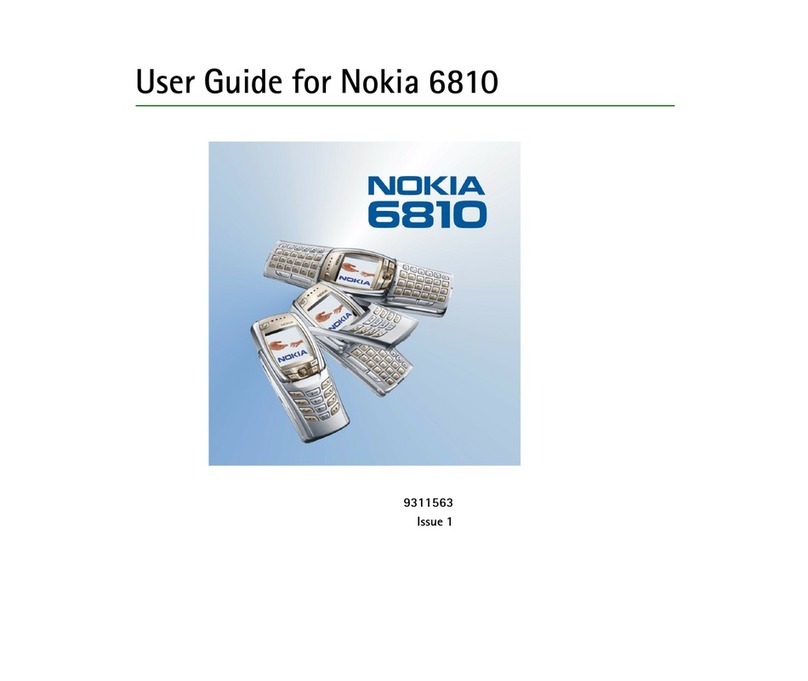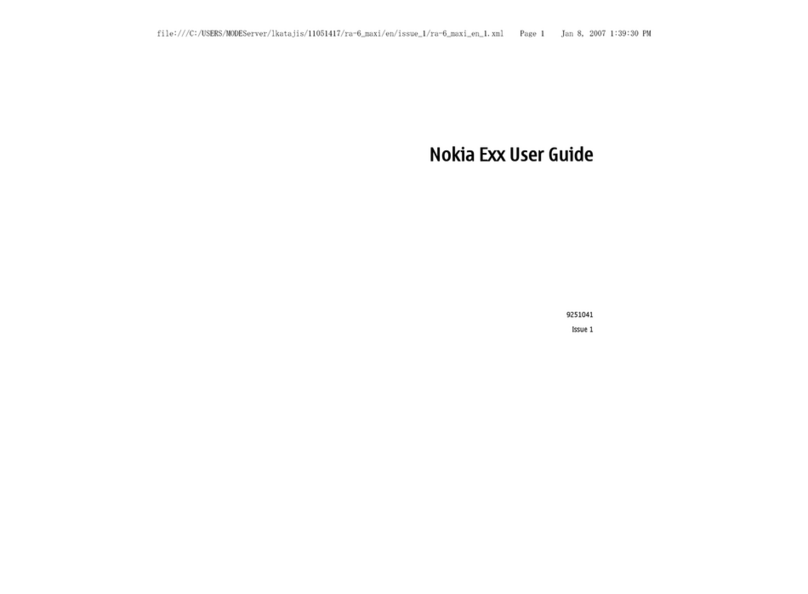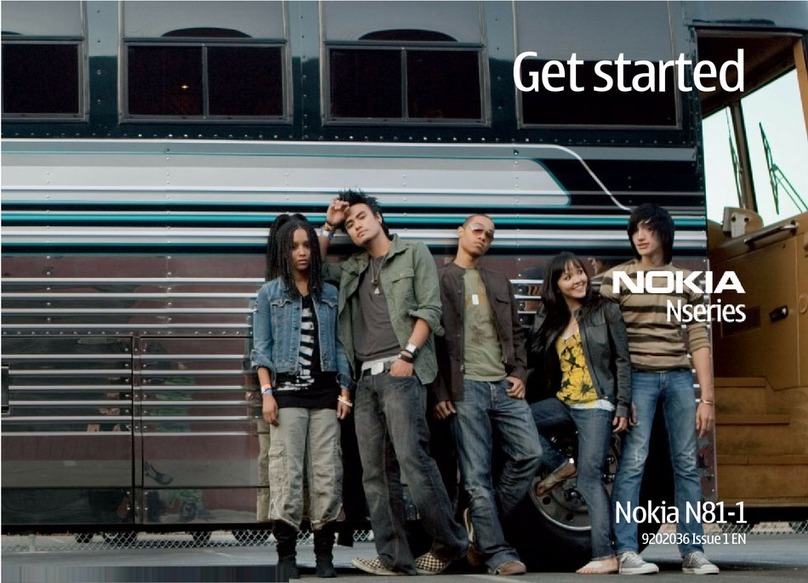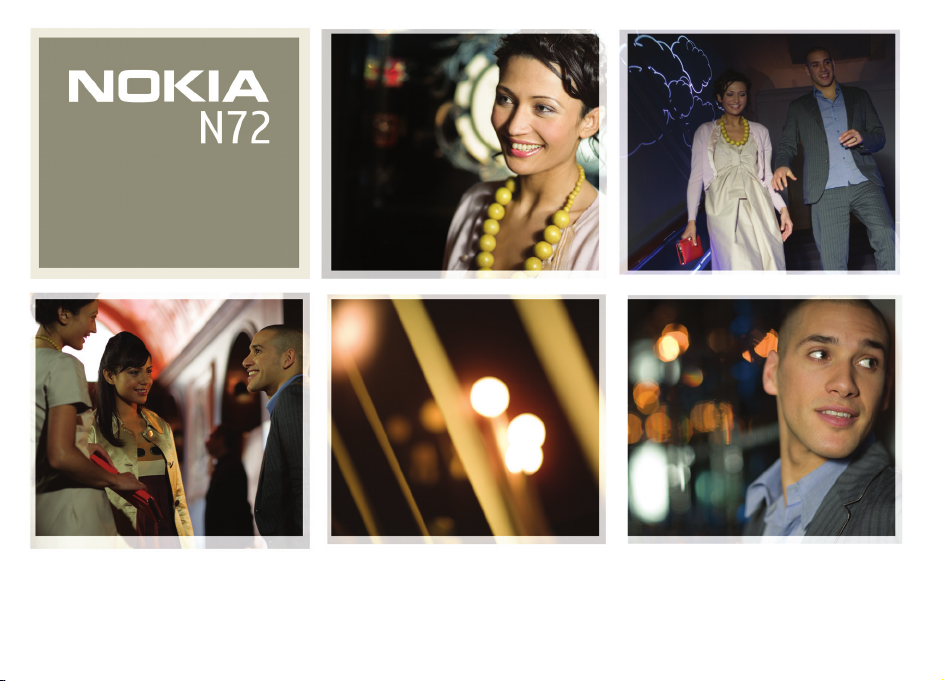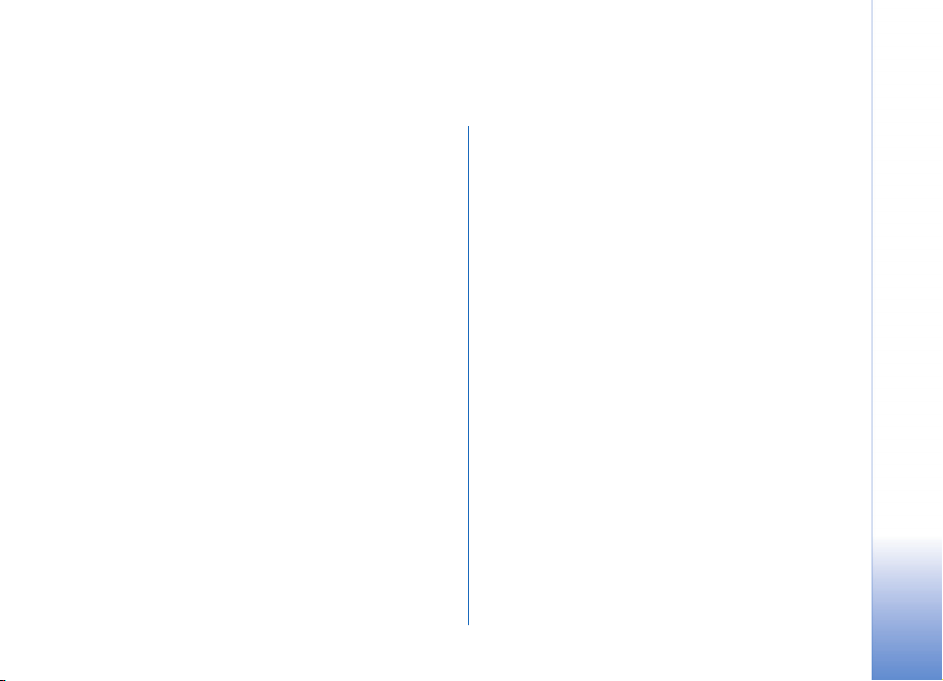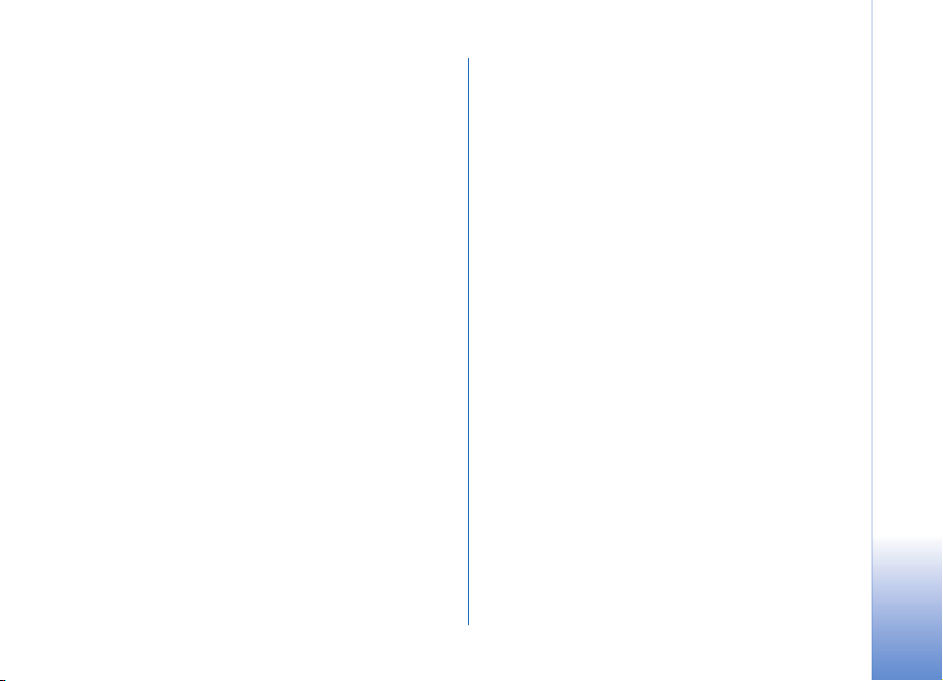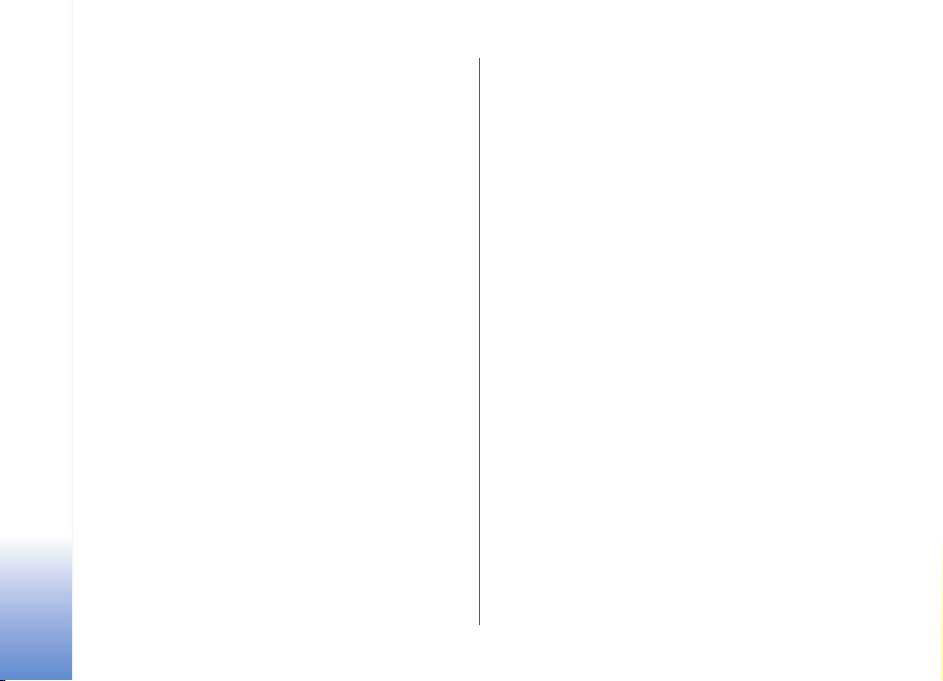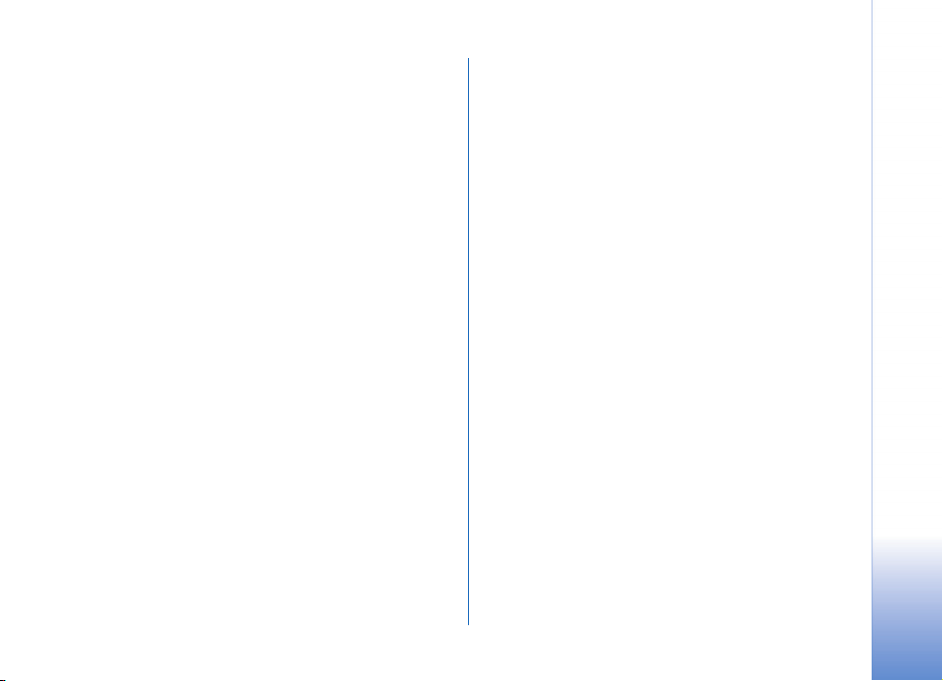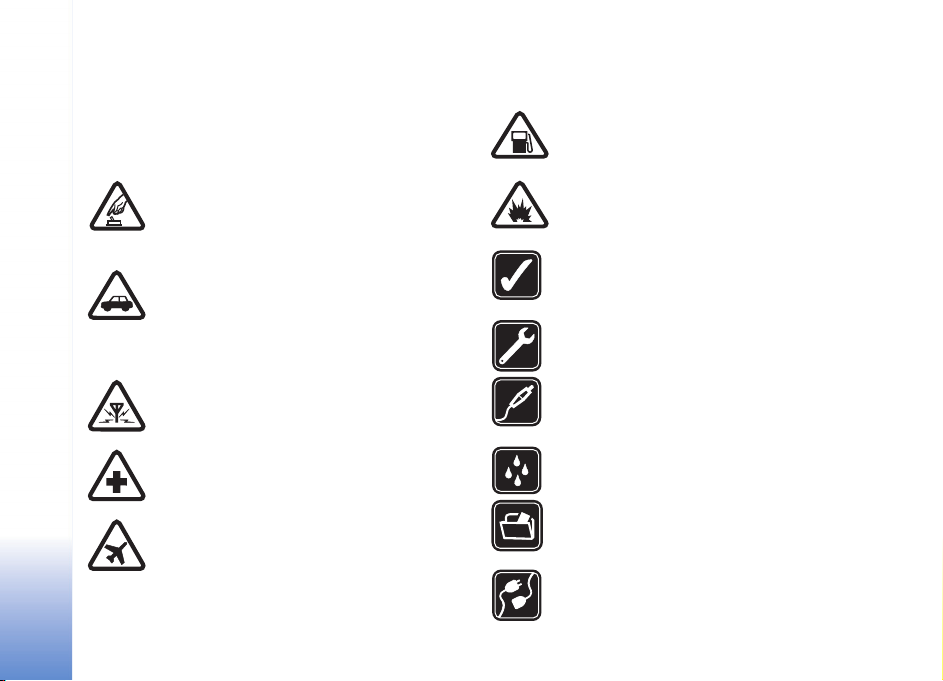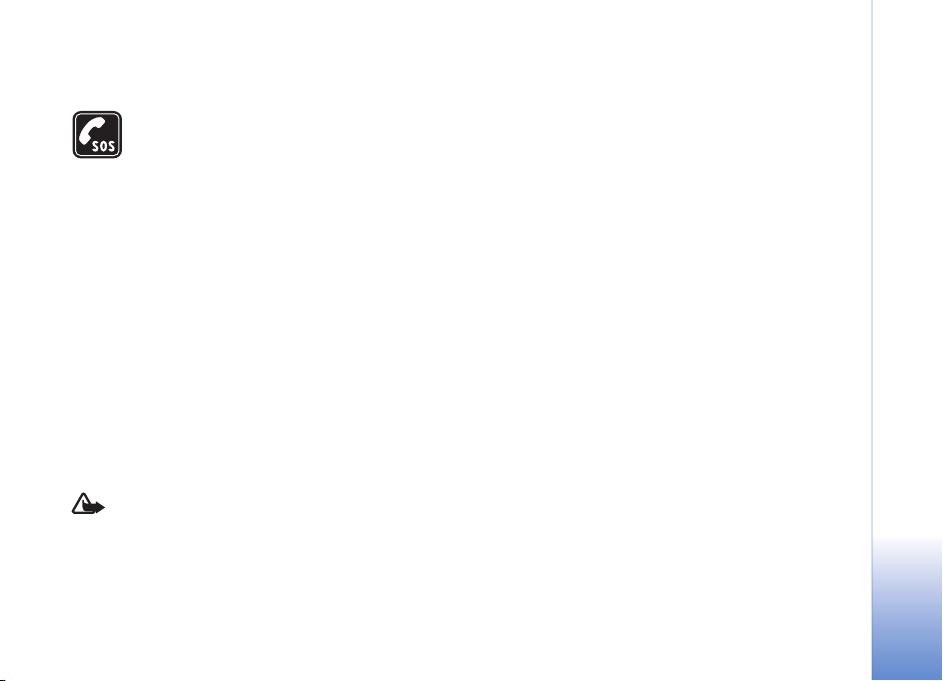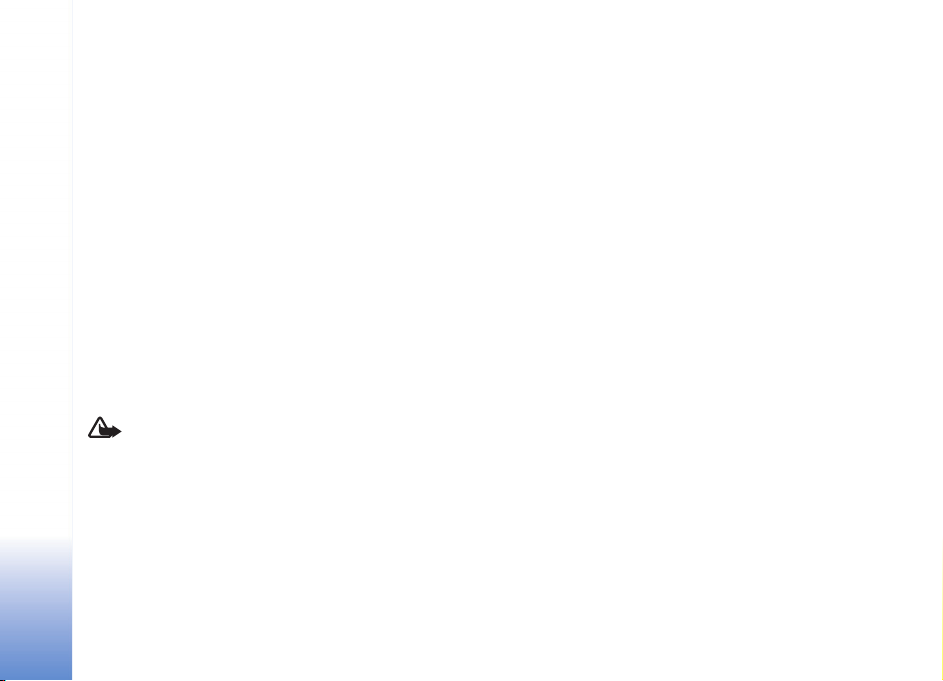DECLARATION OF CONFORMITY
Hereby, NOKIA CORPORATION, declares that this
RM-180 product is in compliance with the
essential requirements and other relevant
provisions of Directive 1999/5/EC. A copy of the
Declaration of Conformity can be found at http://
www.nokia.com/phones/
declaration_of_conformity/
The crossed-out wheeled bin means that within the European Union the
product must be taken to separate collection at the product end-of-life.
This applies to your device but also to any enhancements marked with
this symbol. Do not dispose of these products as unsorted municipal
waste.
Reproduction, transfer, distribution or storage of part or all of the contents in this
document in any form without the prior written permission of Nokia is prohibited.
Nokia, Nokia Connecting People, Pop-Port, and Visual Radio are trademarks or
registered trademarks of Nokia Corporation. Other product and company names
mentioned herein may be trademarks or tradenames of their respective owners.
Nokia tune is a sound mark of Nokia Corporation.
Java™ and all Java-based marks are trademarks or registered trademarks of Sun
Microsystems, Inc.
Stac ®, LZS ®, ©1996, Stac, Inc., ©1994-1996 Microsoft Corporation. Includes one
or more U.S. Patents: No. 4701745, 5016009, 5126739, 5146221, and 5414425.
Other patents pending.
Hi/fn ®, LZS ®,©1988-98, Hi/fn. Includes one or more U.S. Patents: No. 4701745,
5016009, 5126739, 5146221, and 5414425. Other patents pending.
This product is licensed under the MPEG-4 Visual Patent Portfolio License (i) for
personal and noncommercial use in connection with information which has been
encoded in compliance with the MPEG-4 Visual Standard by a consumer engaged
in a personal and noncommercial activity and (ii) for use in connection with
MPEG-4 video provided by a licensed video provider. No license is granted or shall
be implied for any other use. Additional information, including that related to
promotional, internal, and commercial uses, may be obtained from MPEG LA, LLC.
See <http://www.mpegla.com>.
Nokia operates a policy of ongoing development. Nokia reserves the right to make
changes and improvements to any of the products described in this document
without prior notice.
Under no circumstances shall Nokia be responsible for any loss of data or income
or any special, incidental, consequential or indirect damages howsoever caused.
The contents of this document are provided ‘as is’. Except as required by applicable
law, no warranties of any kind, either express or implied, including, but not limited
to, the implied warranties of merchantability and fitness for a particular purpose,
are made in relation to the accuracy, reliability or contents of this document. Nokia
reserves the right to revise this document or withdraw it at any time without prior
notice.
The availability of particular products may vary by region. Please check with the
Nokia dealer nearest to you.
This device may contain commodities, technology, or software subject to export
laws and regulations from the US and other countries. Diversion contrary to law is
prohibited.
FCC / INDUSTRY CANADA NOTICE
Your device may cause TV or radio interference (for example, when using a
telephone in close proximity to receiving equipment). The FCC or Industry Canada
can require you to stop using your telephone if such interference cannot be
eliminated. If you require assistance, contact your local service facility. This device
complies with part 15 of the FCC rules. Operation is subject to the following two
conditions: (1) This device may not cause harmful interference, and (2) this device
must accept any interference received, including interference that may cause
undesired operation.
Issue 2 EN, 9247402
0434
Copyright © 2007 Nokia. All rights reserved.
Part of the software in this product is © Copyright ANT Ltd. 1998. All rights reserved.
US Patent No 5818437 and other pending patents. T9 text input software Copyright
(C) 1997-2007 Tegic Communications, Inc. All rights reserved.
This product includes software licensed from Symbian Software Ltd (c) 1998-
200(7). Symbian and Symbian OS are trademarks of Symbian Ltd.