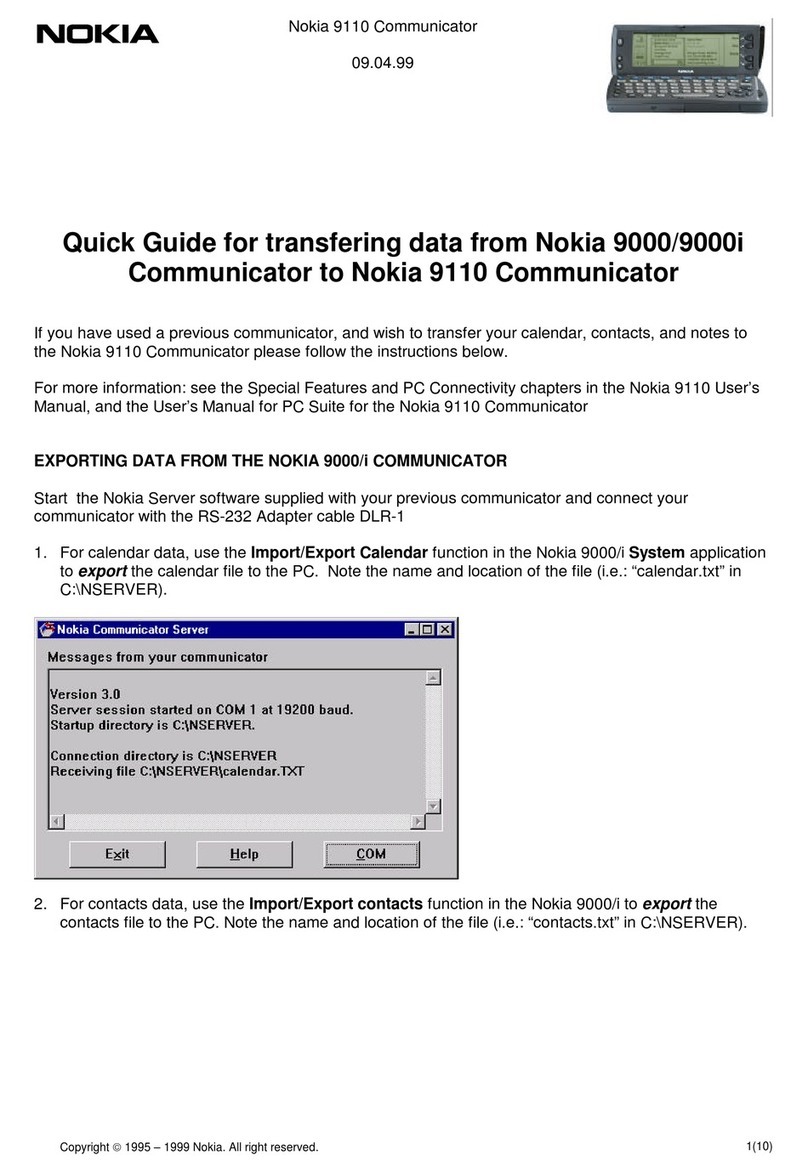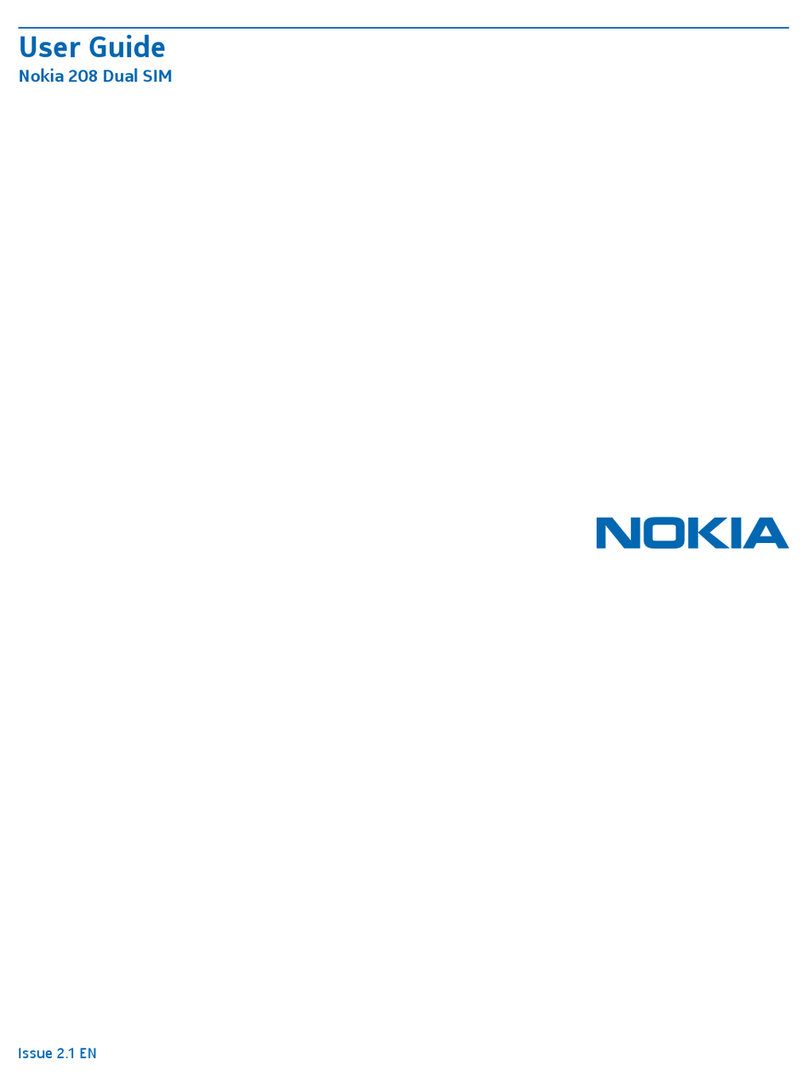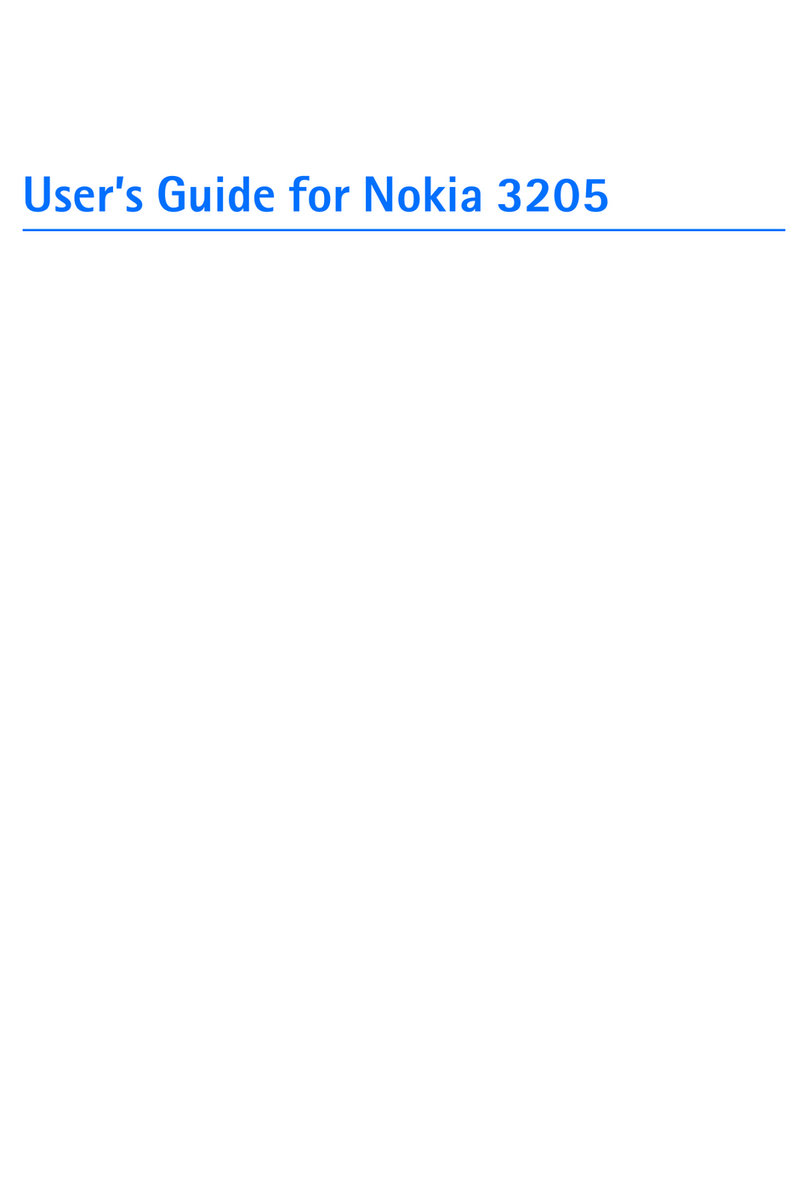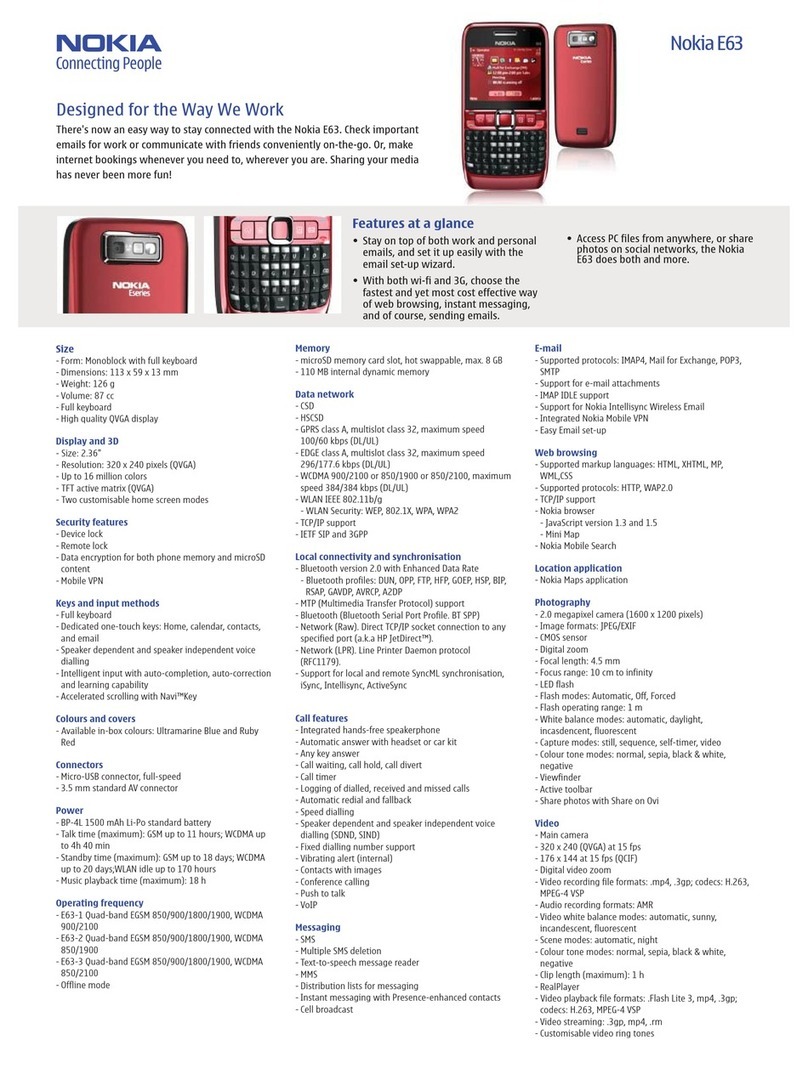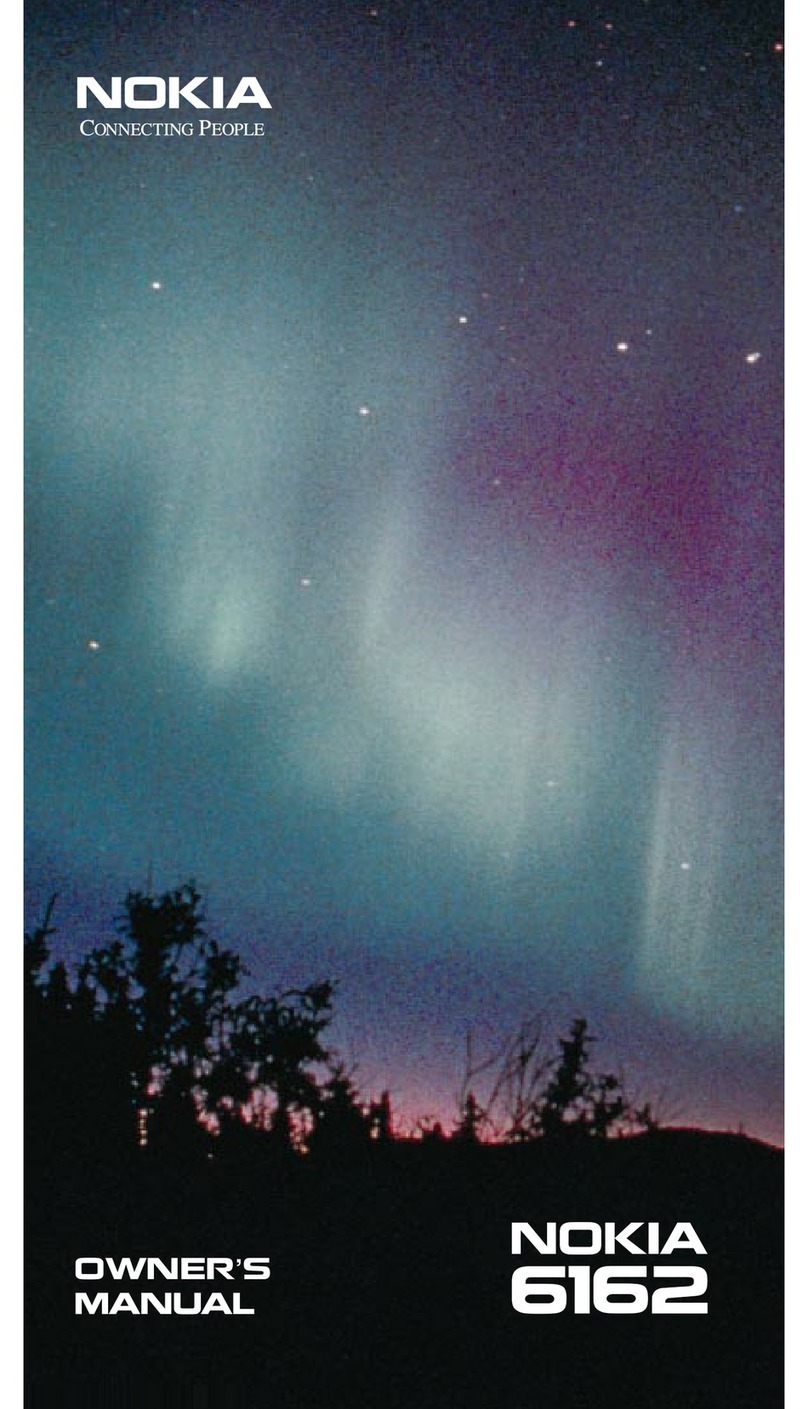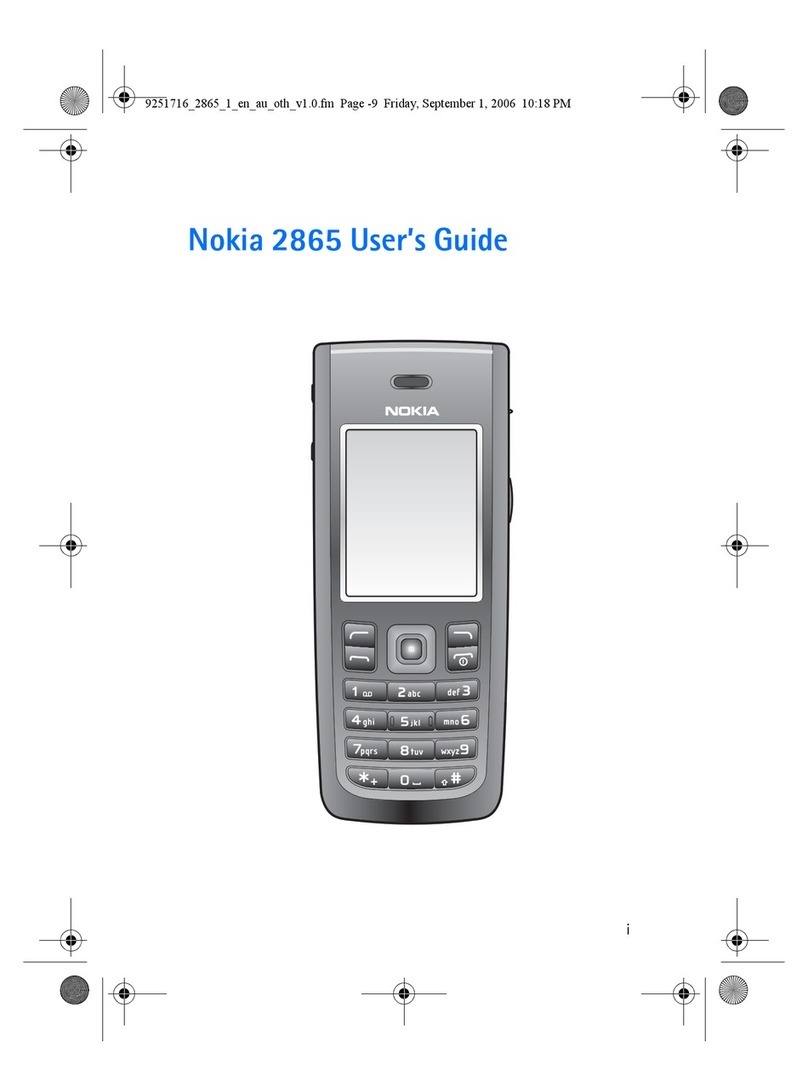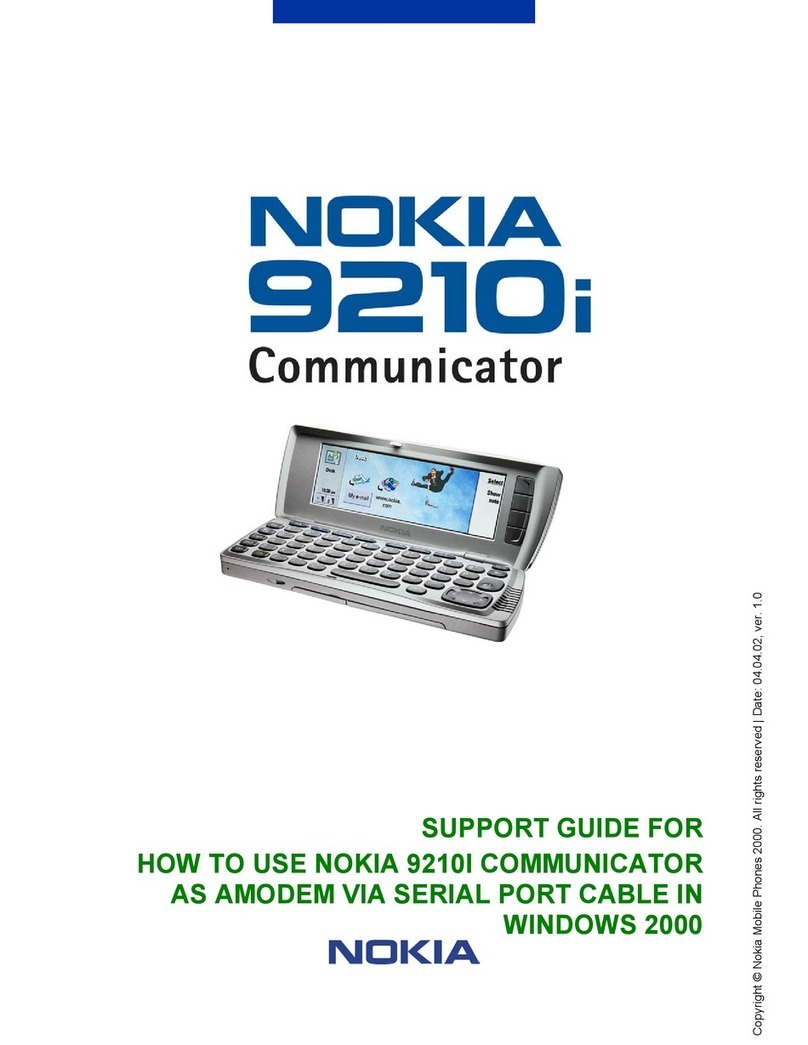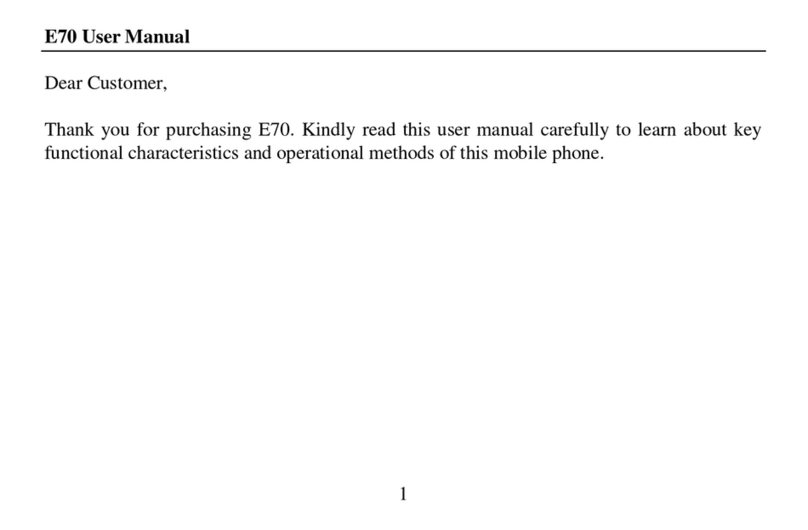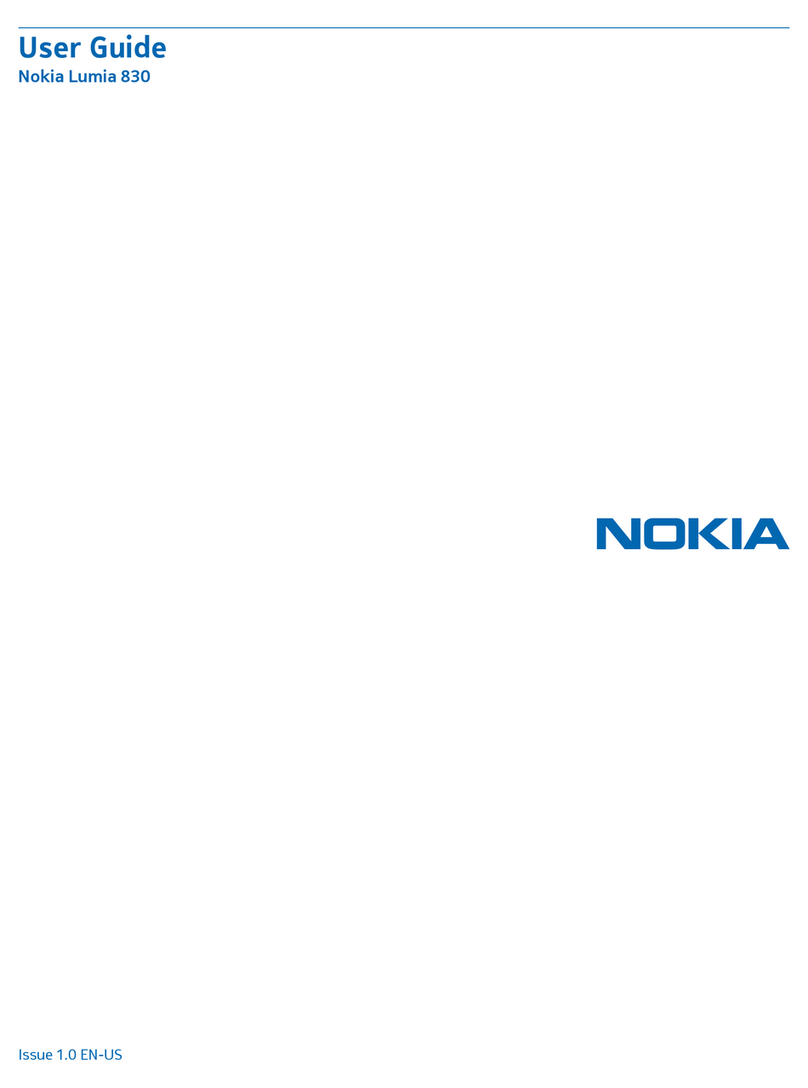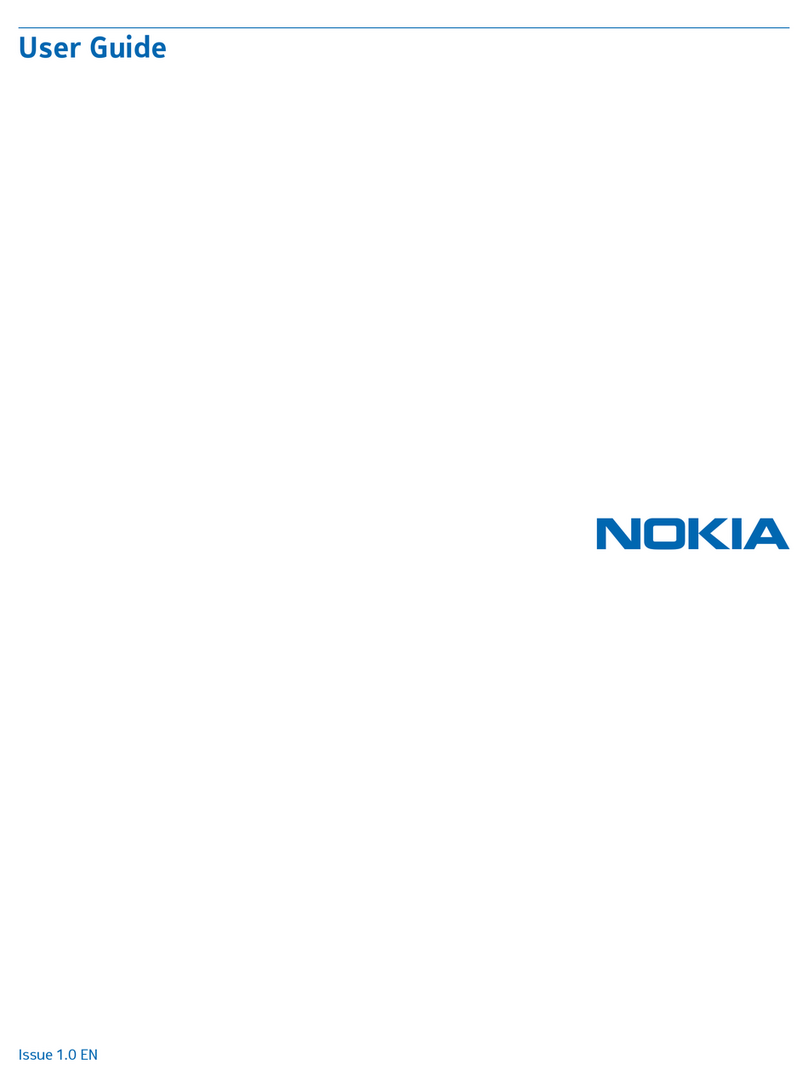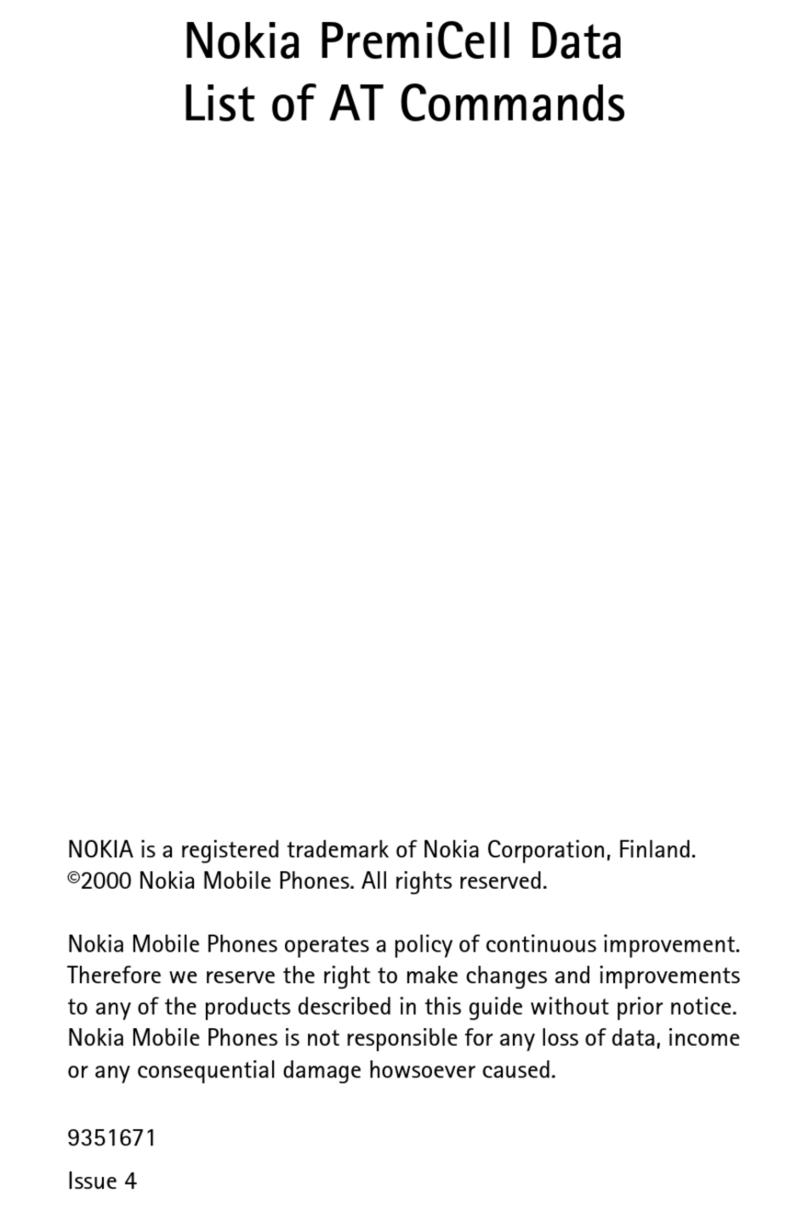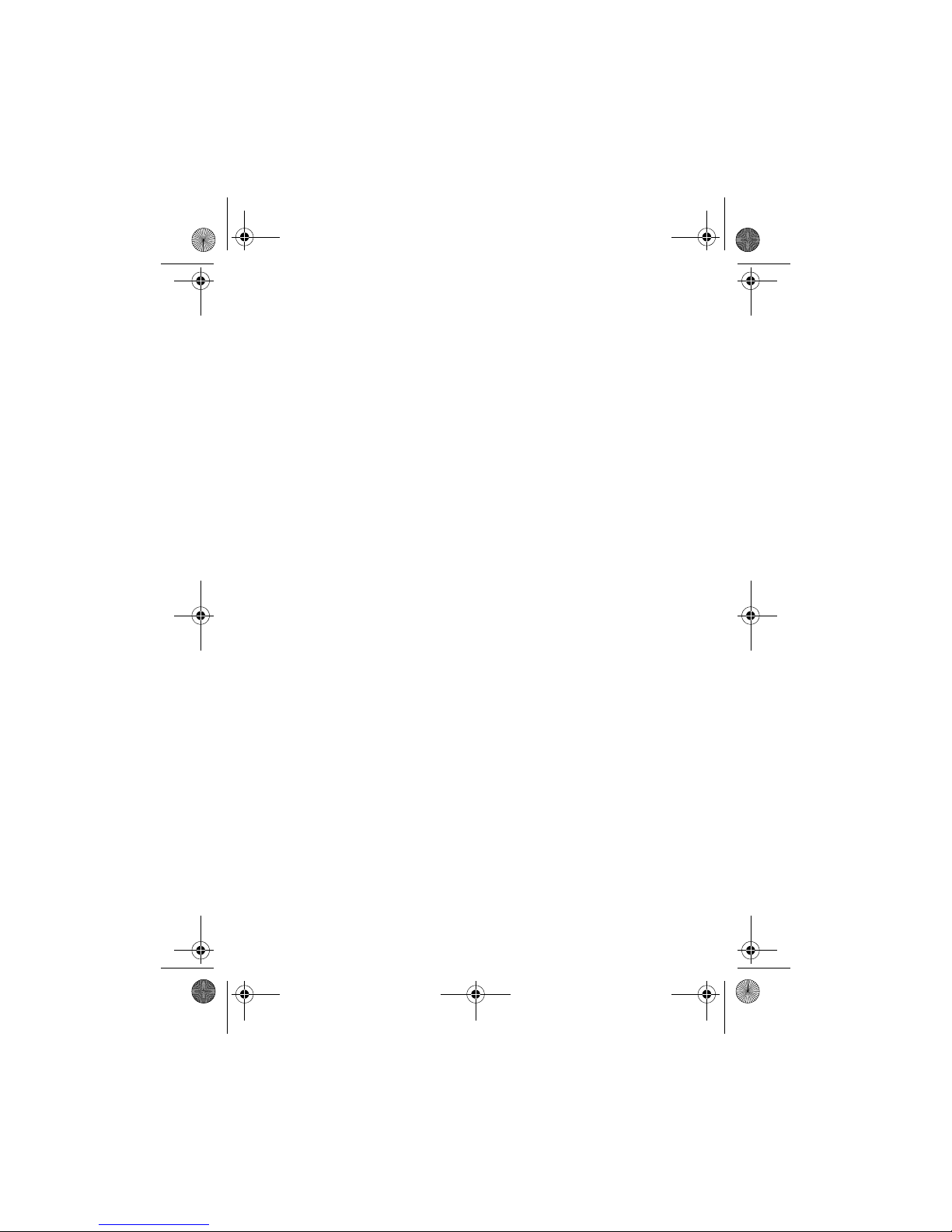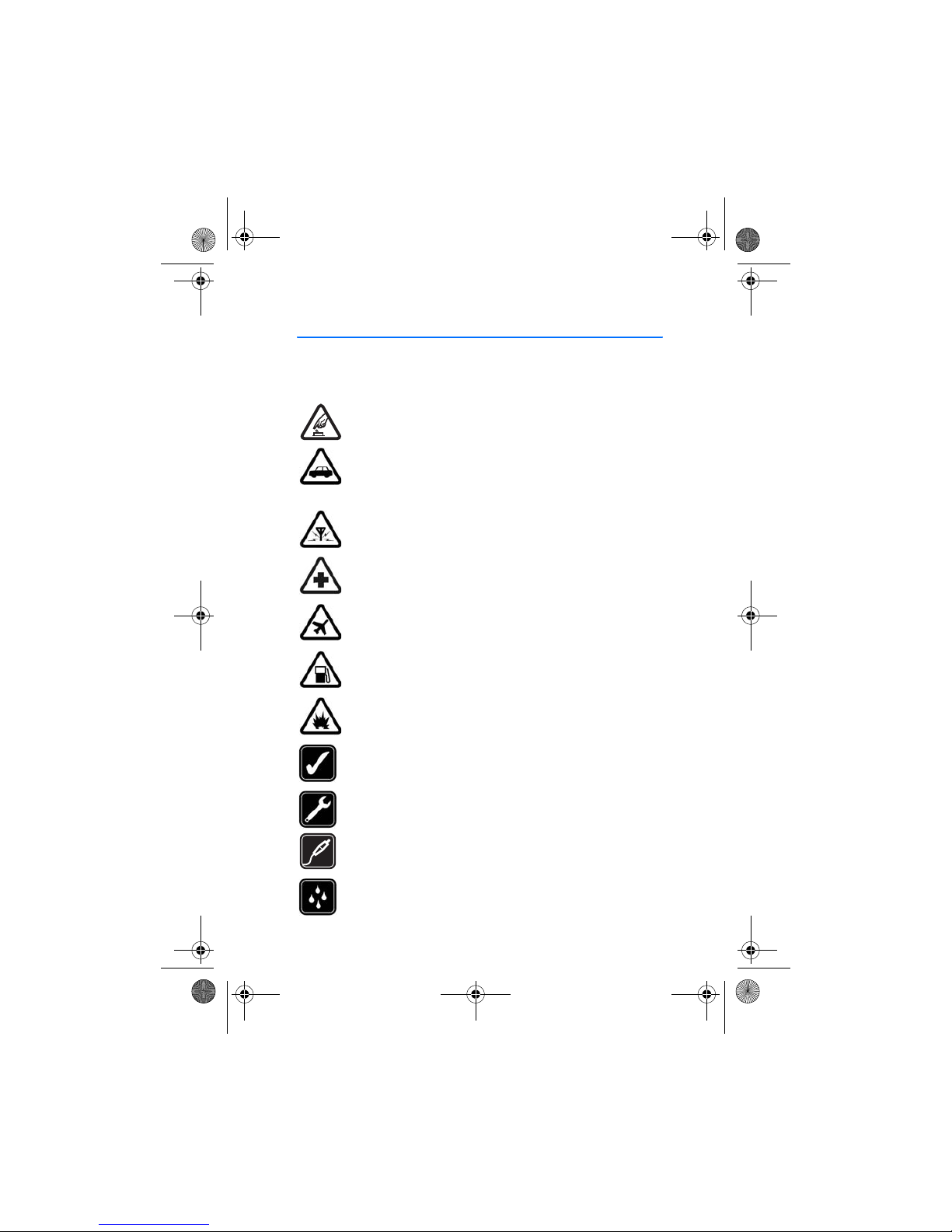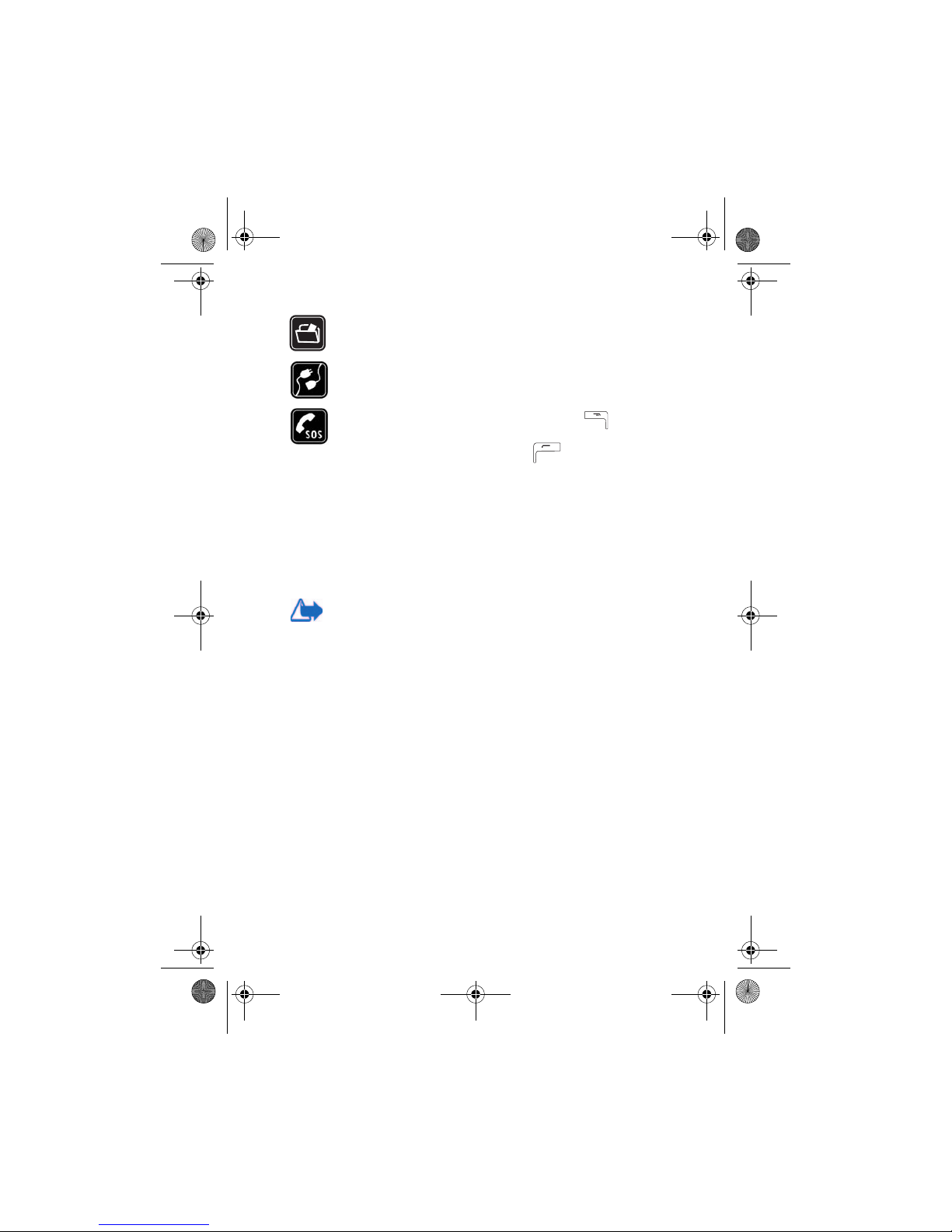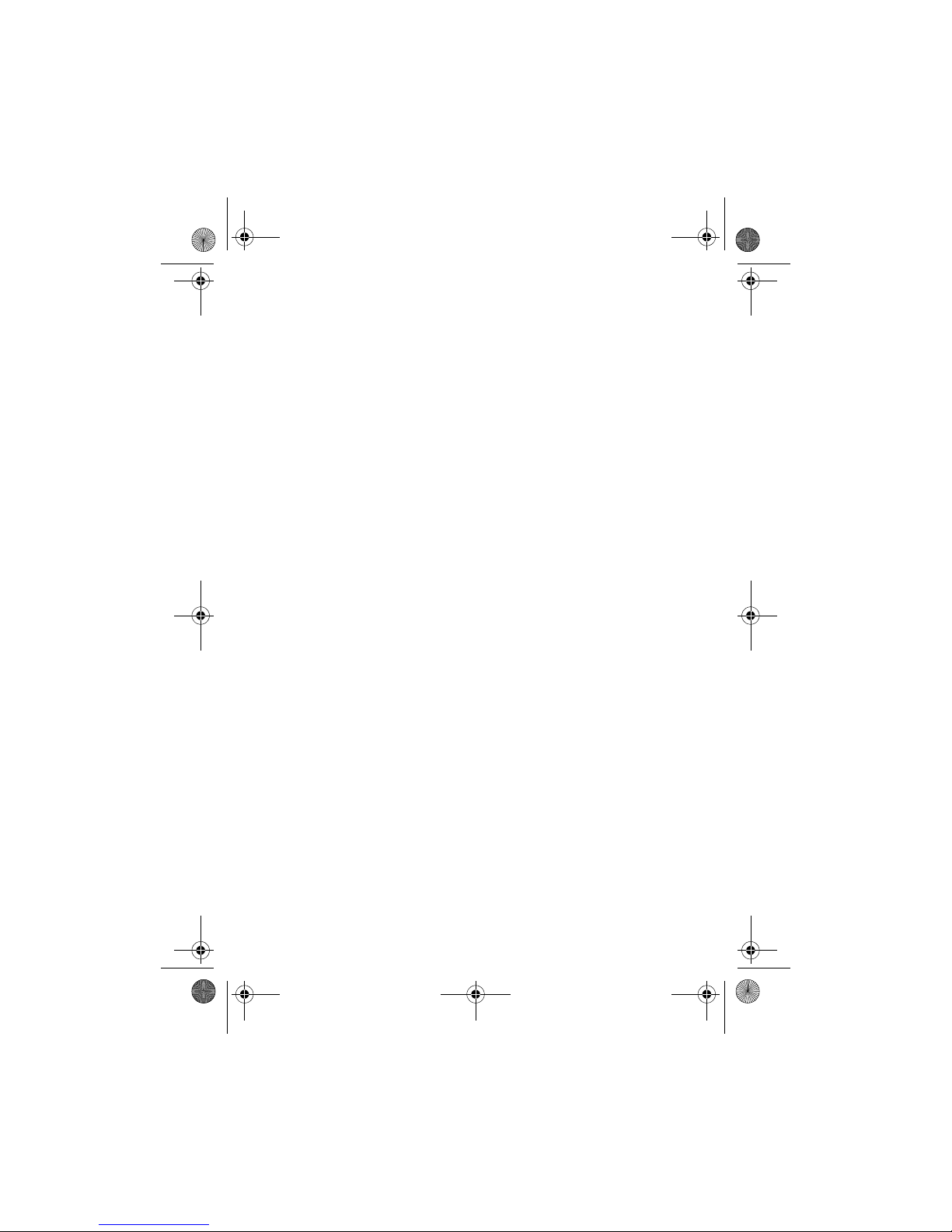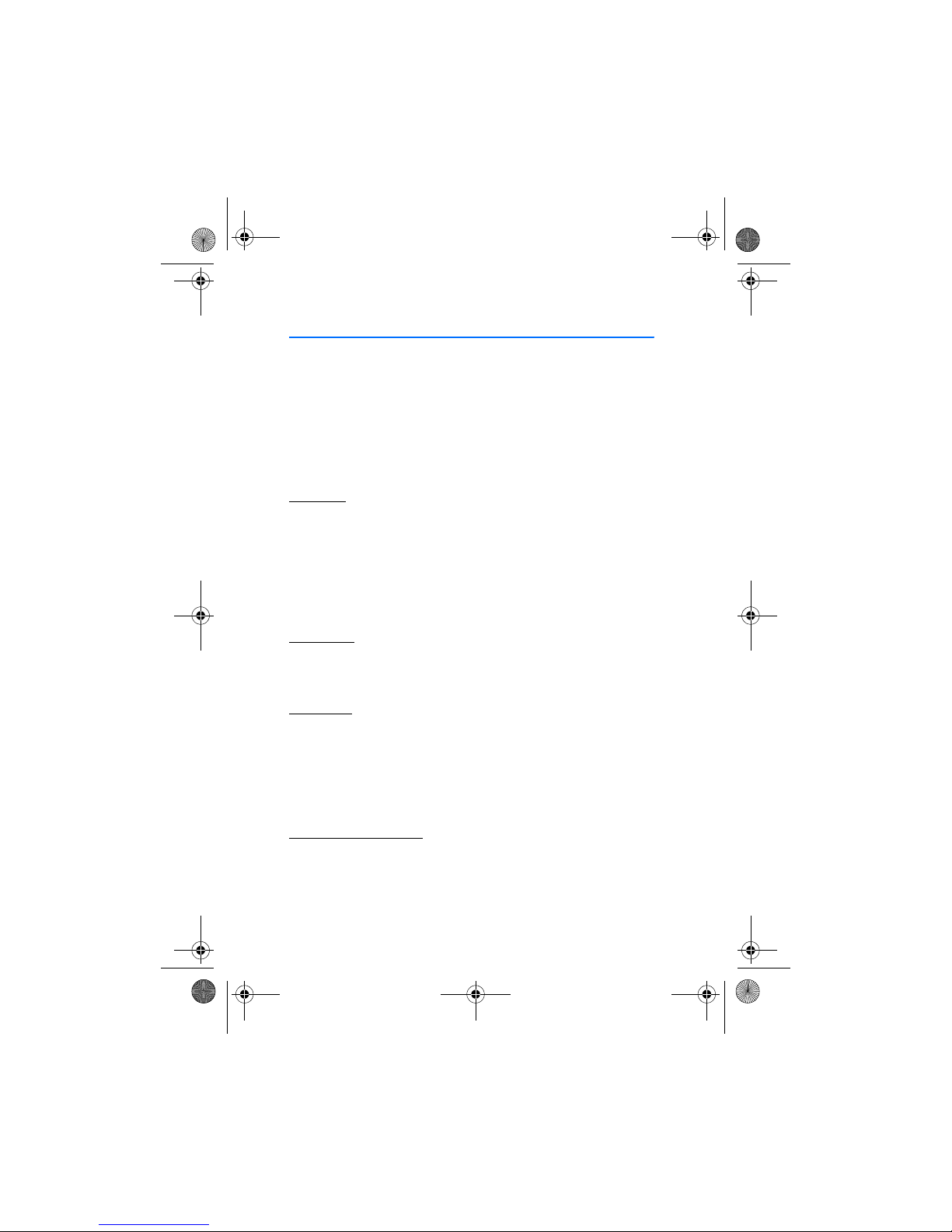3
Contents
For your safety .............. 7
General information ....10
Stickers in the sales package.....10
Access codes...................................10
PIN code...................................10
PIN2 code ................................10
Lock code.................................10
PUK and PUK2 codes............10
1. Getting started.........11
Inserting a SIM card and a
MultiMediaCard ............................11
Charging the battery....................12
Switching the phone
on and off .......................................12
2. Your phone ...............14
Mechanical modes........................14
Closed mode ...........................14
Work mode..............................14
Browse mode..........................15
Imaging mode ........................15
Keyguard..................................15
Keys and connectors....................16
Indicators in standby mode .......17
Menu ................................................18
Actions common to all
applications ....................................19
Volume control..............................20
3. Call functions ...........22
Making a call..................................22
Using the Contacts
directory...................................22
Calling your
voice mailbox.........................22
Speed dialling ........................23
Making a conference call ...23
Answering a call ...........................24
Options during a call ...........24
Call waiting ............................24
Diverting calls........................25
Push to talk ....................................25
Settings for push to talk.....26
Connecting to the
push to talk service..............26
Making a push
to talk call...............................27
Callback requests..................28
Using groups ..........................29
Call register and general log..... 31
Recent calls register.............31
Call duration ..........................32
Viewing the general log......32
GPRS data counter ...............33
4. Writing text..............34
Using traditional text input.......34
Using predictive text input........34
Tips for writing text.....................35
Copying text to the clipboard...36
5. Personal
information ...................37
Contacts..........................................37
Managing contacts ..............37
Adding a ringing tone.......... 38
Voice dialling .........................38
Assigning speed-
dialling keys............................39
r1024_en.book Page 3 Thursday, July 8, 2004 12:40 PM