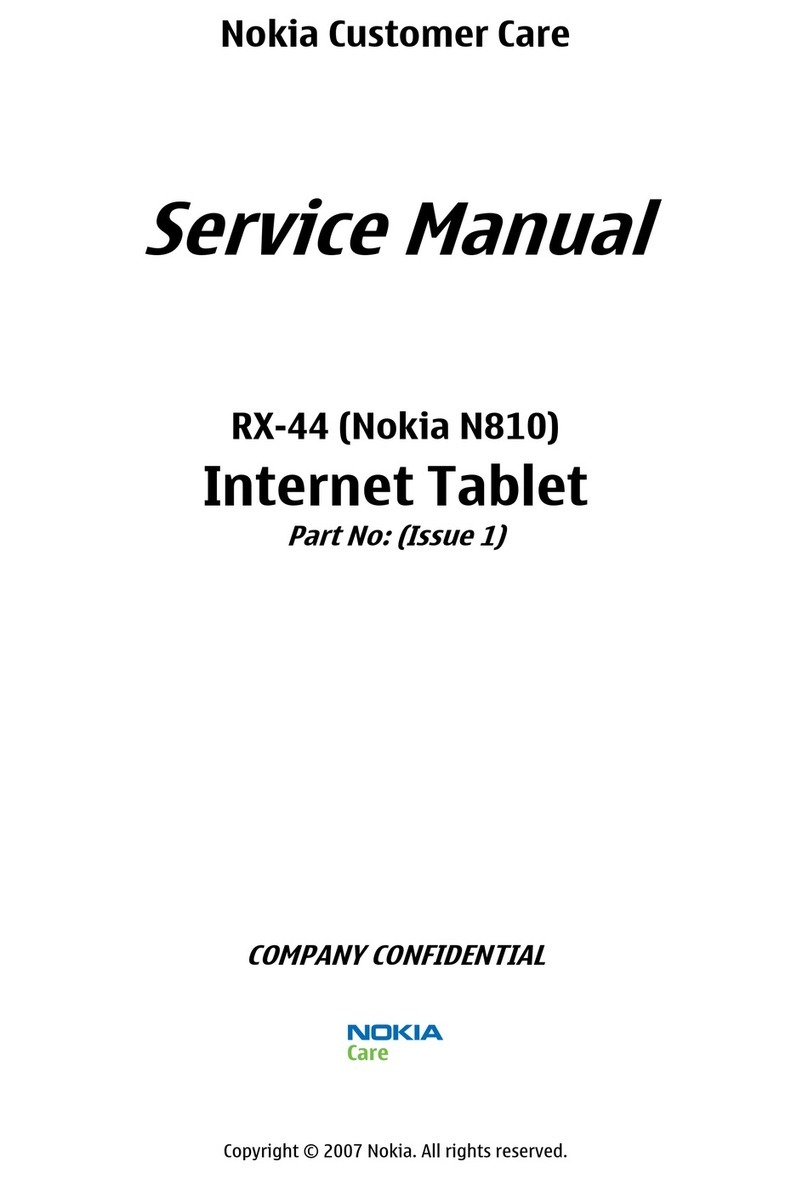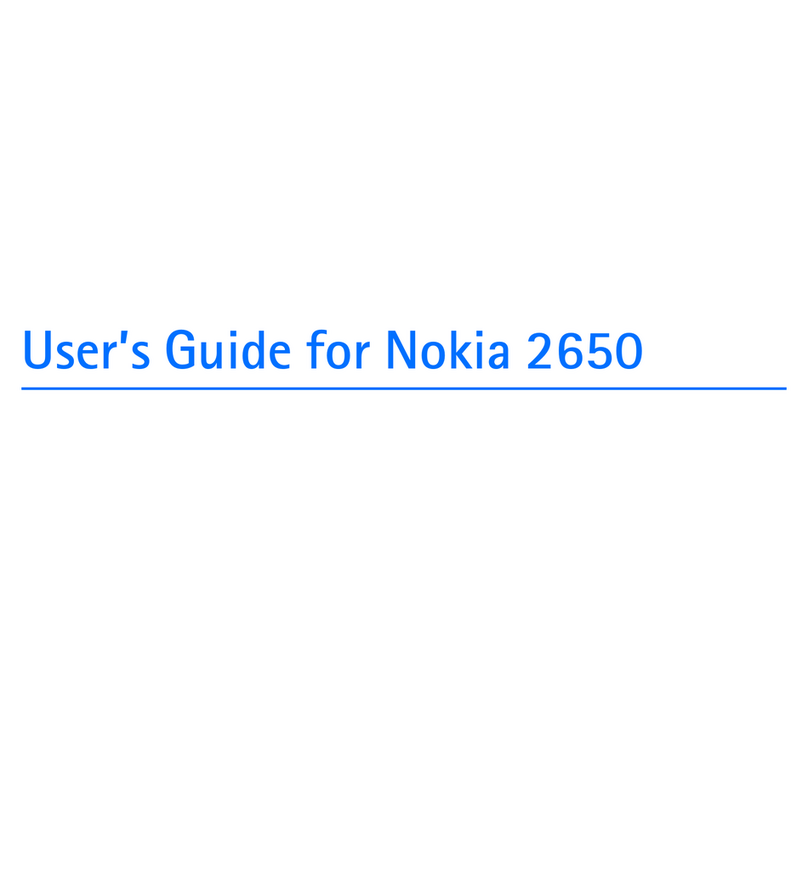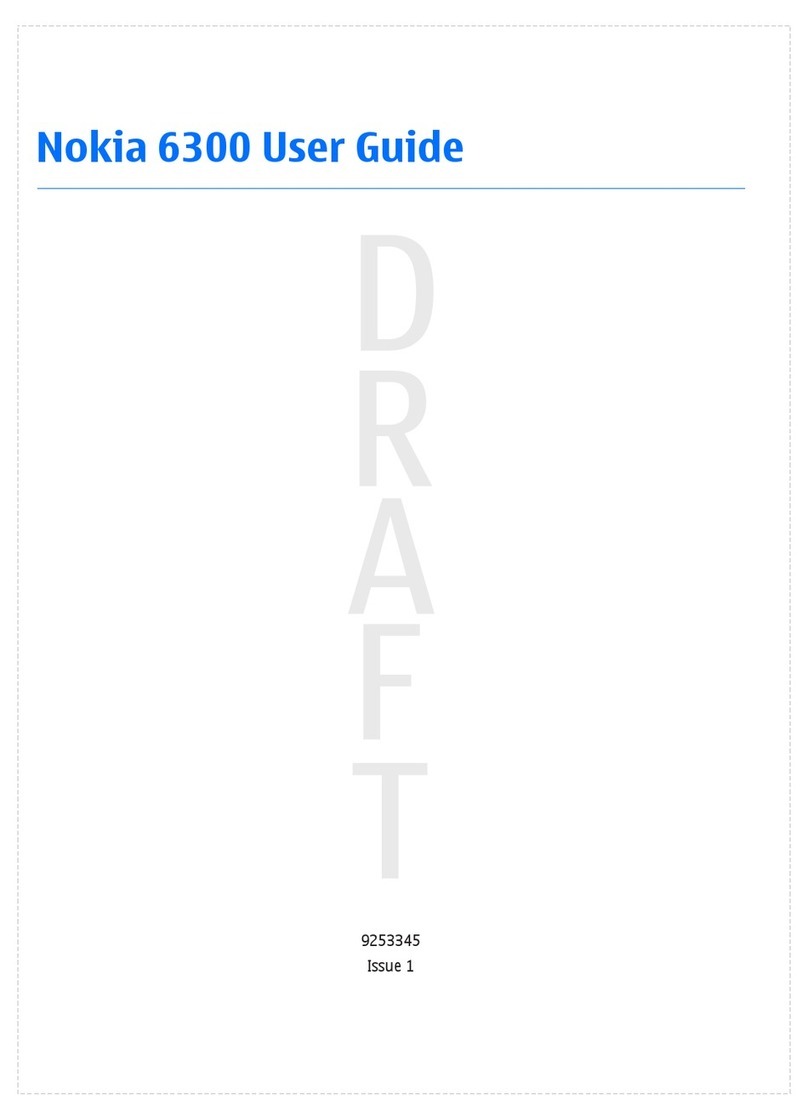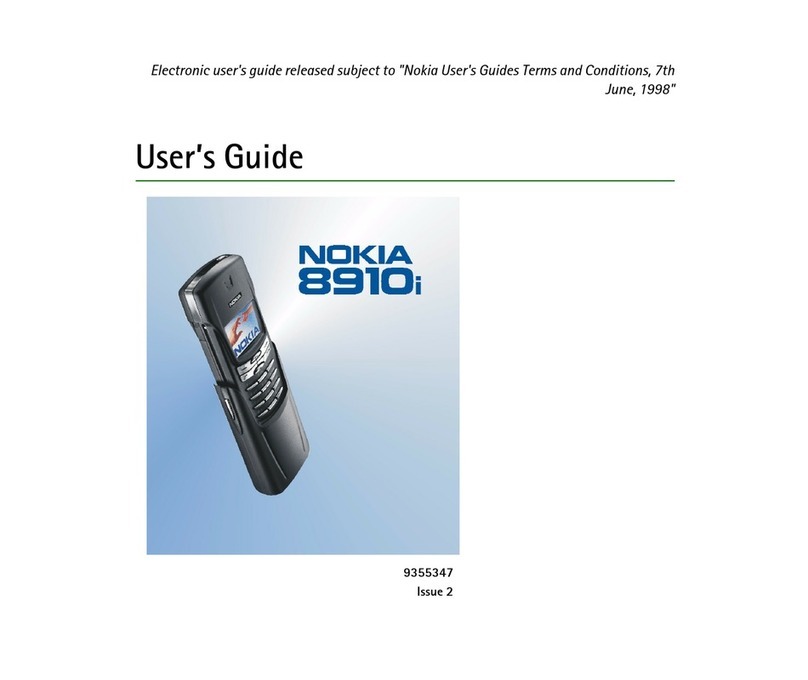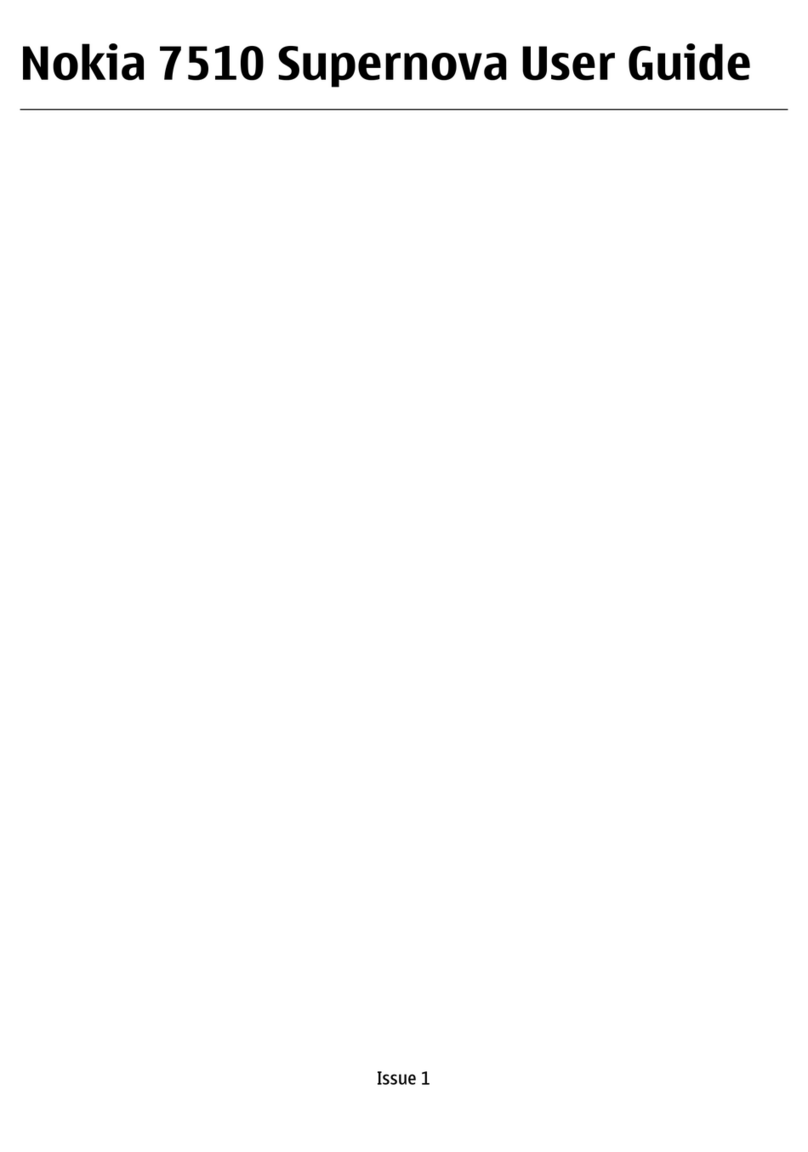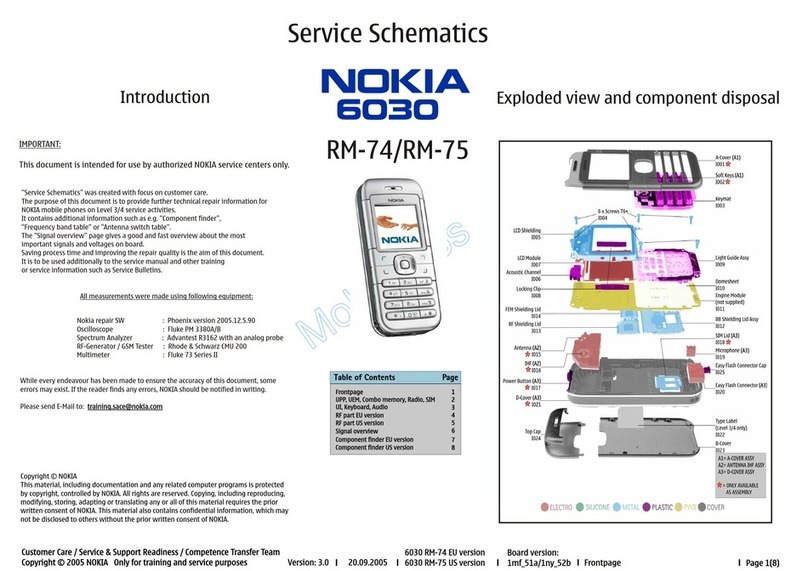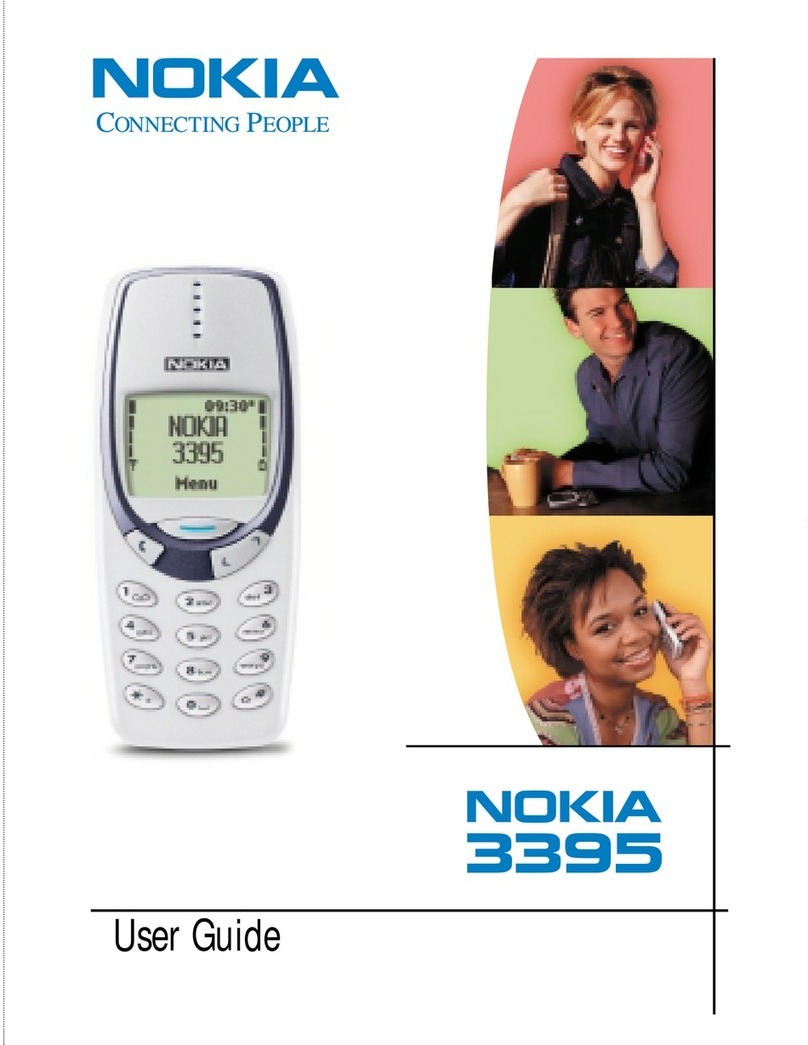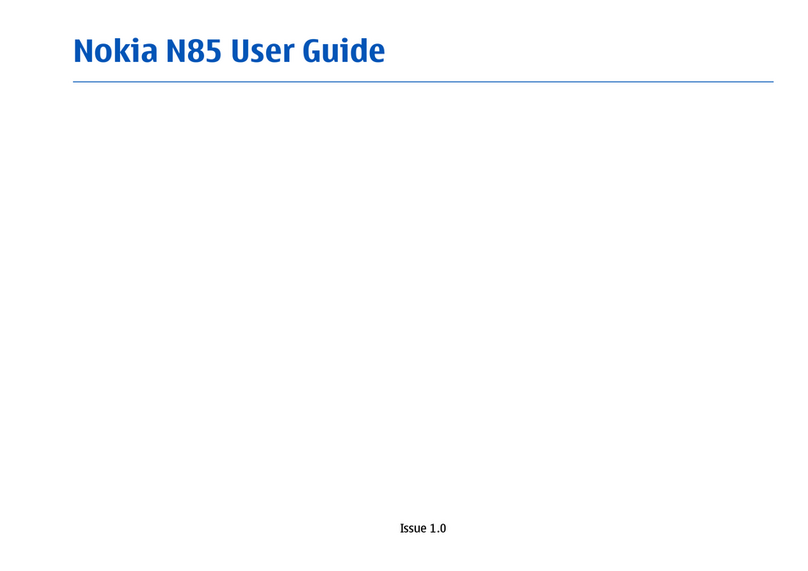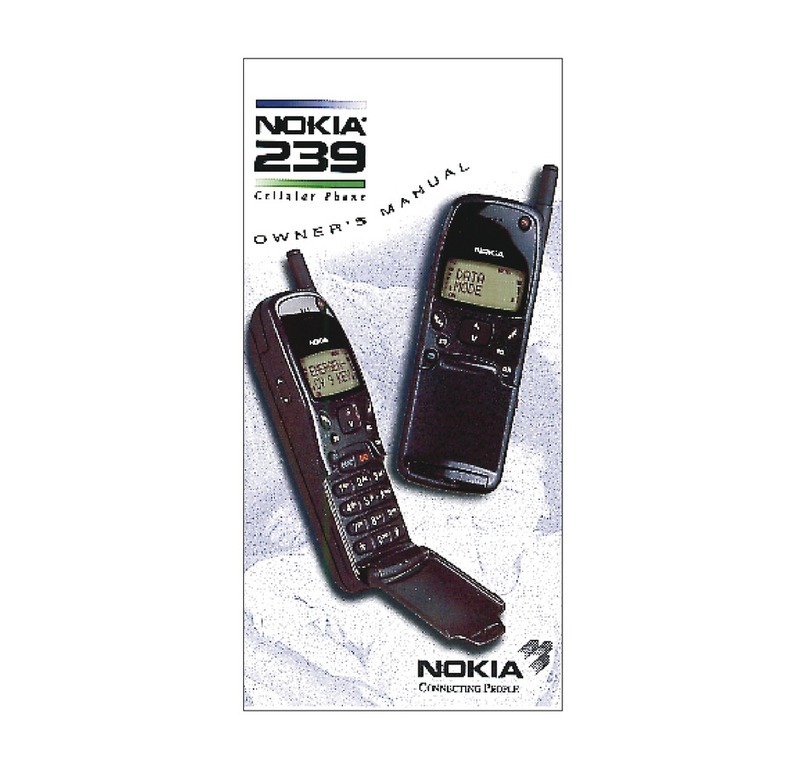Contents
Safety 5
Get started 7
Keys and parts 7
Change the volume of a call, song, or
video 9
Lock or unlock the keys and screen 9
Insert or remove the SIM card 10
Insert or remove the memory card 11
Charging 13
Antenna locations 15
Attach the wrist strap 15
Headset 16
Switch the device on or off 16
Nokia account and Nokia's Ovi
services 16
Copy contacts or pictures from your old
device 17
Device set-up 17
Use the in-device user guide 18
Install Nokia Ovi Suite on your PC 18
Explore Nokia's Ovi internet
services 20
Ovi by Nokia 20
About Ovi Mail 20
About Ovi Maps 20
About Ovi Music 21
About Ovi Store 21
Basic use 21
Touch screen actions 21
Interactive home screen elements 24
Switch between open applications 25
Write text 25
Display indicators 28
Set the notification light to blink for
missed calls or messages 30
Search in your device and on the
internet 30
Use your device offline 31
Prolong battery life 31
Personalisation 32
Profiles 32
Change your theme 33
Home screen 34
Organise your applications 36
Telephone 37
Call a phone number 37
Search for a contact 37
Call a contact 38
Make a video call 38
Make a conference call 39
Use speed dial 40
Use your voice to call a contact 40
Make calls over the internet 41
Call the last dialled number 42
Record a phone conversation 42
Turn to silence 42
View your missed calls 43
Call your voice mailbox 43
Divert calls to your voice mailbox or
another phone number 43
Prevent making or receiving calls 44
Allow calls only to certain numbers 45
Video sharing 45
Contacts 47
About Contacts 47
Save phone numbers and mail
addresses 47
Save a number from a received call or
message 47
Contact your most important people
quickly 48
Set a ringing tone for a specific
contact 48
2Contents