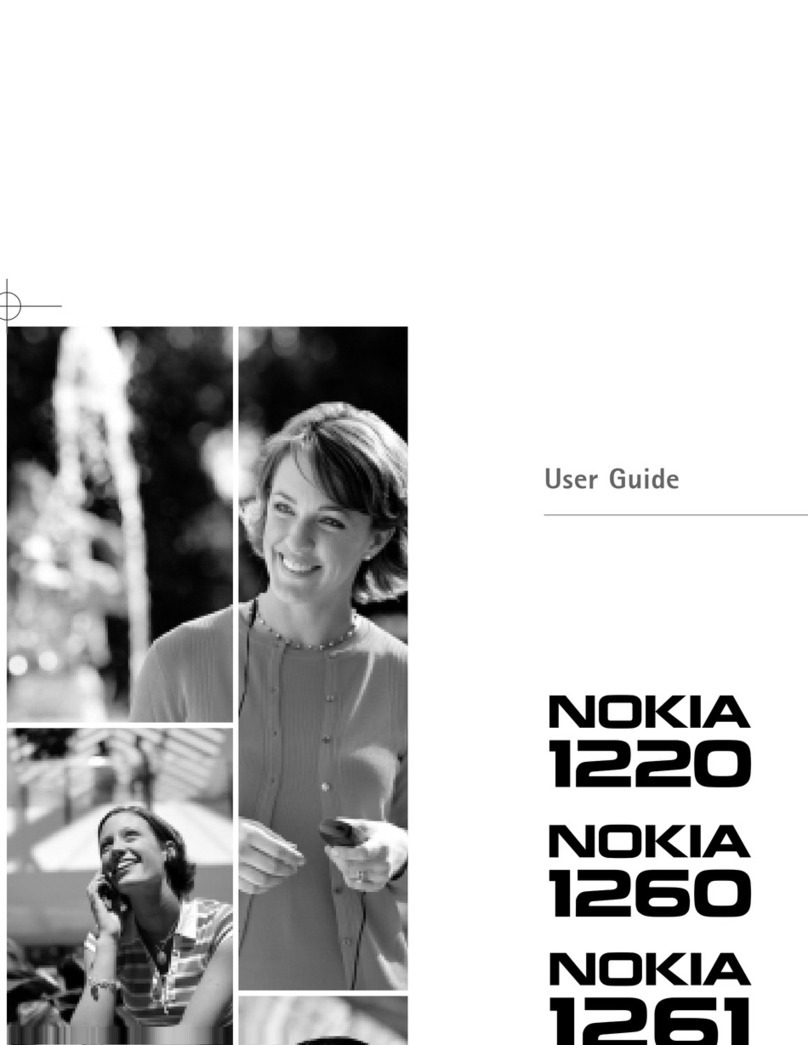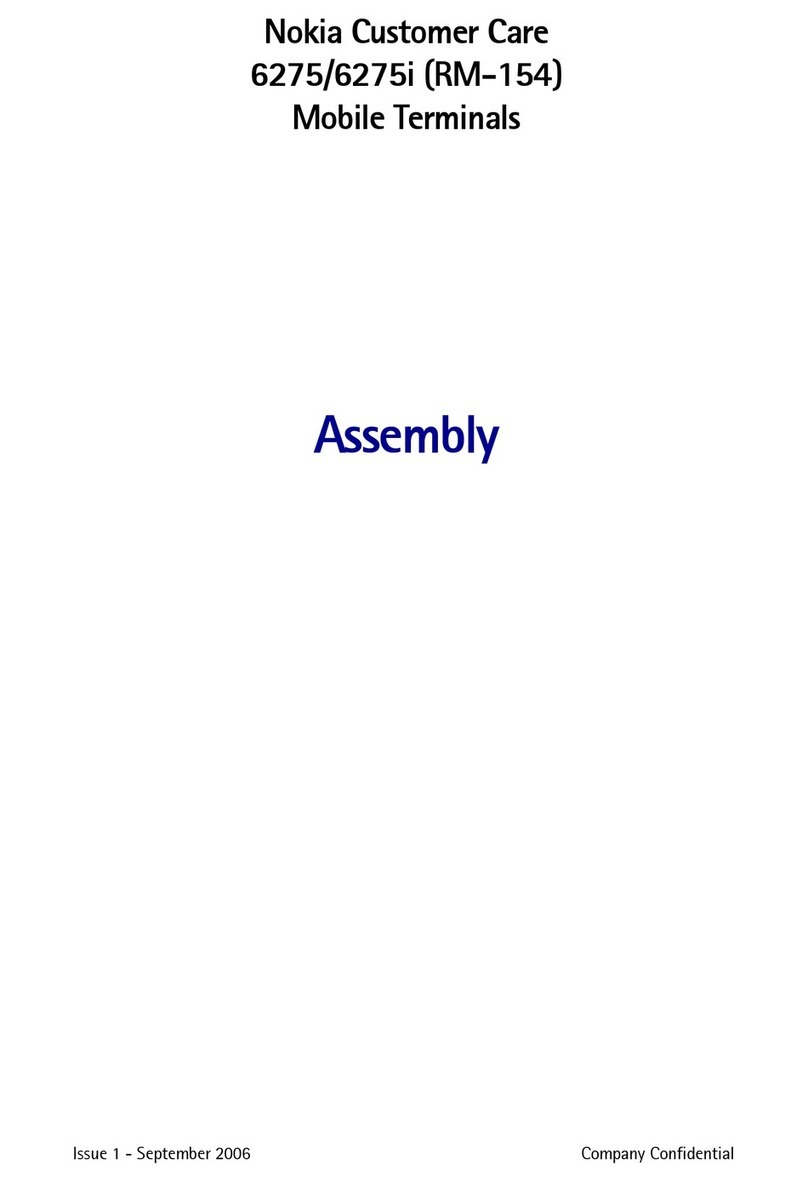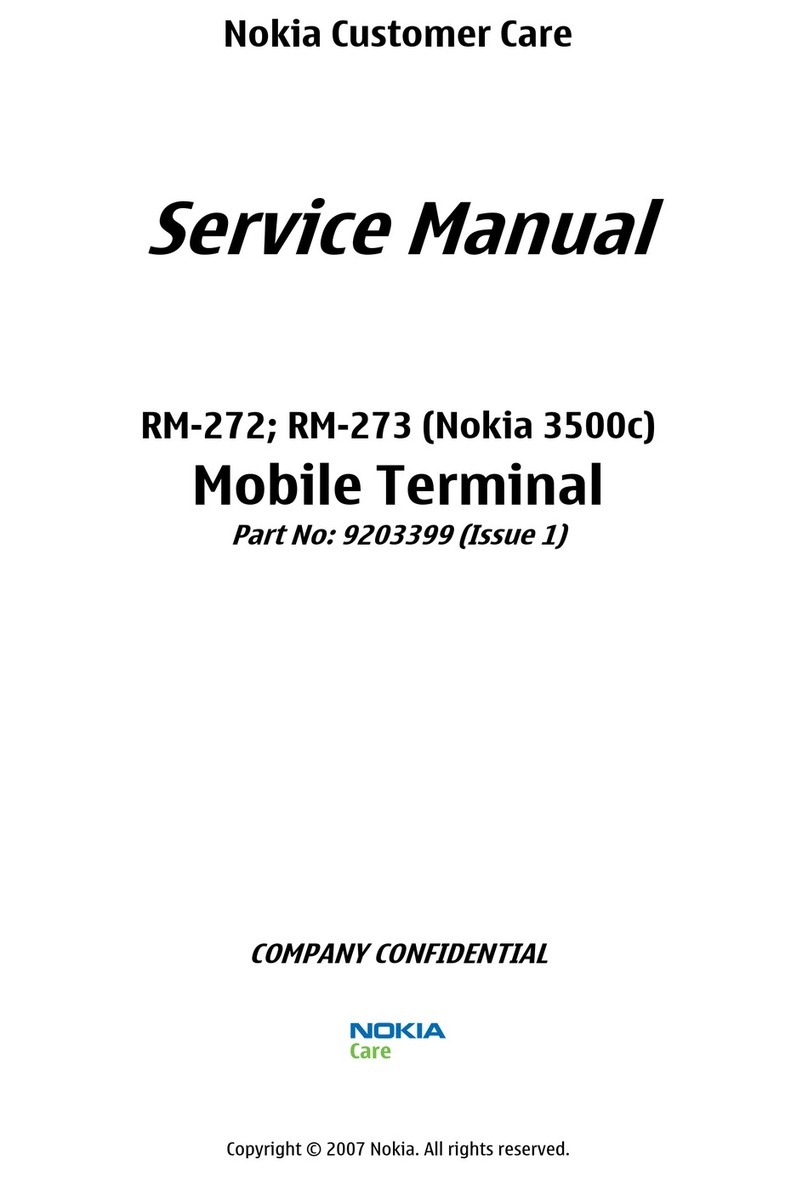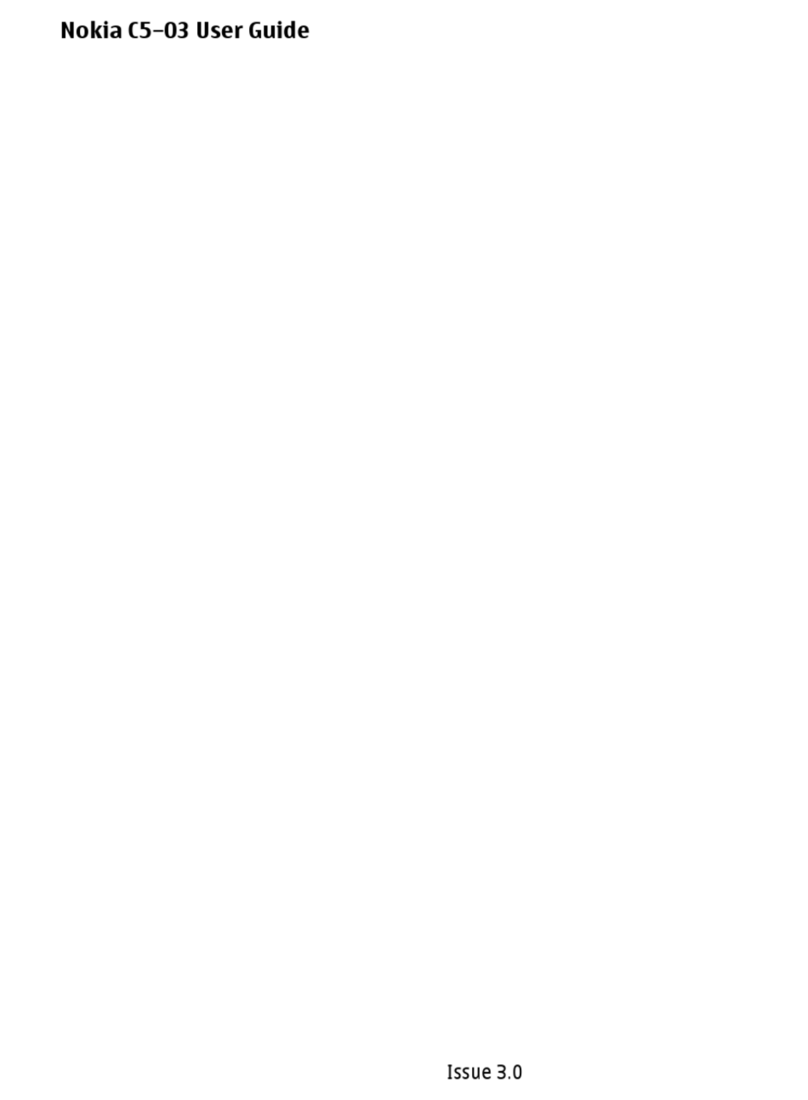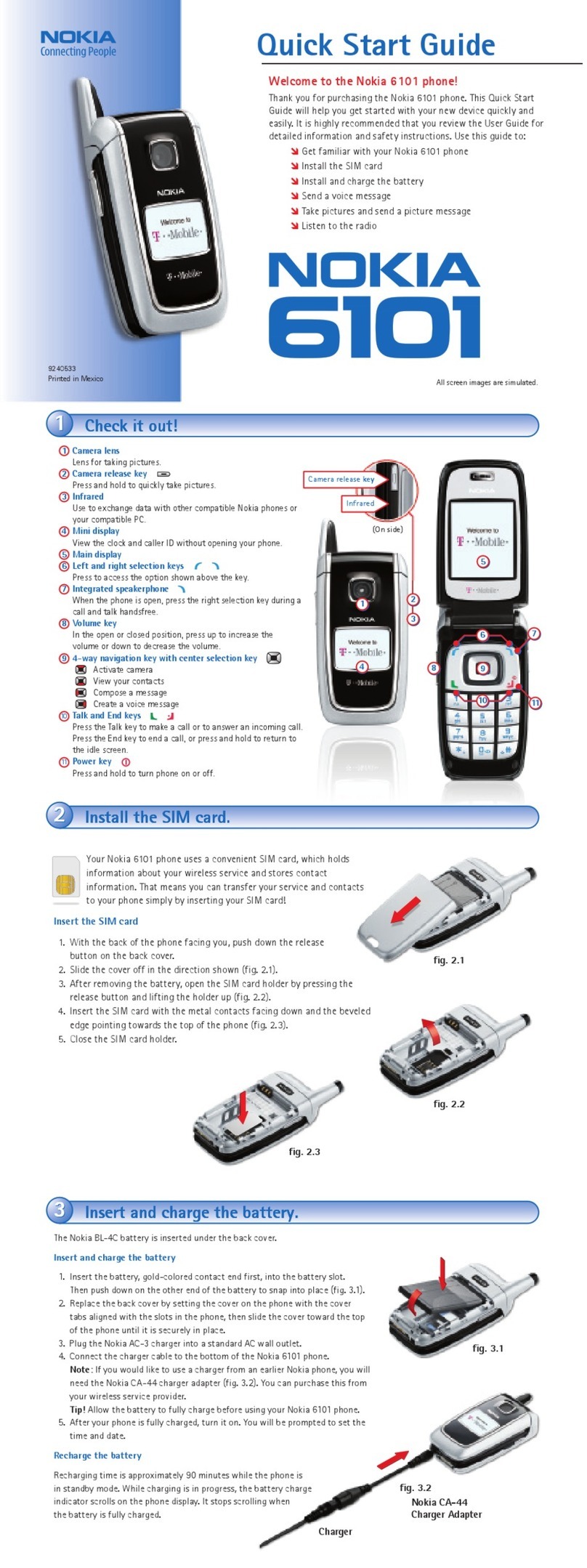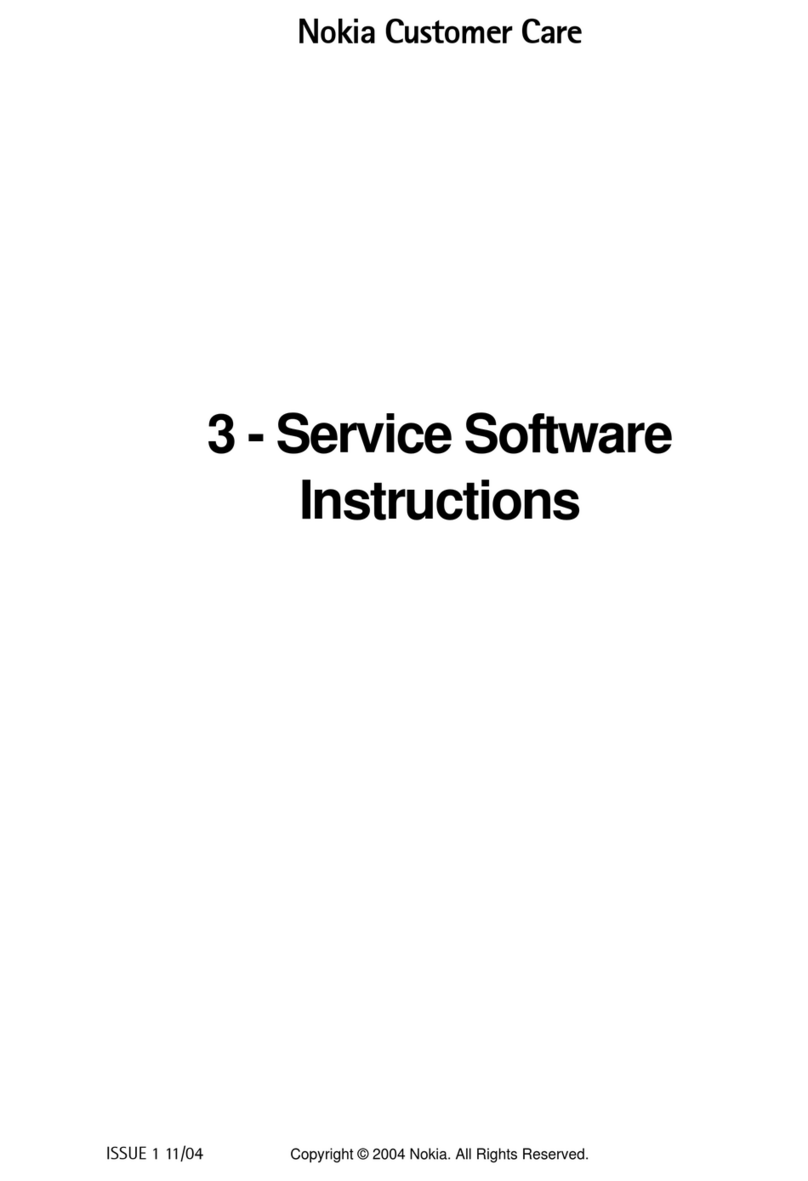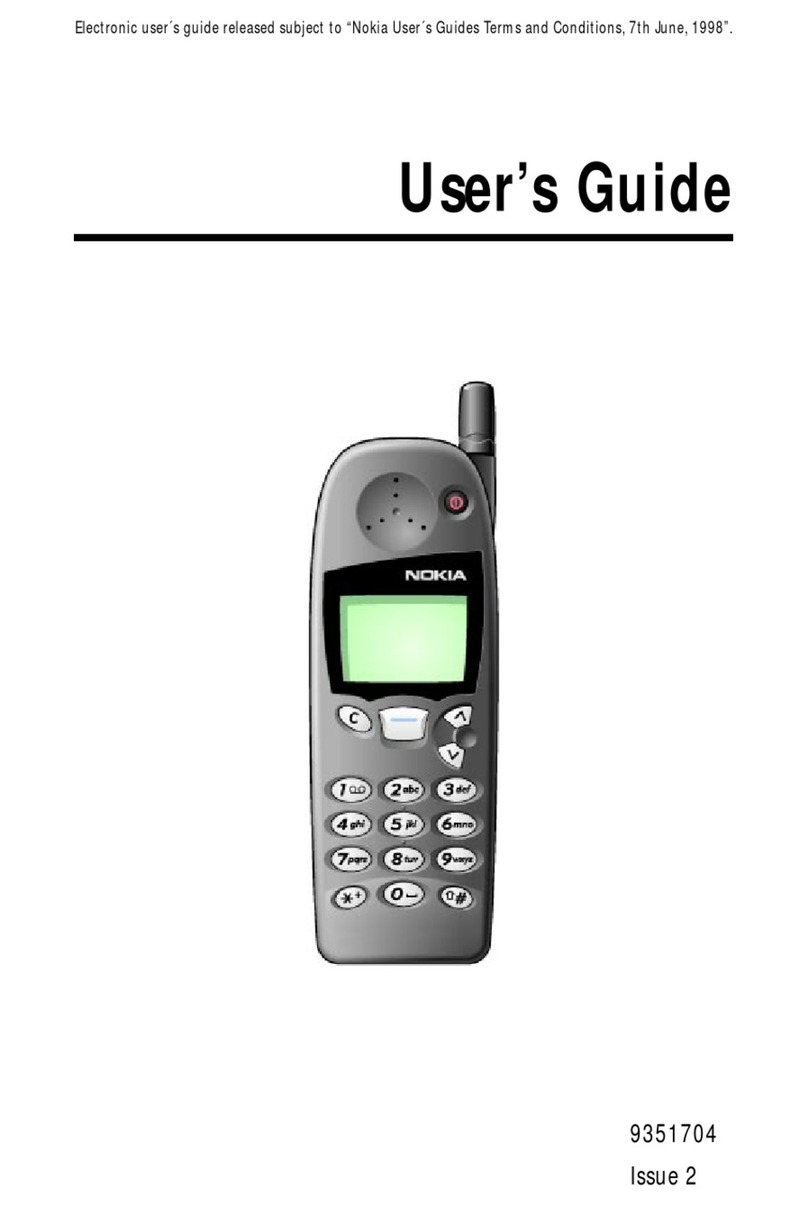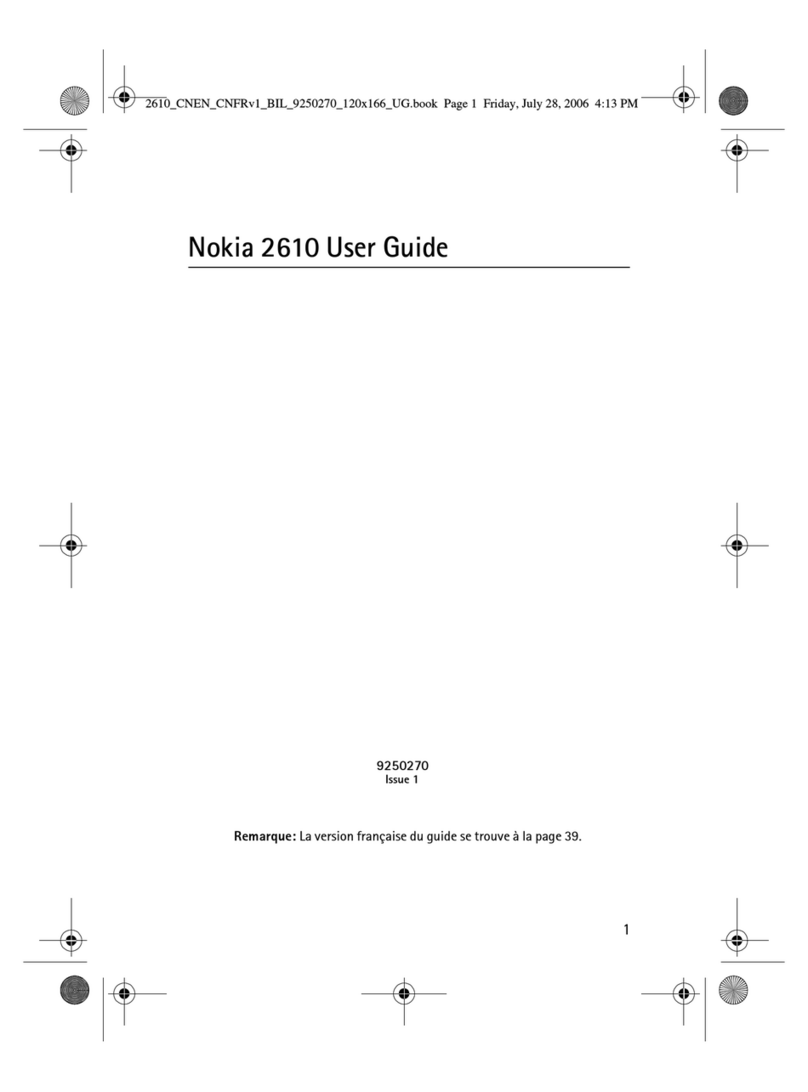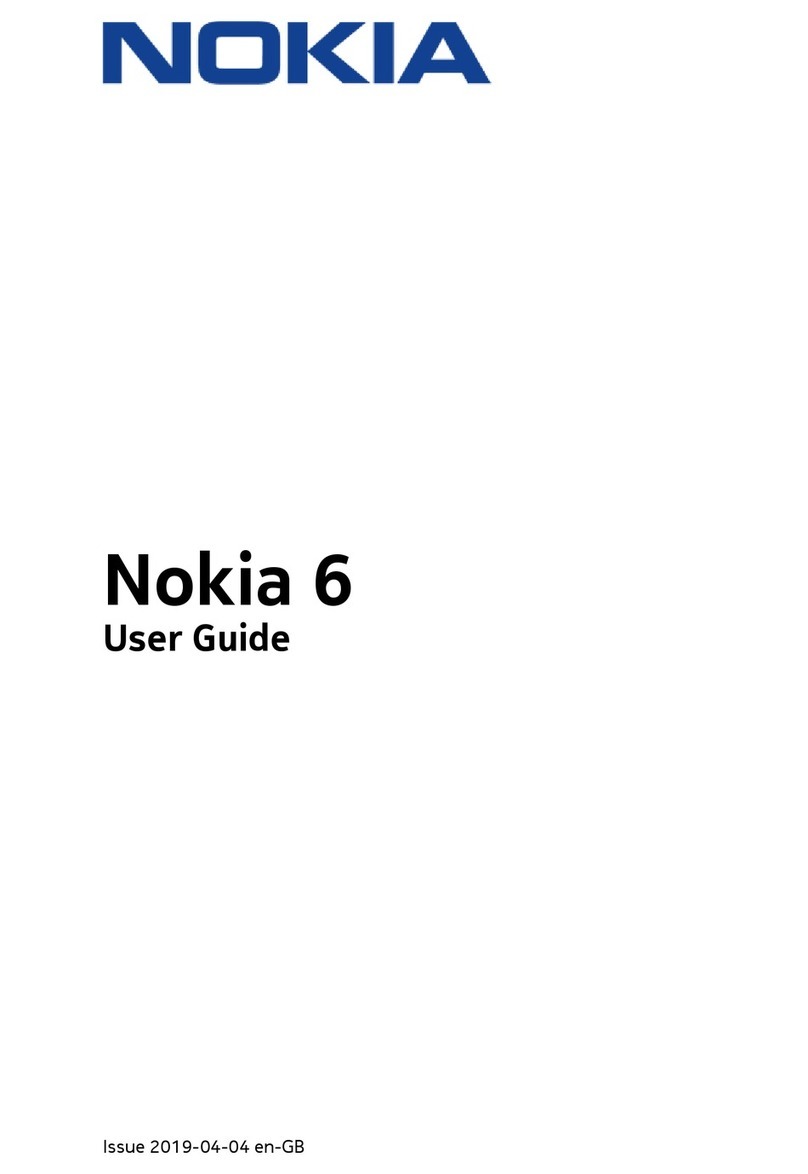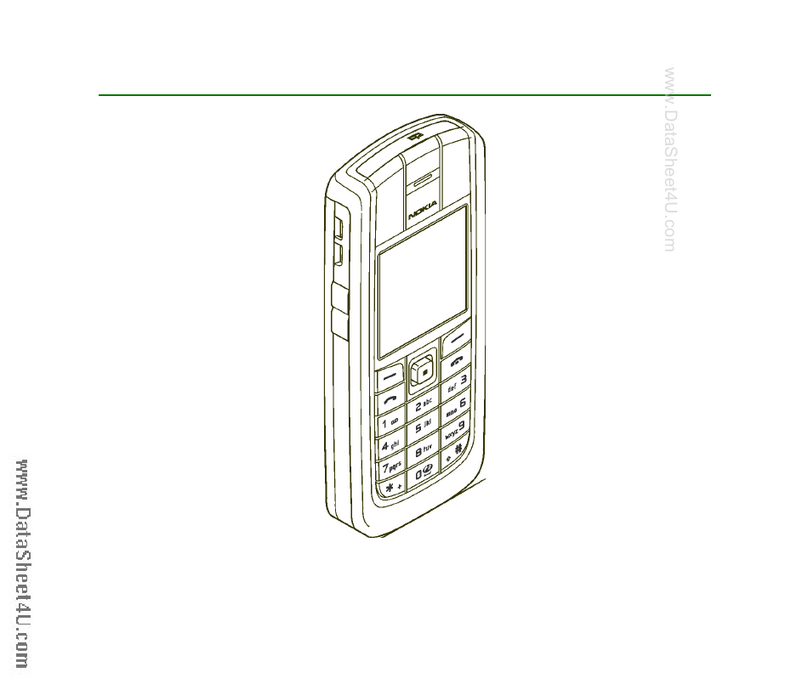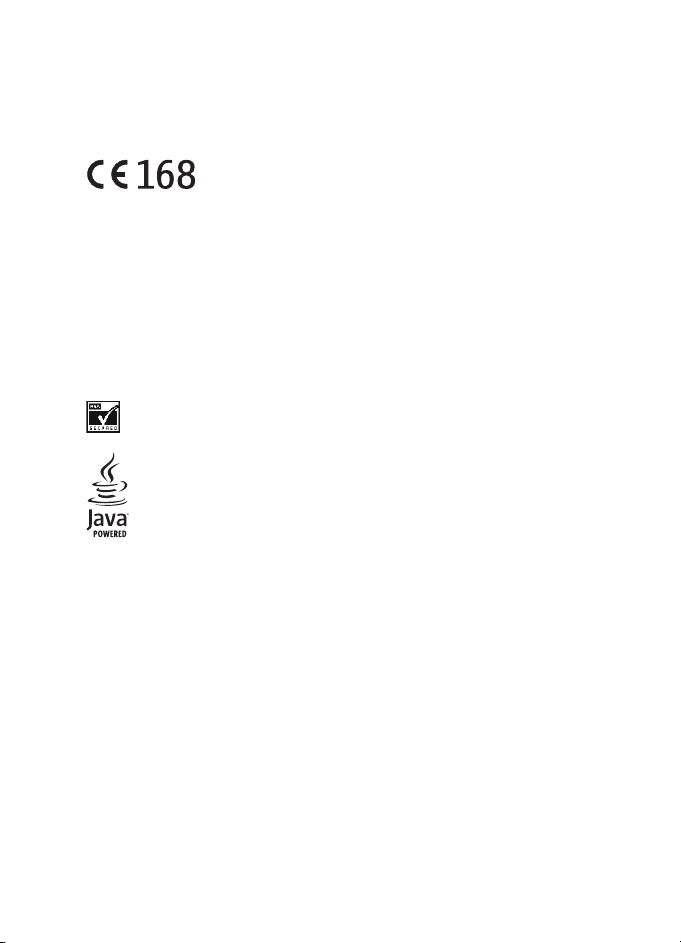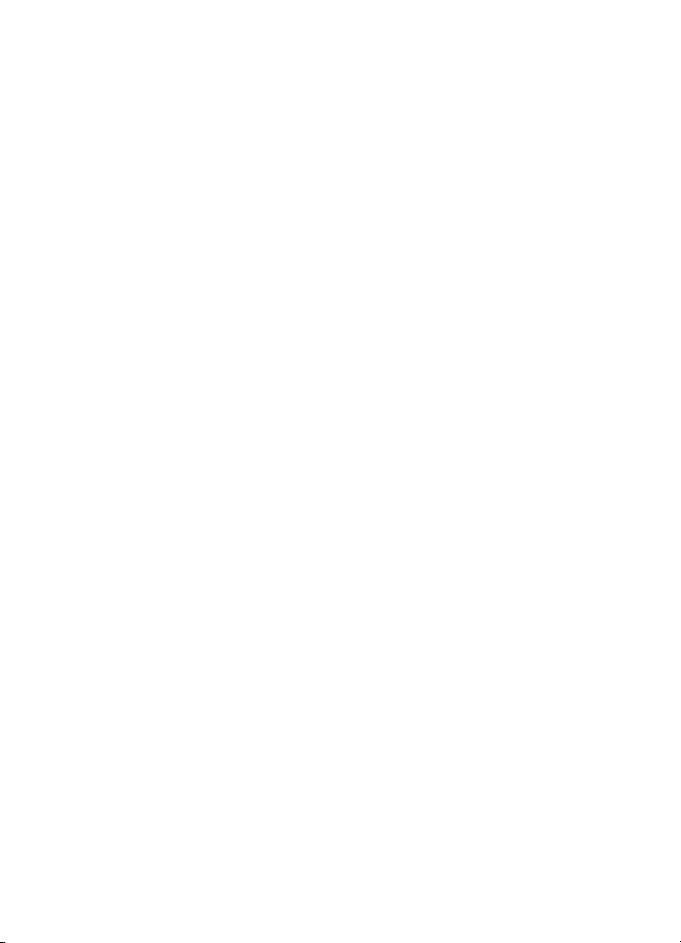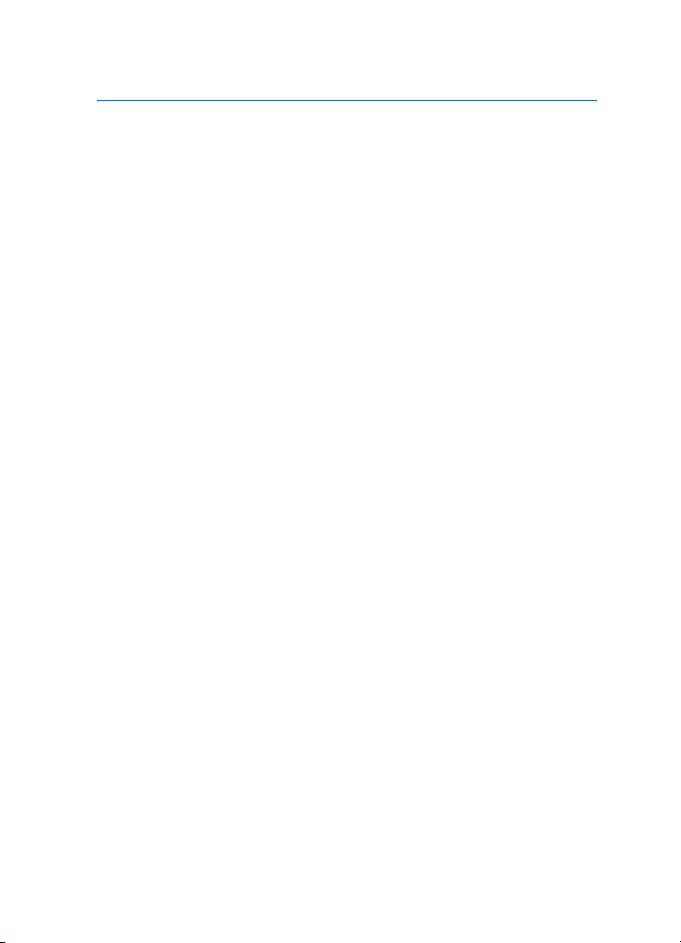6
Saving names and phone numbers
(Add contact).................................... 53
Saving multiple numbers
or items per name ........................... 53
Adding an image to a name or
number in contacts......................... 54
Searching for a contact................. 54
Editing or deleting details............. 55
My presence...................................... 55
Subscribed names............................ 57
Copying contacts............................. 59
Sending and receiving a
business card .................................... 59
Speed dials ........................................ 60
Voice dialling .................................... 60
Service numbers............................... 61
My numbers ...................................... 61
Caller groups..................................... 61
Settings................................................. 62
Profiles................................................ 62
Themes................................................ 63
Tone settings..................................... 63
Personal shortcuts........................... 63
Display settings................................ 64
Time and date settings................... 65
Call settings ...................................... 65
Phone settings.................................. 66
Connectivity...................................... 67
Enhancement settings.................... 69
Configuration settings ................... 70
Security settings.............................. 71
Restore factory settings................. 72
Operator menu..................................... 72
Gallery .................................................... 72
Media...................................................... 73
Camera ............................................... 73
Voice recorder................................... 75
Push to talk........................................... 75
Push to talk menu ........................... 76
Connecting to and disconnecting
from the push to talk service....... 77
Callback requests............................. 77
Making and receiving a
push to talk call ............................... 78
Adding one-to-one contacts........ 80
Creating and setting up groups... 80
Settings for push to talk................ 82
Organiser ............................................... 83
Alarm clock ....................................... 83
Calendar............................................. 83
To-do list............................................ 84
Notes................................................... 85
Wallet ................................................. 85
Synchronisation ............................... 88
Applications.......................................... 89
Games and applications ................ 89
Calculator .......................................... 91
Countdown timer ............................ 91
Stopwatch ......................................... 92
Web......................................................... 93
Basic steps for accessing
and using services ........................... 93
Setting up the phone
for a service....................................... 93
Making a connection to a service 94
Browsing the pages of a service . 94
Disconnect from a service............. 95
Appearance settings
of the browser .................................. 95
Cookies ............................................... 96
Bookmarks ......................................... 96
Downloading..................................... 97
Service inbox .................................... 97
Cache memory.................................. 98
Browser security .............................. 98
SIM services........................................ 101
6. PC Connectivity................ 102
PC Suite ............................................... 102
(E)GPRS, HSCSD and CSD............ 103
Using data communication
applications ........................................ 104
7. Battery information ......... 105
Charging and Discharging .............. 105