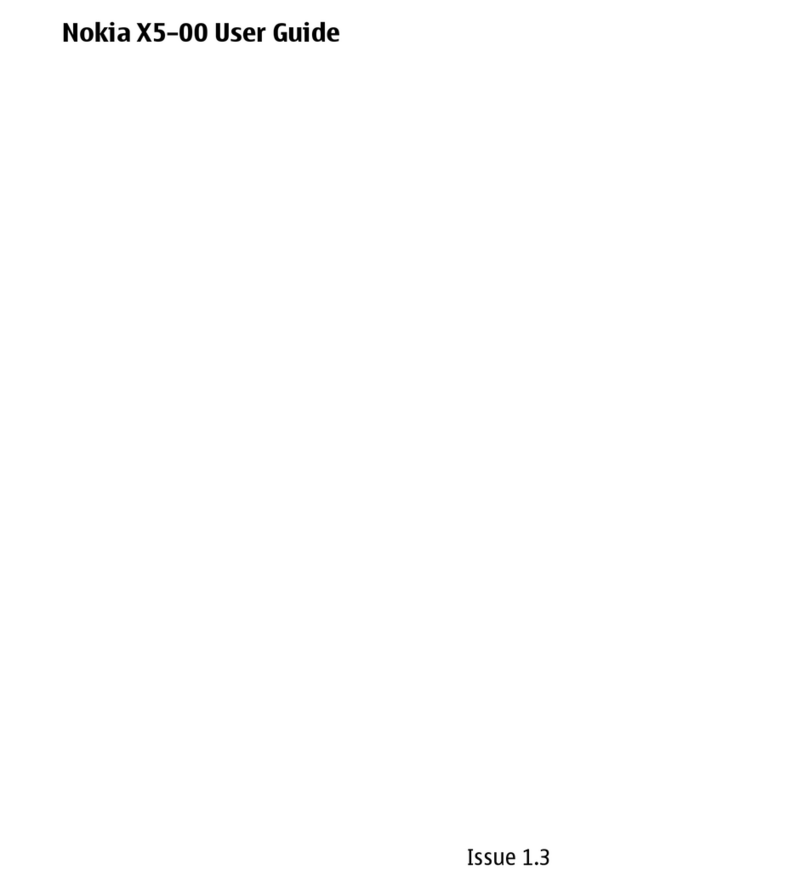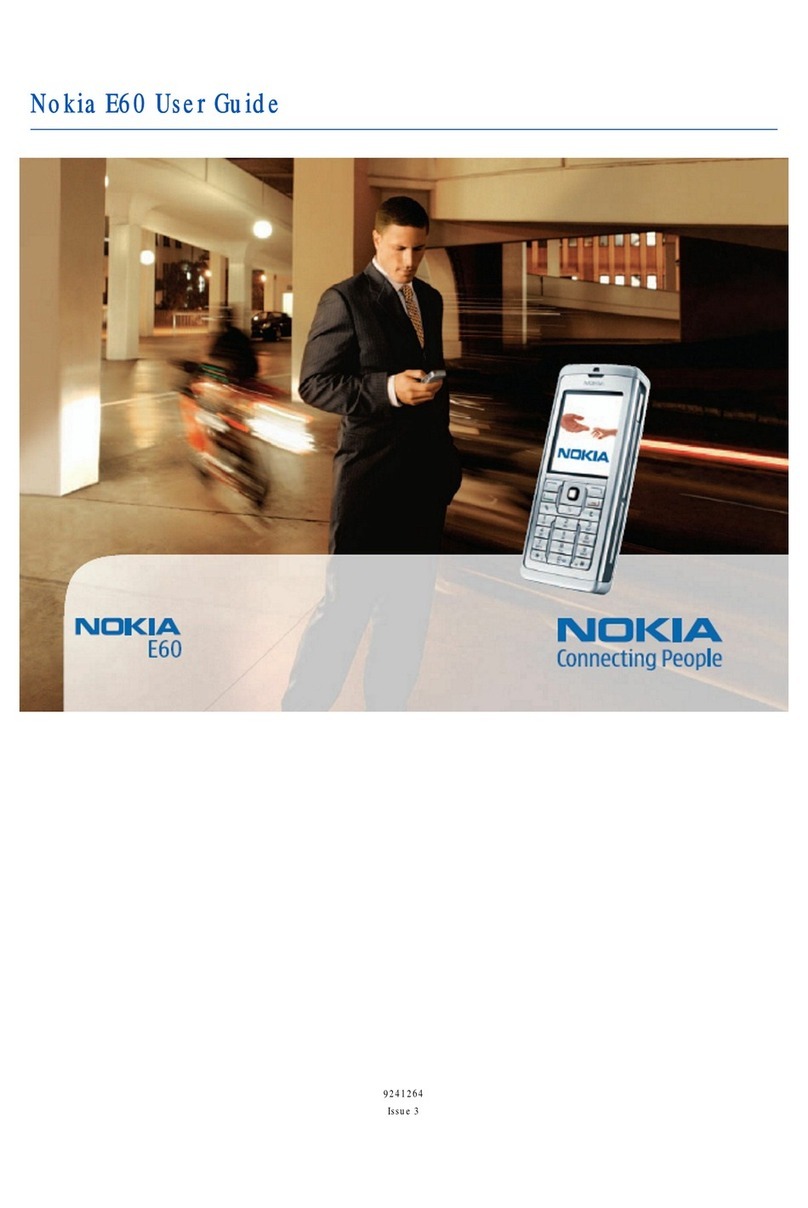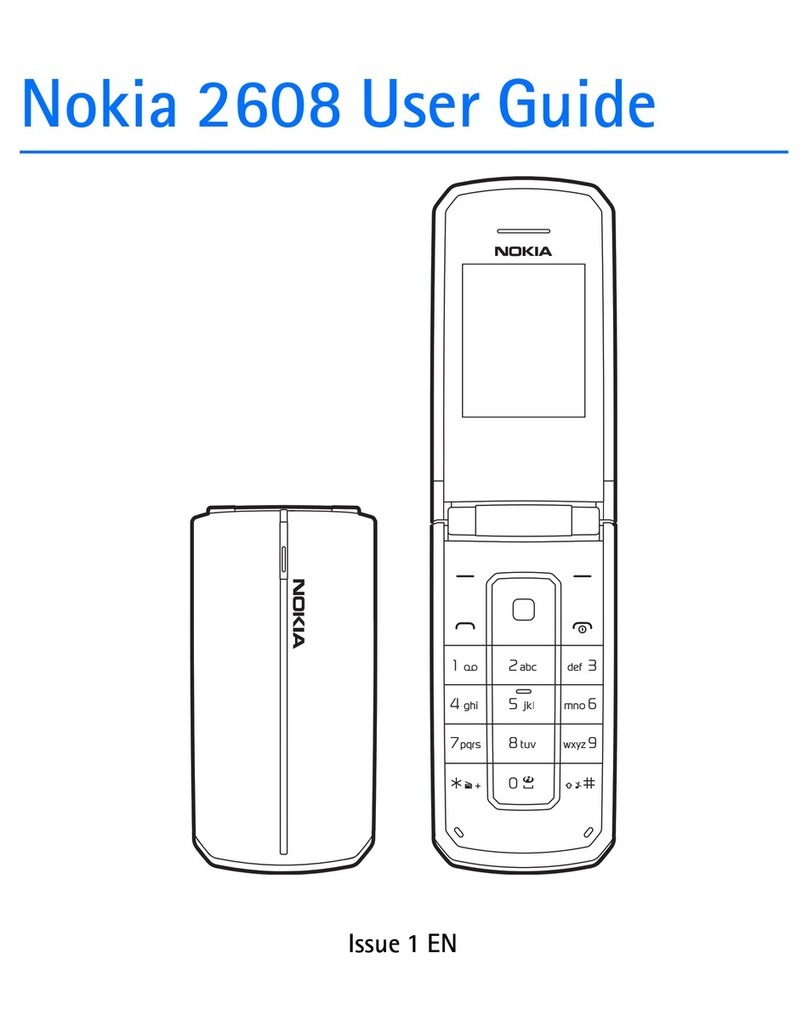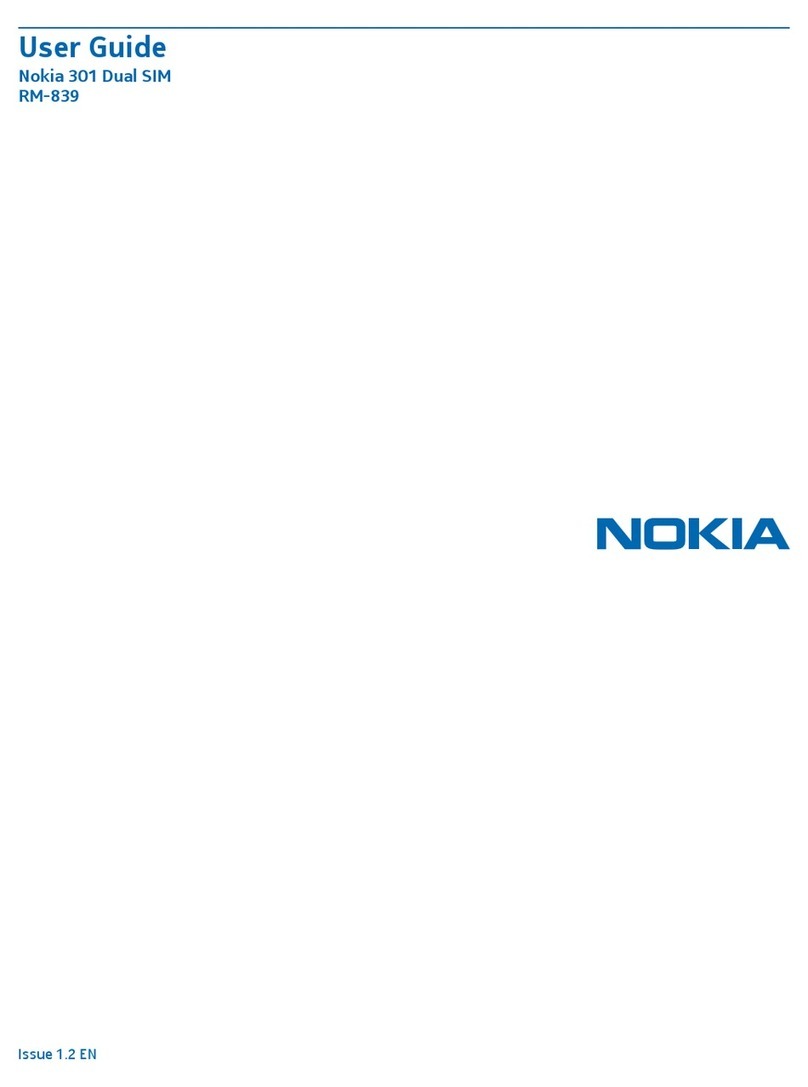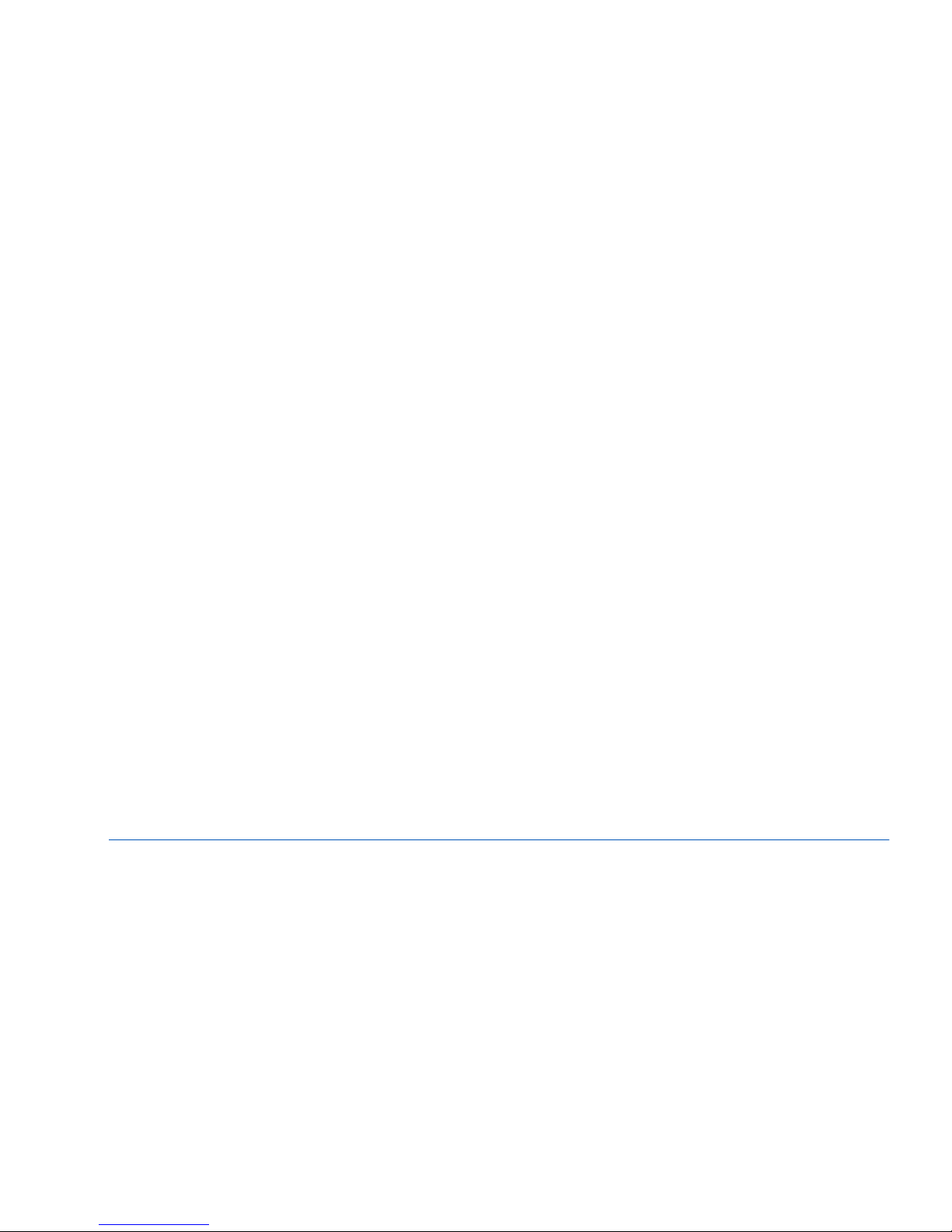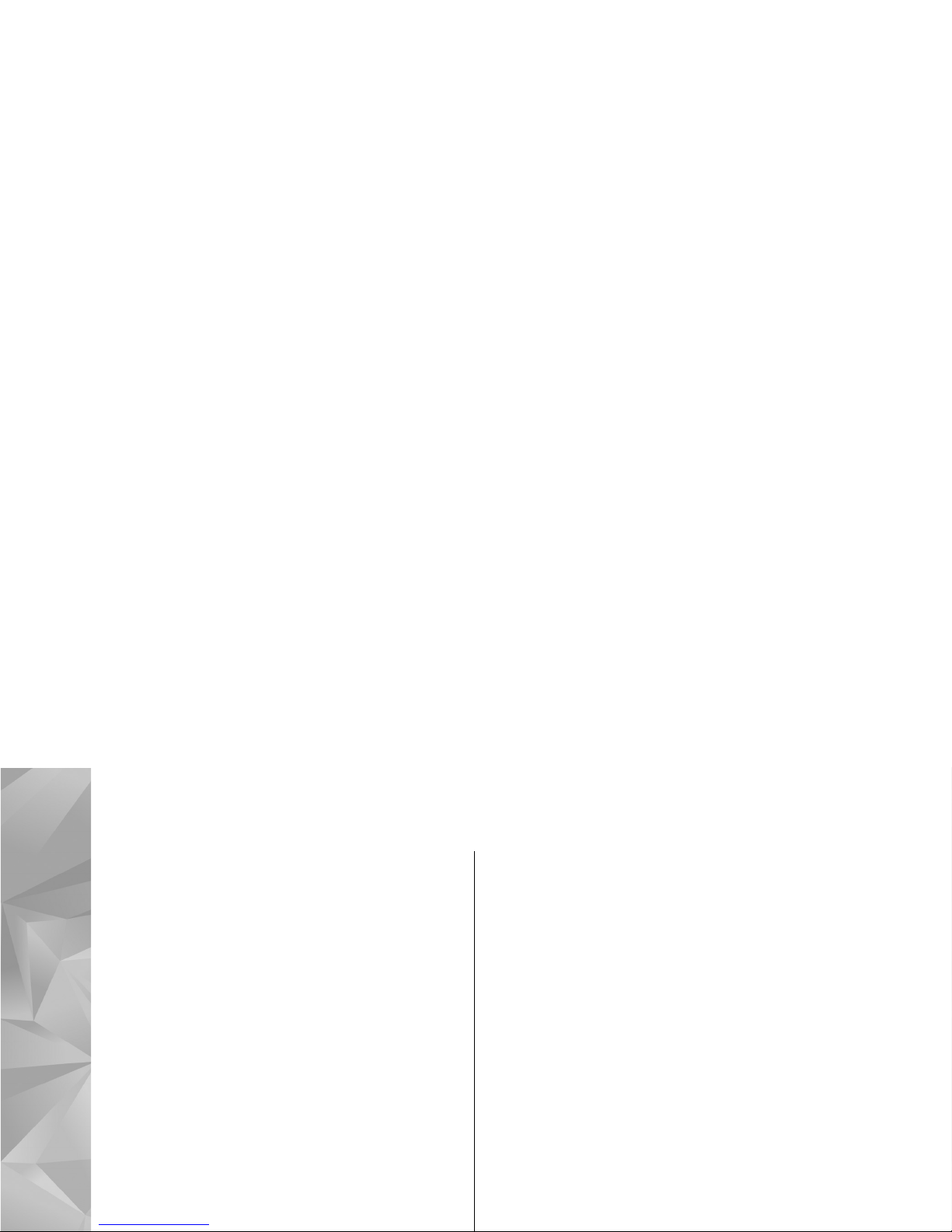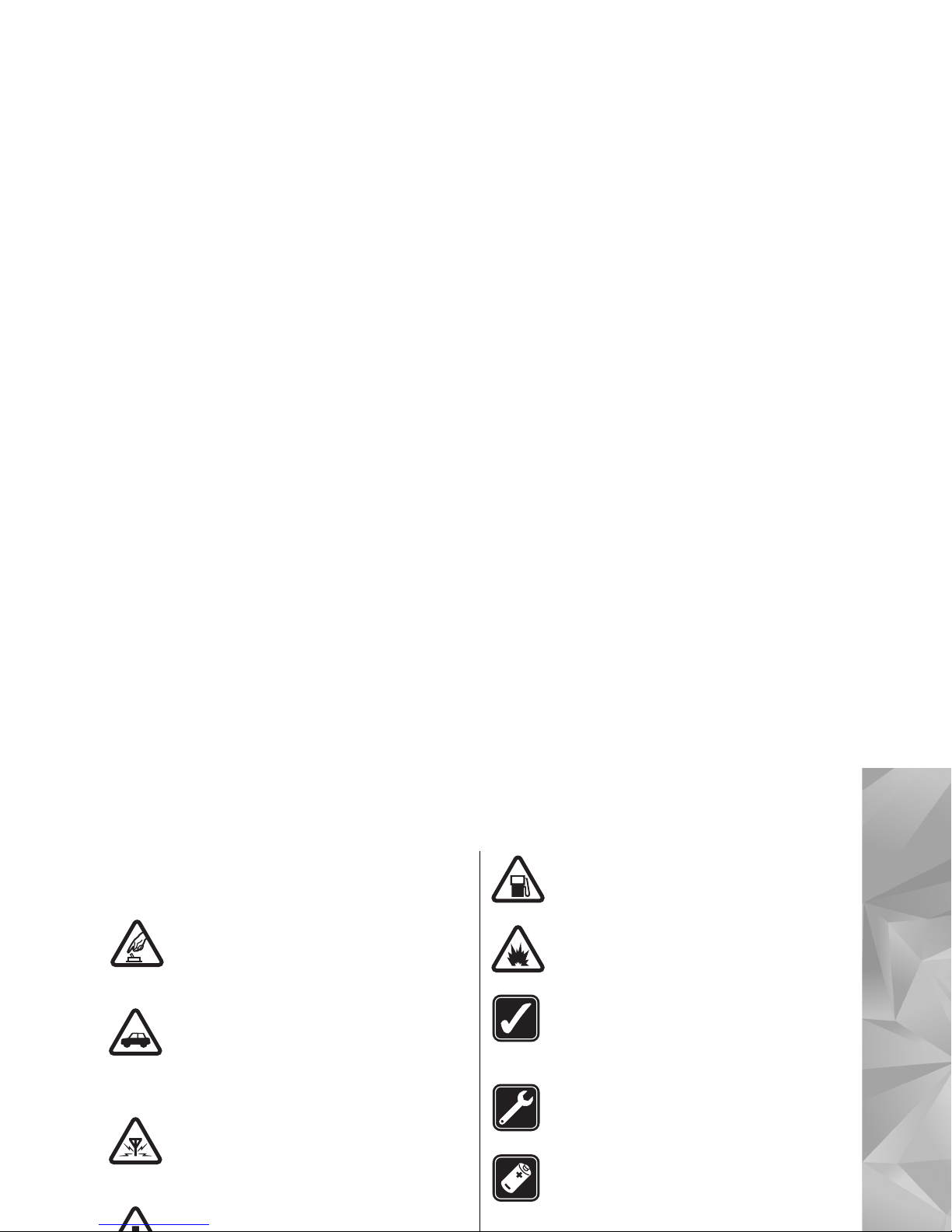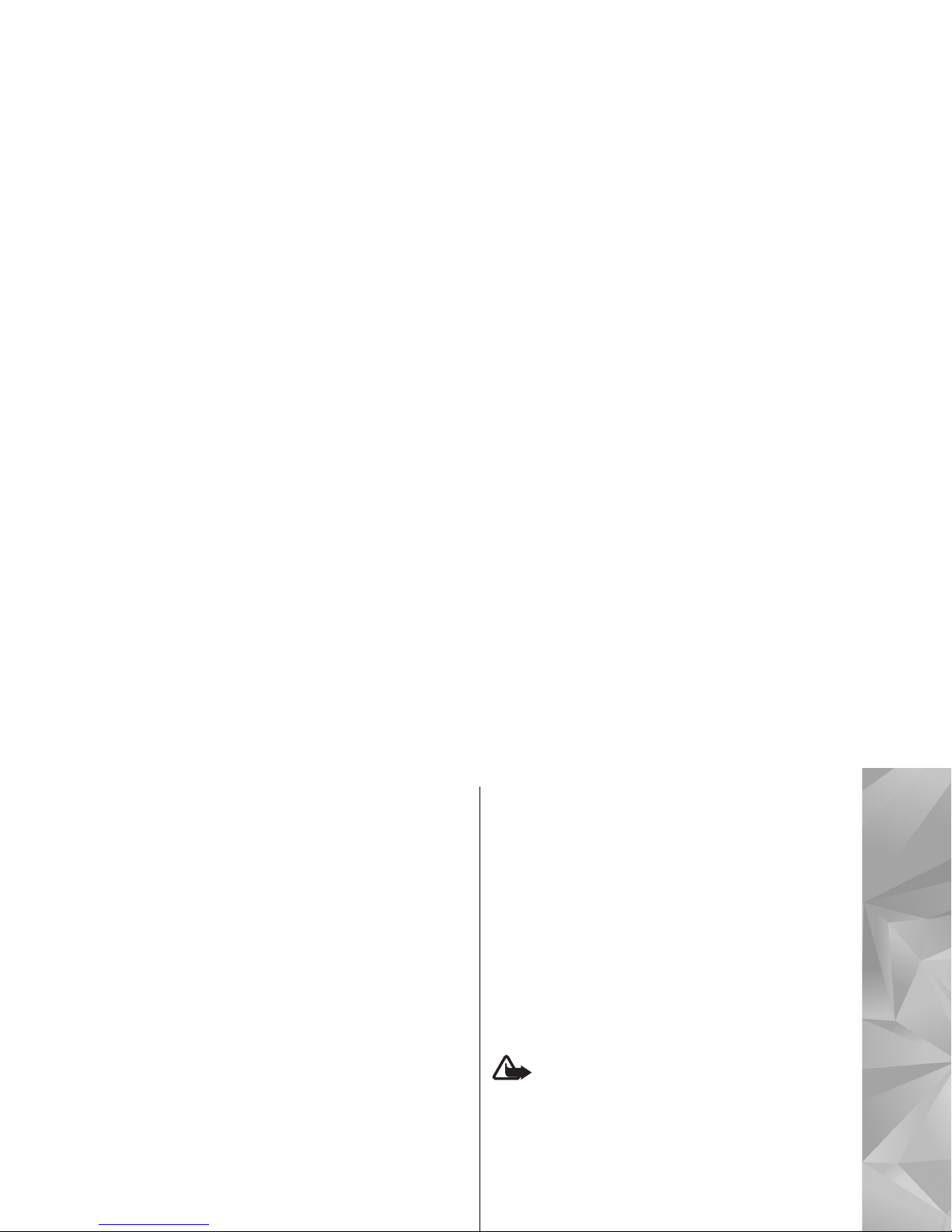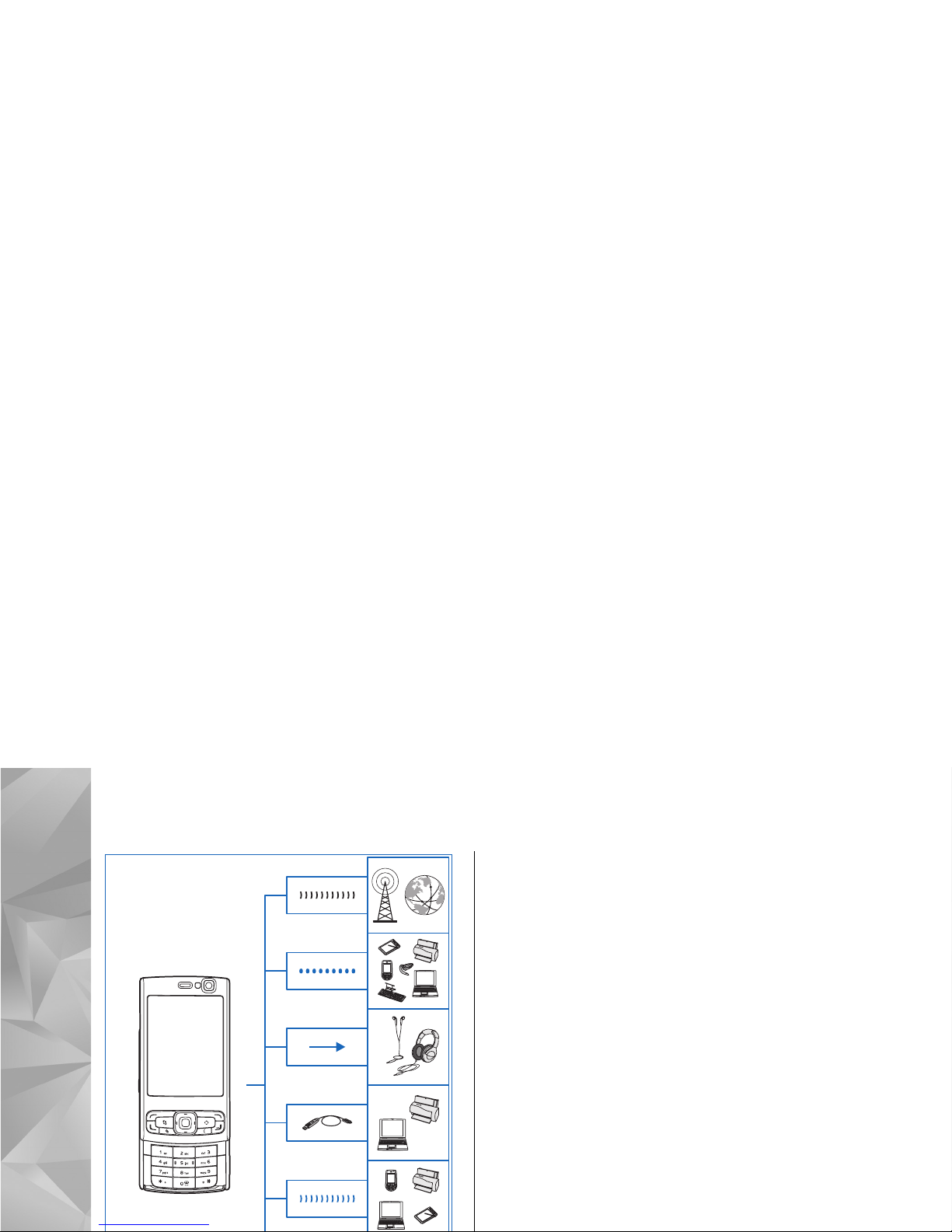About the camera.........................................................47
Image capture...............................................................47
Video recording.............................................................51
Camera settings.............................................................52
Gallery........................................................56
View and organise files................................................56
Images and video clips.................................................56
TV-out mode..................................................................58
Share images and videos online..................................59
About home network...................................................60
Positioning (GPS)........................................61
About GPS.......................................................................61
GPS receiver...................................................................62
About satellite signals..................................................62
Nokia Maps.....................................................................63
GPS data.........................................................................68
Personalise your device.............................70
Themes...........................................................................70
Profiles—set tones........................................................70
Modify the standby mode............................................71
Modify the main menu.................................................71
Time management.....................................72
Clock ..............................................................................72
Calendar.........................................................................72
Messaging..................................................74
Messaging main view...................................................74
Write and send messages............................................74
Messaging inbox...........................................................76
Mailbox...........................................................................77
Messaging settings.......................................................78
Make calls...................................................83
Voice calls.......................................................................83
Voice and video mailboxes..........................................83
Answer or decline a call................................................83
Make a video call...........................................................84
Answer or decline a video call.....................................85
Internet calls..................................................................85
Log..................................................................................87
Contacts (phonebook)................................89
Save and edit names and numbers.............................89
Add ringing tones for contacts....................................89
Copy contacts.................................................................90
Applications folder.....................................91
Calculator.......................................................................91
Application manager....................................................91
Tools folder................................................94
File manager..................................................................94
Mass memory tool.........................................................94
Settings......................................................95
General settings............................................................95
Phone settings...............................................................99
Connection settings....................................................101
Troubleshooting......................................105
Battery information.................................108
Charging and Discharging..........................................108
Nokia battery authentication guidelines.................109
Care and maintenance.............................111
Disposal........................................................................112
Contents
Cyan