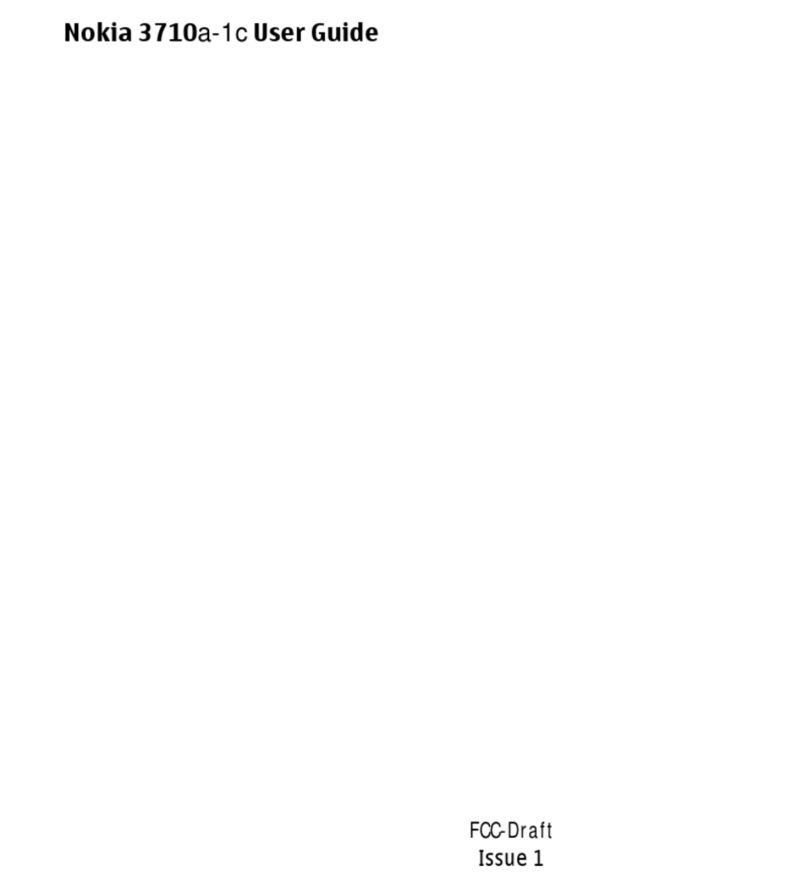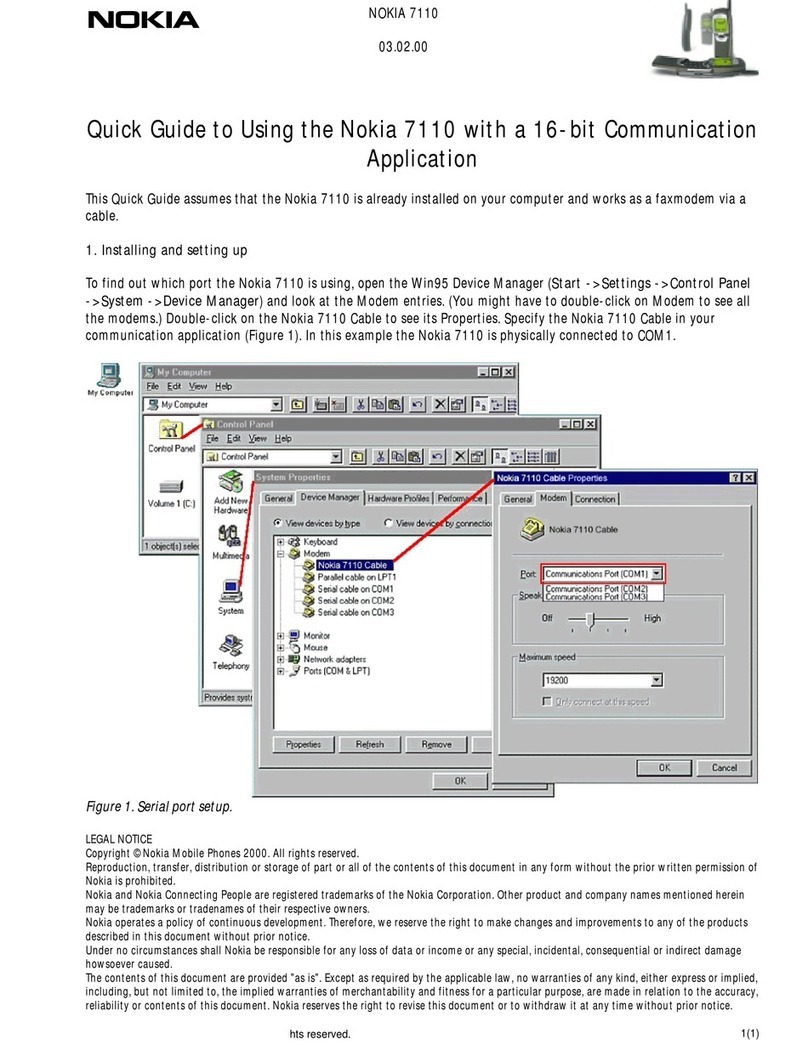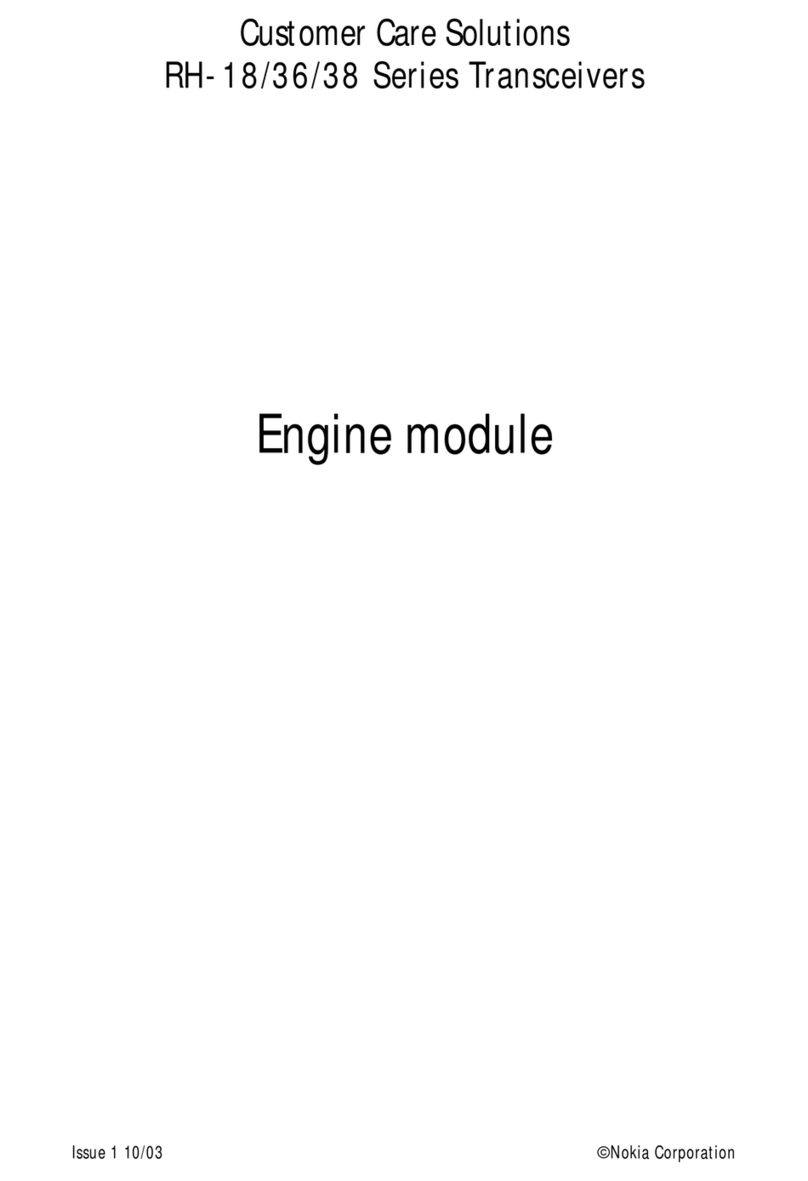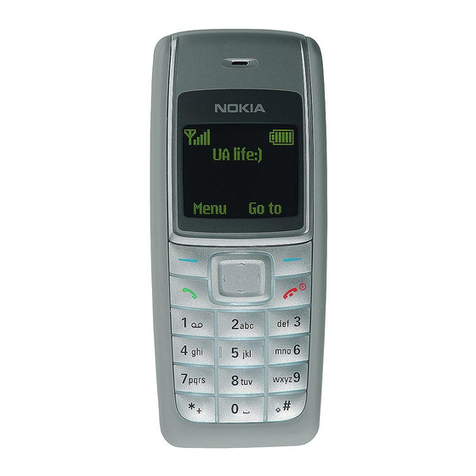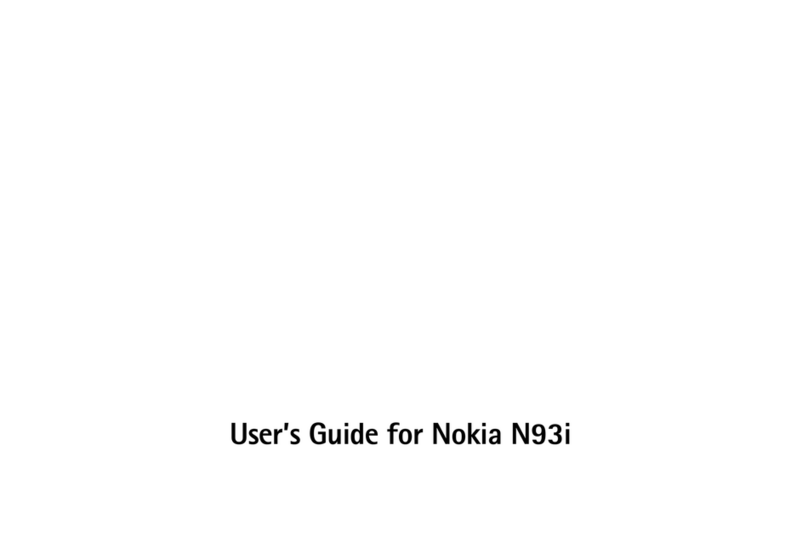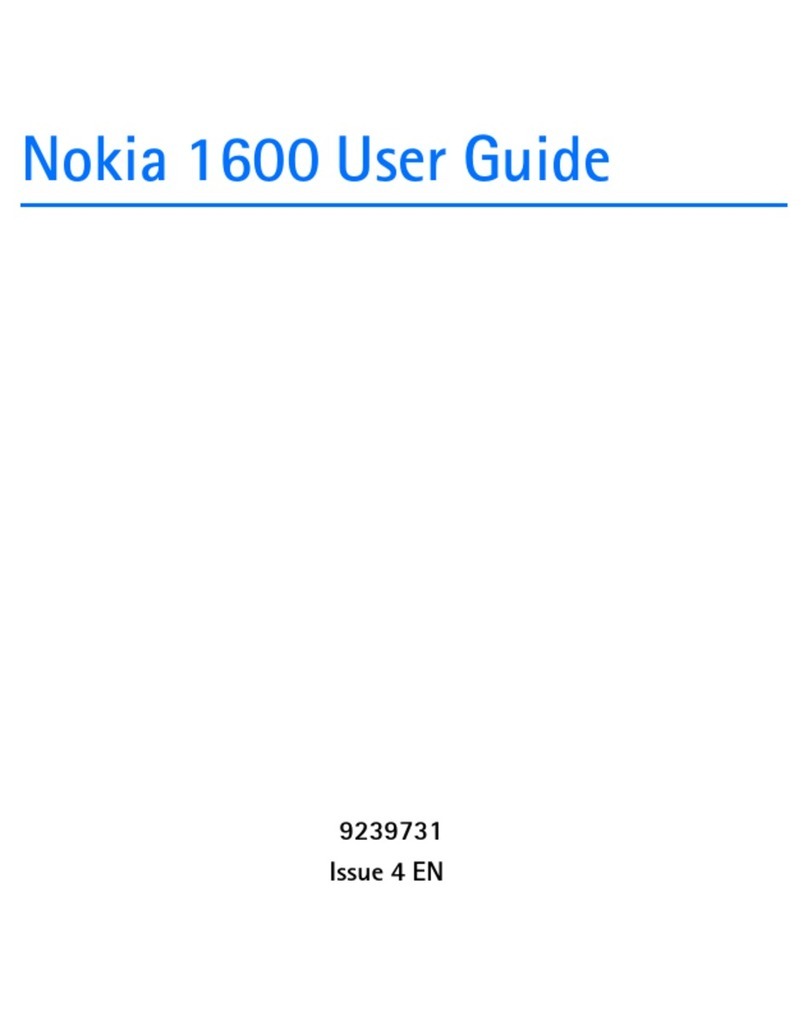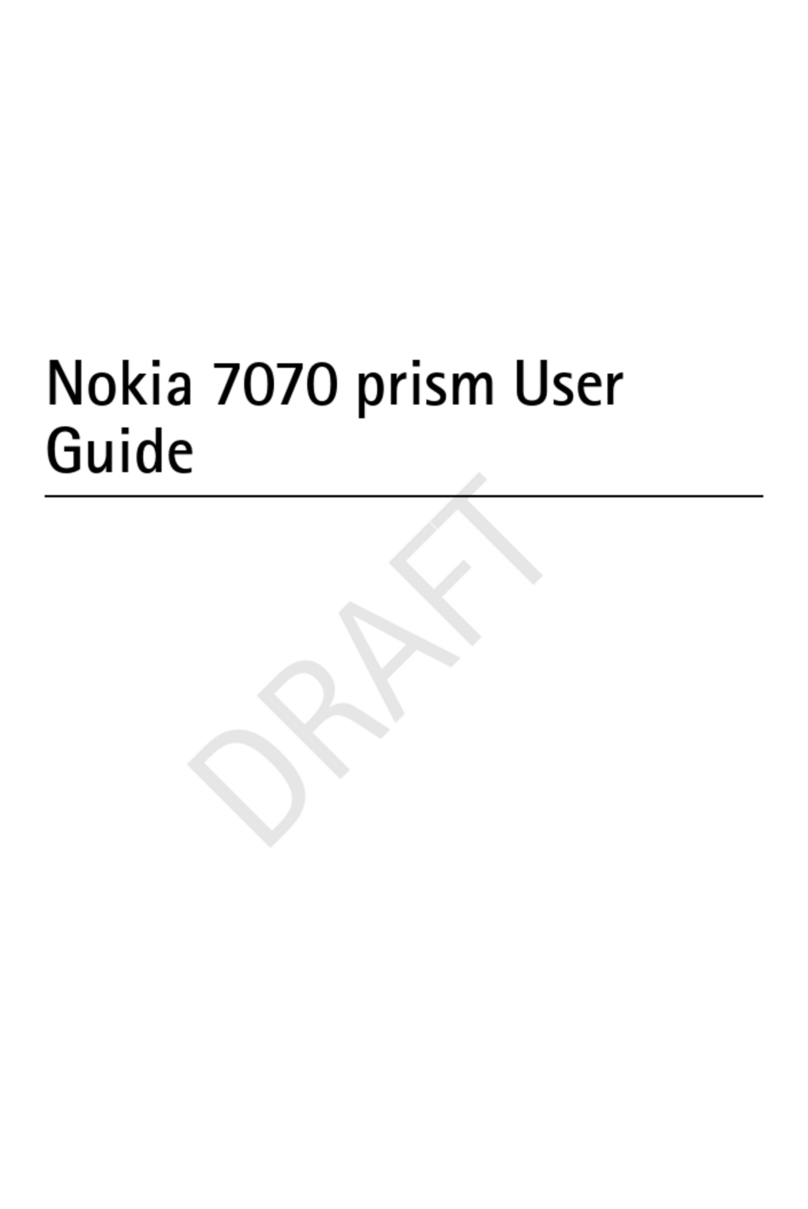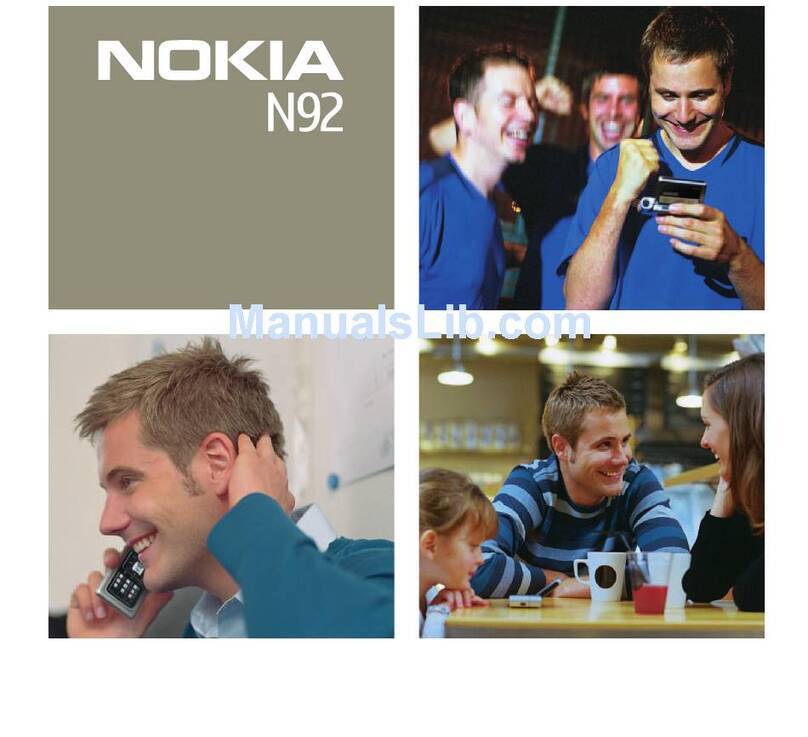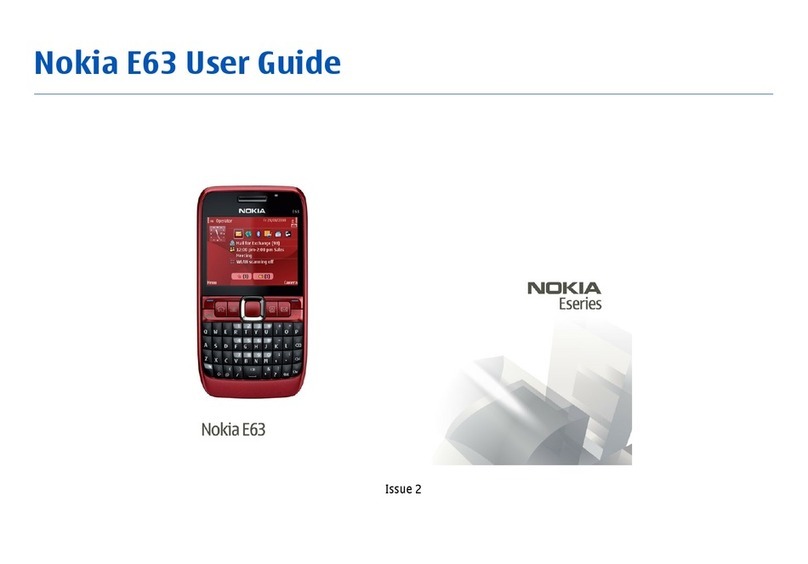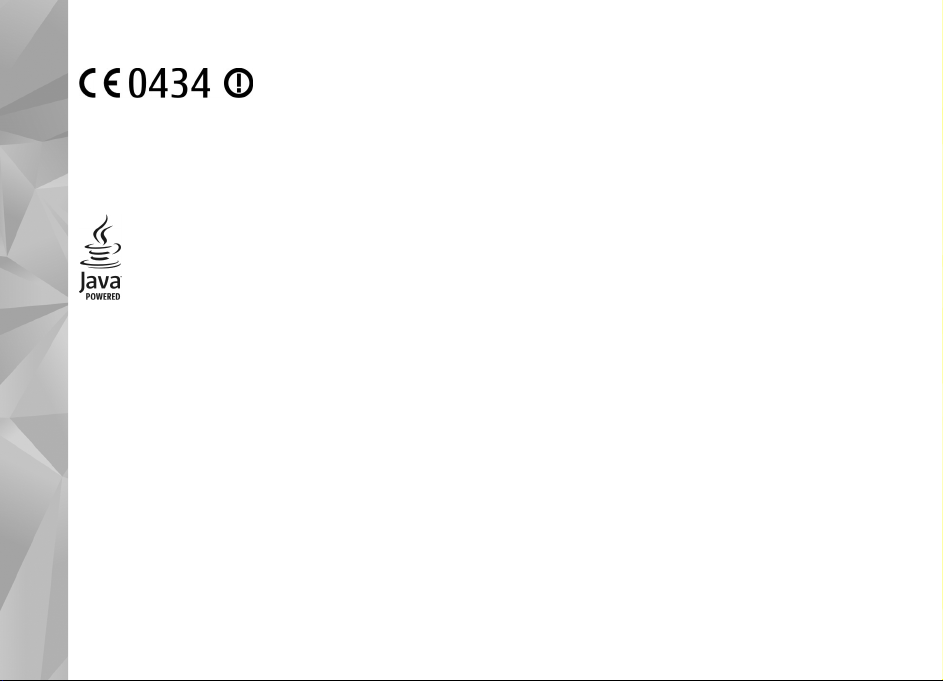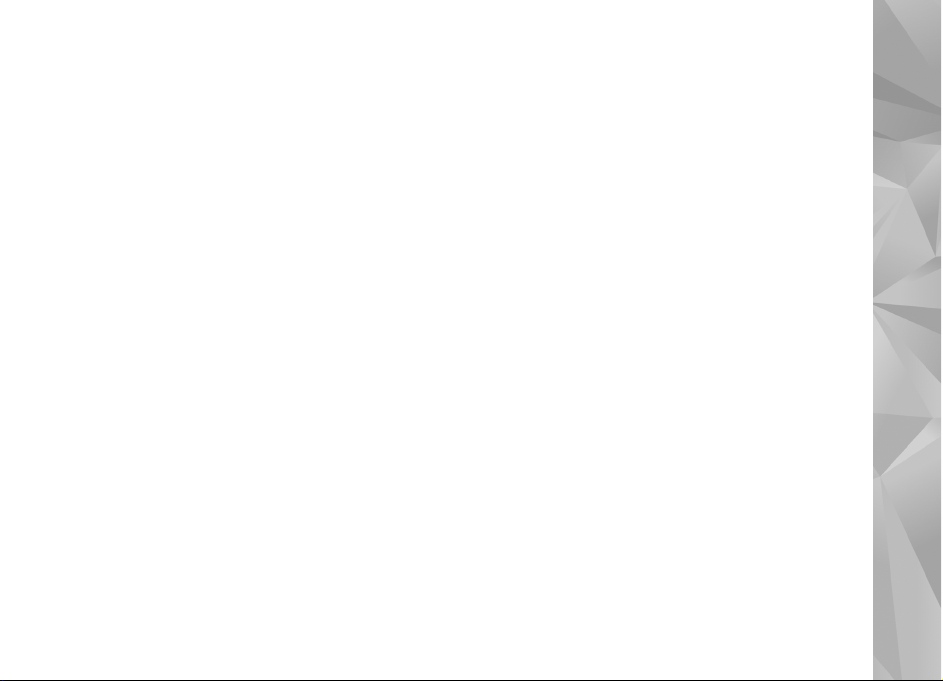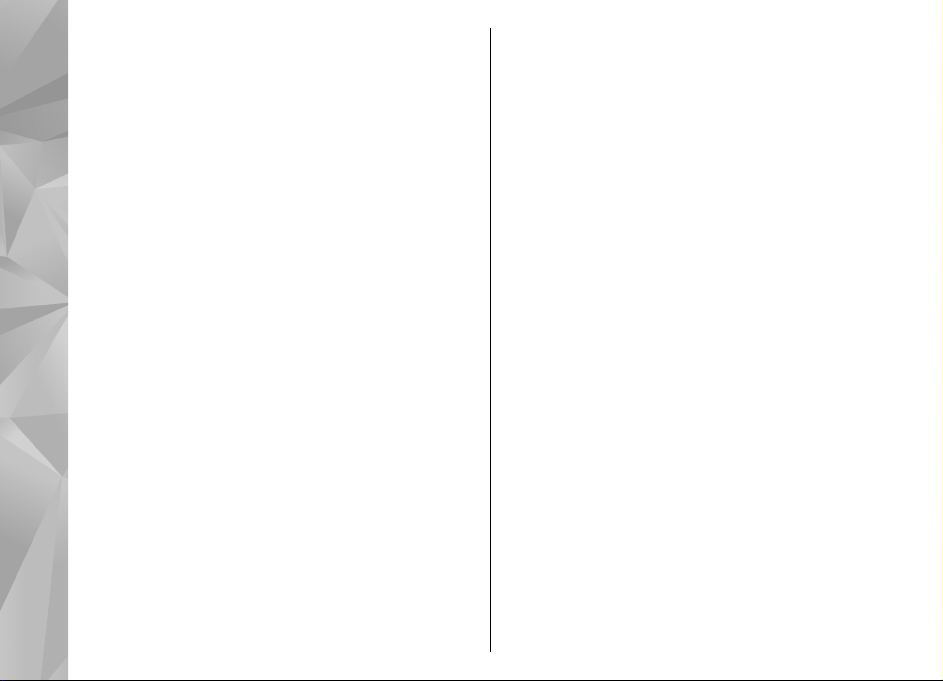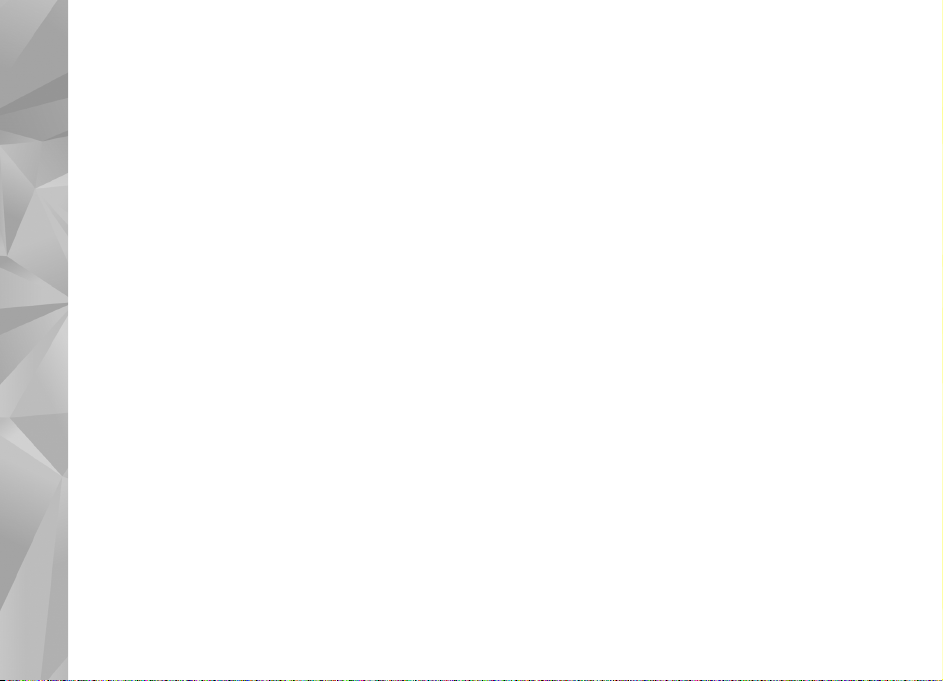Video sharing......................................................................44
Log........................................................................................46
Contacts (phonebook)....................................48
Save and edit names and numbers..................................48
Contacts toolbar..................................................................48
Manage names and numbers............................................49
Default numbers and addresses........................................49
Contact cards.......................................................................49
Set contacts as favorites....................................................50
Ringing tones, images, and call text for contacts...........50
Copy contacts......................................................................51
SIM services.........................................................................51
Contact groups....................................................................52
Ovi Contacts.........................................................................52
Messaging.......................................................58
Messaging main view.........................................................58
Write and send messages..................................................59
Messaging inbox.................................................................60
Mailbox................................................................................60
View messages on a SIM card............................................62
Cell broadcast messages....................................................62
Service commands..............................................................63
Messaging settings.............................................................63
Mail for Exchange................................................................67
Connectivity....................................................68
Data connections and access points.................................68
Network settings................................................................69
Wi-Fi/WLAN connection ....................................................69
Access points.......................................................................71
Active data connections.....................................................74
Synchronization..................................................................74
Bluetooth connectivity.......................................................75
USB.......................................................................................78
PC connections....................................................................79
Administrative settings......................................................79
Internet..........................................................80
Browse the web..................................................................80
Browser toolbar..................................................................81
Navigate pages...................................................................82
Web feeds and blogs..........................................................82
Content search....................................................................82
Bookmarks...........................................................................82
Empty the cache..................................................................83
End the connection.............................................................83
Connection security............................................................83
Web settings.......................................................................84
Positioning (GPS)............................................85
About GPS............................................................................85
Assisted GPS (A-GPS)...........................................................86
Hold your device correctly.................................................86
Tips on creating a GPS connection....................................86
Position requests................................................................87
Landmarks...........................................................................87
GPS data...............................................................................88
Positioning settings...........................................................89
Ovi Maps.........................................................90
Maps overview....................................................................90
Use the compass.................................................................90
View your location and the map.......................................91
Map view..............................................................................91
Change the look of the map..............................................91
Find a location....................................................................92
Contents