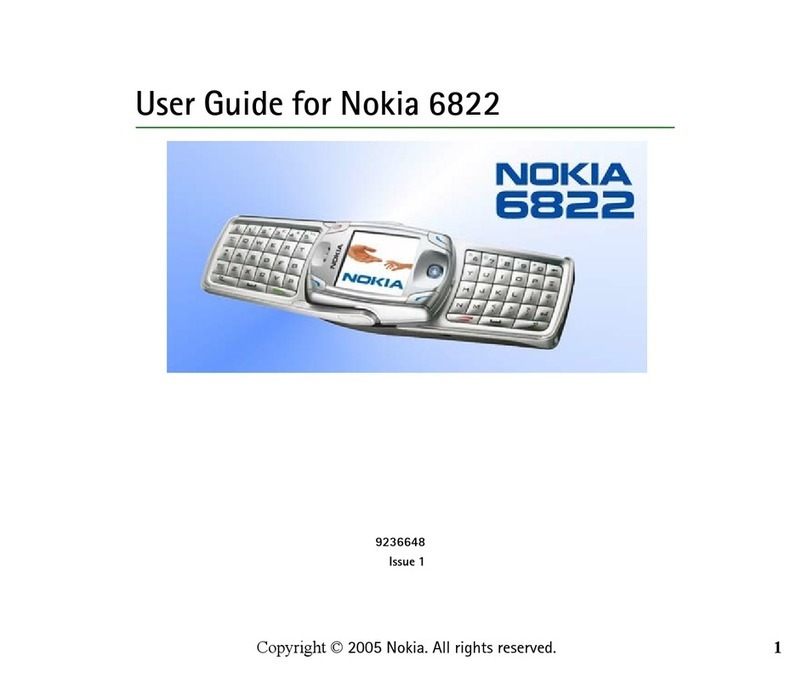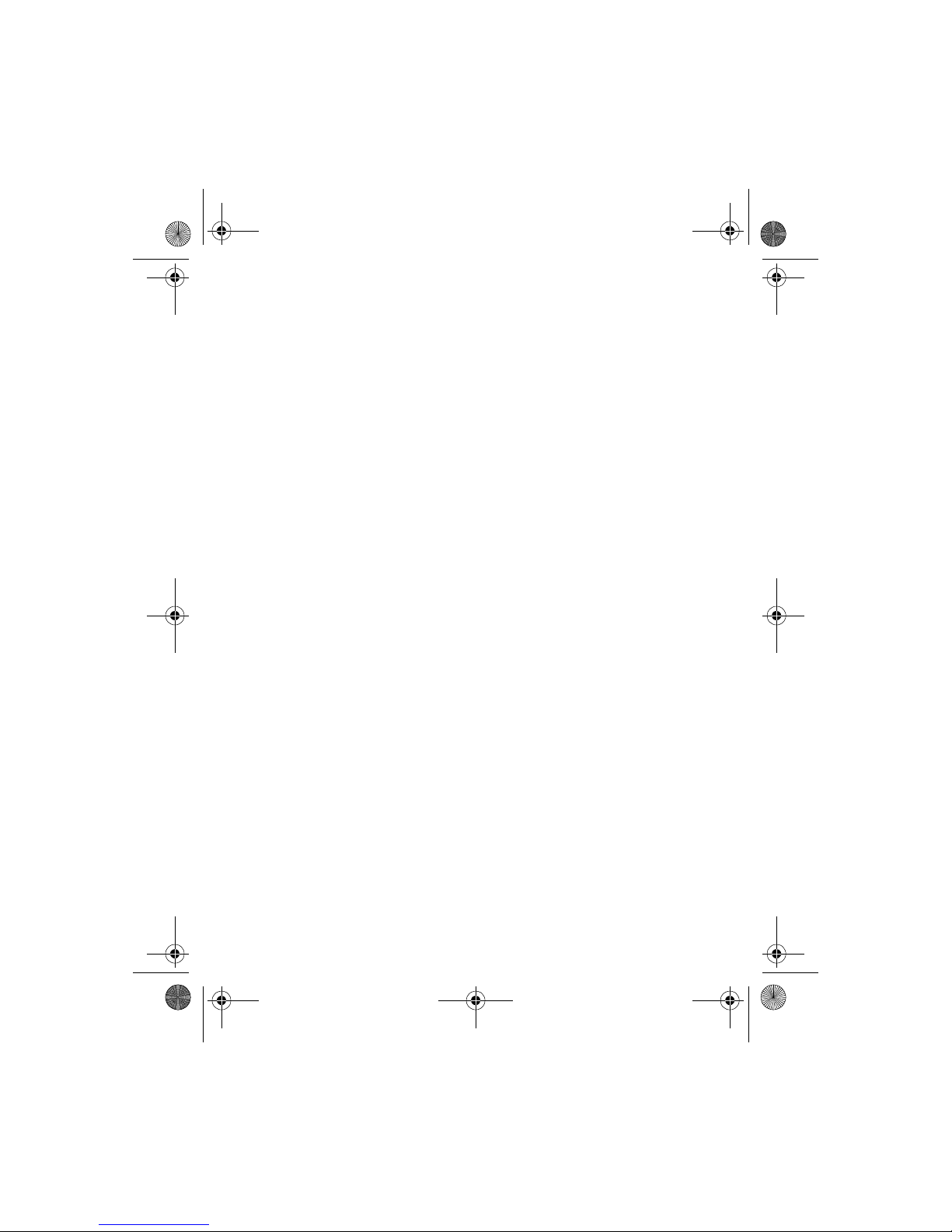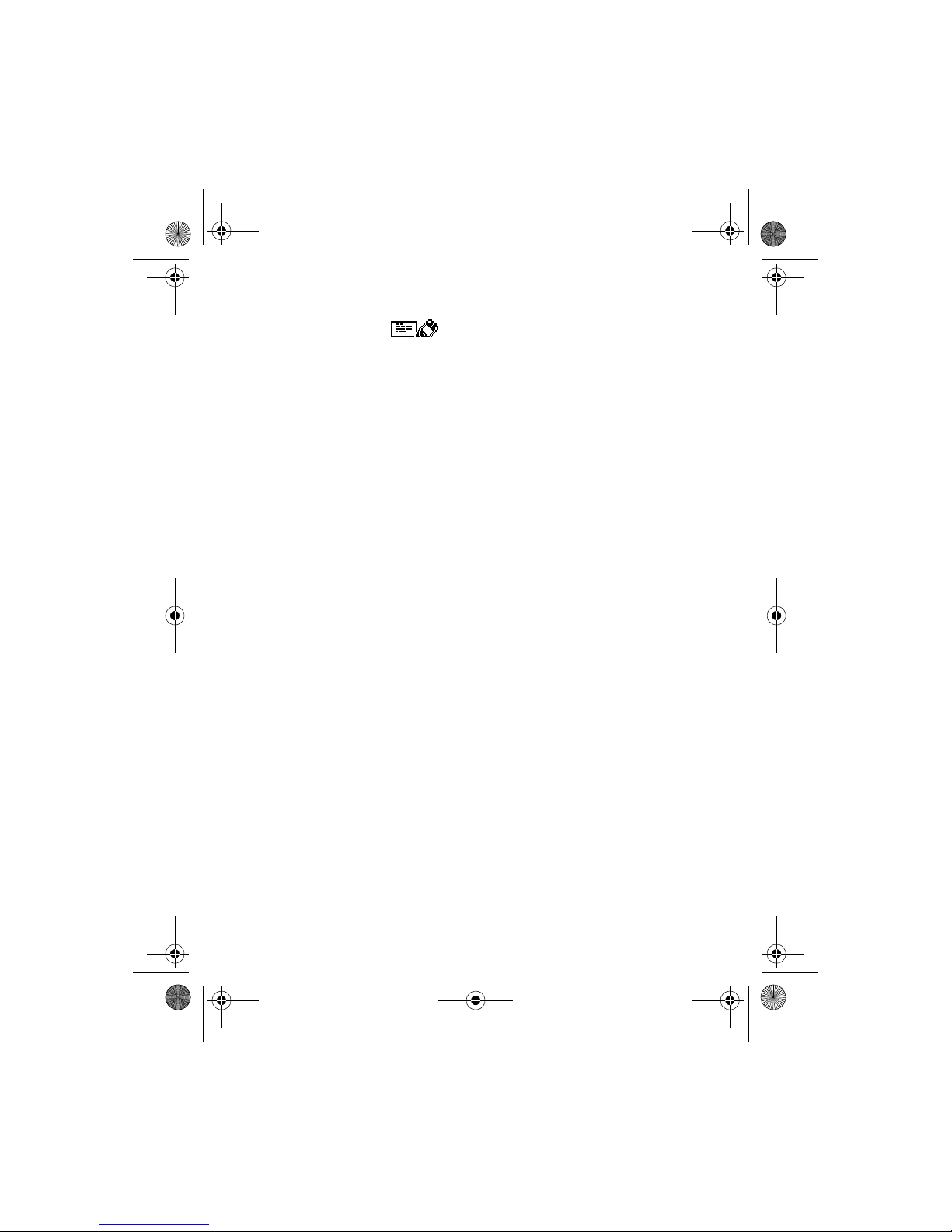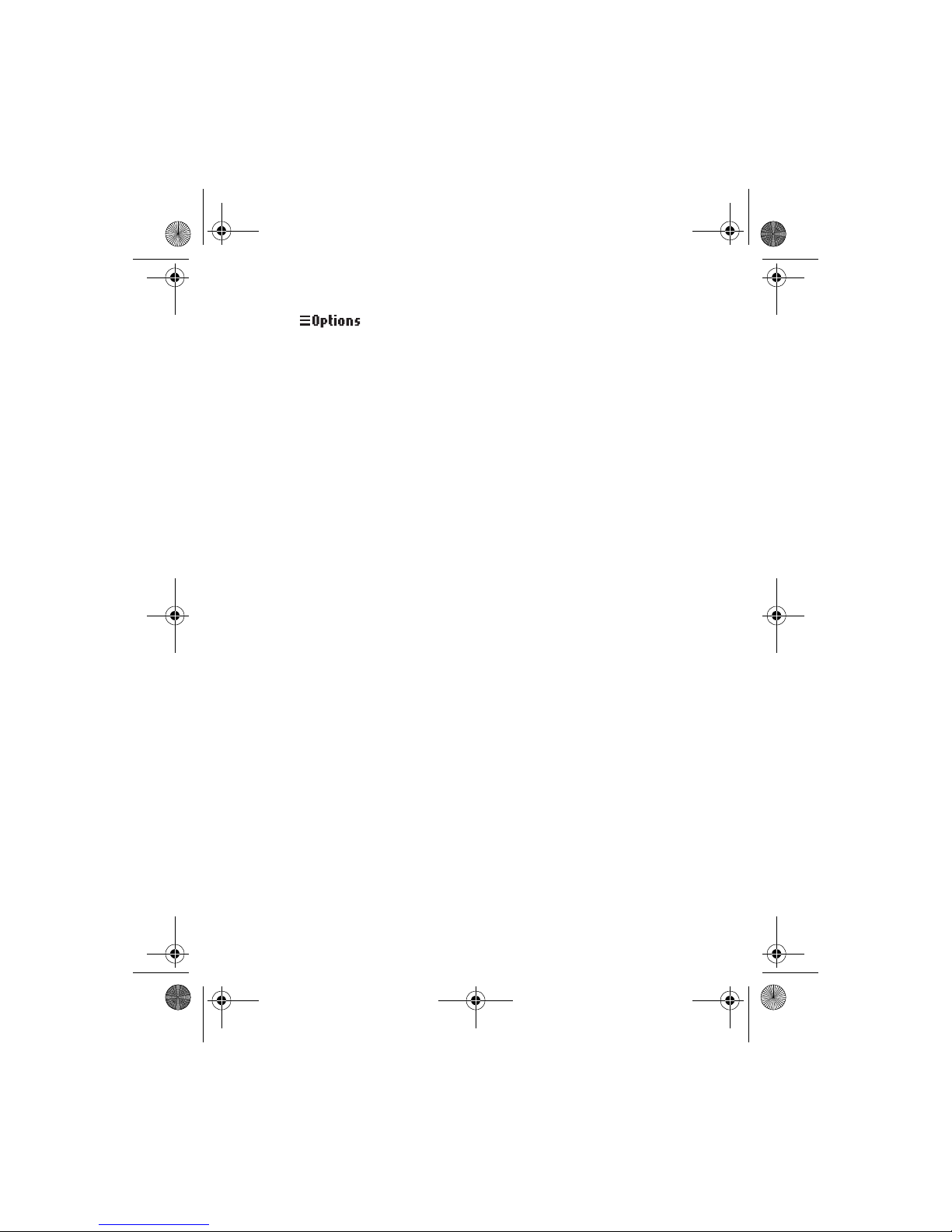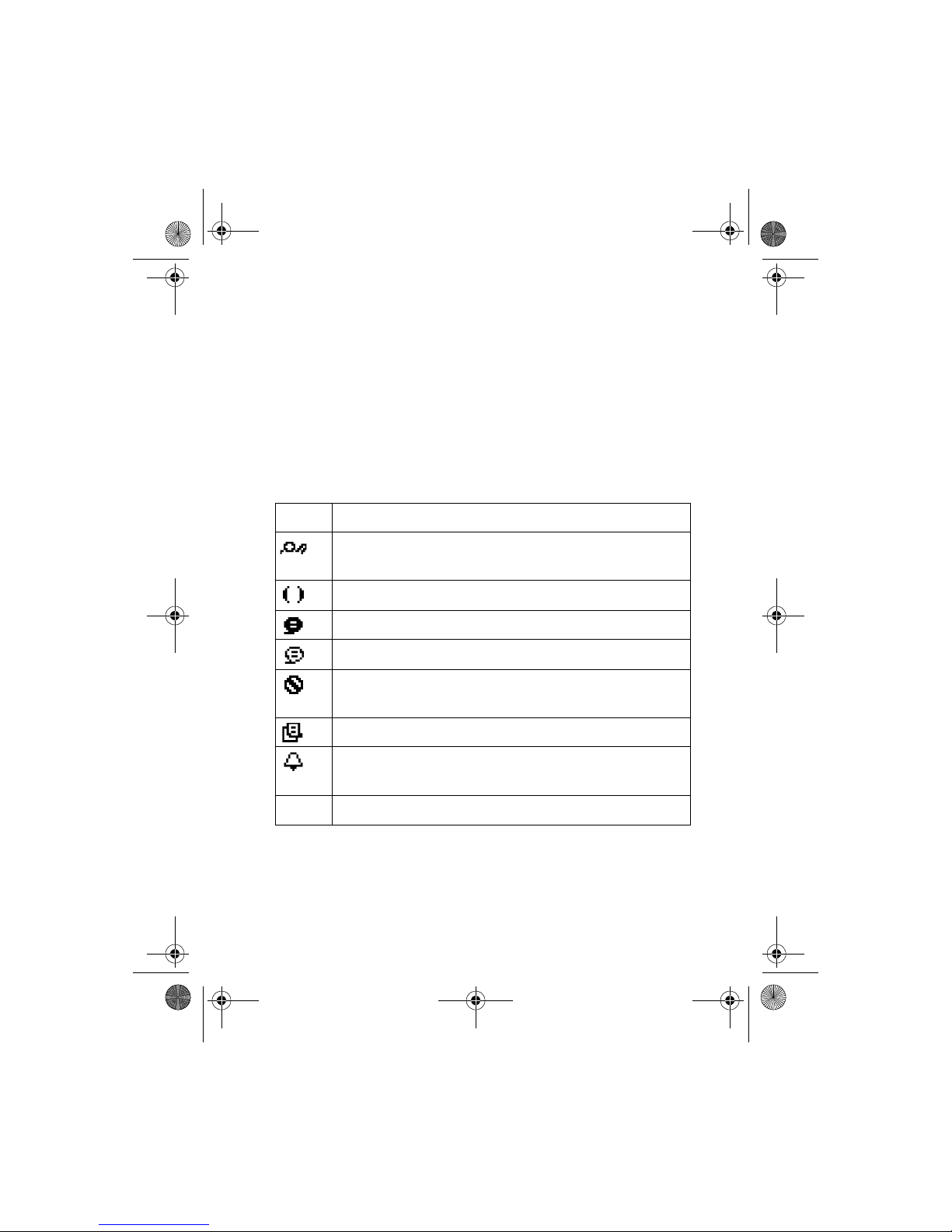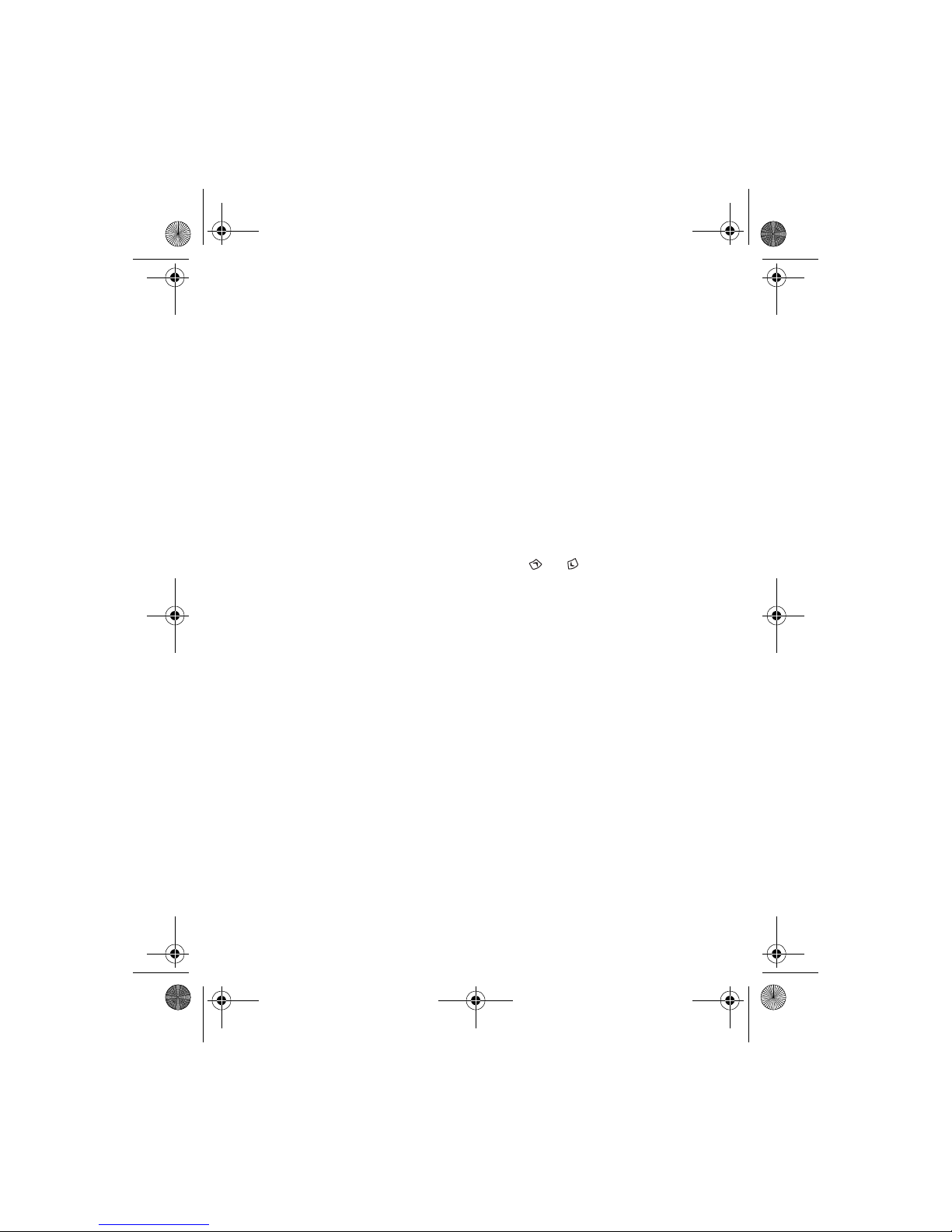Nokia 3390 User manual
Other Nokia Cell Phone manuals

Nokia
Nokia E63 User manual
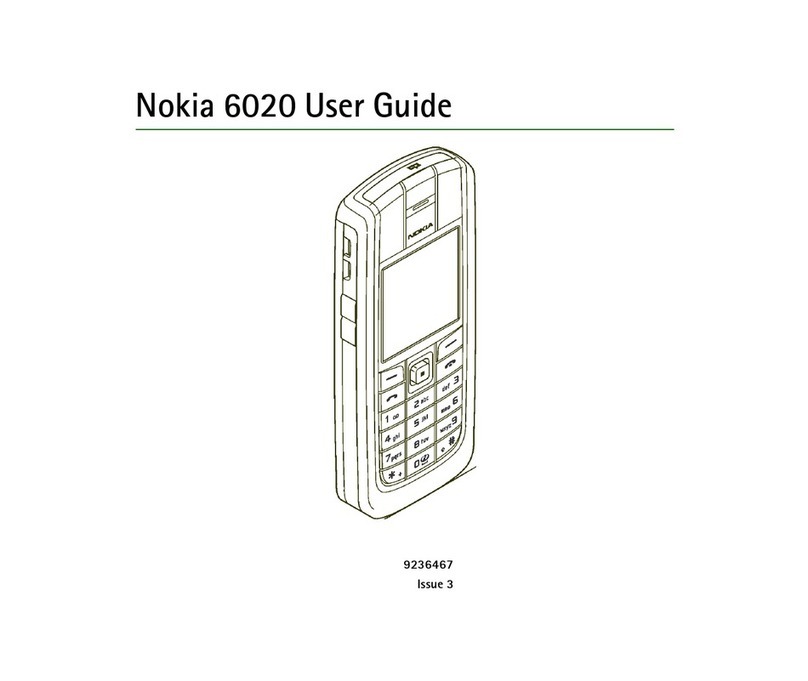
Nokia
Nokia 6020 - Cell Phone 3.5 MB User manual

Nokia
Nokia G60 5G User manual
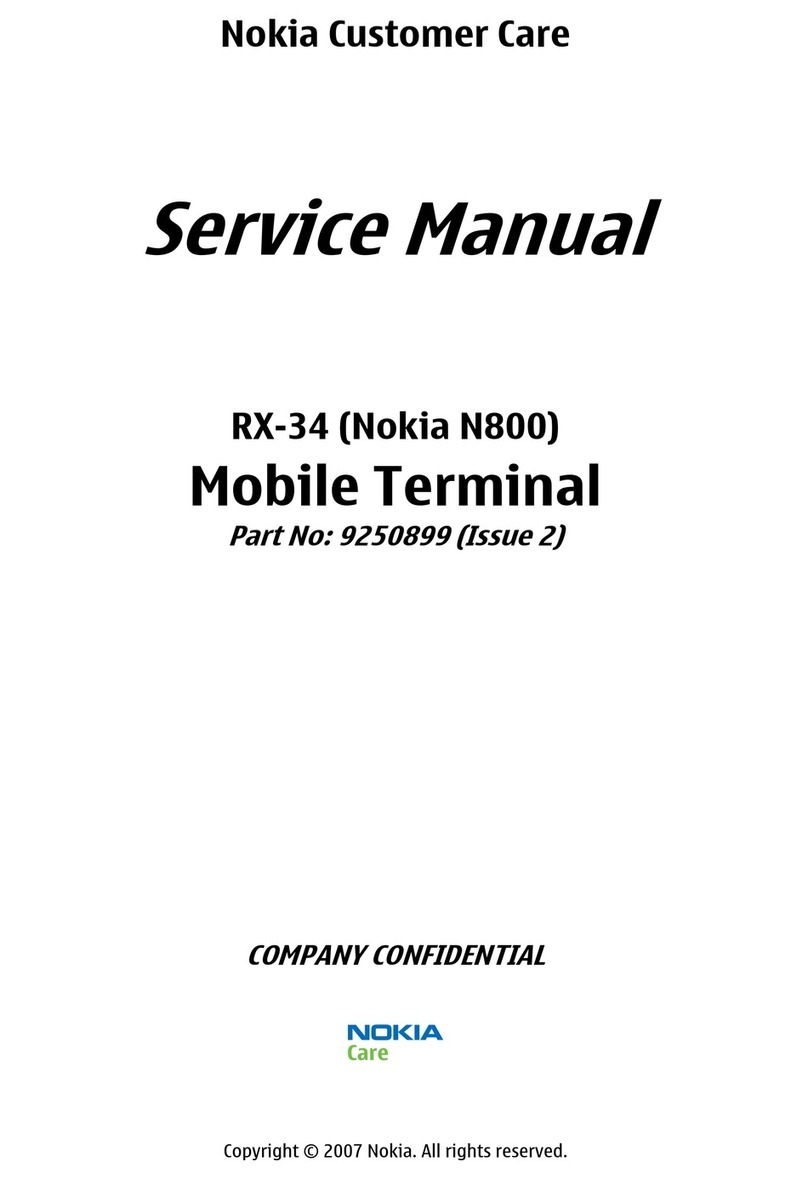
Nokia
Nokia rx-34 User manual

Nokia
Nokia Asha 205 User manual
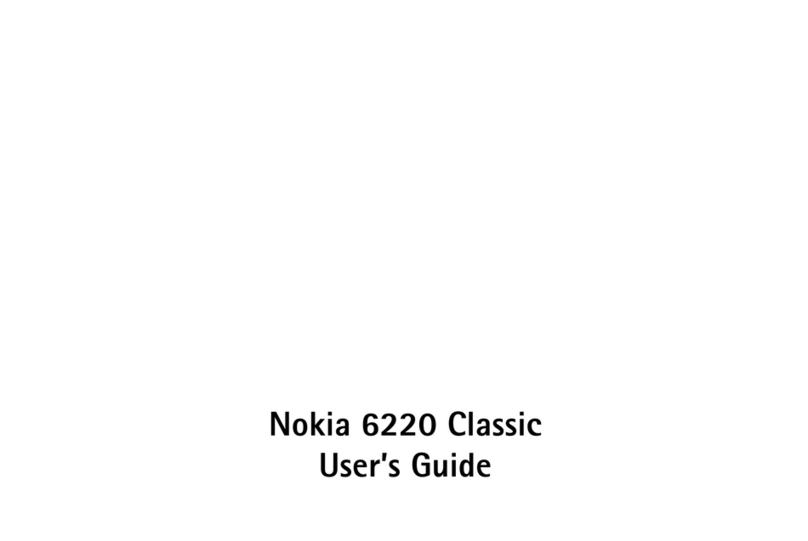
Nokia
Nokia CLASSIC 6220 User manual

Nokia
Nokia 7110 - Cell Phone - GSM User manual

Nokia
Nokia 5125 User manual
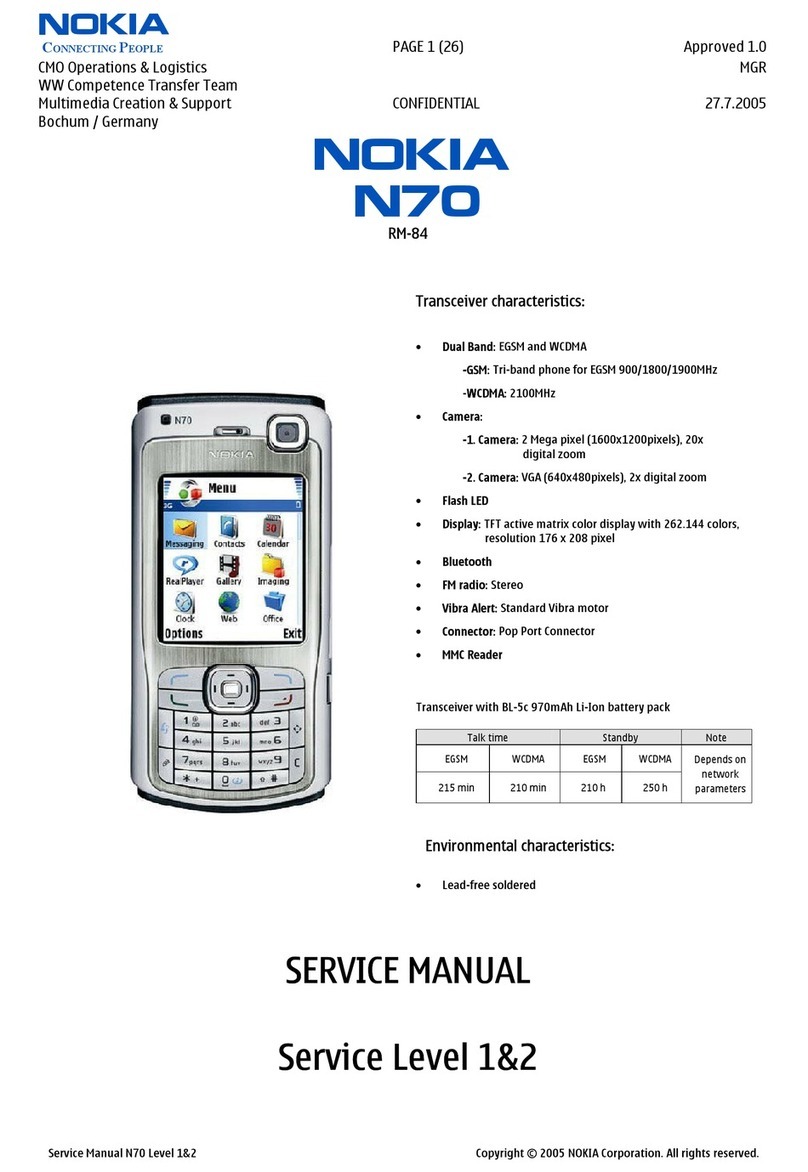
Nokia
Nokia N70 RM-84 User manual

Nokia
Nokia BH-220 User manual

Nokia
Nokia 6620 - Smartphone 12 MB User manual

Nokia
Nokia TA-1484 User manual

Nokia
Nokia 6225 User manual

Nokia
Nokia N93 User manual
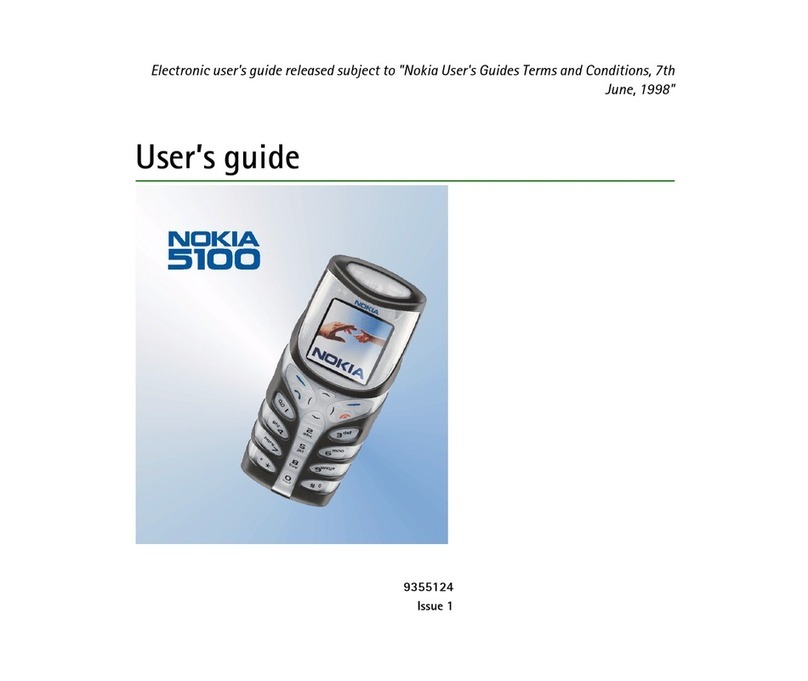
Nokia
Nokia 5100 - Cell Phone 725 KB User manual
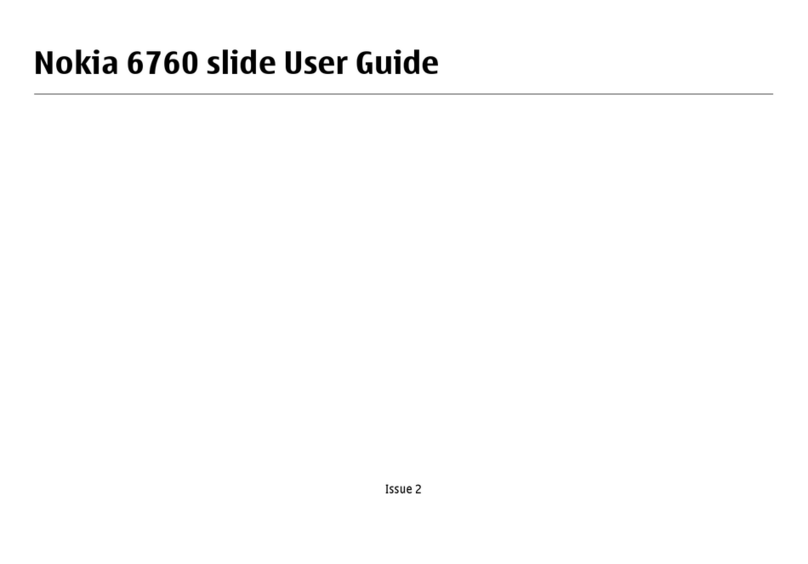
Nokia
Nokia 6760 slide User manual

Nokia
Nokia T-Mobile LUMIA 810 User manual
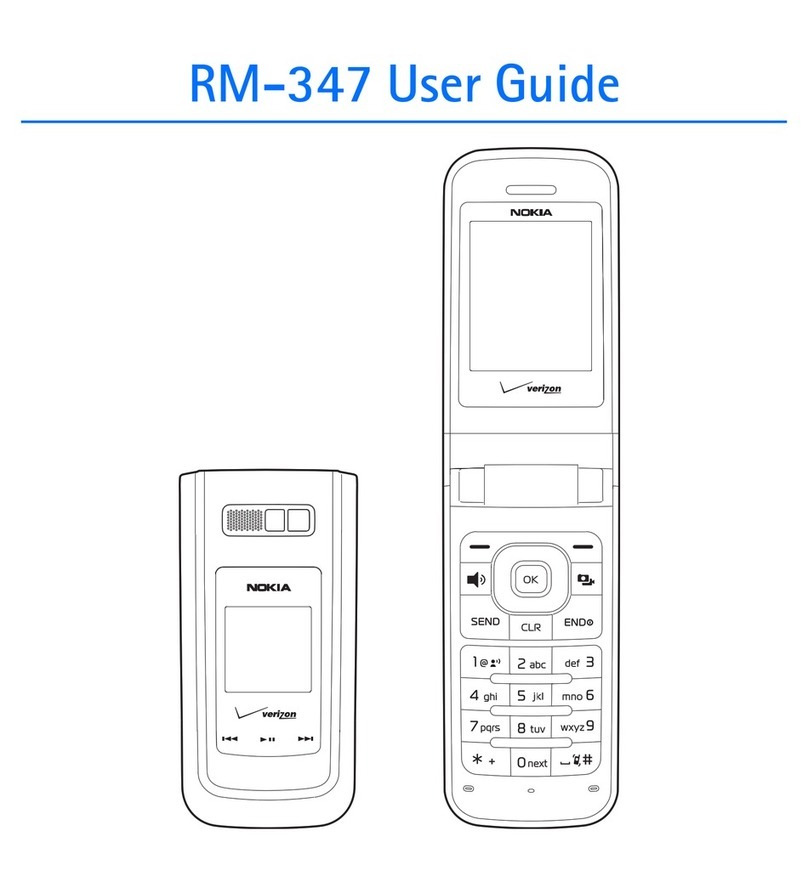
Nokia
Nokia RM-347 User manual
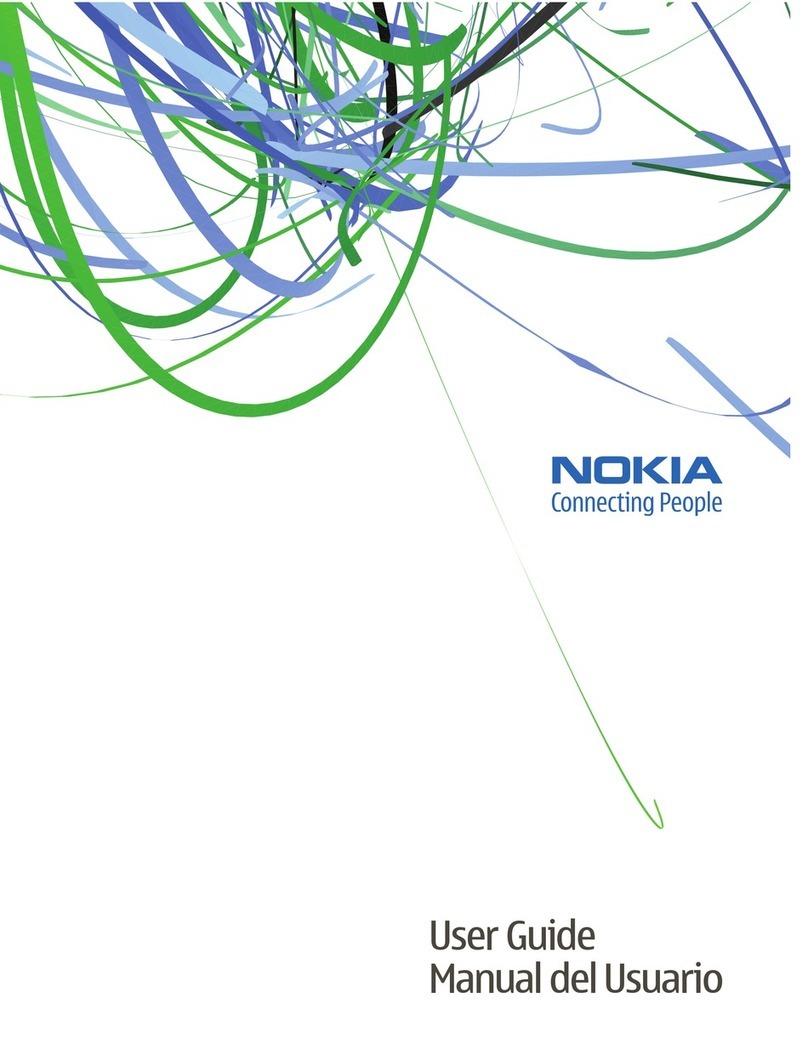
Nokia
Nokia 6086 - Cell Phone 5 MB User manual

Nokia
Nokia RA-8 User manual