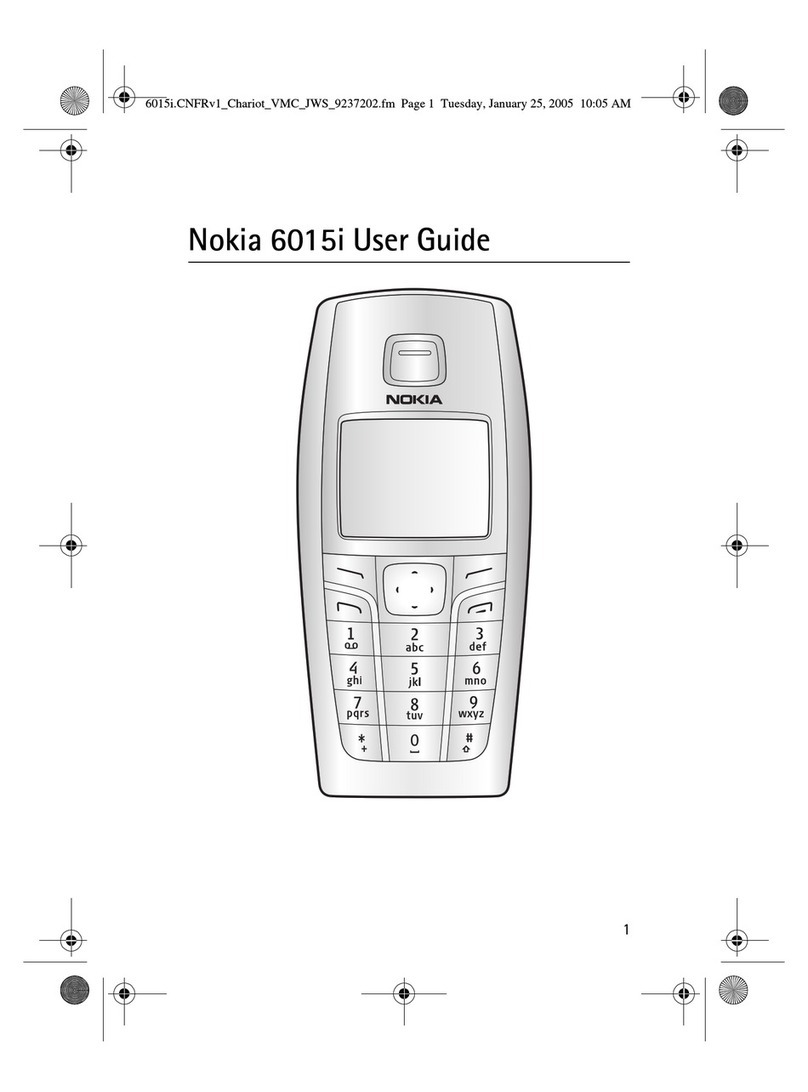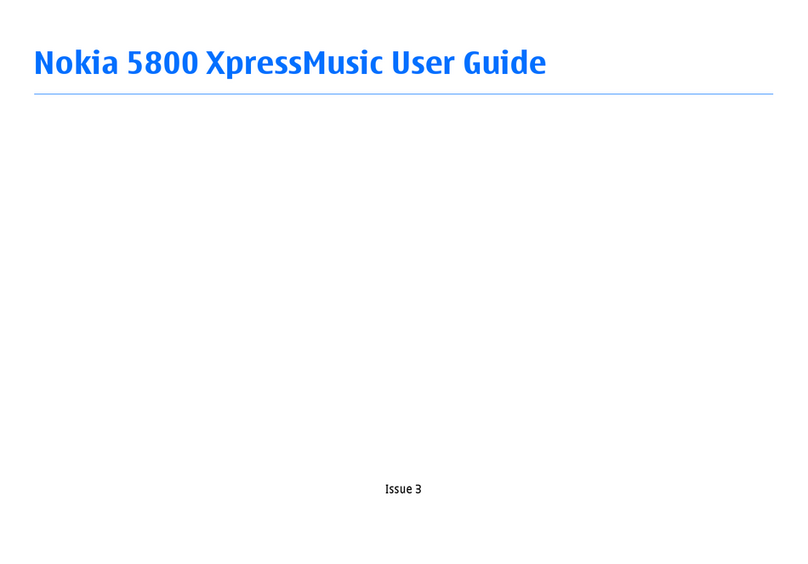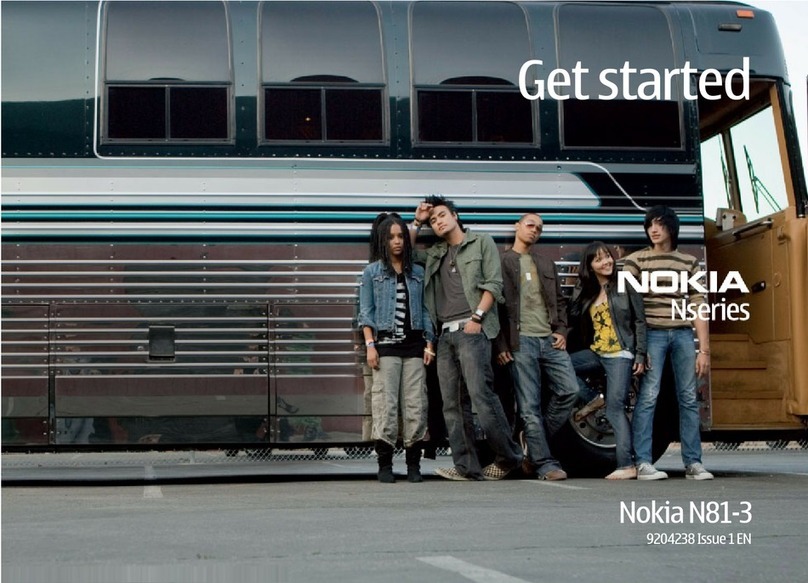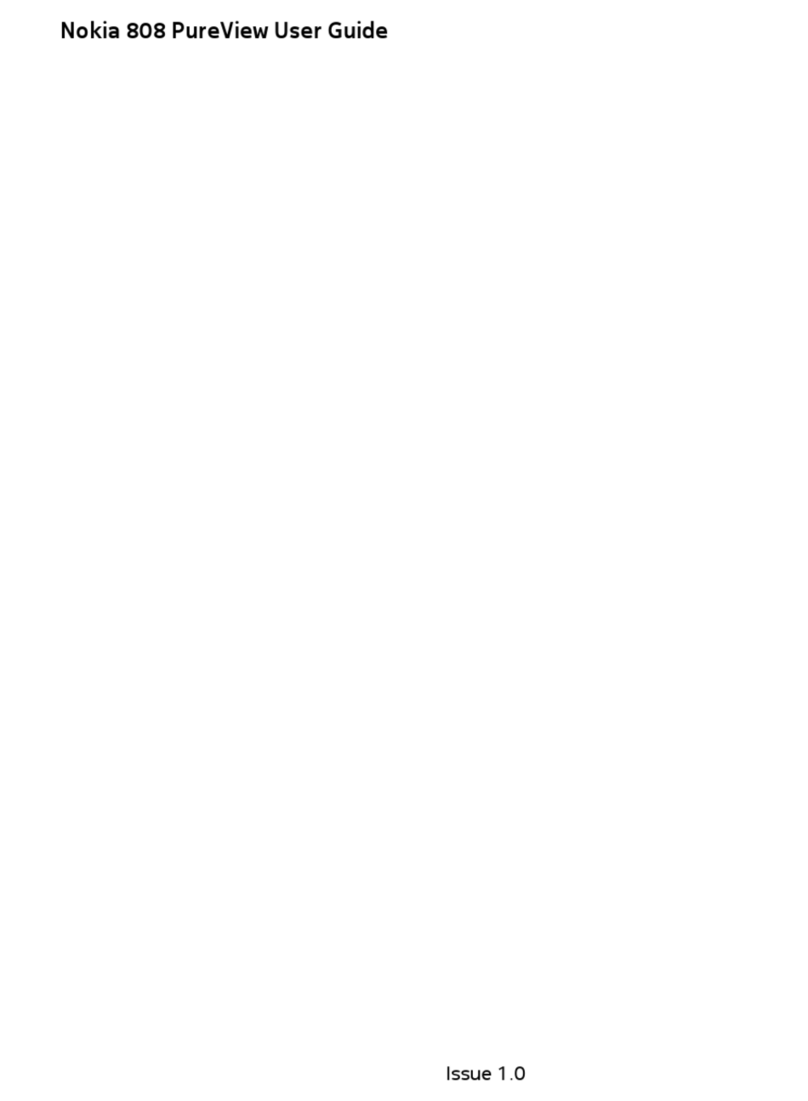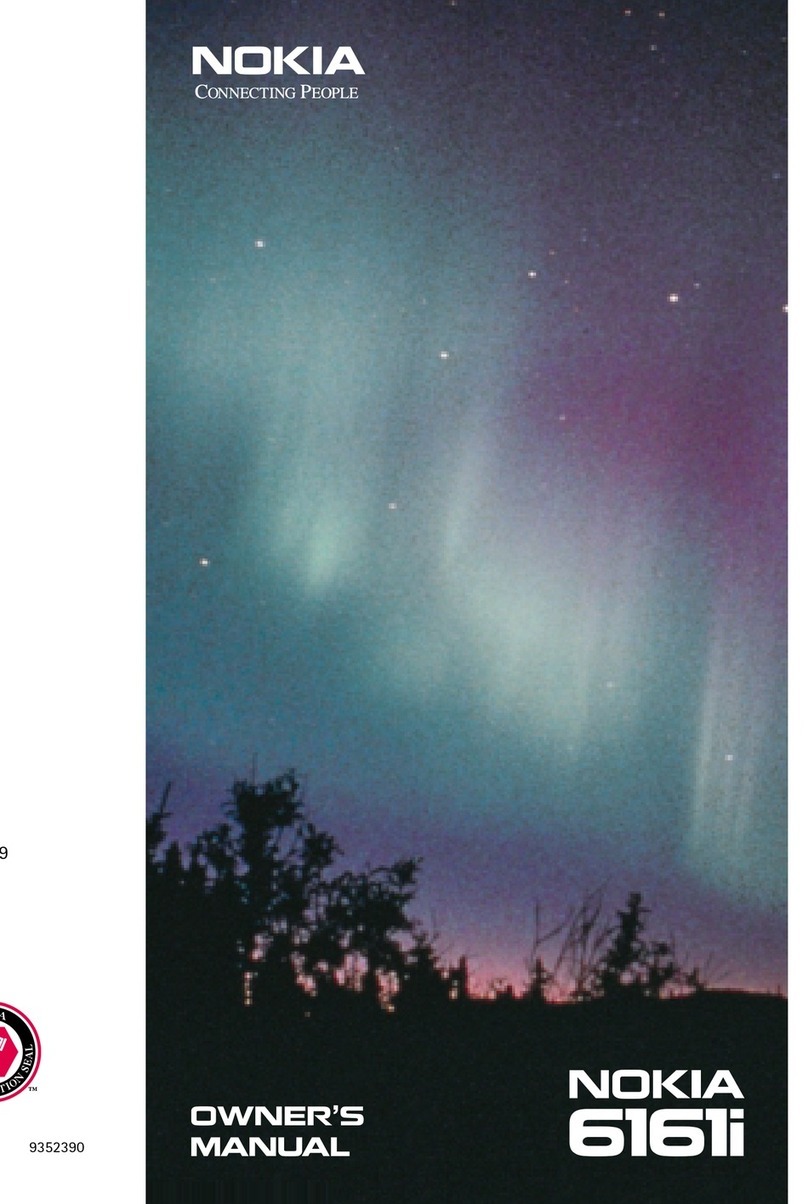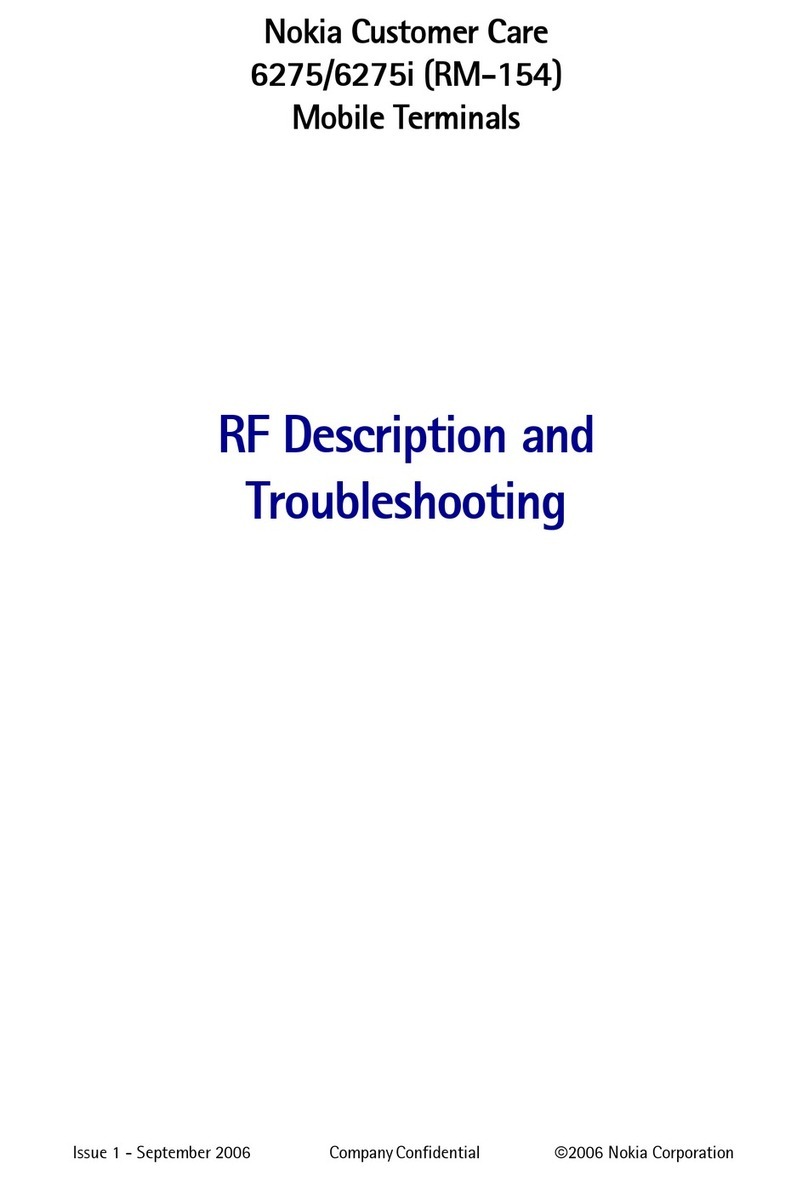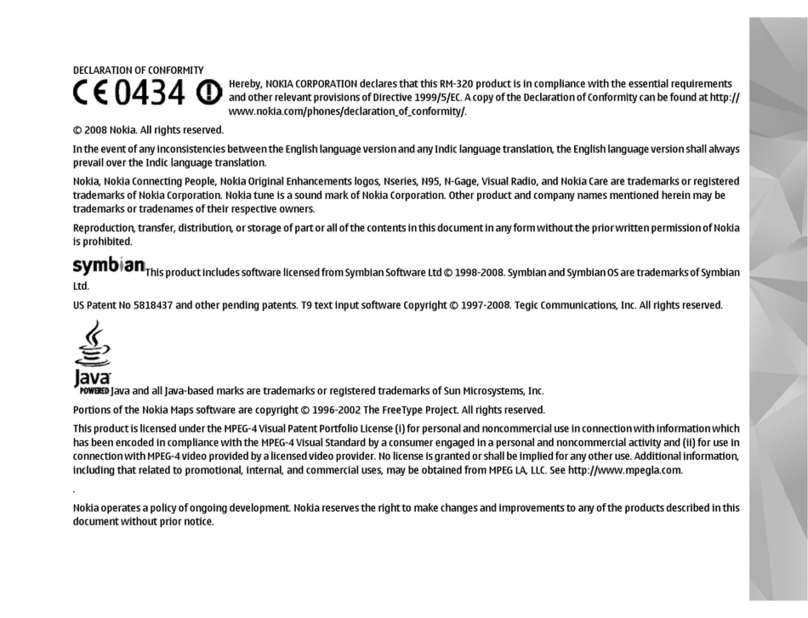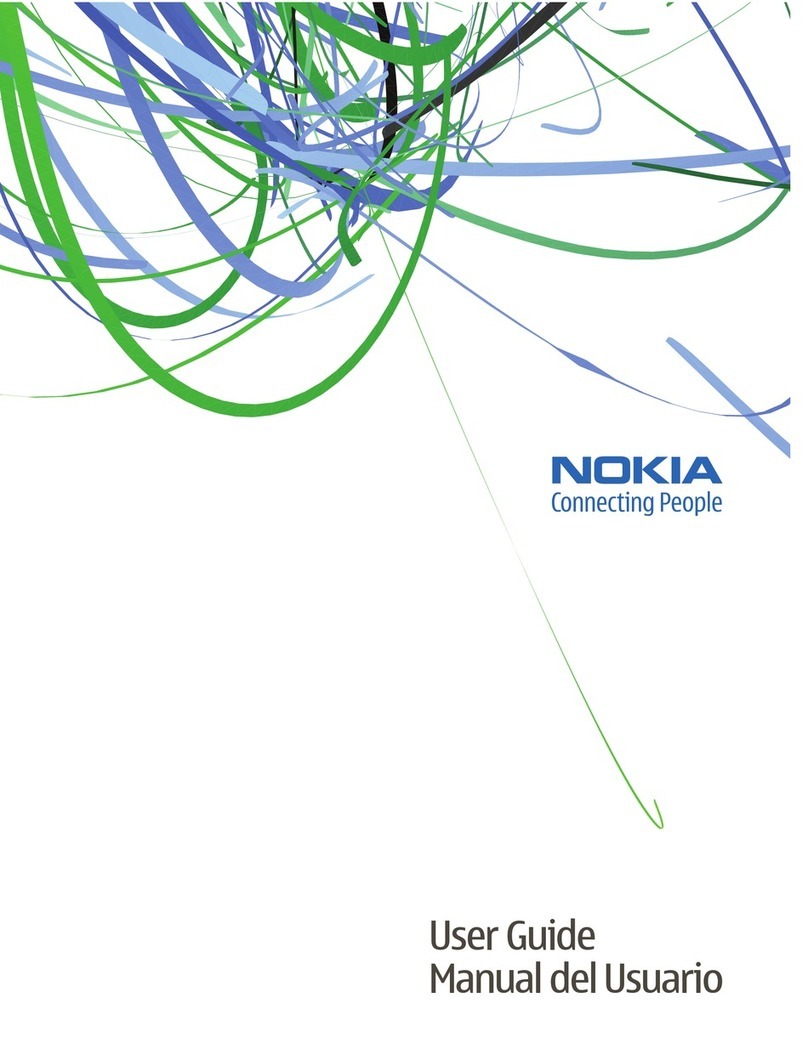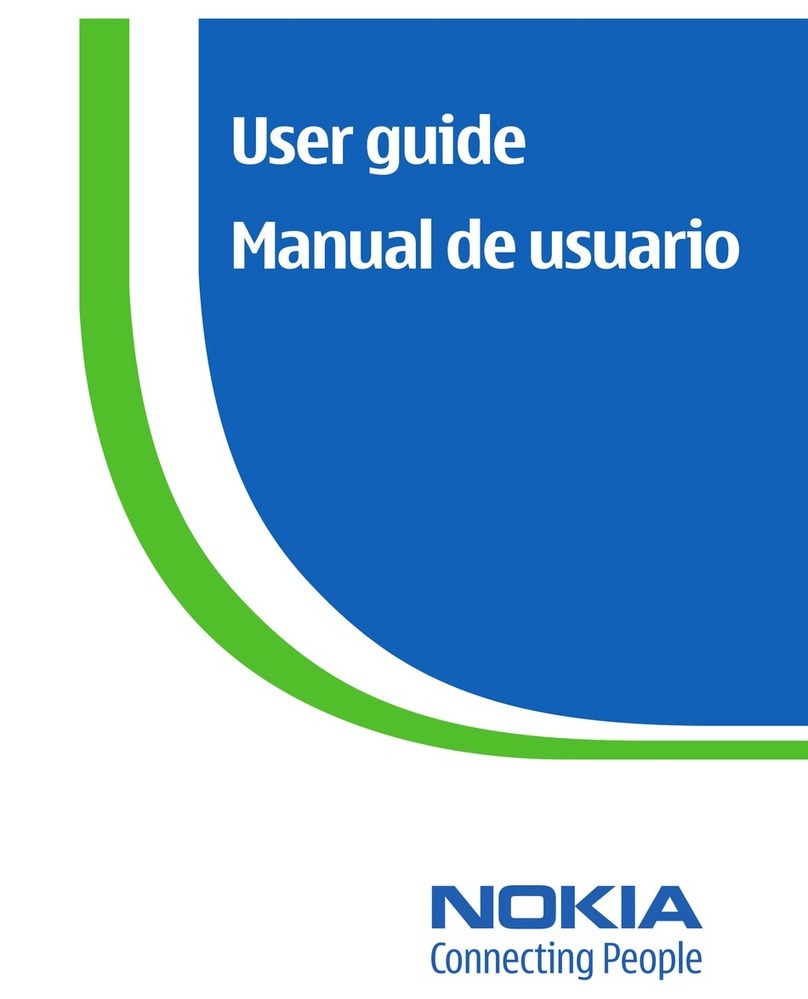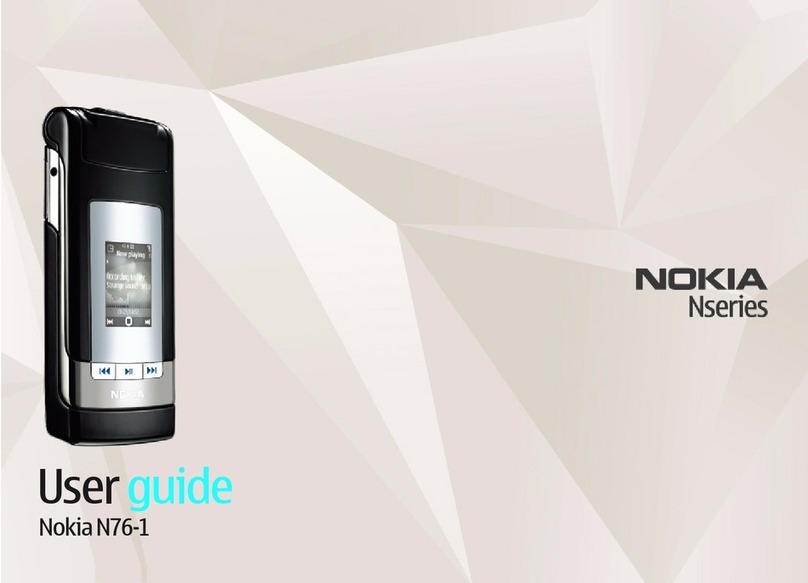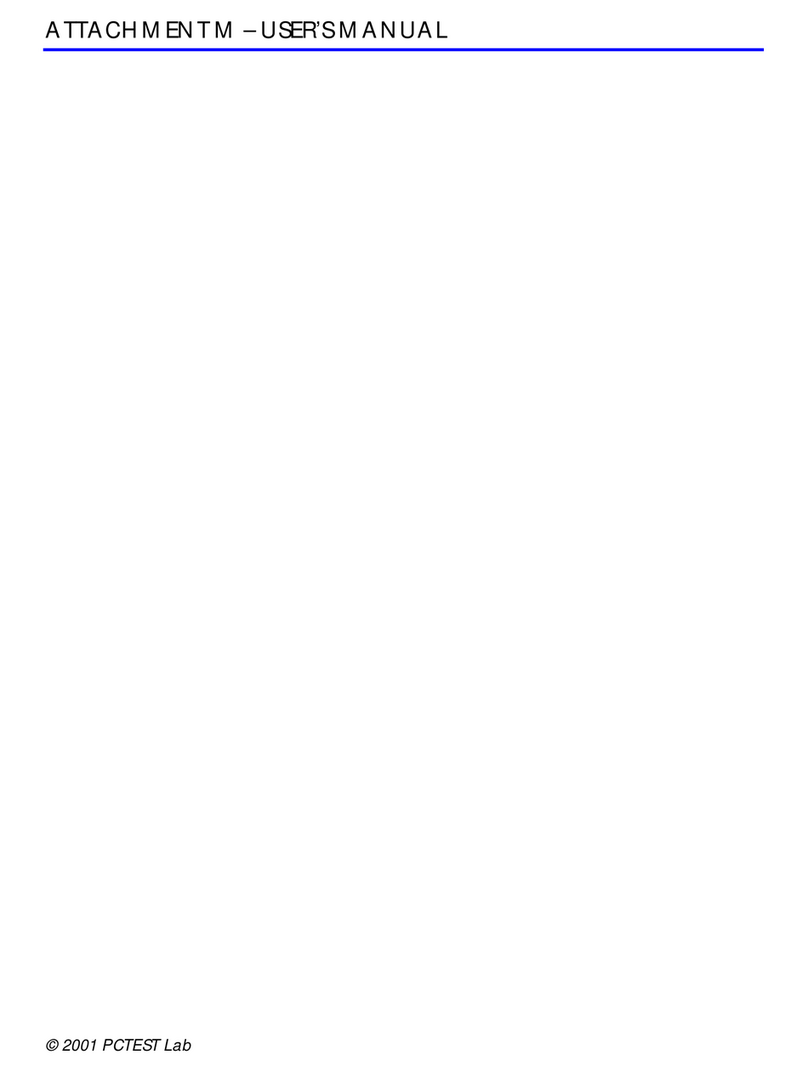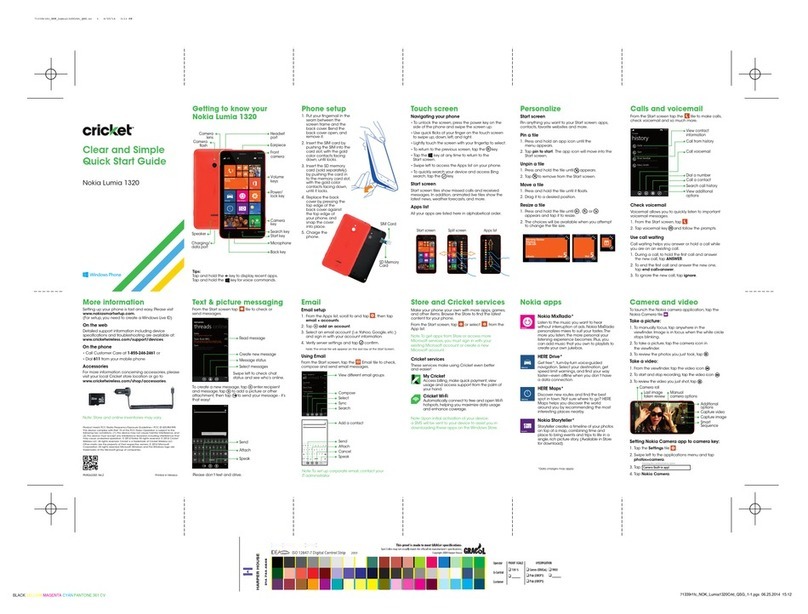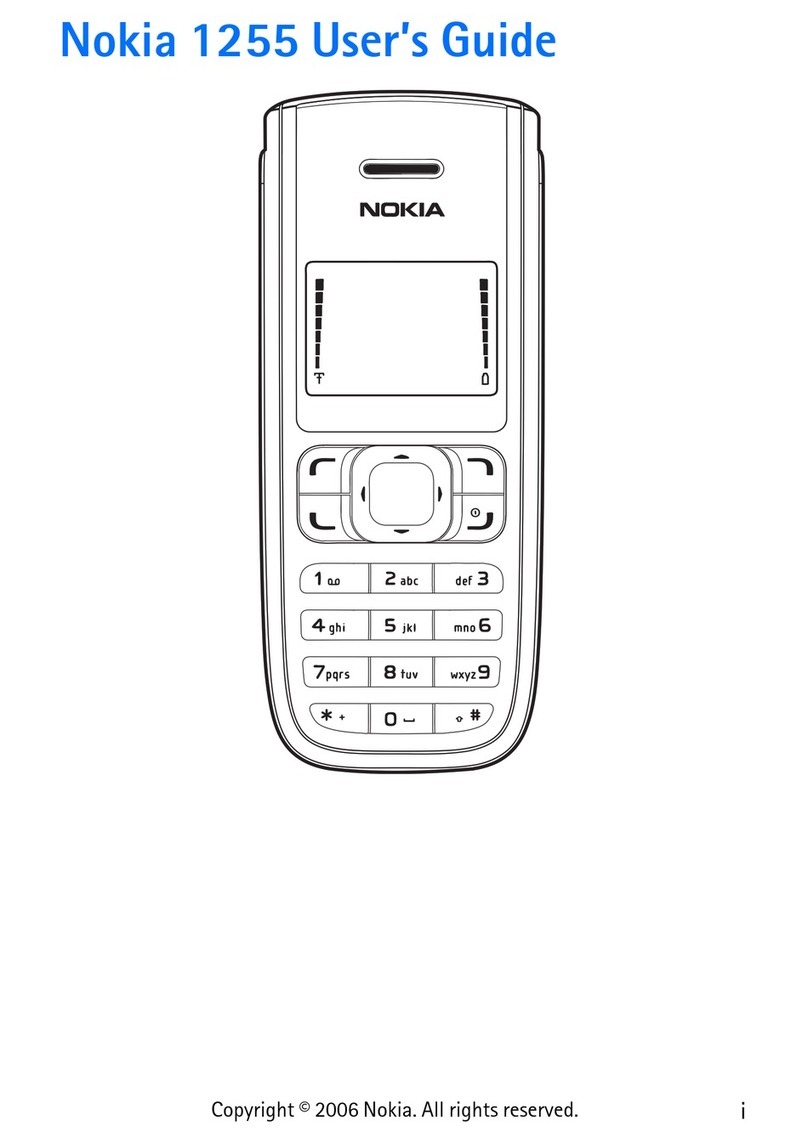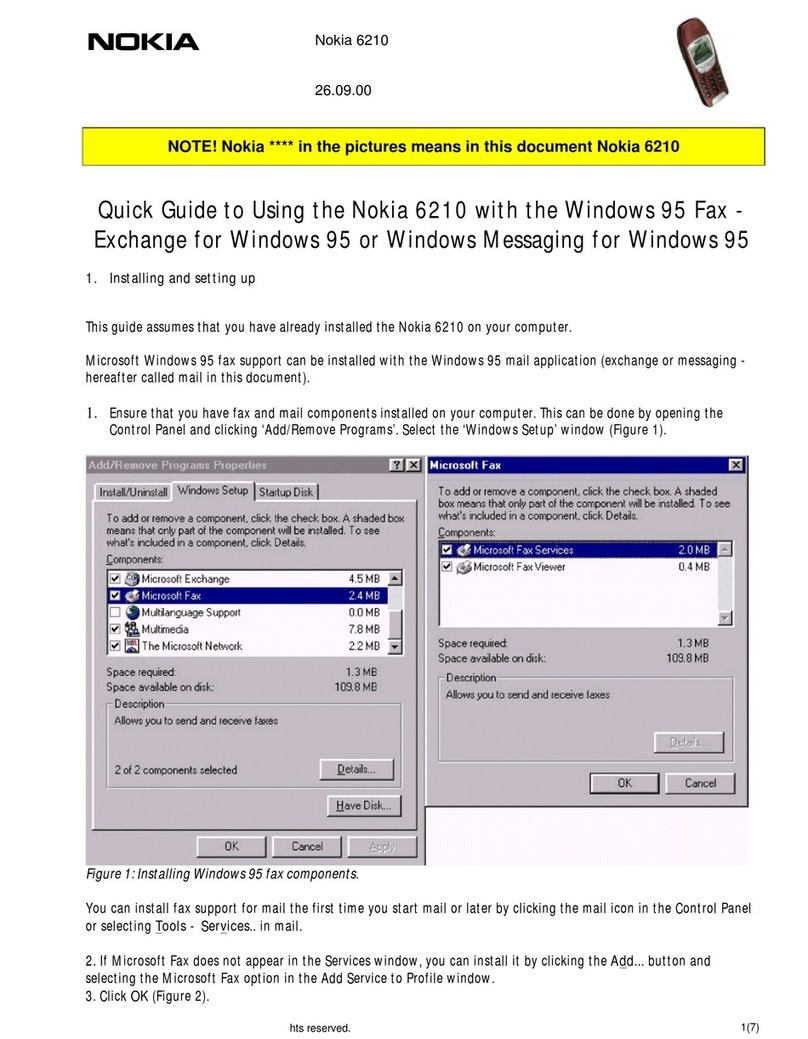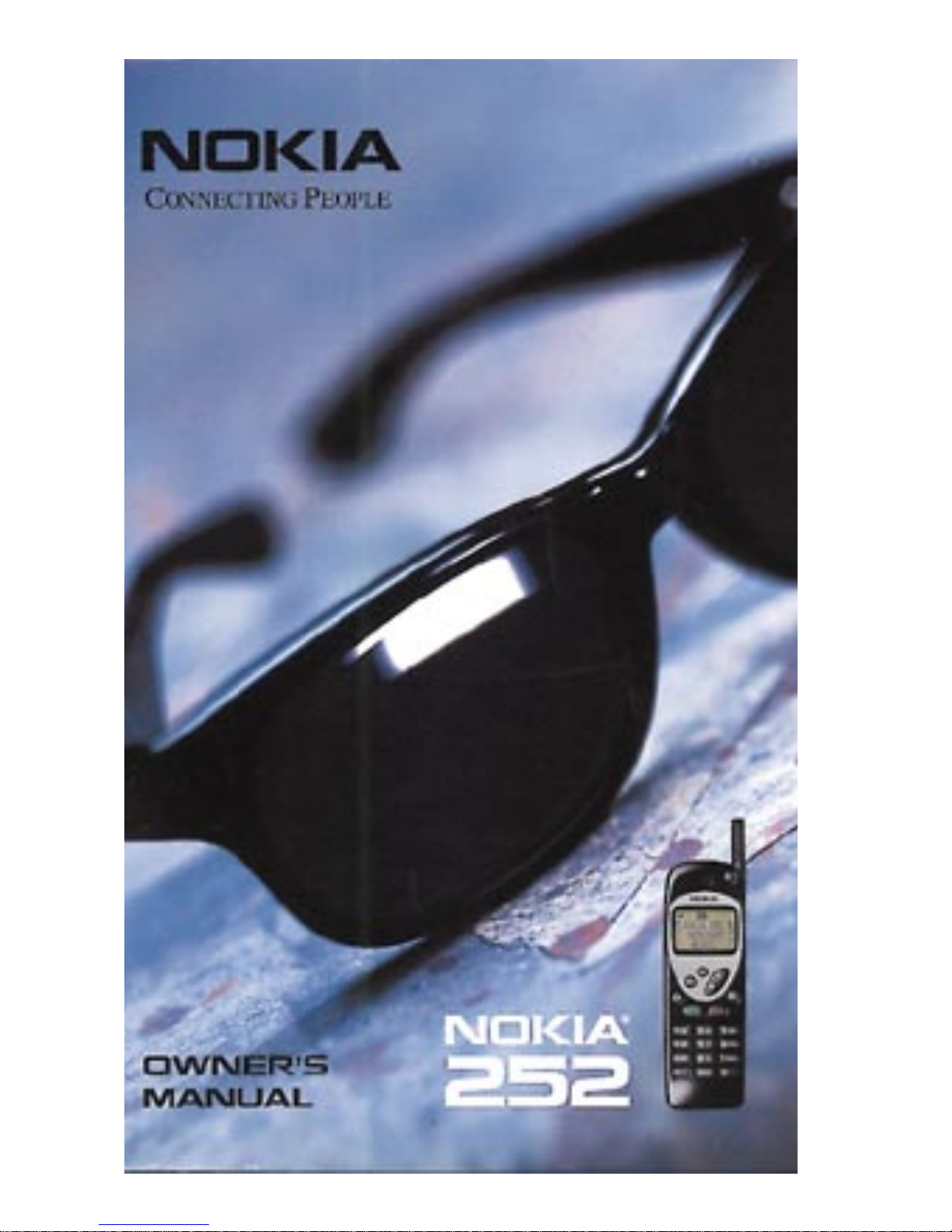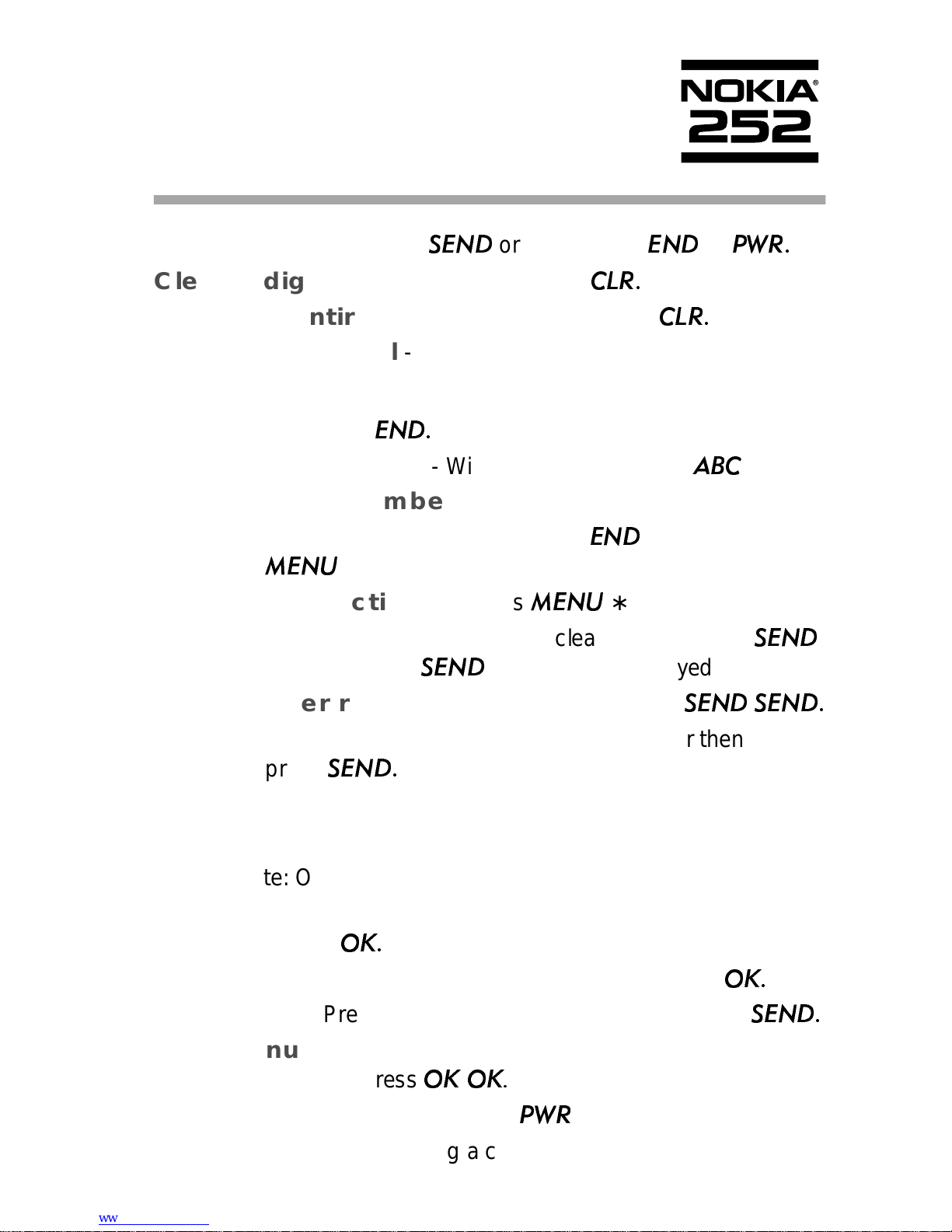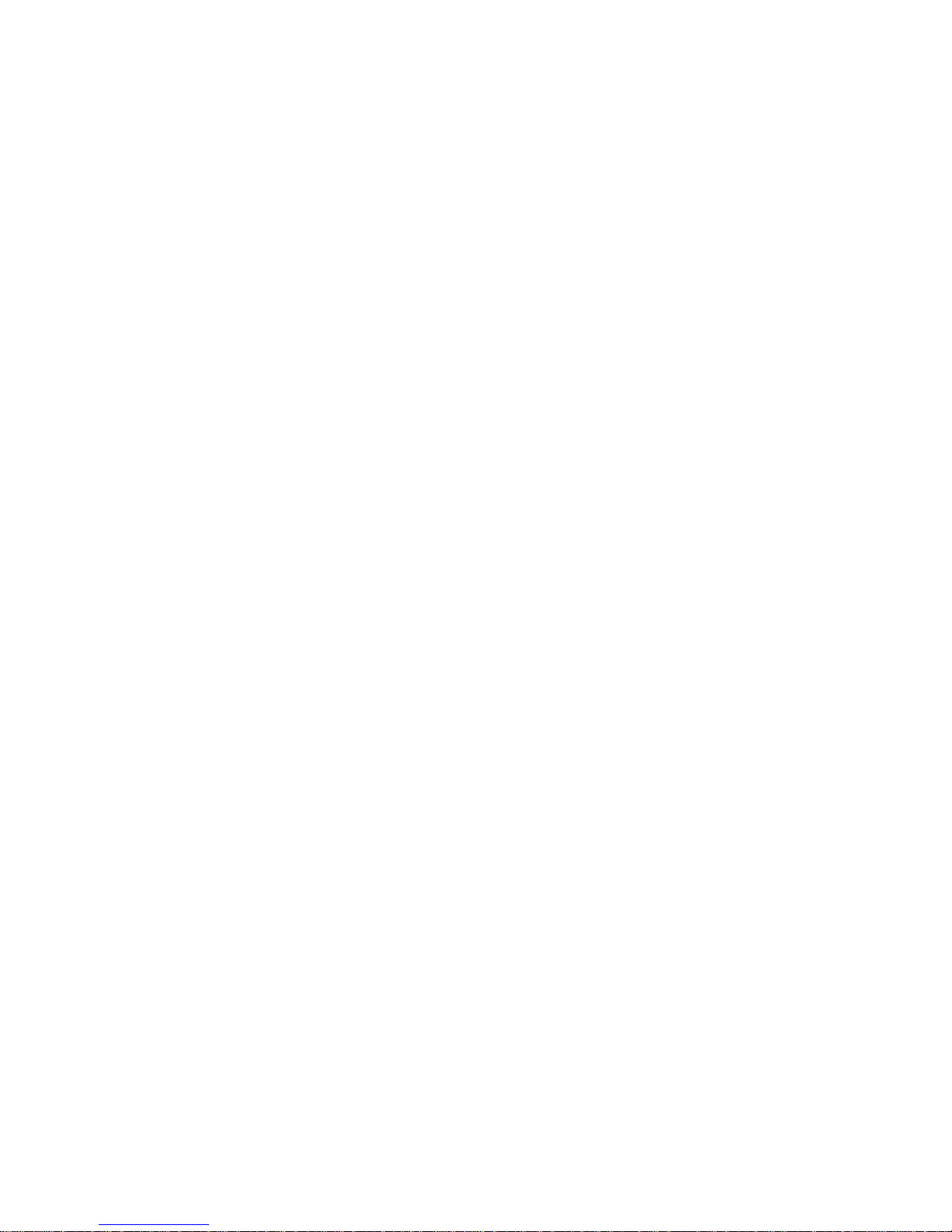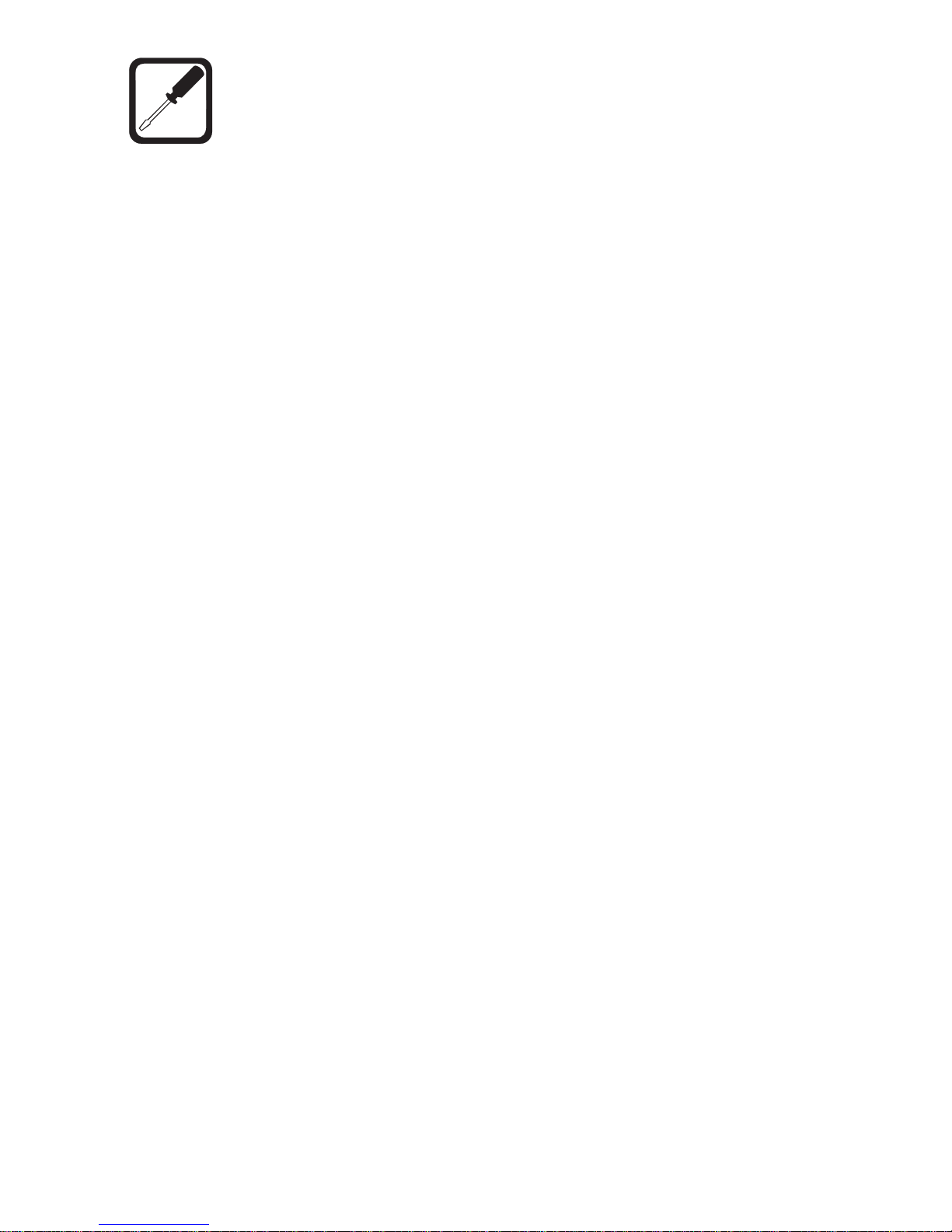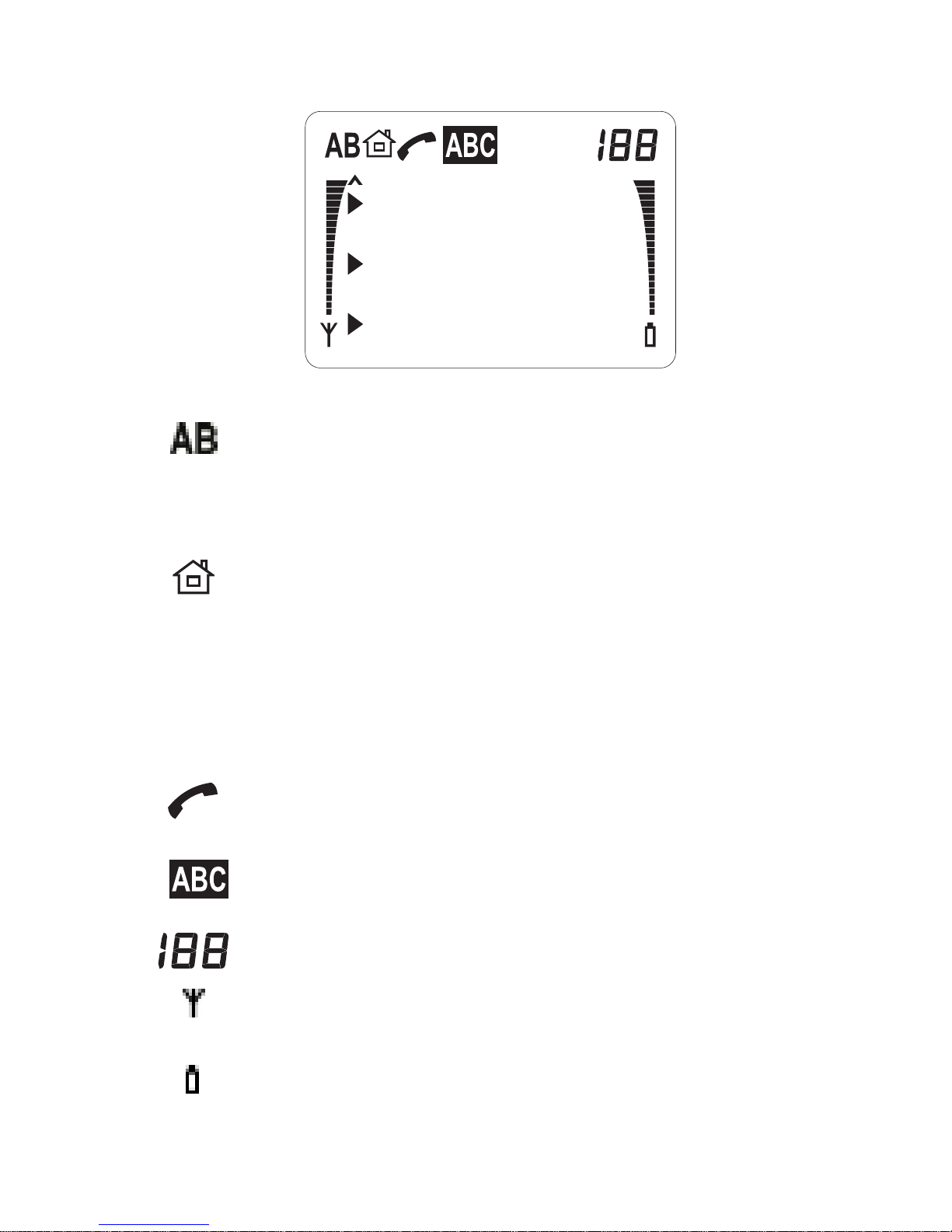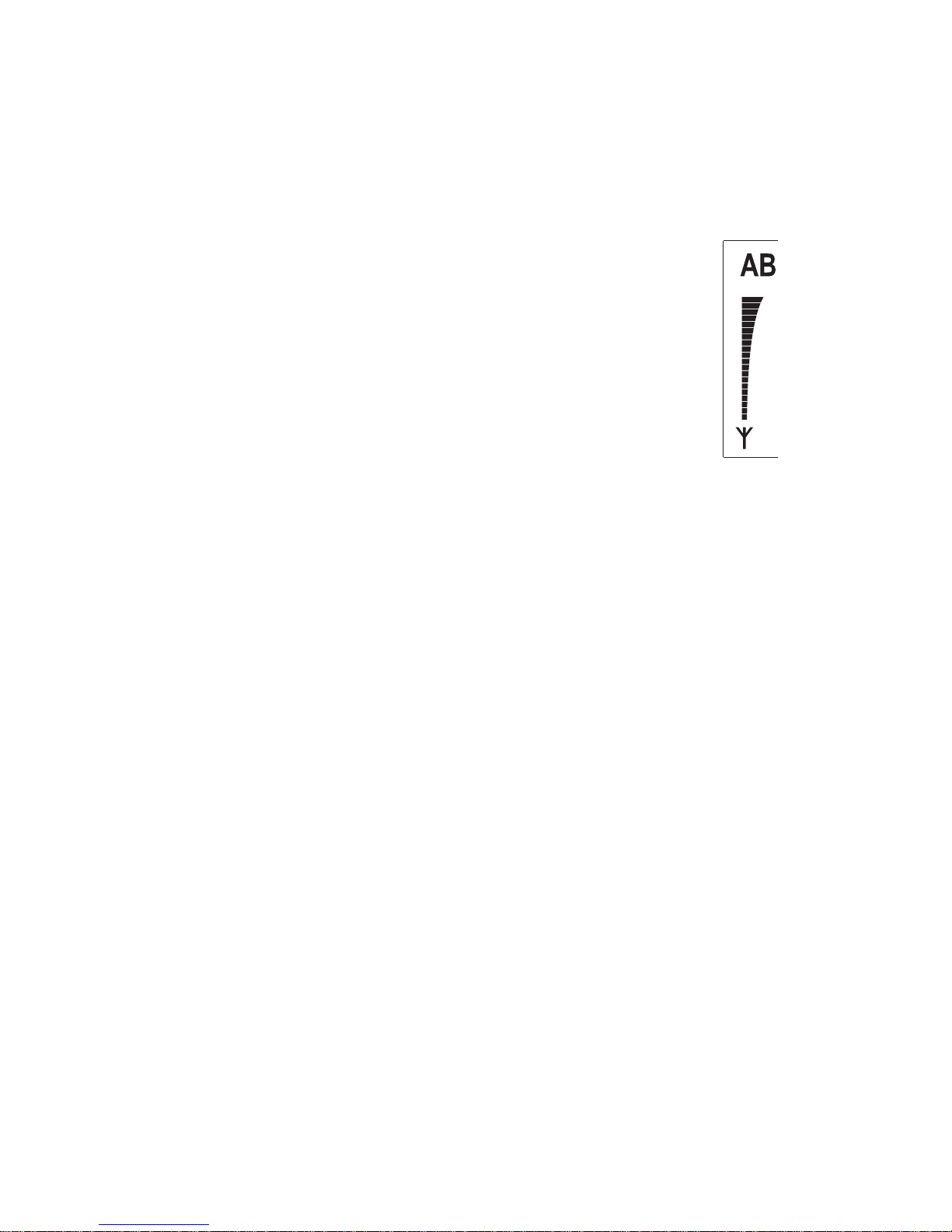i
Contents
1. For Your Safety . . . . . . . . . . . . . . . . . . . . .1
2. Display Indicators . . . . . . . . . . . . . . . . . . 3
3. Battery Information. . . . . . . . . . . . . . . . . 5
Installing the Battery . . . . . . . . . . . . . . . . . . . . . . 5
Removing the Battery . . . . . . . . . . . . . . . . . . . . . 5
Charging the Battery . . . . . . . . . . . . . . . . . . . . . . 6
Discharging the Battery. . . . . . . . . . . . . . . . . . . . 8
Important Battery Information. . . . . . . . . . . . . . . 9
4. Basic Functions. . . . . . . . . . . . . . . . . . . . 11
Switching On or Off . . . . . . . . . . . . . . . . . . . . . . . 11
Wake-up Message . . . . . . . . . . . . . . . . . . . . . . . 11
Selecting a Network . . . . . . . . . . . . . . . . . . . . . . 11
Making a Call . . . . . . . . . . . . . . . . . . . . . . . . . . . .12
Ending a Call . . . . . . . . . . . . . . . . . . . . . . . . . . . .12
Answering a Call . . . . . . . . . . . . . . . . . . . . . . . . .13
Adjusting the Earpiece Volume. . . . . . . . . . . . . .13
Last Number Redial . . . . . . . . . . . . . . . . . . . . . . .14
Speed Dialing . . . . . . . . . . . . . . . . . . . . . . . . . . . .14
1-Touch Dialing . . . . . . . . . . . . . . . . . . . . . . . . . .14
Emergency 9 Dialing . . . . . . . . . . . . . . . . . . . . . .15
Keyguard . . . . . . . . . . . . . . . . . . . . . . . . . . . . . . .15
Calling Card Calls. . . . . . . . . . . . . . . . . . . . . . . . .16
PIN Calls . . . . . . . . . . . . . . . . . . . . . . . . . . . . . . . .17
Voice Messages . . . . . . . . . . . . . . . . . . . . . . . . .18
5. The Phone Book . . . . . . . . . . . . . . . . . . 19
Viewing and Entering Names . . . . . . . . . . . . . . .19
Saving Numbers and Names . . . . . . . . . . . . . . .21
Finding Numbers and Names . . . . . . . . . . . . . . 23
Using the Notepad Memory . . . . . . . . . . . . . . . 23
Moving a Name and Number . . . . . . . . . . . . . . 24
Erasing a Name and Number . . . . . . . . . . . . . . 24
Editing a Name and Number. . . . . . . . . . . . . . . 24