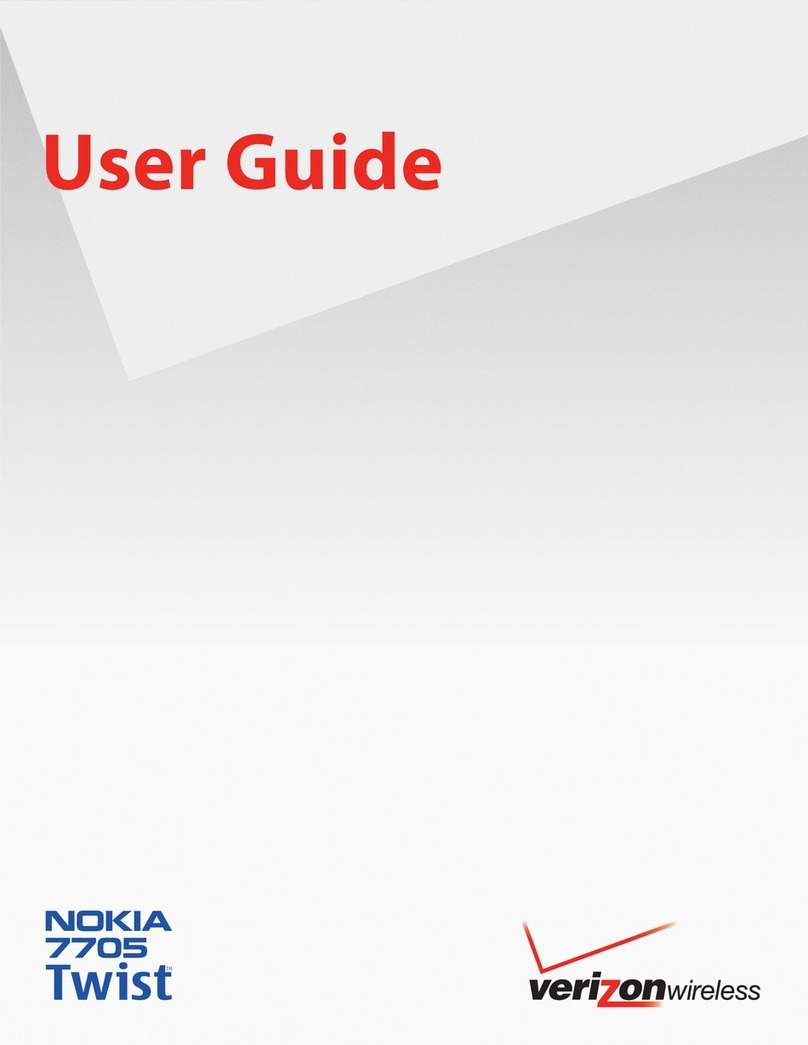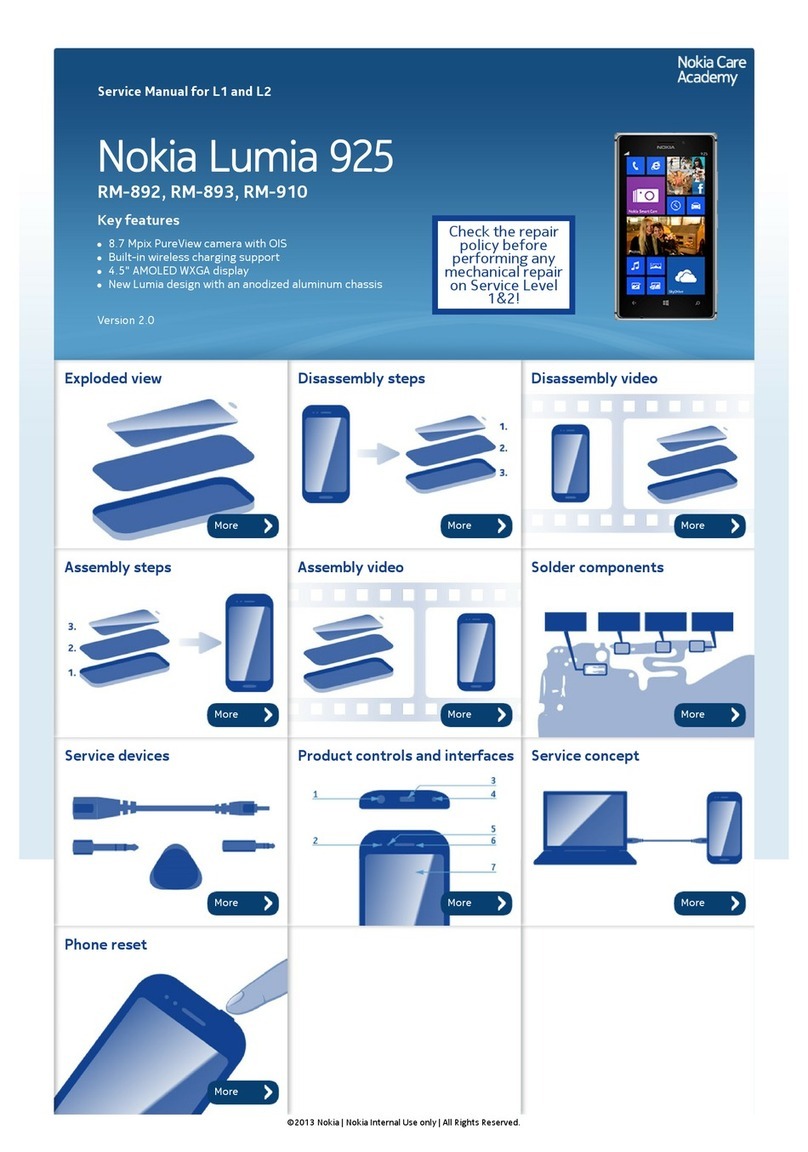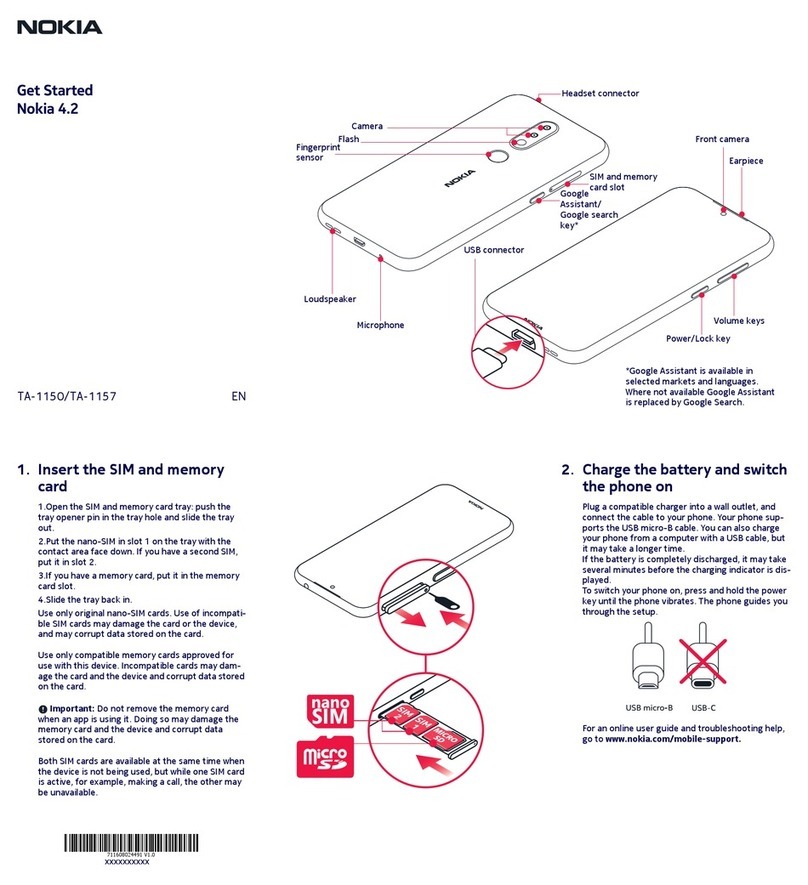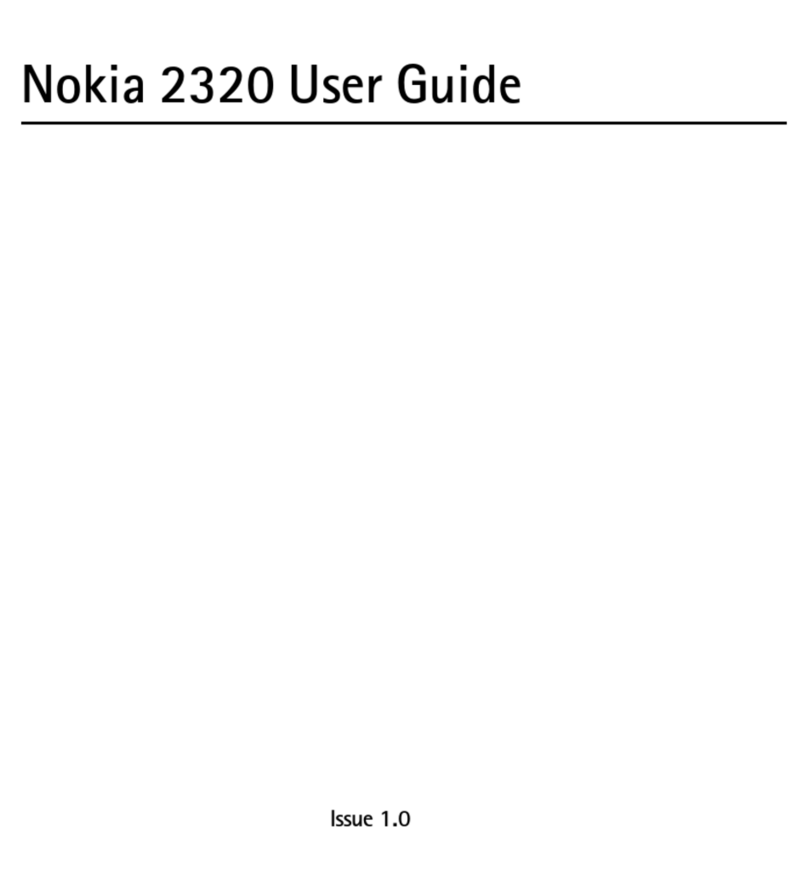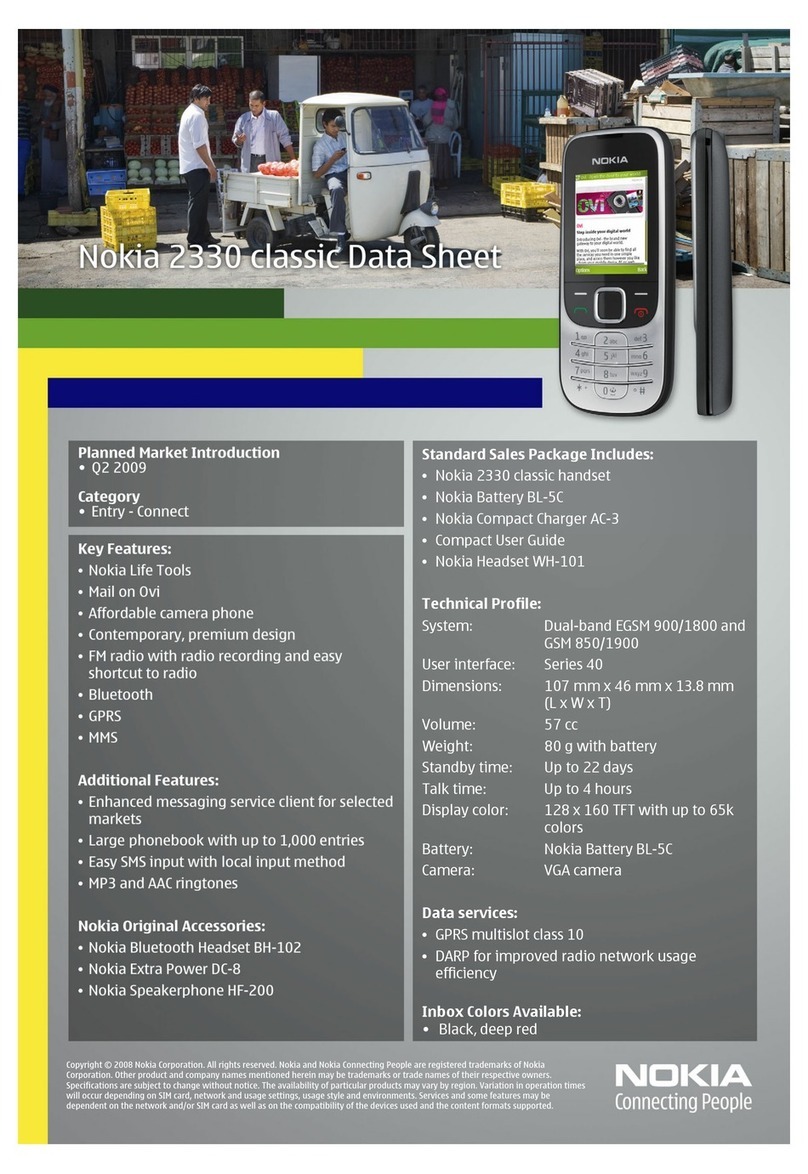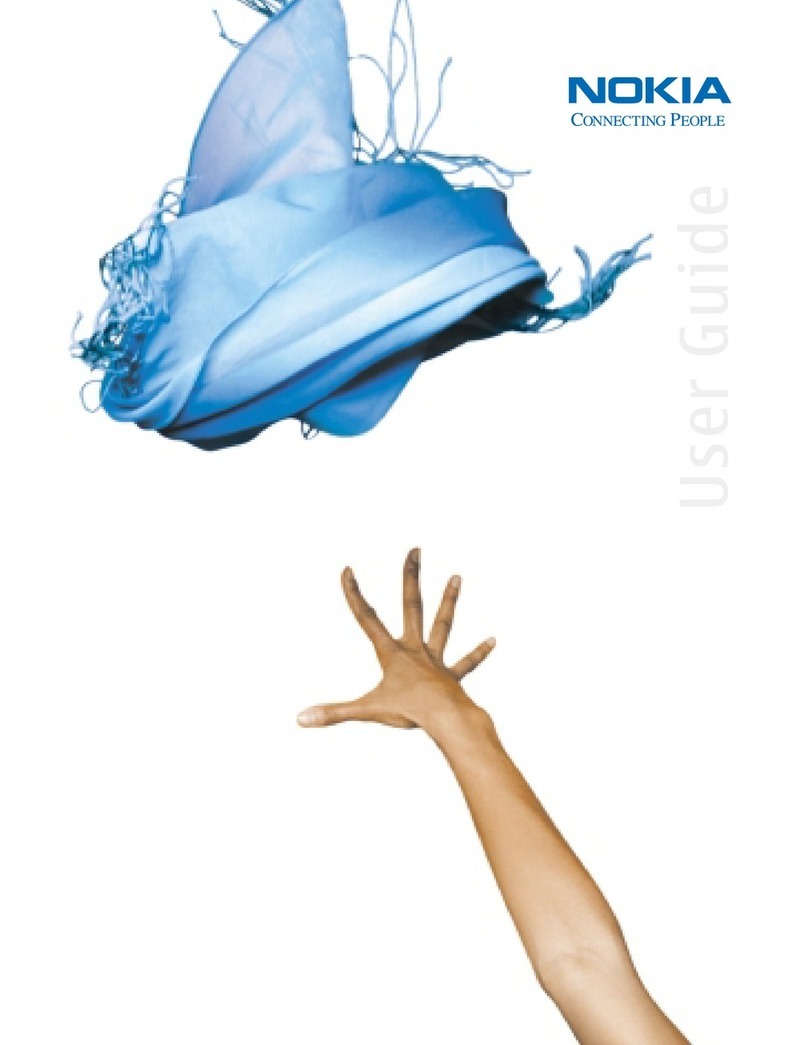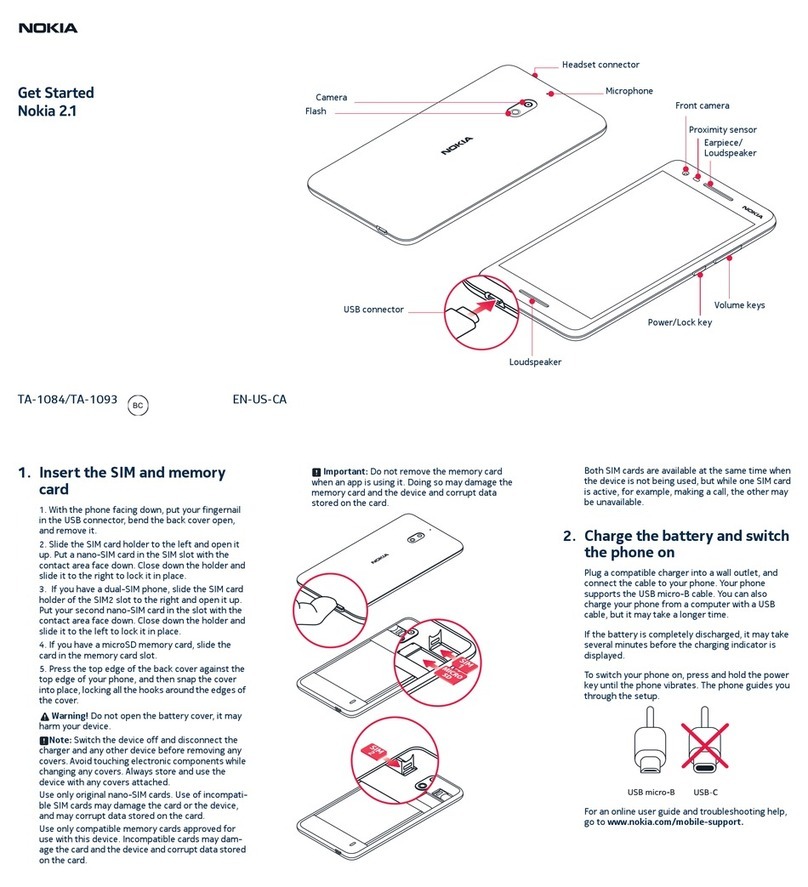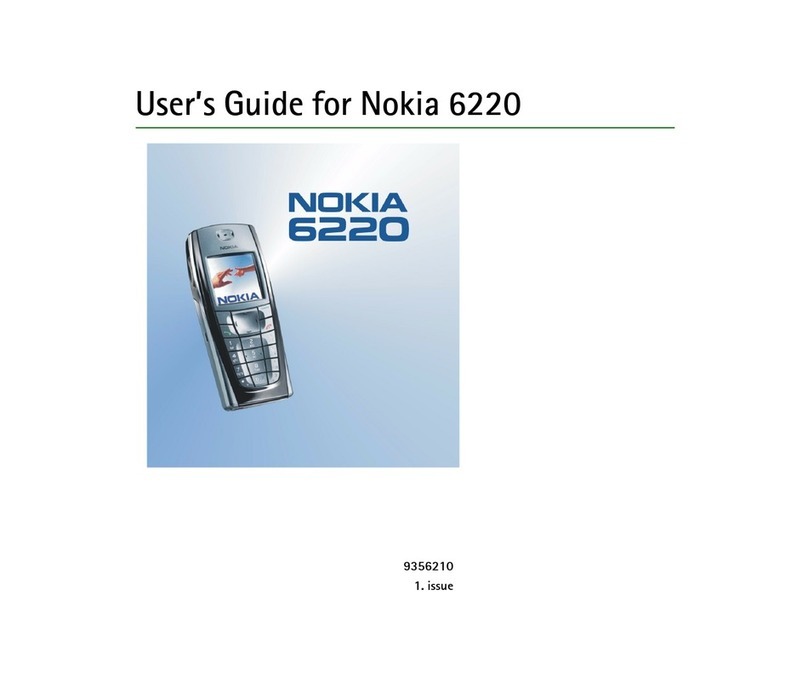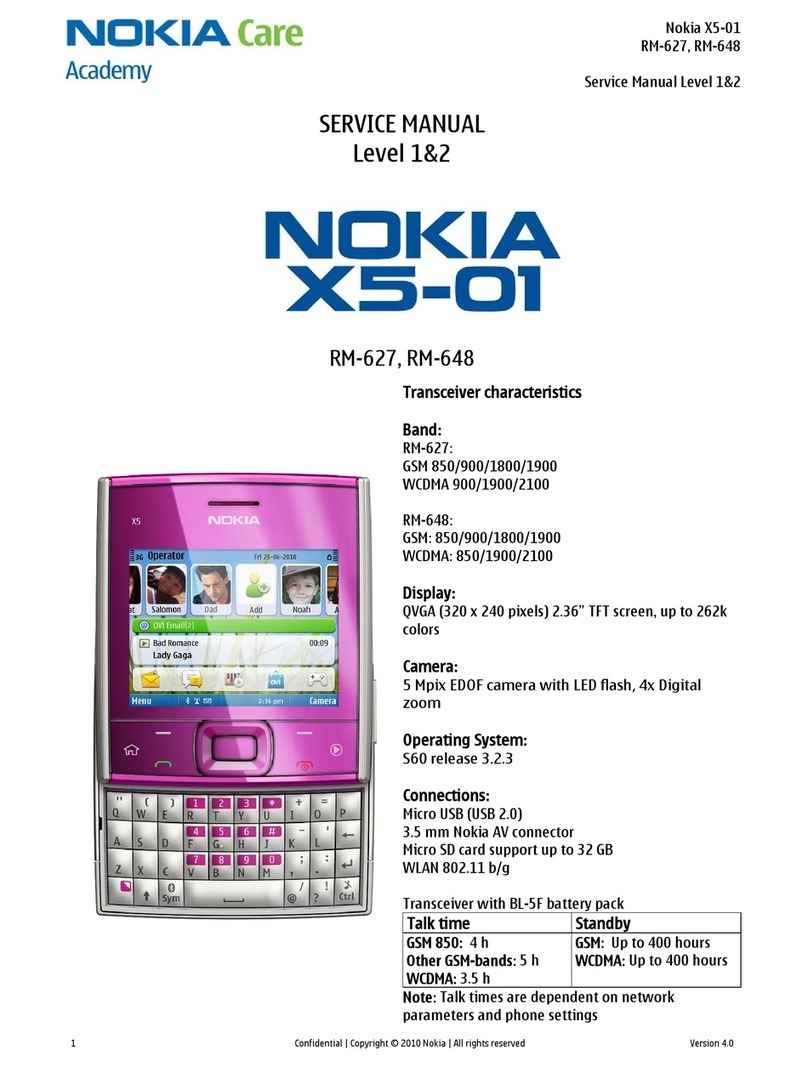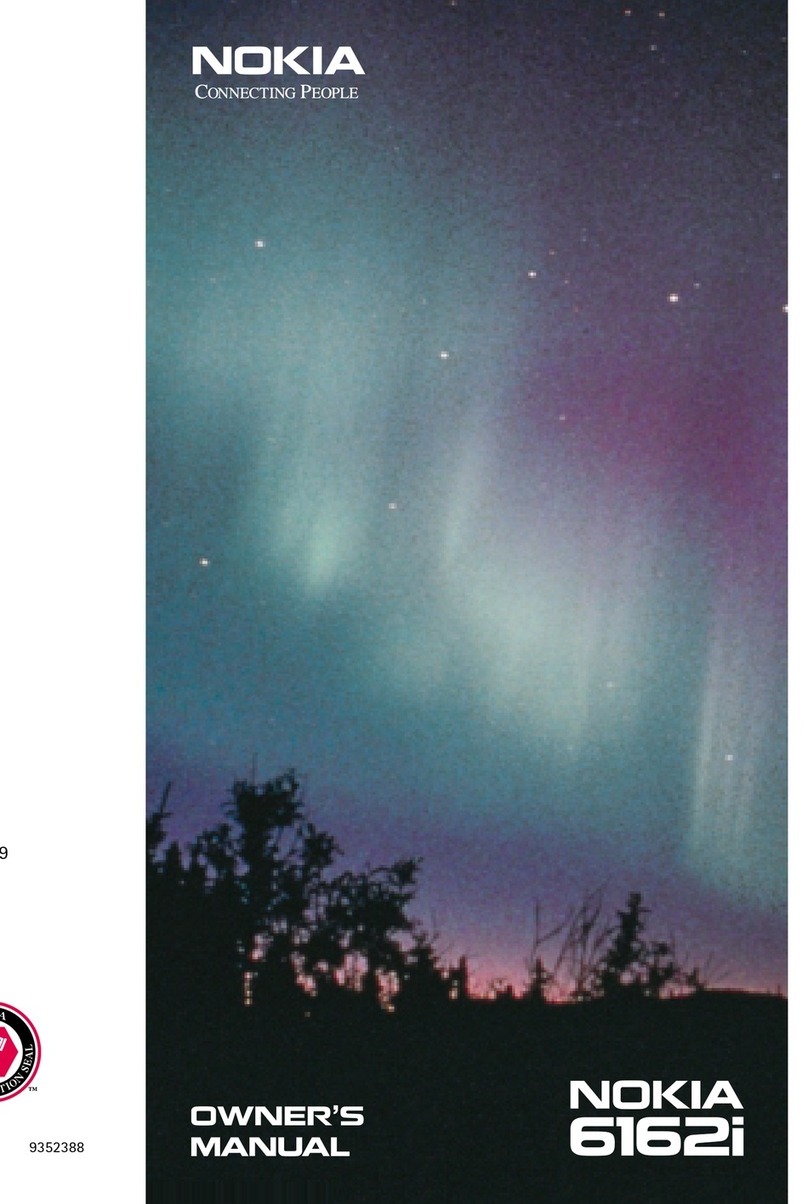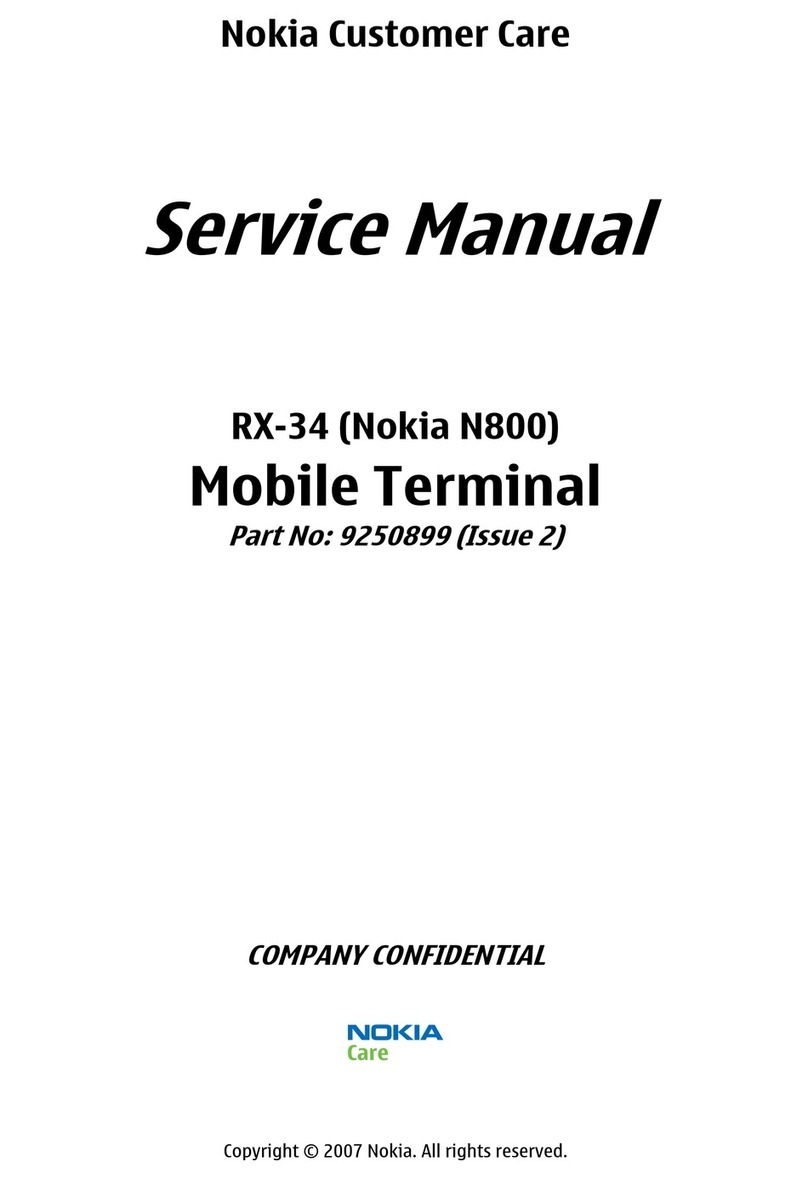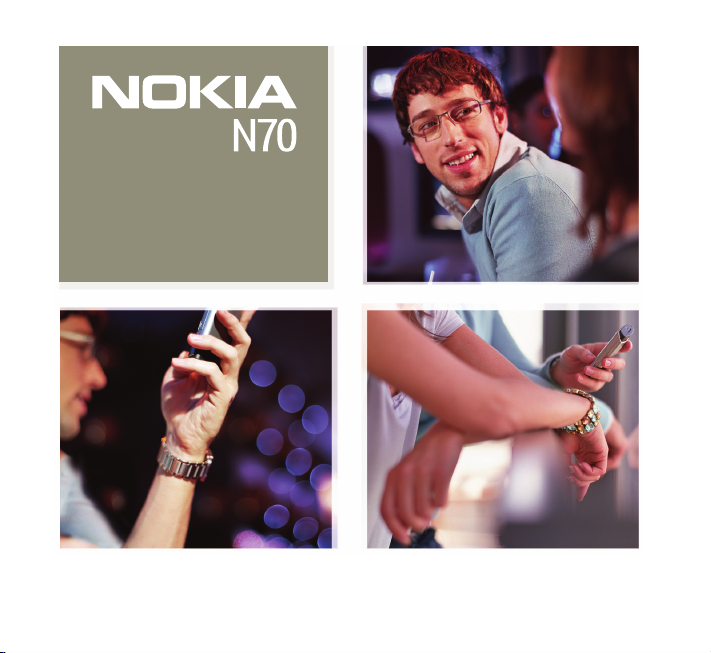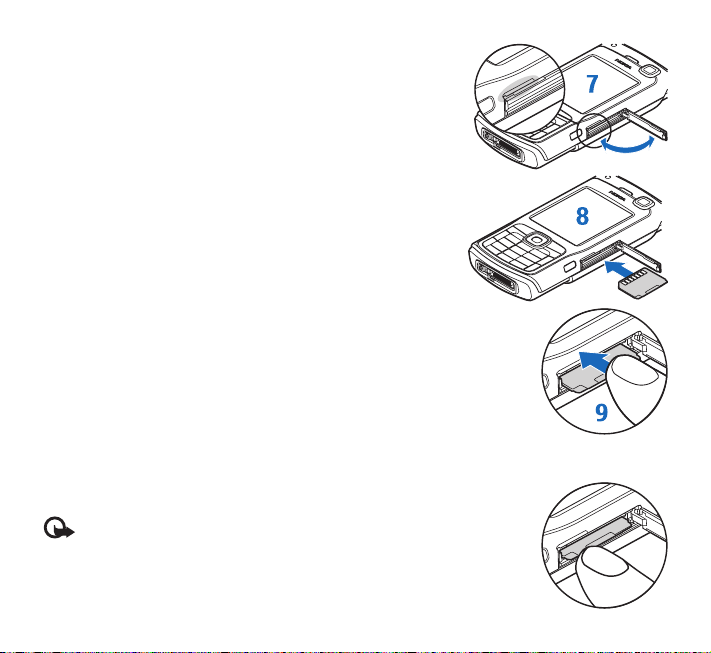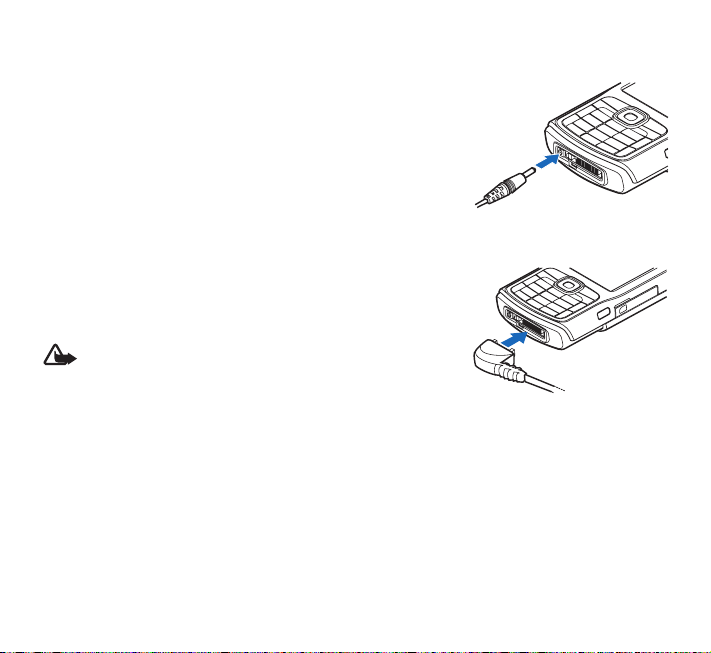9
Your device has an internal antenna.
Note: As with any other radio transmitting device, do not touch the
antenna unnecessarily when the device is switched on. Contact with the
antenna affects call quality and may cause the device to operate at a higher
power level than otherwise needed. Avoiding contact with the antenna area
when operating the device optimizes the antenna performance and the
battery life.
When you switch on the device for the first time, it may ask you to set the following
information: Select current city:, Time:, and Date:. Use the scroll key ( ) and the number
keys. To find the city, enter the first letters of the city name. The city you select also defines the
time zone for the clock in your device.
Press to open the main menu.
Your service provider may have requested that certain features be disabled or not activated in
your device. If so, they will not appear on your device menu. Your device may also have been
specially configured. This configuration may include changes in menu names, menu order, and
icons. Contact your service provider for more information.
About the display
Remove the protective plastic films covering the display and front camera.
A small number of missing, discoloured, or bright dots may appear on the screen. This is a
characteristic of this type of display. Some displays may contain pixels or dots that remain on
or off. This is normal, not a fault.