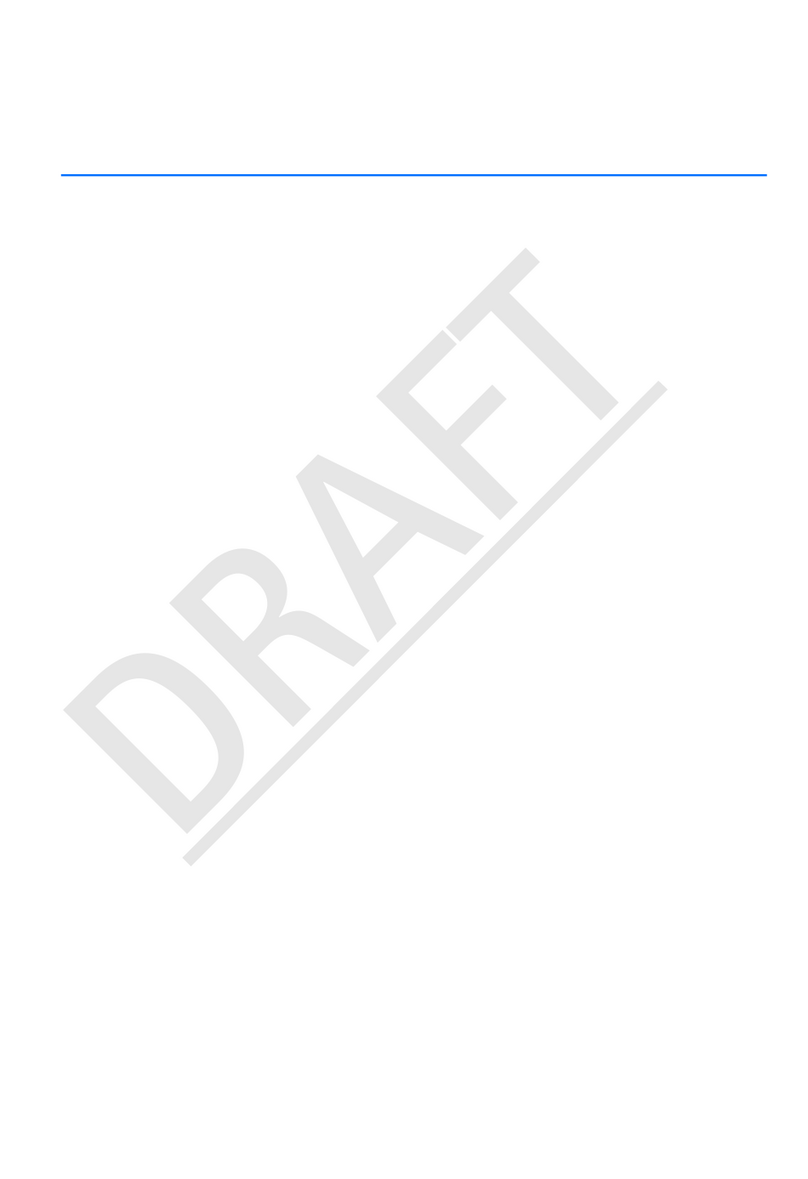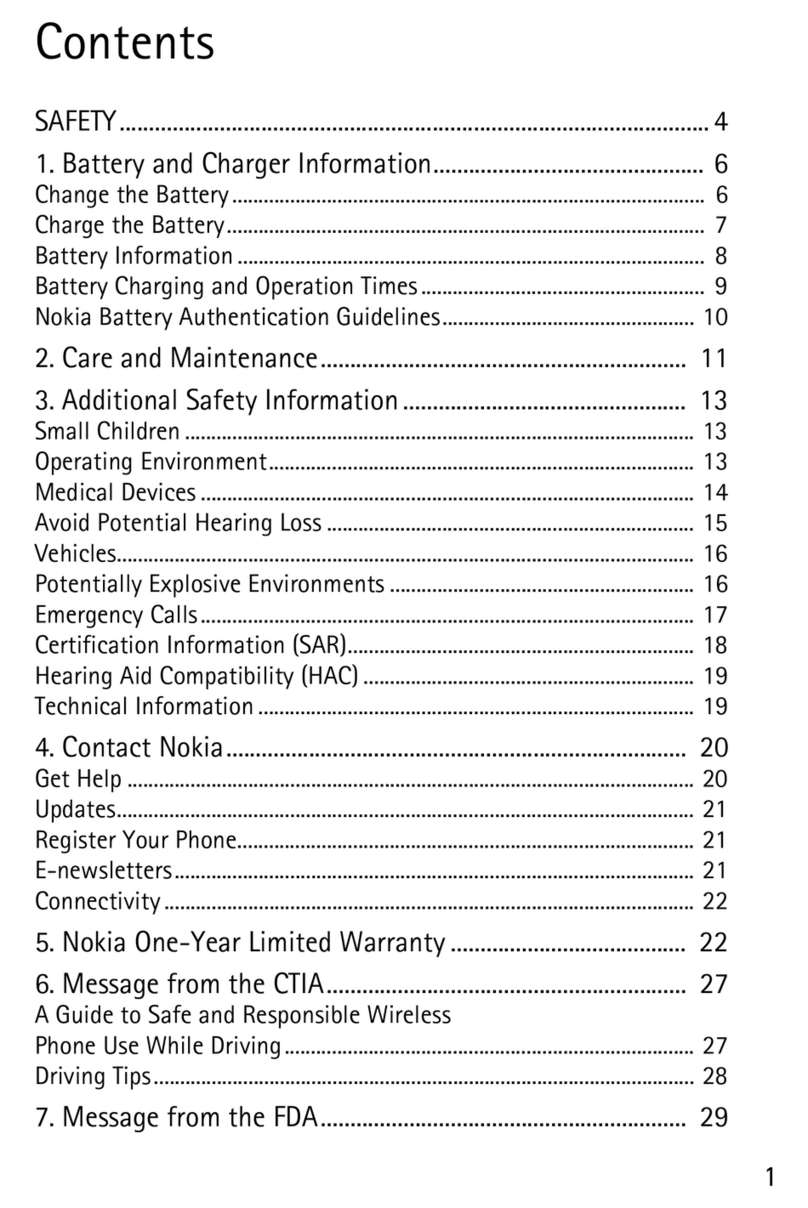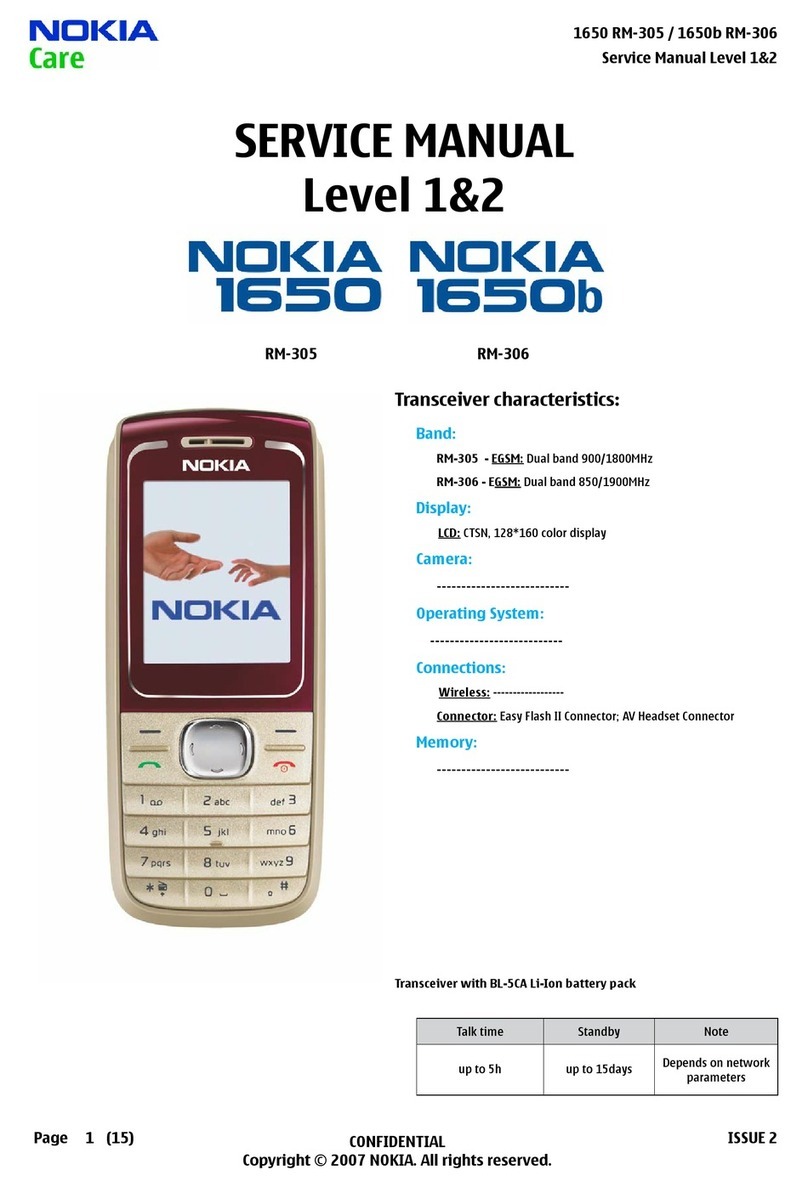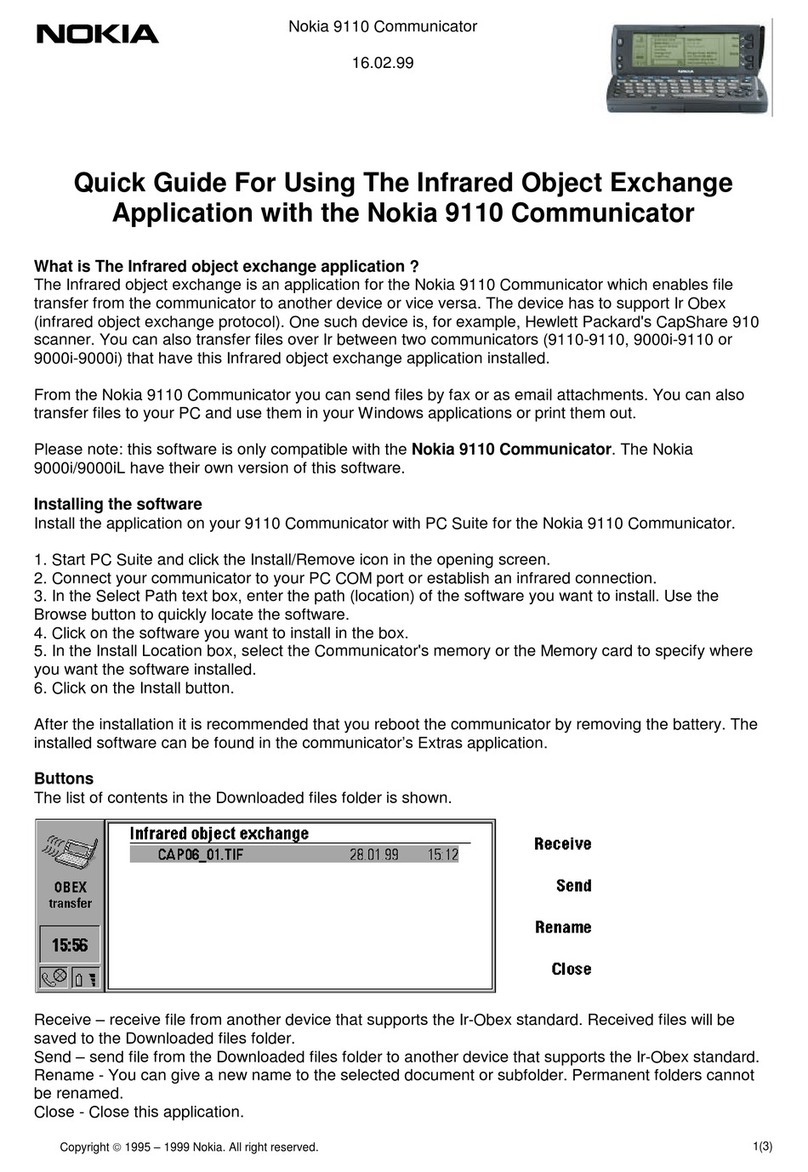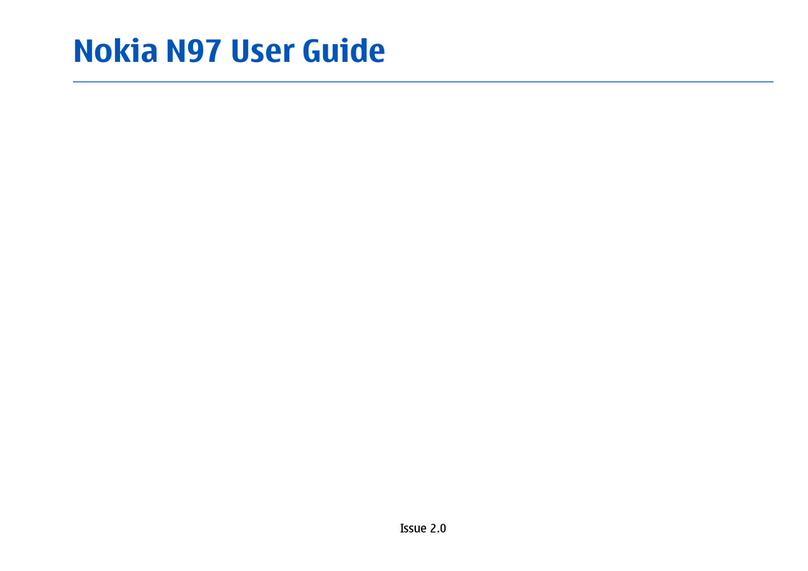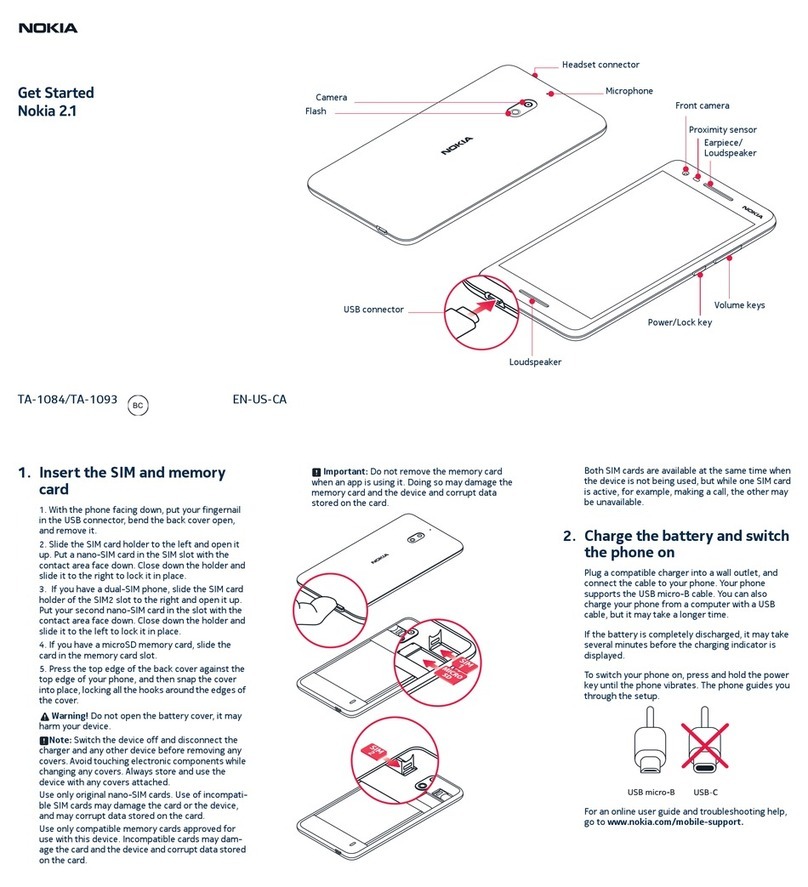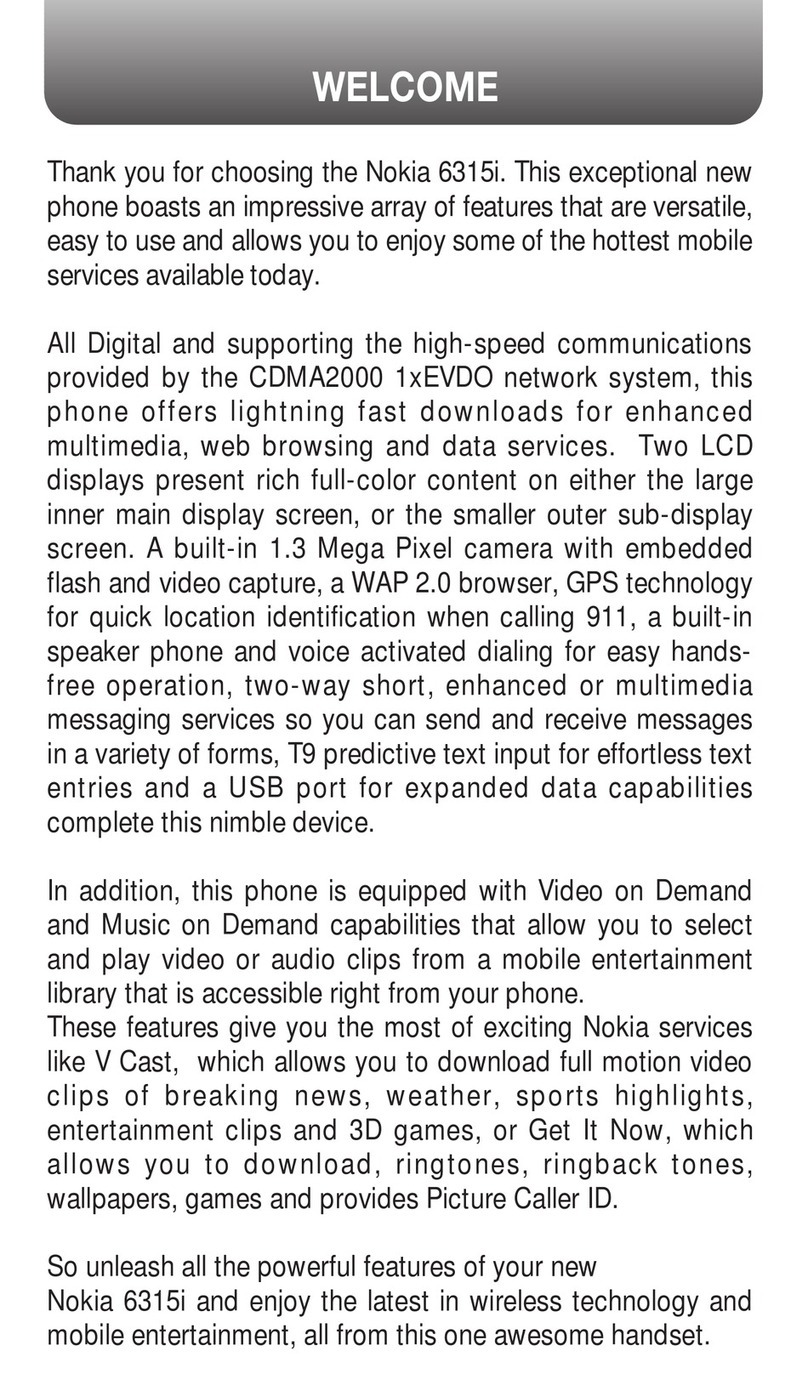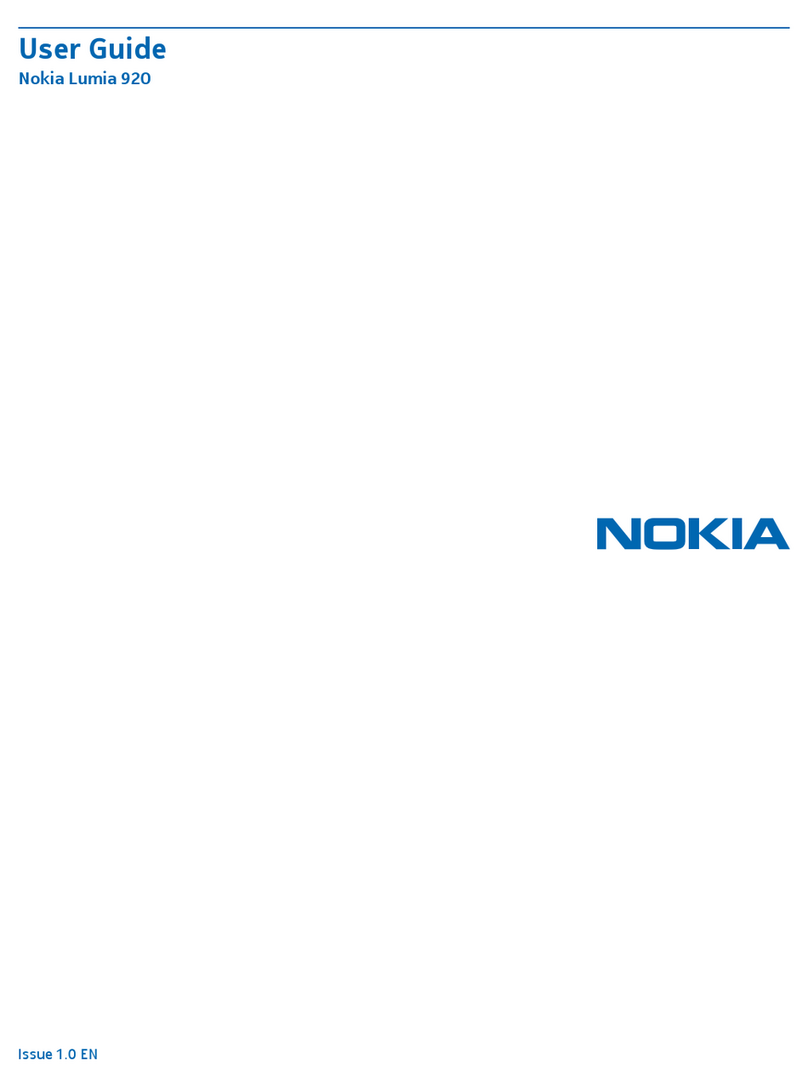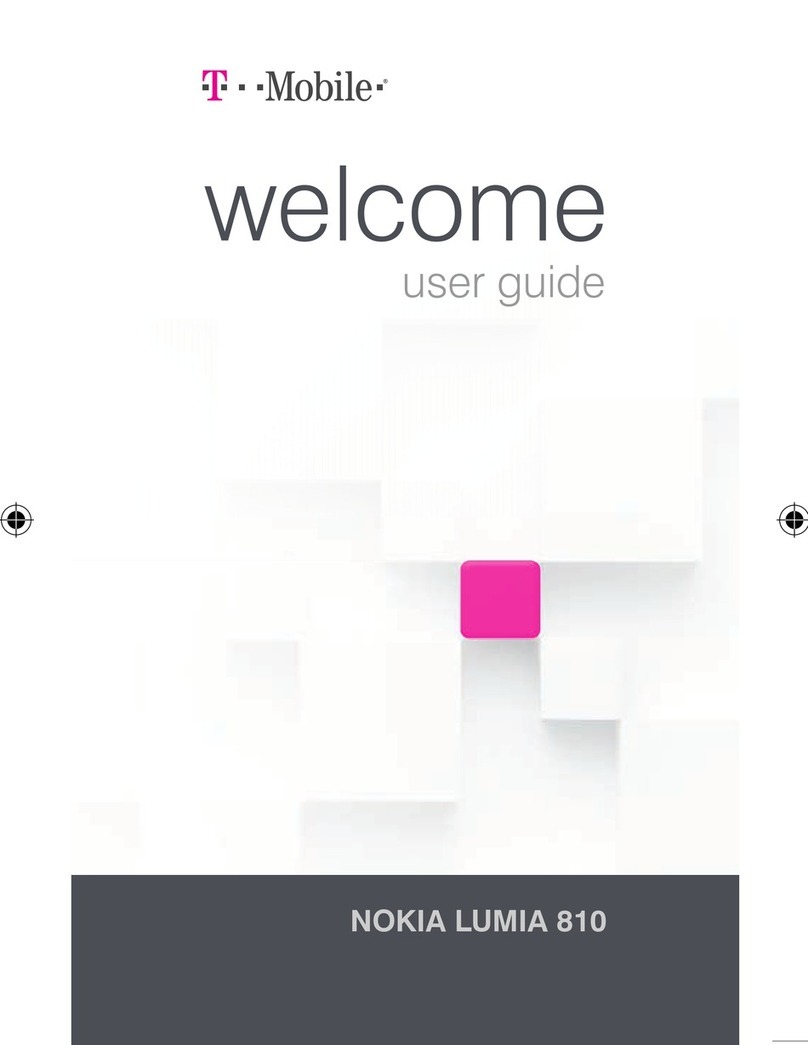Contents
Safety................................................................6
About your device.................................................................6
Network services...................................................................7
Shared memory.....................................................................7
Mail for Exchange..................................................................8
Find help...........................................................9
Support..................................................................................9
In-device help........................................................................9
Extended user guide.............................................................9
Do more with your device.................................................10
Update device software.....................................................10
Settings................................................................................11
Access codes........................................................................11
Remote lock.........................................................................12
Prolong battery life............................................................12
Free memory.......................................................................13
Get started......................................................14
Keys and parts (top)...........................................................14
Keys and parts (front).........................................................14
Keys and parts (back).........................................................15
Keys and parts (sides)........................................................15
Insert the SIM card and battery.........................................16
Memory card........................................................................17
Antenna locations...............................................................18
Switch the device on and off.............................................18
Charge the battery..............................................................19
Headset................................................................................19
Touch screen actions..........................................................20
Write text.............................................................................21
Lock the keys and touch screen........................................23
Transfer content.................................................................24
Profiles.................................................................................24
Your device.....................................................25
Home screen........................................................................25
Display indicators...............................................................26
Offline profile......................................................................28
Make calls.......................................................28
Touch screen during calls..................................................28
Make a voice call ................................................................29
Internet calls.......................................................................29
Contacts (phonebook)....................................30
Save and edit names and numbers..................................30
Contact cards.......................................................................31
Messaging.......................................................31
Write and send messages..................................................31
Connectivity....................................................32
Wireless LAN .......................................................................33
Access points.......................................................................34
Bluetooth connectivity.......................................................35
Internet..........................................................37
Browse the web..................................................................37
Browser toolbar..................................................................38
Contents