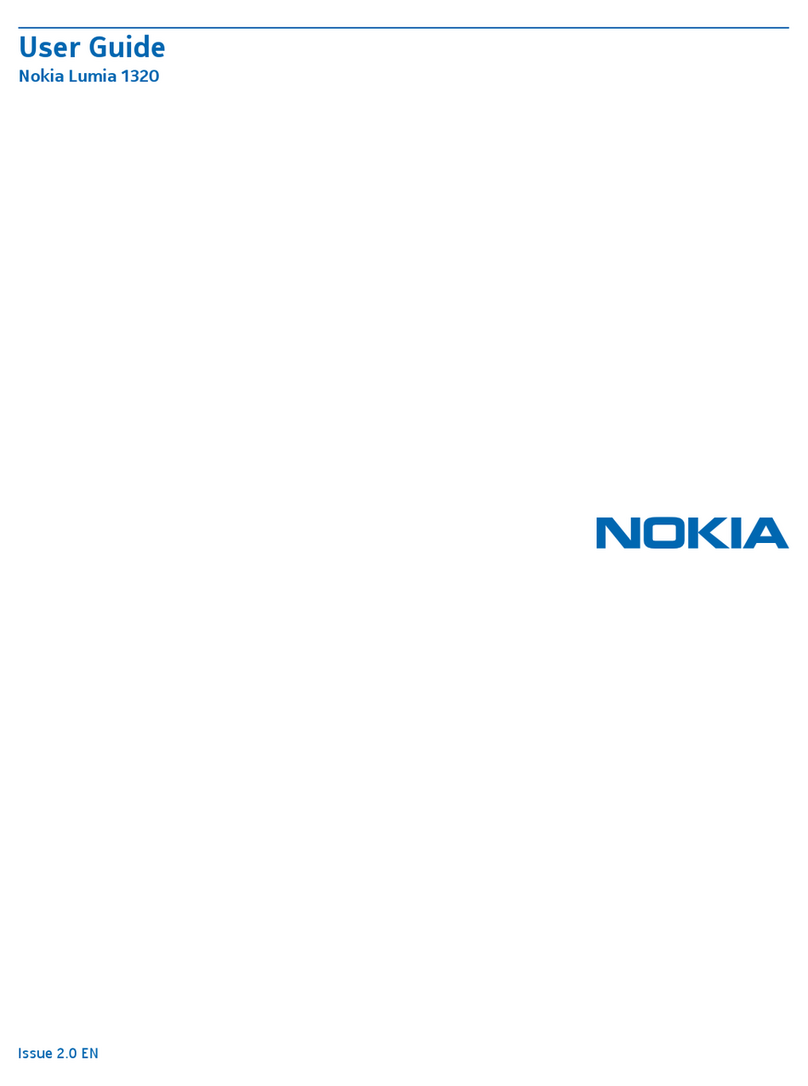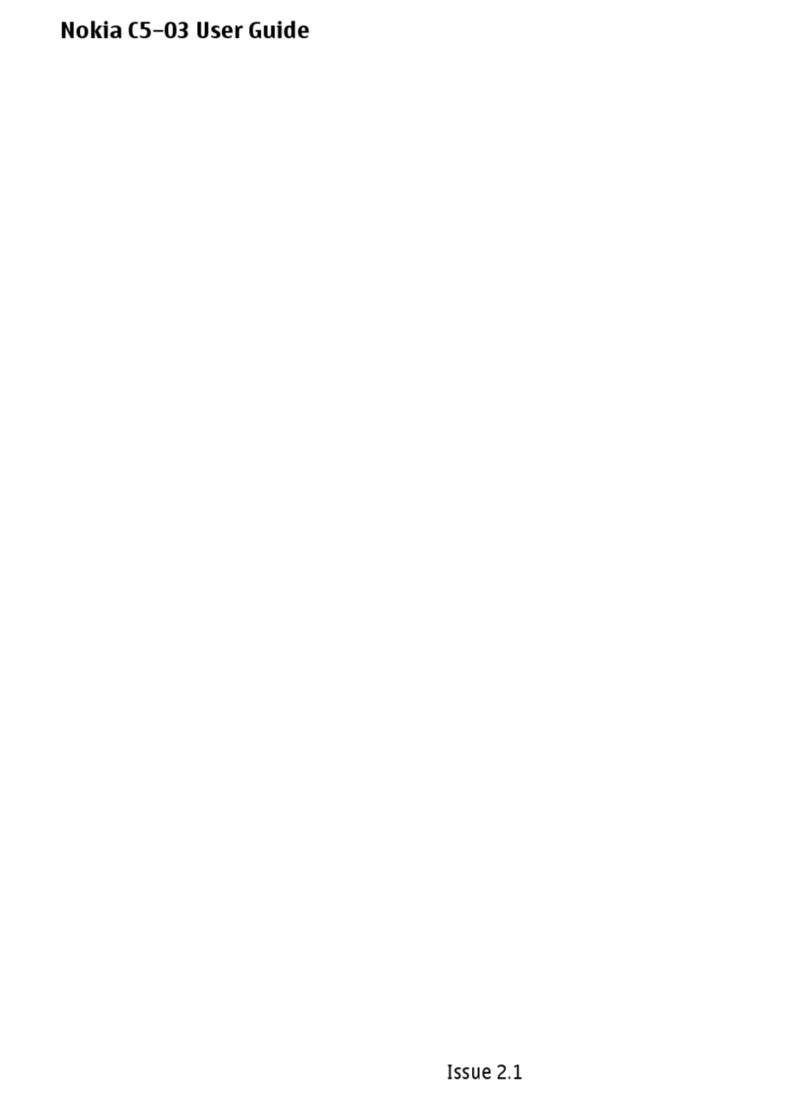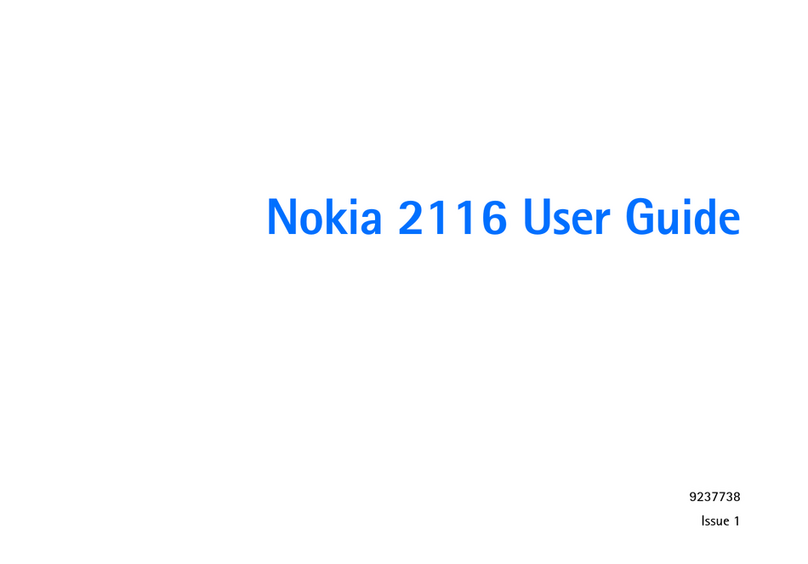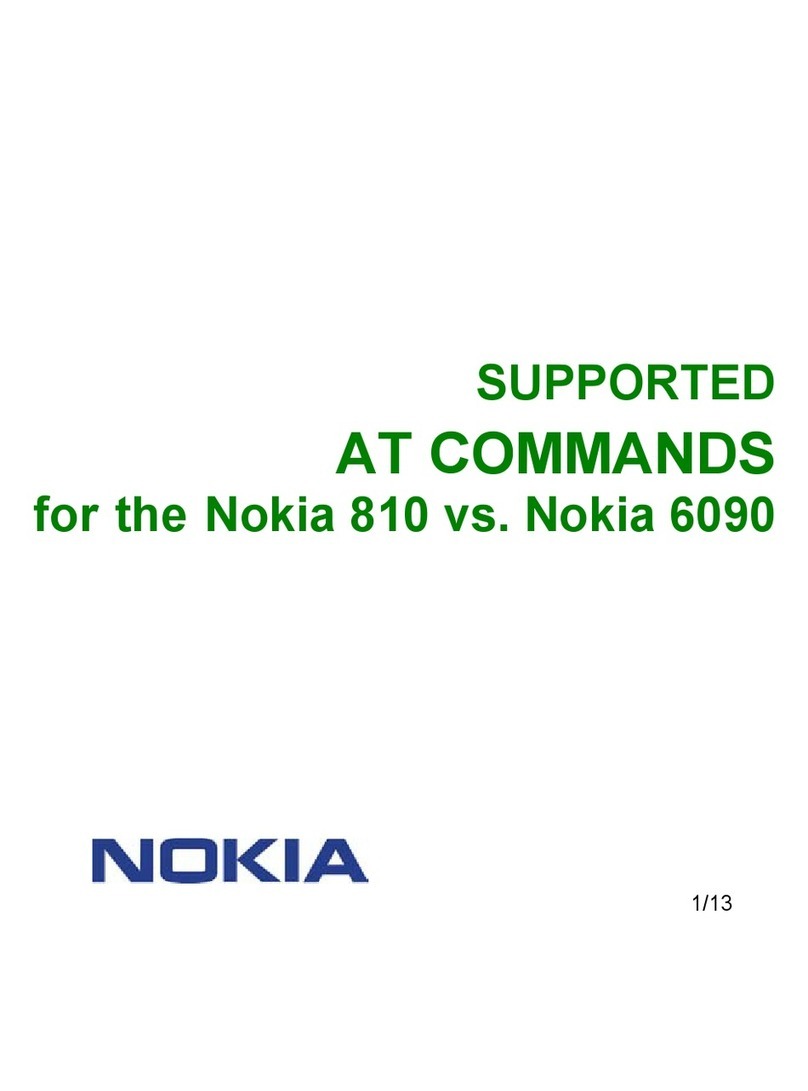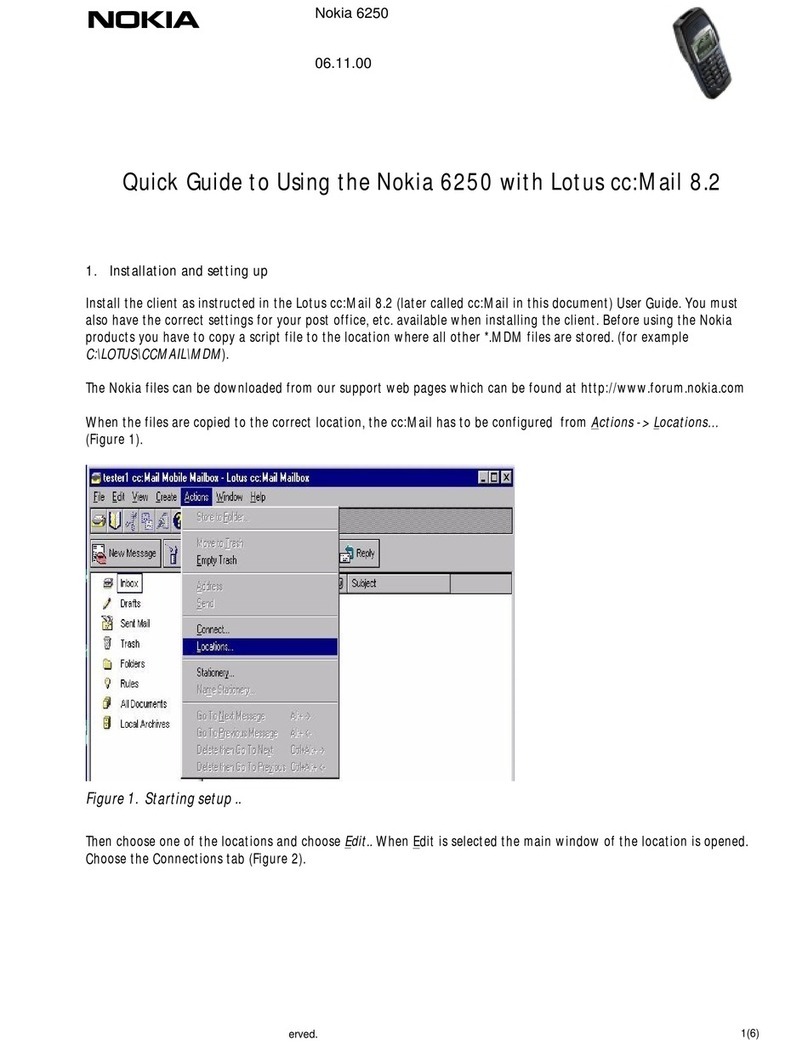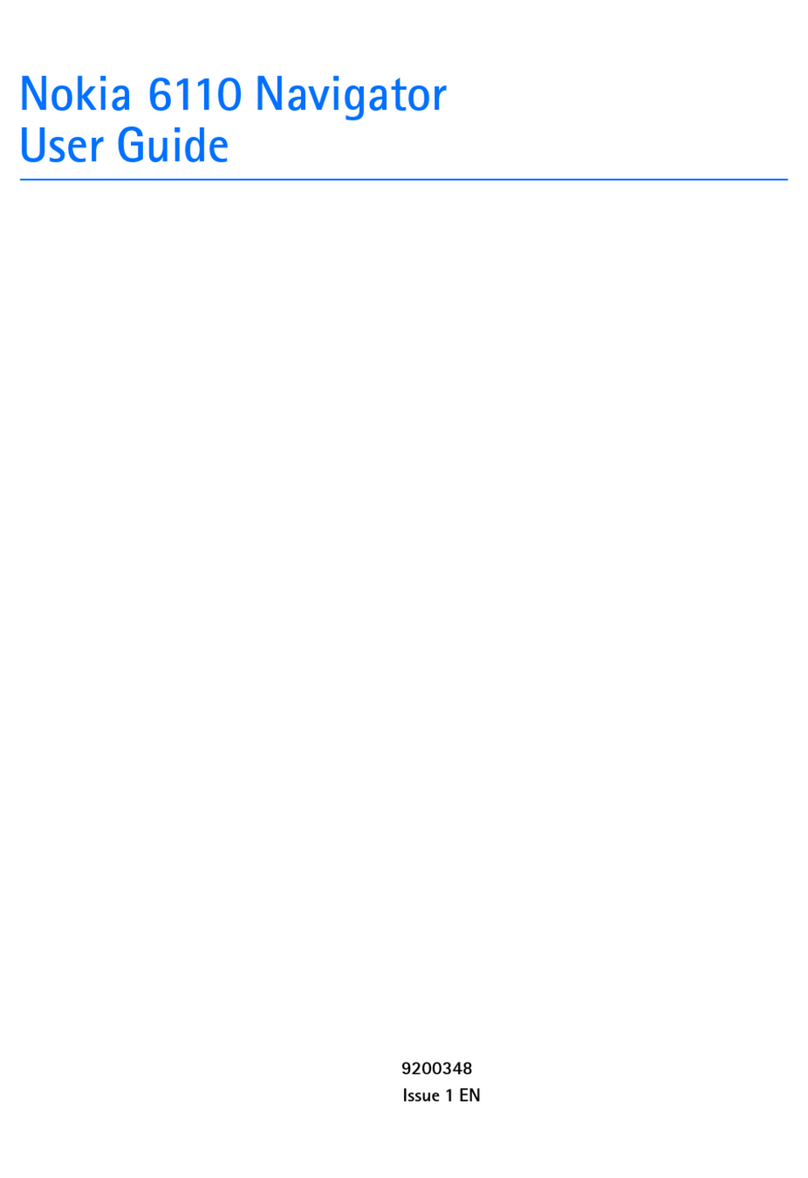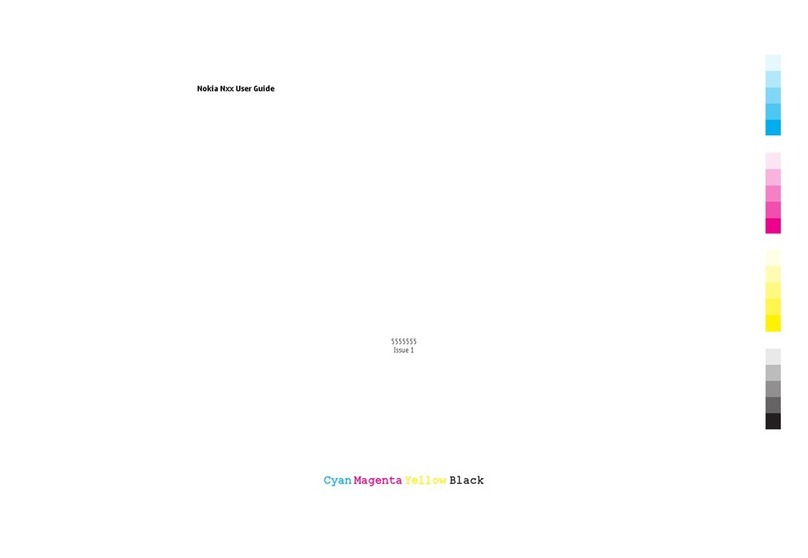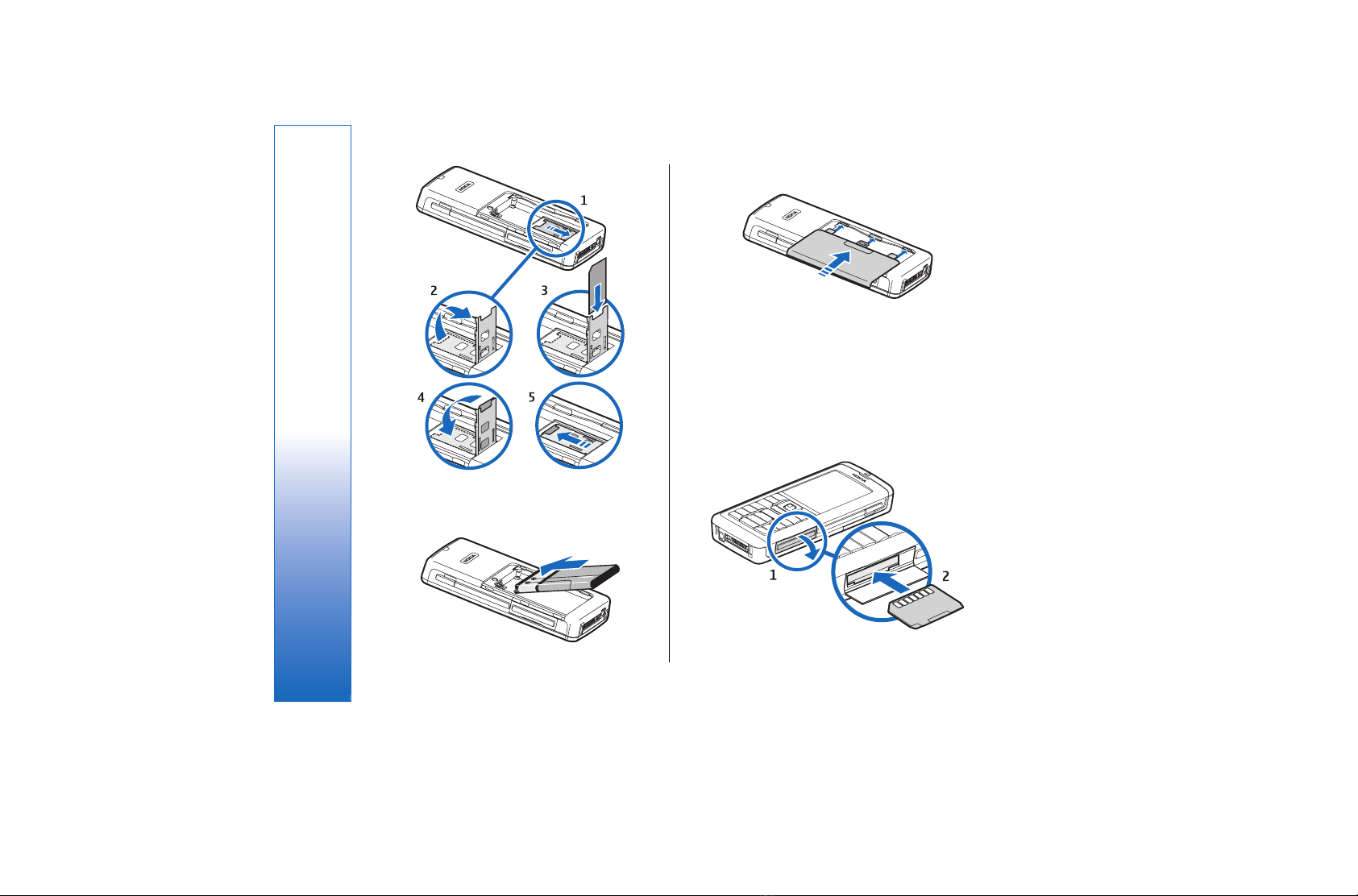6. Connectivity.............................................................52
Internet access points..........................................................52
Cable connection....................................................................54
Bluetooth..................................................................................54
SIM access profile...................................................................57
Infrared.....................................................................................58
Data connections...................................................................58
Wireless local area network (WLAN)...............................59
Connection manager............................................................60
Modem......................................................................................60
Mobile VPN ..............................................................................61
Seamless roaming.................................................................62
7. Web............................................................................63
Access points...........................................................................63
Browse the Web.....................................................................63
Bookmarks...............................................................................64
Download items.....................................................................64
End a connection....................................................................64
News feeds and blogs..........................................................65
Web settings...........................................................................65
8. Services.....................................................................67
Access points...........................................................................67
Browse the Web.....................................................................67
Download items.....................................................................68
End a connection....................................................................69
Services settings.....................................................................69
9. Media applications................................................71
Gallery........................................................................................71
RealPlayer ................................................................................72
Music player.............................................................................74
Voice recorder.........................................................................75
Flash player..............................................................................76
10. Office applications..............................................77
File manager...........................................................................77
Documents...............................................................................77
Sheet..........................................................................................79
Presentation............................................................................80
Screen export..........................................................................82
Print............................................................................................83
11. Settings..................................................................84
Phone settings........................................................................84
Call settings..............................................................................85
Connection settings..............................................................86
Date and time settings.........................................................90
Security settings.....................................................................91
Enhancement settings.........................................................91
12. Organiser...............................................................92
Calendar....................................................................................92
Notes..........................................................................................93
Calculator..................................................................................93
Converter..................................................................................94
Clock...........................................................................................94
13. Tools........................................................................96
Positioning...............................................................................96
{No display_text mapping for 'qtn_apps_blid_list',
locale='en'}...............................................................................96
Landmarks...............................................................................96
Voice commands....................................................................97
Application manager............................................................98
14. Nokia Catalogs...................................................100
Contents
file:///C:/USERS/MODEServer/rapi/2290550/rm-49_mars/en/issue_2/rm-49_mars_en_2.xml Page 5 14.11.2005 13:44:58file:///C:/USERS/MODEServer/rapi/2290550/rm-49_mars/en/issue_2/rm-49_mars_en_2.xml Page 5 14.11.2005 13:44:58