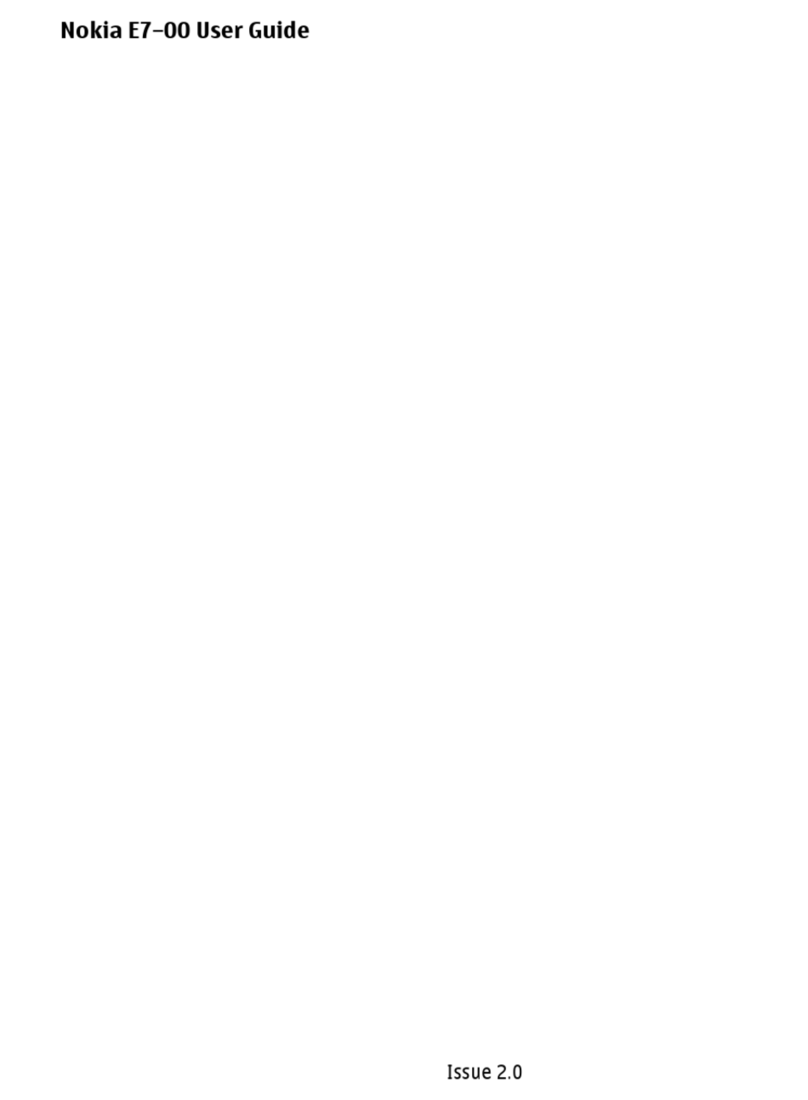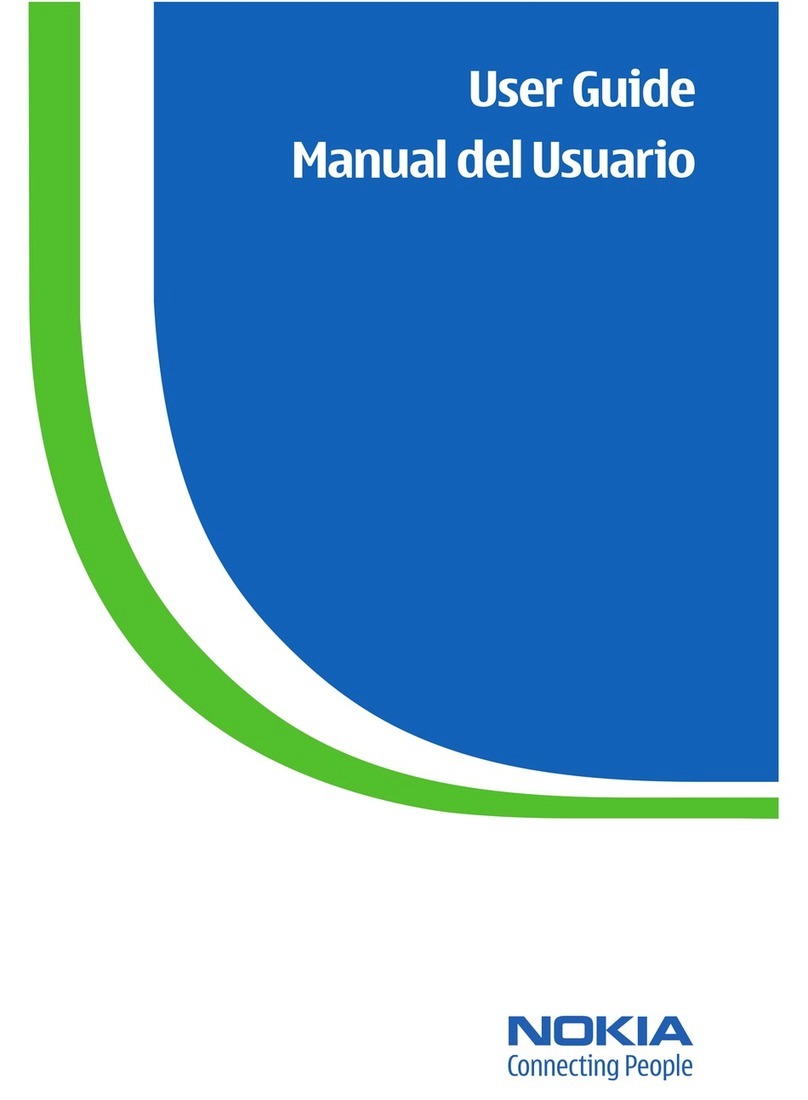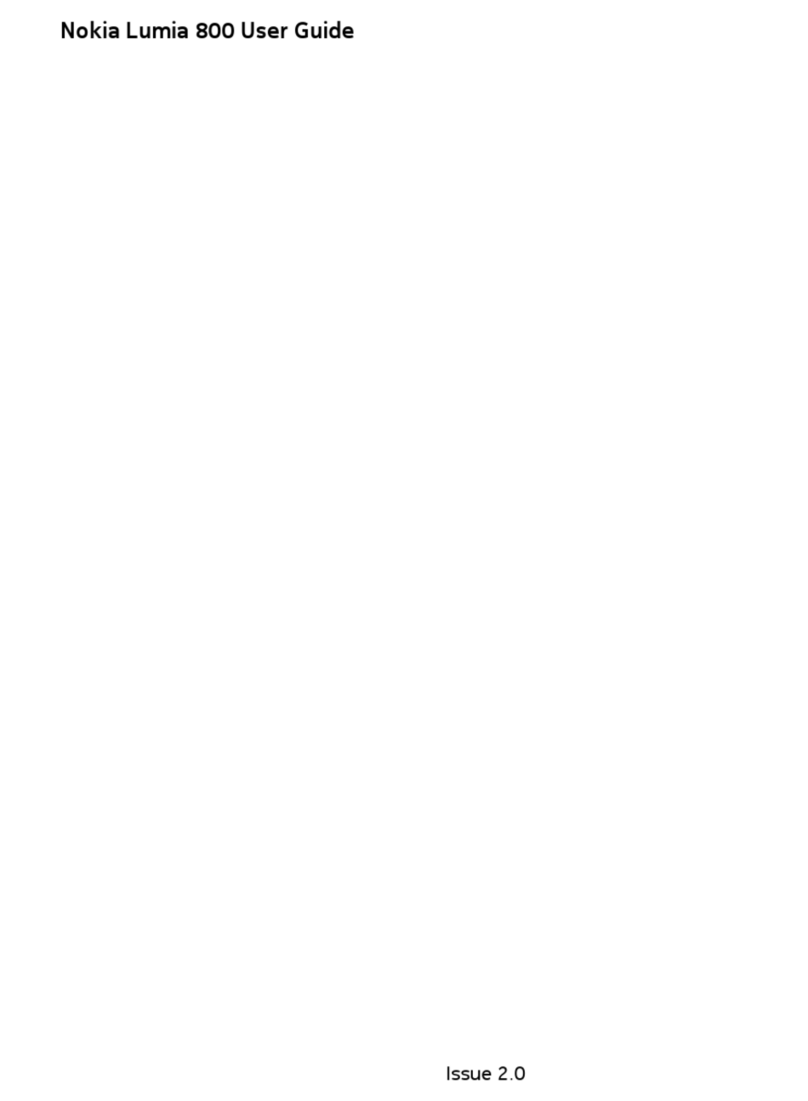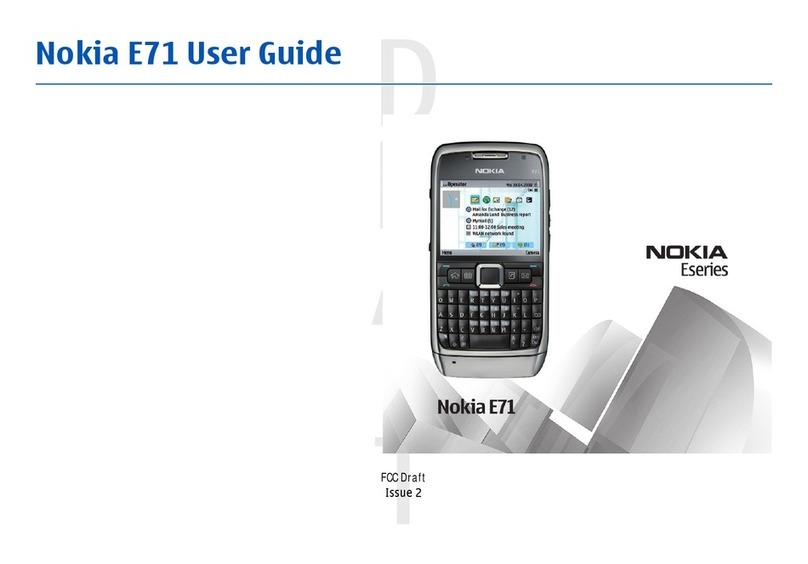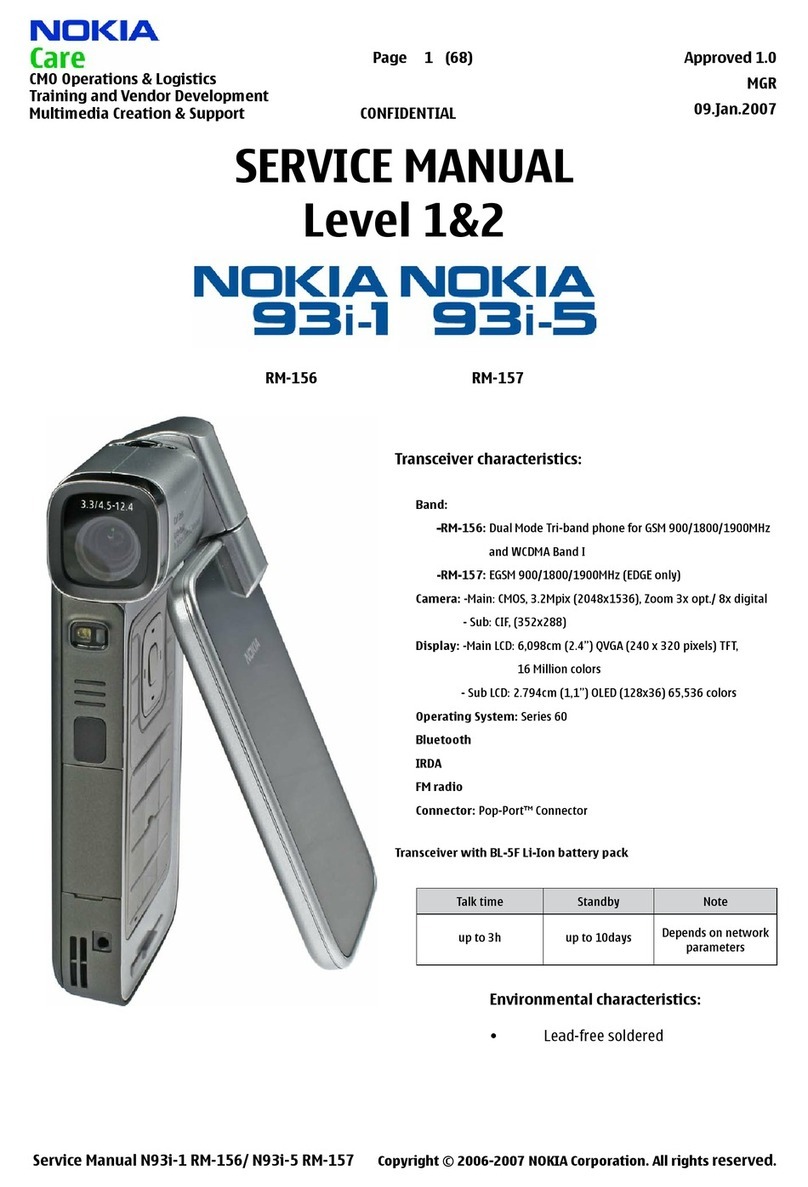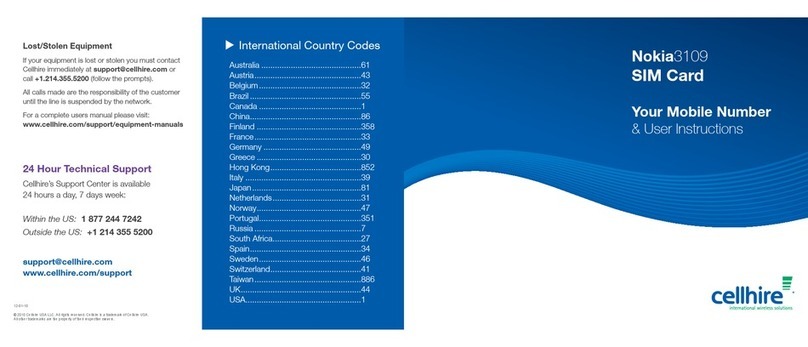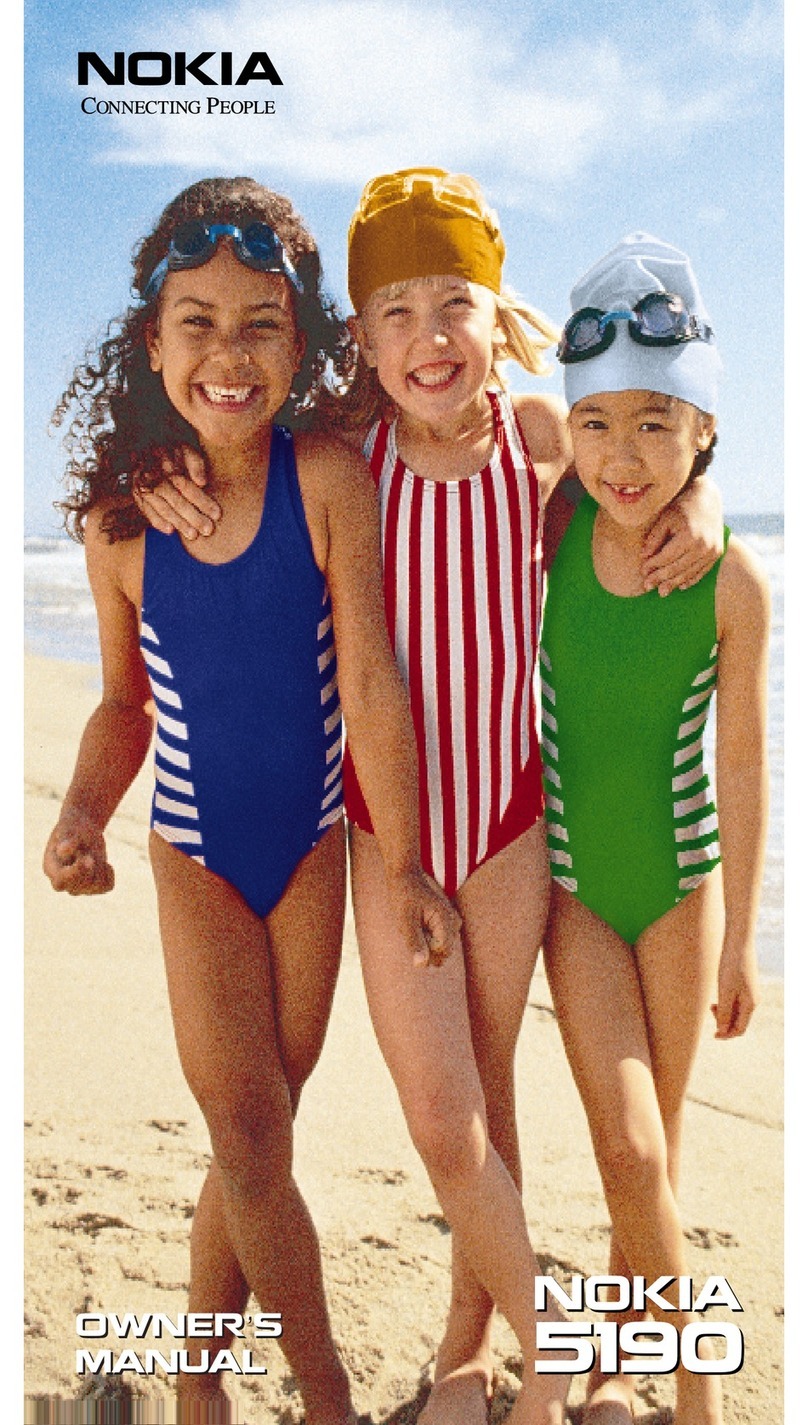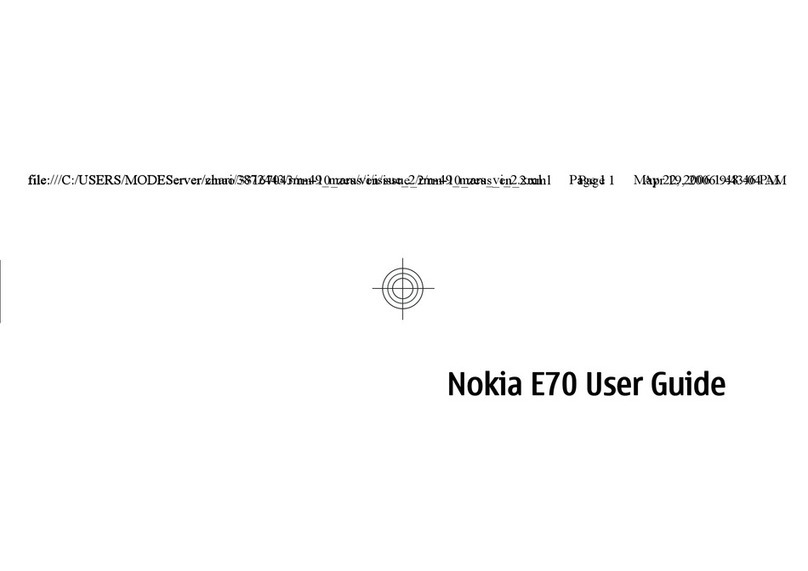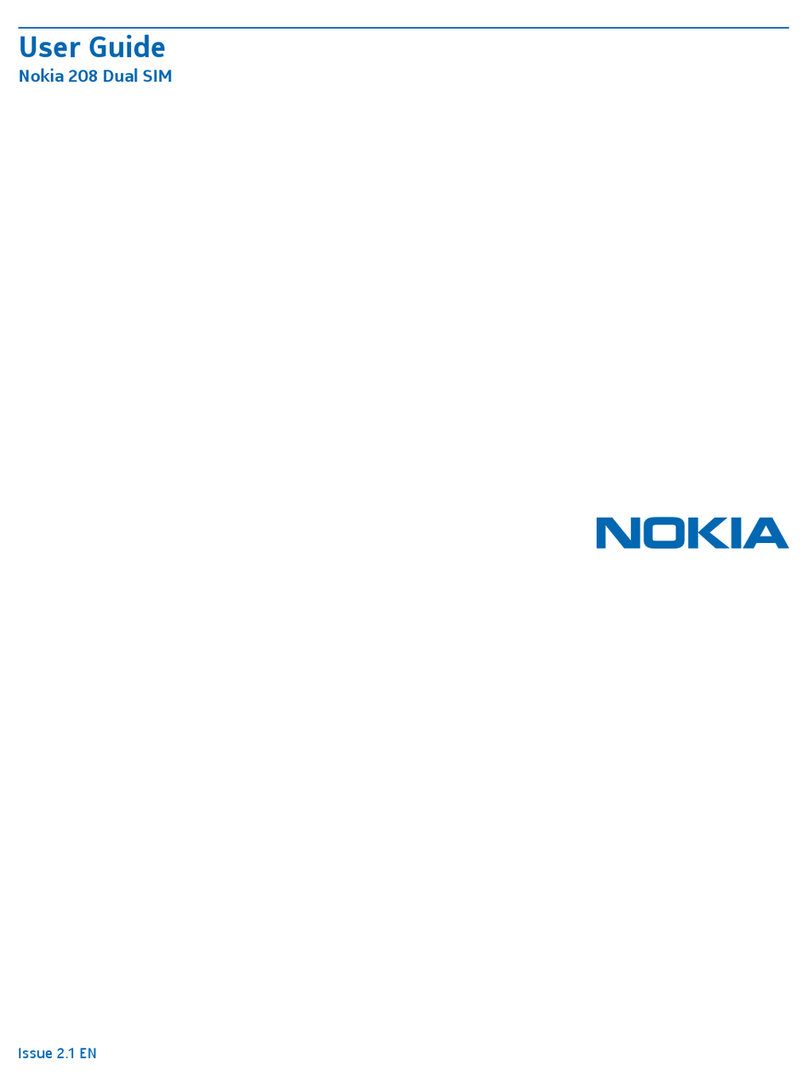Enjoy music and videos
With the Zune player you can to listen to music
and podcasts and watch videos while on the
move.
Select Music+Videos.
Listen to FM radio
Connect a compatible headset, and select and
radio. The headset acts as an antenna.
Tip: With Nokia Music, you can easily buy music
on your phone. You can also stream music, to
discover new songs and genres. Access Nokia
Music from the start screen.
Download apps, games, and more
Access Marketplace, and fill your phone with
apps, games, audio and video, or other content.
Some items are free of charge; others you need
to pay for.
Select Marketplace.
You can continue to browse while downloading.
Once you’re finished, you can open your new
apps from the apps menu, and the games from
the games hub.
Keep your phone up to date
Use the Zune PC app to update your phone
software, and get new features and improved
performance for your phone.
To update your phone software, use a
compatible USB data cable to connect your
phone to your computer, and follow the
displayed instructions.
Your phone is automatically backed up when you
update phone software using your computer.
Take pictures and share
Take pictures with your phone camera, and share
them with your family and friends.
To open the camera, press and hold the camera
key.
Zoom in or out with .
Press the camera key halfway down to lock the
focus. To take the picture, press the camera key
fully down.
You can share your picture right after taking it.
Just swipe right, tap and hold the picture, and
from the pop-up menu, select share...
Browse the web
Who needs a computer, when you can use
Internet Explorer 9 Mobile in your phone to
catch up on the news and visit your favorite
websites?
Select Internet Explorer.
Enter a web address in the address bar at the
bottom, and select .
You can easily access your favorite websites.
Toadd a website to your favorites, select >
add to favorites. To go to your favorite websites,
select > favorites.
Find your way
For voice-guided turn-by-turn directions, lane
assistance, and traffic updates, select > .
Tostart navigation, select > Set destination.
In Drive, you can download new country
mapstoyour phone using a Wi-Fi. Select
> Managemaps.
With Bing Maps, you can see where you are, and
find places around you with detailed information
on where to eat, drink, shop, and more. Select
> Maps.
Contact your friends
Stay in touch with your friends through mail and
social networking services.
Set up your mail
On the start screen, select Email setup and the
account, and sign in.
Sign in to your social networking services
Select People > > settings > add an account
and the name of the service, and sign in.
Make it yours
Your start screen contains tiles that you can
select to open apps or call contacts. Live tiles
show you what’s going on and what you’ve
missed.
Pin contacts, apps, music and pictures, and
more. When you pin contacts, their updates
are displayed on the tile, and you can call them
directly from the start screen.
Pin a contact
In the People hub, select and hold the contact,
and select pin to Start.
Install Zune on your computer
Use the Zune PC app to download content from
Zune Marketplace to your computer, to create
play lists, to update your phone software, and to
back up your phone to your computer. You can
also sync content between your phone and your
computer.
To download and install the Zune PC app on your
PC, go to www.zune.net.
If you’re using an Apple Mac, download
WindowsPhone 7 Connector for Mac from
www.windowsphone.com.
Using the touch screen
To use your phone, tap or tap and hold the
screen.
To swipe, place a finger on the screen, and slide
it in the desired direction. For example, swipe
left or right between the start screen and the
apps menu, or between different views, for
example, in the pictures hub.
To drag an item, place your finger on it for a
second or two, and slide your finger across the
screen. You can, for example, move a tile on the
start screen.