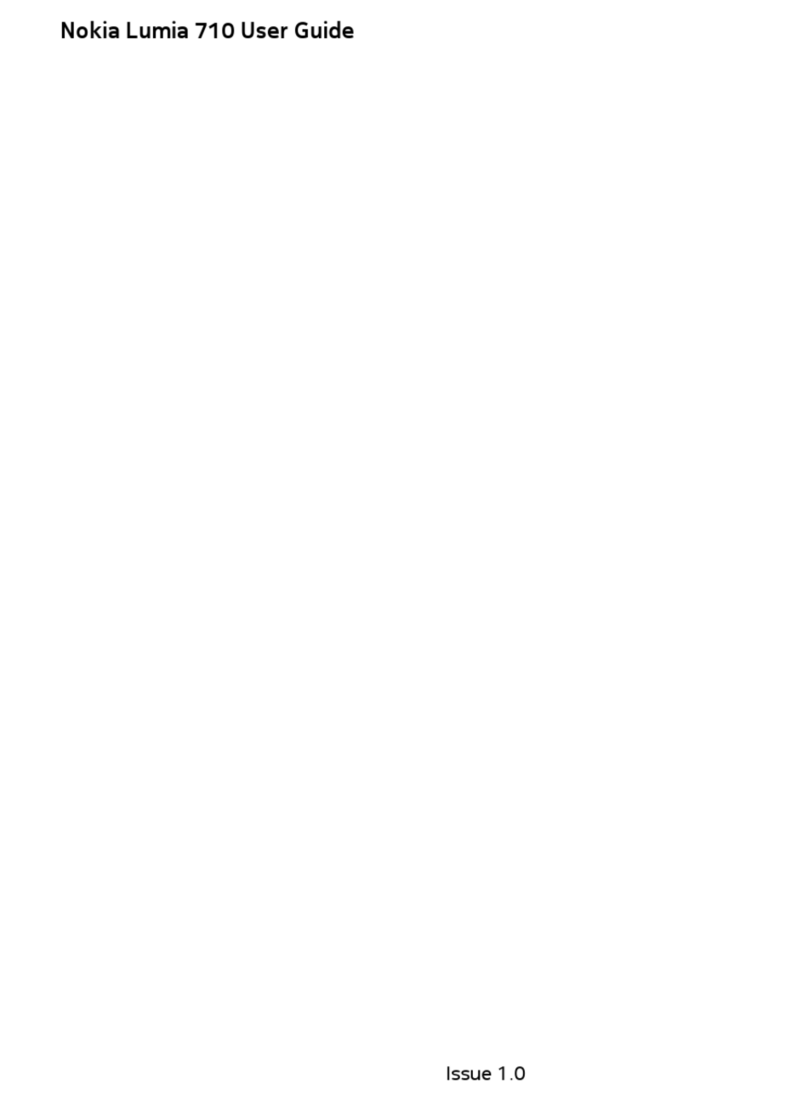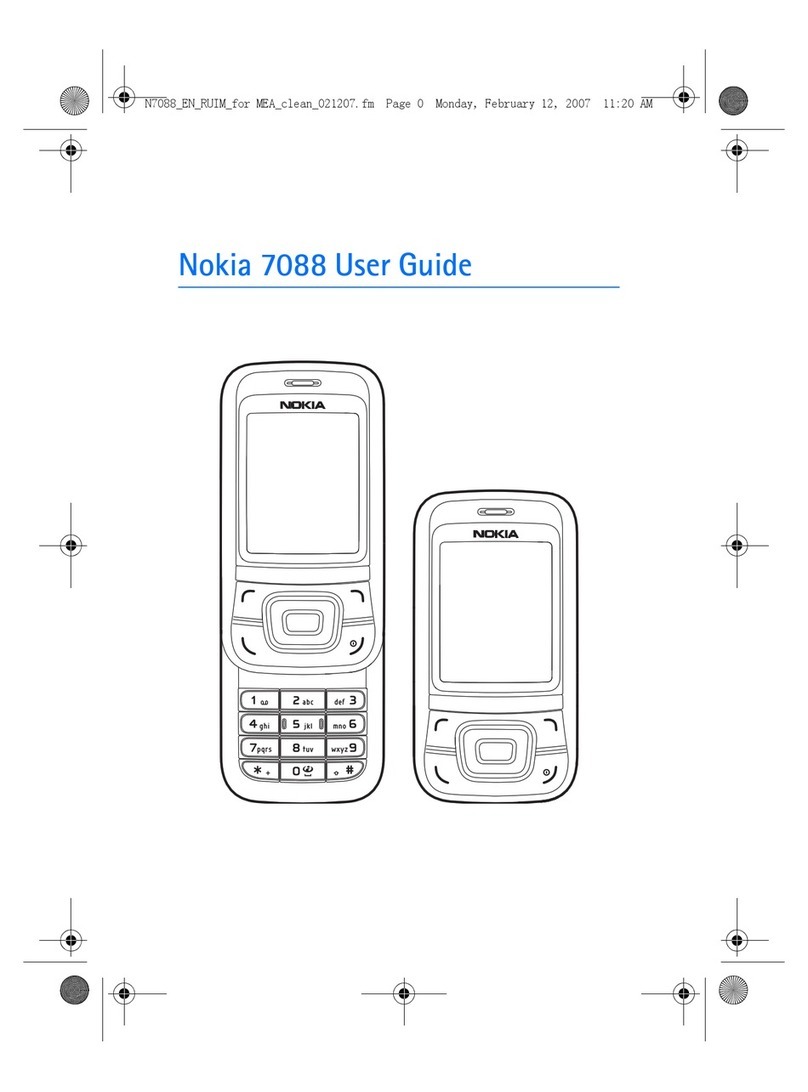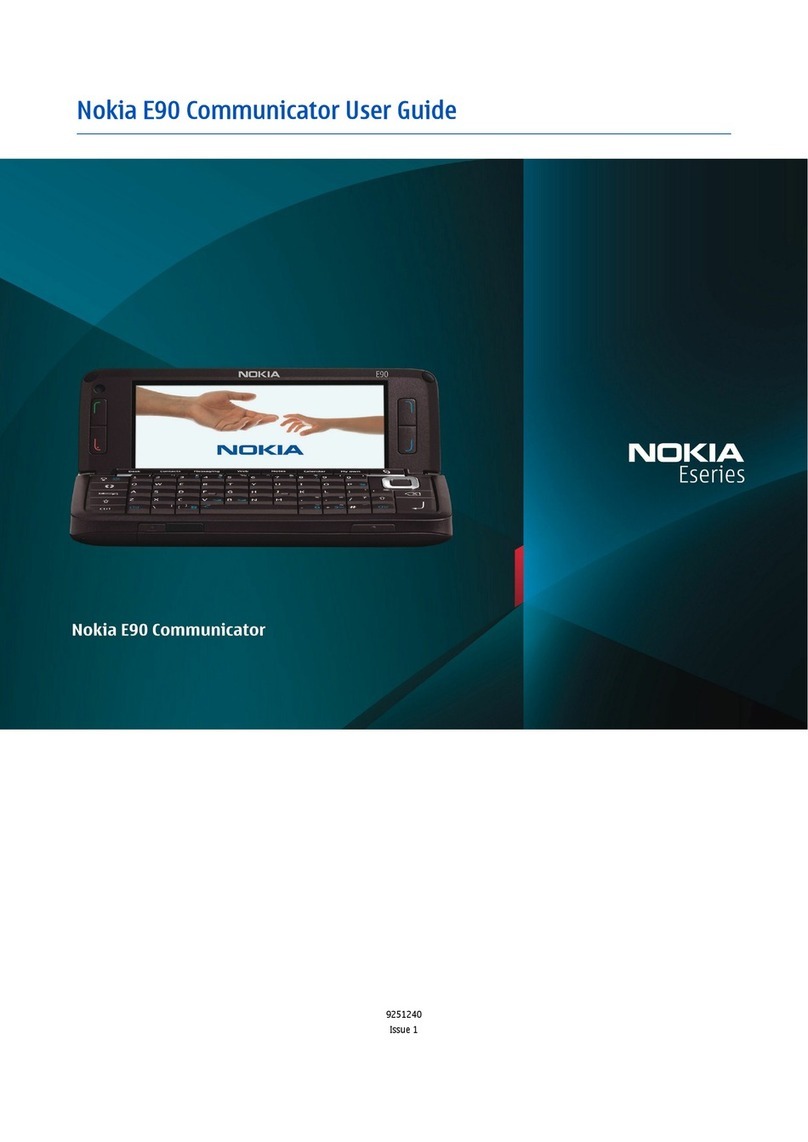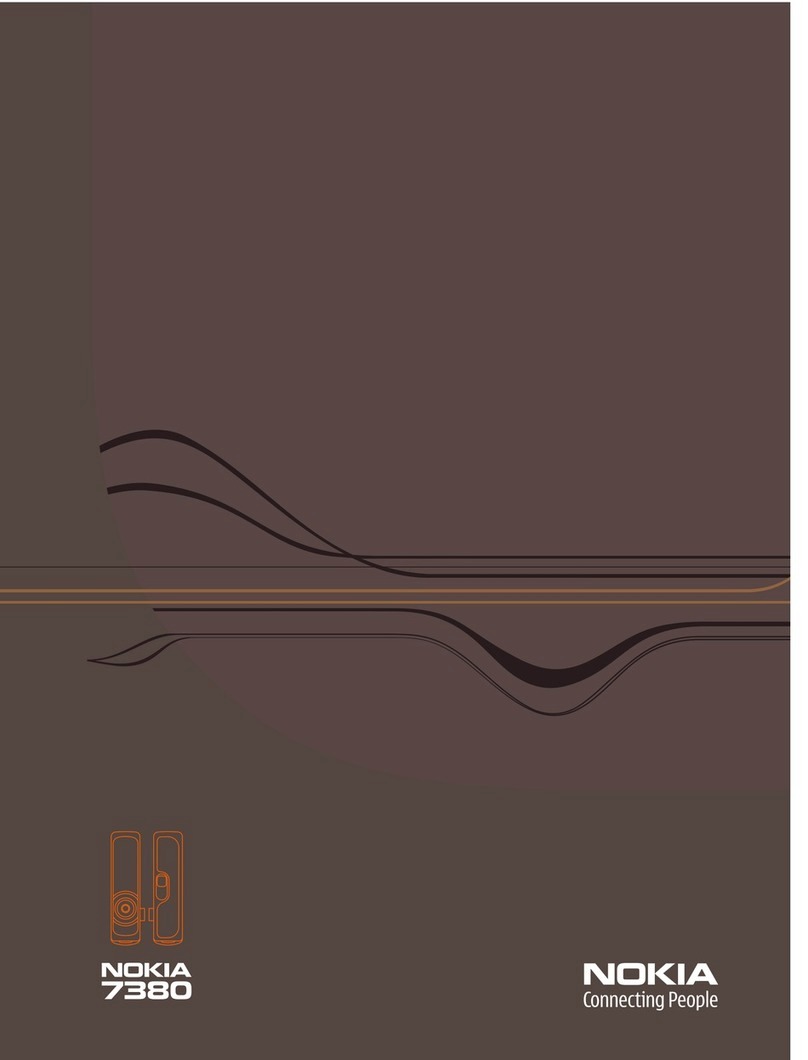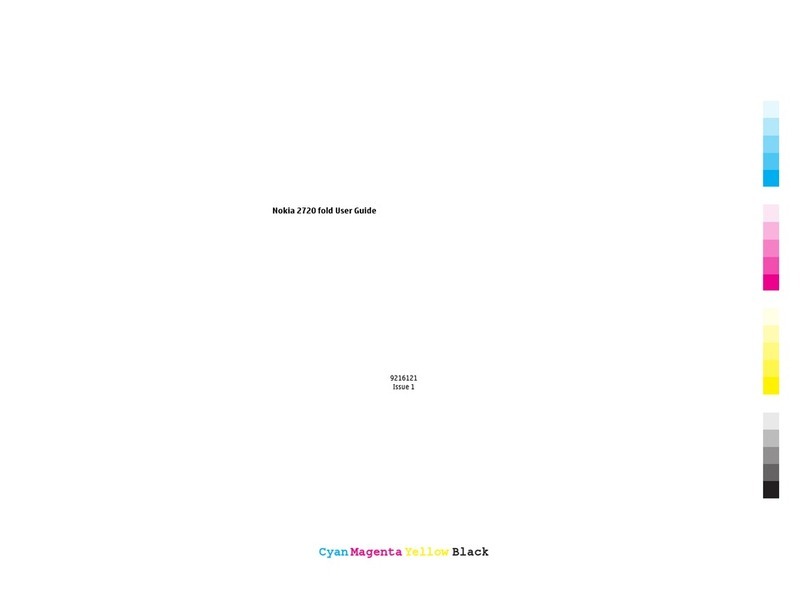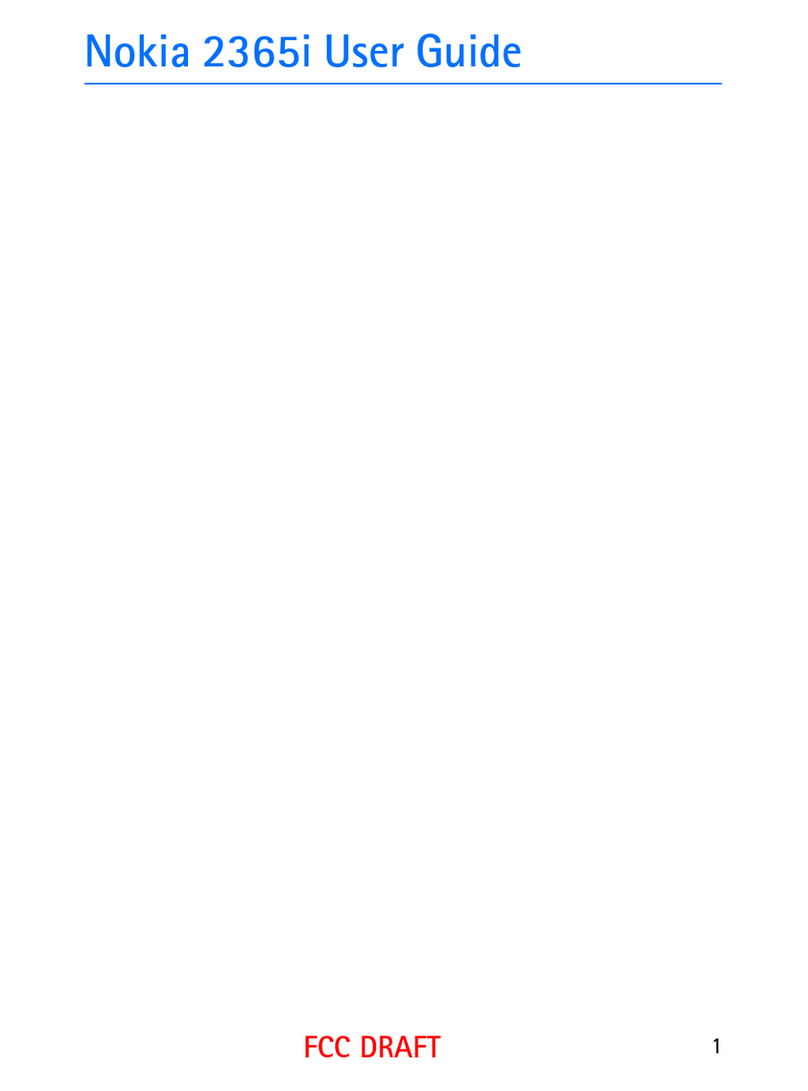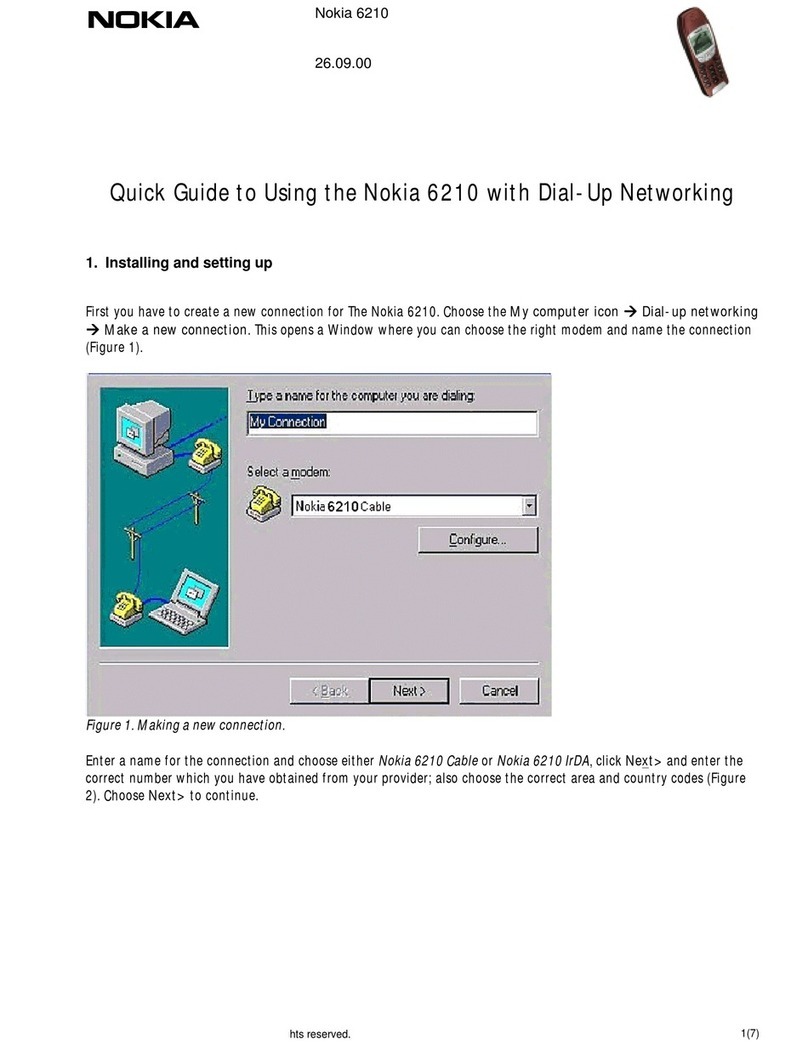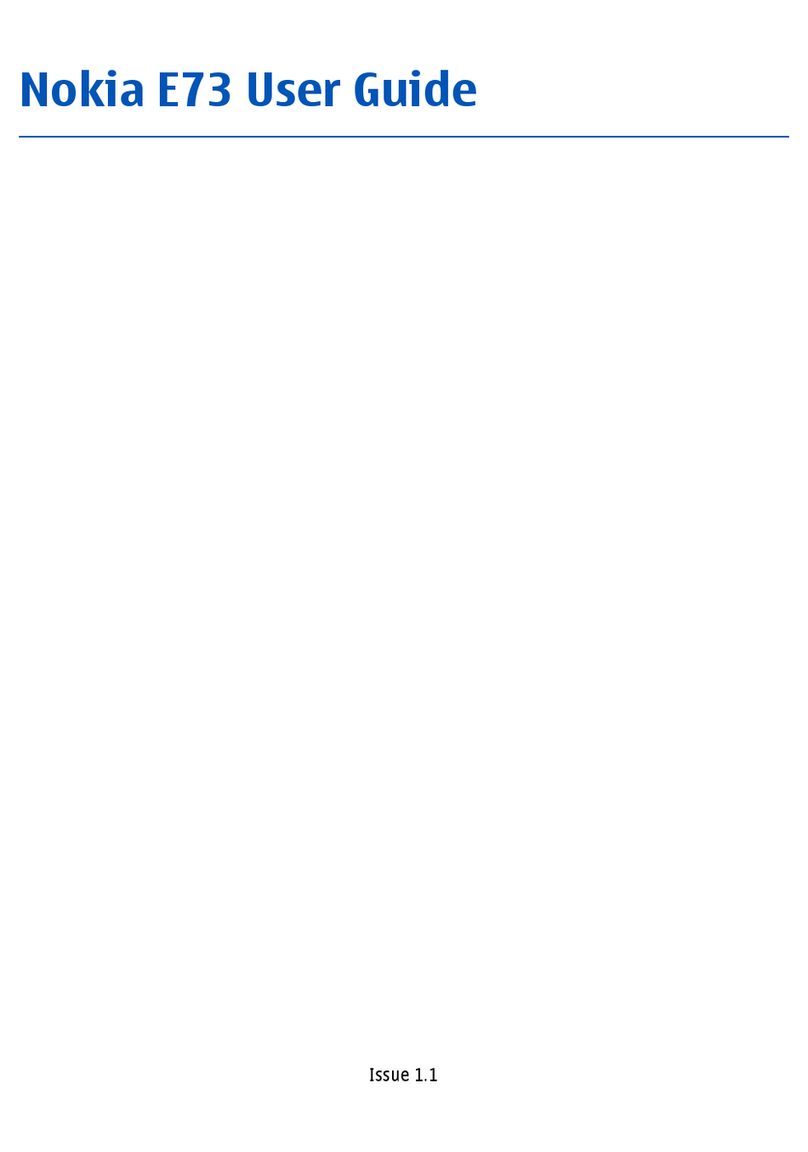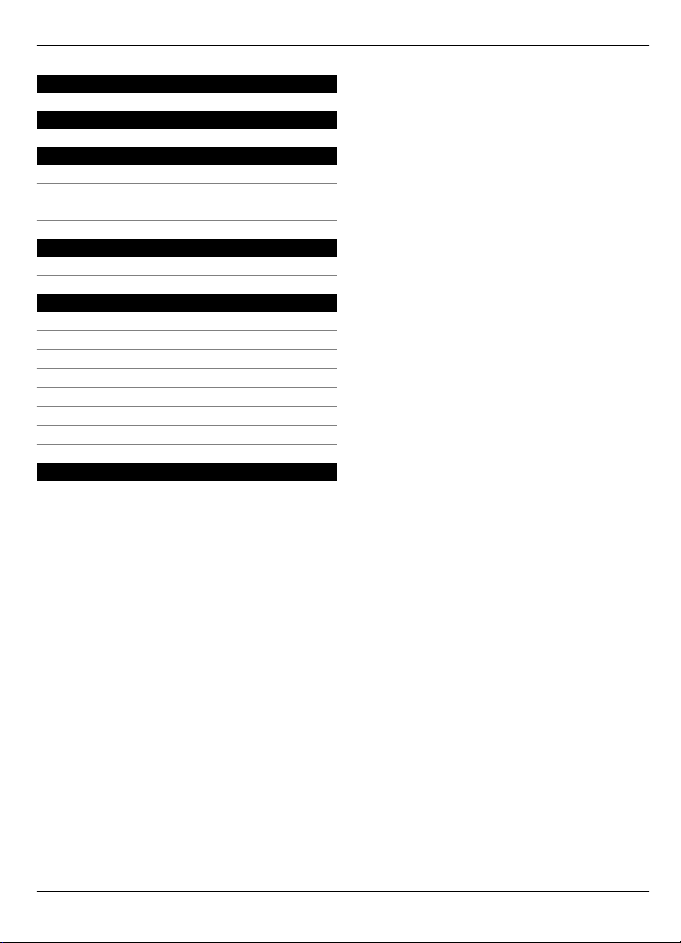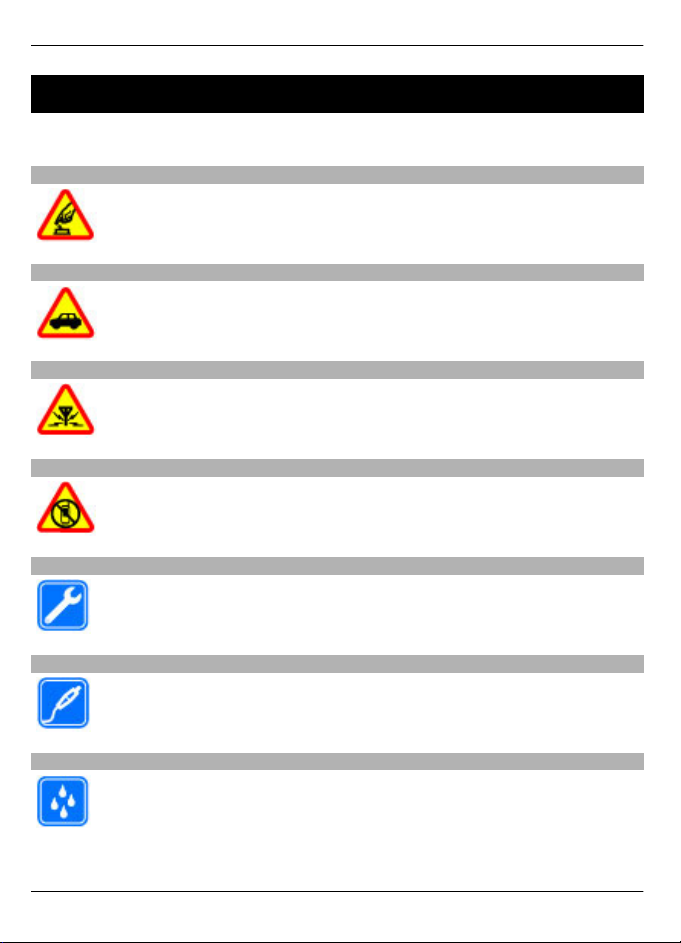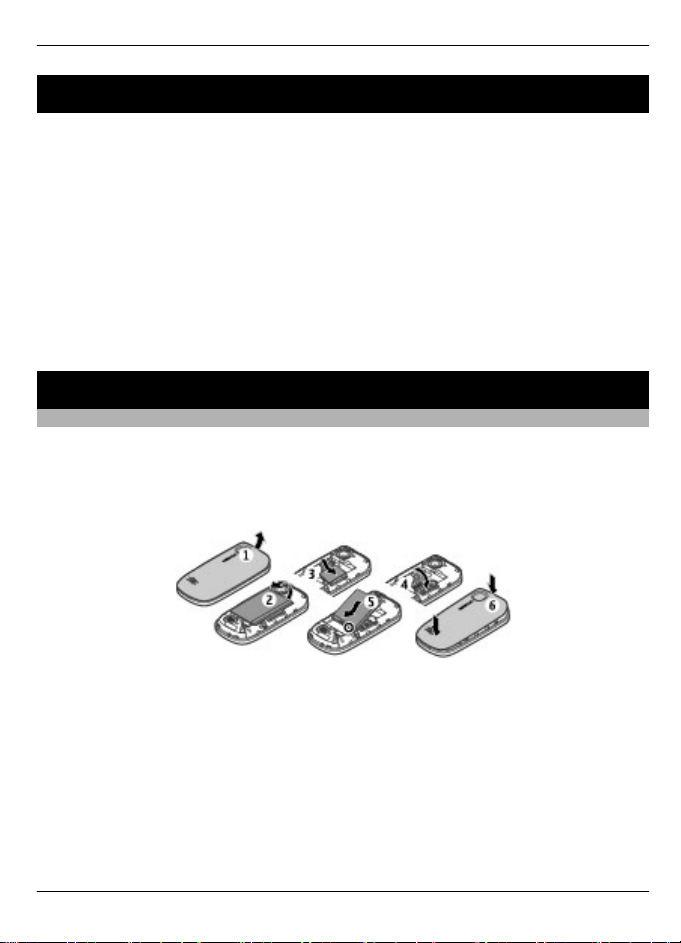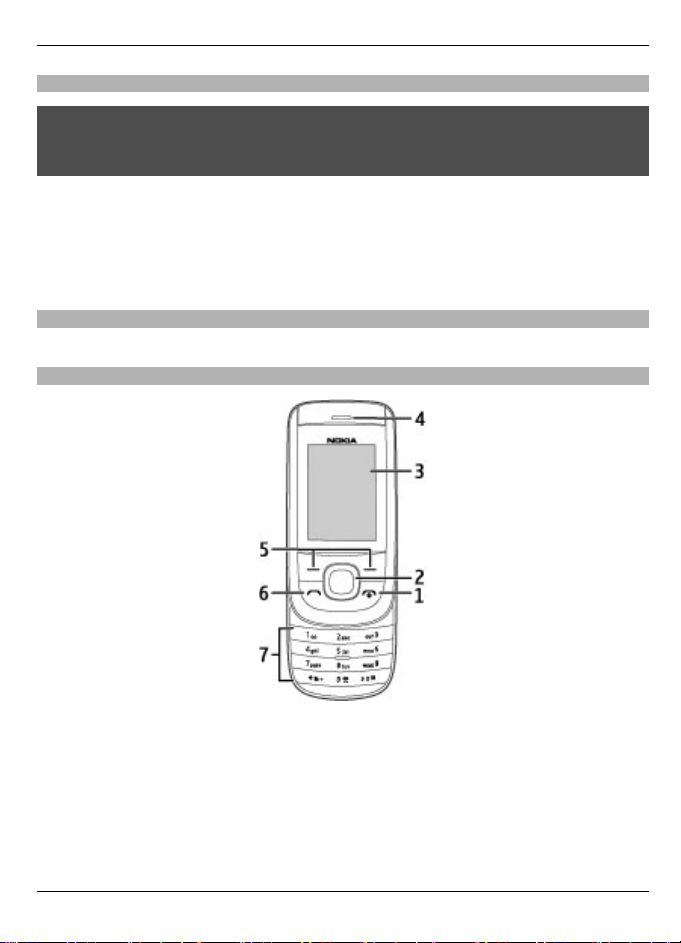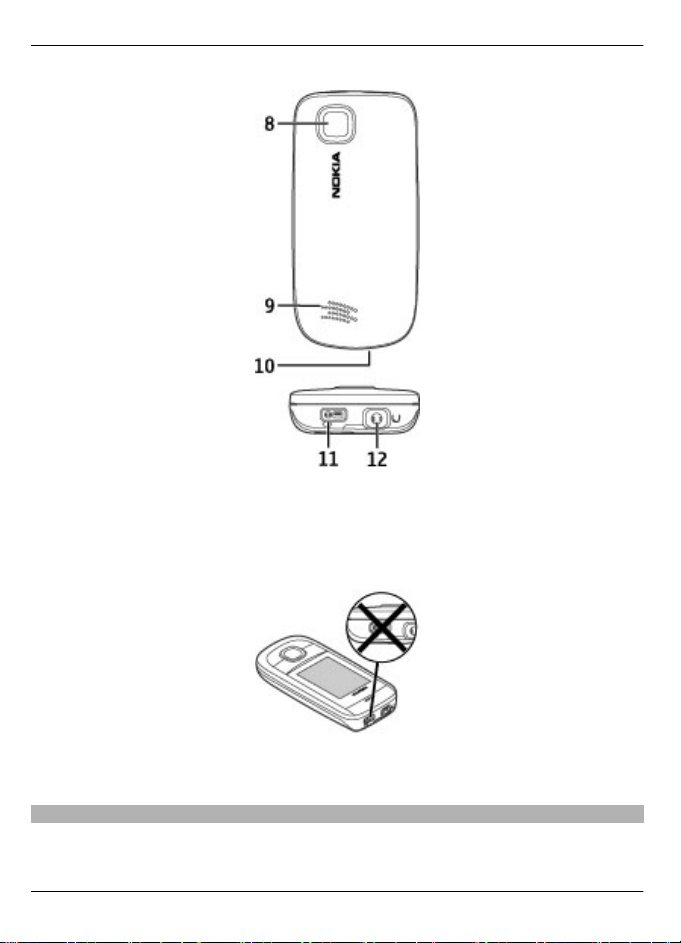Support
If you want to learn more about how to use your product or you are unsure how your
device should function, see the support pages at www.nokia.com/support or your local
Nokia website, www.nokia.mobi/support (with a mobile device), the Help application
in the device, or the user guide.
If this does not resolve your issue, do the following:
•Restart the device: switch off the device, and remove the battery. After about a
minute, replace the battery, and switch on the device.
•Restore the original factory settings as explained in the user guide.
If the issue remains unsolved, contact Nokia for repair options. www.nokia.com/
repairwww.nokia-latinoamerica.com/centrosdeservicio Before sending your device for
repair, always back up the data in your device.
Get started
Insert SIM card and battery
Safe removal. Always switch the device off and disconnect the charger before removing
the battery.
The SIM card and its contacts can be easily damaged by scratches or bending, so be
careful when handling, inserting, or removing the card.
1 Remove the back cover by lifting it from the top end of the phone (1).
2 Remove the battery (2).
3 Open the SIM card holder, and insert the SIM card (3). Ensure that the contact surface
on the card is facing down and that the beveled corner on the card is facing toward
the top of the device. Close the holder (4).
4 Insert the battery (5), and replace the back cover (6).
Support 5
© 2009 Nokia. All rights reserved.