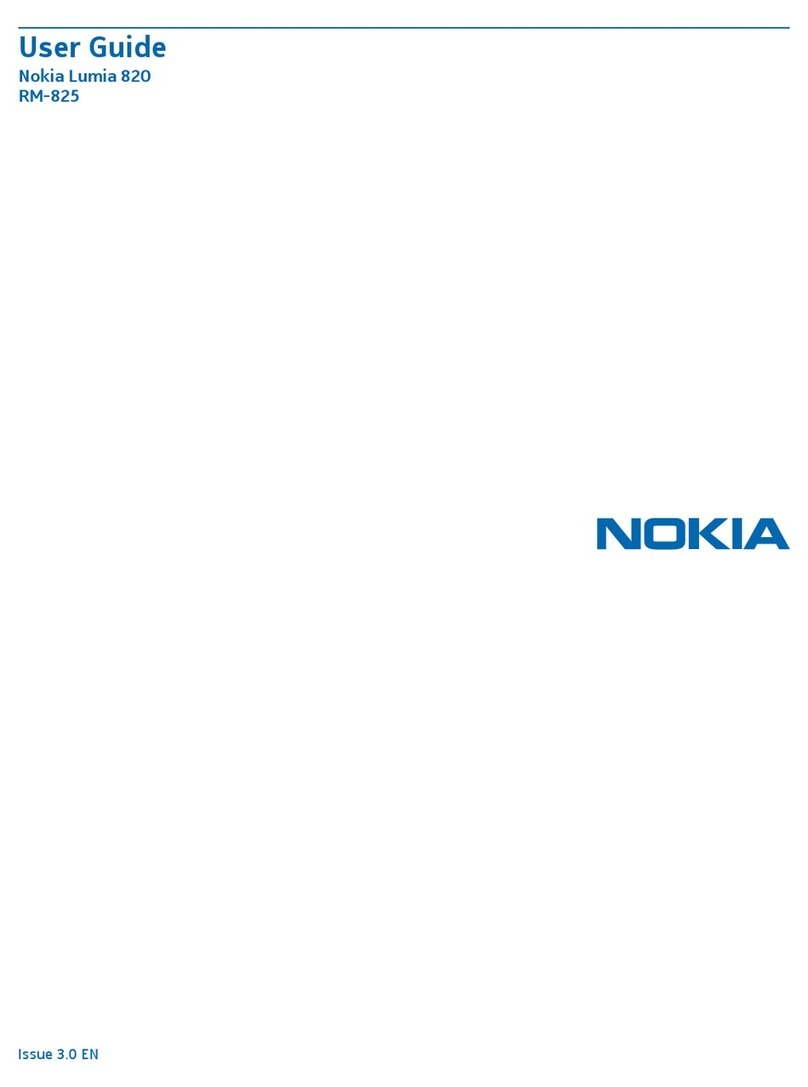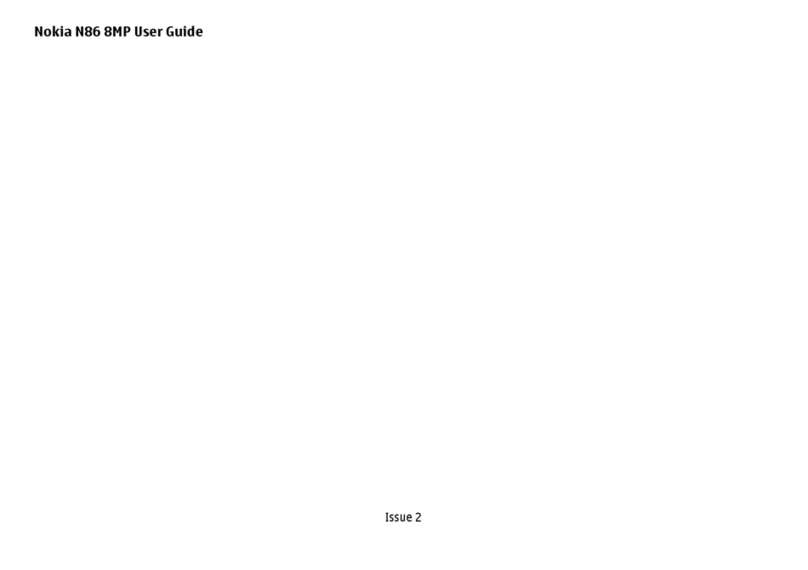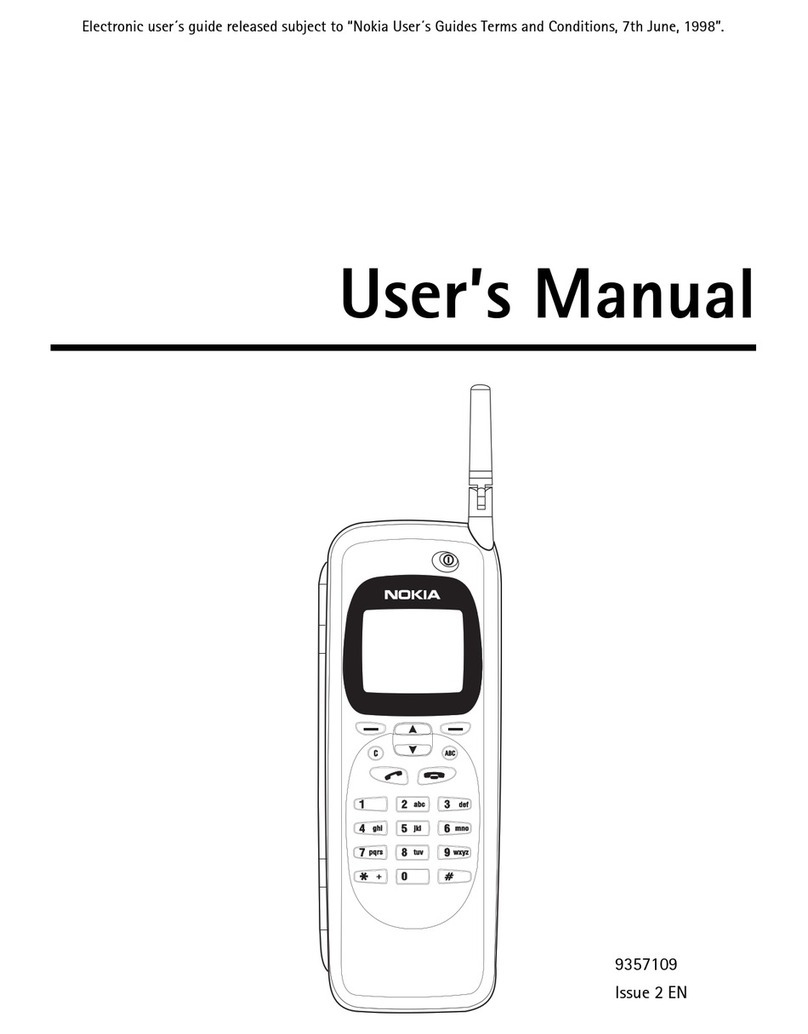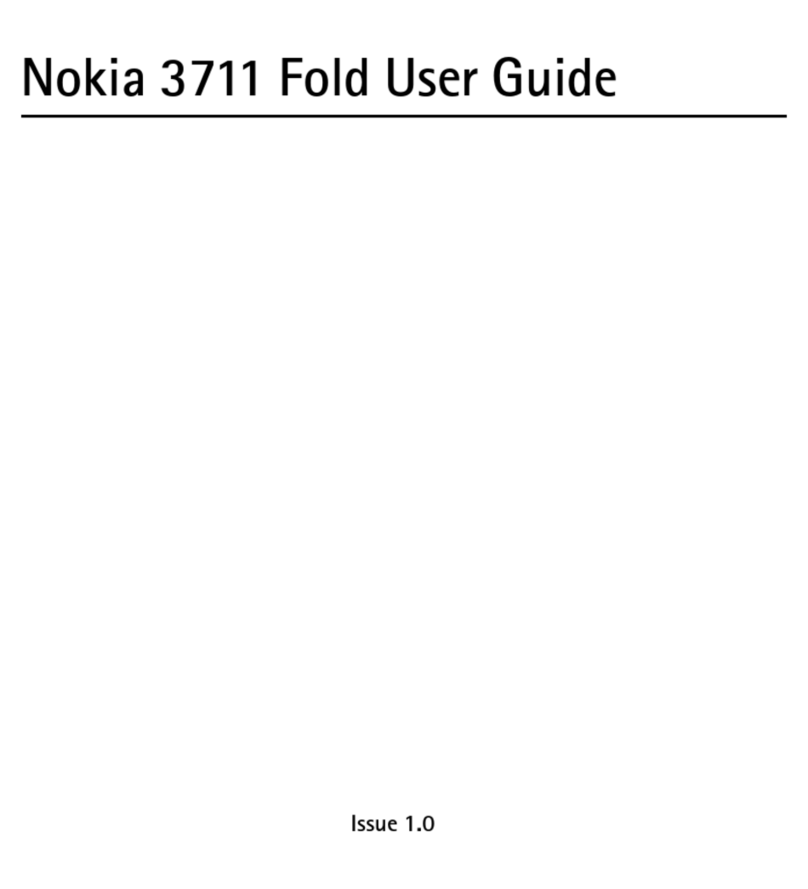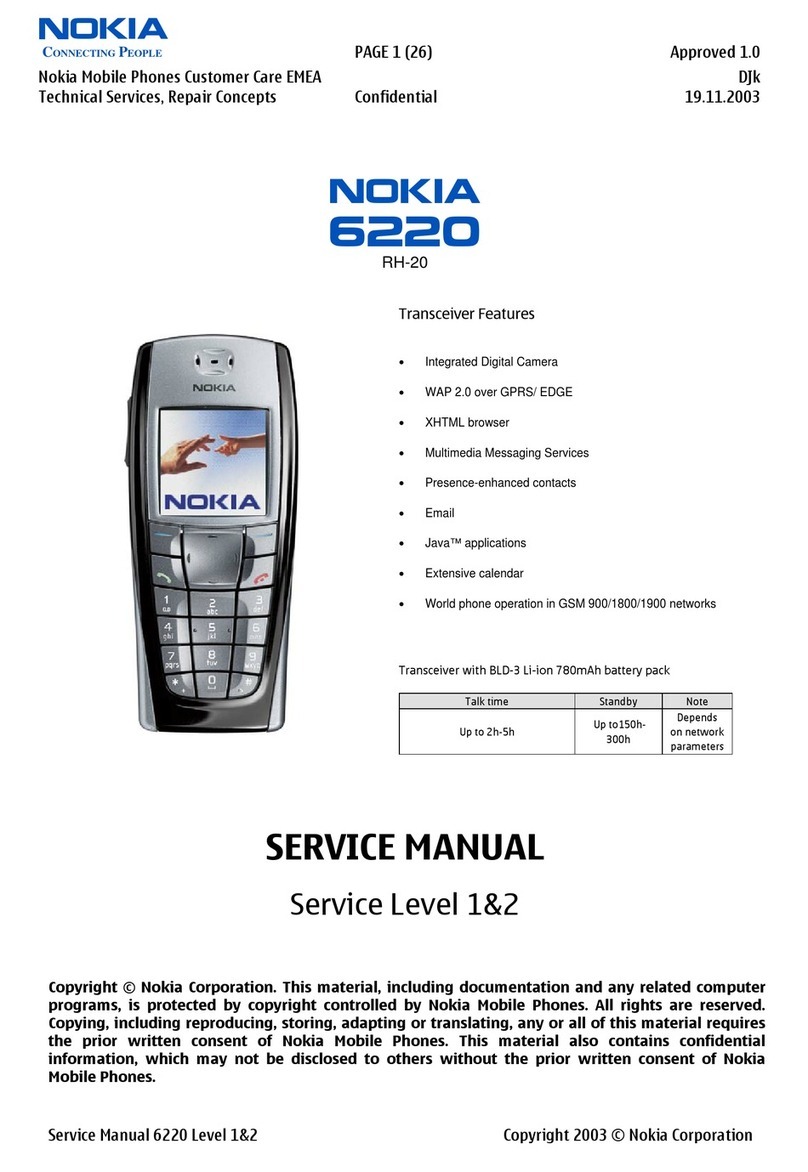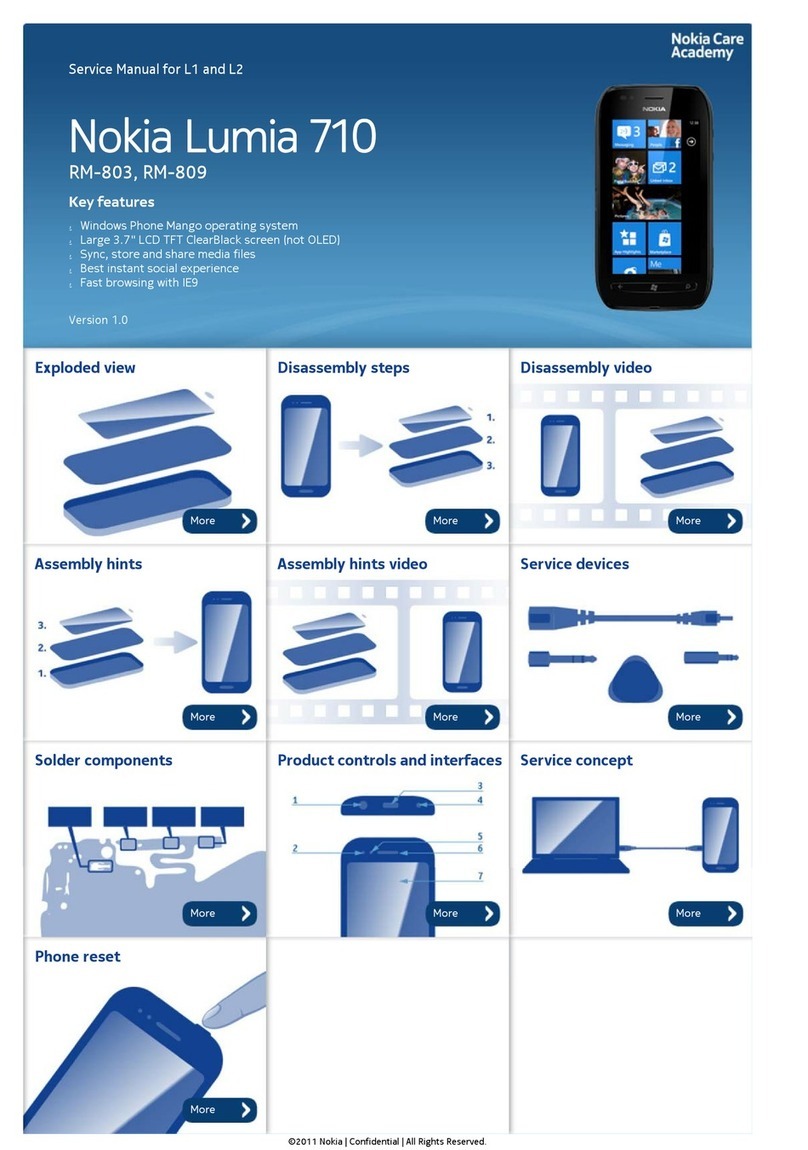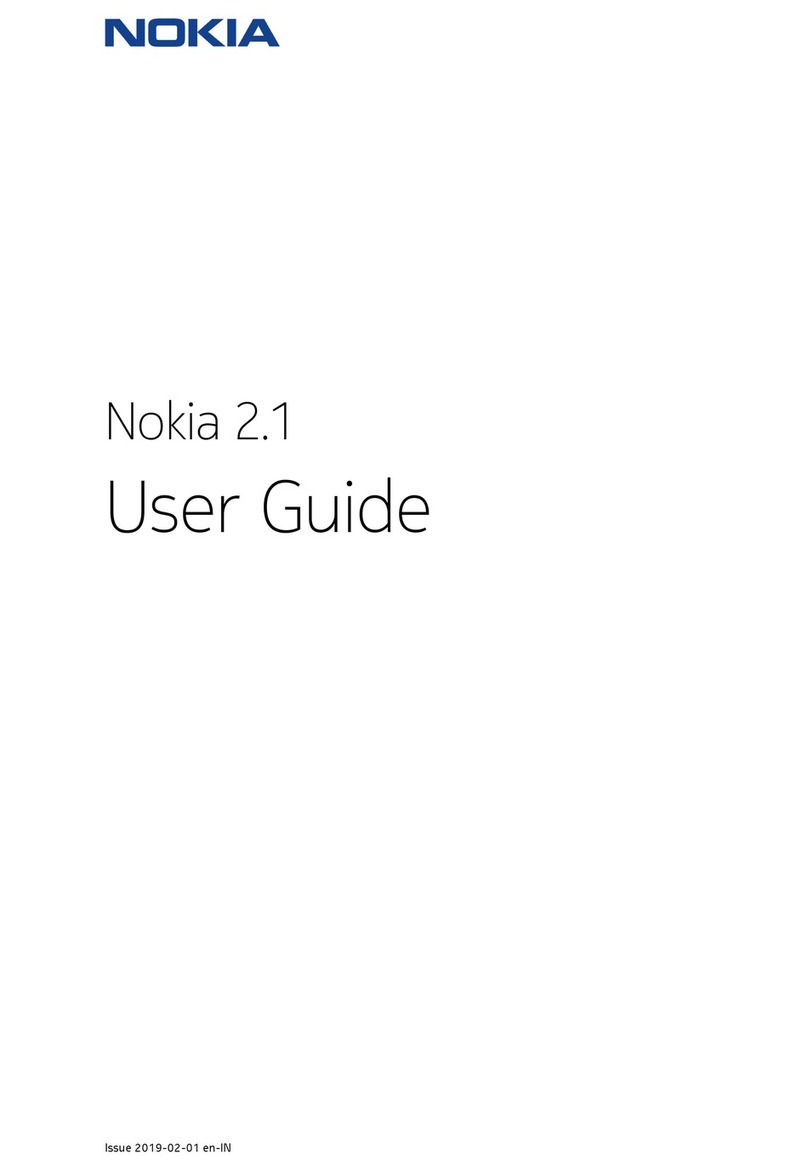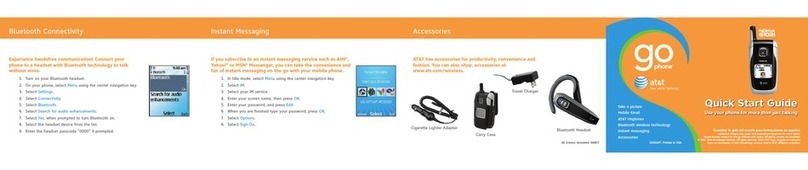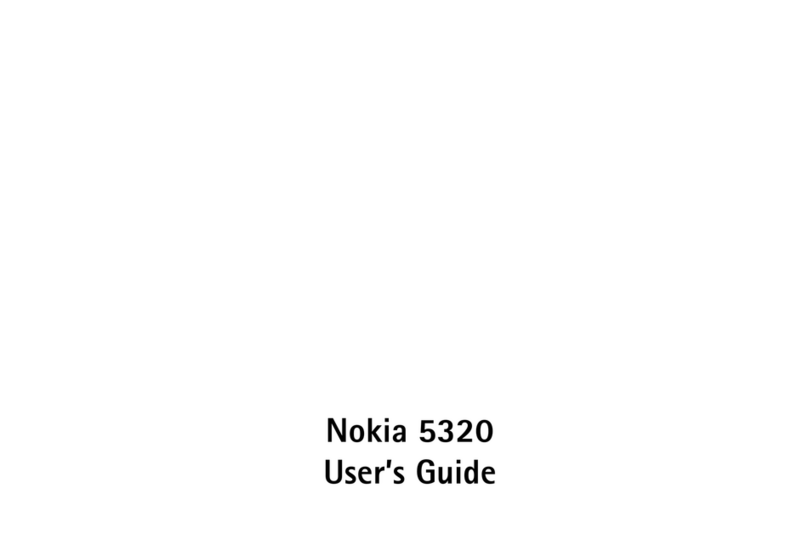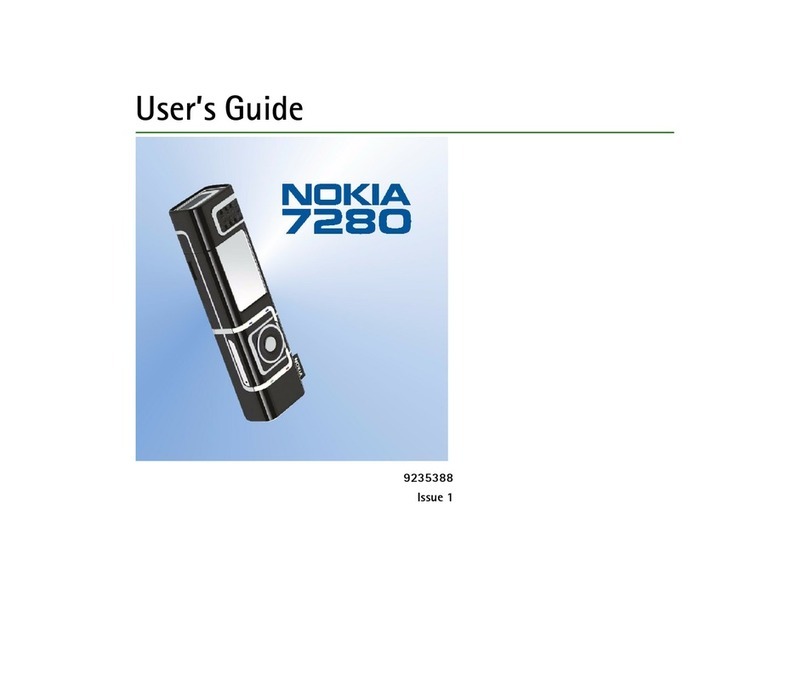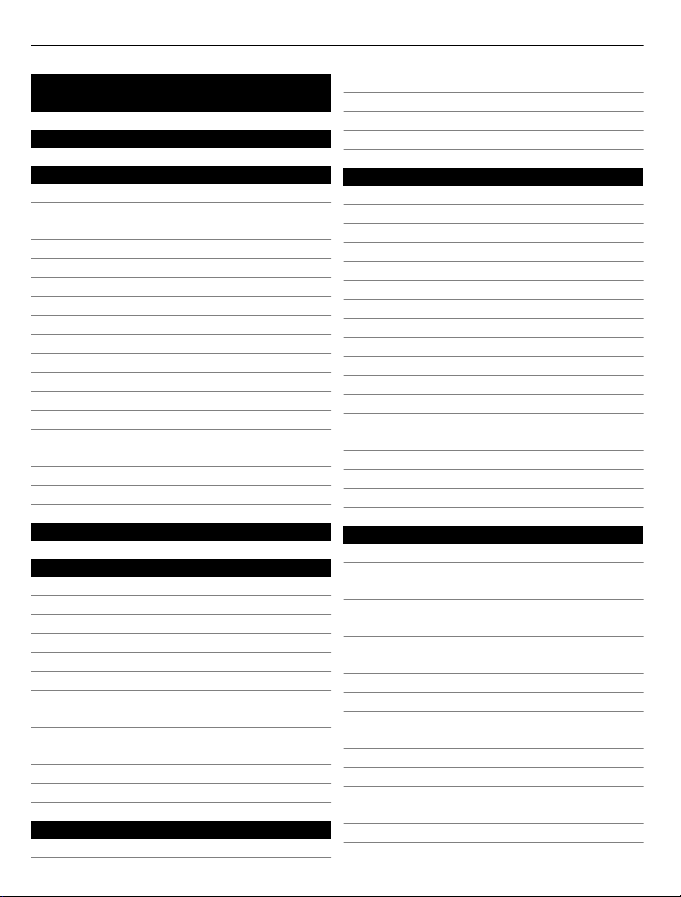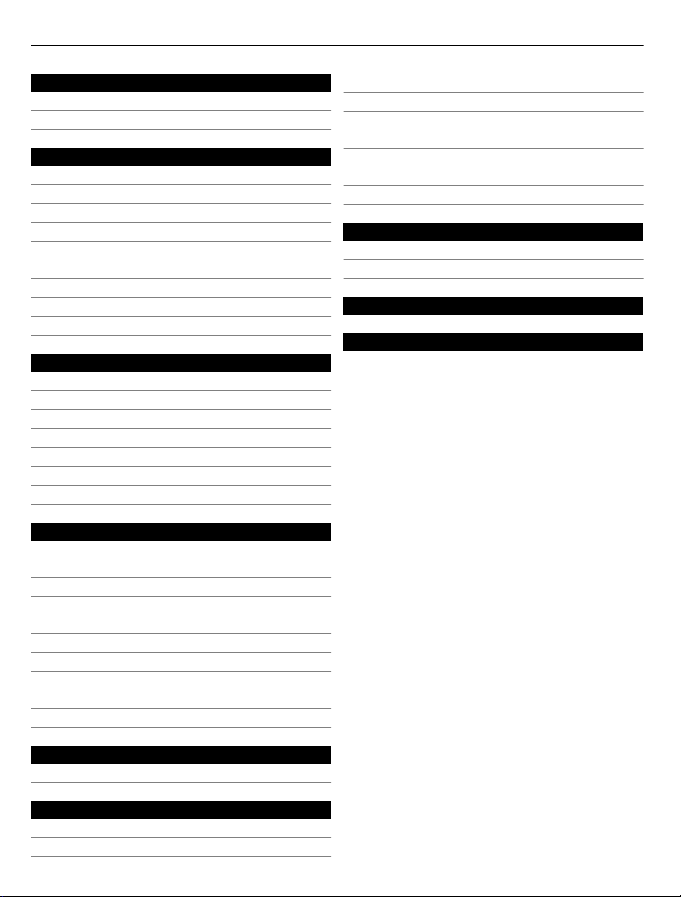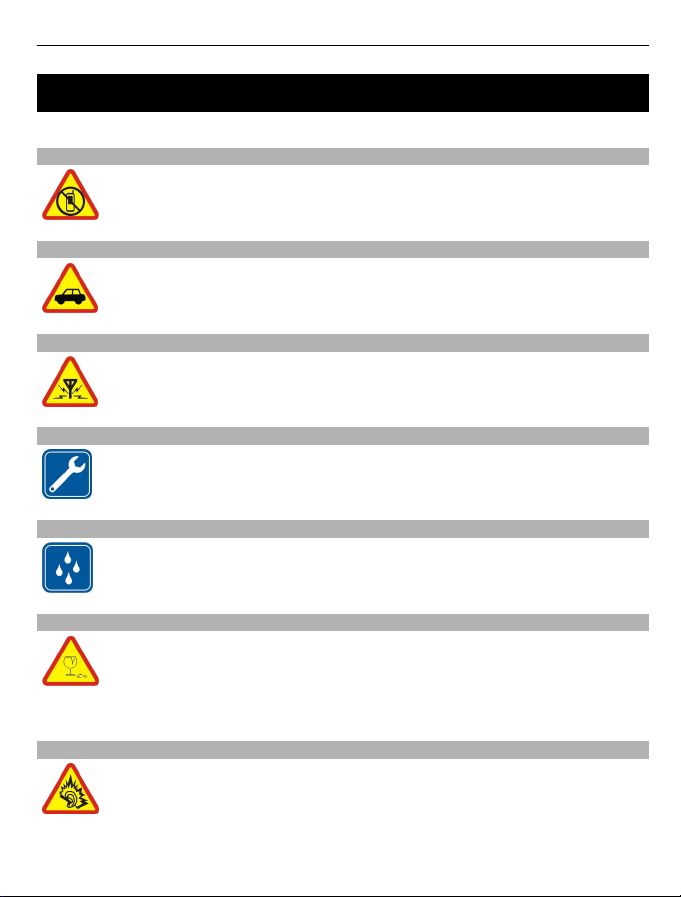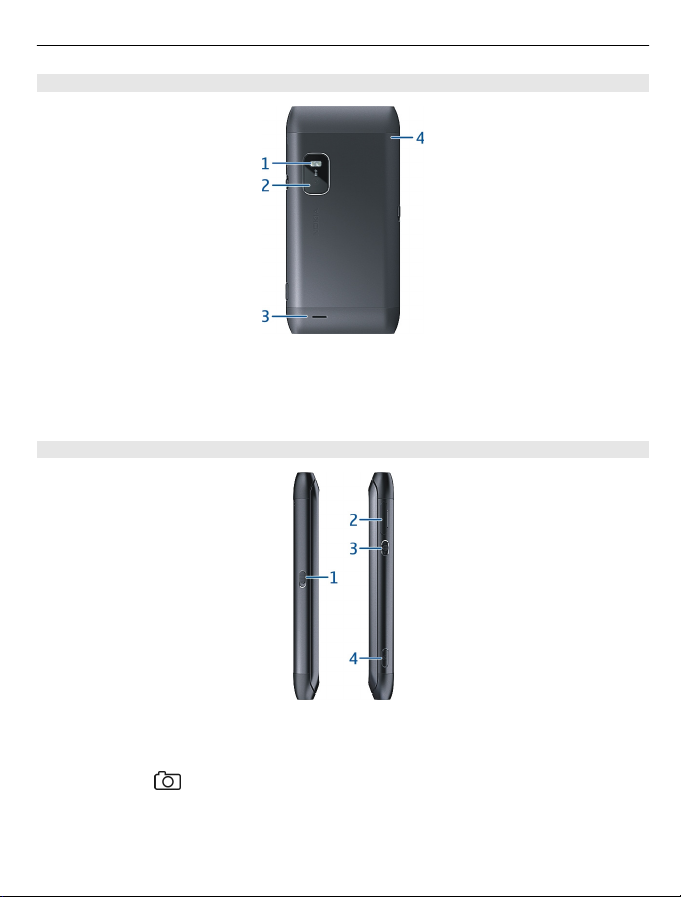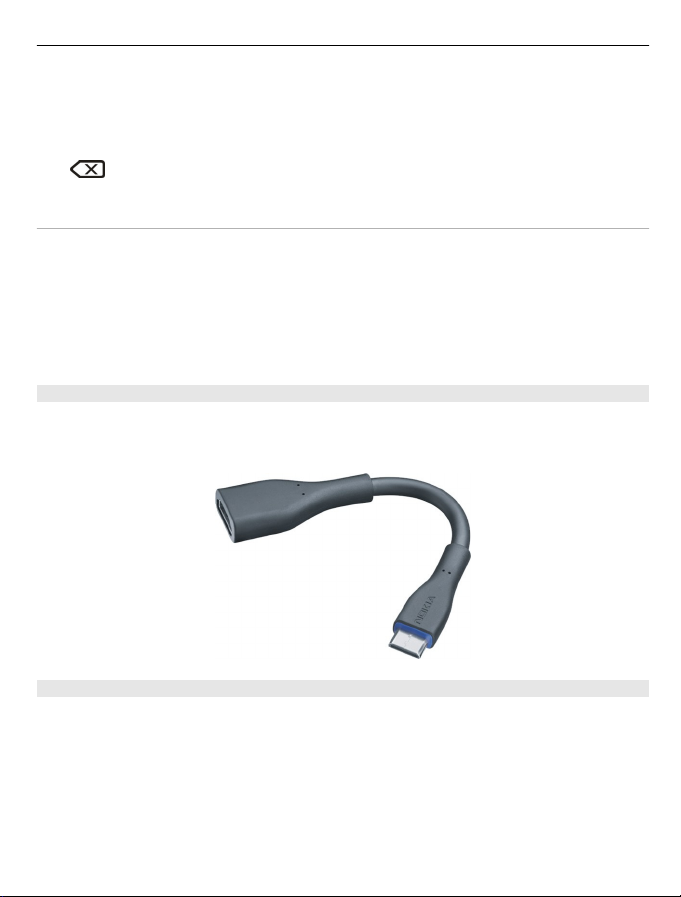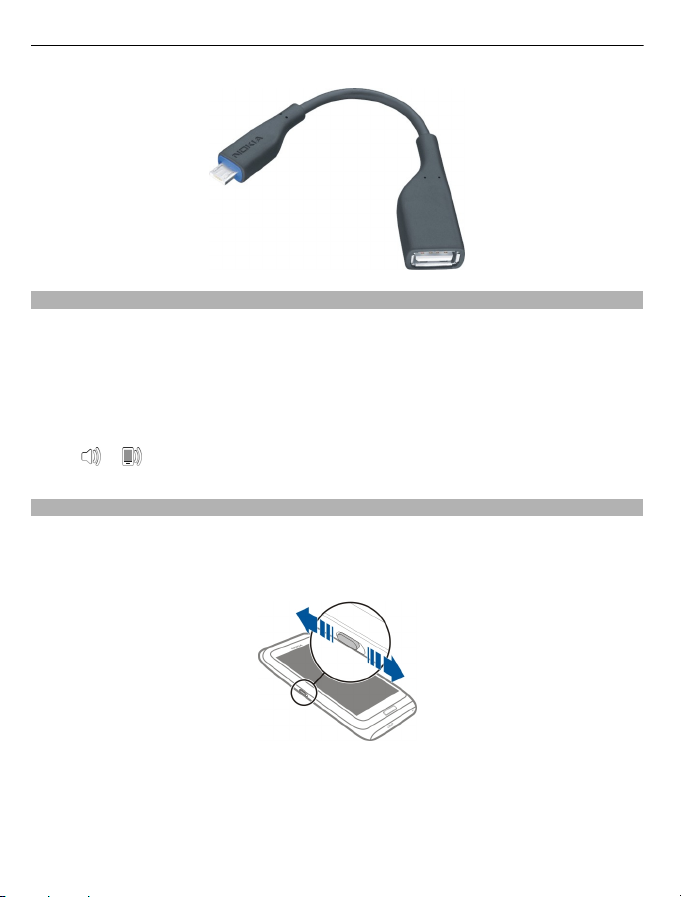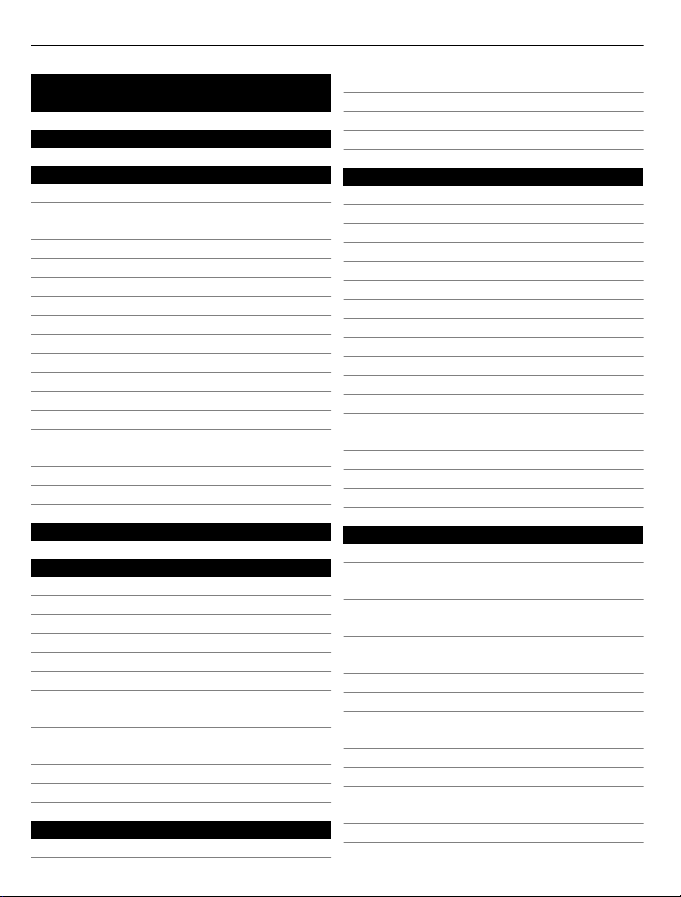
Contents
Safety 5
Get started 6
Keys and parts 6
Change the volume of a call, song, or
video 10
Lock or unlock the keys and screen 10
Flashlight 11
Insert or remove the SIM card 11
Charge your device 12
Antenna locations 14
Headset 15
Switch the device on or off 15
Use your device for the first time 16
Nokia account 16
Device set-up 17
Copy contacts or pictures from your old
device 17
Access codes 18
Use the in-device user guide 19
Install Nokia Ovi Suite on your PC 19
Basic use 21
Touch screen actions 21
Interactive home screen elements 23
Switch between open applications 24
Write text 25
Keyboard shortcuts 29
Display indicators 30
Set the notification light to blink for
missed calls or messages 31
Search in your device and on the
internet 32
Use your device offline 32
Prolong battery life 32
Personalization and Ovi Store 34
Profiles 34
Change your theme 35
Home screen 36
Organize your applications 38
Ovi Store 39
Telephone 41
Call a phone number 41
Call a contact 42
Make a video call 42
Make a conference call 43
Call the numbers you use the most 44
Use your voice to call a contact 44
Make calls over the internet 45
Call the last dialed number 46
Record a phone conversation 46
Turn to silence 46
View your missed calls 47
Call your voice mailbox 47
Forward calls to your voice mailbox or
to another phone number 47
Prevent making or receiving calls 48
Allow calls only to certain numbers 49
Video sharing 49
Contacts 51
About Contacts 51
Save phone numbers and mail
addresses 51
Save a number from a received call or
message 52
Contact your most important people
quickly 52
Add a picture for a contact 52
Set a ringtone for a specific contact 53
Send your contact information using
My Card 53
Create a contact group 53
Send a message to a group of people 54
Copy contacts from the SIM card to your
device 54
Back up your contacts to Ovi by Nokia 54
2Contents