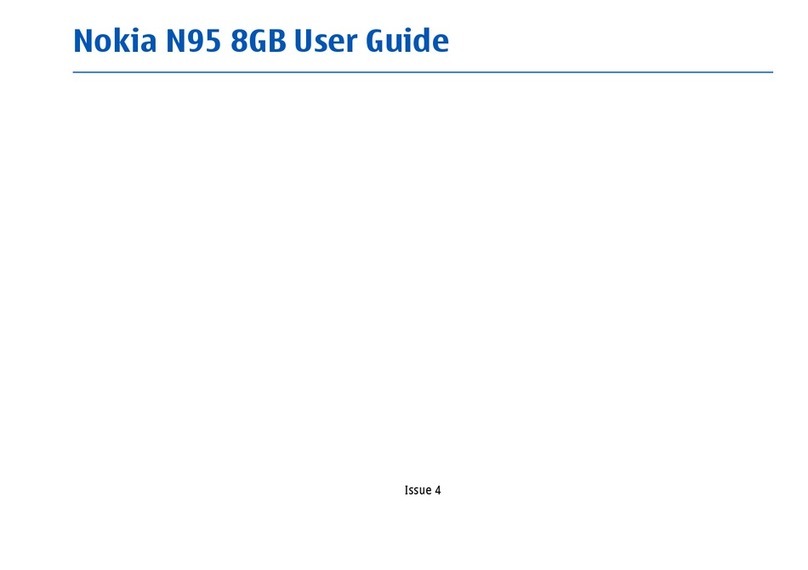Nokia X User manual
Other Nokia Cell Phone manuals
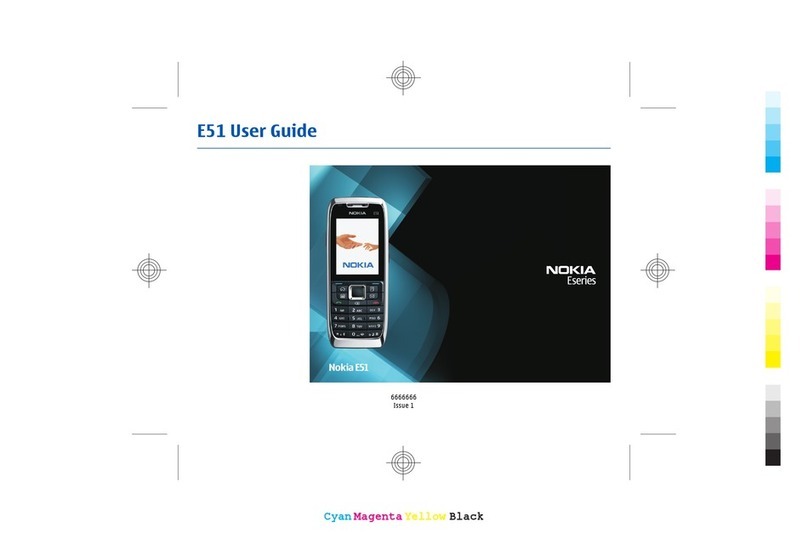
Nokia
Nokia E51 - Smartphone 130 MB User manual

Nokia
Nokia 6265 User manual
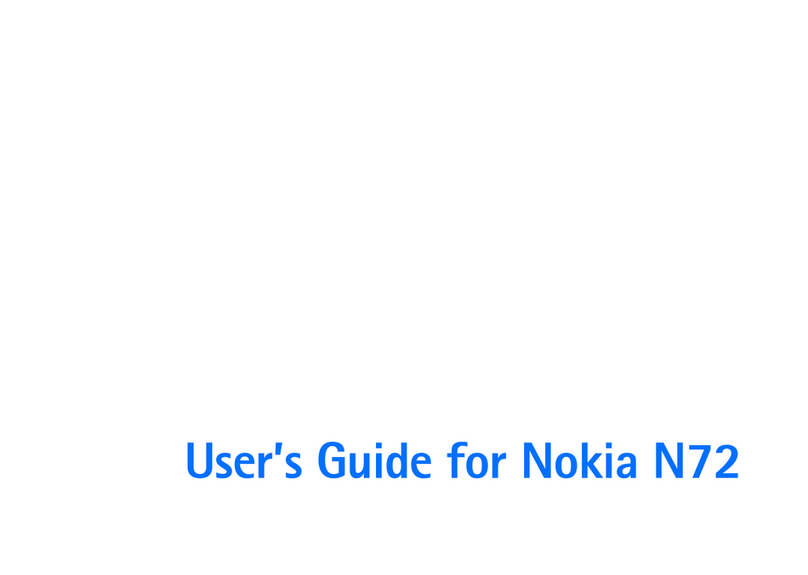
Nokia
Nokia N72 User manual
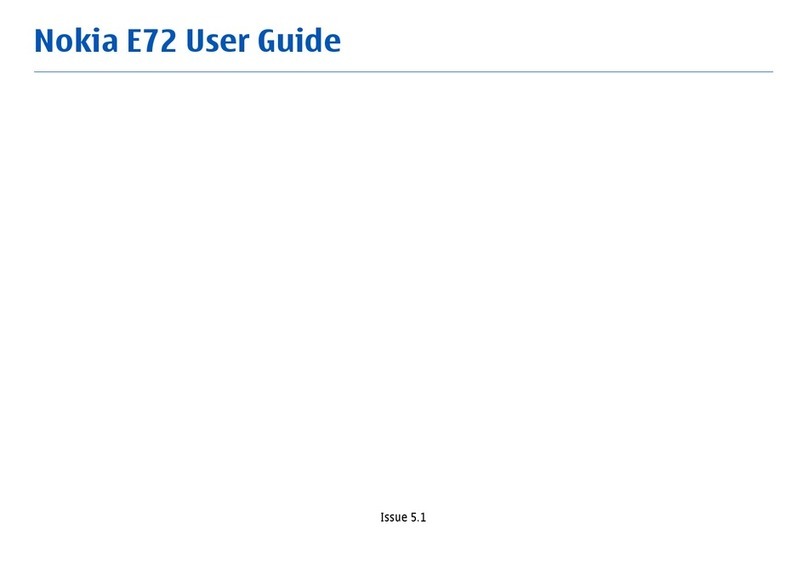
Nokia
Nokia 002M1S1 - E72 Smartphone 250 MB User manual
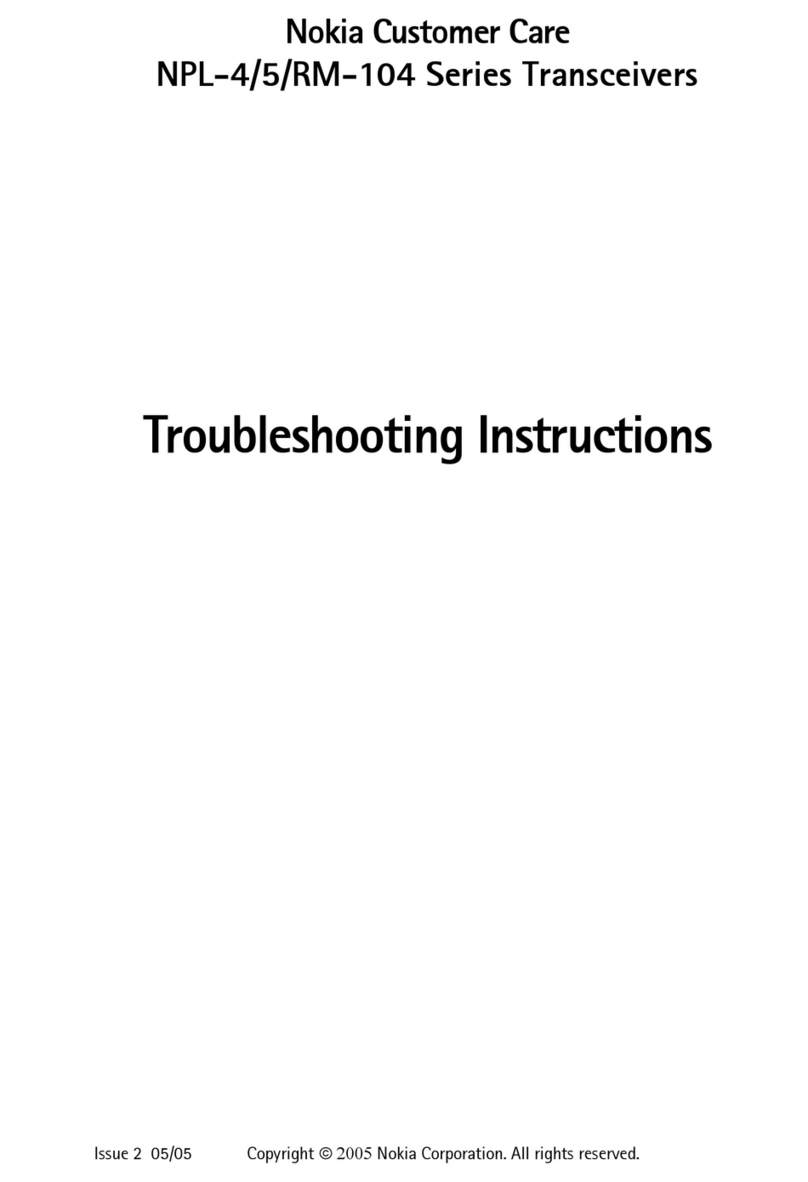
Nokia
Nokia NPL-4 Series Guide

Nokia
Nokia TA-1186 User manual

Nokia
Nokia TA-1159 Specification sheet

Nokia
Nokia 6160 - Cell Phone - AMPS User manual
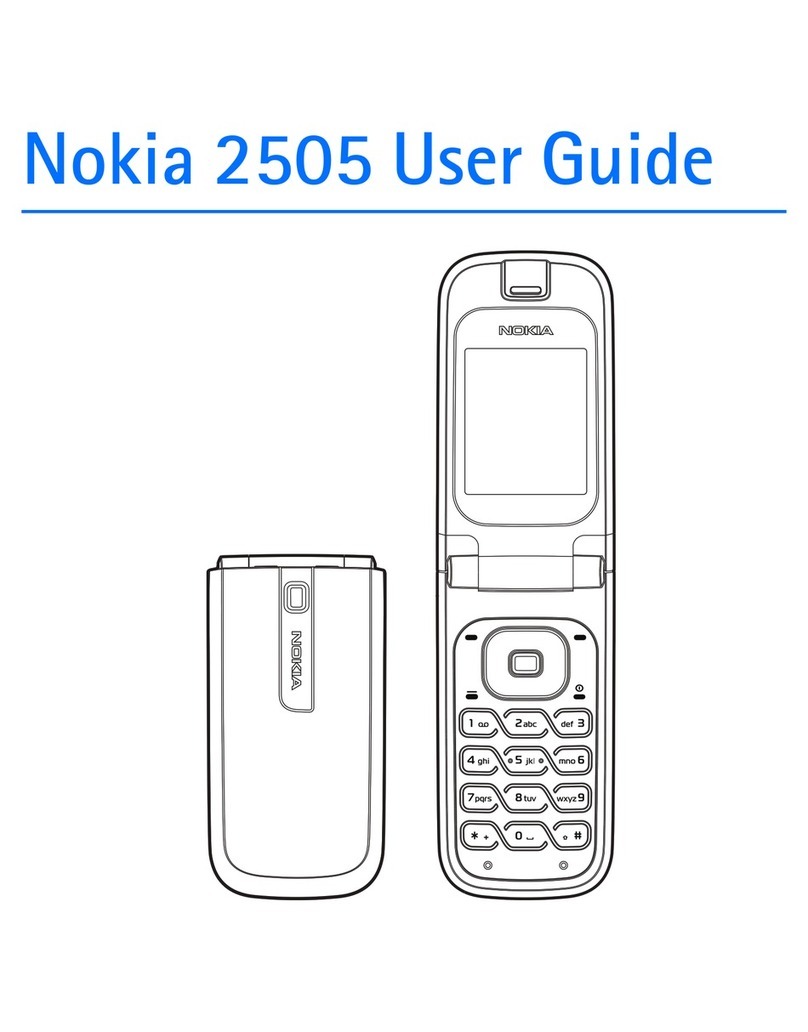
Nokia
Nokia 2505 User manual
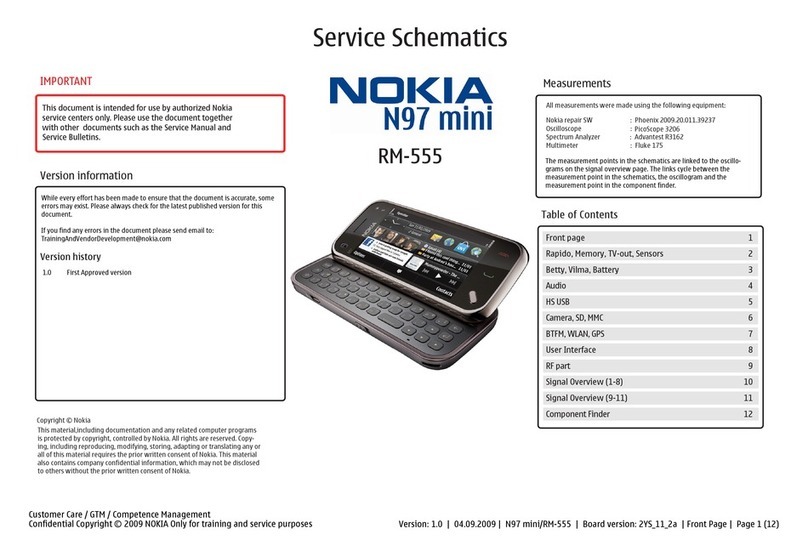
Nokia
Nokia NOKIA N97 mini Quick start guide

Nokia
Nokia TA-1243 Specification sheet

Nokia
Nokia 3310 User manual

Nokia
Nokia 1600 - Cell Phone 4 MB User manual

Nokia
Nokia Mediamaster 110 S User manual

Nokia
Nokia 110 2022 User manual

Nokia
Nokia 2112 User manual

Nokia
Nokia Asha 202 Quick start guide
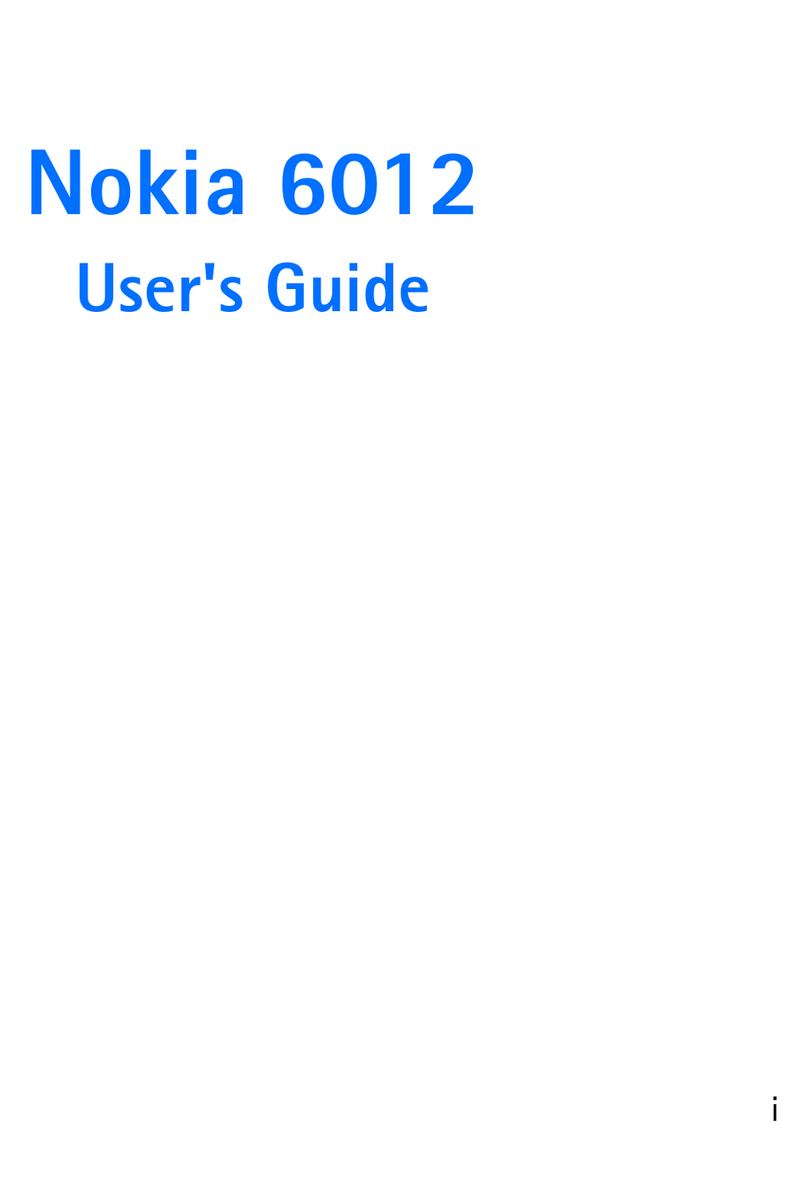
Nokia
Nokia 6012 User manual
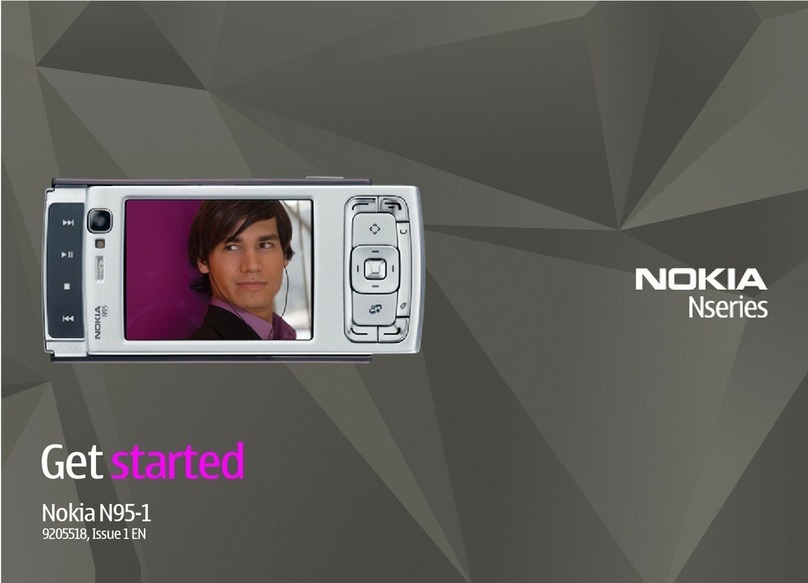
Nokia
Nokia NSERIES N95-1 Specification sheet

Nokia
Nokia Vodafone 2630 User manual