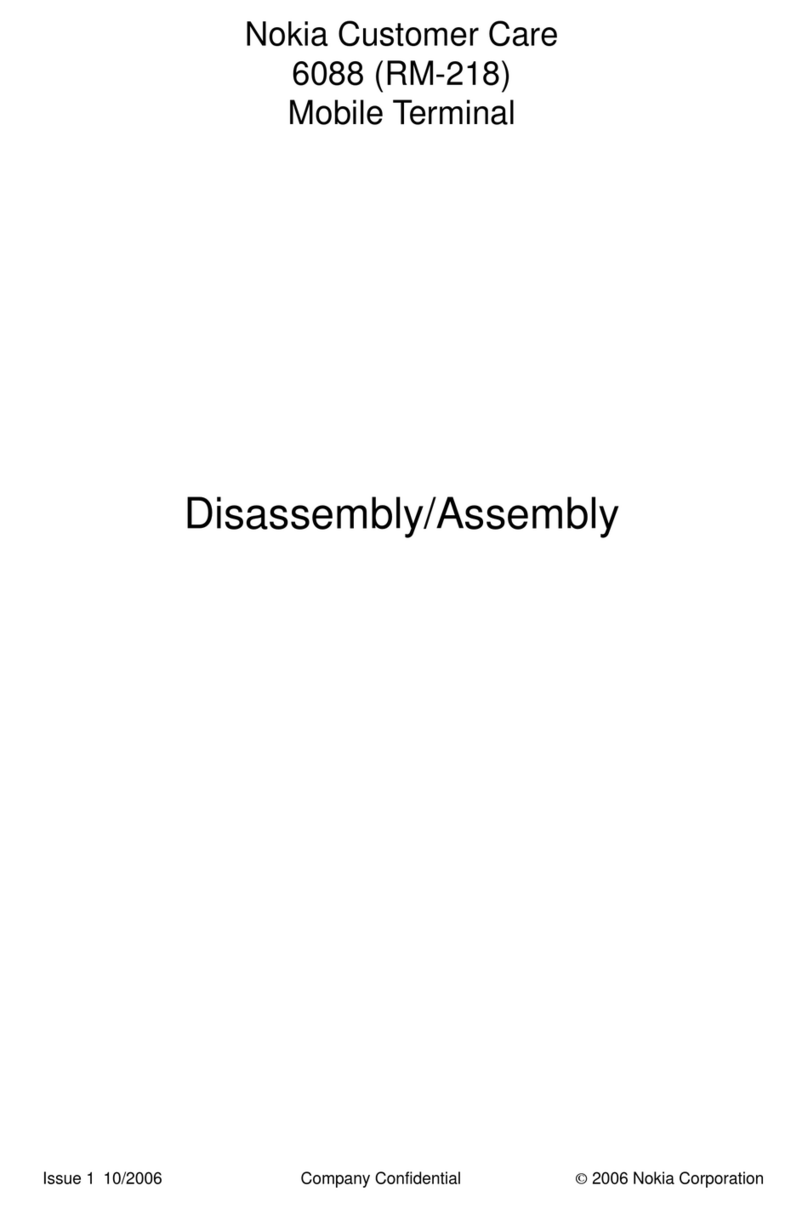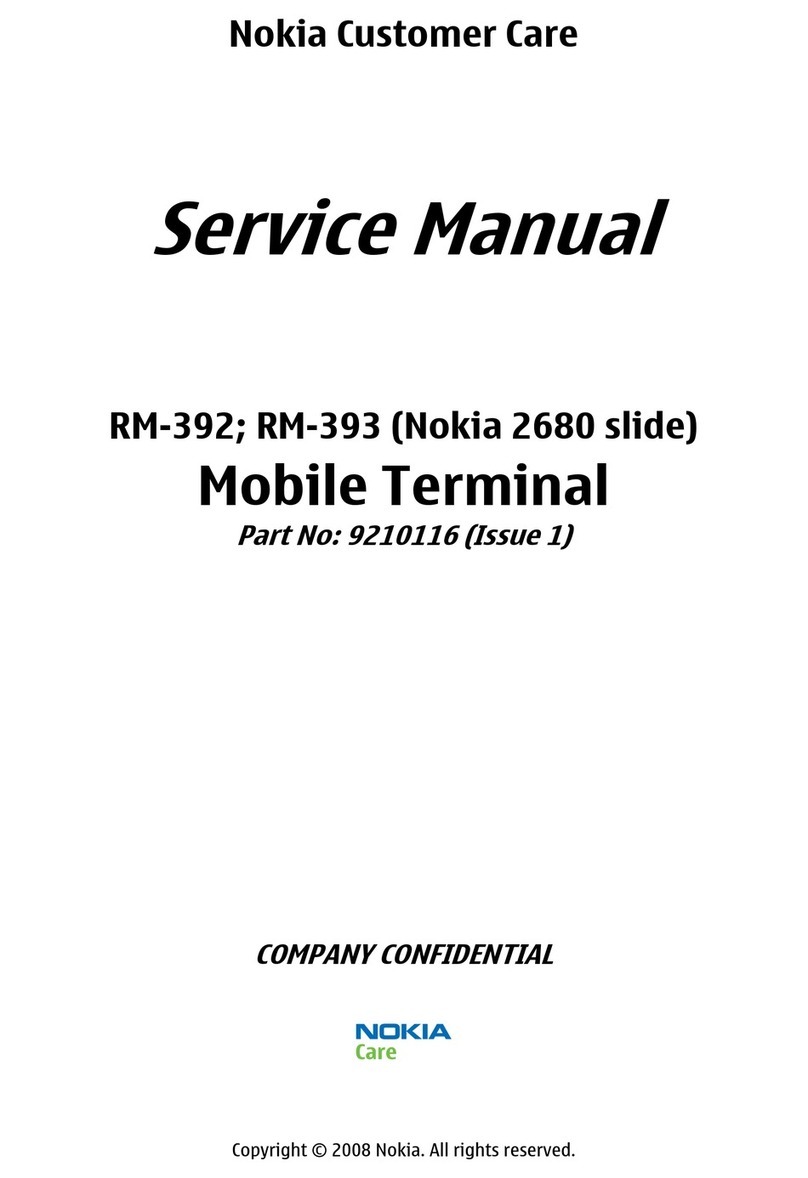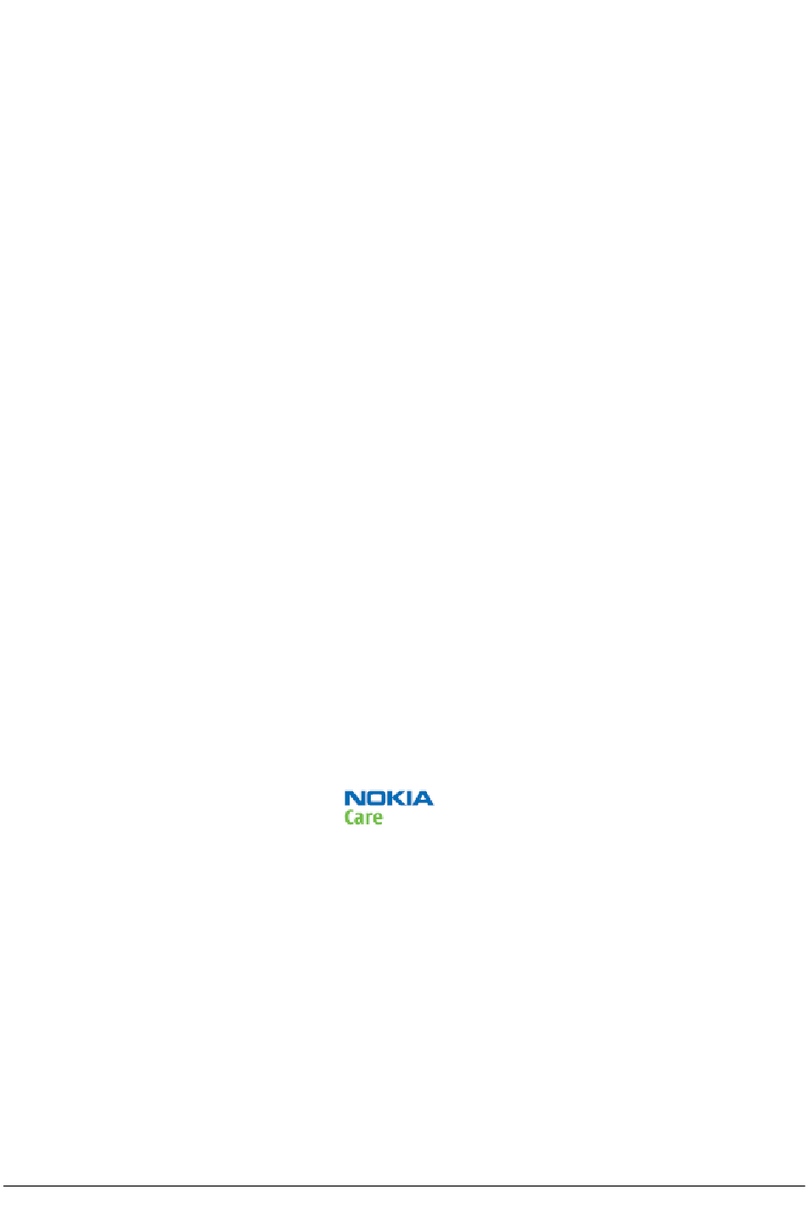3155/3155i (RM-41), 3152 (RM-61)
Baseband Description and Troubleshooting
Page 2 ©2005 Nokia Corporation Company Confidential ISSUE 1 07/2005
Contents Page
Introduction ..................................................................................................................................................... 5
Power Up Sequence ....................................................................................................................................6
Flash Programming ........................................................................................................................................ 7
Flashing Tool .................................................................................................................................................7
Flashing Troubleshooting ..........................................................................................................................8
Flashing Phoenix Interface........................................................................................................................ 10
Audio............................................................................................................................................................... 11
How the Audio Works ..............................................................................................................................11
Audio Troubleshooting .............................................................................................................................12
Audio Phoenix Interface ..........................................................................................................................13
FM Radio ........................................................................................................................................................ 14
How the FM Radio Works .......................................................................................................................14
FM Radio Test .............................................................................................................................................14
FM Radio Troubleshooting ......................................................................................................................14
FM Radio Phoenix Interface ...................................................................................................................15
USB (Universal Serial Bus)......................................................................................................................... 17
How the USB Interface Works ...............................................................................................................17
USB Troubleshooting ................................................................................................................................18
Display ............................................................................................................................................................ 20
How the Display Works ............................................................................................................................20
Display Troubleshooting ..........................................................................................................................20
Display Backlight Troubleshooting .......................................................................................................21
Display Phoenix Interface .......................................................................................................................23
Keypad Backlight ......................................................................................................................................... 24
How the Keypad Backlight Works ........................................................................................................24
Keypad Backlight Troubleshooting .......................................................................................................24
Keypad Backlight Display Phoenix Interface .....................................................................................26
GPS................................................................................................................................................................... 27
How GPS Works .........................................................................................................................................27
GPS Troubleshooting ................................................................................................................................27
GPS Phoenix Interface ..............................................................................................................................30
UIM Card........................................................................................................................................................ 31
How the UIM Card Works .......................................................................................................................31
UIM Card Troubleshooting ......................................................................................................................31
UIM Card Phoenix Interface ...................................................................................................................34
System Connector........................................................................................................................................ 35
Accessory Detection.................................................................................................................................... 36
Battery (Lynx) Interface Circuit............................................................................................................... 37
Charging......................................................................................................................................................... 38
Common Problems ...................................................................................................................................... 39
No Communication During Flash ..........................................................................................................39
No Communication During Alignment ................................................................................................39
Failed Self Test/Calibrate .........................................................................................................................39
Mobile Terminal Not Powering Up .......................................................................................................39
Shut Down After 32 Seconds .................................................................................................................39
No Audio ......................................................................................................................................................40
Key Pads Malfunction ..............................................................................................................................40