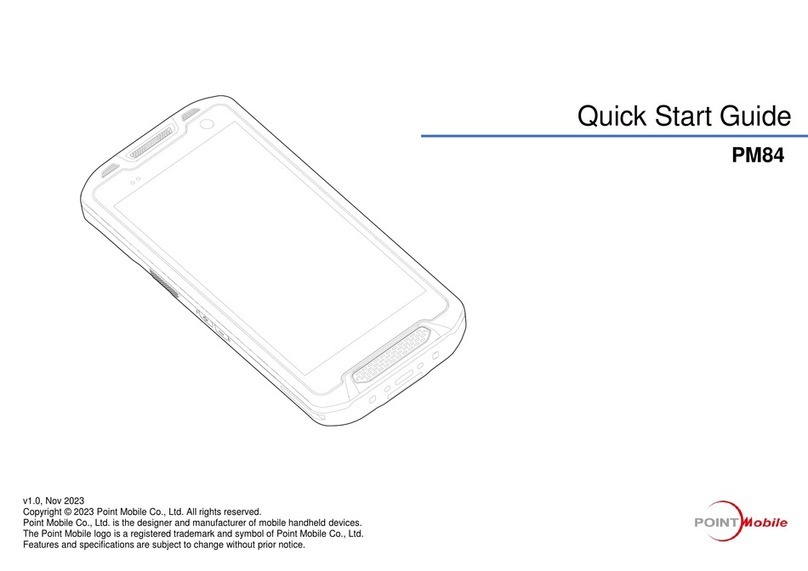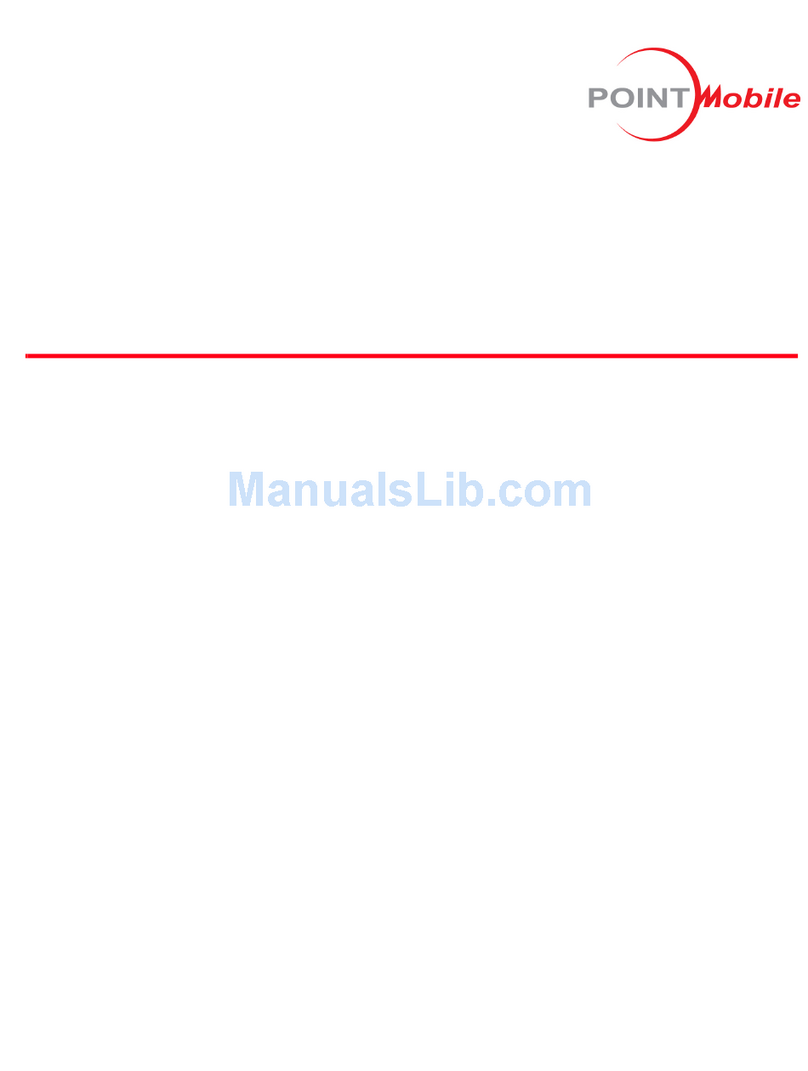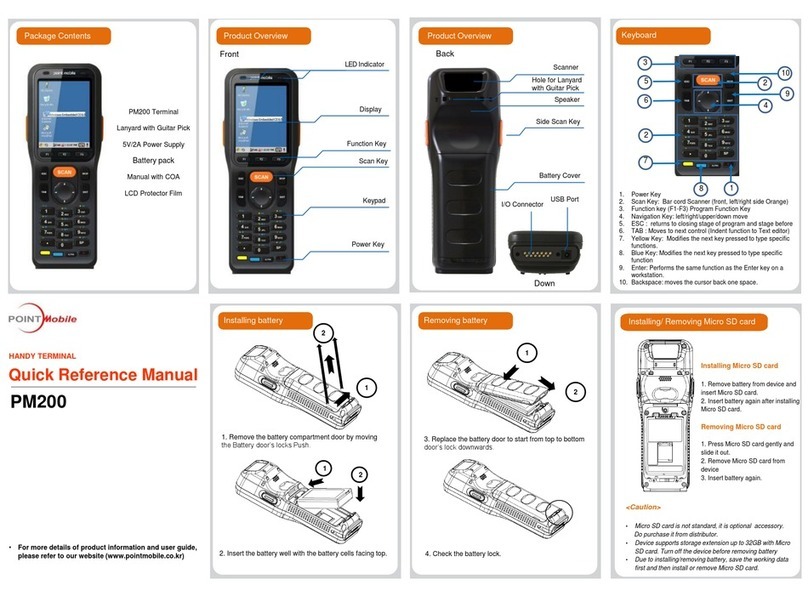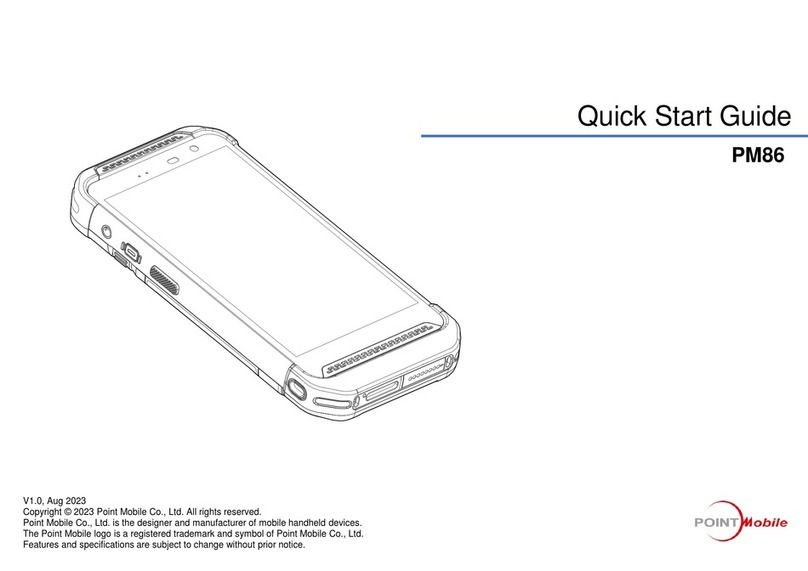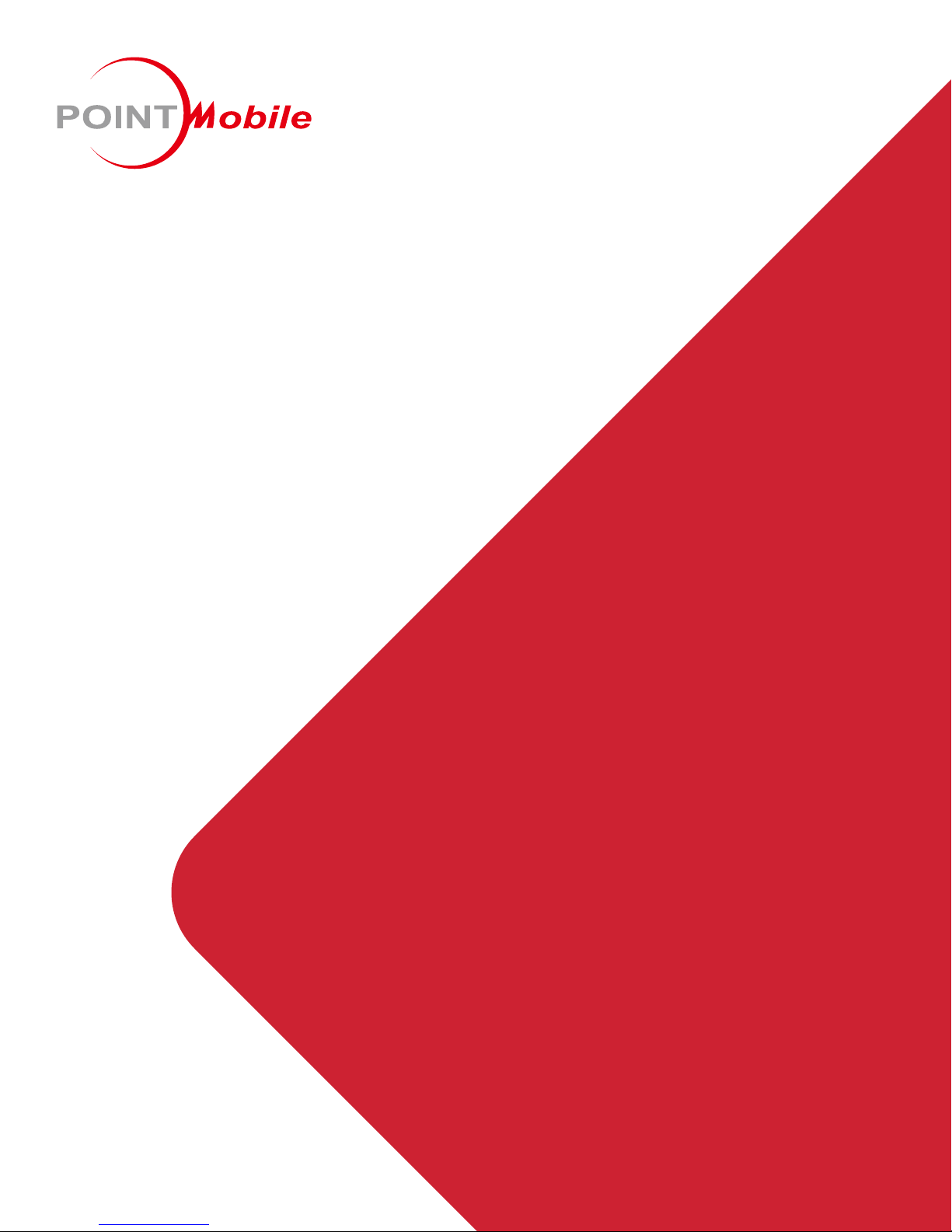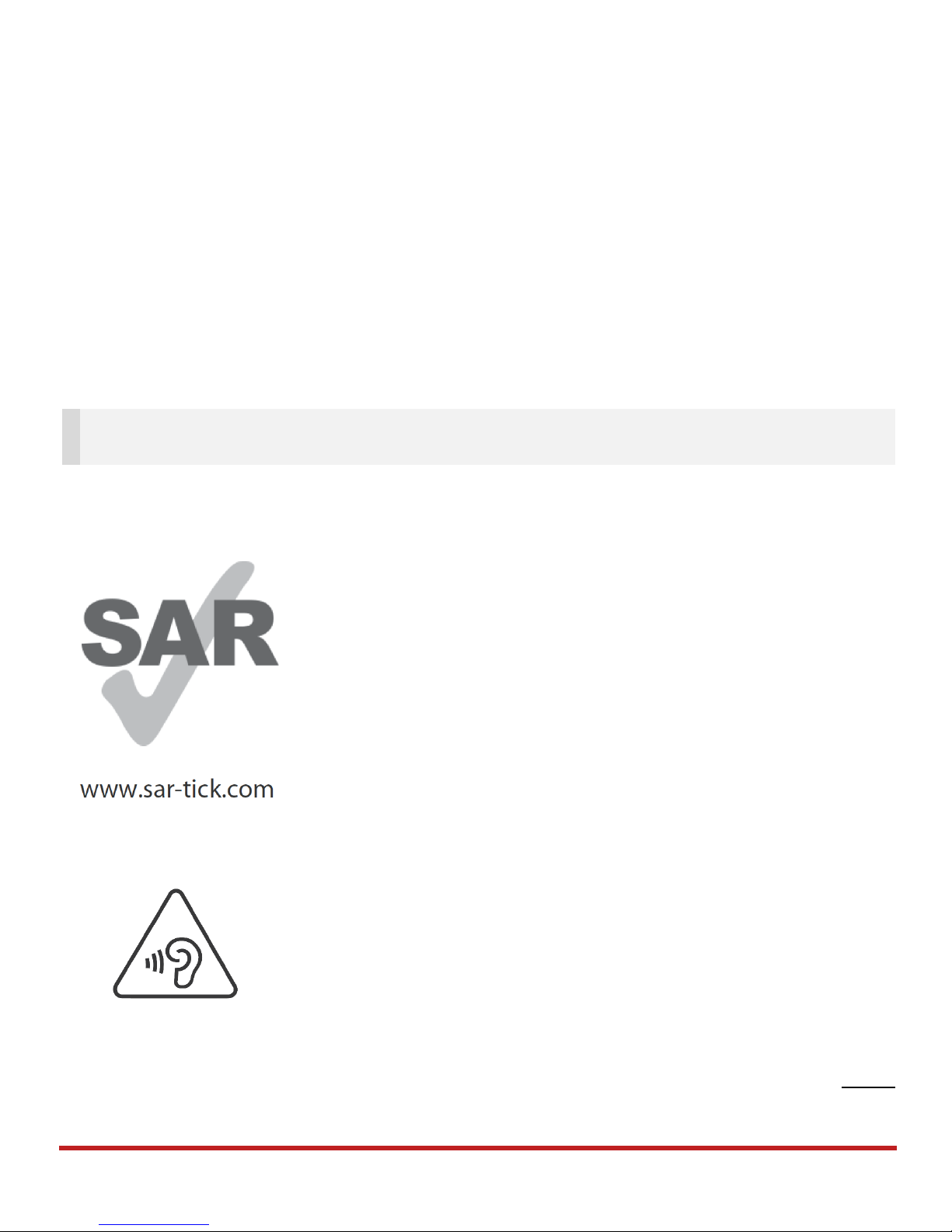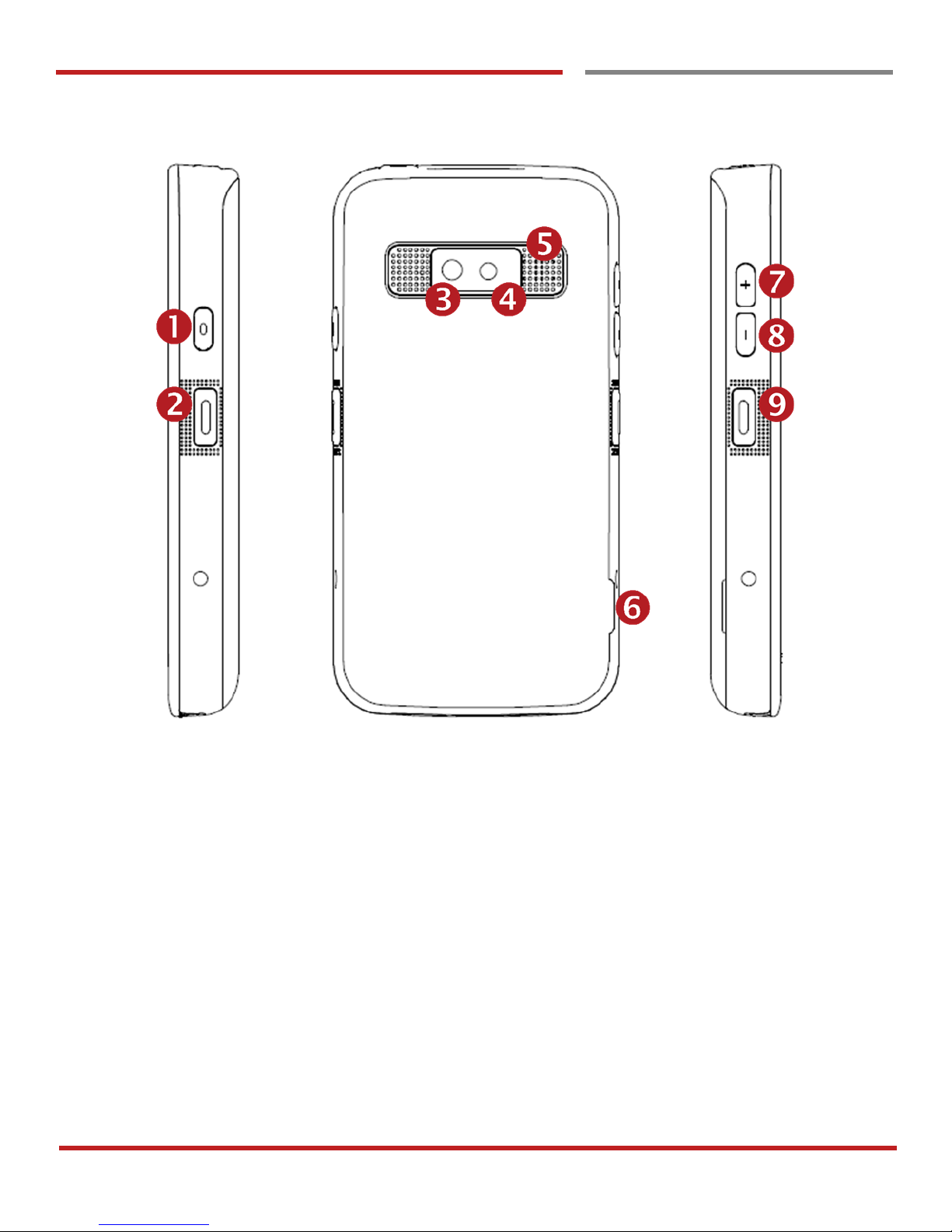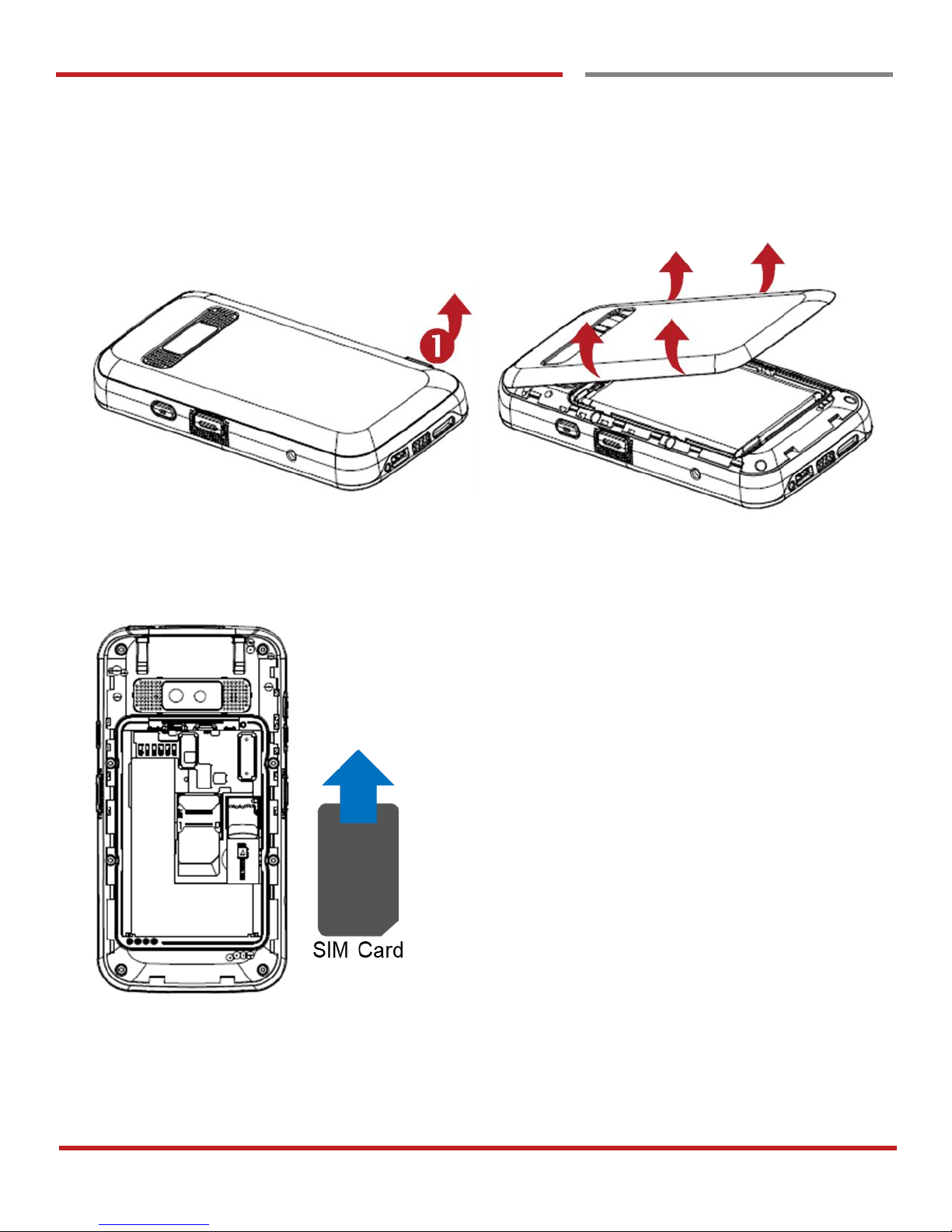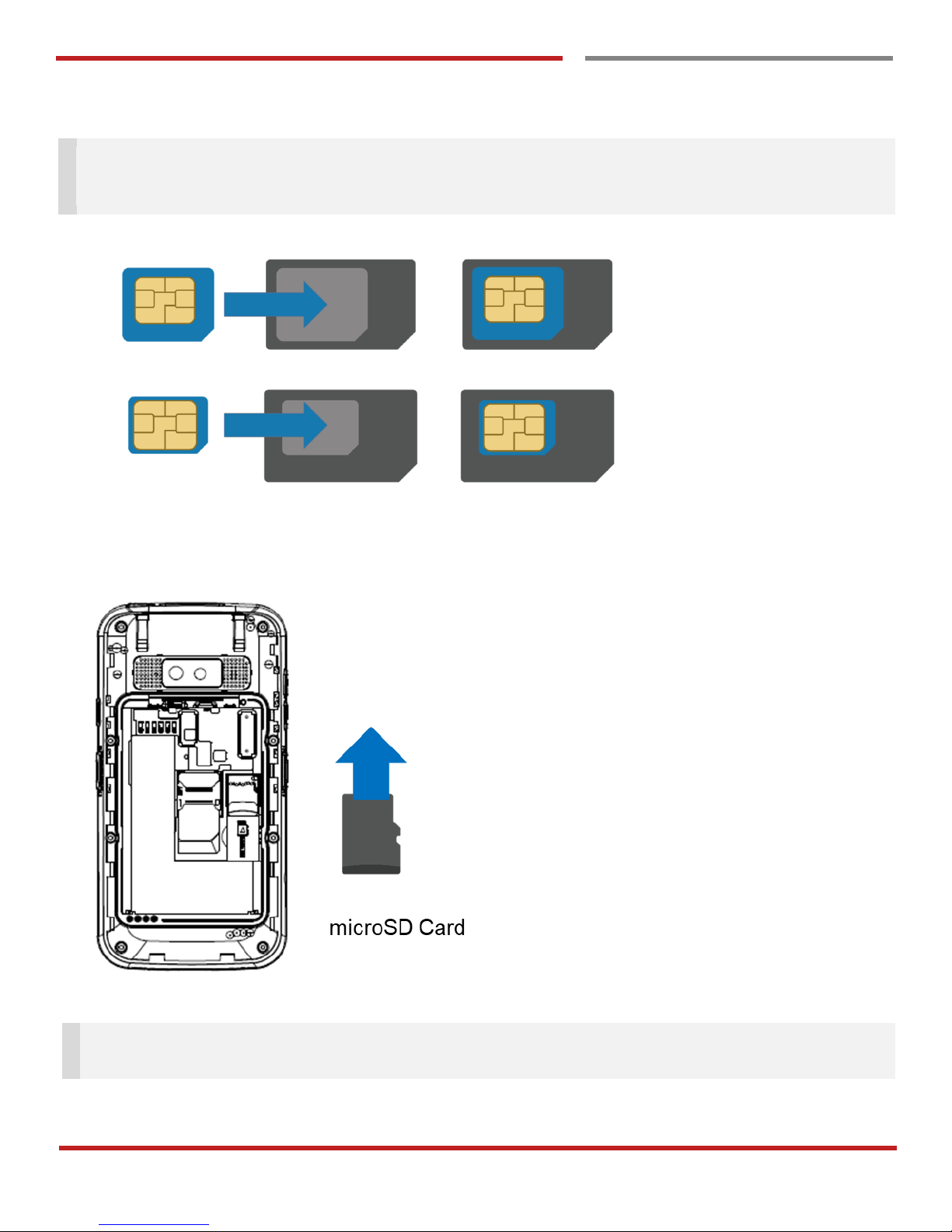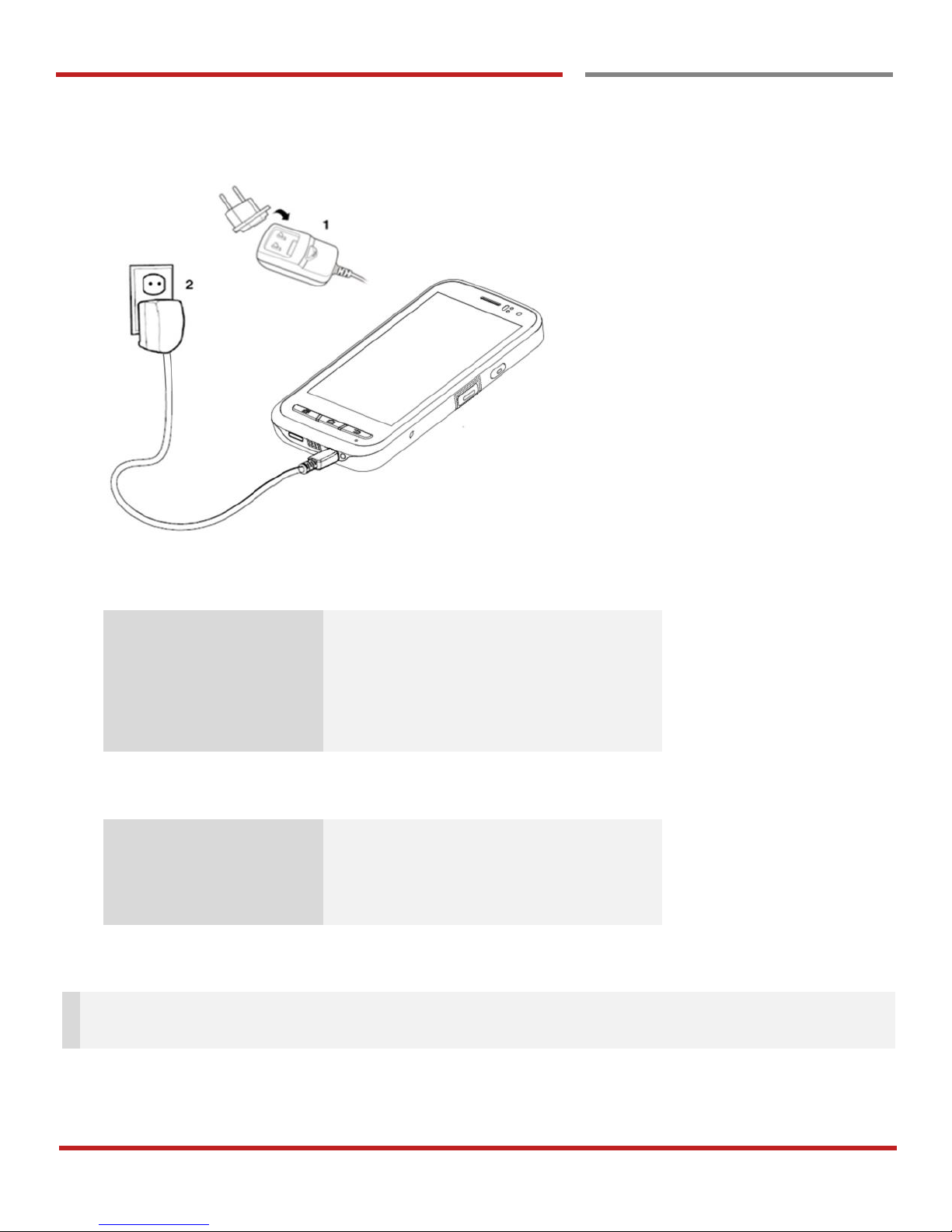PM70 Android 6.0.1 User Manual
2
©2006 –2018 POINTMOBILE Co., Ltd. All rights reserved
Table of Contents
User Manual..........................................................................................................................................................................1
Table of Contents.................................................................................................................................................................2
Getting Started...................................................................................................................................................................... 3
Major Parts........................................................................................................................................................................ 3
Accessary..........................................................................................................................................................................5
Setup PM70.......................................................................................................................................................................6
Charge PM70....................................................................................................................................................................9
Turn On/Off PM70..........................................................................................................................................................10
Hot swap the battery......................................................................................................................................................11
Learning the basics............................................................................................................................................................12
Use a keypad..................................................................................................................................................................12
Use a touch screen........................................................................................................................................................14
Home Screen, Apps and Widget..................................................................................................................................16
Status & Notifications Icons..........................................................................................................................................20
Make a call......................................................................................................................................................................22
Add to a contact..............................................................................................................................................................24
Send a message.............................................................................................................................................................25
Connect to your Wi-Fi network.....................................................................................................................................27
Scanner Settings................................................................................................................................................................29
Use a Scanner................................................................................................................................................................29
Scan a Barcode..............................................................................................................................................................36
OS Update...........................................................................................................................................................................38
OS Image update from a Storage................................................................................................................................38
OS Image update from the FOTA................................................................................................................................40
Factory data reset..............................................................................................................................................................42
Factory data reset from Settings..................................................................................................................................42
Force Factory data reset............................................................................................................................................... 44
EmKit....................................................................................................................................................................................47
EmKit Secure..................................................................................................................................................................48
EmKit Remote.................................................................................................................................................................51
EmKit Tools.....................................................................................................................................................................59
EmKit Demos..................................................................................................................................................................68