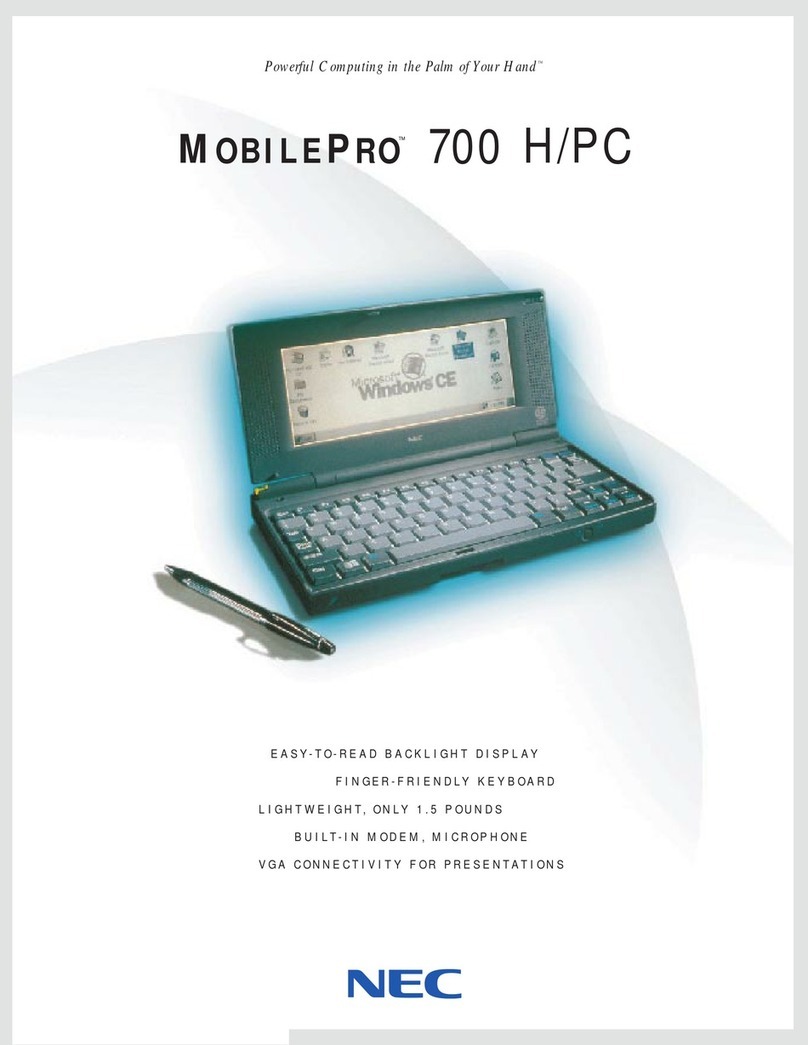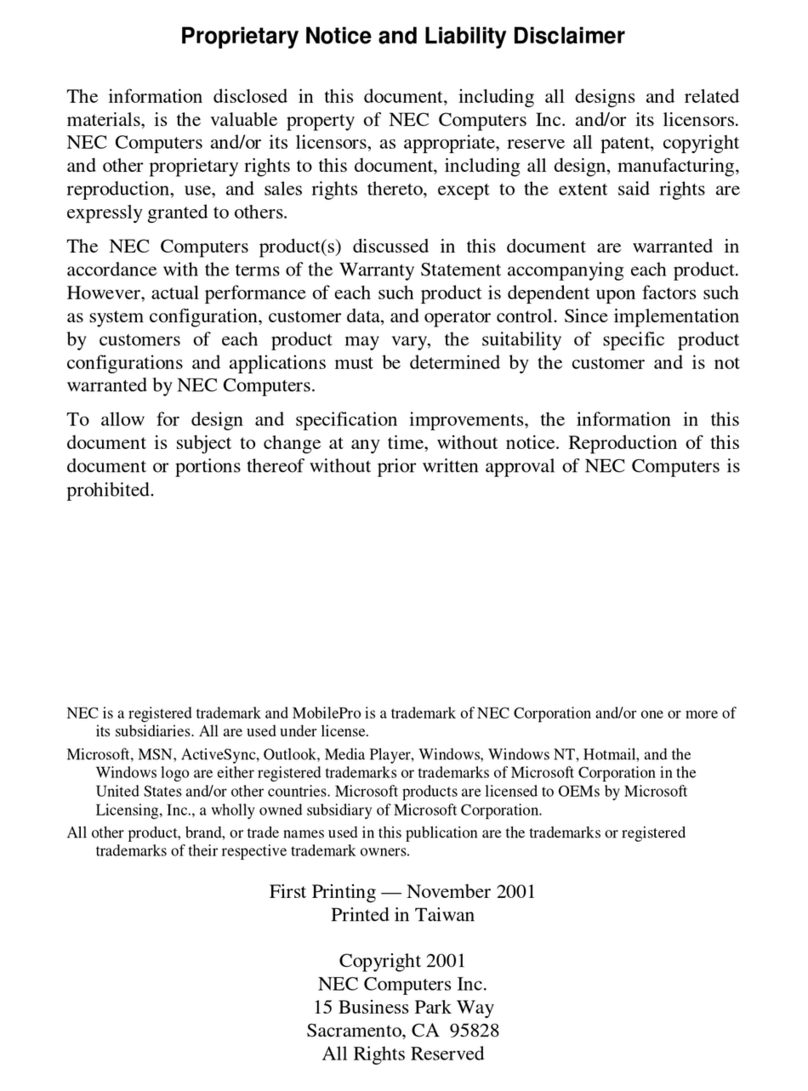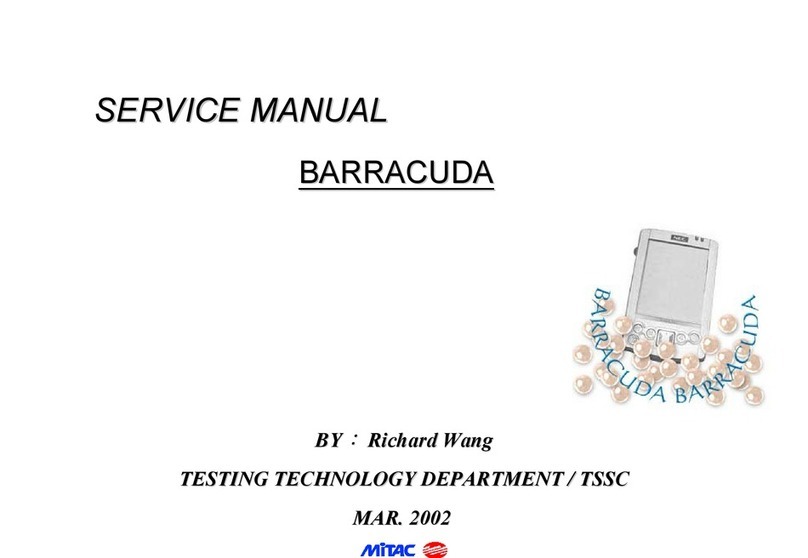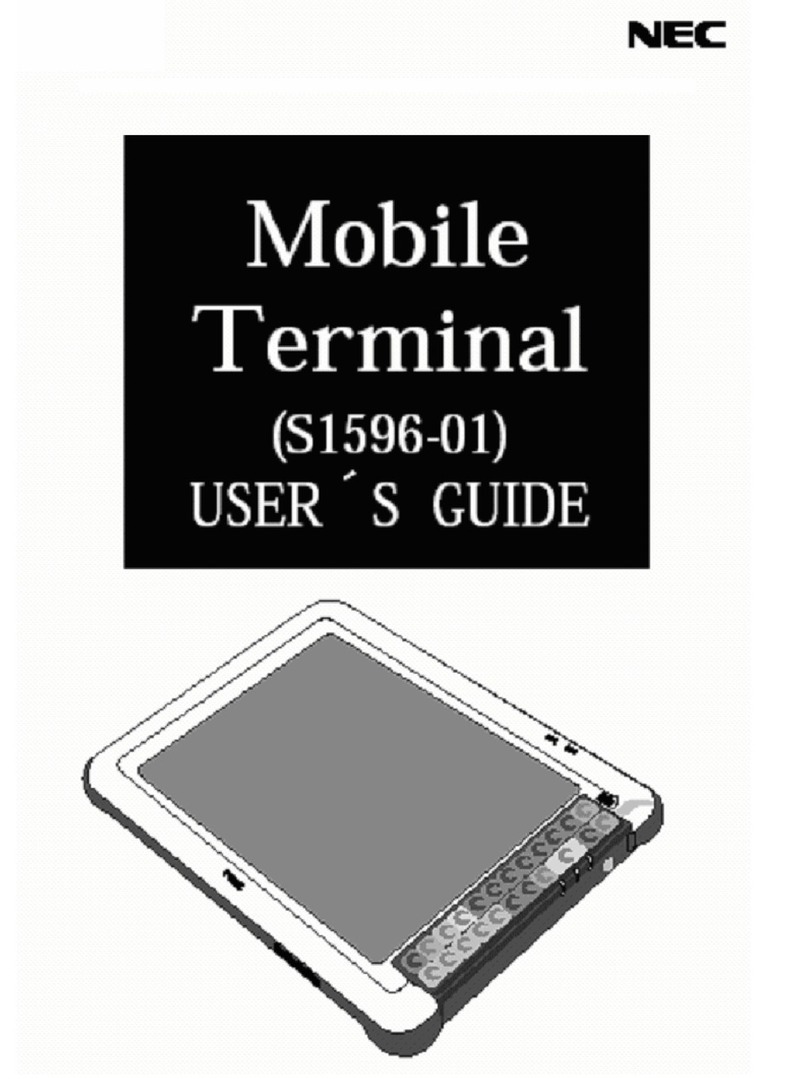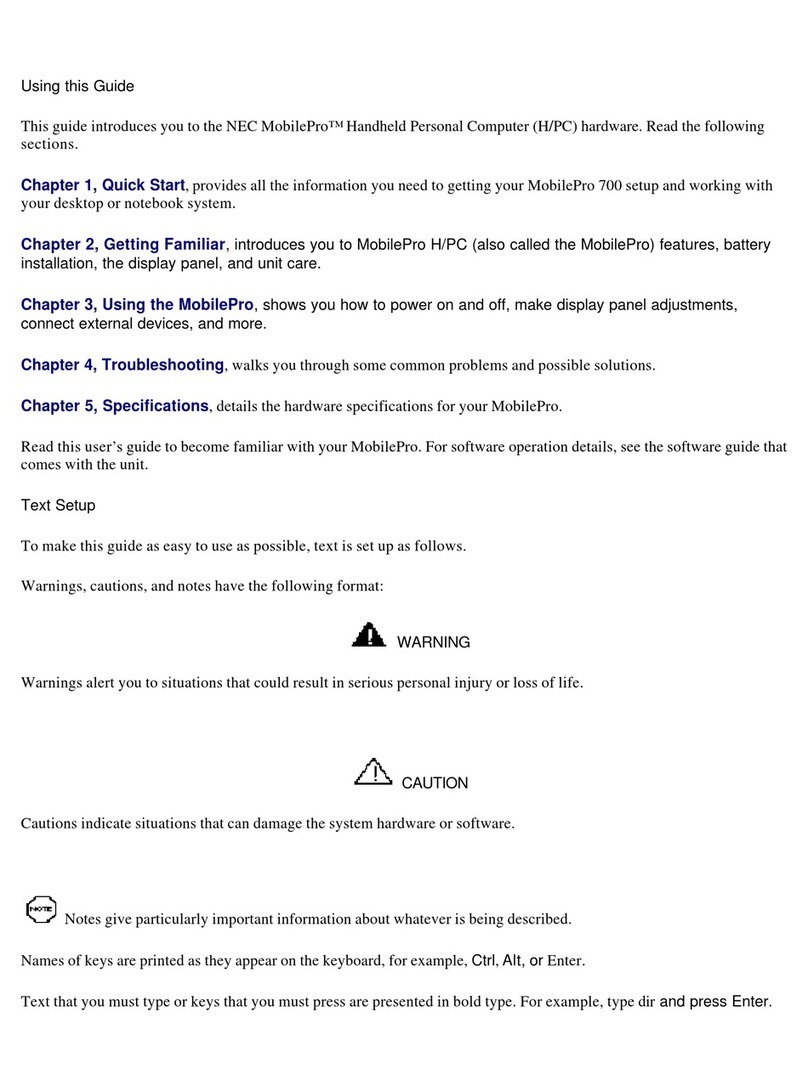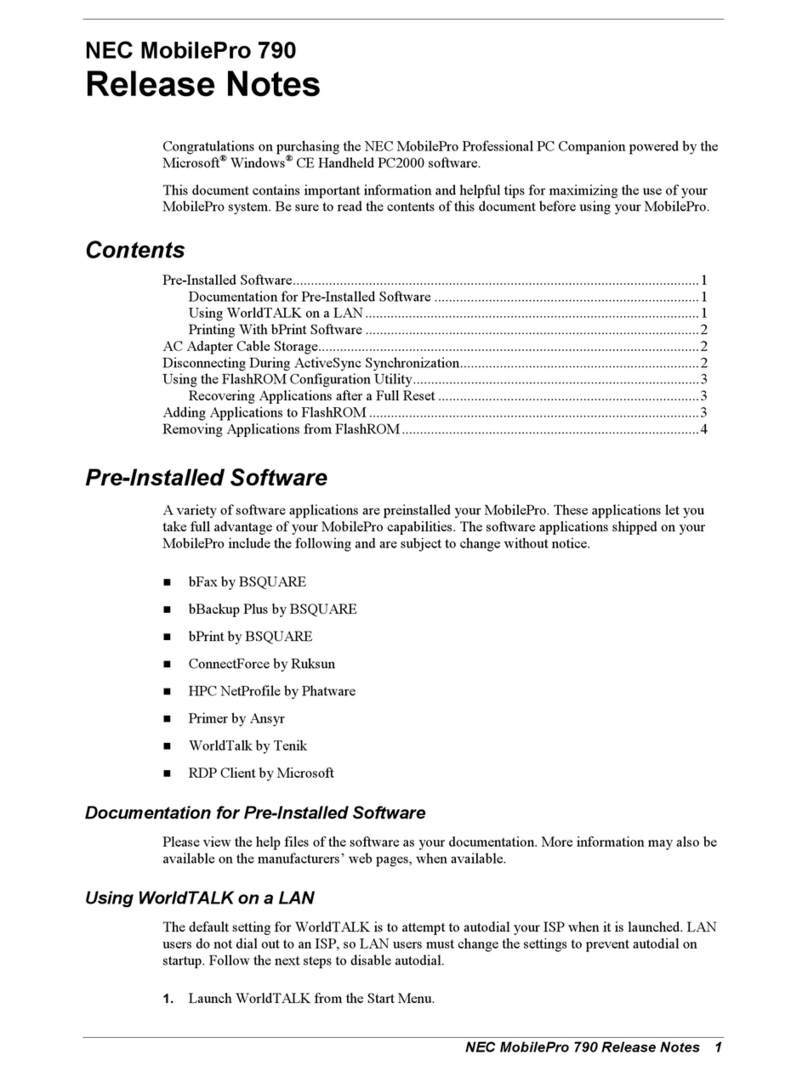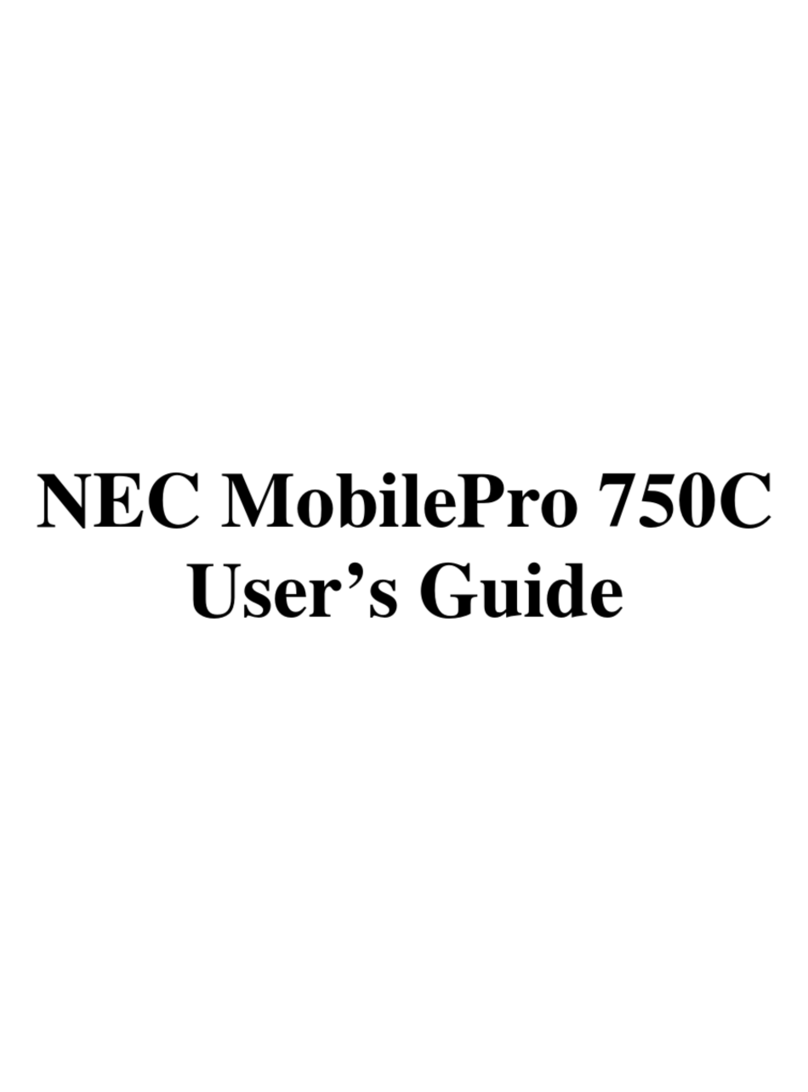MobilePro Users Guide Page 2of 35
http://kbase/mobilpro/400/docs/mprouser.htm 10/20/98
2. this device must accept any interference received, including interference that may
cause undesired operation.
WARNING
FCC Regulations state that any unauthorized changes or modifications to this equipment
not expressly approved by the manufacturer could void the user's authority to operate this
equipment.
Note: This equipment has been tested and found to comply with the limits for a class B
digital device, pursuant to Part 15 of the FCC Rules.
These limits are designed to provide reasonable protection against harmful interference in
a residential installation.
This equipment generates, uses, and can radiate radio frequency energy and, if not
installed and used in accordance with the instructions, may cause harmful interference to
radio communications.
However, there is no guarantee that interference will not occur in a particular installation. If
this equipment does cause harmful interference to radio or television reception, which can
be determined by turning the equipment off and on, the user is encouraged to try to correct
the interference by one or more of the following measures:
lReorient or relocate the receiving antenna.
lIncrease the separation between the equipment and receiver.
lConnect the equipment into an outlet on a circuit different from that to which the
receiver is connected.
lConsult the dealer or an experienced radio/TV technician for help.
CAUTION
lDanger of explosion if battery is incorrectly replaced.
lReplace only with the same or equivalent type recommended by the manufacturer.
lDispose of used batteries according to the manufacturer's instructions.
Note: A shielded interface cable is required to ensure compliance with FCC regressions for
Class B certification.
lDanger of explosion if AC adapter is incorrectly used.
lUse only the AC adapter recommended by the manufacturer.
lUse the AC adapter only when the socket-outlet is near the equipment and easily
accessible.