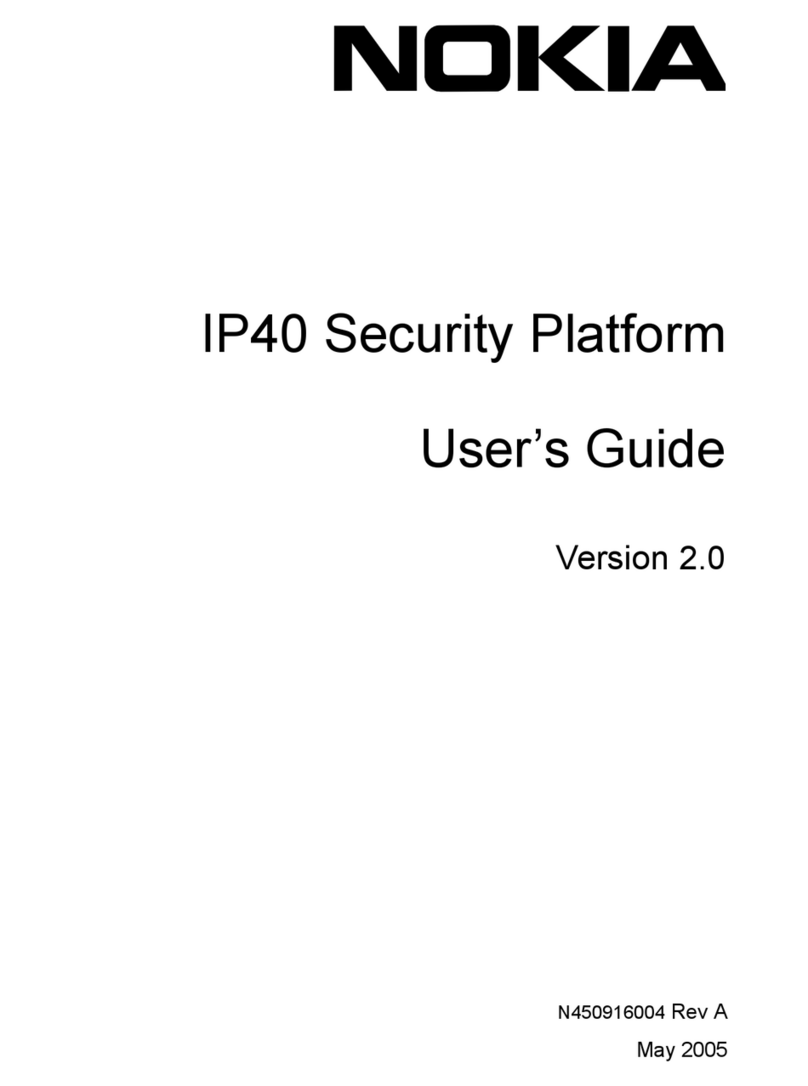Check Point IP150 Security Platform Installation Guide 3
Contents
Check Point Contact Information. . . . . . . . . . . . . . . . . . . . . . . . . . . . . . . . . . . . . . . 2
About this Guide . . . . . . . . . . . . . . . . . . . . . . . . . . . . . . . . . . . . . . . . . . . . . . . . . . . 9
In This Guide . . . . . . . . . . . . . . . . . . . . . . . . . . . . . . . . . . . . . . . . . . . . . . . . . . . . . . . 9
Conventions This Guide Uses . . . . . . . . . . . . . . . . . . . . . . . . . . . . . . . . . . . . . . . . . . 9
Notices . . . . . . . . . . . . . . . . . . . . . . . . . . . . . . . . . . . . . . . . . . . . . . . . . . . . . . . . . 10
Text Conventions . . . . . . . . . . . . . . . . . . . . . . . . . . . . . . . . . . . . . . . . . . . . . . . . . 10
1 Overview . . . . . . . . . . . . . . . . . . . . . . . . . . . . . . . . . . . . . . . . . . . . . . . . . . . . . . . . 11
About the Check Point IP150 Security Platform. . . . . . . . . . . . . . . . . . . . . . . . . . . . 11
Check Point IP150 Security Platform Appliance Overview . . . . . . . . . . . . . . . . . . . 11
Built-in Ethernet Ports . . . . . . . . . . . . . . . . . . . . . . . . . . . . . . . . . . . . . . . . . . . . . . 12
Console and Serial (AUX) Ports . . . . . . . . . . . . . . . . . . . . . . . . . . . . . . . . . . . . . . 13
System Status LEDs . . . . . . . . . . . . . . . . . . . . . . . . . . . . . . . . . . . . . . . . . . . . . . . 14
Site Requirements . . . . . . . . . . . . . . . . . . . . . . . . . . . . . . . . . . . . . . . . . . . . . . . . . . 15
Product Disposal . . . . . . . . . . . . . . . . . . . . . . . . . . . . . . . . . . . . . . . . . . . . . . . . . . . 15
Safety Warnings and Cautions. . . . . . . . . . . . . . . . . . . . . . . . . . . . . . . . . . . . . . . . . 16
Managing IP150 Security Platform Appliances . . . . . . . . . . . . . . . . . . . . . . . . . . . . 16
2 Installing a Check Point IP150 Security Appliance . . . . . . . . . . . . . . . . . . . . . . 19
Rack Mounting a Check Point IP150 Appliance . . . . . . . . . . . . . . . . . . . . . . . . . . 19
3 Connecting to the Ethernet Ports . . . . . . . . . . . . . . . . . . . . . . . . . . . . . . . . . . . . 21
Built-In Four-Port 10/100/1000 Ethernet Interface . . . . . . . . . . . . . . . . . . . . . . . . . . 21
Ethernet Features . . . . . . . . . . . . . . . . . . . . . . . . . . . . . . . . . . . . . . . . . . . . . . . . . 21
Connecting to Ethernet Ports . . . . . . . . . . . . . . . . . . . . . . . . . . . . . . . . . . . . . . . . 22
4 Performing the Initial Configuration . . . . . . . . . . . . . . . . . . . . . . . . . . . . . . . . . . 25
Using a Console Connection . . . . . . . . . . . . . . . . . . . . . . . . . . . . . . . . . . . . . . . . . . 25
Connecting Power and Turning the Power On. . . . . . . . . . . . . . . . . . . . . . . . . . . . . 26
Performing the Initial Configuration . . . . . . . . . . . . . . . . . . . . . . . . . . . . . . . . . . . . . 27
Connecting Network Interfaces . . . . . . . . . . . . . . . . . . . . . . . . . . . . . . . . . . . . . . . . 29
Using Check Point Network Voyager . . . . . . . . . . . . . . . . . . . . . . . . . . . . . . . . . . . . 29
Viewing Check Point IPSO Documentation by Using