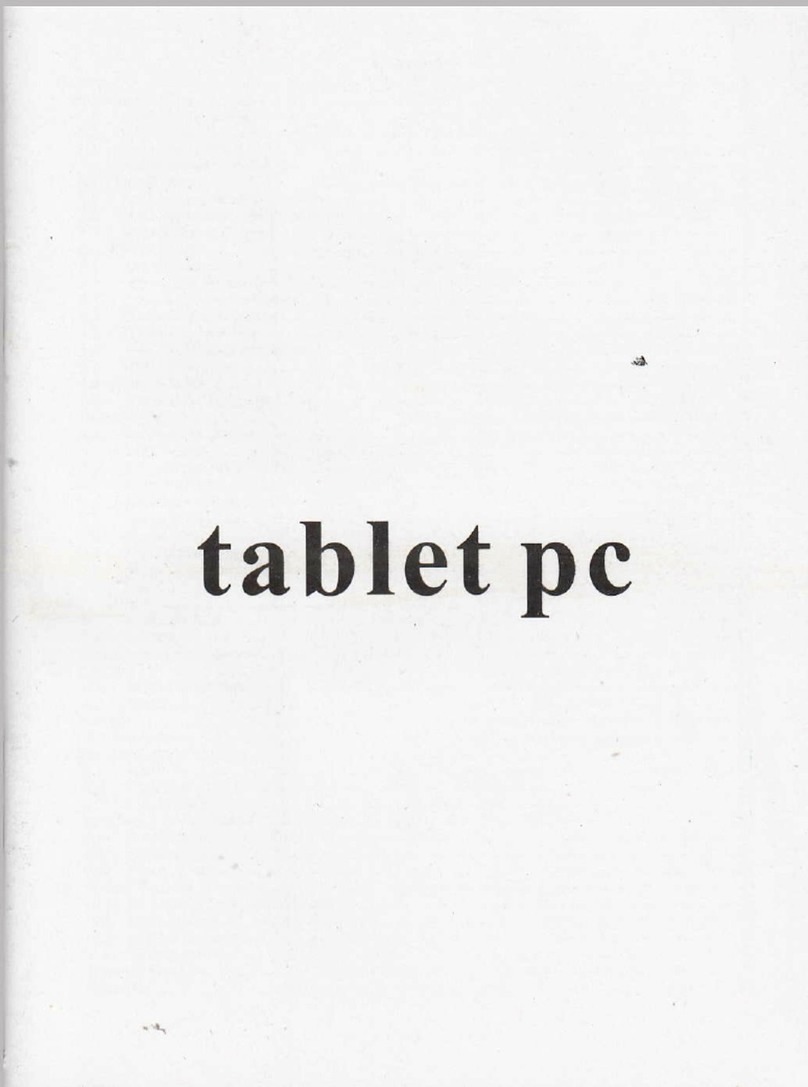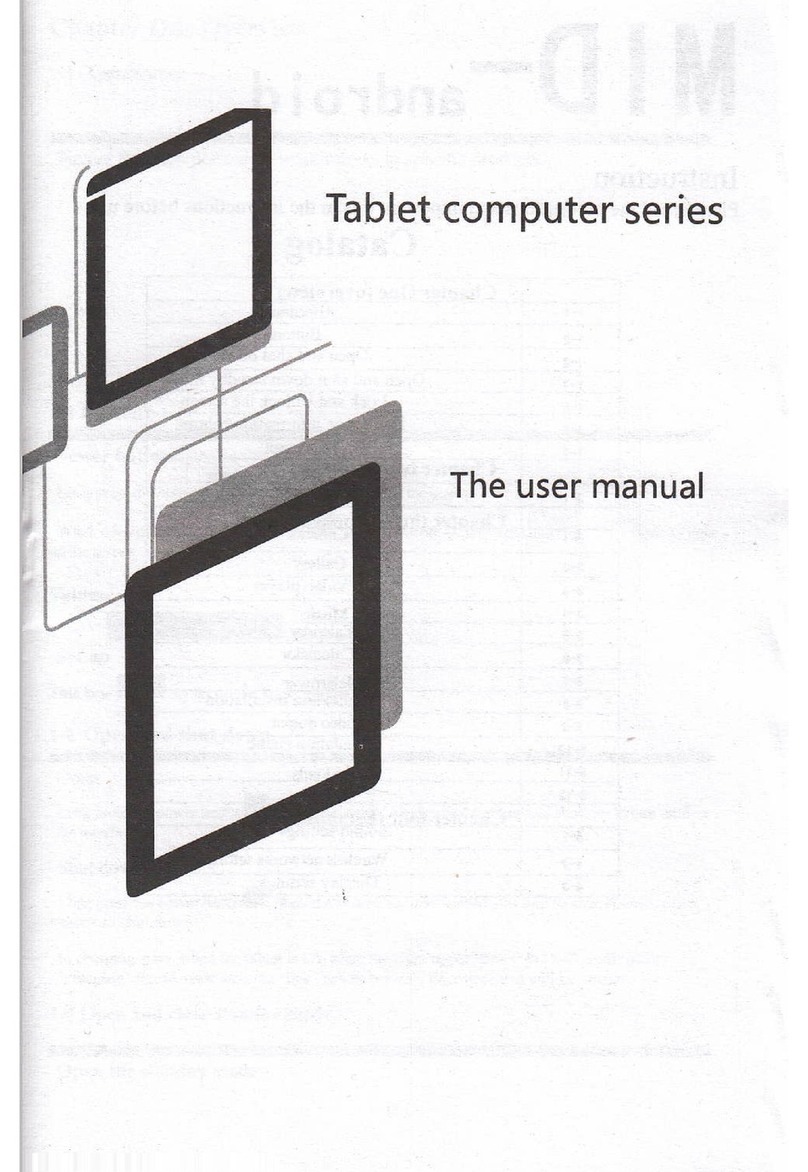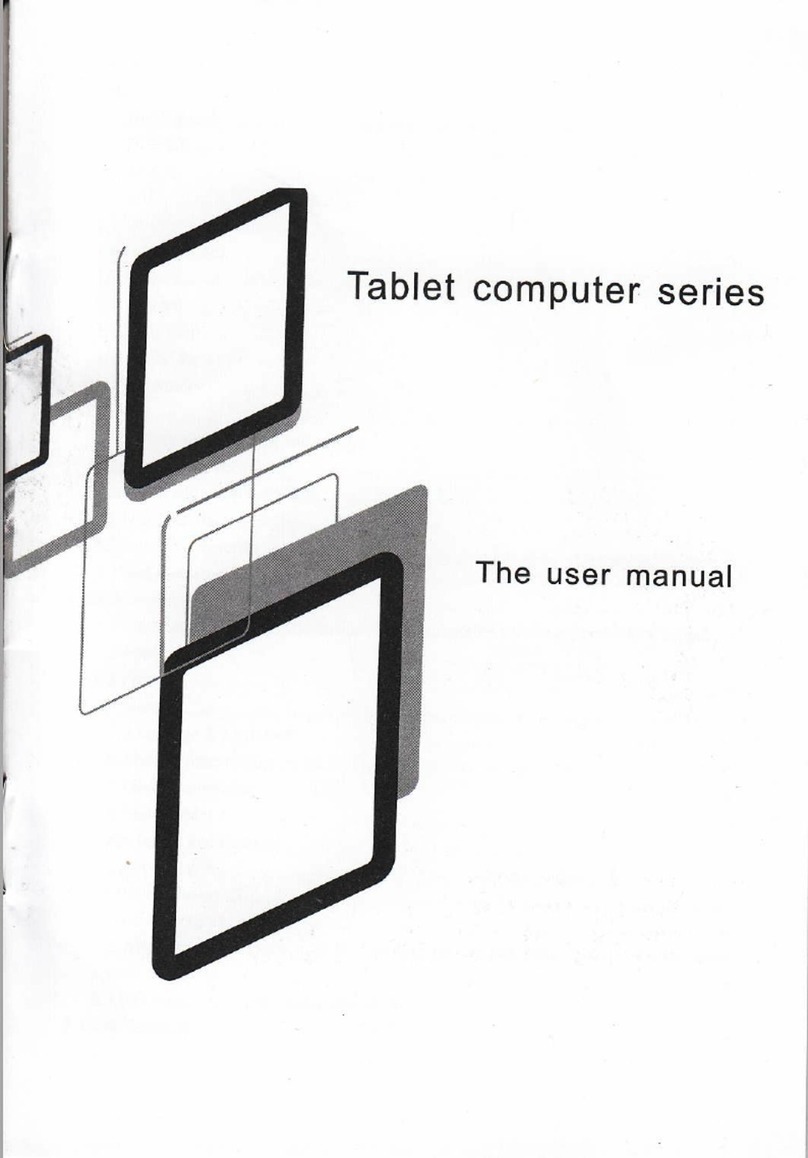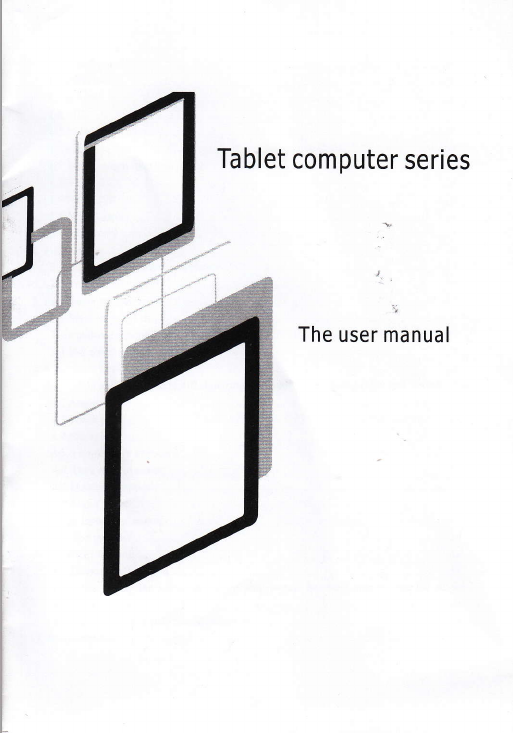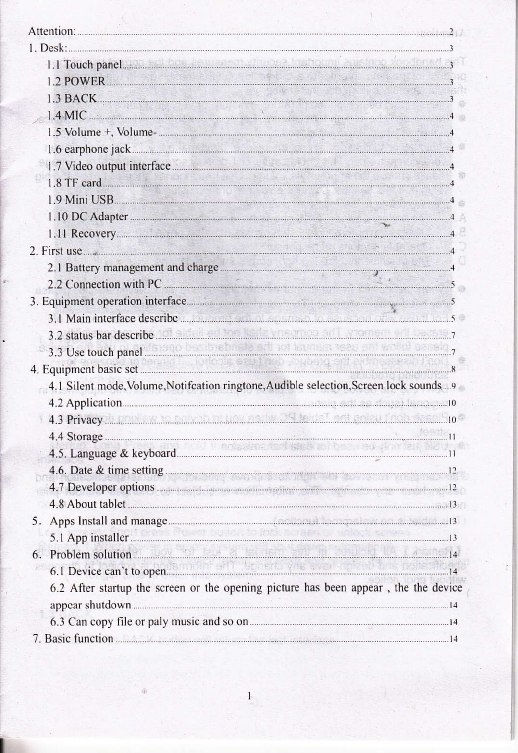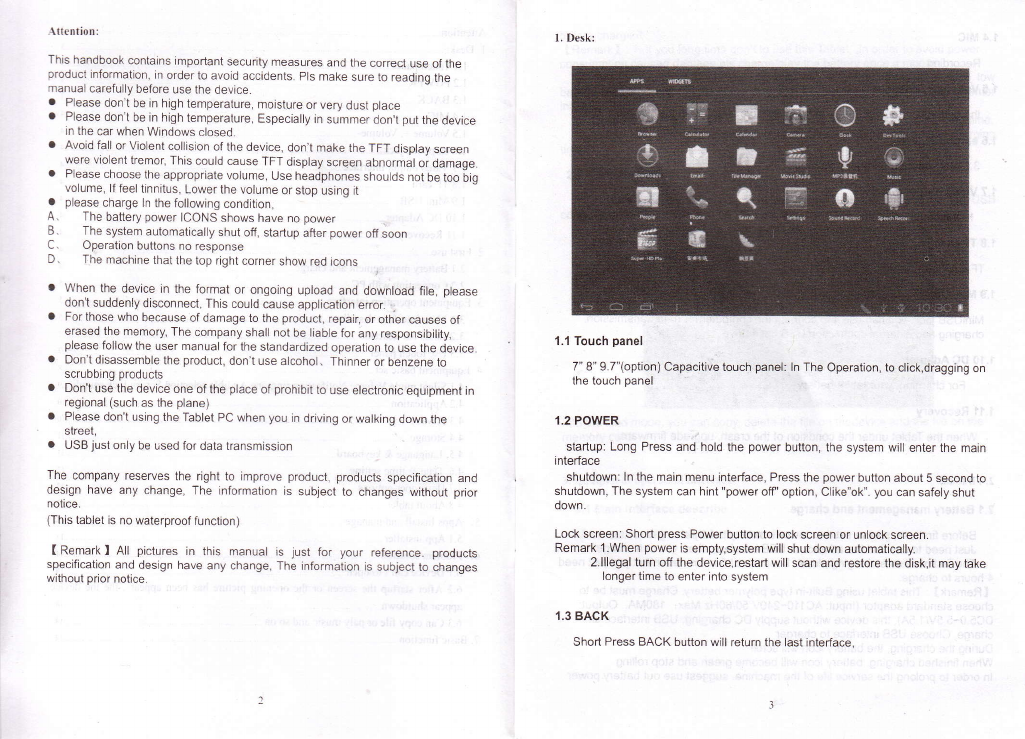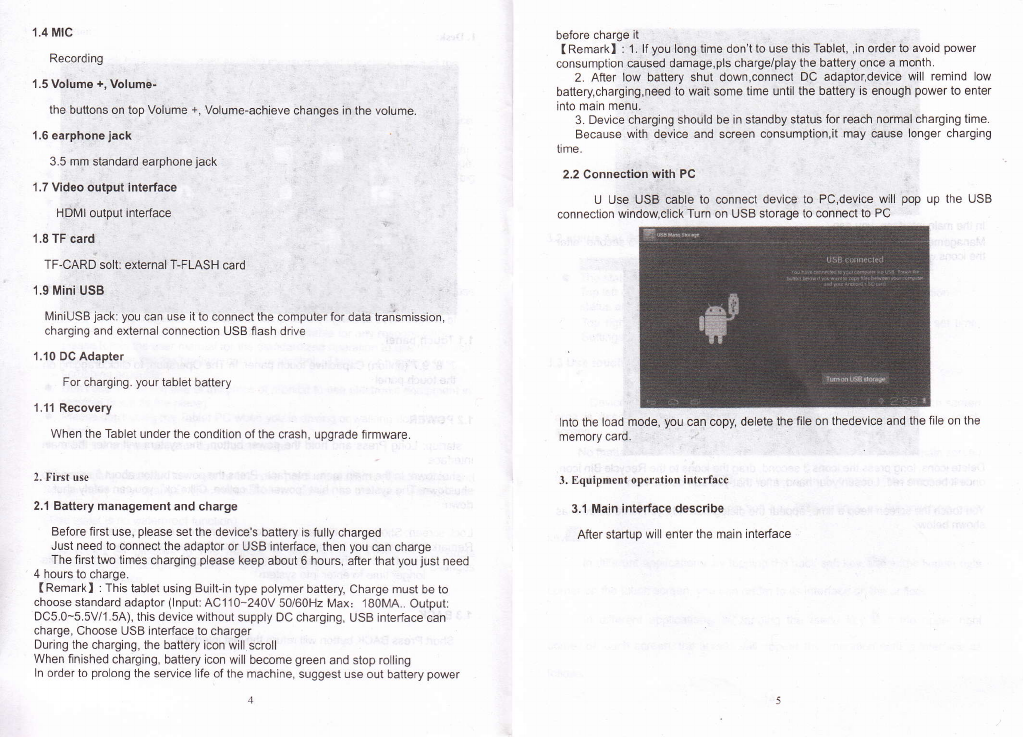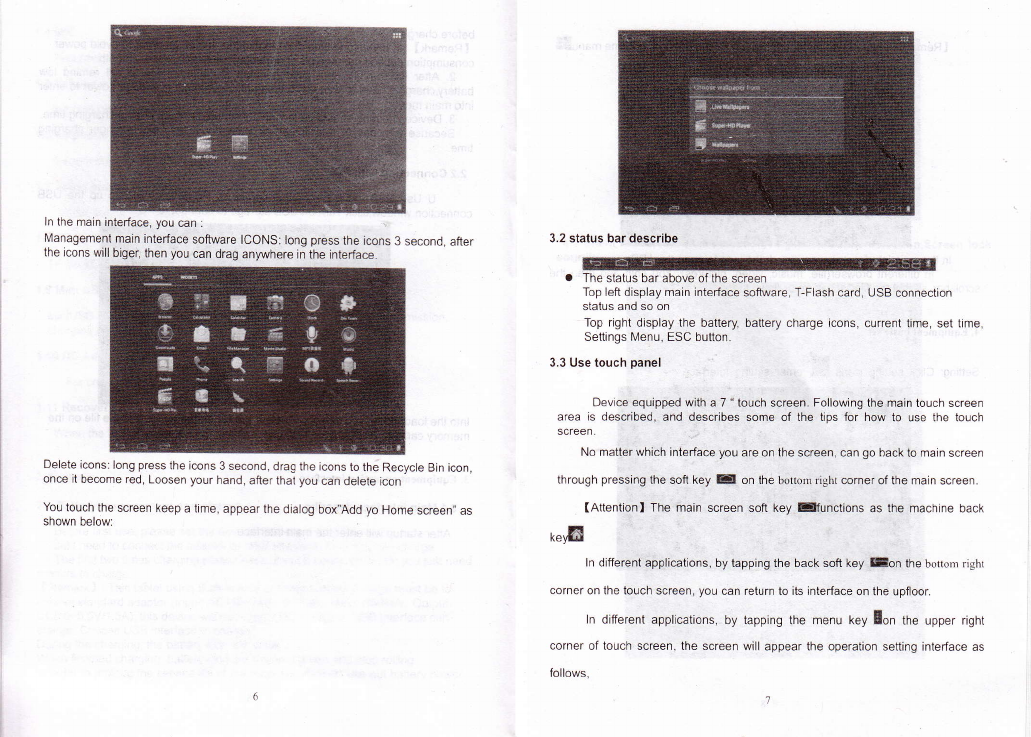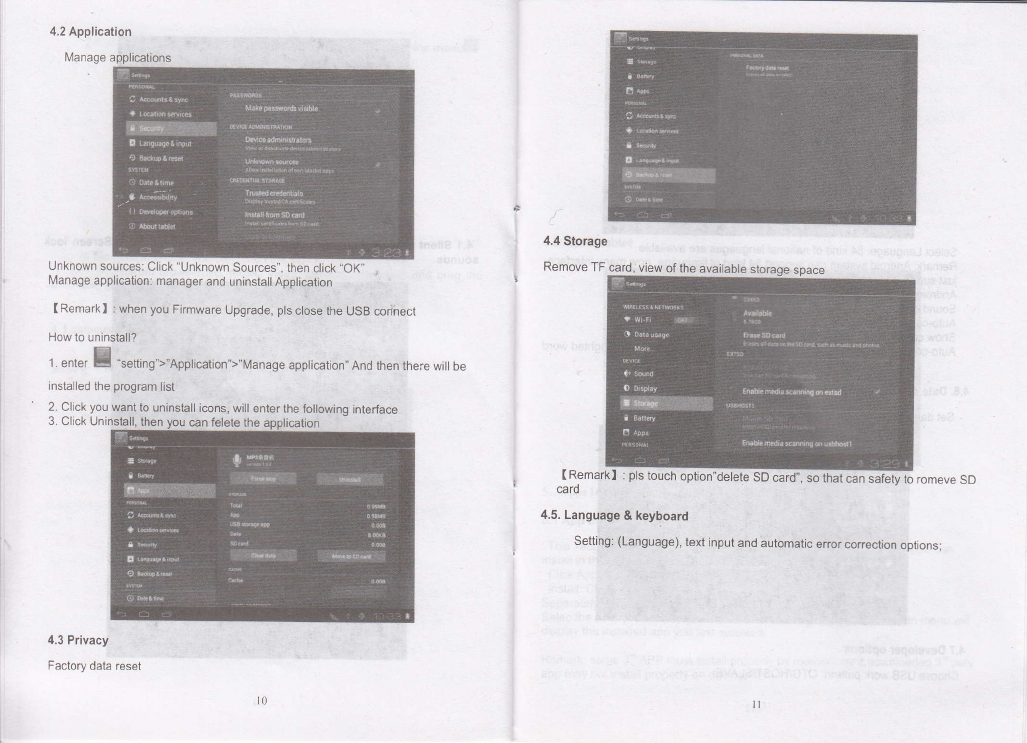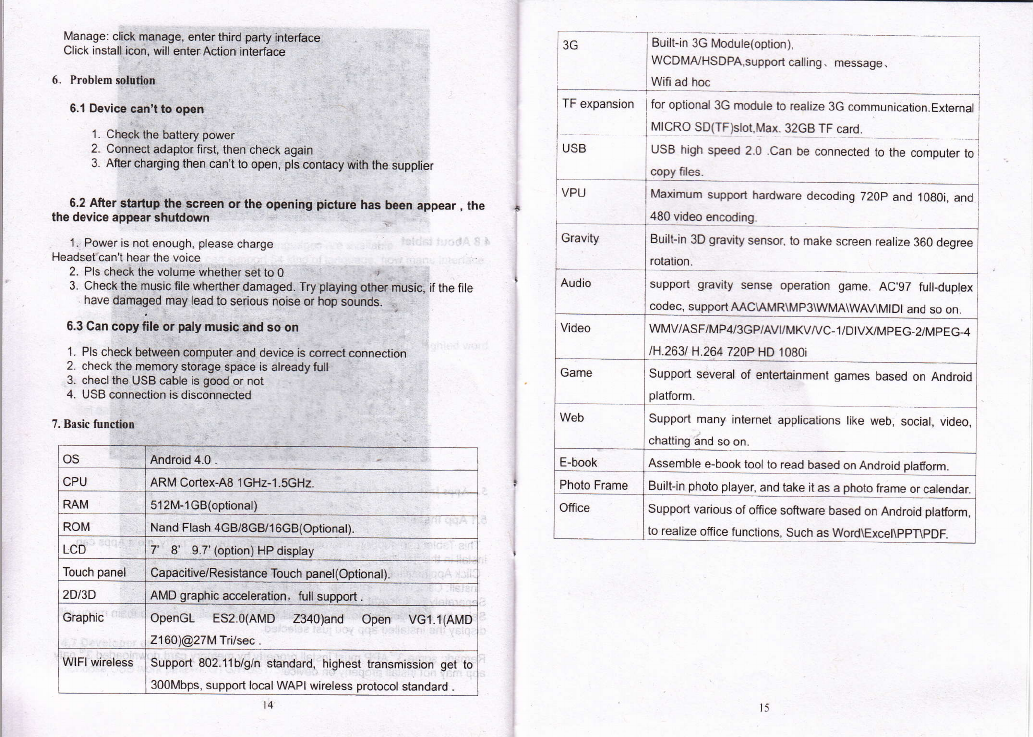Allenlion:
This handbook contains important security measures and the correct use of the
product information, in order to avoid accidents. pls make sure to reading lhe
manual carefully before use the device.
a Please don't be in high temperature, moisture or very dust place
. Please don't be in high temperature, Especially in summer don,t put the device
in the car when Windows closed
a A.void fall or Violent collision of the device, don,t make the TFT display screen
were violent tremor, This could cause TFT display screen abnormal or damage.
a Please choose the appropriate volume, Use headphones shoulds not be loo big
volume, lf feel tinnitus, Lower the volume or stop using it
a please charge ln the following condition,
A. The battery power ICONS shows have no power
B. The system aulomatically shut off, startup after power off soon
C, Operation buttons no response
D. The machine that the top right corner show red icons
a When the device in the format or ongoing upload and download file, please
don't sudden!y disconnect, This could cause application erroL .
a Forthose who because of damage to the product, repair, or other causes of
erased the memory, The company shall not be liable lor any responsibility,
please follow the user manual for the standardized operation to use the device.
a Don't disassemble the product, don't use alcohol, Thinner or benzene to
scrubbinq products
a Don't use the device one of the place of prohibit to use electronic equipment in
regional (such as the plane)
. Please don't using the Tablet PC when you in driving or walking down the
street,
a USB jusl only be LSed for data transmissron
The company reserues the right to improve product, products specification and
design have any change, The information is subject to changes without prior
notice.
(This tablet is no waterproof function)
( Remark I All pictures in this manual is just for your reference. products
specification and design have any change, The information is subject to changes
without prior notice.
'1.1 Touch panel
7" 8" 9.7"(option) Capacitive touch panel; ln The Operation, to click,dragging on
the touch panel
1.2 POWER
startup: Long Press and hold the power button, the system will enter the main
interface
shutdownr ln the main menu interface, Press the power button about 5 second to
shutdown, The system can hint "power off'option, Clike"ok". you can safely shut
down.
Lock screen: Short press Power button to lock screen or unlock screen.
Remark 1.When power is empty,system will shut down automatically.
2.lllegal turn off the device,restart will scan and restore the disk,it may take
longer time to enter into system
,1.3 BACK
Short Press BACK button will return the last interface.