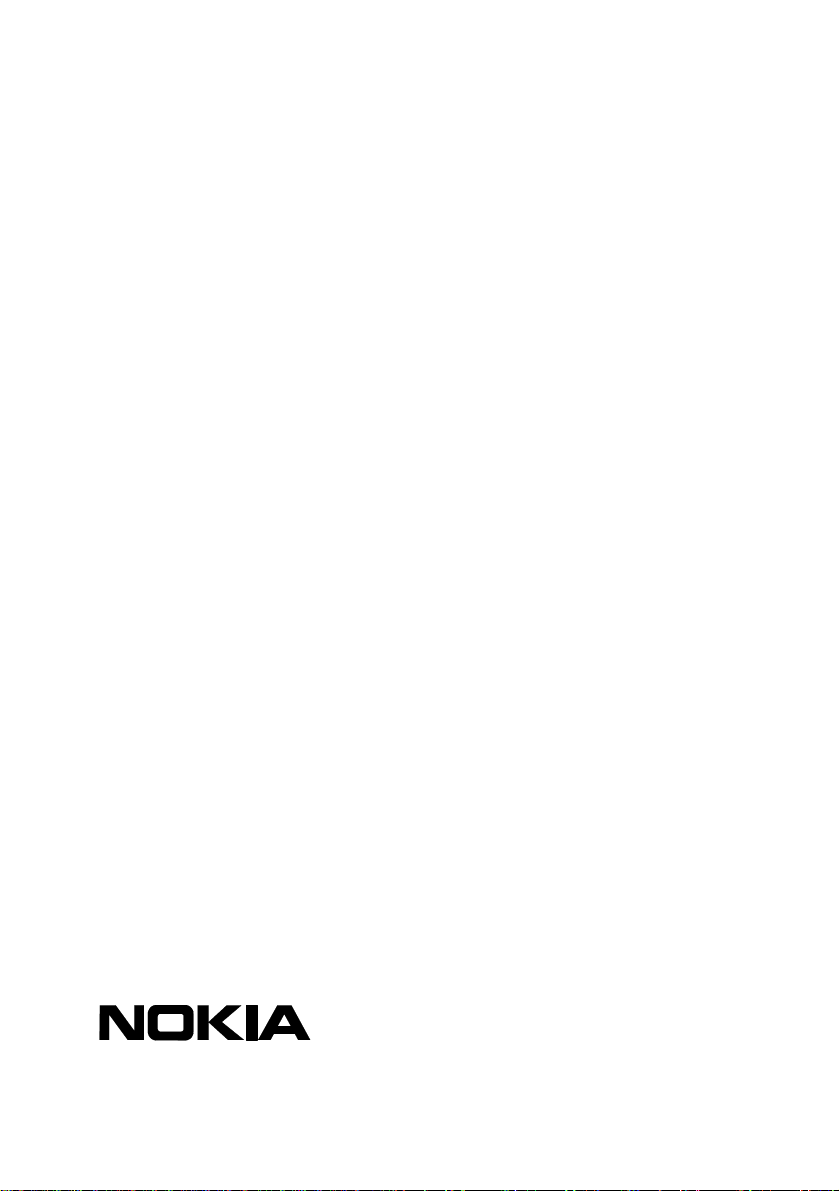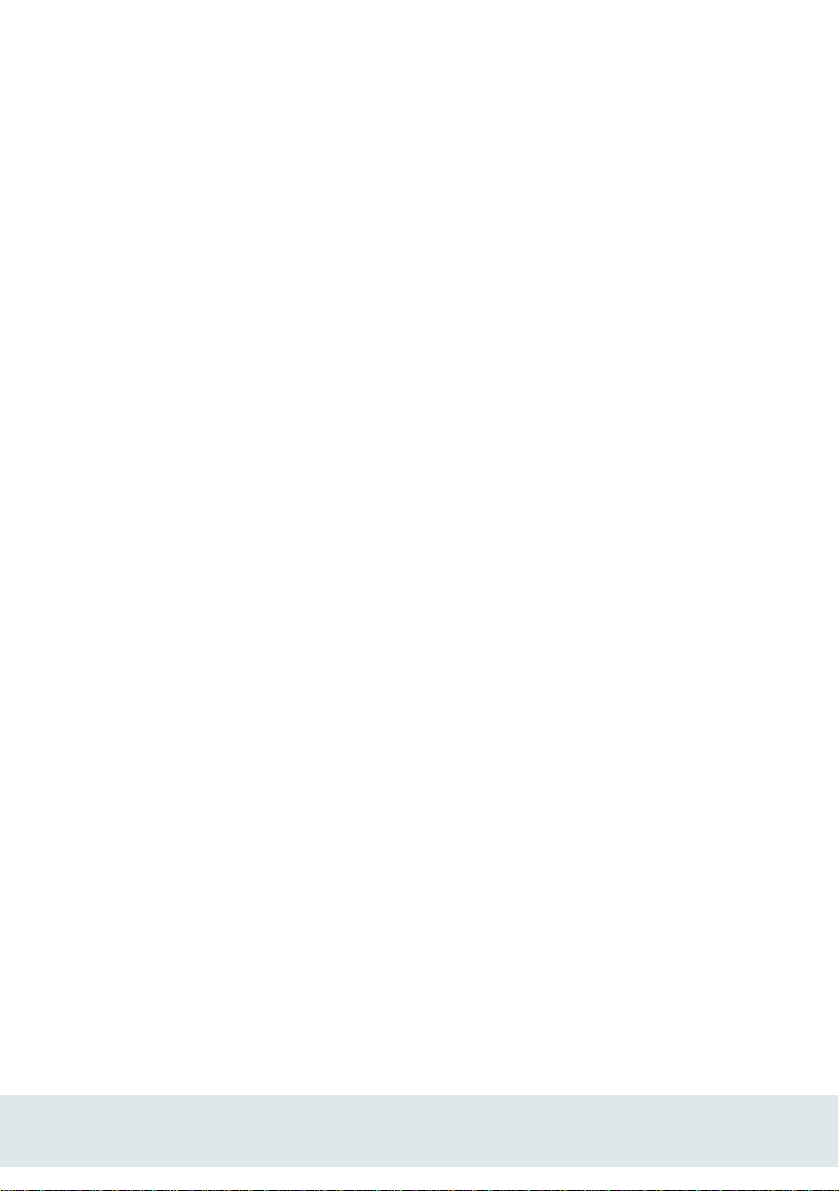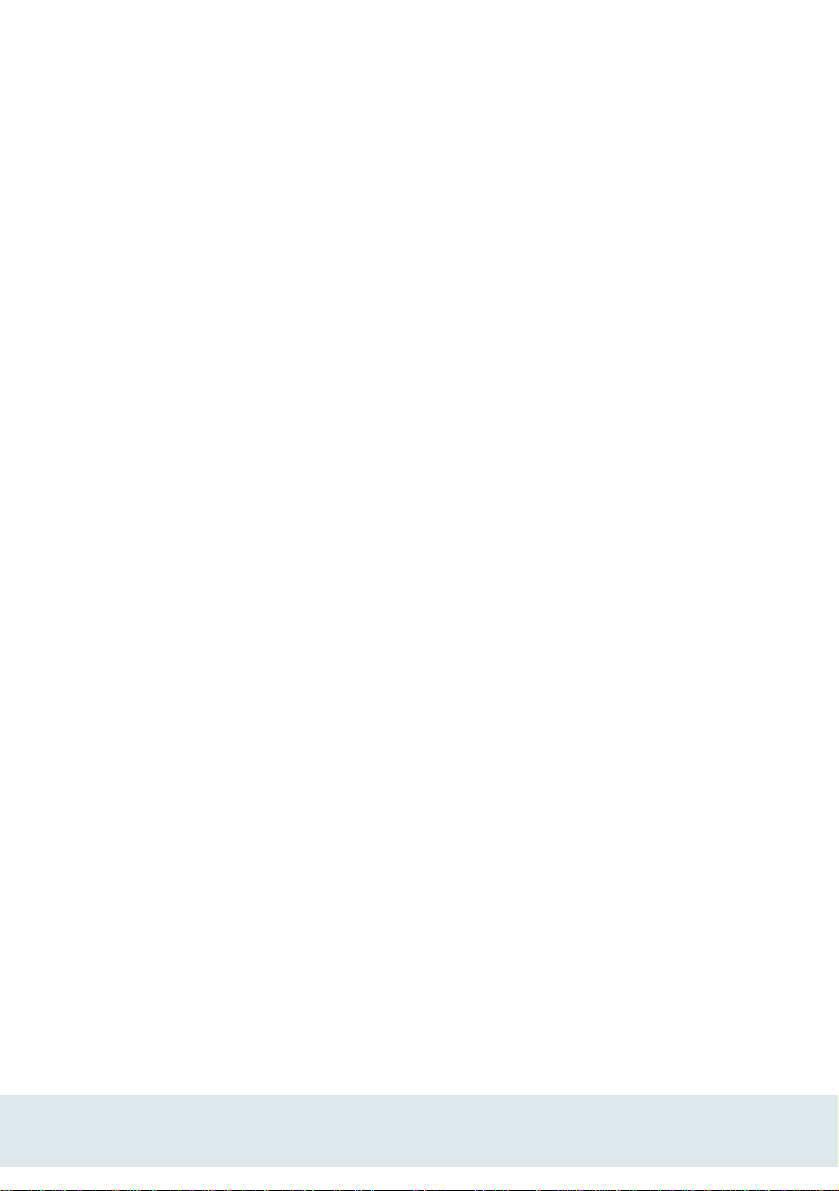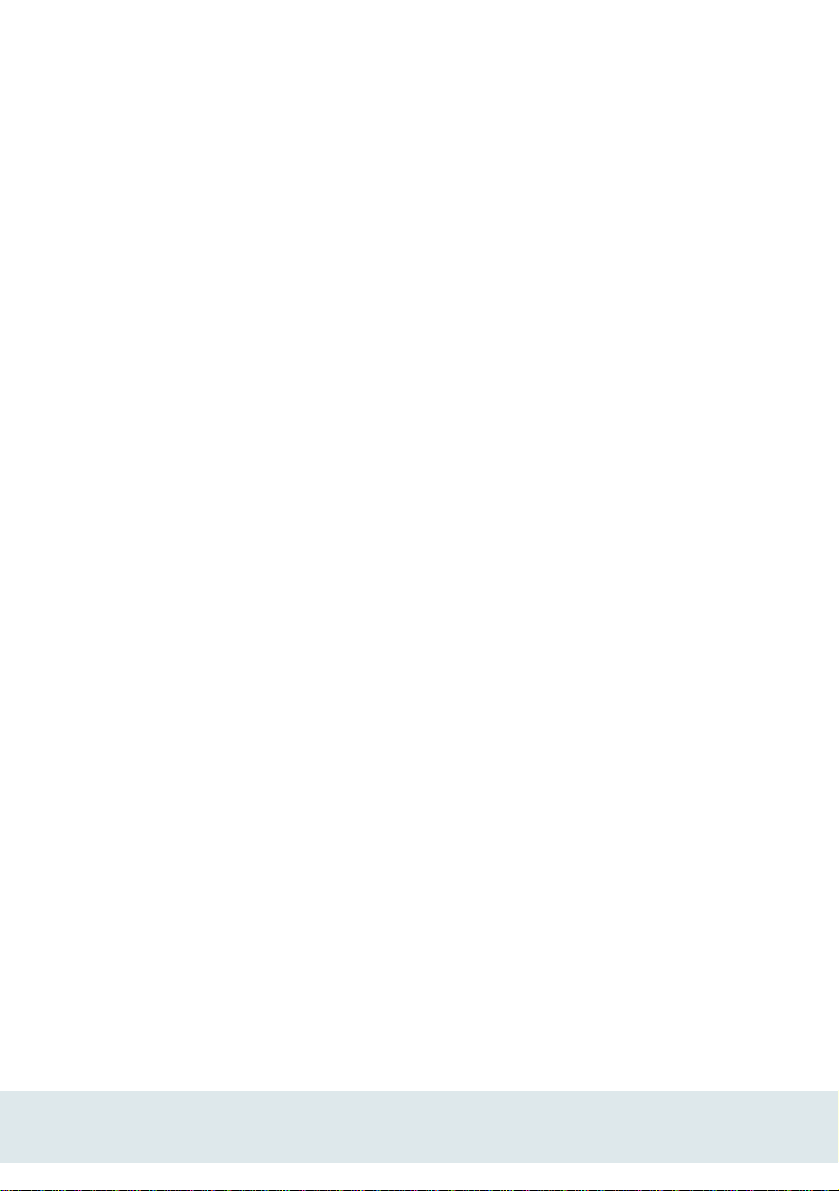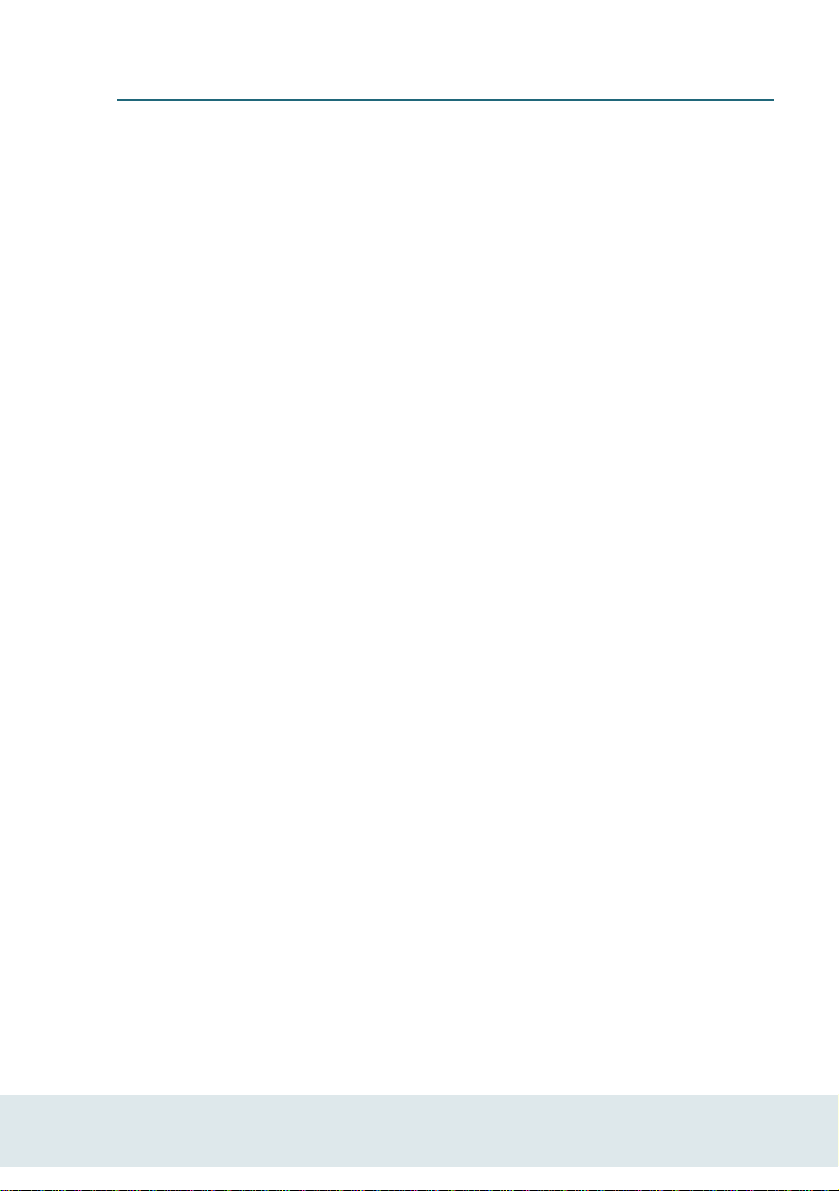Nokia Intrusion Prevention with Sourcefire Appliance Quick Setup Guide 5
About This Document
This document describes how to quickly set up a Nokia Intrusion Prevention with
Sourcefire appliance to operate as a Sourcefire 3D Sensor on Nokia. It describes the
minimum configuration you need to do to set up the appliance. For information on
additional configuration you might want to perform, see the Nokia Intrusion Prevention
with Sourcefire User’s Guide, available on the product CD that came with your appliance.
About Nokia Intrusion Prevention with
Sourcefire
Nokia Intrusion Prevention with Sourcefire combines intrusion and vulnerability
management technologies to provide real-time network security. Based on the Sourcefire
3D System, Nokia Intrusion Prevention with Sourcefire enables you to access the
condition of the network in real time, update and enforce policies, monitor and manage
vulnerabilities, and respond quickly to security threats.
Nokia Intrusion Prevention with Sourcefire consists of the following components:
Sourcefire 3D Sensor on Nokia—consists of the Sourcefire Sensor on Nokia
application running on a Nokia Intrusion Prevention with Sourcefire appliance. A
Sourcefire 3D Sensor on Nokia can be deployed to run any or all of the following:
Sourcefire Intrusion Prevention System (IPS)—IPS monitors your network
for attacks that might affect the availability, integrity, or confidentiality of hosts
on the network.
Sourcefire Real-Time Network Awareness (RNA)—RNA provides active real-
time network discovery and vulnerability analysis.
Sourcefire Real-Time User Awareness (RUA)—RUA allows you to correlate
threat, endpoint, and network intelligence with user identity information.
Sourcefire Defense Center for Nokia—a standalone server that provides
correlation of intrusion events with network and host attributes and flow data, as
well as scalable centralized management of distributed 3D Sensors.
For more information about Nokia Intrusion Prevention with Sourcefire and its
components, see the Nokia Intrusion Prevention with Sourcefire User’s Guide.