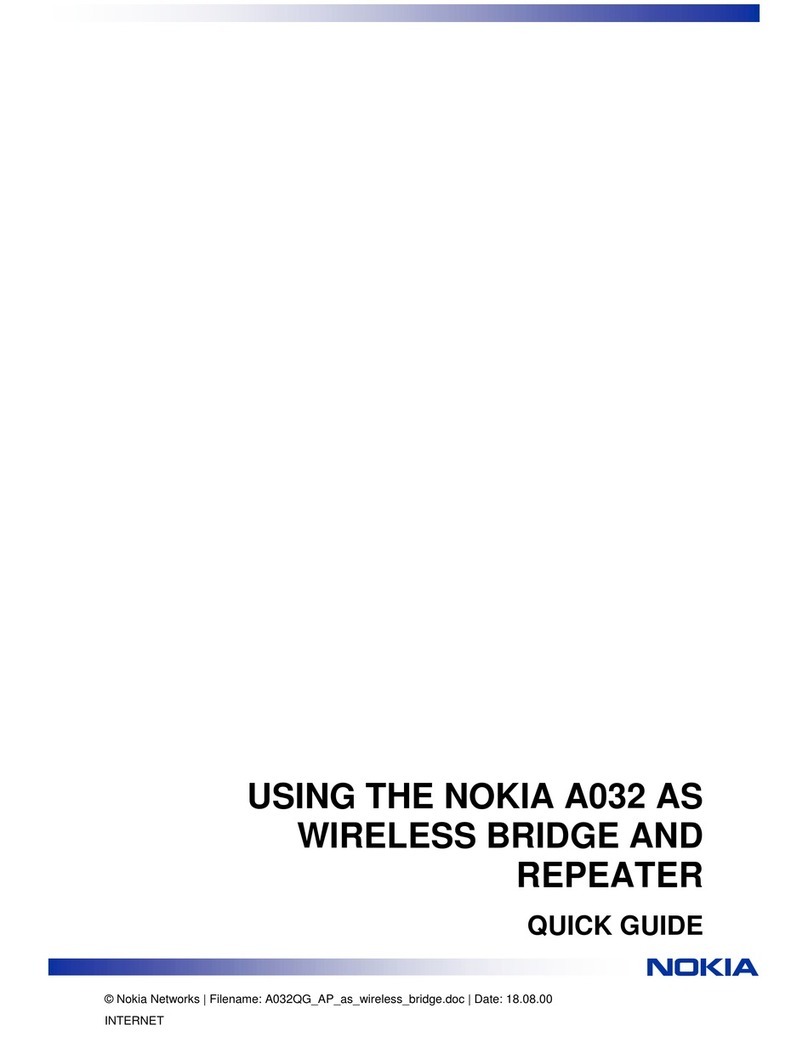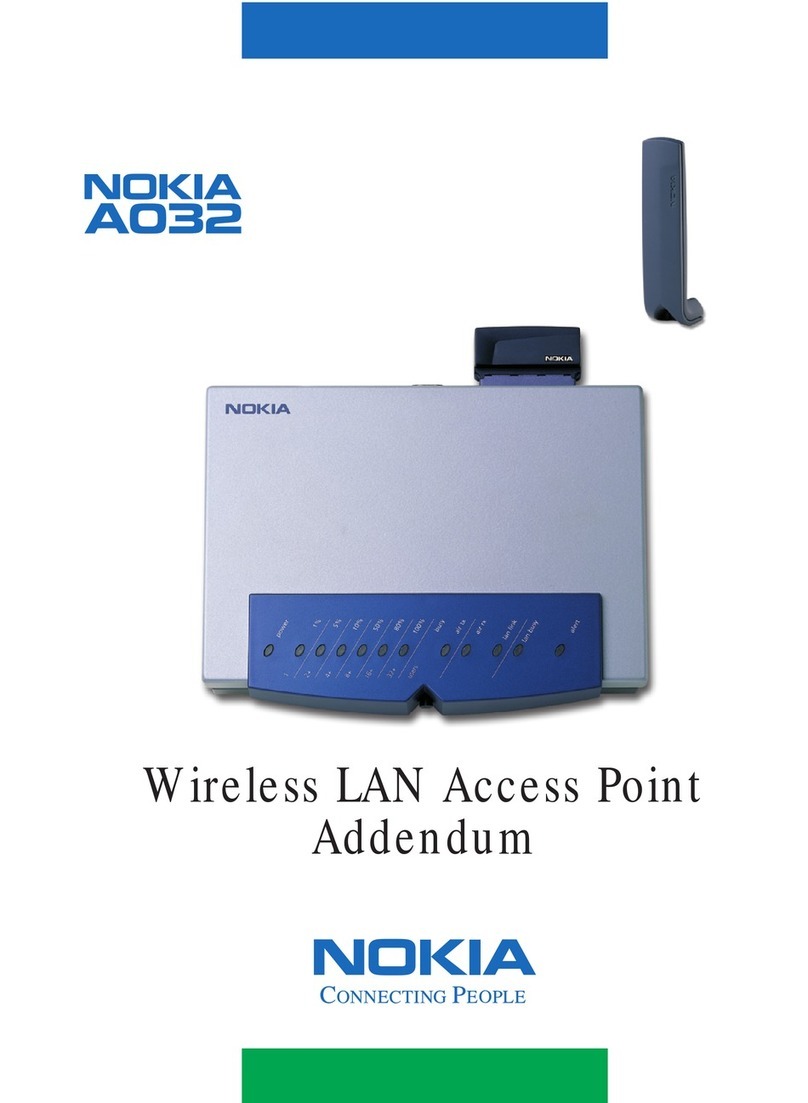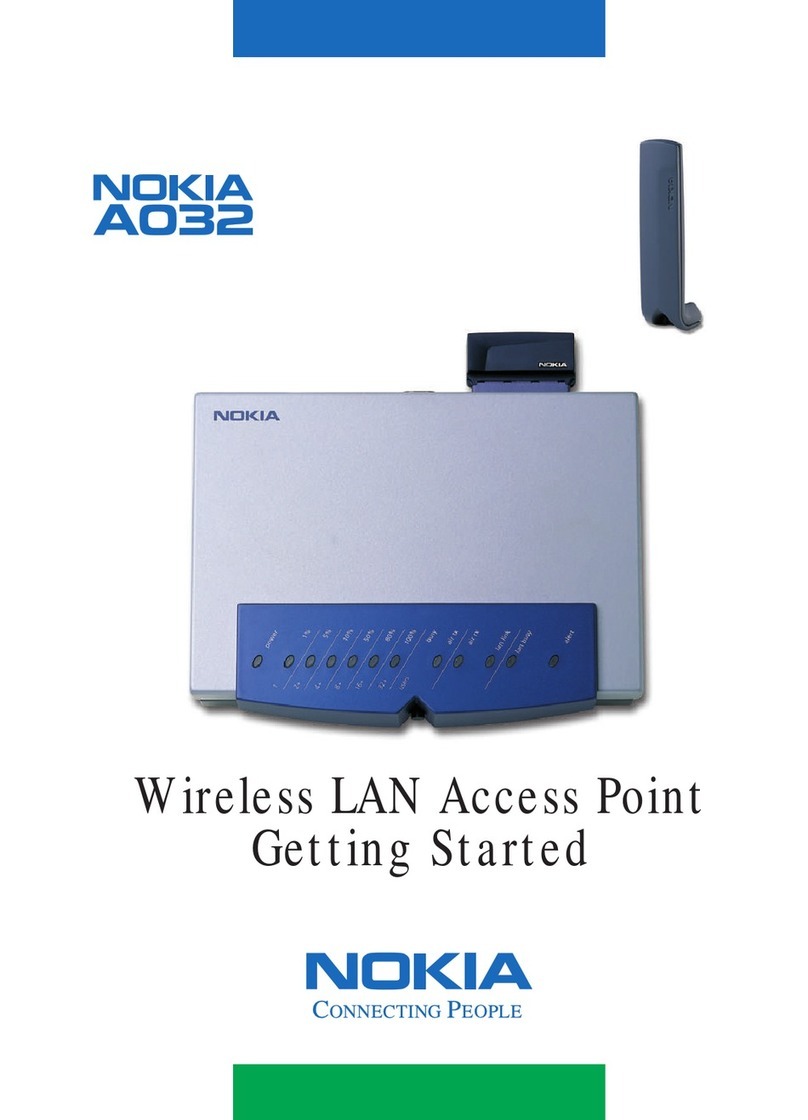vi
Nokia A032 Advanced User Guide
Appendix B – Wireless bridges and
repeaters 145
Overview . . . . . . . . . . . . . . . . . . . . . . . . . . . . . . . . . . . . . 145
Configuring for wireless bridge/repeater operation . . . . . 151
Associated CLM commands . . . . . . . . . . . . . . . . . . . . . . . 156
Setting up bridges using WEPGen . . . . . . . . . . . . . . . . . . 156
Appendix C – Factory defaults 157
Appendix D – Utilities CD-ROM 161
Installing the Nokia A032 utilities . . . . . . . . . . . . . . . . . . 161
Appendix E – Using the WEPGen utility 163
Installing the WEPGen utility . . . . . . . . . . . . . . . . . . . . . . 163
Running the WEPGen utility . . . . . . . . . . . . . . . . . . . . . . 164
Appendix F – Troubleshooting 175
Renewing client IP information . . . . . . . . . . . . . . . . . . . . 175
Startup problems . . . . . . . . . . . . . . . . . . . . . . . . . . . . . . . 177
Troubleshooting dial-up connections . . . . . . . . . . . . . . . . 185
Resetting factory defaults . . . . . . . . . . . . . . . . . . . . . . . . . 190
Appendix G – Upgrading 191
Overview . . . . . . . . . . . . . . . . . . . . . . . . . . . . . . . . . . . . . 191
Upgrading the Nokia A032 . . . . . . . . . . . . . . . . . . . . . . . . 193
Appendix H – NAT setup 197
Setting the NAT port . . . . . . . . . . . . . . . . . . . . . . . . . . . . 199
Setting NAT holes – providing external access . . . . . . . . 201
Index 203
A032-Adv.book Page vi Monday, November 13, 2000 10:47 AM