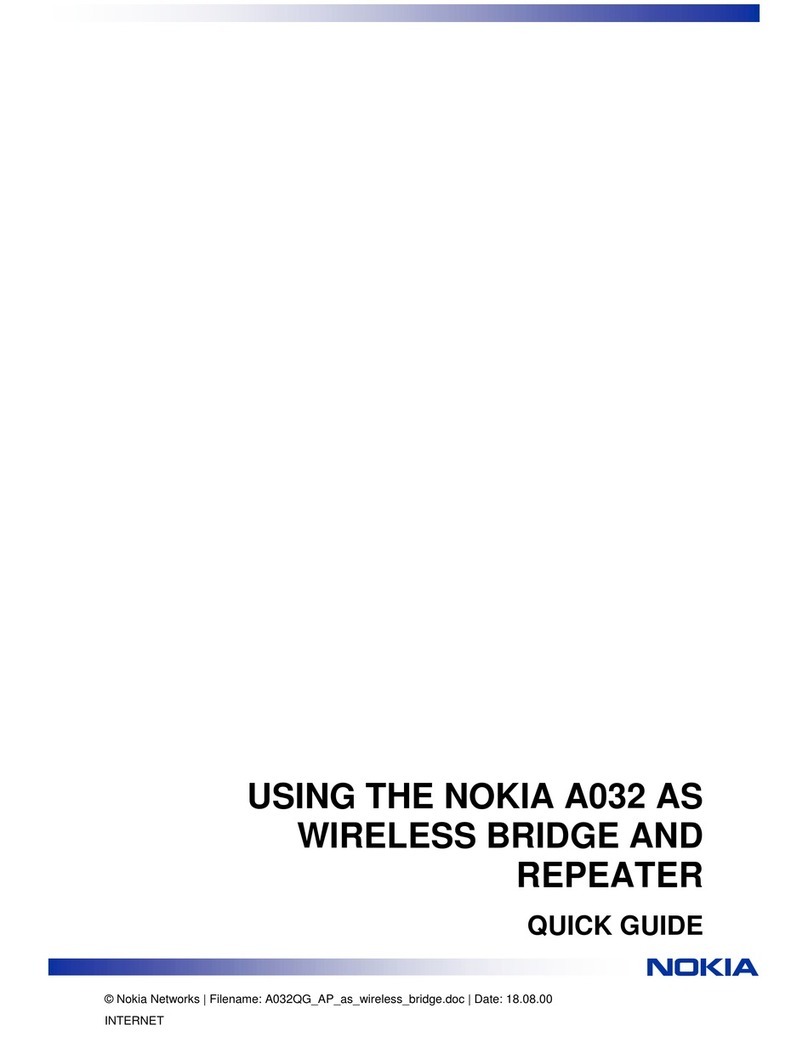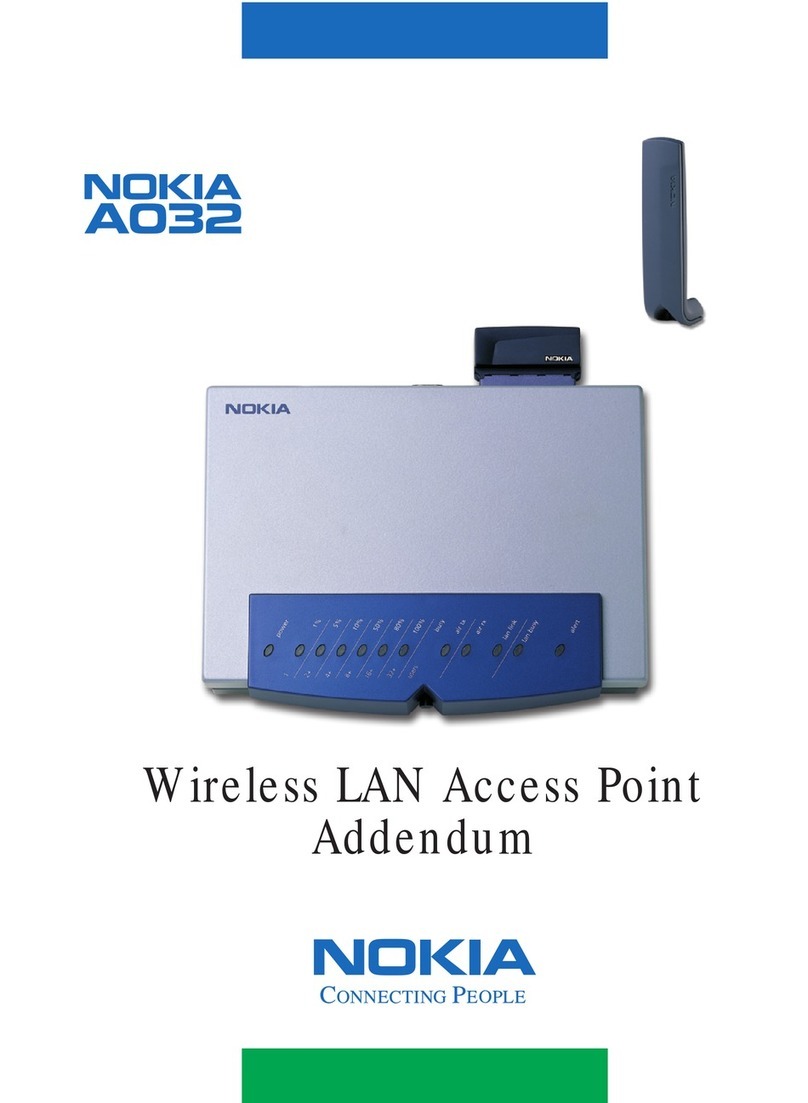Overview
3
Scanning and network names
When a wireless station starts up it needs to
find and communicate with the Access Point.
The wireless station will search all the available
frequency bands — a process called
scanning
.
Each wireless network has a network name
which can be assigned by the network
manager. Generally this name will define a
logical group of wireless stations. If you have
multiple Access Points you will normally
assign them all the same network name.
However you could use additional Access
Points to create new wireless networks by
assigning a new name. The
Network Name
is a
string of up to 32 characters which you can
choose.
Remember that the wireless stations should be
configured with the same Network Name as the
Access Point to ensure that they connect to the
correct logical network.
There may be several Access Points with the
same Network Name, in which case a station
will choose between the available Access Points
automatically – this is called
roaming
.
Beaconing
At startup, a wireless station listens for
beacons
sent by an Access Point. A beacon is a short
message containing the Network Name that is
broadcast roughly ten times a second.
If the wireless station receives a beacon with an
Network Name matching its own, it knows that
an Access Point is available and it may attempt
to make a connection.