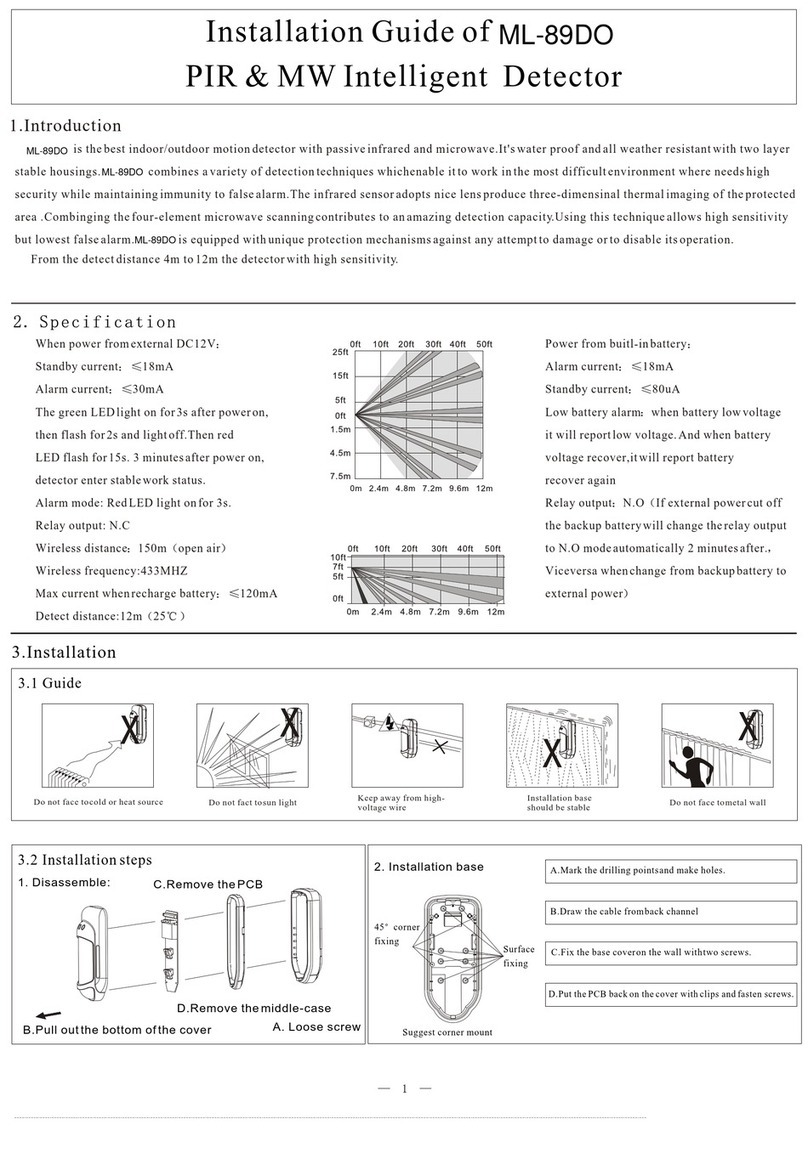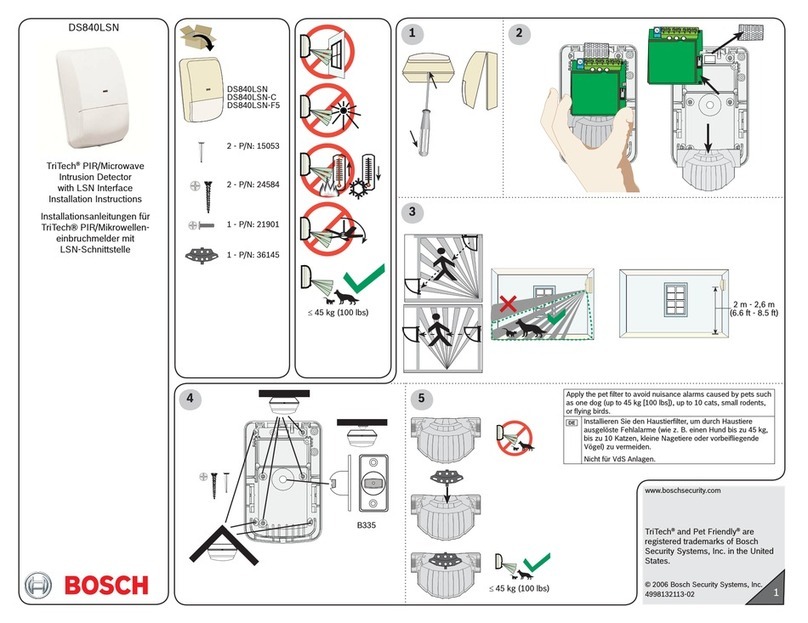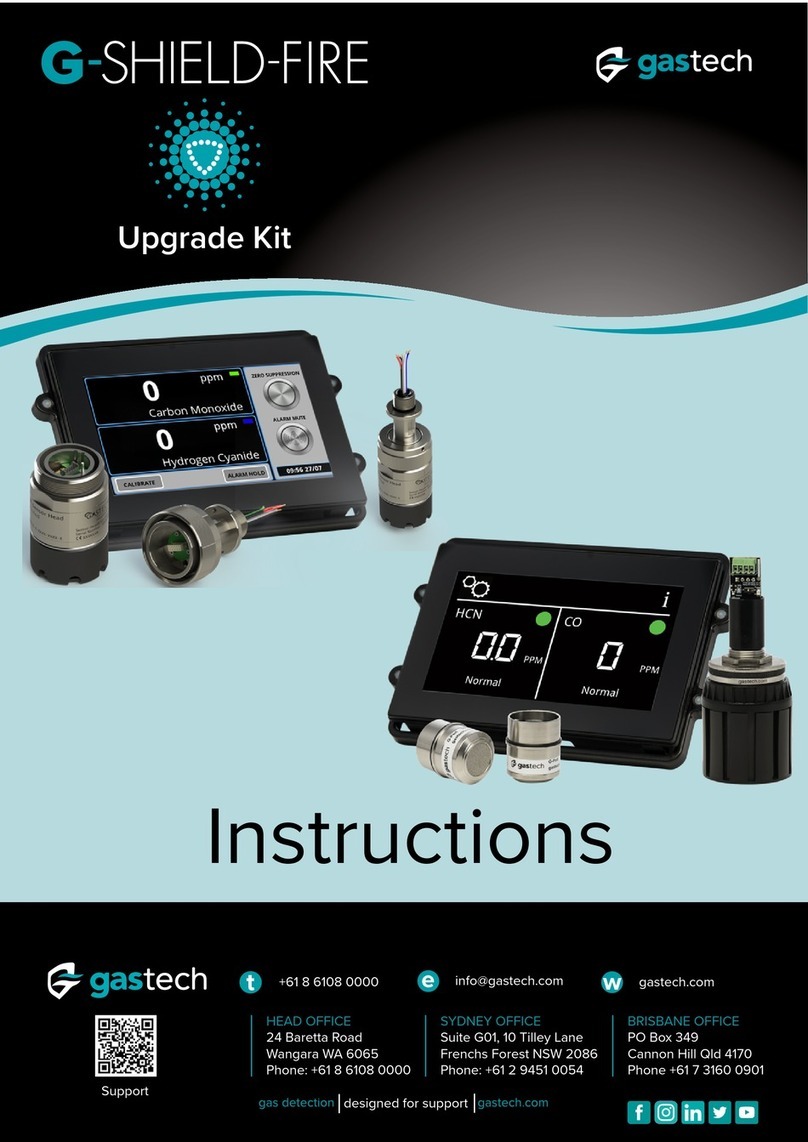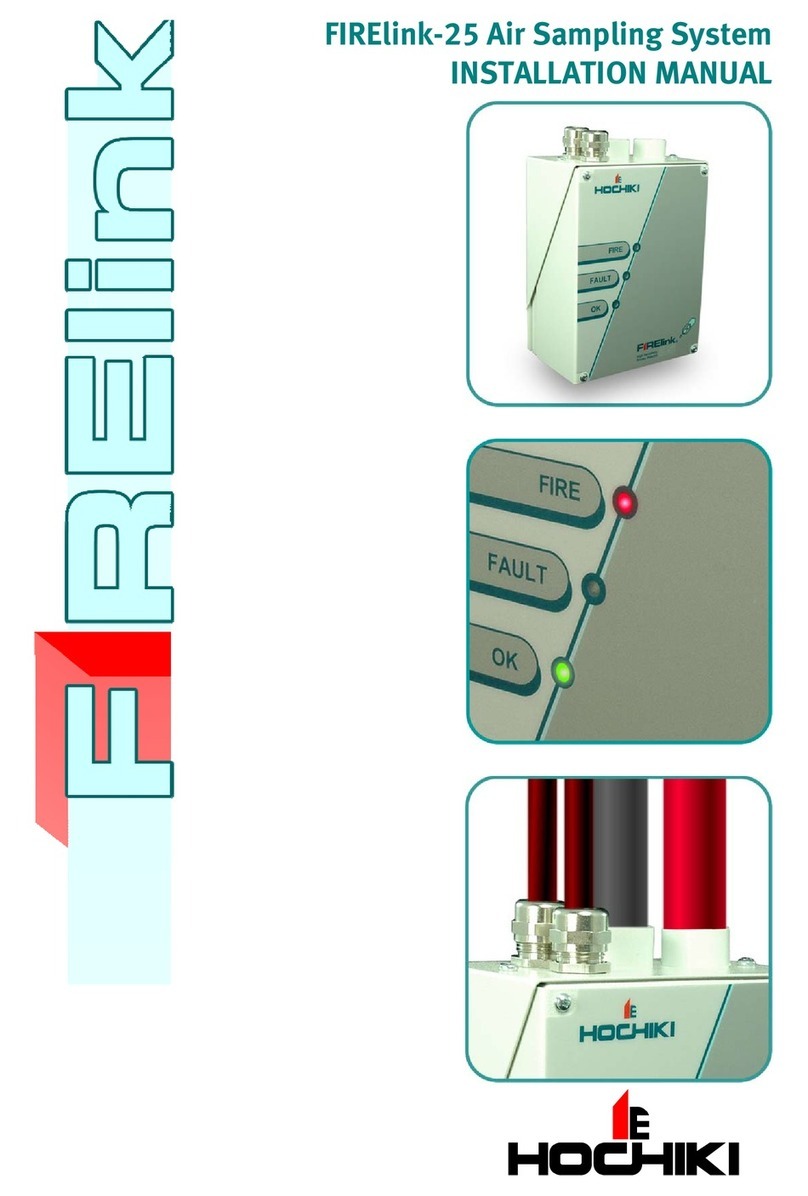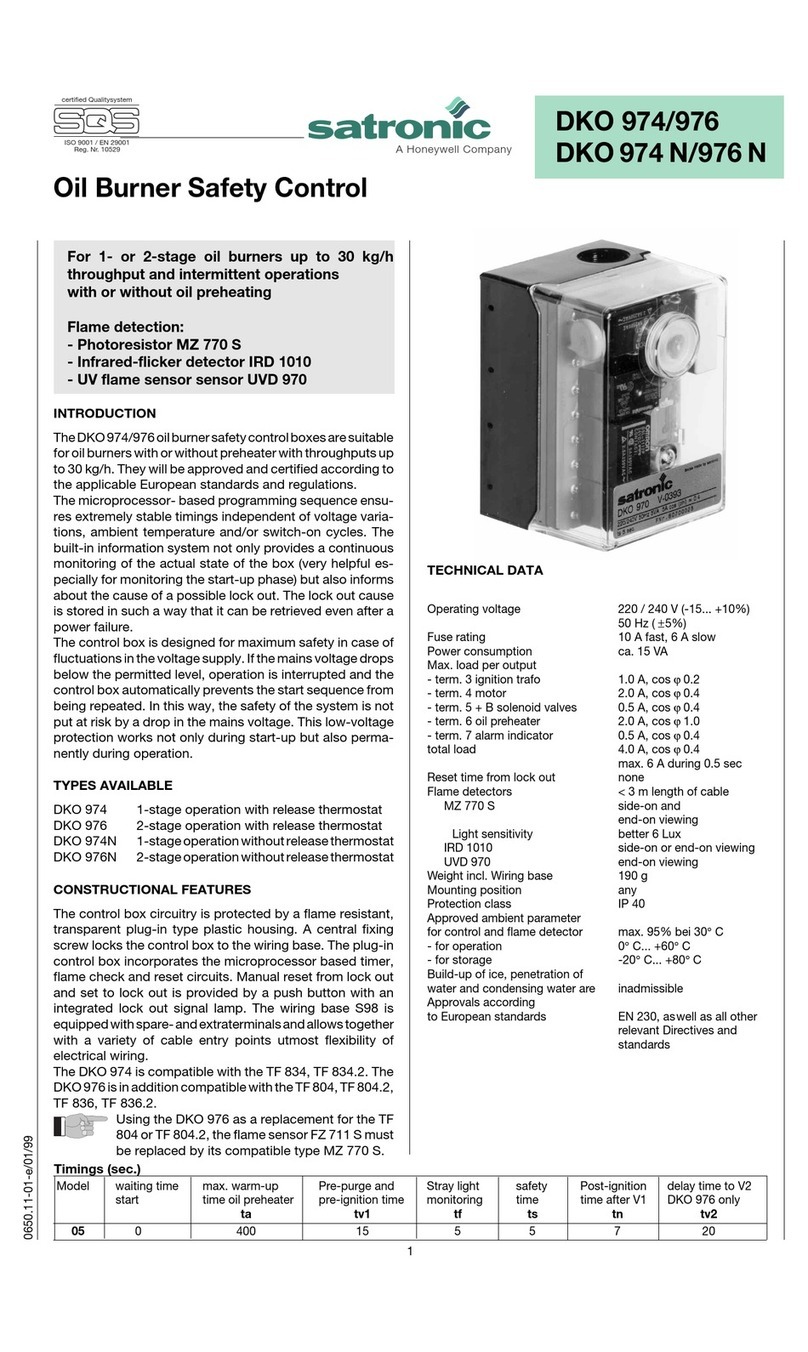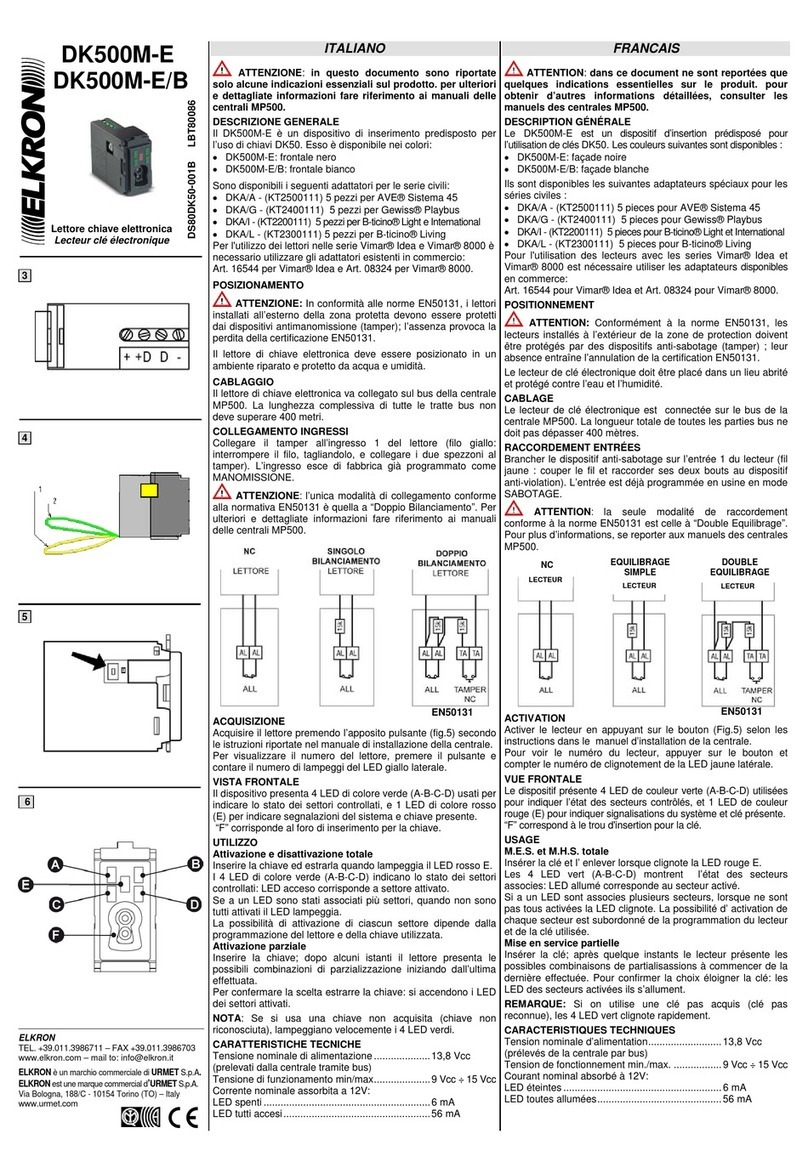Nokta MAKRO INVENIO User manual

□ 1

POZORNE SI PREČÍTAJTE MANUÁL PRED PREVÁDZKOU ZARIADENIA
PRÁVNE VYHLÁSENIA
►Pri používaní detektora dodržiavajte príslušné zákony a nariadenia, ktorými sa riadi používanie detektorov kovov. Nepoužívajte zariadenie
bez povolenia na chránených alebo archeologických náleziskách. Nepoužívajte detektor bez povolenia na vyhľadávanie nevybuchnutej
munície, alebo vo vyhradených vojenských zónach. Informujte príslušné orgány o akýchkoľvek historických alebo kultúrne významných
artefaktoch, ktoré nájdete.
UPOZORNENIA
►INVENIO je najmodernejšie elektronické zariadenie. Neskladajte ho, ani nepoužívajte pred prečítaním manuálu.
►Neskladujte zariadenie a cievku na miestach s extrémne nízkou, či vysokou teplotou. Skladovacia teplota: - 20°C až 60°C
►Zariadenie ani jeho príslušenstvo (okrem vyhľadávacej cievky a snímača IPTU) neponárajte do vody. Nevystavujte zariadenie príliš vlhkému
prostrediu.
►Chráňte detektor pred nárazmi počas používania. V prípade prepravy vložte detektor do pôvodnej škatule a zaistite ho v obale odolnom voči
nárazom.
►Detektor kovov INVENIO môže byť rozobraný a opravovaný iba spoločnosťou Nokta Makro Detectors alebo v autorizovaných servisoch.
Neautorizované rozobratie alebo zásah do ovládacieho puzdra detektora z akéhokoľvek dôvodu má za následok koniec platnosti záruky.
DÔLEŽITÉ!
►Nepoužívajte zariadenie v interiéroch, kde môže neustále detekovať signály kovových cieľov, ktoré sa v interiéri nachádzajú. Používajte ho
v exteriéri, na otvorených priestranstvách.
►Dbajte aby vzdialenosť od iného detektora, či elektromagnetického zariadenia bola väčšia ako 10m.
►Počas používania detektora sa ubezpečte, že nemáte pri sebe žiadne kovové predmety. Počas chôdze držte zariadenie ďalej od svojich topánok.
Detektor môže reagovať na kovy, ktoré máte na sebe, či na topánkach.
UPOZORNENIA
Pre používateľov vrámci Európskej únie: Nevyhadzujte zariadenie do bežného
komunálneho odpadu. Symbol preškrtnutého smetného koša na tomto zariadení
indikuje, že tento produkt by nemal byť odhodený do bežného komunálneho
odpadu, ale recyklovaný v zhode s lokálnymi zákonnými reguláciami a
potrebami životného prostredia.

OBSAH
OBSAH BALENIA
MONTÁŽ
ZOZNÁMENIE SA SO ZARIADENÍM
SENZOR IPTU (Integrated Positional Tracking Unit)
BATÉRIA
SPRÁVNE POUŽÍVANIE
INFO LIŠTA
GROUND BALANCE - VYVÁŽENIE ZEME
ID CIEĽA
MOŽNOSTI
NASTAVENIA
PINPOINT - PRESNÉ ZAMERANIE
DETEKČNÉ OBRAZOVKY
REŽIMY VYHĽADÁVANIA
SPUSTENIE ZARIADENIA A DETEKCIA
OBRAZOVKA S VÝSLEDKAMI
UMELÁ INTELIGENCIA A NEURÓNOVÁ SIEŤ
TECHNICKÉ ŠPECIFIKÁCIE
....................................................................................................................................................................................................................................
..........................................................................................................................................................................................................................................................................
...................................................................................................................................................
..........................................................................
...................................................................................................................................................................................................................................................................................
............................................................................................................................................................................................................
....................................................................................................................................................................................................................................................................
.....................................................................................................................
..........................................................................................................................................................................................................................................................................
.........................................................................................................................................................................................................................................................................
................................................................................................................................................................................................................................................................
.......................................................................................................................................................
......................................................................................................................................................................................................
......................................................................................................................................................................................................
.............................................................................................................................
.....................................................................................................................................................................
....................................................................................................
..................................................................................................................................................................................
1
2-3
4-5
6
7
8
9
10-12
12
13-16
17-21
21
22-23
23-24
25-27
28-29
30
31

1
OBSAH BALENIA
(1) Ovládací box
(2) Tyč a rúčka
(3) Senzor IPTU
(4) Vyhľadávacia cievka INV40
(5) Vyhľadávacia cievka INV28
(1) Ovládací box
(2) Tyč a rúčka
(3) Senzor IPTU
(4) Vyhľadávacia cievka INV40
(5) Vyhľadávacia cievka INV56
(6) Vyhľadávacia cievka INV28
(6) Prenosné puzdro ovládacieho boxu
(7) Opasok
(8) Slúchadlá
(9) AC Nabíjačka
(10) Auto nabíjačka
(7) Slúchadlá
(8) Prenosné puzdro ovládacieho boxu
(9) Náhradná 9500 mAh LiPolbatéria
(10) AC Nabíjačka
(11)Auto nabíjačka
(12) USB Kábel
(13) Postroj/Opasok/Bungee (pružná) šnúra
(14) Príslušenstvo na upevnenie cievky
(15) Prenosná taška senzora IPTU
(16) Ochranné púzdra
(17) Slnečná clona
(18) Prenosné puzdro cievky INV56
(19) Vodotesné (IP67) pevné prepravné puzdro
(11) USB kábel
(12) Ochranné púzdra
(13) Prenosná taška senzora IPTU
(14) Príslušenstvo na upevnenie cievky
(15) Slnečná clona
(16) Vodotesné (IP67) pevné prepravné puzdro
OBSAH BALENIA INVENIO
OBSAH BALENIA INVENIO PRO

2
MONTÁŽ
1) Vložte podložky na spodnú vidlicu tyče.
2) Vložte spodnú vidlicu tyče medzi upevňovacie úchyty cievky.
3) Pripojte cievku k spodnej tyči a upevnite zatiahnutím skrutky a matice
pomocou páky. Neuťahujte príliš.
4) Strednú tyč zasuňte do spodnej a zatlačte ju, kým sa nedotkne zarážky. Potom
zaistite pákovou západkou. Ak spodná tyč nie je úplne zasunutá, konektor na konci
kábla sa v ďalšom kroku nevysunie z hornej časti tyče.
5) Vložte kábel vyhľadávacej cievky cez tyč, ako je znázornené na obrázku.
6) Odistite pákovú západku senzora IPTU, následne pripojte senzor na tyč a zatlačte,
kým nezačujete cvaknutie. Zaistite zatlačením západky.
7) Spojte konektory káblov ovládacieho boxu a cievky, pričom dávajte pozor na
kolíky, potom ich utiahnite. V prípade, že konektory nemôžete ľahko spojiť,
povytiahnite kábel ovládacieho boxu, ktorý je vysúvací a špirálovitý.
8) Spojte strednú a hornú tyč. Vytiahnite prebytočný kábel z otvoru a zaistite
zatlačením západky na hornej tyči. Ak chcete nastaviť jej dĺžku, uvoľnite západku
na strednej tyči, nastavte si dĺžku vzhľadom na vašu výšku. Zaistite zatlačením
západky.
9) Zasuňte konektor kábla IPTU do zásuvky na snímači a zaistite dotiahnutím matice.
Počas uťahovania budete počuť kliknutia, ktoré naznačujú, že konektor je zaistený.
10) Omotajte kábel senzora IPTU voľne okolo tyče. Potom zasuňte konektor do
zásuvky na ovládacom boxe a zaistite utiahnutím matice.
11) Ak chcete nastaviť lakťovú opierku, uvoľnite skrutky. Posunutím smerom hore/dole
si opierku prispôsobte dĺžke vašej ruky. Následne zaistite utiahnutím skrutiek.
12)Remienok lakťovej opierky si nastavte ako vám je pohodlné.
Montáž detektora je teraz dokončená. Po dokončení montáže senzora IPTU
vysvetlenej v ďalšej časti môžete zariadenie začať používať.
MONTÁŽ SENZORA IPTU
Uhol senzora je potrebné nastaviť podľa typu cievky pripevnenej k zariadeniu. Aby
ste to dosiahli, modrá alebo červená čiara na nálepke umiestnenej na senzore musí
byť zarovnaná s modrou alebo červenou čiarou na západke senzora. Červená čiara
je pre vyhľadávacie cievky INV28 a INV40 a modrá je pre cievku INV56. Nesprávne
nastavenie uhla senzora bude mať za následok jeho nepresnú činnosť.
Podrobnosti o použití senzora IPTU a veci, ktorým musíte venovať pozornosť, sú
ďalej vysvetlené v príručke. Pozorne si tieto časti prečítajte!
1
12
3
2
4
8
9
10
5
6
11
7

3
MONTÁŽ A DEMONTÁŽ PRENOSNÉHO PUZDRA OVLÁDACIEHO BOXU
Ak chcete nosiť ovládací box okolo krku, nastavte opasok ako je znázornené na
obrázkoch nižšie.
Ak chcete vybrať ovládací box z prenosného puzdra, postupujte podľa nižšie uvedených
krokov. Ak ho chcete vložiť späť do puzdra, postupujte opačne.
1 2
3 4
1
4 5
2 3
MONTÁŽ

4
ZOZNÁMENIE SA SO ZARIADENÍM
1
4
ON / OFFOPTIONS
SCREEN
CAPTURE
PAN
ROTATE
TRACE
SETTINGS INFO
abcdefg
BACK OK
a c b
cd
e
cc
(1) LCD DISPLEJ
(2) HORNÁ KLÁVESNICA - Funkcie tlačidiel na tejto klávesnici sú
vysvetlené v ďalších príslušných častiach príručky.
a) TLAČIDLO NASTAVENÍ : Používa sa na prístup k nastaveniam na
obrazovkách detekcie, skenovania a výsledkov.
b) TLAČIDLO TRACE: Používa sa na sledovanie cievky na obrazovke
detekcie so senzorom IPTU.
c) TLAČIDLO PAN/ROTATE: Umožňuje otáčať a posúvať 3D graf na
obrazovke s výsledkami.
d) TLAČIDLO SCREEN CAPTURE/SNÍMANIE OBRAZOVKY: Vytvorí
snímku obrazovky. Dá sa použiť vo všetkých menu a obrazovkách. Po
stlačení tohto tlačidla sa nasníma obrázok na obrazovke, pridelí sa mu
číslo a potom sa uloží do SCREENSHOTS v časti ARCHÍV, pričom sa
zaznamená aj dátum a čas. Po stlačení tohto tlačidla sa na obrazovke
zobrazí okno s nasledujúcou správou: ''Screenshot is successfully saved
as...'' (Snímka obrazovky bola úspešne uložená ako...) Ak chcete toto
okno odstrániť, stlačte tlačidlo OK alebo BACK(späť).
e) TLAČIDLO INFO: Toto tlačidlo sa používa na otvorenie a zatvorenie
info lišty umiestnenej v spodnej časti obrazovky.
f) TLAČIDLO OPTIONS/MOŽNOSTI: Umožňuje prístup k všeobecným
nastaveniam zariadenia.
g) TLAČIDLO ON/OFF (ZAP/VYP): Zapína a vypína ovládací box.
(3) SPODNÁ KLÁVESNICA - Funkcie tlačidiel na tejto klávesnici sú
vysvetlené v ďalších príslušných častiach príručky.
a) TLAČIDLO BACK/SPÄŤ: Umožňuje vám opustiť aktuálnu
obrazovku alebo sa vrátiť na predchádzajúcu. Okrem toho sa
používa na odstránenie vyskakovacích okien správ z obrazovky.
b) TLAČIDLO OK: Toto tlačidlo sa používa na potvrdenie akcie alebo
na prechod na obrazovku s výsledkami po vykonaní skenovania.
c) TLAČIDLÁ DIRECTION/VOLUME/ZOOM (SMER/HLASITOSŤ/
PRIBLÍŽENIE): Táto sada tlačidiel má 3 rôzne funkcie:
1- Na navigáciu medzi v menu a na úpravu nastavení.
2- Na zvýšenie a zníženie hlasitosti pomocou tlačidiel plus (+) a mínus (-)
na obrazovke detekcie, ako aj pri prehrávaní inštruktážnych videí.
3- Tlačidlá priblíženia (zoom) nahor a nadol sa používajú na zväčšenie
alebo zmenšenie grafov cieľového signálu na obrazovke detekcie.
Používajú sa aj na rýchle pretáčanie dopredu alebo dozadu v
inštruktážnych videách.
d) TLAČIDLO ZOOM IN (PRIBLÍŽIŤ): Približuje oblasť detekcie a
skenovania na obrazovke. Pri plnom priblížení je mierka 50 cm.
Používa sa aj na priblíženie 3D grafu na obrazovke s výsledkami.
e) TLAČIDLO ZOOM OUT (ODDIALIŤ): Oddiali detekovanú/skenovanú
pôdu na obrazovke. Pri úplnom oddialení je mierka 800 cm. x 800.
Používa sa aj na oddialenie 3D grafu na obrazovke s výsledkami.
(4) REPRODUKTOR
(5) SKRUTKA NA ZAFIXOVANIE DISPLEJA
(6) VSTUP DRÔTOVÝCH SLÚCHADIEL
(7) USB VSTUP EXTERNEJ PAMÄTE
(8) BATÉRIA
(9) ZÁMOK BATÉRIE
6
5 9
78
OVLÁDACÍ BOX
2
3

5
1
2
3
BACK
SCAN OK
CLR
d
a
b
ce4
5
6
TYČ A RÚČKA
(1) TLAČIDLO ON/OFF (ZAP/VYP): Zapína a vypína tyč a rúčku.
Funguje nezávisle od ovládacieho boxu.
(2) KRYT PRIESTORU NA BATÉRIU
(3) VSTUP SENZORA IPTU
(4) GROUND BALANCE (VYVÁŽENIE ZEME)/PINPOINT (PRESNÉ
ZAMERANIE) A SPÚŠŤAČ PRELADENIA
Tento spúšťač má 3 funkcie:
1) Používa sa na automatické vyváženie zeme. Keď potlačíte spúšťač
dopredu, zobrazí sa obrazovka vyváženia zeme.
2) V režimoch bez pohybu sa používa na preladenie zariadenia. Aby ste
to dosiahli, musíte spúšťač potlačiť raz smerom k sebe.
3) V pohybových režimoch sa používa na pinpoint (presné
zameranie). Pre túto funkciu musíte potiahnuť spúšťač smerom k
sebe a držať ju.
(5) LED SVETLO: Používa sa na osvetlenie oblasti, ktorú skenujete pri
detekcii v noci alebo na tmavých miestach. Ak ho chcete aktivovať,
dvakrát kliknite na tlačidlo CLR na rúčke. Nefunguje, keď sú tyč a rúčka
vypnuté. Odporúča sa zapínať ho iba v prípade potreby, pretože jeho
prevádzka spotrebúva dodatočnú energiu batérie.
(6) KLÁVESNICA TYČE A RÚČKY
a) TLAČIDLO BACK (SPÄŤ): Má rovnakú funkciu ako tlačidlo SPÄŤ na
ovládacom boxe. Umožňuje vám opustiť aktuálnu obrazovku alebo sa
vrátiť na predchádzajúcu. Okrem toho sa používa na odstránenie
vyskakovacích okien správ z obrazovky.
b) TLAČIDLO CLR: Na obrazovkách detekcie a skenovania stlačte a
podržte toto tlačidlo, aby ste vyčistili obrazovku a vycentrovali
vyhľadávaciu cievku (privedie ju na začiatok) na obrazovke. Po
dvojitom kliknutí naň sa rozsvieti aj LED svetlo.
c) TLAČIDLO SCAN (SKENOVAŤ): Používa sa na prepnutie na
obrazovku skenovania a na skenovanie detekovaných cieľov. Viac
podrobností nájdete v časti ''skenovanie''.
d) LED INDIKÁTOR WiFi: Indikuje bezdrôtové spojenie medzi
ovládacím boxom a tyčou s rúčkou. Ak LED svieti na červeno,
znamená to, že nie sú pripojené. Ak svieti na zeleno, znamená to, že
sú pripojené.
e) TLAČIDLO OK: Používa sa na potvrdenie akcie alebo na prechod
na obrazovku s výsledkami po skenovaní.
ZOZNÁMENIE SA SO ZARIADENÍM

3) Umiestnenie a uhol senzora musia byť správne nastavené podľa
použitej cievky.
POZNÁMKA: Keď je k zariadeniu pripojená vyhľadávacia cievka INV56,
na obrazovke sa zobrazí správa ''Attach the sensor to the 2nd
hole!'' (Pripojte senzor k 2. otvoru!). Ak pri montáži cievky INV56 na tyč
ponecháte uhol snímača na červenej čiare a nezarovnáte ho s modrou
čiarou, zorné pole snímača bude obmedzené cievkou, ako je znázornené
na obrázku. V takom prípade odskrutkujte senzor a znova ho pripevnite
tak, aby modré čiary boli zarovnané, ako je znázornené na obrázku.
Potom môžete stlačením tlačidla OK správu vymazať. Ak odoberiete
cievku INV56 a pripojíte cievku INV28 alebo INV40, tentoraz sa zobrazí
správa ''Attach the sensor to the 1st hole!'' (Pripevnite senzor k 1.
otvoru!).
4) Šošovka snímača musí byť čistá. Akýkoľvek prach, blato atď. na
šošovke zabráni zariadeniu získať presné údaje.
5) Výška senzora nad zemou musí byť minimálne 25 cm - maximálne
80 cm. Odporúčaná výška je 30-50 cm.
6) Venujte pozornosť tomu, aby ste mali nohy mimo zorného poľa
senzora.
7) Senzor nemusí na snehu fungovať presne.
8) Používanie senzora na rovných, hladkých povrchoch (ako sú
dlaždice alebo drevené podlahy) na miestach, ako je dom alebo
kancelária, môže priniesť nesprávne výsledky.
9) Akonáhle je senzor kalibrovaný, zmena uhla senzora alebo
vyhľadávacej cievky bude mať za následok získanie nepresných
údajov.
10)Ak počas slnečných dní dopadne tieň senzora pred cievku, senzor
nebude fungovať. V takom prípade môžete skúsiť predĺžiť dĺžku tyče. Ak
senzor stále nefunguje, musíte zmeniť smer, aby ste sa vyhli slnečnému
žiareniu.
11) Senzor nemusí získať presné údaje, ak je batéria tyče a rúčky
vybitá.
Jednotka IPTU s pomocou integrovaných
senzorov presne kalkuluje pohyby cievky
doprava-doľava, dopredu-dozadu a určuje
jej polohu a výšku nad zemou.
So senzorom IPTU môžete sledovať
počiatočné a cieľové body skenovanej
oblasti a prezerať si lokácie detekovaných
cieľov. Okrem toho môžete pomocou
senzora IPTU určiť šírku a dĺžku skenovanej
oblasti, hĺbku a tvar cieľa, ako aj jeho
rozmery.
POUŽITIE SENZORA IPTU
Správne používanie senzora IPTU je rozhodujúce z hľadiska výkonu
zariadenia. Snímač sa musí používať správne, aby zariadenie presne
spracovalo tvary, hĺbku a rozmery cieľov a zobrazilo ich na obrazovke.
Pri prvom spustení bude senzor IPTU v predvolenom výrobnom
nastavení - zapnutý. Na základe typu cievky pripojenej k zariadeniu je
potrebné upraviť umiestnenie a uhol senzora. Musí byť tiež rovnobežný
so zemou.
Ak chcete zistiť, či senzor IPTU funguje správne alebo nie, musíte
sledovať pohyby cievky na obrazovke. Keď pohybujete vyhľadávacou
cievkou, cievka na obrazovke by sa mala tiež pohybovať rovnakým
smerom. Ak na obrazovke nevidíte skutočné pohyby cievky, môže to
mať 3 dôvody:
1. Senzor možno nebol vôbec kalibrovaný alebo mohol byť
nakalibrovaný nepresne.
2. Ak zem pozostáva z jednej farby a nemá žiadnu textúru (napríklad
zem pokrytá snehom), senzor nemusí fungovať správne.
3. V prípadoch, keď tieň senzora dopadá pred cievku, senzor nemusí
fungovať správne.
VENUJTE POZORNOSŤ NASLEDOVNÉMU PRI POUŽÍVANÍ
SENZORA IPTU:
1) Najprv nastavte dĺžku tyče a uhol cievky do vyhľadávacej polohy.
Potom položte cievku na rovný povrch, nastavte jej uhol tak, aby bol
rovnobežný so zemou a oprite ju o pevný predmet, ako je strom, skala
alebo stena. Ak ju nemáte o čo oprieť, držte ju rukou v stabilnej polohe.
2) Senzor musíte kalibrovať pred každým použitím alebo ak ste
zmenili jeho uhol. Proces kalibrácie sa musí vykonať na rovnom
povrchu. Viac podrobností o kalibrácii nájdete v ďalších častiach
príručky.
6
SENZOR IPTU (Integrated Positional Tracking Unit)
90°90°
30cm30cm

INVENIO obsahuje 2 lítium-polymérové batérie. Jeden z nich sa
nachádza vo vnútri ovládacieho boxu (5500 mAh) a druhá je na zadnej
strane tyče (5400 mAh).
Okrem toho INVENIO Pro obsahuje náhradnú 9500 mAh batériu,
ktorá poskytuje dlhšiu výdrž batérie pre ovládací box.
Životnosť batérie :
5500 mAh batéria ovládacieho boxu: Približne 5 hodín
5400 mAh batéria tyče a rúčky: Približne 9 hodín
9500 mAh náhradná batéria ovládacieho boxu: Približne 9 hodín
LED svetlo, jas, používanie reproduktora alebo drôtových/
bezdrôtových slúchadiel atď. sú faktory ovplyvňujúce životnosť
batérie.
V balení INVENIO Pro sa výdrž batérie bude líšiť v závislosti od
prevádzkovej frekvencie. Výdrž batérie bude nižšia pri 5 kHz v
porovnaní s inými frekvenciami.
Nabíjanie
Pred prvým použitím nabite ovládací box, tyč a rúčku. Nabíjanie
každej batérie bude trvať približne 2 hodiny. Náhradná batéria, ktorá
je súčasťou INVENIO Pro, sa bude nabíjať približne 4 hodiny.
Batérie môžete nabíjať, keď sú vložené v zariadení, alebo ich môžete
vybrať a nabiť.
POZNÁMKA: Ak nabíjate batériu ovládacieho boxu na zariadení, ikona
batérie bude vždy zobrazovať nabíjanie. Aj keď je batéria nabitá, ikona
nezobrazí plnú batériu. Stav nabitia batérie sa zobrazí až po vybratí
nabíjačky.
Ak chcete vybrať batériu ovládacieho boxu, zatlačte na zámok
batérie zobrazený na obrázku smerom nahor. Batéria sa povysunie,
následne ju vytiahnite.
Ak chcete vybrať batériu tyče a rúčky, zatlačte na výstupky na
každej strane krytu batérie a kryt odstráňte
Po vybratí batérie zapojte nabíjačku do nabíjacieho vstupu na batérii.
Po dokončení nabíjania vložte batériu späť do priestoru a zatvorte kryt.
Uistite sa, že úchytky sú bezpečne na svojom mieste.
POZNÁMKA: Pri vkladaní batérie dávajte pozor na smer zásuviek.
Počas nabíjania bude LED svetlo na batérii svietiť na červeno. Keď
je batéria plne nabitá, rozsvieti sa na zeleno.
POZNÁMKA: LED svetielko na nabíjačke neindikuje stav nabíjania,
vždy svieti na zeleno.
POZNÁMKA: Ak nabíjate batériu, keď je zariadenie zapnuté, vnútri
ikon batérií na info lište uvidíte znak nabíjania.
DÔLEŽITÉ! Nepoužívajte iný nabíjací adaptér ako ten, ktorý bol
dodaný s vaším zariadením!
Vybitie batérie
Na spodnej info lište sú 2 ikony batérie, očíslované ako 1 a 2. Batéria 1
indikuje stav životnosti batérie ovládacieho boxu a batéria 2 indikuje
stav batérie tyče a rúčky. Keď sú batérie plne nabité, ikony budú
zelené a keď sú batérie vybité, zmenia farbu na červenú a na
obrazovke sa zobrazí varovanie o slabej batérii.
VAROVANIA :
Nevystavujte zariadenie extrémnym teplotám (napríklad kufor auta
alebo priehradka na rukavice)
Nenabíjajte batériu pri teplotách vyšších ako 35 °C alebo nižších ako 0
°C.
7
BATÉRIA

8
SPRÁVNE POUŽÍVANIE
SPRÁVNY POHYB S CIEVKOU
Dĺžka tyče je nesprávna Dĺžka tyče je správna
Je veľmi dôležité správne prispôsobiť tyč vašej výške, aby ste mohli
hľadať komfortne a bez únavy.
Prispôsobte dĺžku tyče. Keď stojíte vzpriamene s uvoľneným
ramenom, vyhľadávacia cievka by mala byť približne 5cm nad
zemou.
Aby ste získali presné výsledky je dôležité držať cievku rovnobežne
so zemou.
Vyhľadávacia cievka musí byť paralelne so zemou za
každých okolností.
Nesprávny uhol cievky Nesprávny uhol cievky Správny uhol cievky
Nesprávny pohyb s cievkou Správny pohyb cievkou

Toto je informačný panel umiestnený v spodnej časti obrazovky. Ak
chcete zobraziť info lištu, stačí stlačiť tlačidlo INFO. Skryje sa
automaticky alebo opätovným stlačením tlačidla INFO. Ak sa v sekcii
správ zobrazí varovanie, po určitom čase sa info lišta znova zobrazí.
Info lištu môžete zobraziť v 3 sekciách, ako je uvedené nižšie:
Ľavá strana
Zobrazuje, ktoré príkazové tlačidlá možno použiť na každej
obrazovke alebo v menu (Späť/OK/Smerové tlačidlá/CLR/Skenovať).
Aktívne sa zobrazia ako zelené, neaktívne ako červené.
Stredná sekcia
Zobrazuje režim, prevádzkovú frekvenciu a varovné správy.
Správy, ktoré sa môžu zobraziť, sú nasledovné:
Overload/Preťaženie
Zobrazí sa na obrazovke súčasne s alarmom preťaženia, keď
vyhľadávacia cievka narazí na veľmi veľký objekt alebo je blízko
povrchu. Zariadenie sa vráti späť do normálnej prevádzky, ak
zdvihnete cievku. Ak alarm a hlásenie pokračujú pozdĺž dlhej čiary,
môžete byť nad dlhým kovom, akým je napríklad potrubie.
V prípade vysokej mineralizácie môže dôjsť k preťaženiu prístroja.
Ak príčinou preťaženia nie je veľký kov, môže to byť samotná pôda
a túto situáciu možno prekonať znížením citlivosti.
Coil is disconnected!/Cievka je odpojená!
Označuje prerušenie signálu vysielača cievky. Konektor cievky
môže byť nepripojený, uvoľnený alebo odpojený. Ak vlastníte iný
detektor s rovnakým konektorom cievky, uistite sa, že ste omylom
nepripojili nesprávnu cievku. Ak nenastalo nič z vyššie uvedeného,
cievka alebo jej kábel môžu mať poruchu. Ak problém pretrváva aj
po výmene cievky, môže byť problém v riadiacom obvode cievky.
WiFi is off/WiFi je vypnutá
Zobrazí sa na obrazovke, keď medzi ovládacím boxom a tyčou s
rukoväťou nie je žiadne bezdrôtové spojenie. V takom prípade najskôr
skontrolujte, či je tyč s rukoväťou zapnutá alebo nie. Ak je zapnutá,
skúste zmeniť kanál WiFi. Na tento účel stlačte tlačidlo OPTIONS/
MOŽNOSTI, vyberte ''Wireless Shaft Channel'' a vyhľadajte kanály.
Shaft is not connected!/Tyč nie je pripojená!
Objaví sa na obrazovke, keď je Wireless Shaft Channel (bezdrôtový
kanál tyče) vypnutý.
Refresh GB!/Obnovte vyváženie zeme!
Toto hlásenie sa objaví v nasledujúcich situáciách: Keď sa zmení
prevádzková frekvencia (iba v INVENIO Pro), keď sa zmení úroveň
citlivosti alebo keď sa nastavenia režimu obnovia na predvolené
výrobné nastavenia. Znamená to, že by ste mali znova vykonať
vyváženie zeme a správa zmizne.
Calibrate the sensor!/Nakalibrujte senzor!
Objaví sa na obrazovke pri prvom spustení alebo pri prepnutí na
obrazovku detekcie pomocou senzora IPTU. Pre proces kalibrácie
stlačte tlačidlo SETTINGS/NASTAVENIA a zvoľte „Calibrate the
sensor'' (Kalibrovať snímač). Viac podrobností nájdete v príslušných
častiach návodu.
Pump the coil!/Pumpujte cievkou!
Toto hlásenie sa zobrazí, keď spúšťač potlačíte dopredu pre
automatické vyváženie zeme. Neindikuje žiadnu chybu alebo
problém. Označuje len to, čo treba urobiť.
Pravá strana
Táto časť zobrazuje stav niektorých hardvérových funkcií zariadenia.
Označuje stav bezdrôtového spojenia medzi ovládacím
boxom a tyčou s rúčkou. Zelená znamená pripojené,
červená znamená odpojené.
Ak sú pripojené bezdrôtové slúchadlá, zobrazí sa ikona
slúchadiel. V opačnom prípade sa zobrazí ikona
reproduktora. Ak je hlasitosť vypnutá, ikony sa sfarbia
zo zelenej na červenú.
Označuje, či sú vibrácie zapnuté alebo vypnuté. Ak je
ikona zelená, vibrácie sú zapnuté. Ak je červená, sú
vypnuté.
Na obrazovke SETTINGS/NASTAVENÍ alebo ARCHIVES/
ARCHÍVOV indikuje prítomnosť externého USB disku.
Ikona batérie číslo 1 zobrazuje stav životnosti batérie
ovládacieho boxu a ikona batérie číslo 2 zobrazuje stav
batérie tyče a rúčky (iba keď sú zapnuté).
Keď je batéria ovládacieho boxu vybitá, zobrazia sa tu
čísla odpočítavania pred vypnutím systému.
9
INFO LIŠTA

10
GROUND BALANCE - VYVÁŽENIE ZEME
Vyváženie zeme je možné vykonať tromi spôsobmi: automaticky,
manuálne a trekovaním.
Obrazovka vyváženia zeme je samostatné okno na obrazovkách
detekcie (okrem režimu Ground Anomaly & Cavity/pôdne anomálie a
dutiny). Na obrazovke detekcie so senzorom IPTU môžete odstrániť
obrazovku vyváženia zeme stlačením tlačidla INFO, ale na obrazovke
detekcie bez senzora ju neodstránite. Okno vyváženia je rozdelené na
2 časti: Horná časť zobrazuje okamžité zmeny hodnoty vyváženia
počas vyhľadávania a spodná časť zobrazuje upravenú hodnotu
vyváženia zeme.
Ak je spúšťač potlačený dopredu počas vykonávania automatického
alebo manuálneho vyváženia zeme, zariadenie sa automaticky prepne
do režimu All Metal (všetky kovy) na pozadí bez akejkoľvek indikácie
pre používateľa, bez ohľadu na zvolený režim vyhľadávania.
Po dokončení vyváženia sa jeho hodnota zobrazí pod
''Adjusted'' (upravené) v okne vyváženia zeme.
Automatické vyváženie zeme (Ground Balance)
Automatické vyváženie zeme sa vykonáva vo všetkých vyhľadávacích
režimoch nasledovne:
1) Najprv nájdite miesto na zemi, kde nie je prítomný žiadny kov.
2) Potlačte spúšťač vyváženia zeme dopredu a podržte ho.
Automaticky sa zobrazí obrazovka vyváženia zeme a na obrazovke
sa zväčší slovo ''Automatic''(automatické).
3) Vyhľadávaciu cievku držte rovnobežne so zemou. Držte spúšťač
potlačený smerom dopredu a začnite pohybovať (pumpovať) cievkou
hore a dole z približne 20 cm nad zemou do 5 cm nad zemou.
Udržujte rovnomerný pohyb a cievku rovnobežne so zemou (toto
znázorňuje aj animácia, ktorú uvidíte na obrazovke).
4) Pokračujte kým nezaznie zvukový signál, ktorý oznámi dokončenie
vyváženia zeme. V závislosti od pôdnych podmienok je vyváženie
dokončené zvyčajne po 2 až 4 cykloch.
5) Keď uvoľníte spúšťač vyváženia zeme, zariadenie na krátky čas
pokračuje v režime All Metal (všetky kovy) a okno vyváženia zeme
zostane na obrazovke. Slovo ''Manual'' sa na obrazovke zobrazí väčšie.
To vám umožní manuálne doladiť hodnotu automatického vyváženia
zeme. Ďalšie informácie o tejto funkcii nájdete v nasledujúcej časti
„Manuálne vyváženie zeme“. Ak určitý čas nestlačíte žiadne tlačidlo,
zariadenie sa automaticky vráti späť na obrazovku detekcie. Ak
nechcete čakať, môžete prejsť na obrazovku detekcie jedným
potiahnutím a uvoľnením spúšťača.
6) Po dokončení automatického vyváženia zeme sa hodnota
vyváženia zeme zobrazí pod ''Adjusted'' v okne vyváženia zeme a
bude rovnaká ako hodnota ''Instant''. Pokiaľ držíte spúšť stlačenú
dopredu a pumpujete cievkou, detektor pokračuje vo vyvažovaní
zeme a vydáva pípnutia. Aby ste sa uistili, že je hodnota vyváženia
zeme správna, vyvážte aspoň 2-3 krát a skontrolujte hodnoty na
obrazovke. Vo všeobecnosti by rozdiel medzi hodnotami nemal byť
väčší ako 1-2 čísla.
7) Ak nemôžete vykonať vyváženie zeme, inými slovami, ak nezaznie
žiadne pípnutie, znamená to, že zem je buď príliš vodivá, alebo nie je
mineralizovaná, alebo sa priamo pod cievkou nachádza cieľ. V takom
prípade zopakujte vyváženie zeme na inom mieste. Ak stále nemôžete
vyváženie vykonať, prečítajte si časť s názvom ''Dôležité podrobnosti
týkajúce sa vyváženia zeme''.
POZNÁMKA: Ak je hodnota stabilizátora nastavená vysoko,
zariadenie nemusí vykonať automatické vyváženie zeme. V takom
prípade prejdite do nastavení režimu All Metal (všetky kovy) a
vyberte Stabilizátor. Najprv znížte hodnotu stabilizátora. Po
vyvážení zeme nastavte hodnotu stabilizátora späť na pôvodnú
úroveň.
Manuálne vyváženie zeme (Ground Balance)
Umožňuje manuálne upraviť hodnotu vyváženia zeme. Nie je to
preferované hlavne preto, že to vyžaduje čas. Je to však
uprednostňovaná možnosť v prípadoch, keď sa vyváženie nedá
vykonať inými metódami alebo sú potrebné menšie korekcie pre
automatické vyváženie zeme.
INVENIO je navrhnutý tak, aby umožňoval na akejkoľvek lokalite
pohodlné automatické vyváženie zeme. V niektorých prípadoch
však nemusí byt zem vhodná na automatické vyváženie a
zariadenie z týchto dôvodov nemôže zem vyvážiť. Napríklad mokrý
plážový piesok, pôdy obsahujúce alkalickú alebo slanú vodu, kovmi
zamorené miesta, zorané polia, vysoko mineralizované pôdy a pôdy
s veľmi nízkou mineralizáciou nie sú vhodné na automatické
vyváženie zeme. V takýchto terénoch môžete vykonať manuálne
vyváženie zeme. Manuálne vyváženie zeme si však vyžaduje
zručnosti, ktoré sa postupom času rozvíjajú.
Pre vykonanie manuálneho vyváženia zeme:
1)Najprv nájdite miesto na zemi, kde nie je prítomný žiaden kov, a
prepnite zariadenie do režimu All Metal (všetky kovy).
2) Ak chcete vykonať manuálne vyváženie zeme, musíte počúvať
zvuky prichádzajúce zo zeme. Pohybujte cievkou hore dole (z približne
20 cm nad zemou do 5 cm) pričom udržujte rovnomerný pohyb a
cievku rovnobežne s povrchom.
Ak sa zvuk pri dvíhaní cievky zvýši, hodnota vyváženia zeme je
nízka (vplyv zeme je negatívny) a hodnota sa musí zvýšiť pomocou
tlačidla plus (+). Ak sa zvuk zníži pri klesaní cievky nad zem,
hodnota vyváženia je príliš vysoká (vplyv zeme je pozitívny) a
hodnota vyváženia sa musí znížiť pomocou tlačidla mínus (-).
3) Push the ground balance trigger forward once and release it. The
ground balance screen will open up and stay on screen for a while.
You can return to the ground balance screen by pushing the ground
balance trigger forward if the screen switches.
Manual ground balance functions within the range of 0,00 -99,80.
However, each value covers 5 steps used for fine tuning within itself
and these steps are indicated as multiples of 20.
Press plus ( + ) or minus ( - ) button to increase or decrease the ground
balance value, respectively. If the button is pressed once at a time, the
values count one by one and if it is held down, the values will change
quickly.
4) Repeat the above procedure until the sound heard from the ground
is eliminated.
The sound may not be eliminated completely in some areas. In these
cases, listen to the sounds produced when moving the search coil
towards and away from the ground to check if the ground balance
is correct. If there is no difference between the two sounds then the
ground balance is set properly.
The device will return to the detection screen automatically after a
short period of time upon completion of ground balance. If you do not
wish to wait for the timeout period, just pull and release the trigger
once to go to the detection screen instantly.
IMPORTANT! Experienced detectorists adjust the ground balance
setting to a slightly positive response (weak but audible sound is
produced when moving the search coil closer to ground). This method
may produce favorable results for experienced users in certain fields
where small targets are searched for.
Tracking
This feature is present in the Motion modes only and not available in
the Non-motion modes.
In this option, the user does not need to make any adjustments.
Tracking feature is activated by selecting it from the settings of the
motion modes and by switching it to on position. The word ''Tracking''
will be displayed in green at the bottom of the ground balance window.
The device updates the ground balance automatically as long as the
search coil is swung over the ground and shows the ground balance
value in the ground balance window. It does not provide any feedback
to the user (like the beep sound in automatic ground balance).
While tracking is active, the device can initially produce a loud signal
when it detects a different ground structure (for instance a mineral
rock) or a target. In this case, swing the search coil over the spot where
the device produces the signal . If the sound remains the same and
the device shows an ID, it is possibly a target. If the sound attenuates
too much or is lost after a few swings, it means that the device has
produced a signal for the different ground structure or a stone.
NOTE : It is recommended that you use tracking in the All Metal mode
and not in the discrimination modes.
NOTE : Tracking is not a mode specific setting, when it is turned on it
will be active in other motion modes as well. If you switch to one of the
non-motion modes while tracking is on, it will be turned off and once
you switch back to a motion mode, it will be active again automatically.
Tracking is suitable for use in areas where different soil structures are
present within the same land or in fields where mineralized rocks are
scattered widely apart. If you use ground tracking in areas where hot
rocks are intensely present, the device may not be able to eliminate
these highly mineralized rocks or you may miss the smaller or deeper
metals.
IMPORTANT! Ensure that tracking is off during air tests. Otherwise,
the device will attempt to perform ground balance on the target and
the depth will be reduced.
Ground Balance Value
Ground balance value provides information about the ground you are
searching on. Some typical ground types are as follows :
0-25 Wet salt water or wet alkali soils
25-50 Wet salt water and wet alkali soils covered with dry layers
50-70 Regular, low-quality soils
70-90 Highly magnetic soils, magnetite or maghemite and similar
highly mineralized soils, black sand.
Important Details Concerning Ground Balance
1) Upon start up, the ground balance value is set to 90. The device can
perform ground balance automatically within the following ranges for
each type of search coil :
INV28 search coil : 40,00 - 99,00
INV40 search coil : 20,00 - 99,00
INV56 search coil : 0,00 - 99,00
2) If the ground mineralization is too low, automatic ground balance
may fail. In such a case, you can try manual ground balancing.
3) You can test the accuracy of the ground balance with pinpointing
in motion modes. After ground balancing, if you receive no sound or a
weak one when you move the search coil closer to the ground in the
pinpoint mode, then the ground balance is successful. If the sound
gets louder when you move the search coil closer to the ground, then
the ground balance is not successful. In this case, simply change your
location. If ground balance is not possible despite these efforts, you
should continue your search without performing ground balance.
You cannot search in the All Metal and Non-Motion modes (except for
the Ground Anomaly & Cavity) without ground balancing. You need to
use one of the discrimination modes and increase the Discrimination
value until the noise is eliminated.
4) Once the ground balance is set, it will remain satisfactory for a
long time in most areas. However, if you encounter an excavated,
backfilled or geologically composite soil structure, ground balancing
should be performed again to adapt to the varying soil structure.
In addition, re-ground balancing is recommended if you change the
operating frequency of the INVENIO Pro (5kHz / 14kHz / 20kHz) in
certain ground conditions.
5) When using the optional large coil, pump the coil more slowly and
do not keep it very close to the ground.
6) In some cases where the Stabilizer value is set high, the device may
not be able to ground balance automatically. In such a case, first lower
the Stabilizer value and after ground balancing switch it back to its
previous level.
7) If the vibration feature is enabled, even if you are using one of the
non-motion modes where this feature is not active, the device would
vibrate during ground balancing because it switches to All Metal mode
to perform the ground balance.

Ground balance can be performed in three ways with the INVENIO:
Automatic, Manual and Tracking.
The ground balance screen is a separate window in detection screens
(except for the Ground Anomaly & Cavity mode). In the detection screen
with the IPTU sensor, you can remove the ground balance screen by
pressing the INFO button but it is fixed in the detection screen without
the IPTU sensor. The ground balance window is divided into 2 parts:
The top part shows the instant ground balance value changes while
searching and the bottom part shows the adjusted ground balance
value.
If the trigger is pushed forward while performing an automatic or
manual ground balance, the device will switch to All Metal mode
automatically on the background without any indication to the user,
regardless of the selected search mode.
Upon completion of ground balance, the ground balance value is shown
under ''Adjusted'' in the ground balance window.
Automatic Ground Balance
Automatic ground balance is performed as follows in all search modes:
1) First, find a spot of ground where there is no metal present.
2) Push the ground balance trigger forward and hold it. The ground
balance screen will be displayed automatically and the word
''Automatic'' will appear bigger on screen.
3) Hold the search coil parallel to the ground. Continue to push and
hold the trigger forward and start pumping the search coil up and
down from about 20 cms. (~8'') above the ground down to 5 cms. (~2'')
off the ground with smooth movements and keeping it parallel to the
ground (this is also shown by animation on the screen).
4) Continue until a beep, indicating the completion of ground balance,
is heard. Based on ground conditions, it usually takes about 2-4 pumps
for the ground balance to be completed.
5) When the ground balance trigger is released, the device continues to
operate in the All Metal mode for a short period of time and the ground
balance window stays on screen. The word ''Manual'' will appear bigger
on screen. This makes it possible to manually fine tune the automatic
ground balance value. Refer to the following "Manual Ground Balance"
section for further information regarding this feature. If no button is
pressed for a while, the device will revert back to the detection screen
automatically. If you do not want to wait for the timeout period, you
can switch to the detection screen by pulling and releasing the trigger
once.
6) Upon completion of the automatic ground balance, ground balance
value will be shown under ''Adjusted'' in the ground balance window
and it will be same as the ''Instant'' value. The device continues to
ground balance and produce a beep sound as long as you keep the
trigger pushed forward and pump the coil. In order to ensure that
the ground balance is proper, ground balance at least 2-3 times and
check the ground balance values on screen. In general, the difference
between the values shall not be higher than 1-2 numbers.
7) If you cannot ground balance, in other words, if no beep sound is
produced, it means that either the ground is too conductive or not
mineralized or there is a target right below the search coil. In such
a case, retry ground balancing at a different spot. If you still cannot
ground balance, read the section titled ''Important Details Concerning
Ground Balance''.
NOTE : If the Stabilizer value is set high, the device may not auto
ground balance. In such a case, go to the SETTINGS of the All Metal
mode and select Stabilizer. Lower the Stabilizer value first. After
ground balancing, set the Stabilizer value back to its original level.
Manual Ground Balance
Allows you to manually modify the ground balance value. It is not
preferred mostly because it takes time. However, it is the preferred
option in cases where a successful ground balance cannot be
performed using other methods or minor corrections are required for
the automatic ground balance.
INVENIO is designed to allow for automatic ground balancing
conveniently on any type of ground. Therefore, it is recommended
to perform automatic ground balance upon start up. However, the
ground may not be suitable for automatic ground balancing in some
cases and the device cannot ground balance on such grounds. For
instance, wet beach sand, soils containing alkali or salty water,
trashy sites, ploughed fields, highly mineralized grounds and grounds
with very low mineralization are not suitable for automatic ground
balance. In such terrains, you can perform manual ground balancing.
However, manual ground balance requires a skill which develops over
time through practice.
To perform manual ground balance :
1) First, find a spot of ground where there is no metal present and
switch the device to All Metal mode.
2) You need to listen to the sounds coming from the ground in order
to perform manual ground balance. Pump the search coil up and down
from about 20 cms. (~ 8'') above the ground down to 5 cms. (~2'') off the
ground with smooth movements and keeping it parallel to the ground.
If the sound gets higher when lifting off the search coil above the
ground, the ground balance value is too low, in other words, the effect
from the ground is negative and the ground balance value needs to
be increased by using the plus ( + ) button. On the other hand, if the
sound gets higher when lowering the search coil to the ground, the
ground balance value is too high, in other words, the effect from the
ground is positive and the ground balance value needs to decreased
by using the minus ( - ) button.
11
3) Raz zatlačte spúšťač vyváženia zeme dopredu a uvoľnite. Otvorí
sa okno vyváženia zeme a na chvíľu zostane na obrazovke. Ak okno
vyváženia zeme zmizne, môžete sa doň vrátiť potlačením spúšťača
dopredu.
Manuálne vyváženie zeme funguje v rozsahu 0,00 -99,80. Každá
hodnota však zahŕňa 5 krokov používaných na jemné doladenie v
sebe a tieto kroky sú označené ako násobky 20.
Stlačením tlačidiel plus ( + ) alebo mínus ( - ) zvýšite alebo znížite
hodnotu vyváženia zeme. Ak tlačidlo stláčate prerušovane, hodnoty sa
menia jedna po druhej. Ak tlačidlo podržíte, hodnoty sa menia rýchlo.
4) Vyššie uvedený postup opakujte, až kým sa zvuk zeme neodstráni.
V niektorých oblastiach nemusí byť zvuk úplne odstránený. V takých
prípadoch počúvajte zvuky, ktoré vznikajú pri pohybe cievky
smerom k zemi a od nej, aby ste skontrolovali, či je vyváženie zeme
správne. Ak medzi týmito dvoma zvukmi nie je žiadny rozdiel,
vyváženie zeme je nastavené správne.
Zariadenie sa po krátkom čase po dokončení vyváženia zeme
automaticky vráti na obrazovku detekcie. Ak nechcete čakať, stačí
stlačiť a uvoľniť spúšťač a na obrazovku detekcie prejdete okamžite.
DÔLEŽITÉ! Skúsení používatelia detektorov upravujú nastavenie
vyváženia zeme na mierne pozitívnu odozvu (slabý, ale počuteľný
zvuk vzniká pri približovaní cievky k zemi). Táto metóda môže
priniesť priaznivé výsledky pre skúsených používateľov v oblastiach,
kde sa hľadajú malé ciele.
Trekovanie/Tracking
Táto funkcia je prítomná iba v pohybových režimoch a nie je
dostupná v režimoch bez pohybu.
Pri tejto možnosti používateľ nemusí vykonávať žiadne úpravy. Funkcia
treking sa aktivuje výberom z nastavení pohybových režimov a
prepnutím do polohy zapnuté. Slovo ''Tracking'' sa zobrazí zelenou
farbou v spodnej časti okna vyváženia zeme. Detektor automaticky
aktualizuje vyváženie zeme, pokiaľ sa cievka pohybuje nad zemou a
zobrazuje hodnotu vyváženia zeme v jej okne. Neposkytuje
používateľovi žiadnu spätnú väzbu (ako pípnutie pri automatickom
vyvážení zeme).
Keď je trekovanie aktívne, zariadenie môže spočiatku produkovať hlasný
signál, keď deteguje inú štruktúru zeme (napríklad minerálnu horninu)
alebo cieľ. V tomto prípade mávnite cievkou ponad miesto, kde
zariadenie produkuje signál. Ak zvuk zostane rovnaký a zariadenie
zobrazí ID, je to možno cieľ. Ak zvuk príliš zoslabne alebo sa stratí po
niekoľkých mávnutiach, znamená to, že signalizuje inú zemnú štruktúru
alebo kameň.
POZNÁMKA: Odporúča sa používať trekovanie v režime All Metal (všetky
kovy) a nie v režimoch diskriminácie.
POZNÁMKA: Trekovanie nie je nastavenie špecifické pre režim, keď je
zapnuté, bude aktívne aj v iných pohybových režimoch. Ak pri zapnutom
trekovaní prepnete do jedného z režimov bez pohybu, vypne sa a po
prepnutí späť do pohybového režimu bude opäť automaticky aktívne.
Trekovanie je vhodné použiť v oblastiach, kde sú prítomné rôzne pôdne
štruktúry alebo na poliach, kde sú mineralizované horniny roztrúsené
ďaleko od seba. Ak používate trekovanie zeme v oblastiach, kde sú
intenzívne prítomné „hot rocks“ (horúce horniny), zariadenie nemusí byť
schopné eliminovať tieto vysoko mineralizované horniny alebo môžete
prehliadnuť menšie alebo hlbšie kovy.
DÔLEŽITÉ! Uistite sa, že trekovanie je počas vzdušných testov
vypnuté. V opačnom prípade sa zariadenie pokúsi vyvážiť cieľ a
hĺbkový výkon sa zníži.
Hodnota vyváženia zeme
Hodnota vyváženia zeme poskytuje informácie o povrchu, na ktorom
hľadáte. Niektoré typické typy pôdy sú nasledovné:
0-25 Slaná voda alebo mokré alkalické pôdy
25-50 Slaná voda a mokré alkalické pôdy pokryté suchými vrstvami
50-70 Bežné, nekvalitné pôdy
70-90 Vysoko magnetické pôdy, magnetit alebo maghemit a
podobné vysoko mineralizované pôdy, čierny piesok.
Dôležité podrobnosti týkajúce sa vyváženia zeme
1) Po spustení je hodnota vyváženia zeme nastavená na 90. Zariadenie
môže vykonávať automatické vyváženie zeme v nasledujúcich rozsahoch
pre každý typ vyhľadávacej cievky:
vyhľadávacia cievka INV28: 40,00 - 99,00
vyhľadávacia cievka INV40: 20,00 - 99,00
vyhľadávacia cievka INV56: 0,00 - 99,00
2) Ak je mineralizácia pôdy príliš nízka, automatické vyváženie zeme
môže zlyhať. V takom prípade môžete vyskúšať manuálne vyváženie
zeme.
3) Presnosť vyváženia zeme môžete otestovať pomocou presného
zamerania (pinpoint) v pohybových režimoch. Ak po vyvážení zeme
nezaznamenáte žiaden alebo slabý zvuk, keď prisuniete cievku k zemi
v móde pinpoint, potom je vyváženie zeme úspešné. Ak sa zvuk zosilní,
keď priblížite vyhľadávaciu cievku k zemi, vyváženie zeme nie je
úspešné. V tomto prípade jednoducho zmeňte svoju polohu. Ak napriek
tomuto úsiliu nie je možné vykonať vyváženie zeme, mali by ste
pokračovať v hľadaní bez vykonania vyváženia zeme.
You cannot search in the All Metal and Non-Motion modes (except for
the Ground Anomaly & Cavity) without ground balancing. You need to
use one of the discrimination modes and increase the Discrimination
value until the noise is eliminated.
4) Once the ground balance is set, it will remain satisfactory for a
long time in most areas. However, if you encounter an excavated,
backfilled or geologically composite soil structure, ground balancing
should be performed again to adapt to the varying soil structure.
In addition, re-ground balancing is recommended if you change the
operating frequency of the INVENIO Pro (5kHz / 14kHz / 20kHz) in
certain ground conditions.
5) When using the optional large coil, pump the coil more slowly and
do not keep it very close to the ground.
6) In some cases where the Stabilizer value is set high, the device may
not be able to ground balance automatically. In such a case, first lower
the Stabilizer value and after ground balancing switch it back to its
previous level.
7) If the vibration feature is enabled, even if you are using one of the
non-motion modes where this feature is not active, the device would
vibrate during ground balancing because it switches to All Metal mode
to perform the ground balance.
GROUND BALANCE - VYVÁŽENIE ZEME

Ground balance can be performed in three ways with the INVENIO:
Automatic, Manual and Tracking.
The ground balance screen is a separate window in detection screens
(except for the Ground Anomaly & Cavity mode). In the detection screen
with the IPTU sensor, you can remove the ground balance screen by
pressing the INFO button but it is fixed in the detection screen without
the IPTU sensor. The ground balance window is divided into 2 parts:
The top part shows the instant ground balance value changes while
searching and the bottom part shows the adjusted ground balance
value.
If the trigger is pushed forward while performing an automatic or
manual ground balance, the device will switch to All Metal mode
automatically on the background without any indication to the user,
regardless of the selected search mode.
Upon completion of ground balance, the ground balance value is shown
under ''Adjusted'' in the ground balance window.
Automatic Ground Balance
Automatic ground balance is performed as follows in all search modes:
1) First, find a spot of ground where there is no metal present.
2) Push the ground balance trigger forward and hold it. The ground
balance screen will be displayed automatically and the word
''Automatic'' will appear bigger on screen.
3) Hold the search coil parallel to the ground. Continue to push and
hold the trigger forward and start pumping the search coil up and
down from about 20 cms. (~8'') above the ground down to 5 cms. (~2'')
off the ground with smooth movements and keeping it parallel to the
ground (this is also shown by animation on the screen).
4) Continue until a beep, indicating the completion of ground balance,
is heard. Based on ground conditions, it usually takes about 2-4 pumps
for the ground balance to be completed.
5) When the ground balance trigger is released, the device continues to
operate in the All Metal mode for a short period of time and the ground
balance window stays on screen. The word ''Manual'' will appear bigger
on screen. This makes it possible to manually fine tune the automatic
ground balance value. Refer to the following "Manual Ground Balance"
section for further information regarding this feature. If no button is
pressed for a while, the device will revert back to the detection screen
automatically. If you do not want to wait for the timeout period, you
can switch to the detection screen by pulling and releasing the trigger
once.
6) Upon completion of the automatic ground balance, ground balance
value will be shown under ''Adjusted'' in the ground balance window
and it will be same as the ''Instant'' value. The device continues to
ground balance and produce a beep sound as long as you keep the
trigger pushed forward and pump the coil. In order to ensure that
the ground balance is proper, ground balance at least 2-3 times and
check the ground balance values on screen. In general, the difference
between the values shall not be higher than 1-2 numbers.
7) If you cannot ground balance, in other words, if no beep sound is
produced, it means that either the ground is too conductive or not
mineralized or there is a target right below the search coil. In such
a case, retry ground balancing at a different spot. If you still cannot
ground balance, read the section titled ''Important Details Concerning
Ground Balance''.
NOTE : If the Stabilizer value is set high, the device may not auto
ground balance. In such a case, go to the SETTINGS of the All Metal
mode and select Stabilizer. Lower the Stabilizer value first. After
ground balancing, set the Stabilizer value back to its original level.
Manual Ground Balance
Allows you to manually modify the ground balance value. It is not
preferred mostly because it takes time. However, it is the preferred
option in cases where a successful ground balance cannot be
performed using other methods or minor corrections are required for
the automatic ground balance.
INVENIO is designed to allow for automatic ground balancing
conveniently on any type of ground. Therefore, it is recommended
to perform automatic ground balance upon start up. However, the
ground may not be suitable for automatic ground balancing in some
cases and the device cannot ground balance on such grounds. For
instance, wet beach sand, soils containing alkali or salty water,
trashy sites, ploughed fields, highly mineralized grounds and grounds
with very low mineralization are not suitable for automatic ground
balance. In such terrains, you can perform manual ground balancing.
However, manual ground balance requires a skill which develops over
time through practice.
To perform manual ground balance :
1) First, find a spot of ground where there is no metal present and
switch the device to All Metal mode.
2) You need to listen to the sounds coming from the ground in order
to perform manual ground balance. Pump the search coil up and down
from about 20 cms. (~ 8'') above the ground down to 5 cms. (~2'') off the
ground with smooth movements and keeping it parallel to the ground.
If the sound gets higher when lifting off the search coil above the
ground, the ground balance value is too low, in other words, the effect
from the ground is negative and the ground balance value needs to
be increased by using the plus ( + ) button. On the other hand, if the
sound gets higher when lowering the search coil to the ground, the
ground balance value is too high, in other words, the effect from the
ground is positive and the ground balance value needs to decreased
by using the minus ( - ) button.
3) Push the ground balance trigger forward once and release it. The
ground balance screen will open up and stay on screen for a while.
You can return to the ground balance screen by pushing the ground
balance trigger forward if the screen switches.
Manual ground balance functions within the range of 0,00 -99,80.
However, each value covers 5 steps used for fine tuning within itself
and these steps are indicated as multiples of 20.
Press plus ( + ) or minus ( - ) button to increase or decrease the ground
balance value, respectively. If the button is pressed once at a time, the
values count one by one and if it is held down, the values will change
quickly.
4) Repeat the above procedure until the sound heard from the ground
is eliminated.
The sound may not be eliminated completely in some areas. In these
cases, listen to the sounds produced when moving the search coil
towards and away from the ground to check if the ground balance
is correct. If there is no difference between the two sounds then the
ground balance is set properly.
The device will return to the detection screen automatically after a
short period of time upon completion of ground balance. If you do not
wish to wait for the timeout period, just pull and release the trigger
once to go to the detection screen instantly.
IMPORTANT! Experienced detectorists adjust the ground balance
setting to a slightly positive response (weak but audible sound is
produced when moving the search coil closer to ground). This method
may produce favorable results for experienced users in certain fields
where small targets are searched for.
Tracking
This feature is present in the Motion modes only and not available in
the Non-motion modes.
In this option, the user does not need to make any adjustments.
Tracking feature is activated by selecting it from the settings of the
motion modes and by switching it to on position. The word ''Tracking''
will be displayed in green at the bottom of the ground balance window.
The device updates the ground balance automatically as long as the
search coil is swung over the ground and shows the ground balance
value in the ground balance window. It does not provide any feedback
to the user (like the beep sound in automatic ground balance).
While tracking is active, the device can initially produce a loud signal
when it detects a different ground structure (for instance a mineral
rock) or a target. In this case, swing the search coil over the spot where
the device produces the signal . If the sound remains the same and
the device shows an ID, it is possibly a target. If the sound attenuates
too much or is lost after a few swings, it means that the device has
produced a signal for the different ground structure or a stone.
NOTE : It is recommended that you use tracking in the All Metal mode
and not in the discrimination modes.
NOTE : Tracking is not a mode specific setting, when it is turned on it
will be active in other motion modes as well. If you switch to one of the
non-motion modes while tracking is on, it will be turned off and once
you switch back to a motion mode, it will be active again automatically.
Tracking is suitable for use in areas where different soil structures are
present within the same land or in fields where mineralized rocks are
scattered widely apart. If you use ground tracking in areas where hot
rocks are intensely present, the device may not be able to eliminate
these highly mineralized rocks or you may miss the smaller or deeper
metals.
IMPORTANT! Ensure that tracking is off during air tests. Otherwise,
the device will attempt to perform ground balance on the target and
the depth will be reduced.
Ground Balance Value
Ground balance value provides information about the ground you are
searching on. Some typical ground types are as follows :
0-25 Wet salt water or wet alkali soils
25-50 Wet salt water and wet alkali soils covered with dry layers
50-70 Regular, low-quality soils
70-90 Highly magnetic soils, magnetite or maghemite and similar
highly mineralized soils, black sand.
Important Details Concerning Ground Balance
1) Upon start up, the ground balance value is set to 90. The device can
perform ground balance automatically within the following ranges for
each type of search coil :
INV28 search coil : 40,00 - 99,00
INV40 search coil : 20,00 - 99,00
INV56 search coil : 0,00 - 99,00
2) If the ground mineralization is too low, automatic ground balance
may fail. In such a case, you can try manual ground balancing.
3) You can test the accuracy of the ground balance with pinpointing
in motion modes. After ground balancing, if you receive no sound or a
weak one when you move the search coil closer to the ground in the
pinpoint mode, then the ground balance is successful. If the sound
gets louder when you move the search coil closer to the ground, then
the ground balance is not successful. In this case, simply change your
location. If ground balance is not possible despite these efforts, you
should continue your search without performing ground balance.
Nemôžete vyhľadávať v režimoch All Metal (všetky kovy) a
bezpohybových (okrem Ground Anomaly & Cavity – Pôdne anomálie
a dutiny) bez vyváženia zeme. Musíte použiť jeden z diskriminačných
režimov a zvyšovať hodnotu diskriminácie, kým sa rušenie neodstráni.
4) Po nastavení hodnoty vyváženia zeme nie je potrebné ju vo
väčšine oblastiach meniť. Ak sa však stretnete s vykopanou,
zasypanou alebo geologicky zloženou pôdnou štruktúrou, malo by
sa vyváženie pôdy znova vykonať, aby sa prispôsobilo premenlivej
štruktúre pôdy. Okrem toho sa odporúča jej opätovné vykonanie, ak
zmeníte prevádzkovú frekvenciu INVENIO Pro (5 kHz / 14 kHz / 20
kHz) v určitých pôdnych podmienkach.
12
Hodnoty ID neželezných kovov, ako je meď, striebro, hliník a olovo,
sú vysoké. Rozsah ID zlata je široký a môže spadať do rovnakého
rozsahu kovového odpadu, ako je železo, fólia, uzávery z fliaš atď.
Preto, ak hľadáte zlaté ciele, očakávajte, že vykopete aj nejaké
odpadky.
POZNÁMKA: Majte na pamäti, že veľké ciele budú mať hodnoty ID
vyššie, ako by sa očakávalo, aj keď môžu mať nižšiu vodivosť.
DÔLEŽITÉ! INVENIO Pro používa normalizovanú stupnicu ID. Inými
slovami, ID sa pri zmene frekvencie nezmenia a zariadenie
vygeneruje hodnoty ID 14 kHz frekvencie pre každú inú frekvenciu.
V závislosti od pôdnych podmienok sa však ID môžu pre určité
kovy líšiť.
TARGET ID/ID CIEĽA je číslo vytvorené detektorom na základe
vodivosti kovov a dáva používateľovi predstavu o tom, aký môže byť
cieľ. Hodnota ID sa na displeji zobrazuje dvoma číslicami a pohybuje sa
v rozmedzí 00-99.
V niektorých prípadoch môže zariadenie produkovať viacero ID pre
rovnaký cieľ. Inými slovami, ID môžu byť nestabilné. Môže to vyplývať
z viacerých faktorov. Orientácia cieľa, hĺbka, čistota kovu, korózia,
úroveň mineralizácie pôdy atď. Dokonca aj smer pohybu cievky môže
spôsobiť, že zariadenie vygeneruje viacero ID.
V niektorých prípadoch nemusí zariadenie vygenerovať žiadne ID.
Zariadenie potrebuje od cieľa dostať silný a jasný signál, aby mohlo
poskytnúť ID. Preto nemusí byť schopné poskytnúť hodnotu ID pre
ciele v okrajových hĺbkach alebo menšie ciele, aj keď ich zariadenie
zachytí.
Majte na pamäti, že hodnoty ID cieľov sú „pravdepodobné“, inými
slovami, odhadované hodnoty a nie je možné presne poznať
vlastnosti zasypaného objektu, kým nebude vykopaný.
5) Pri použití veľkej cievky pumpujte ňou pomalšie a nedržte ju príliš
blízko zeme.
6) V niektorých prípadoch, keď je hodnota stabilizátora nastavená
vysoko, zariadenie nemusí byť schopné vykonať automatické
vyváženie zeme. Vtedy najskôr znížte hodnotu stabilizátora a po
vyvážení zeme ju prepnite späť na predchádzajúcu úroveň.
7) Ak je aktivovaná funkcia vibrácií, aj keď používate jeden z režimov
bez pohybu, kde táto funkcia nie je aktívna, zariadenie bude počas
vyvažovania zeme vibrovať, pretože sa pri vyvažovaní prepne do
režimu All Metal (všetky kovy).
TARGET ID/ID CIEĽA
GROUND BALANCE - VYVÁŽENIE ZEME

in the static modes only in case of overload. When vibration is active,
the vibration icon on the INFO bar will turn green, when vibration is
disabled, it will turn red.
Vibration may not be felt in the All Metal mode with weak signals; it
will be felt as the signal gets stronger. In other words, vibration does
not start at the depth where the audio tones are heard but at a lesser
depth. Therefore, if you are detecting with vibration only and audio
tones are off, you can miss weaker and deeper signals.
Vibration speed is constant in the pinpoint mode and cannot be
adjusted. Vibration is off at 0 position. 1-5 values provide the same
level of vibration in the pinpoint mode. When vibration is used in the
pinpoint mode, vibration speed increases as the target is approached
and it reaches the maximum level over the center of the target. When
you turn off and on the device, it will start with the last vibration level
you chose.
KEYPRESS VOLUME
It is used to adjust the volume of the keypress sounds according to
your personal preference by using the plus (+) and minus (-) buttons .
It has 5 levels. As the level goes up, the volume goes up and vice versa.
At 0 level, the volume will be off and no sound will be heard when the
keys are pressed.
BRIGHTNESS
It enables you to adjust the screen backlight level according to your
personal preference. It ranges between 0-10 and it is adjusted by
the plus (+) and minus (-) buttons. At 0 level, the backlight is off. At
10, brightness will be maximum. The maximum levels of the of the
backlight will affect power consumption, so we recommend to set it
to lower levels.
KEYPAD BACKLIGHT
It enables you to adjust the backlight of the system box and handle
keypads. It has 7 levels and it is adjusted by the plus (+) and minus (-)
buttons. At 0 level, the keypad backlight is off. At 7, keypad brightness
will be maximum. The maximum levels of the of the keypad backlight will
affect power consumption, so we recommend to set it to lower levels.
LANGUAGE
It is used to change the operating language of the device. INVENIO can
be used in 17 different languages. The device will start up in the default
language set by the factory. You can change the language by selecting
this option and using the plus (+) and minus (-) buttons. Once you select
the language, just press OK and the device will switch to that language
automatically. When you turn off and on the device, it will start with the
last language you chose.
TIME/DATE
It is used to adjust the time and date. By using the plus (+) and minus
(-) buttons, select the option (hour, minute, day etc.) you want to adjust.
The selection will be marked in red. Adjust it using the up and down
buttons. Once the adjustment is done, press the OK button to save.
Once the time and date are set, you can only change them manually
again. In other words, even if you set the device to factory defaults, the
time and date will stay the same.
NOTE : If the time and date change each time you turn off and on the
device, the clock battery may be dying. Please get in touch with your
dealer or technical service.
CM/INCH
It is used to change all the units of lengths (depth, height, width etc.)
from centimeters to inches. It is adjusted with the plus (+) and minus
(-) buttons. The selected unit will be marked in red.
OTHERS
SOFTWARE UPDATE
This option shows the software version installed on your device
and it also enables you to update your device. All software
updates for the INVENIO will be published on the product page at
www.noktadetectors.com. You can follow all updates and instructions
from this page.
FACTORY SETTINGS
It is used to set all the options and settings of the device back to its
factory defaults.
When the factory defaults are restored, all settings except for the time,
date and language will be changed.
To restore the factory settings, press the OK button when the option
is selected. ''The system will be restored to factory defaults. Are you
sure you want to continue?'' message will appear on screen. If you
press OK, you will see the second message ''Do you also want to delete
all your saved files in the archives?''. Once you respond with yes or
no to this, the message ''Do you want to reset the neural network to
factory defaults?'' will come on screen. After you respond with yes or
no, you will see the message ''Please wait...'' and a progress bar. Once
the progress bar is full, the device will be restored to factory defaults
and will start in the Basic mode.
NOTE : If you answer yes to ''Do you also want to delete all your saved
files in the archives?'' all 3D graphs and screenshots saved in archives
will be deleted.
NOTE : If you answer yes to ''Do you want to reset the neural network
to factory defaults?'' the device will delete all the changes made in the
neural network.
ARCHIVES
This section of the device enables you to access all the 3D graphs
meaning result screens, the screenshots and the tutorial videos. You
can transfer all the files you saved in archives to an external USB
drive as well.
Select All
Selects all the folders or files.
Deselect All
Deselects all folders or files.
Copy Selected
Copies the selected folders or files to USB drive (except for the tutorial
videos).
Delete Selected
Deletes the selected folders or files (except for the tutorial videos).
3D FILES
All the saved 3D graphs, in other words the result screens, are collected
13
OPTIONS/MOŽNOSTI
V možnostiach sa môžete pohybovať pomocou tlačidiel hore a dole.
Hodnotu môžete zmeniť pomocou tlačidiel plus (+) a mínus (-). Ak
podržíte tlačidlá hore/dole a +/- stlačené, možnosti a hodnoty sa budú
rýchlo meniť. Možnosti sú zobrazené bielou farbou. Po výbere sa
sfarbia do oranžova. Zodpovedajúce hodnoty možností sú zobrazené
bielou farbou, vybratá sa zmení na červenú a po nastavení sa zmení na
žltú.
POZNÁMKA: Bez ohľadu na obrazovku, na ktorej sa nachádzate, po
stlačení tlačidla OPTIONS/MOŽNOSTI zariadenie zobrazí obrazovku
MOŽNOSTÍ. Na predchádzajúcu obrazovku sa môžete vrátiť stlačením
tlačidla BACK/SPÄŤ.
FREKVECNIA
Používa sa na zmenu aktívnej frekvencie zariadenia. INVENIO funguje
iba pri 14 kHz frekvencii. Preto túto možnosť nie je možné vybrať v
INVENIO a je aktívna len v INVENIO Pro.
Po výbere možnosti FREKVENCIA zmeňte jej hodnotu pomocou
tlačidiel plus (+) a mínus (-). Budete počuť zvuk reléového obvodu v
tyči; toto je normálne.
INVENIO ponúka 3 prevádzkové frekvencie – 5 kHz, 14 kHz a 20 kHz
– aby vyhovovali rôznym cieľom a typom pôdy. Na základe zvolenej
frekvencie sa bude výkon detektora pre rôzne typy cieľov líšiť. Nižšie
uvedený zoznam zahŕňa okrem iného rôzne typy cieľov, ktoré
zodpovedajú každej frekvencii:
5 kHz : Veľké železné a neželezné predmety - Vysoko vodivé (striebro,
meď atď.) - Stredné alebo relatívne malé ciele v nemineralizovanej
pôde bez železného odpadu - Železné masy a militárie.
14kHz : Všeobecné použitie - Rôzne veľké terče v stredne
mineralizovanej pôde.
20 kHz : Malé mince a veľké predmety s rôznou vodivosťou ako aj
tenké veľké mince - Zlaté mince, prstene, drobné šperky, plech,
fólie - Malé terče v železnom odpade.
DÔLEŽITÉ! Pri zmene frekvencie nezabudnite znovu vykonať
vyváženie zeme.
POSUN FREKVENCIE
Umožňuje vám posúvať frekvenciu po malých krokoch. Používa sa na
elimináciu elektromagnetického rušenia, ktoré zariadenie prijíma z
iného detektora, ktorý pracuje v rovnakom frekvenčnom rozsahu v
blízkosti alebo z okolia. Ak pri zdvihnutí cievky do vzduchu
zaznamenáte príliš veľa rušenia, môže to byť spôsobené miestnymi
elektromagnetickými signálmi alebo nadmerným nastavením citlivosti.
Aby ste eliminovali vplyv elektromagnetického rušenia, skúste
najskôr posunúť frekvenciu pred znížením citlivosti, na dosiahnutie
maximálneho hĺbkového výkonu. Posun frekvencie pozostáva z 5
úrovní (-2 / -1 / 0 / +1 / +2). Predvolené nastavenie je 0, čo je
centrálna frekvencia.
DÔLEŽITÉ! Posun frekvencie môže zhoršiť výkon. Preto sa odporúča
neposúvať frekvenciu, pokiaľ to nie je nevyhnutné. V prípadoch, keď sa
rušenie nedá eliminovať posunom frekvencie, v INVENIO Pro sa môže
zmeniť aj prevádzková frekvencia zariadenia (5 kHz / 14 kHz / 20 kHz).
SENZOR IPTU
Umožňuje zapnúť a vypnúť senzor IPTU a prepínať medzi 2
detekčnými obrazovkami – jednou so senzorom a druhou bez
senzora. Pri prvom spustení sa zariadenie spustí na obrazovke
detekcie so senzorom IPTU. Ak chcete, pomocou tejto možnosti
môžete senzor IPTU vypnúť a prepnúť na obrazovku detekcie bez
senzora IPTU.
KANÁL BEZDRÔTOVÝCH SLÚCHADIEL
Používa sa na zmenu kanála bezdrôtových slúchadiel. Pozostáva z 5
kanálov a polohy vypnutia. Keď je v polohe vypnutia, pre slúchadlá
nebude dostupné žiadne bezdrôtové pripojenie.
Kanály prehľadávate manuálne alebo automaticky. Ak chcete
skenovať manuálne, použite tlačidlá plus (+) a mínus (-), keď je táto
možnosť vybratá. Pri každom stlačení tlačidla + alebo - musíte počkať
približne 1 sekundu. Ak chcete kanály prehľadávať automaticky, po
zvolení možnosti stlačte tlačidlo OK. Kanály sa budú prehľadávať
jeden po druhom a pokúsi sa o automatické pripojenie. Ak chcete,
môžete automatické vyhľadávanie zrušiť stlačením tlačidla OK. Ak sa
po automatickom skenovaní každého kanála nevytvorí žiadne
spojenie, vyhľadávanie sa ukončí.
KANÁL BEZDRÔTOVÉHO PRIPOJENIA TYČE
Používa sa na zmenu kanála bezdrôtového pripojenia tyče s rúčkou.
Pozostáva z 32 kanálov a vypnutej polohy. Keď je vo vypnutej polohe,
medzi ovládacím boxom a tyčou s rúčkou nebude dostupné žiadne
bezdrôtové spojenie. Na manuálne vyhľadávanie kanálov môžete
použiť tlačidlá plus (+) a mínus (-). Pri každom stlačení tlačidla + alebo
- musíte počkať približne 1 sekundu. Ak chcete kanály prehľadávať
automaticky, po zvolení možnosti stlačte tlačidlo OK. Kanály sa budú
prehľadávať jeden po druhom a pokúsi sa o automatické pripojenie.
Ak chcete, môžete automatické vyhľadávanie zrušiť stlačením tlačidla
OK. Ak sa po automatickom skenovaní každého kanála nevytvorí
žiadne spojenie, vyhľadávanie sa ukončí.
HLASITOSŤ
Tento ovládací prvok vám umožňuje zvýšiť alebo znížiť hlasitosť
zariadenia na základe vašich preferencií a podmienok prostredia.
Úroveň hlasitosti je možné nastaviť od 0 do 10 pomocou tlačidiel
plus (+) a mínus (-). Keď je hlasitosť úplne vypnutá, ikona hlasitosti
na info lište sa zmení na červenú. Keď zvýšite hlasitosť, zmení sa na
zelenú. Okrem toho, keď je zariadenie na obrazovke detekcie,
hlasitosť sa dá nastaviť priamo tlačidlami plus (+) a mínus (-) bez
toho, aby ste museli prejsť do OPTIONS/MOŽNOSTÍ. Keď zariadenie
vypnete a zapnete, začne s poslednou úrovňou hlasitosti, ktorú ste
zvolili. Pretože úroveň hlasitosti ovplyvňuje spotrebu energie,
odporúčame, aby ste ju nezvyšovali viac, ako je potrebné.
VIBRÁCIE
Táto možnosť sa používa na nastavenie úrovne vibrácií.
Táto funkcia poskytuje užívateľovi spätnú väzbu vytváraním
vibračného efektu, keď je detekovaný cieľ. Dá sa použiť
samostatne alebo spolu so zvukovou odozvou. Keď je zvuková
odozva vypnutá, všetky spätné väzby sa používateľovi poskytujú
ako vibrácie iba počas detekcie cieľa.
Vibrácie majú 5 úrovní a nastavujú sa tlačidlami plus (+) a mínus (-).
Keď je nastavená 0, funkcia vibrácií je úplne deaktivovaná. Ak je
vibrácia nastavená na 1. úroveň, zariadenie poskytuje dlhé vibračné
signály a pri 5 poskytuje krátke vibračné signály. Veľkosť
vibračného efektu sa môže meniť v závislosti od hĺbky cieľa a
rýchlosti pohybu cievkou. Vibrácie fungujú len v pohybových
režimoch. Funguje to
under this folder. Result screens are filed in chronological order. Graphs
saved on the same date are numbered and filed in the same folder.
Graphs saved on different dates are filed and listed according to the
date they were saved on. In the folder view, next to the folder, you can
see the date and number of records in the folder.
When 3D files are selected, to select a folder, press the plus (+) button.
The selection box will move to the adjacent section. The selected folder
will be displayed in orange. If multiple folders are saved, you can use
the up and down buttons to navigate through them and access them
by pressing the OK button. Once you are in the folder, you can select
the record using the directional buttons and open it by pressing the
OK button. When you want to exit, just press the BACK button.
A total of 6 folders and 6 3D graphs in each folder will be displayed
on one page. As the number of result screens and folders increase, the
device will automatically add more pages. The page numbers will be
displayed at the bottom of the screen. By pressing the down button,
you can go to page selection and select the page you want by using
the plus (+) and minus (-) buttons. Folders are displayed in chronological
order from latest to oldest.
SCREENSHOTS
All screenshots taken are stored in this section.
When screenshots are selected, to select a folder, press the plus (+)
button. The selection box will move to the adjacent section. The selected
folder will be displayed in orange. If multiple folders are saved, you can
use the up and down buttons to navigate through them and access
them by pressing the OK button. Once you are in the folder, you can
select the record using the directional buttons and open it by pressing
the OK button. When you want to exit, just press the BACK button.
While an image is displayed on screen, if you press the SETTINGS
button, DELETE message will appear at the top. If you press the OK
button, you will see the message ''Are you sure you want to delete
the selected items?''. Press OK to delete and go to the next record.
A total of 6 folders and 6 screenshots in each folder will be displayed
on one page. As the number of screenshots and folders increase, the
device will automatically add more pages. The page numbers will be
displayed at the bottom of the screen. By pressing the down button,
you can go to page selection and select the page you want by using
the plus (+) and minus (-) buttons. Folders are displayed in chronological
order from latest to oldest.
TUTURIAL VIDEOS
In this section, you can find tutorial videos grouped under different
titles. Select the folder you want and press the OK button. All videos
inside the folder will be listed. Using the directional buttons, select the
video you want to watch and press OK.
Once the video is opened, the buttons will function as below :
Plus (+) and minus (-) buttons : Controls the volume.
Up and down buttons : Allows you to navigate between the videos and
fast forward and rewind them while they are playing.
OK button : Starts and pauses the video.
BACK button : Use to exit the video.
DELETING THE ARCHIVES FILES AND SAVING
You can delete multiple or individual files in the archives or save them
to a USB drive (except for the tutorial videos).
To delete individual files :
Using the plus button (+), select the small box next to the file or folder.
The box will turn orange. When you press the OK button, a check mark
will appear in the box and the line will appear blurred. Click the trashcan
icon next to the box and press OK. The warning message ''Are you sure
you want to delete the selected items?'' will appear on screen. Press OK
to confirm.
NOTE : When you want to delete multiple files, you can check the boxes
next to the files and use ''Delete Selected'' function at the top.
To delete multiple files :
To delete multiple files or folders in the archives, when the file or the
folder is selected, go to ''Select All'' using the up button (it will turn
orange). Then press OK. All small boxes will be checked and all the
lines will appear blurred. Then select ''Delete Selected'' at the top and
press OK. The warning message ''Are you sure you want to delete the
selected items?'' will appear on screen. Press OK to confirm.
EXTERNAL USB MEMORY USAGE
You can copy the 3D graphs and screenshots to a USB drive and view
them from the USB drive as well. When you insert the USB drive to the
device, the USB icon in the archives screen will appear in white. Select
the USB icon using the plus (+) button. The icon will turn orange and the
folders inside will be listed.
When a USB drive is inserted in the device, the USB icon will show in
the archives screen and on the INFO bar. Once you exit the archives, the
USB icon will no longer show on the INFO bar even if the USB drive is
still attached. If you open the archives screen again, the USB icon will
come back after a short period of time.
IMPORTANT! Do not remove the USB drive while in the archives
screen! Be sure to exit the archives screen before you remove the
USB memory.
Saving to External USB Memory
Using the plus button (+), select the small box next to the file or folder.
The box will turn orange. When you press the OK button, a check mark
will appear in the box and the line will appear blurred. Click the USB
icon next to the box and press OK. The warning message ''Are you sure
you want to save the selected items to an external memory device??''
will appear on screen. Press OK to confirm.
NOTE : When you want to save multiple files, you can check the boxes
next to the files and use ''Save Selected'' function at the top.
To save multiple files or folders in the archives, while the file or the
folder is selected, go to ''Select All'' using the up button (it will turn
orange). Then press OK. All small boxes will be checked and all the
lines will appear blurred. Then select ''Copy Selected'' at the top and
press OK. The warning message ''Are you sure you want to save the
selected items to an external memory device??'' will appear on screen.
Press OK to confirm.
NOTE : If you want to cancel any of the operations while the warning
messages are displayed on screen, press the BACK button.
NOTE : If there is no USB drive inserted during the save process, the
message ''No external memory device is available!'' will appear.
NOTE : You can view the result screens and the screenshots saved on
the USB drive on a computer in picture format.

14
OPTIONS/MOŽNOSTI
v bezpohybových režimoch len v prípade preťaženia. Keď sú vibrácie
aktívne, ikona vibrácií na info lište sa zmení na zelenú, ak sú vibrácie
vypnuté, zmení sa na červenú.
V režime All Metal (všetky kovy) so slabými signálmi nemusíte cítiť
vibrácie; budete ich cítiť, keď bude signál silnejší. Inými slovami,
vibrácie nezačínajú v hĺbke, kde zvukové signály, ale v menšej hĺbke.
Ak teda detekujete iba pomocou vibrácií a zvuky sú vypnuté,
môžete prehliadnuť slabšie a hlbšie signály.
Rýchlosť vibrácií je v režime pinpoint konštantná a nedá sa
nastaviť. Vibrácie sú vypnuté v polohe 0. Hodnoty 1-5 poskytujú
rovnakú úroveň vibrácií v režime pinpoint. Keď sa vibrácie používajú
v režime presného bodu, rýchlosť vibrácií sa zvyšuje s približovaním
sa k cieľu a dosahuje maximálnu úroveň nad stredom cieľa. Keď
zariadenie vypnete a zapnete, začne s poslednou úrovňou vibrácií,
ktorú ste zvolili.
HLASITOSŤ TLAČIDIEL
Používa sa na úpravu hlasitosti zvukov stlačenia klávesov podľa
vašich osobných preferencií pomocou tlačidiel plus (+) a mínus (-). Má
5 úrovní. So stúpajúcou úrovňou sa zvyšuje hlasitosť a naopak. Pri
úrovni 0 sa hlasitosť vypne a pri stlačení klávesov nebudete počuť
žiadny zvuk.
JAS
Umožňuje vám nastaviť úroveň jasu obrazovky podľa vašich
osobných preferencií. Pohybuje sa medzi 0-10 a nastavuje sa
tlačidlami plus (+) a mínus (-). Pri úrovni 0 je podsvietenie vypnuté.
Pri hodnote 10 bude jas maximálny. Maximálne úrovne podsvietenia
ovplyvnia spotrebu energie, preto odporúčame nastaviť nižšie
úrovne.
PODSVIETENIE KLÁVESNICE
Umožňuje vám nastaviť podsvietenie ovládacieho boxu a manipuláciu s
klávesnicami. Má 7 úrovní a nastavuje sa tlačidlami plus (+) a mínus (-).
Pri úrovni 0 je podsvietenie klávesnice vypnuté. Pri hodnote 7 bude
podsvietenie maximálne. Maximálne úrovne podsvietenia klávesnice
ovplyvnia spotrebu energie, preto odporúčame nastaviť nižšie úrovne.
JAZYK
Používa sa na zmenu jazyka ovládania zariadenia. INVENIO je možné
používať v 17 rôznych jazykoch. Zariadenie sa spustí v predvolenom
jazyku nastavenom výrobcom. Jazyk môžete zmeniť výberom tejto
možnosti a pomocou tlačidiel plus (+) a mínus (-). Po výbere jazyka stačí
stlačiť tlačidlo OK a zariadenie sa automaticky prepne na daný jazyk.
Keď zariadenie vypnete a zapnete, začne s posledným vybratým
jazykom.
ČAS/DÁTUM
Používa sa na nastavenie času a dátumu. Pomocou tlačidiel plus (+) a
mínus (-) vyberte možnosť (hodinu, minútu, deň atď.), ktorú chcete
upraviť. Výber bude označený červenou farbou. Upravte ho pomocou
tlačidiel hore a dole. Po dokončení nastavenia uložte stlačením
tlačidla OK. Po nastavení času a dátumu ich môžete znova zmeniť
iba manuálne. Inými slovami, aj keď nastavíte zariadenie na
predvolené výrobné nastavenia, čas a dátum zostanú rovnaké.
POZNÁMKA: Ak sa čas a dátum zmenia pri každom vypnutí a zapnutí
zariadenia, batéria hodín sa môže vybíjať. Obráťte sa na svojho
predajcu alebo technický servis.
CM/INCH (PALCE)
Používa sa na zmenu všetkých jednotiek dĺžok (hĺbka, výška, šírka
atď.) z centimetrov na palce. Nastavuje sa pomocou tlačidiel plus (+)
a mínus (-). Zvolená jednotka bude označená červenou farbou.
OSTATNÉ
AKTUALIZÁCIA SOFTVÉRU
Táto možnosť zobrazuje verziu softvéru nainštalovanú na vašom
zariadení a tiež vám umožňuje aktualizovať vaše zariadenie. Všetky
aktualizácie softvéru pre INVENIO budú zverejnené na produktovej
stránke www.noktadetectors.com. Môžete sledovať všetky
aktualizácie a pokyny z tejto stránky.
VÝROBNÉ NASTAVENIA
Slúži na nastavenie všetkých možností a nastavení zariadenia späť
na predvolené výrobné nastavenia.
Po obnovení výrobných nastavení sa zmenia všetky nastavenia okrem
času, dátumu a jazyka.
Ak chcete obnoviť výrobné nastavenia, stlačte tlačidlo OK, keď je
vybratá táto možnosť. Na obrazovke sa zobrazí správa ''The system
will be restored to factory defaults. Are you sure you want to
continue?'' (Systém bude obnovený na továrenské nastavenia. Naozaj
chcete pokračovať?). Ak stlačíte OK, zobrazí sa druhá správa ''Do you
also want to delete all your saved files in the archives?'' (Chcete tiež
odstrániť všetky svoje uložené súbory v archívoch?). Keď na to
odpoviete áno alebo nie, na obrazovke sa zobrazí hlásenie ''Do you
want to reset the neural network to factory defaults?'' (Chcete
resetovať neurónovú sieť na továrenské nastavenia?). Keď odpoviete
áno alebo nie, zobrazí sa správa ''Please wait...'' (Čakajte, prosím...) a
indikátor priebehu. Po zaplnení indikátora sa obnovia výrobné
nastavenia a spustí sa v základnom režime.
POZNÁMKA: Ak odpoviete áno na ''Do you also want to delete all your
saved files in the archives?'' (Chcete tiež odstrániť všetky svoje uložené
súbory v archívoch?) všetky 3D grafy a snímky obrazovky uložené v
archívoch budú odstránené.
POZNÁMKA: Ak odpoviete áno na ''Do you want to reset the neural
network to factory defaults?'' (Chcete resetovať neurónovú sieť na
továrenské nastavenia?), zariadenie vymaže všetky zmeny vykonané v
neurónovej sieti.
ARCHIVES/ARCHÍVY
Tu máte prístup ku všetkým 3D grafom:obrazovky s výsledkami, snímky
obrazovky a inštruktážne videá. Všetky súbory uložené v archívoch
môžete preniesť aj na externý USB disk.
Select All/Označte všetko
Označíte všetky priečinky a súbory.
Deselect All/Odznačte všetko
Odznačíte všetky priečinky a súbory.
Copy Selected/Skopírovať označené
Skopírujete označené priečinky a súbory na USB disk (okrem
inštruktážnych videí).
Delete Selected/Vymazať označené
Vymažete označené priečinky a súbory (okrem inštruktážnych videí).
You can navigate between the OPTIONS with the up and down buttons.
You can change the value using the plus (+) and minus (-) buttons. If
the up/down and +/- buttons are held down, the options and values
will change rapidly. Options are shown in white. When selected, they
will turn orange. The corresponding values of an option are shown in
white, the selected one will turn red and once adjusted, it will be shown
in yellow.
NOTE : Regardless of the screen you are in, when the OPTONS button
is pressed, the device will display the OPTIONS screen. You can go back
to the previous screen by pressing the BACK button.
FREQUENCY
It is used to change the operating frequency of the device. INVENIO
works at 14kHz only. Therefore, this option is not selectable in INVENIO
and it is active in INVENIO Pro only.
After selecting the FREQUENCY option, change the frequency using
the plus (+) and minus (-) buttons. You will hear the sound of the relay
circuit in the shaft; this is normal.
INVENIO offers 3 operating frequencies — 5kHz, 14kHz and 20kHz— to
suit different target and soil types. Based on the frequency selected,
the detector's detection performance for different types of targets will
vary. The list below includes, but are not limited to, different types of
targets that correspond to each frequency :
5kHz : Large ferrous and non-ferrous objects - High conductives (silver,
copper etc.) - Medium or relatively small targets in non-mineralized
ground without iron trash - Ferrous masses and militaria.
14kHz : General use - Different size targets in medium-highly
mineralized ground.
20kHz : Small coins and large objects with different conductivities as
well as thin large coins - Gold coins, rings, small jewelry, sheet iron,
foil - Small targets in iron trash.
IMPORTANT! Please remember to re-ground balance upon changing
the frequency.
FREQUENCY SHIFT
It allows you to shift the frequency in small steps. It is used to eliminate
the electromagnetic interference that the device receives from another
detector which operates in the same frequency range nearby or from
the surroundings. If too much noise is received when the search coil is
lifted in the air, this may be caused by the local electromagnetic signals
or excessive sensitivity settings.
To eliminate the noise caused by electromagnetic interference, try
shifting the frequency first before lowering the sensitivity to obtain
maximum depth performance. Frequency shift consists of 5 steps (-2
/ -1 / 0 / +1 / +2). Default setting is 0 which is the central frequency.
IMPORTANT! Frequency shift may impair performance. Therefore, it is
suggested that you do not shift the frequency unless it is necessary. In
cases where the interference cannot be eliminated with the frequency
shift, in the INVENIO Pro, the operating frequency of the device (5kHz /
14kHz / 20kHz) may also be changed.
IPTU SENSOR
Allows you to turn on and off the IPTU sensor and switch between 2
detection screens - one with and one without the sensor. The device
will start in detection screen with the IPTU sensor at initial start up. If
you wish, you can turn the IPTU sensor off by using this option and
switch to the detection screen without the IPTU sensor.
WIRELESS HEADPHONE CHANNEL
It is used to change the channel of the optional wireless headphones.
It consists of 5 channels and an off position. When it is at off, there will
be no wireless connection available for the headphones.
You scan the channels manually or automatically. To scan manually,
use the plus (+) and minus (-) buttons when the option is selected. Each
time you press the + or the - button, you need to wait approximately 1
second. If you want to scan the channels automatically, press the OK
button when the option is selected. Channels will be scanned one by
one and an automatic connection will be attempted. If you wish, you
can cancel the auto scan by pressing the OK button. If no connection
is made after each channel is auto scanned, the scanning will be
terminated.
WIRELESS SHAFT CHANNEL
It is used to change the wireless connection channel of the shaft &
handle. It consists of 32 channels and an off position. When it is at
off, there will be no wireless connection available between the system
box and the shaft & handle. To scan the channels manually, you can
use the plus (+) and minus (-) buttons. Each time you press the + or
the - button, you need to wait approximately 1 second. If you want to
scan the channels automatically, press the OK button when the option
is selected. Channels will be scanned one by one and an automatic
connection will be attempted. If you wish, you can cancel the auto scan
by pressing the OK button. If no connection is made after each channel
is auto scanned, the scanning will be terminated.
VOLUME
This control allows you to increase or decrease the device's volume
based on your preference and environmental conditions. Volume level
can be adjusted from 0 to 10 using the plus (+) and minus (-) buttons.
When the volume is turned off completely, the volume icon on the
INFO bar will turn red. When you turn the volume up, it will turn
green. In addition, while the device is in detection screen, volume can
be adjusted with the plus (+) and minus (-) buttons directly, without
going into OPTIONS. When you turn off and on the device, it will start
with the last volume level you chose. Because the volume level affects
power consumption, we recommend you not to increase it more than
necessary.
VIBRATION
This option is used to adjust the vibration level.
This feature provides feedback to the user by producing a vibration
effect when a target is detected. It can be used independently or
together with the audio response. When audio response is disabled,
all feedbacks are provided to the user as vibration only during target
detection.
Vibration has 5 levels and it is adjusted with the plus (+) and minus (-)
buttons. When it is set to 0, vibration feature is completely disabled. If
the vibration is set to the 1st level, the device provides long vibration
signals and at 5 it provides short vibration signals. The magnitude of
the vibration effect can vary according to the depth of the target and
the swinging speed. Vibration works in motion modes only. It works
under this folder. Result screens are filed in chronological order. Graphs
saved on the same date are numbered and filed in the same folder.
Graphs saved on different dates are filed and listed according to the
date they were saved on. In the folder view, next to the folder, you can
see the date and number of records in the folder.
When 3D files are selected, to select a folder, press the plus (+) button.
The selection box will move to the adjacent section. The selected folder
will be displayed in orange. If multiple folders are saved, you can use
the up and down buttons to navigate through them and access them
by pressing the OK button. Once you are in the folder, you can select
the record using the directional buttons and open it by pressing the
OK button. When you want to exit, just press the BACK button.
A total of 6 folders and 6 3D graphs in each folder will be displayed
on one page. As the number of result screens and folders increase, the
device will automatically add more pages. The page numbers will be
displayed at the bottom of the screen. By pressing the down button,
you can go to page selection and select the page you want by using
the plus (+) and minus (-) buttons. Folders are displayed in chronological
order from latest to oldest.
SCREENSHOTS
All screenshots taken are stored in this section.
When screenshots are selected, to select a folder, press the plus (+)
button. The selection box will move to the adjacent section. The selected
folder will be displayed in orange. If multiple folders are saved, you can
use the up and down buttons to navigate through them and access
them by pressing the OK button. Once you are in the folder, you can
select the record using the directional buttons and open it by pressing
the OK button. When you want to exit, just press the BACK button.
While an image is displayed on screen, if you press the SETTINGS
button, DELETE message will appear at the top. If you press the OK
button, you will see the message ''Are you sure you want to delete
the selected items?''. Press OK to delete and go to the next record.
A total of 6 folders and 6 screenshots in each folder will be displayed
on one page. As the number of screenshots and folders increase, the
device will automatically add more pages. The page numbers will be
displayed at the bottom of the screen. By pressing the down button,
you can go to page selection and select the page you want by using
the plus (+) and minus (-) buttons. Folders are displayed in chronological
order from latest to oldest.
TUTURIAL VIDEOS
In this section, you can find tutorial videos grouped under different
titles. Select the folder you want and press the OK button. All videos
inside the folder will be listed. Using the directional buttons, select the
video you want to watch and press OK.
Once the video is opened, the buttons will function as below :
Plus (+) and minus (-) buttons : Controls the volume.
Up and down buttons : Allows you to navigate between the videos and
fast forward and rewind them while they are playing.
OK button : Starts and pauses the video.
BACK button : Use to exit the video.
DELETING THE ARCHIVES FILES AND SAVING
You can delete multiple or individual files in the archives or save them
to a USB drive (except for the tutorial videos).
To delete individual files :
Using the plus button (+), select the small box next to the file or folder.
The box will turn orange. When you press the OK button, a check mark
will appear in the box and the line will appear blurred. Click the trashcan
icon next to the box and press OK. The warning message ''Are you sure
you want to delete the selected items?'' will appear on screen. Press OK
to confirm.
NOTE : When you want to delete multiple files, you can check the boxes
next to the files and use ''Delete Selected'' function at the top.
To delete multiple files :
To delete multiple files or folders in the archives, when the file or the
folder is selected, go to ''Select All'' using the up button (it will turn
orange). Then press OK. All small boxes will be checked and all the
lines will appear blurred. Then select ''Delete Selected'' at the top and
press OK. The warning message ''Are you sure you want to delete the
selected items?'' will appear on screen. Press OK to confirm.
EXTERNAL USB MEMORY USAGE
You can copy the 3D graphs and screenshots to a USB drive and view
them from the USB drive as well. When you insert the USB drive to the
device, the USB icon in the archives screen will appear in white. Select
the USB icon using the plus (+) button. The icon will turn orange and the
folders inside will be listed.
When a USB drive is inserted in the device, the USB icon will show in
the archives screen and on the INFO bar. Once you exit the archives, the
USB icon will no longer show on the INFO bar even if the USB drive is
still attached. If you open the archives screen again, the USB icon will
come back after a short period of time.
IMPORTANT! Do not remove the USB drive while in the archives
screen! Be sure to exit the archives screen before you remove the
USB memory.
Saving to External USB Memory
Using the plus button (+), select the small box next to the file or folder.
The box will turn orange. When you press the OK button, a check mark
will appear in the box and the line will appear blurred. Click the USB
icon next to the box and press OK. The warning message ''Are you sure
you want to save the selected items to an external memory device??''
will appear on screen. Press OK to confirm.
NOTE : When you want to save multiple files, you can check the boxes
next to the files and use ''Save Selected'' function at the top.
To save multiple files or folders in the archives, while the file or the
folder is selected, go to ''Select All'' using the up button (it will turn
orange). Then press OK. All small boxes will be checked and all the
lines will appear blurred. Then select ''Copy Selected'' at the top and
press OK. The warning message ''Are you sure you want to save the
selected items to an external memory device??'' will appear on screen.
Press OK to confirm.
NOTE : If you want to cancel any of the operations while the warning
messages are displayed on screen, press the BACK button.
NOTE : If there is no USB drive inserted during the save process, the
message ''No external memory device is available!'' will appear.
NOTE : You can view the result screens and the screenshots saved on
the USB drive on a computer in picture format.

in the static modes only in case of overload. When vibration is active,
the vibration icon on the INFO bar will turn green, when vibration is
disabled, it will turn red.
Vibration may not be felt in the All Metal mode with weak signals; it
will be felt as the signal gets stronger. In other words, vibration does
not start at the depth where the audio tones are heard but at a lesser
depth. Therefore, if you are detecting with vibration only and audio
tones are off, you can miss weaker and deeper signals.
Vibration speed is constant in the pinpoint mode and cannot be
adjusted. Vibration is off at 0 position. 1-5 values provide the same
level of vibration in the pinpoint mode. When vibration is used in the
pinpoint mode, vibration speed increases as the target is approached
and it reaches the maximum level over the center of the target. When
you turn off and on the device, it will start with the last vibration level
you chose.
KEYPRESS VOLUME
It is used to adjust the volume of the keypress sounds according to
your personal preference by using the plus (+) and minus (-) buttons .
It has 5 levels. As the level goes up, the volume goes up and vice versa.
At 0 level, the volume will be off and no sound will be heard when the
keys are pressed.
BRIGHTNESS
It enables you to adjust the screen backlight level according to your
personal preference. It ranges between 0-10 and it is adjusted by
the plus (+) and minus (-) buttons. At 0 level, the backlight is off. At
10, brightness will be maximum. The maximum levels of the of the
backlight will affect power consumption, so we recommend to set it
to lower levels.
KEYPAD BACKLIGHT
It enables you to adjust the backlight of the system box and handle
keypads. It has 7 levels and it is adjusted by the plus (+) and minus (-)
buttons. At 0 level, the keypad backlight is off. At 7, keypad brightness
will be maximum. The maximum levels of the of the keypad backlight will
affect power consumption, so we recommend to set it to lower levels.
LANGUAGE
It is used to change the operating language of the device. INVENIO can
be used in 17 different languages. The device will start up in the default
language set by the factory. You can change the language by selecting
this option and using the plus (+) and minus (-) buttons. Once you select
the language, just press OK and the device will switch to that language
automatically. When you turn off and on the device, it will start with the
last language you chose.
TIME/DATE
It is used to adjust the time and date. By using the plus (+) and minus
(-) buttons, select the option (hour, minute, day etc.) you want to adjust.
The selection will be marked in red. Adjust it using the up and down
buttons. Once the adjustment is done, press the OK button to save.
Once the time and date are set, you can only change them manually
again. In other words, even if you set the device to factory defaults, the
time and date will stay the same.
NOTE : If the time and date change each time you turn off and on the
device, the clock battery may be dying. Please get in touch with your
dealer or technical service.
CM/INCH
It is used to change all the units of lengths (depth, height, width etc.)
from centimeters to inches. It is adjusted with the plus (+) and minus
(-) buttons. The selected unit will be marked in red.
OTHERS
SOFTWARE UPDATE
This option shows the software version installed on your device
and it also enables you to update your device. All software
updates for the INVENIO will be published on the product page at
www.noktadetectors.com. You can follow all updates and instructions
from this page.
FACTORY SETTINGS
It is used to set all the options and settings of the device back to its
factory defaults.
When the factory defaults are restored, all settings except for the time,
date and language will be changed.
To restore the factory settings, press the OK button when the option
is selected. ''The system will be restored to factory defaults. Are you
sure you want to continue?'' message will appear on screen. If you
press OK, you will see the second message ''Do you also want to delete
all your saved files in the archives?''. Once you respond with yes or
no to this, the message ''Do you want to reset the neural network to
factory defaults?'' will come on screen. After you respond with yes or
no, you will see the message ''Please wait...'' and a progress bar. Once
the progress bar is full, the device will be restored to factory defaults
and will start in the Basic mode.
NOTE : If you answer yes to ''Do you also want to delete all your saved
files in the archives?'' all 3D graphs and screenshots saved in archives
will be deleted.
NOTE : If you answer yes to ''Do you want to reset the neural network
to factory defaults?'' the device will delete all the changes made in the
neural network.
ARCHIVES
This section of the device enables you to access all the 3D graphs
meaning result screens, the screenshots and the tutorial videos. You
can transfer all the files you saved in archives to an external USB
drive as well.
Select All
Selects all the folders or files.
Deselect All
Deselects all folders or files.
Copy Selected
Copies the selected folders or files to USB drive (except for the tutorial
videos).
Delete Selected
Deletes the selected folders or files (except for the tutorial videos).
3D FILES
All the saved 3D graphs, in other words the result screens, are collected
You can navigate between the OPTIONS with the up and down buttons.
You can change the value using the plus (+) and minus (-) buttons. If
the up/down and +/- buttons are held down, the options and values
will change rapidly. Options are shown in white. When selected, they
will turn orange. The corresponding values of an option are shown in
white, the selected one will turn red and once adjusted, it will be shown
in yellow.
NOTE : Regardless of the screen you are in, when the OPTONS button
is pressed, the device will display the OPTIONS screen. You can go back
to the previous screen by pressing the BACK button.
FREQUENCY
It is used to change the operating frequency of the device. INVENIO
works at 14kHz only. Therefore, this option is not selectable in INVENIO
and it is active in INVENIO Pro only.
After selecting the FREQUENCY option, change the frequency using
the plus (+) and minus (-) buttons. You will hear the sound of the relay
circuit in the shaft; this is normal.
INVENIO offers 3 operating frequencies — 5kHz, 14kHz and 20kHz— to
suit different target and soil types. Based on the frequency selected,
the detector's detection performance for different types of targets will
vary. The list below includes, but are not limited to, different types of
targets that correspond to each frequency :
5kHz : Large ferrous and non-ferrous objects - High conductives (silver,
copper etc.) - Medium or relatively small targets in non-mineralized
ground without iron trash - Ferrous masses and militaria.
14kHz : General use - Different size targets in medium-highly
mineralized ground.
20kHz : Small coins and large objects with different conductivities as
well as thin large coins - Gold coins, rings, small jewelry, sheet iron,
foil - Small targets in iron trash.
IMPORTANT! Please remember to re-ground balance upon changing
the frequency.
FREQUENCY SHIFT
It allows you to shift the frequency in small steps. It is used to eliminate
the electromagnetic interference that the device receives from another
detector which operates in the same frequency range nearby or from
the surroundings. If too much noise is received when the search coil is
lifted in the air, this may be caused by the local electromagnetic signals
or excessive sensitivity settings.
To eliminate the noise caused by electromagnetic interference, try
shifting the frequency first before lowering the sensitivity to obtain
maximum depth performance. Frequency shift consists of 5 steps (-2
/ -1 / 0 / +1 / +2). Default setting is 0 which is the central frequency.
IMPORTANT! Frequency shift may impair performance. Therefore, it is
suggested that you do not shift the frequency unless it is necessary. In
cases where the interference cannot be eliminated with the frequency
shift, in the INVENIO Pro, the operating frequency of the device (5kHz /
14kHz / 20kHz) may also be changed.
IPTU SENSOR
Allows you to turn on and off the IPTU sensor and switch between 2
detection screens - one with and one without the sensor. The device
will start in detection screen with the IPTU sensor at initial start up. If
you wish, you can turn the IPTU sensor off by using this option and
switch to the detection screen without the IPTU sensor.
WIRELESS HEADPHONE CHANNEL
It is used to change the channel of the optional wireless headphones.
It consists of 5 channels and an off position. When it is at off, there will
be no wireless connection available for the headphones.
You scan the channels manually or automatically. To scan manually,
use the plus (+) and minus (-) buttons when the option is selected. Each
time you press the + or the - button, you need to wait approximately 1
second. If you want to scan the channels automatically, press the OK
button when the option is selected. Channels will be scanned one by
one and an automatic connection will be attempted. If you wish, you
can cancel the auto scan by pressing the OK button. If no connection
is made after each channel is auto scanned, the scanning will be
terminated.
WIRELESS SHAFT CHANNEL
It is used to change the wireless connection channel of the shaft &
handle. It consists of 32 channels and an off position. When it is at
off, there will be no wireless connection available between the system
box and the shaft & handle. To scan the channels manually, you can
use the plus (+) and minus (-) buttons. Each time you press the + or
the - button, you need to wait approximately 1 second. If you want to
scan the channels automatically, press the OK button when the option
is selected. Channels will be scanned one by one and an automatic
connection will be attempted. If you wish, you can cancel the auto scan
by pressing the OK button. If no connection is made after each channel
is auto scanned, the scanning will be terminated.
VOLUME
This control allows you to increase or decrease the device's volume
based on your preference and environmental conditions. Volume level
can be adjusted from 0 to 10 using the plus (+) and minus (-) buttons.
When the volume is turned off completely, the volume icon on the
INFO bar will turn red. When you turn the volume up, it will turn
green. In addition, while the device is in detection screen, volume can
be adjusted with the plus (+) and minus (-) buttons directly, without
going into OPTIONS. When you turn off and on the device, it will start
with the last volume level you chose. Because the volume level affects
power consumption, we recommend you not to increase it more than
necessary.
VIBRATION
This option is used to adjust the vibration level.
This feature provides feedback to the user by producing a vibration
effect when a target is detected. It can be used independently or
together with the audio response. When audio response is disabled,
all feedbacks are provided to the user as vibration only during target
detection.
Vibration has 5 levels and it is adjusted with the plus (+) and minus (-)
buttons. When it is set to 0, vibration feature is completely disabled. If
the vibration is set to the 1st level, the device provides long vibration
signals and at 5 it provides short vibration signals. The magnitude of
the vibration effect can vary according to the depth of the target and
the swinging speed. Vibration works in motion modes only. It works
15
OPTIONS/MOŽNOSTI
3D FILES/3D SÚBORY
V tomto priečinku sa ukladajú všetky uložené obrazovky výsledkov. Sú
usporiadané v chronologickom poradí. Grafy uložené v rovnaký deň sú
očíslované a uložené v rovnakom priečinku. Grafy uložené v rôznych
dátumoch sa uložia a zoradia podľa dátumu uloženia. V zobrazení
priečinka vedľa ikony priečinka môžete vidieť dátum a počet záznamov v
priečinku.
Na výber priečinka stlačte tlačidlo plus (+). Pole výberu sa presunie do
susednej sekcie. Zvolený priečinok sa zobrazí oranžovou farbou. Ak je
uložených viacero priečinkov, pomocou tlačidiel nahor a nadol sa v nich
môžete pohybovať a pristupovať k nim stlačením tlačidla OK. Keď už ste v
priečinku, môžete záznam vybrať pomocou smerových tlačidiel a otvoriť
ho stlačením tlačidla OK. Keď chcete skončiť, stačí stlačiť tlačidlo SPÄŤ.
Celkovo sa na jednej stránke zobrazí 6 priečinkov a 6 3D grafov v
každom priečinku. Keď sa počet obrazoviek výsledkov a priečinkov
zvýši, zariadenie automaticky pridá ďalšie strany. Čísla strán sa
zobrazia v spodnej časti obrazovky. Stlačením tlačidla nadol môžete
prejsť na výber stránky a vybrať požadovanú stránku pomocou
tlačidiel plus (+) a mínus (-). Priečinky sa zobrazujú v chronologickom
poradí od najnovšieho po najstarší.
SCREENSHOTS/SNÍMKY OBRAZOVKY
V tejto sekcii sú uložené všetky vyhotovené snímky obrazovky.
Po výbere snímok obrazovky vyberte priečinok stlačením tlačidla plus
(+). Pole výberu sa presunie do susednej sekcie. Zvolený priečinok sa
zobrazí oranžovou farbou. Ak je uložených viacero priečinkov, pomocou
tlačidiel nahor a nadol sa v nich môžete pohybovať a pristupovať k
nim stlačením tlačidla OK. Keď už ste v priečinku, môžete záznam
vybrať pomocou smerových tlačidiel a otvoriť ho stlačením tlačidla OK.
Keď chcete skončiť, stačí stlačiť tlačidlo SPÄŤ.
Keď je na obrazovke zobrazený obrázok, ak stlačíte tlačidlo
SETTINGS/NASTAVENIA, v hornej časti sa zobrazí správa DELETE.
Ak stlačíte tlačidlo OK, zobrazí sa správa ''Are you sure you want
to delete the selected items?'' (Naozaj chcete vymazať vybraté
položky?). Stlačením OK vymažete a prejdete na ďalší záznam.
Celkovo sa na jednej stránke zobrazí 6 priečinkov a 6 snímok
obrazovky v každom priečinku. So zvyšujúcim sa počtom snímok
obrazovky a priečinkov bude zariadenie automaticky pridávať ďalšie
stránky. Čísla strán sa zobrazia v spodnej časti obrazovky. Stlačením
tlačidla nadol môžete prejsť na výber stránky a vybrať požadovanú
stránku pomocou tlačidiel plus (+) a mínus (-). Priečinky sa zobrazujú v
chronologickom poradí od najnovšieho po najstarší.
TUTURIAL VIDEOS/INŠTRUKTÁŽNE VIDEÁ
V tejto sekcii nájdete inštruktážne videá zoskupené pod rôznymi
názvami. Vyberte požadovaný priečinok a stlačte tlačidlo OK.
Zobrazia sa všetky videá v priečinku. Pomocou smerových tlačidiel
vyberte video, ktoré chcete sledovať, a stlačte tlačidlo OK.
Po otvorení videa budú tlačidlá fungovať nasledovne:
Tlačidlá plus (+) a minus (-) : Ovládanie hlasitosti.
Tlačidlá hore a dole: Umožňujú vám prechádzať medzi videami a počas
prehrávania ich pretáčať dopredu a dozadu.
Tlačidlo OK: Spustí a zastaví video.
Tlačidlo BACK/SPÄŤ : Zatvorenie videa a návrat do zoznamu.
DELETING THE ARCHIVES FILES AND SAVING
You can delete multiple or individual files in the archives or save them
to a USB drive (except for the tutorial videos).
To delete individual files :
Using the plus button (+), select the small box next to the file or folder.
The box will turn orange. When you press the OK button, a check mark
will appear in the box and the line will appear blurred. Click the trashcan
icon next to the box and press OK. The warning message ''Are you sure
you want to delete the selected items?'' will appear on screen. Press OK
to confirm.
NOTE : When you want to delete multiple files, you can check the boxes
next to the files and use ''Delete Selected'' function at the top.
To delete multiple files :
To delete multiple files or folders in the archives, when the file or the
folder is selected, go to ''Select All'' using the up button (it will turn
orange). Then press OK. All small boxes will be checked and all the
lines will appear blurred. Then select ''Delete Selected'' at the top and
press OK. The warning message ''Are you sure you want to delete the
selected items?'' will appear on screen. Press OK to confirm.
EXTERNAL USB MEMORY USAGE
You can copy the 3D graphs and screenshots to a USB drive and view
them from the USB drive as well. When you insert the USB drive to the
device, the USB icon in the archives screen will appear in white. Select
the USB icon using the plus (+) button. The icon will turn orange and the
folders inside will be listed.
When a USB drive is inserted in the device, the USB icon will show in
the archives screen and on the INFO bar. Once you exit the archives, the
USB icon will no longer show on the INFO bar even if the USB drive is
still attached. If you open the archives screen again, the USB icon will
come back after a short period of time.
IMPORTANT! Do not remove the USB drive while in the archives
screen! Be sure to exit the archives screen before you remove the
USB memory.
Saving to External USB Memory
Using the plus button (+), select the small box next to the file or folder.
The box will turn orange. When you press the OK button, a check mark
will appear in the box and the line will appear blurred. Click the USB
icon next to the box and press OK. The warning message ''Are you sure
you want to save the selected items to an external memory device??''
will appear on screen. Press OK to confirm.
NOTE : When you want to save multiple files, you can check the boxes
next to the files and use ''Save Selected'' function at the top.
To save multiple files or folders in the archives, while the file or the
folder is selected, go to ''Select All'' using the up button (it will turn
orange). Then press OK. All small boxes will be checked and all the
lines will appear blurred. Then select ''Copy Selected'' at the top and
press OK. The warning message ''Are you sure you want to save the
selected items to an external memory device??'' will appear on screen.
Press OK to confirm.
NOTE : If you want to cancel any of the operations while the warning
messages are displayed on screen, press the BACK button.
NOTE : If there is no USB drive inserted during the save process, the
message ''No external memory device is available!'' will appear.
NOTE : You can view the result screens and the screenshots saved on
the USB drive on a computer in picture format.

in the static modes only in case of overload. When vibration is active,
the vibration icon on the INFO bar will turn green, when vibration is
disabled, it will turn red.
Vibration may not be felt in the All Metal mode with weak signals; it
will be felt as the signal gets stronger. In other words, vibration does
not start at the depth where the audio tones are heard but at a lesser
depth. Therefore, if you are detecting with vibration only and audio
tones are off, you can miss weaker and deeper signals.
Vibration speed is constant in the pinpoint mode and cannot be
adjusted. Vibration is off at 0 position. 1-5 values provide the same
level of vibration in the pinpoint mode. When vibration is used in the
pinpoint mode, vibration speed increases as the target is approached
and it reaches the maximum level over the center of the target. When
you turn off and on the device, it will start with the last vibration level
you chose.
KEYPRESS VOLUME
It is used to adjust the volume of the keypress sounds according to
your personal preference by using the plus (+) and minus (-) buttons .
It has 5 levels. As the level goes up, the volume goes up and vice versa.
At 0 level, the volume will be off and no sound will be heard when the
keys are pressed.
BRIGHTNESS
It enables you to adjust the screen backlight level according to your
personal preference. It ranges between 0-10 and it is adjusted by
the plus (+) and minus (-) buttons. At 0 level, the backlight is off. At
10, brightness will be maximum. The maximum levels of the of the
backlight will affect power consumption, so we recommend to set it
to lower levels.
KEYPAD BACKLIGHT
It enables you to adjust the backlight of the system box and handle
keypads. It has 7 levels and it is adjusted by the plus (+) and minus (-)
buttons. At 0 level, the keypad backlight is off. At 7, keypad brightness
will be maximum. The maximum levels of the of the keypad backlight will
affect power consumption, so we recommend to set it to lower levels.
LANGUAGE
It is used to change the operating language of the device. INVENIO can
be used in 17 different languages. The device will start up in the default
language set by the factory. You can change the language by selecting
this option and using the plus (+) and minus (-) buttons. Once you select
the language, just press OK and the device will switch to that language
automatically. When you turn off and on the device, it will start with the
last language you chose.
TIME/DATE
It is used to adjust the time and date. By using the plus (+) and minus
(-) buttons, select the option (hour, minute, day etc.) you want to adjust.
The selection will be marked in red. Adjust it using the up and down
buttons. Once the adjustment is done, press the OK button to save.
Once the time and date are set, you can only change them manually
again. In other words, even if you set the device to factory defaults, the
time and date will stay the same.
NOTE : If the time and date change each time you turn off and on the
device, the clock battery may be dying. Please get in touch with your
dealer or technical service.
CM/INCH
It is used to change all the units of lengths (depth, height, width etc.)
from centimeters to inches. It is adjusted with the plus (+) and minus
(-) buttons. The selected unit will be marked in red.
OTHERS
SOFTWARE UPDATE
This option shows the software version installed on your device
and it also enables you to update your device. All software
updates for the INVENIO will be published on the product page at
www.noktadetectors.com. You can follow all updates and instructions
from this page.
FACTORY SETTINGS
It is used to set all the options and settings of the device back to its
factory defaults.
When the factory defaults are restored, all settings except for the time,
date and language will be changed.
To restore the factory settings, press the OK button when the option
is selected. ''The system will be restored to factory defaults. Are you
sure you want to continue?'' message will appear on screen. If you
press OK, you will see the second message ''Do you also want to delete
all your saved files in the archives?''. Once you respond with yes or
no to this, the message ''Do you want to reset the neural network to
factory defaults?'' will come on screen. After you respond with yes or
no, you will see the message ''Please wait...'' and a progress bar. Once
the progress bar is full, the device will be restored to factory defaults
and will start in the Basic mode.
NOTE : If you answer yes to ''Do you also want to delete all your saved
files in the archives?'' all 3D graphs and screenshots saved in archives
will be deleted.
NOTE : If you answer yes to ''Do you want to reset the neural network
to factory defaults?'' the device will delete all the changes made in the
neural network.
ARCHIVES
This section of the device enables you to access all the 3D graphs
meaning result screens, the screenshots and the tutorial videos. You
can transfer all the files you saved in archives to an external USB
drive as well.
Select All
Selects all the folders or files.
Deselect All
Deselects all folders or files.
Copy Selected
Copies the selected folders or files to USB drive (except for the tutorial
videos).
Delete Selected
Deletes the selected folders or files (except for the tutorial videos).
3D FILES
All the saved 3D graphs, in other words the result screens, are collected
You can navigate between the OPTIONS with the up and down buttons.
You can change the value using the plus (+) and minus (-) buttons. If
the up/down and +/- buttons are held down, the options and values
will change rapidly. Options are shown in white. When selected, they
will turn orange. The corresponding values of an option are shown in
white, the selected one will turn red and once adjusted, it will be shown
in yellow.
NOTE : Regardless of the screen you are in, when the OPTONS button
is pressed, the device will display the OPTIONS screen. You can go back
to the previous screen by pressing the BACK button.
FREQUENCY
It is used to change the operating frequency of the device. INVENIO
works at 14kHz only. Therefore, this option is not selectable in INVENIO
and it is active in INVENIO Pro only.
After selecting the FREQUENCY option, change the frequency using
the plus (+) and minus (-) buttons. You will hear the sound of the relay
circuit in the shaft; this is normal.
INVENIO offers 3 operating frequencies — 5kHz, 14kHz and 20kHz— to
suit different target and soil types. Based on the frequency selected,
the detector's detection performance for different types of targets will
vary. The list below includes, but are not limited to, different types of
targets that correspond to each frequency :
5kHz : Large ferrous and non-ferrous objects - High conductives (silver,
copper etc.) - Medium or relatively small targets in non-mineralized
ground without iron trash - Ferrous masses and militaria.
14kHz : General use - Different size targets in medium-highly
mineralized ground.
20kHz : Small coins and large objects with different conductivities as
well as thin large coins - Gold coins, rings, small jewelry, sheet iron,
foil - Small targets in iron trash.
IMPORTANT! Please remember to re-ground balance upon changing
the frequency.
FREQUENCY SHIFT
It allows you to shift the frequency in small steps. It is used to eliminate
the electromagnetic interference that the device receives from another
detector which operates in the same frequency range nearby or from
the surroundings. If too much noise is received when the search coil is
lifted in the air, this may be caused by the local electromagnetic signals
or excessive sensitivity settings.
To eliminate the noise caused by electromagnetic interference, try
shifting the frequency first before lowering the sensitivity to obtain
maximum depth performance. Frequency shift consists of 5 steps (-2
/ -1 / 0 / +1 / +2). Default setting is 0 which is the central frequency.
IMPORTANT! Frequency shift may impair performance. Therefore, it is
suggested that you do not shift the frequency unless it is necessary. In
cases where the interference cannot be eliminated with the frequency
shift, in the INVENIO Pro, the operating frequency of the device (5kHz /
14kHz / 20kHz) may also be changed.
IPTU SENSOR
Allows you to turn on and off the IPTU sensor and switch between 2
detection screens - one with and one without the sensor. The device
will start in detection screen with the IPTU sensor at initial start up. If
you wish, you can turn the IPTU sensor off by using this option and
switch to the detection screen without the IPTU sensor.
WIRELESS HEADPHONE CHANNEL
It is used to change the channel of the optional wireless headphones.
It consists of 5 channels and an off position. When it is at off, there will
be no wireless connection available for the headphones.
You scan the channels manually or automatically. To scan manually,
use the plus (+) and minus (-) buttons when the option is selected. Each
time you press the + or the - button, you need to wait approximately 1
second. If you want to scan the channels automatically, press the OK
button when the option is selected. Channels will be scanned one by
one and an automatic connection will be attempted. If you wish, you
can cancel the auto scan by pressing the OK button. If no connection
is made after each channel is auto scanned, the scanning will be
terminated.
WIRELESS SHAFT CHANNEL
It is used to change the wireless connection channel of the shaft &
handle. It consists of 32 channels and an off position. When it is at
off, there will be no wireless connection available between the system
box and the shaft & handle. To scan the channels manually, you can
use the plus (+) and minus (-) buttons. Each time you press the + or
the - button, you need to wait approximately 1 second. If you want to
scan the channels automatically, press the OK button when the option
is selected. Channels will be scanned one by one and an automatic
connection will be attempted. If you wish, you can cancel the auto scan
by pressing the OK button. If no connection is made after each channel
is auto scanned, the scanning will be terminated.
VOLUME
This control allows you to increase or decrease the device's volume
based on your preference and environmental conditions. Volume level
can be adjusted from 0 to 10 using the plus (+) and minus (-) buttons.
When the volume is turned off completely, the volume icon on the
INFO bar will turn red. When you turn the volume up, it will turn
green. In addition, while the device is in detection screen, volume can
be adjusted with the plus (+) and minus (-) buttons directly, without
going into OPTIONS. When you turn off and on the device, it will start
with the last volume level you chose. Because the volume level affects
power consumption, we recommend you not to increase it more than
necessary.
VIBRATION
This option is used to adjust the vibration level.
This feature provides feedback to the user by producing a vibration
effect when a target is detected. It can be used independently or
together with the audio response. When audio response is disabled,
all feedbacks are provided to the user as vibration only during target
detection.
Vibration has 5 levels and it is adjusted with the plus (+) and minus (-)
buttons. When it is set to 0, vibration feature is completely disabled. If
the vibration is set to the 1st level, the device provides long vibration
signals and at 5 it provides short vibration signals. The magnitude of
the vibration effect can vary according to the depth of the target and
the swinging speed. Vibration works in motion modes only. It works
under this folder. Result screens are filed in chronological order. Graphs
saved on the same date are numbered and filed in the same folder.
Graphs saved on different dates are filed and listed according to the
date they were saved on. In the folder view, next to the folder, you can
see the date and number of records in the folder.
When 3D files are selected, to select a folder, press the plus (+) button.
The selection box will move to the adjacent section. The selected folder
will be displayed in orange. If multiple folders are saved, you can use
the up and down buttons to navigate through them and access them
by pressing the OK button. Once you are in the folder, you can select
the record using the directional buttons and open it by pressing the
OK button. When you want to exit, just press the BACK button.
A total of 6 folders and 6 3D graphs in each folder will be displayed
on one page. As the number of result screens and folders increase, the
device will automatically add more pages. The page numbers will be
displayed at the bottom of the screen. By pressing the down button,
you can go to page selection and select the page you want by using
the plus (+) and minus (-) buttons. Folders are displayed in chronological
order from latest to oldest.
SCREENSHOTS
All screenshots taken are stored in this section.
When screenshots are selected, to select a folder, press the plus (+)
button. The selection box will move to the adjacent section. The selected
folder will be displayed in orange. If multiple folders are saved, you can
use the up and down buttons to navigate through them and access
them by pressing the OK button. Once you are in the folder, you can
select the record using the directional buttons and open it by pressing
the OK button. When you want to exit, just press the BACK button.
While an image is displayed on screen, if you press the SETTINGS
button, DELETE message will appear at the top. If you press the OK
button, you will see the message ''Are you sure you want to delete
the selected items?''. Press OK to delete and go to the next record.
A total of 6 folders and 6 screenshots in each folder will be displayed
on one page. As the number of screenshots and folders increase, the
device will automatically add more pages. The page numbers will be
displayed at the bottom of the screen. By pressing the down button,
you can go to page selection and select the page you want by using
the plus (+) and minus (-) buttons. Folders are displayed in chronological
order from latest to oldest.
TUTURIAL VIDEOS
In this section, you can find tutorial videos grouped under different
titles. Select the folder you want and press the OK button. All videos
inside the folder will be listed. Using the directional buttons, select the
video you want to watch and press OK.
Once the video is opened, the buttons will function as below :
Plus (+) and minus (-) buttons : Controls the volume.
Up and down buttons : Allows you to navigate between the videos and
fast forward and rewind them while they are playing.
OK button : Starts and pauses the video.
BACK button : Use to exit the video.
VYMAZANIE/ULOŽENIE SÚBOROV V ARCHÍVOCH
Môžete vymazať viaceré alebo jednotlivé súbory v archívoch alebo ich
uložiť na USB kľúč (okrem inštruktážnych videí).
Vymazanie jednotlivých súborov:
Pomocou tlačidla plus (+) vyberte malé políčko vedľa súboru alebo
priečinka. Políčko sa zmení na oranžové. Keď stlačíte tlačidlo OK,
zobrazí sa v ňom značka začiarknutia a riadok sa rozmaže. Kliknite na
ikonu koša vedľa políčka a stlačte OK. Na obrazovke sa zobrazí
varovné hlásenie ''Are you sure you want to delete the selected
items?'' (Naozaj chcete odstrániť vybraté položky?). Potvrďte stlačením
tlačidla OK.
POZNÁMKA: Ak chcete odstrániť viacero súborov, môžete začiarknuť
políčka vedľa súborov a použiť funkciu ''Delete Selected'' (Vymazať
označené) v hornej časti.
Vymazanie viacerých súborov:
Ak chcete odstrániť viacero súborov alebo priečinkov v archívoch,
po výbere súboru alebo priečinka prejdite na ''Select all'' (označiť
všetky) pomocou tlačidla hore (sfarbí sa na oranžovo). Potom
stlačte tlačidlo OK. Všetky malé políčka budú začiarknuté a všetky
riadky budú rozmazané. Potom vyberte v hornej časti ''Delete
Selected'' (Vymazať označené) a stlačte OK. Na obrazovke sa
zobrazí varovné hlásenie ''Are you sure you want to delete the
selected items?'' (Naozaj chcete odstrániť vybraté položky?).
Potvrďte stlačením tlačidla OK.
POUŽITIE EXTERNÉHO PAMÄŤOVÉHO USB MÉDIA
3D grafy a snímky obrazovky môžete skopírovať na jednotku USB a
prezerať si ich aj z jednotky USB. Po vložení jednotky USB do
zariadenia sa ikona USB na obrazovke archívov zobrazí bielou farbou.
Pomocou tlačidla plus (+) vyberte ikonu USB. Ikona sa zmení na
oranžovú a zobrazia sa priečinky vo vnútri.
OPTIONS/MOŽNOSTI
16
Keď je do zariadenia vložená jednotka USB, na obrazovke archívov a
na info lište sa zobrazí ikona USB. Keď opustíte archívy, ikona USB sa
už nebude zobrazovať na info lište, aj keď je jednotka USB stále
pripojená. Ak znova otvoríte obrazovku archívov, ikona USB sa po
krátkom čase vráti.
DÔLEŽITÉ! Nevyberajte USB disk, kým ste na obrazovke archívov!
Pred vybratím USB sa uistite, že ste opustili obrazovku archívov.
Uloženie na externú USB jednotku
Pomocou tlačidla plus (+) vyberte malé políčko vedľa súboru alebo
priečinka. Políčko sa zmení na oranžovú. Keď stlačíte tlačidlo OK,
zobrazí sa v ňom značka začiarknutia a riadok bude rozmazaný.
Kliknite na ikonu USB vedľa políčka a stlačte OK. Na obrazovke sa
zobrazí varovné hlásenie ''Are you sure you want to save the selected
items to an external memory device??'' (Naozaj chcete uložiť vybrané
položky na externé pamäťové zariadenie?). Potvrďte stlačením tlačidla
OK.
POZNÁMKA: Ak chcete uložiť viacero súborov, môžete začiarknuť
políčka vedľa súborov a použiť funkciu ''Save selected'' (uložiť
označené) v hornej časti.
Ak chcete uložiť viacero súborov alebo priečinkov na USB, keď je
súbor alebo priečinok vybratý, prejdite na ''Select all'' (označiť
všetko) pomocou tlačidla hore (sfarbí sa na oranžovo). Potom stlačte
tlačidlo OK. Všetky malé políčka budú začiarknuté a všetky riadky
budú rozmazané. Potom vyberte ''Copy selected'' (kopírovať
označené) v hornej časti a stlačte OK. Na obrazovke sa zobrazí
varovné hlásenie ''Are you sure you want to save the selected items
to an external memory device??'' (Naozaj chcete uložiť vybrané
položky na externé pamäťové zariadenie?). Potvrďte stlačením
tlačidla OK.
POZNÁMKA: Ak chcete zrušiť niektorú z operácií, keď sú na
obrazovke zobrazené varovné správy, stlačte tlačidlo BACK/SPÄŤ.
POZNÁMKA: Ak počas procesu ukladania nie je vložená žiadna
jednotka USB, zobrazí sa správa ''No external memory device is
available!'' (Nie je dostupné žiadne externé pamäťové zariadenie!).
POZNÁMKA: Obrazovky s výsledkami a snímky obrazovky uložené na
jednotke USB môžete zobraziť v počítači vo formáte obrázka.

Save function works in all modes except for the Basic and Ground
Anomaly & Cavity modes.
Mode Defaults
This is used to set the mode settings back to factory defaults. It
restores the factory defaults for the mode currently in use and does
not change the settings of other modes or the options of the device.
When you select Mode Defaults, the warning message ''Current mode
will be restored to factory defaults. Are you sure you want to continue?''
will appear. When OK is pressed the message ''Please wait…'' and the
progress bar will appear. When the bar is full, the device will revert back
to the detection screen automatically.
Mode Defaults function works in all modes except for the Basic and
Ground Anomaly & Cavity modes.
Calibrate the sensor
The IPTU sensor must calculate its height and angle to be able to
17
SETTINGS/NASTAVENIA
Umožňuje prístup k nastaveniam počas detekcie, skenovania a
obrazoviek výsledkov.
Medzi možnosťami sa môžete pohybovať pomocou tlačidiel nahor a
nadol. Keď nie sú vybraté, nastavenia sa zobrazujú bielou farbou. Po
výbere sa sfarbia do oranžova.
Mode/Režim
Keď stlačíte tlačidlo SETTINGS/NASTAVENIA, režim je prvou vybranou
možnosťou. Umožňuje vám vybrať režim vyhľadávania, ktorý ste určili
na základe cieľov a oblasti hľadania. Pomocou smerových tlačidiel
vyberte režim. Vybraný režim bude orámovaný oranžovou farbou a bude
okamžite aktívny! Ak chcete opustiť obrazovku, stlačte OK, BACK/SPÄŤ
alebo SETTINGS/NASTAVENIA.
Sensitivity/Citlivosť
Je to nastavenie hĺbkového výkonu zariadenia. Používa sa tiež na
elimináciu elektromagnetických signálov z okolitého prostredia a
rušivých signálov prenášaných zo zeme.
POZNÁMKA: Ak chcete dosiahnuť maximálny hĺbkový výkon a
eliminovať elektromagnetické rušenie, skúste najskôr posunúť
frekvenciu. V INVENIO Pro, keď frekvenčný posun nestačí na
eliminovanie rušenia, môžete zmeniť aj prevádzkovú frekvenciu (5 kHz /
14 kHz / 20 kHz) zariadenia.
Rozsah nastavenia citlivosti je 1-99 a je vopred definovaný pre
každý režim. Všetky režimy začínajú v predvolených nastaveniach. V
prípade potreby ich možno manuálne upraviť. Nastavenie citlivosti
sa vzťahuje na zvolený režim; upravené nastavenie neovplyvní
nastavenie citlivosti ostatných režimov.
Keď je zvolená citlivosť, na obrazovke sa zobrazí farebný pruh
nastavenia. Citlivosť môžete nastaviť medzi 1-99 pomocou tlačidiel plus
(+) a mínus (-). Nastavená úroveň bude označená oranžovou farbou na
lište a bude tiež zobrazená číselne vo vnútri kurzora.
POZNÁMKA: Ak je pôda vysoko mineralizovaná, čo spôsobuje
preťaženie zariadenia, znižujte úroveň citlivosti, kým z obrazovky
nezmizne správa „Overload“ (Preťaženie).
POZNÁMKA: V režime Ground Anomaly & Cavity (Pôdne anomálie a
dutiny) nie je žiadne nastavenie citlivosti.
Citlivosť v nepohybových režimoch
Citlivosť v základnom režime:
V tomto režime je optimalizované továrenské nastavenie citlivosti. Ak
to podmienky prostredia a pôdy umožňujú, môžete zvýšiť hĺbkový
výkon zvýšením citlivosti.
Ak počas vyhľadávania náhle zmeny poveternostných podmienok,
rôzne pôdne štruktúry alebo rušenie z okolia spôsobujú negatívne
alebo pozitívne posuny, obnovte vyváženie zeme predtým, ako
zmeníte úroveň citlivosti. Ak posuny pokračujú, potiahnite spúšťač
smerom k sebe a uvoľnite, aby ste zariadenie manuálne preladili. Ak
posuny stále často pokračujú, postupne znižujte citlivosť a obnovte
vyváženie zeme.
Citlivosť v režime expert:
V prípadoch, keď chcete zmeniť nastavenie citlivosti (náhle zmeny
poveternostných podmienok, rozdielne pôdne štruktúry alebo
rušenie z okolia), najskôr znovu vykonajte vyváženie zeme. Ak aj po
opätovnom vyvážení je veľa negatívnych alebo pozitívnych posunov,
potiahnite spúšťač smerom k sebe a uvoľnite, aby ste zariadenie
manuálne preladili. Ak sú posuny stále prítomné, vyberte z
nastavení „Stabilizer“ (Stabilizátor)a zvýšte úroveň „AutoReset“.
Ak aj napriek všetkému vyššie uvedenému, kolísanie stále existuje,
nastavte AutoReset na 1, postupne znižujte citlivosť a obnovte
vyváženie zeme. Podrobné informácie o ďalších nastaveniach
nájdete v príslušných častiach tohto návodu.
Ak to podmienky prostredia a pôdy umožňujú, môžete zvýšiť
hĺbkový výkon zvýšením nastavenia citlivosti.
Citlivosť v pohybových režimoch
Citlivosť v režime All Metal (všetky kovy) :
V režime All Metal (všetky kovy) spôsobí nastavenie citlivosti zvýšenie
alebo zníženie praskavých zvukov a falošných signálov. Nastavenie
citlivosti je osobnou preferenciou. Je však dôležité nastaviť citlivosť na
najvyššiu možnú úroveň, pri ktorej nebudete počuť žiadne veľké
praskanie, aby ste predišli prehliadnutiu menších a hlbších cieľov.
Napríklad; ak je hladina rušenia vhodná na vyhľadávanie a je rovnaká
pri úrovni citlivosti 40 a 70, potom by mala byť preferovaná hodnota 70.
Použitie predvolených nastavení úrovní bude dobrým východiskovým
bodom, kým sa neoboznámite so zariadením.
Citlivosť v režimoch Fast (rýchly) a Deep (hlboký) :
Keďže nastavenie treshold nie je dostupné v diskriminačných režimoch,
môžete zvýšiť hĺbkový výkon zariadenia alebo zabezpečiť bezhlučnú
prevádzku na rôznych miestach iba pomocou nastavenia citlivosti.
Ak chcete nastaviť citlivosť v režimoch Fast (rýchly) a Deep (hlboký),
najprv vykonajte vyváženie, kým je citlivosť nastavená na predvolenej
úrovni. Po dokončení vyváženia držte cievku nehybne alebo sa otočte
nad zemou vo výške hľadania. Znížte citlivosť, ak zariadenie prijíma
rušenie. Ak nie (pri kontrole sa uistite, že aj diskriminácia je vo svojich
predvolených nastaveniach), postupne zvyšujte citlivosť, až kým
nezaznie praskanie. Ak zariadenie začne počas vyhľadávania prijímať
rušenie, postupne znižujte citlivosť.
POZNÁMKA: Pretože režim Deep (hlboký) ponúka maximálny hĺbkový
výkon, je o niečo hlučnejší ako ostatné režimy. Avšak vzhľadom na
konštrukčné vlastnosti tohto režimu bude hluk viac vo vzduchu ako na
zemi. Berte túto skutočnosť do úvahy pri nastavovaní úrovne citlivosti.
Subthreshold
Toto nastavenie je určené pre skúsenejších používateľov; preto je prítomné
len v expertnom režime.
Toto nastavenie vám umožňuje vidieť na obrazovke signály, ktoré spadajú
pod hodnotu threshold (falošné signály, zmeny pôdy a kov); preto ho bežne
nepočuť.
Prístroj nastavuje úroveň threshold a subthreshold automaticky podľa
úrovne citlivosti. So zvyšujúcou sa citlivosťou úroveň threshold klesá. Inými
slovami, subthreshold oblasť sa zužuje. Podobne, keď sa citlivosť znižuje,
threshold úroveň sa zvyšuje a subthreshold oblasť sa rozširuje. Stručne
povedané, nastavenie subthreshold vám umožňuje vidieť signály, ktoré
spadajú do tejto oblasti a ktoré bežne nie sú počuteľné ani viditeľné.
Nastavenie subthreshold pozostáva z 10 úrovní nastaviteľných pomocou
tlačidiel plus (+) a mínus (-). 0 je predvolené výrobné nastavenie. Keď sa
zvýši úroveň subthreshold, nepočuteľné signály sa zobrazia sivou farbou.
Zariadenie nebude rozlišovať signály, ktoré spadajú pod úroveň threshold.
TIP : If the signal detected with the subthreshold setting is large and
you can increase the sensitivity level, you can take the signal over
the threshold level and make it audible by increasing the sensitivity
for an instant. This way you can check the signal and see what kind
of a target it is.
Audio Boost
Boosts the sound of weak signals received from small or deep targets
making it easier for you to detect those uncertain targets. It is active
in the All Metal and Expert modes. It is recommended that audio boost
should be used on a temporary or as-needed basis because it will not
only boost the target signal audio but it will also boost the volume of
ground noise and false signals along with the threshold hum.
Audio Boost consists of 5 levels. As factory defaults, the Audio Boost
level is set to 3 in the All Metal mode and 5 in the Expert mode. To
increase the Audio Boost level, use the plus (+) and minus (-) buttons.
Discrimination
Discrimination is the ability of the device to ignore all metals below a
certain Target ID. In the discrimination process, the filtered ID range
is shown on the color ID scale at the top of the screen with black
color. For example, if you set the Discrimination to 30, 0-30 on the ID
scale will be shown in black and the device will not produce an audio
response for any metals with IDs between 0-30.
Discrimination cannot be used in Basic and Ground Anomaly & Cavity
modes. The factory default for discrimination is 0 for Expert and All
Metal and 10 for others.
When discrimination is selected, the colored adjustment bar with a
cursor showing the discrimination level, is displayed on screen. You
can adjust the discrimination level using the plus (+) and minus (-)
buttons. The adjusted level will be indicated by black color on the bar
and it will also be shown numerically inside the cursor.
In order to change the discrimination value, press the SETTING button
and choose Discrimination. Decrease or increase the value using the
plus (+) or minus (-) buttons. Please remember that certain targets,
other than the ones you want to ignore, may also be missed or their
signals may become weaker when using the discrimination setting.
In the case of receiving multiple IDs for the same target - let's say 35
and 55 - due to the orientation of the target or the composition of the
metal itself, if you set the discrimination to 40, because 35 will fall in the
filtered range, the signal strength as well as the depth may diminish.
NOTE : Discrimination setting works inversely proportional to depth up
to level 49 in Fast and Deep modes. In other words, as the discrimination
is increased, stability will increase but depth will be reduced and vice
versa. Above 49 though, both depth and noise will increase.
Stabilizer
This setting is present in the Expert mode and All Metal mode but it
has different functions in these modes :
Stabilizer setting in Expert mode :
This feature has 2 sub-settings: AutoReset and Stabilizer. These 2
settings are shown on the right and left in the same window. Stabilizer
consists of 5 levels shown in beige, AutoReset consists of 3 colors
shown in gray. The adjusted level of both settings are shown in orange.
If no orange bar is present, it means that both settings are off.
AutoReset and Stabilizer cannot be used simultaneously. In other words,
when one is active, the other one will be off and cannot be used.
AutoReset is active in the detection screen with the IPTU sensor only.
Stabilizer, on the other hand, can be used in both detection screens.
These settings are used to eliminate the drifts caused by ground and
temperature changes. Drifts may happen in the positive or negative
direction. During negative drifts, the Drift-Metal bar at the bottom of
the screen will up to the left, in the drift direction. Because positive
drifts have the same effect as metal, these will make the bar fill up to
the right, in the metal direction.
To eliminate these drifts, first pull the trigger once towards you and
release it to manually retune the device. If the drifts are substantial
and retuning does not improve the situation, please follow the steps
below :
If you are detecting with the IPTU sensor, increase the AutoReset
setting gradually until the drifts are eliminated. At level 3, the device
may miss weak signals. Therefore, if you suspect the presence of
metal in a spot, decrease the AutoReset level to scan over the spot
again.
If the drifts continue, you can increase the Stabilizer setting to 5 to
eliminate the drifts. As the Stabilizer is increased, the device may detect
weaker signals but will not be able to detect the targets anymore if you
hold the coil stationary or sweep back and forth over the target.
If you are detecting without the IPTU sensor, you can eliminate the
drifts by increasing the Stabilizer setting only as the AutoReset is
not available in this screen. Therefore, you can set the Stabilizer to
maximum levels to get rid of the drifts but keep in mind that as the
Stabilizer is increased, the device may detect weaker signals but
will not be able to detect the targets anymore if you hold the coil
stationary or sweep back and forth over the target.
IMPORTANT! You can increase the Stabilizer setting only in the
detection screen. Once you go to scan screen, the device will set the
Stabilizer setting to 1. AutoReset, on the other hand, will stay at the
last adjusted level.
IMPORTANT! When switching from detection screen with the IPTU
sensor to detection screen without the IPTU sensor, do not forget to
readjust the Stabilizer setting!
NOTE : If environmental and ground changes do not cause any drifts,
we recommend that you turn the AutoReset and Stabilizer settings
off in detection screens with and without the sensor respectively.
Stabilizer in All Metal Mode :
For the All Metal mode to perform accurately, a stable threshold sound
is necessary. You cannot search in the All Metal mode without ground
balancing. Changes that occur in the soil structure and mineralization
levels after ground balancing, may cause a rise or fall in the background
hum and disrupt the threshold's stability which will result in false
signals and thus missing signals of small metals. Stabilizer adjusts the
speed that the device recovers its threshold hum and eliminates the
negative effects of mineralized soils. Increasing the Stabilizer level in
high mineralization will enable a more stable operation by avoiding false
signals. This, however, may cause some loss in depth and it is normal.
NOTE : In high mineralization, if you receive too many false signals
without disruption in the threshold hum, lower the sensitivity first
before increasing the Stabilizer. If the false signals continue, set the
sensitivity back to its original value and increase the Stabilizer.
If the mineralization is low, you can decrease the Stabilizer level and
sweep the coil more slowly for a deeper detection.
Stabilizer consists of 10 levels. The device will start at level 6. It is
recommended that Stabilizer should be increased in high-mineralization
and decreased in low mineralization.
Audio Tone
Allows you to change the target audio response tones and the
threshold sound according to your preference. For each metal group
(Ferrous, Gold/Non-Ferrous, Non-Ferrous) the frequency can be
adjusted between 150 Hz (15) and 700 Hz (70).
In the Audio Tone feature, metal groups mentioned above will be
indicated by different colors: Ferrous metals by red, gold/non-ferrous
metals by yellow and non-ferrous metals by green. The cursor on
each metal group will display the frequency of the audio tone.
To adjust the Audio Tone, select the metal group of which you want
to change the tone of, by using the plus (+) and minus (-) buttons. The
cursor will turn orange. Then, press the OK button and using the plus
(+) and minus (-) buttons again, adjust the frequency.
Audio Tone feature is not present in the Basic and Ground Anomaly &
Cavity modes.
If the tone break points of metal groups are changed with the Tone
Break setting, the tone frequencies selected by the Audio Tone setting
will apply to the new ID ranges. Details about the Tone Break setting
are given on the next page.
Threshold
In the All Metal Mode, search is performed with a continuous humming
sound in the background, also referred to as the threshold sound. The
loudness of this hum directly impacts the detection depth of smaller
and deeper targets and it is adjusted by the Threshold setting. If the
threshold is set too high, a weak target signal may not be heard. On the
contrary, if the threshold is too low, you give up the depth advantage
this setting offers. In other words, weak signals of smaller or deeper
targets may be missed. It is recommended for average users to leave
this setting at its default value and for experienced users to adjust to
the highest level where they can still hear the weak target signals.
When threshold is selected, the colored adjustment bar is displayed
on screen. Threshold ranges between 1-99. The factory default is set
to 26. You can adjust the threshold level using the plus (+) and minus
(-) buttons. The adjusted level will also be shown numerically inside
the cursor.
Threshold level is directly related to the Sensitivity and Stabilizer
settings. Please be sure to read the related sections of the manual
carefully.
Threshold setting works in the All Metal mode only.
Tracking
When tracking is on, the device continuously tracks the changing
ground structures and automatically reconfigures the ground balance
setting. The invisible changes in ground affect the detection depth
as well as the discrimination ability of the device so it is possible to
operate the device at higher performance using this feature under
suitable ground conditions.
When tracking is activated, the word ''Tracking'' will be displayed at
the top of the ground balance window and the ground balance value
changes will also be show in the same window.
NOTE : Tracking does not work in non-motion modes. When tracking is
active, if you switch to a non-motion mode, tracking will be deactivated
and it will automatically be active again if you switch back to a motion
mode.
For more information on tracking, please refer to the relevant sections
of the manual.
iMask
It is used to eliminate false signals caused by ground noise or hot
rocks when searching in Fast or Deep modes. It consists of 3 levels.
Its factory default value is set to 1. You can change the value using the
plus (+) and minus (-) buttons. The adjusted value is shown in orange.
If there are no orange bars, it means that iMask is off.
If the device receives a lot of false signals due to highly mineralized soil
or hot rocks in Fast or Deep modes, first re-ground balance. If the false
signals continue, lower the Sensitivity and check again. In case the false
signals still exist, try increasing the Discrimination value. Regardless of
all these, if the false signals still exist, first change the Sensitivity and
Discrimination values back to their previous levels. Then, increase the
iMask level until the false signals are eliminated.
At the maximum level of iMask false signals will disappear or will be
minimized. However, in some cases, increasing the iMask will result in
loss of depth for certain metals such as copper.
NOTE : When detecting in 20kHz with the INVENIO Pro on wet or highly
mineralized ground, in order not to miss smaller high conductive metals
(silver, copper etc.) it is recommended not to increase the iMask level too
high.
NOTE : If the ground is not highly mineralized or does not contain many
hot rocks, setting the iMask to ''0'' is recommended.
Notch Filter
Notch Filter is the ability of the device to discriminate single or multiple
Target IDs by not emitting an audio response for them.
Although Notch Filter may seem similar to Discrimination at first
glance, these two settings have different functions. While the
Discrimination filters out all IDs between 0 and the set value, the
Notch Filter discriminates IDs out individually.
With the Notch Filter, you can reject a single ID or multiple IDs at the
same time. This process does not affect any IDs below or above the
selected IDs. For example, you can filter out IDs between 31-35 as well
as 50 simultaneously.
Notch Filter setting is available in Fast and Deep modes only.
How To Use The Notch Filter Setting
Notch Filter cannot be used within the Discrimination range. In other
words, if the Discrimination is set to 15, Notch Filter can only be applied
to IDs 16 or higher. If you want to notch out IDs 15 or below, first you
need to change the Discrimination value.
To use the Notch Filter, press the SETTINGS button and using the up
and down buttons, select it from the options. On the colored ID bar on
screen, the first ID that you can filter out will be displayed inside the
cursor. For example, if the Discrimination is set to 15, when you select
Notch Filter, number 16 will be displayed inside the cursor.
Let's say you want to reject IDs between 20-25 and 40. Using the plus
(+) and minus (-) buttons, select number 20 and press OK. The cursor will
turn orange and number 20 will be marked with a black line on the ID
bar. Then, using the plus (+) button, go to number 25 and press OK. Now,
the 20-25 interval will be marked in black on the ID bar. At the same
time, the first number of the notched out range (20) will be displayed
under the bar and the last number of the range (25) will be displayed
above the ID bar. Now, using the plus (+) button again, go to number 40
and press OK. Similarly, number 40 will be marked with a black line.
To accept back the filtered IDs, select Notch Filter from SETTINGS. The
cursor will be appear where you last left it and it will be white. Using
the plus (+) or the minus (-) button, move the cursor onto the ID you
want to accept and press OK. Along with the cursor, the black line will
turn orange and the notched out number on screen will disappear.
Iron Audio
It adjusts or turns off the volume of the low iron tone. It consists of 5
levels adjustable with the plus (+) and minus (-) buttons. Factory default
is the maximum level. The adjusted level is indicated with orange color.
5 is the maximum level. As you lower it, the audio response volume
the device produces for ferrous metals will decrease. When it is off,
the iron audio will be silenced. In other words, the device will detect
ferrous targets, the Target ID will be displayed on the screen but the
device will not produce any audio response.
Iron Audio is active in Fast and Deep modes only.
Tone Break
In Fast and Deep modes, this setting is used to adjust the break points
of the target response tones on the Target ID range. Tone Break points
are different in these 2 modes. By using the Tone Break feature, for
each metal group (Ferrous, Gold/Non-Ferrous, Non-Ferrous) you can
change the point where the low tone changes into the higher tone.
When the Tone Break setting is selected, the tone break points of the
metal groups will be shown inside the cursor on the colored ID bar. There
are 2 tone break points in the Fast mode and 1 in the Deep mode.
To change the tone break points, go to the break point you want to
change by using the right and left buttons and press OK. Then, adjust
it using the plus (+) and minus (-) buttons. While adjusting, the number
in the cursor will change and the cursor will move on the ID bar.
To give an example for the above explanation; let's say you are in
the Fast mode and you want to change the Tone Break points. First,
select Tone Break from SETTINGS. The ID bar and the tone break
points of the metal groups will be displayed on the screen. Using the
directional buttons, let's say you increased the ferrous metal tone
break point from 40 to 45. Then, you decreased the tone break point
of the gold/non-ferrous metal group from 66 to 55. In this case, the
device will produce a low iron tone for all metals with IDs less than 45,
a medium tone for metals with IDs 45-55 and a high tone for metals
with IDs equal to and greater than 55 (If you have also adjusted the
Audio Tones, the selected frequency will apply to the new ID ranges).
Save
INVENIO allows you to save your settings during searching. Once you
saved your settings, the device will start with the saved settings upon
next start up.
Save function saves the changes made in other modes as well,
regardless of the mode you are in when you perform the save
function. The device starts in the last mode where the save function
was performed.
Save function saves all settings except for the ground balance, tracking
and frequency shift.
provide accurate data. For this reason, you must calibrate the sensor
upon start up.
First, adjust the shaft length and coil angle to searching position. To
calibrate the sensor, place the search coil on a flat surface, adjust
the search coil angle so that it is parallel with the ground and lean it
against a fixed object such as a tree, rock or a wall. If there is no place
to lean it against, hold it stable with your hand. Press the SETTINGS
button and select ''Calibrate the sensor''. The message ''Please place
the coil on a flat surface as shown in the figure and press ok will be
displayed on screen. Press the OK button. You will see the message ''
Calibrating the sensor, please wait.'' Once the progress bar is full, the
calibration will be completed and the device will automatically revert
to the selected mode's detection screen.
This manual suits for next models
1
Table of contents
Popular Security Sensor manuals by other brands
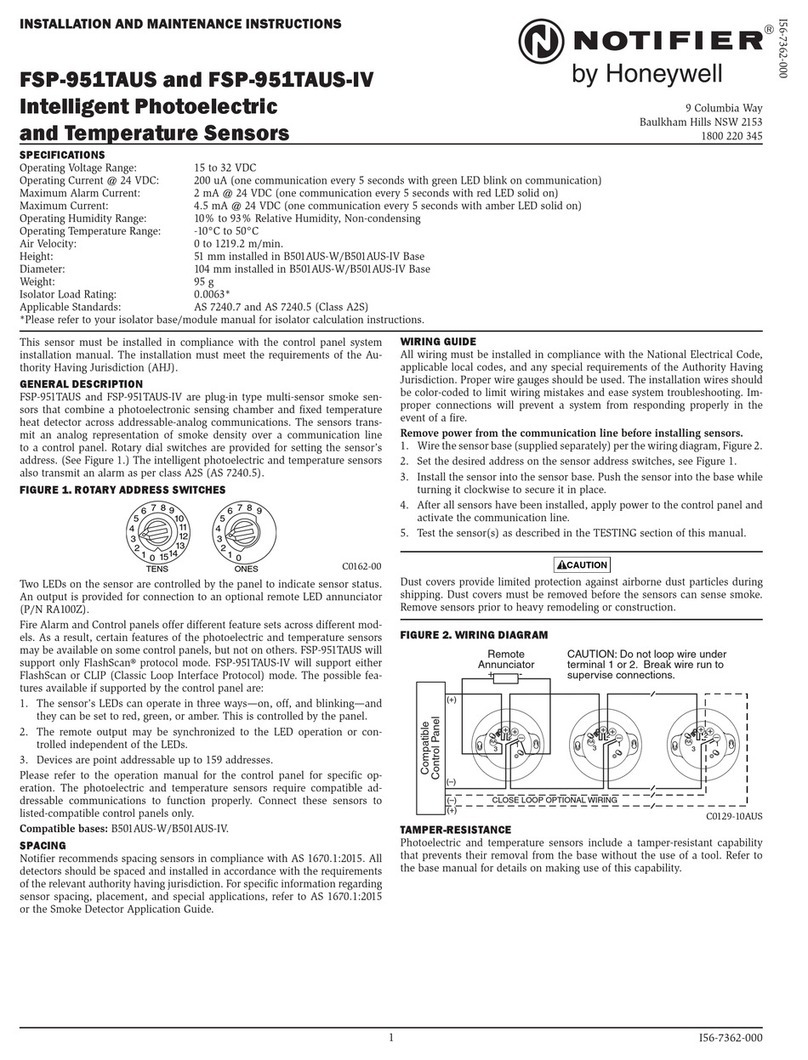
Honeywell
Honeywell Notifier FSP-951AUS Installation and maintenance instructions

Avidsen
Avidsen 127043 instructions

hager
hager TCC510S User instructions

Prime Controls
Prime Controls SD220 operating instructions

STEINEL
STEINEL IS-FS 300 manual
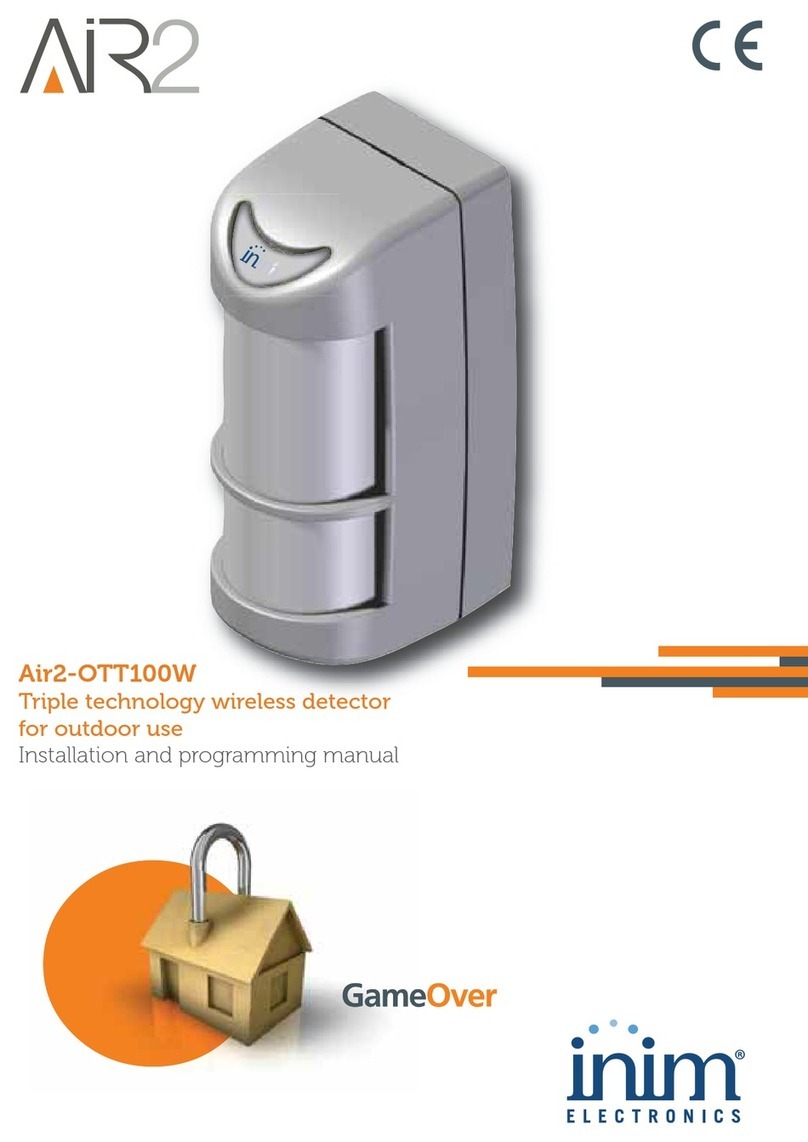
INIM Electronics
INIM Electronics Air2-OTT100W Installation and programming manual