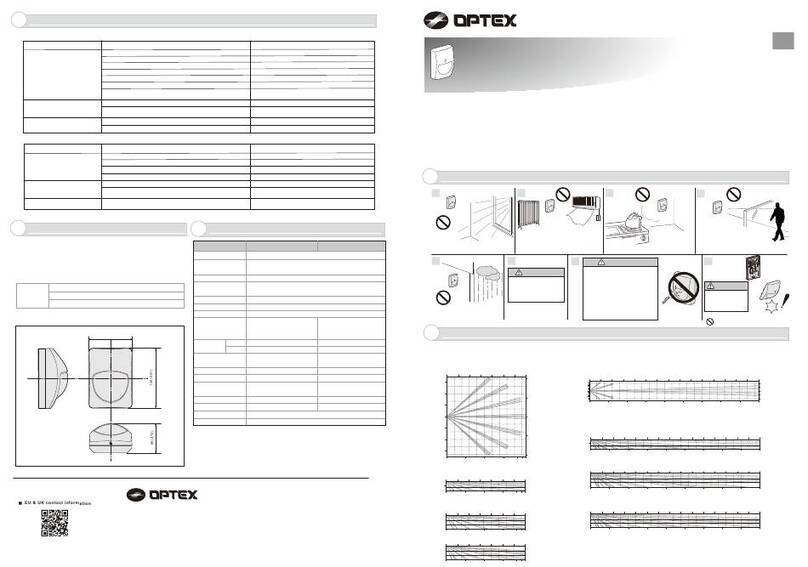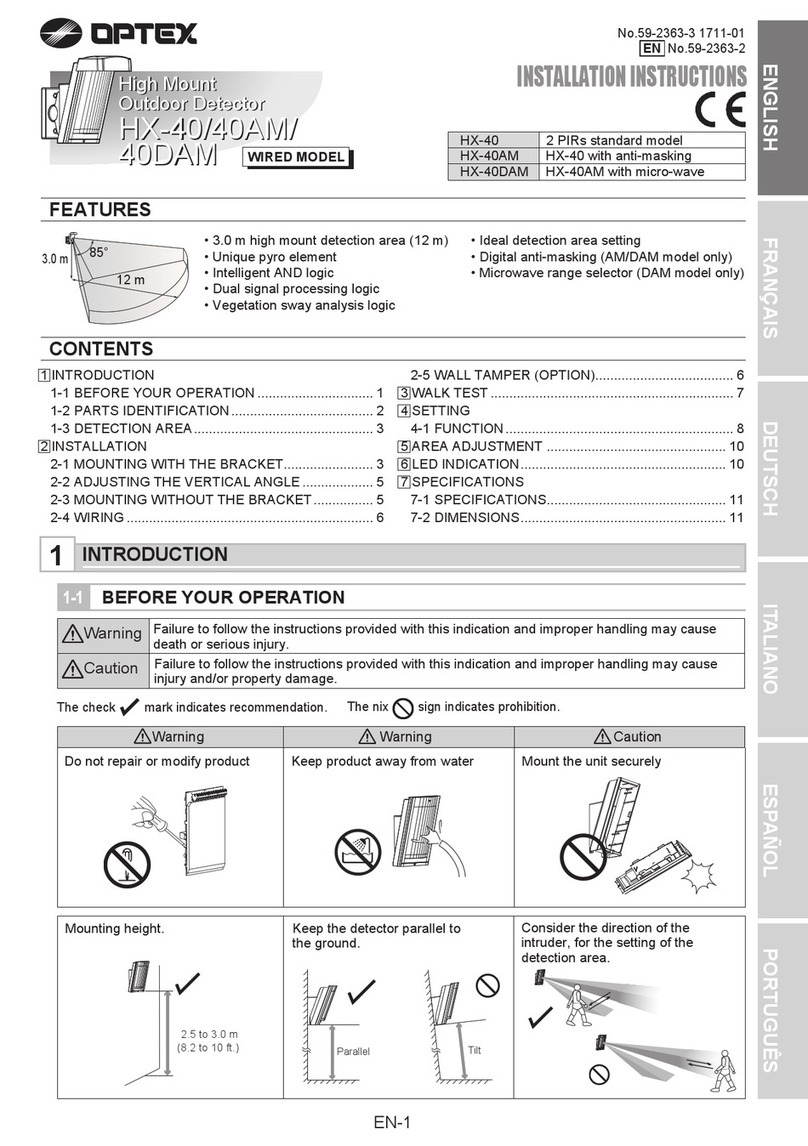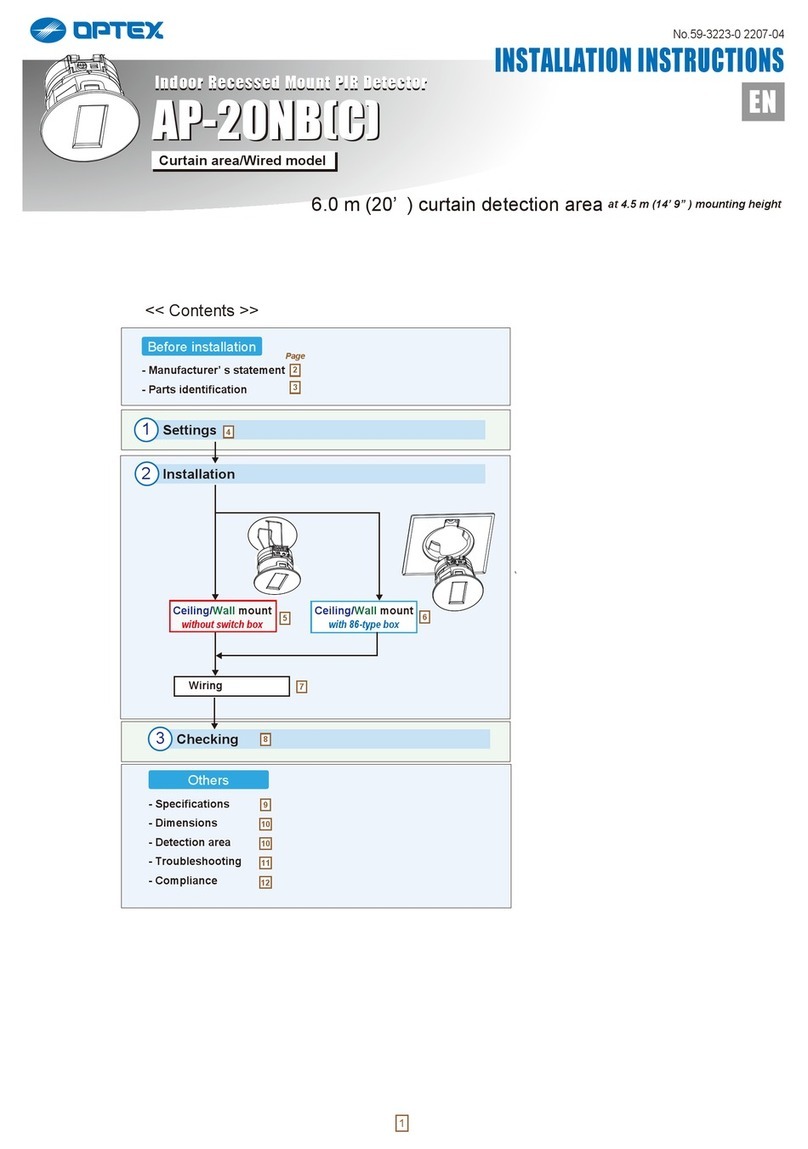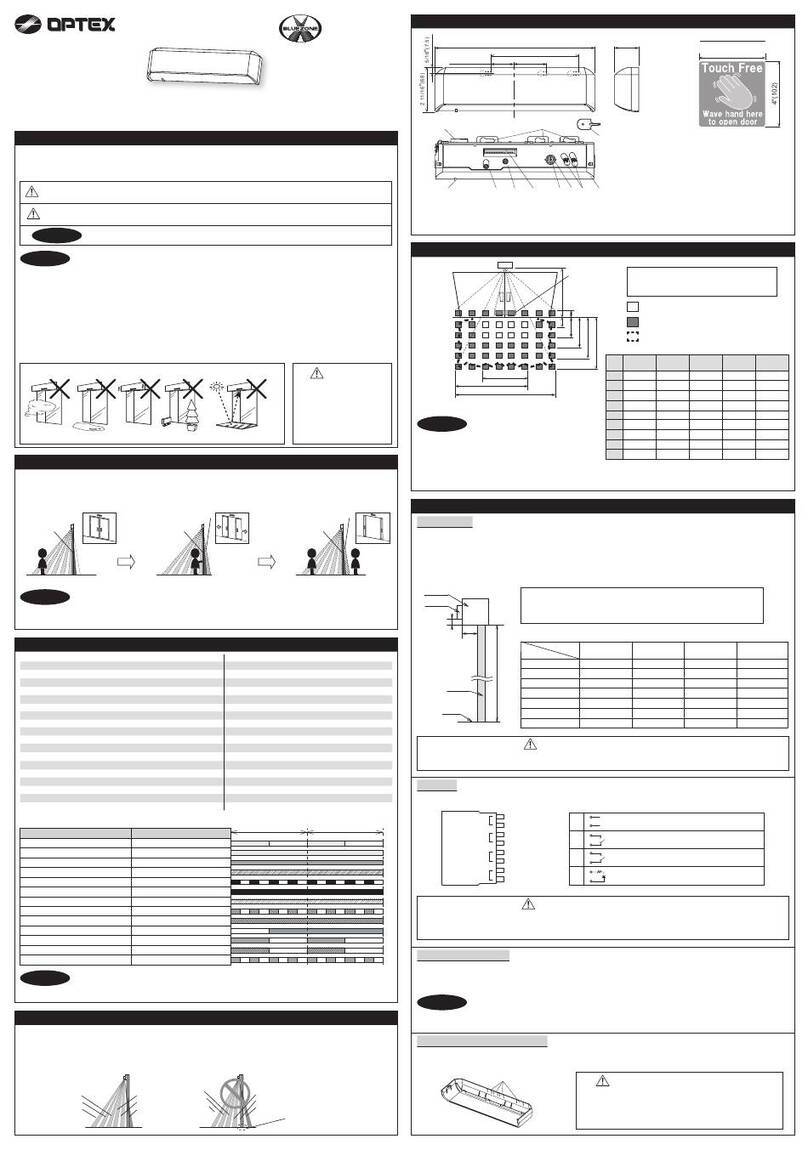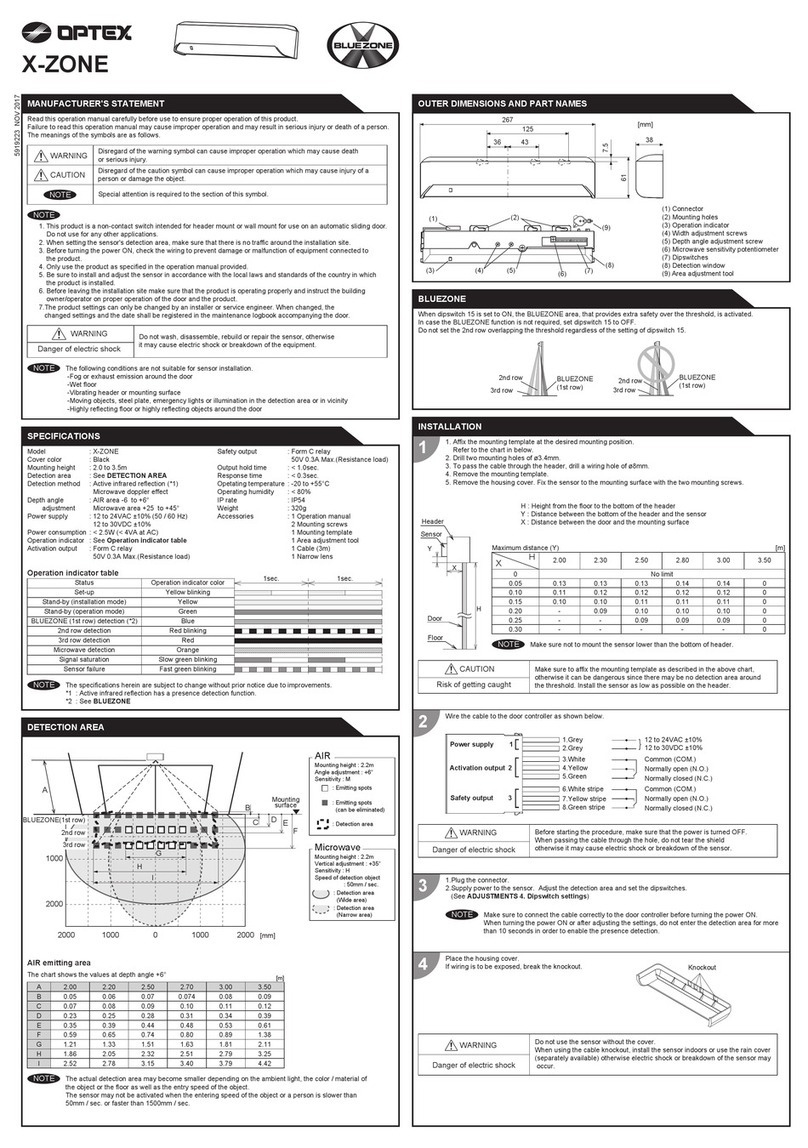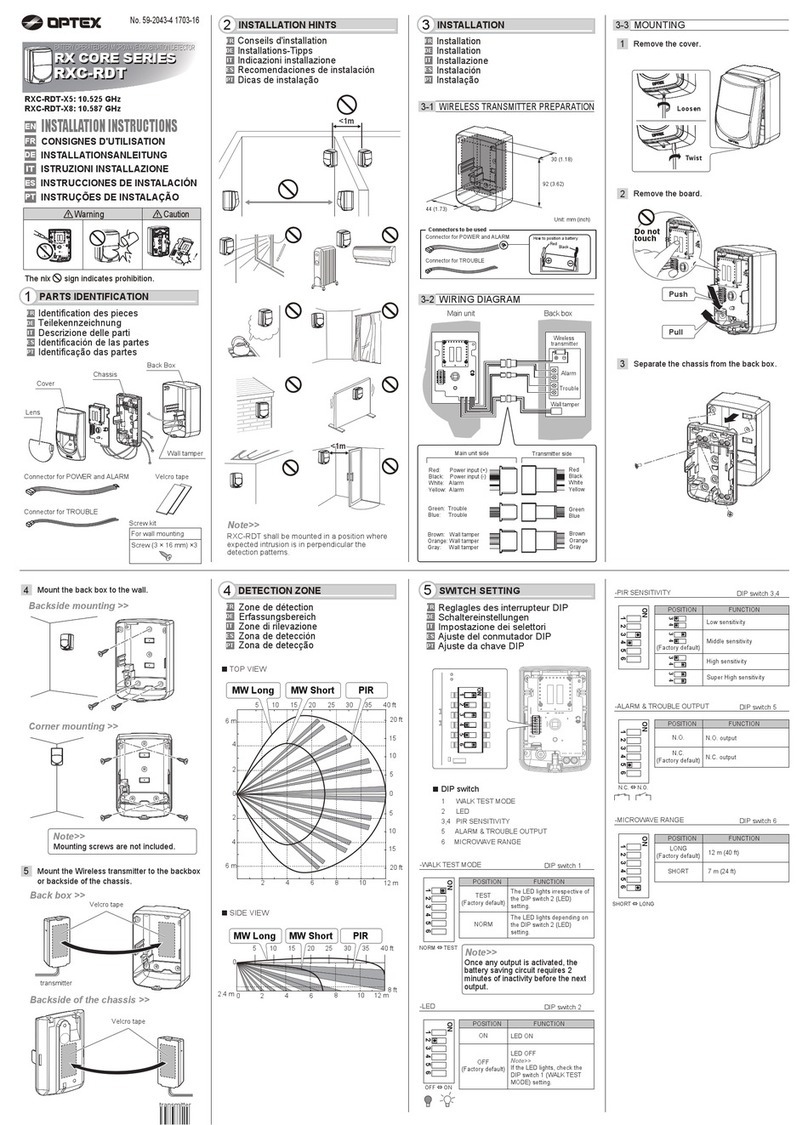1. When turning the power ON, always walk-test the detection area to ensure the proper operation.
2. Do not place any objects that move oremit light in the detection area. (e.g. plant, illumination, etc.)
Inform building owner/operator of the following items
1. Always keep the detection window clean. If dirty, wipe the window with a damp cloth.
Do not use any cleaner/solvent.
2. Do not wash the sensor with water.
3. Do not disassemble, rebuild or repair the sensor yourself, otherwise an electric shock may occur.
4. Always contact your installer or service engineer when changing the settings.
5. Do not paint the detection window.
WARNING
NOTE
Door opens
when no one
is in the
detection area.
(Ghosting)
Unstable
Door operation Operation
indicator Possible cause Possible countermeasures
Door does not
open when a
person enters
the detection
area.
Unstable
Troubleshooting
Wrong power supply voltage. Set to the stated voltage.
None
Dirty detection window. Wipe the detection window with a damp cloth.
Do not use any cleaner or solvent.
Wrong wiring or settings. Check the wires and/or dipswitches.Proper
Objects that move or emit light in the
detection area. Remove the objects.
Waterdrops on the detection window.
Use the rain-cover. (Separately available)
Or wipe the detection window with a damp cloth.
Do not use any cleaner or solvent.
Or install in a place keeping the waterdrops off.
Wrong wiring or connection failure. Check the wires and connector.
Wrong detection area positioning. Check Adjustments 1, 2, 3.
Sensitivity is too low. Set the sensitivity higher.
Short presence timer. Set the presence timer longer.
The detection area overlaps with that
of another sensor. Check Adjustments 3 dipswitch 5, 6.
Adjust the detection area to "Deep"(Outside).
The detection area overlaps with the
door/header.
Sensitivity is too high. Set the sensitivity lower.
Proper
Door remains
open.
Sudden change in the detection area.
Check Adjustments 3 dipswitch 1 to 4. If the
problem still persists, hard-reset the sensor.
(Turn the power OFF and ON again)
Installation mode is set to "ON".
(OA-FUNXION only) Set dipswitch 12 to "OFF".Yellow
The angle of the detection area can both be moved 7° either left or right in 2 steps.
1 2
Left
eliminated
7 8
Right
eliminated
Adjust the detection area width with the adjustment screws.
3.5°×23.5°×2
LeftRight
b. Area width angle adjustment
2. Area width adjustment
Make sure that the detection area does not overlap with the door/header, and there is no highly
reflecting object near the detection area otherwise ghosting/signal saturation may occur.
NOTE
When setting the detection area width, make sure to turn the adjustment screws until it clicks.
cannot be eliminated separately, neither can .
1 2 7 8
NOTE
Left Right
2.0 1.01.0 0 2.01.0 1.00
[m] [m]
2.0
2.5
When adjusting the 2nd row close to the door, see dipswitch 12 in 3. Dipswitch settings for the easier adjustment.
(It is available only for OA-FUNXION.)
-8° +8°
DeepShallow
Adjustments
1. Area angle adjustment
a. Area depth angle adjustment
3.0 2.0 1.0 0
[m] [m]
2.0 1.0 -1.00
ShallowDeep
2.0
2.5
[m]
Front view
2.0
2.5
2.02.0 1.0 1.00
1 2 3 4 5 6 7 8
11 11
When dipswitch 11 is set to "ON", the
BLUEZONE (1st row) is active and looks
through the threshold.
Activation
BLUEZONE
1st row
11
Set dipswitch 12 to "ON" to adjust the 2nd row.
During the installation mode only the 2nd row
remains active and the operation indicator
shows Yellow. After setting the row, set
dipswitch 12 to "OFF".
OFF
12
ON
12
Installation mode
12
3. Dipswitch settings
Set the proper depth rows according to
installation site.
4 rows 3 rows 2 rows
109 109 109 109
9
10
Depth row
adjustment
Not used
Dipswitch 9-12 for OA-FUNXION
Dipswitch 1-8 for OA-FUNXION and OA-FUNXION LITE
Set the proper depth rows according to
installation site.
3 rows 2 rows 1 row
109 109 109 109
9
10
Depth row
adjustment
Not used
Dipswitch 9-10 for OA-FUNXION LITE
Knockout
Do not use the sensor without the cover. When using the cable knockout,
install the sensor indoors or use the rain cover (Separately available)
otherwise electric shock or breakdown of the sensor may occur.
WARNING Danger of electric shock
Make sure to connect the cable correctly to the door controller before turning the power ON.
When turning the power ON or after adjusting the settings, do not enter the detection area for more
than 10 s in order to enable the presence detection. Do not touch the dipswitches before turning the
power ON, otherwise an error occurs.
a. Plug the connector.
b. Supply power to the sensor. Adjust the detection area and set the dipswitches.
(See Adjustments 3. Dipswitch settings)
3. Turn ON the power
NOTE
Place the housing cover. If wiring is to be exposed, break the knockout.
4. Mounting the housing cover
1
2
CommentSettingFunction
Dip
switch
No.
Set the sensitivity according to the mounting
height. Values below dipswitches are
reference only. Adjust the sensitivity
according to your risk assessment.
Sensitivity
5
6
When using more than one sensor close to
each other, set the frequency different for
each sensor.
Frequency
Setting4Setting3Setting1 Setting2
65 65 65 65
7
8
Snow mode
OFF Lv.1 Lv.2 Lv.3
87 87 87 87
High S-HighLow Middle
21 21 21 21
Factory default settings
2.0 to 2.5 m 2.0 to 2.5 m 2.3 to 2.7 m 2.5 to 3.0 m
3
4
To enable the presence detection, do not
enter the detection area for 10 s after setting
the timer.
Presence timer
180 s2 s 15 s
43 43 43 43
∞
Set the dipswitch 7 and 8 to snow mode,
if the sensor is used in a region with snow.
Proper
The door kept
opening and
closing.
Dipswitch 11 is set to "OFF" and the
1st row overlaps with the door/header.
(OA-FUNXION only)
Adjust the detection area to "Deep"(Outside),
or set dipswtich 11 to "ON".
Dipswitch 11 is set to "ON" and the
2nd row overlaps with the door/header.
(OA-FUNXION only)
Adjust the detection area to "Deep"(Outside).
Proper
Check Adjustments 3 dipswitch 9, 10.
It may set to "Not used".
Wrong setting of dipswitches.
Purple &
Light Blue
blinking
Sensitivity too low.(Or sensor failure)
Fast Purple
& Blue
blinking
Set the sensitivity higher. Or contact your installer
or service engineer.
Contact your installer or service engineer.
Blue blinking
twice in
Purple Replacement signal.
Signal saturation.
Slow Purple
& Blue
blinking
Adjust the detection area to "Deep"(Outside).
The detection area overlaps with the
header.
Remove highly reflecting objects from the
detection area. Or lower the sensitivity.
Proper
operation
The above detection area is for OA-FUNXION.
Please ignore the 1st row when to see the detection area
for OA-FUNXION LITE.
OPTEX CO., LTD. (JAPAN)
www.optex.net
OPTEX (Thailand) CO., LTD. (Thailand)
www.optex.co.th
OPTEX (DONGGUAN) CO., LTD.
SHANGHAI OFFICE (China)
www.optexchina.com
OPTEX PINNACLE INDIA PVT. LTD. (India)
www.optexpinnacle.com